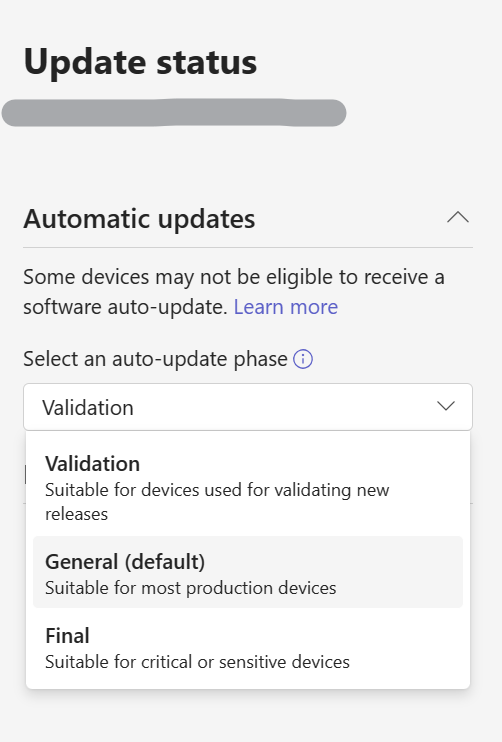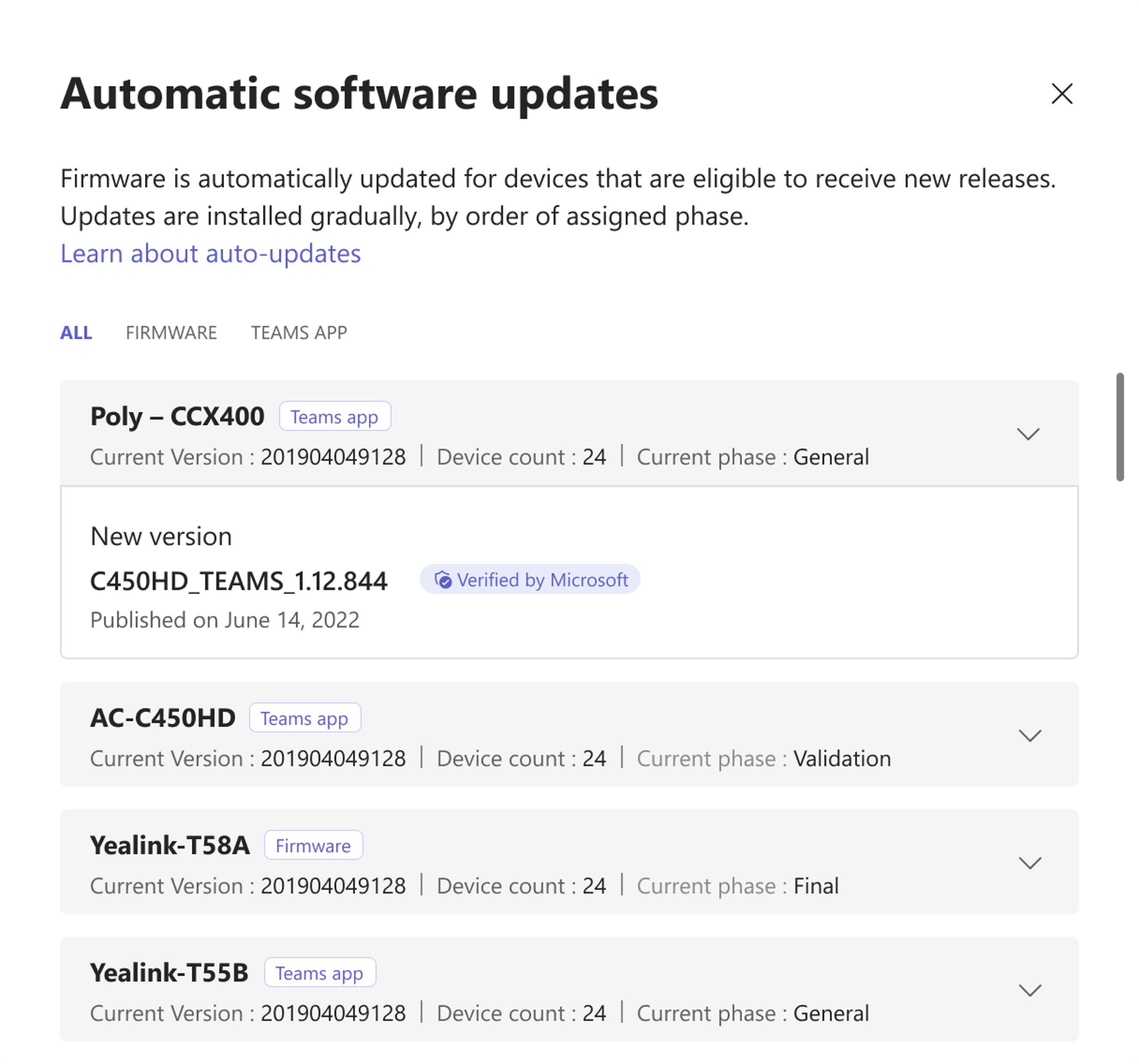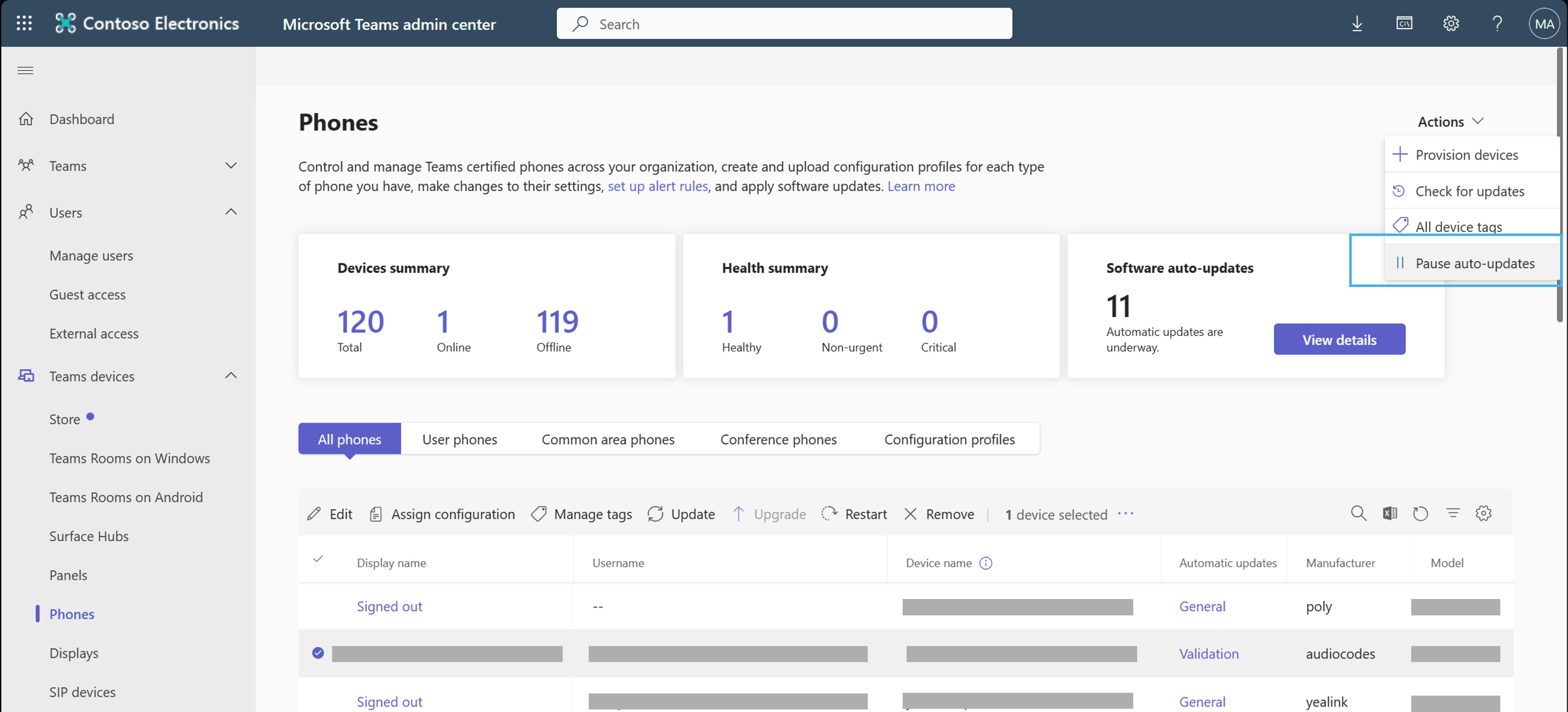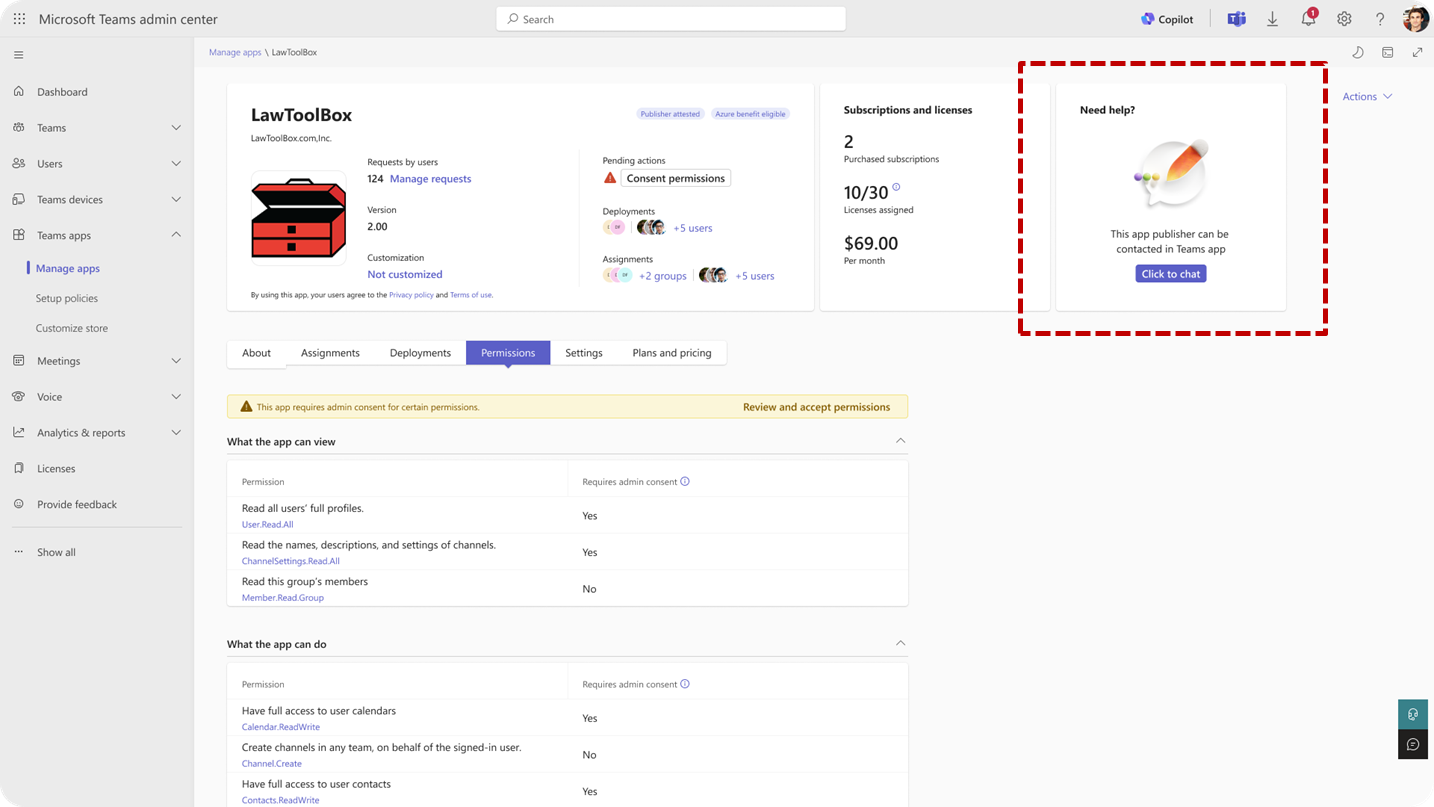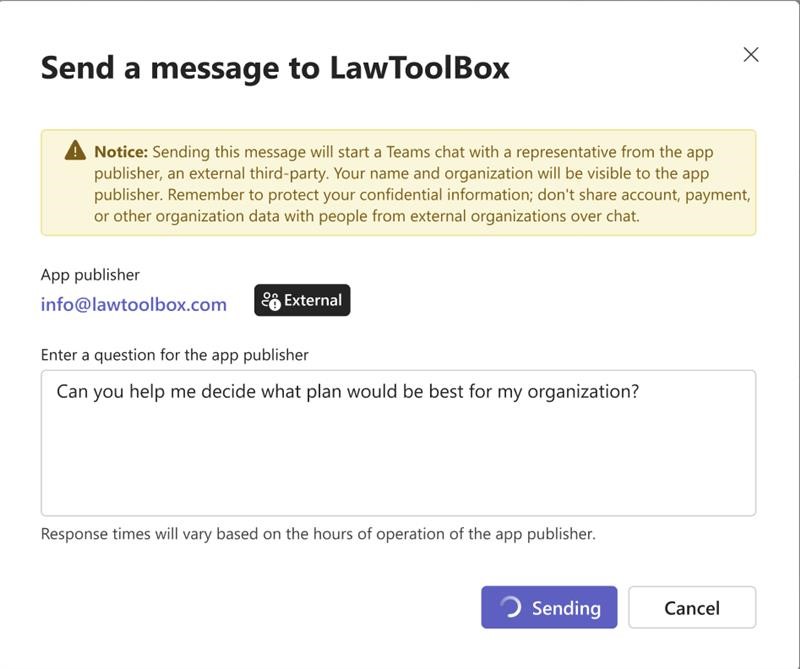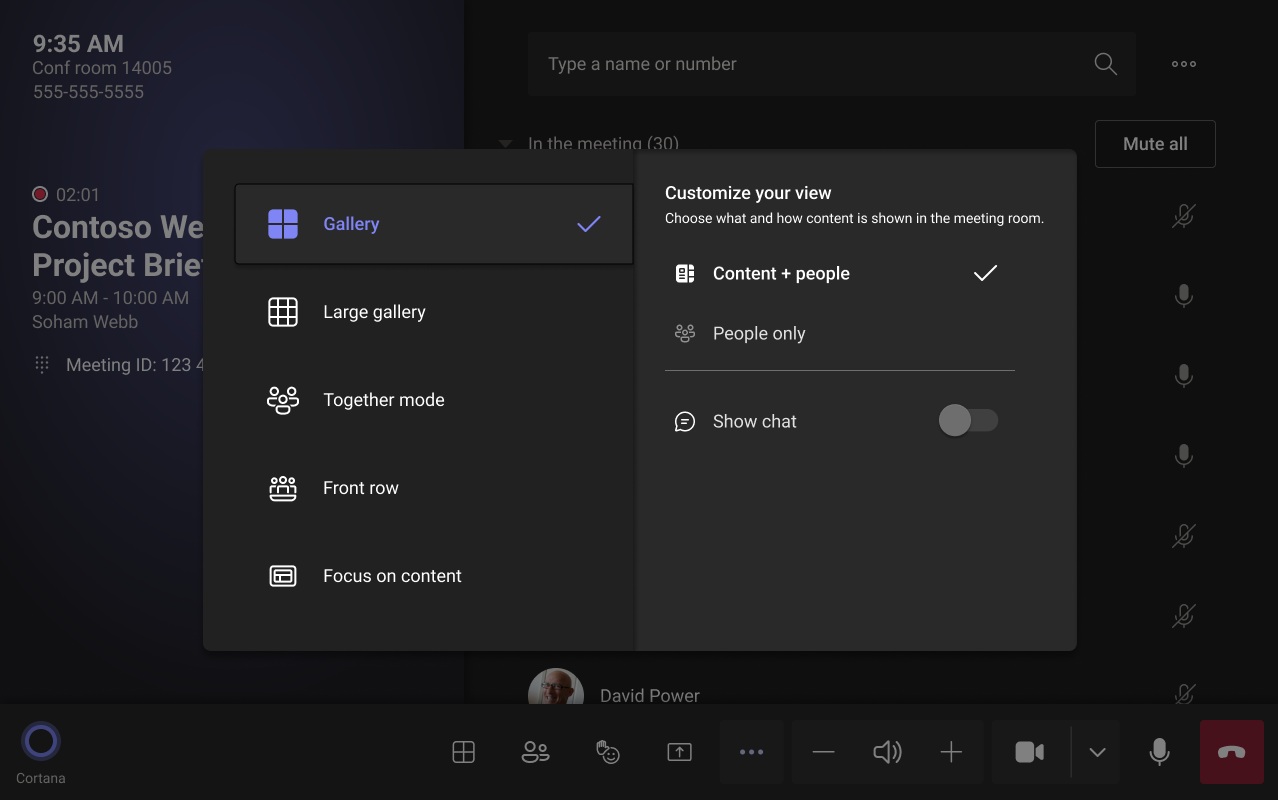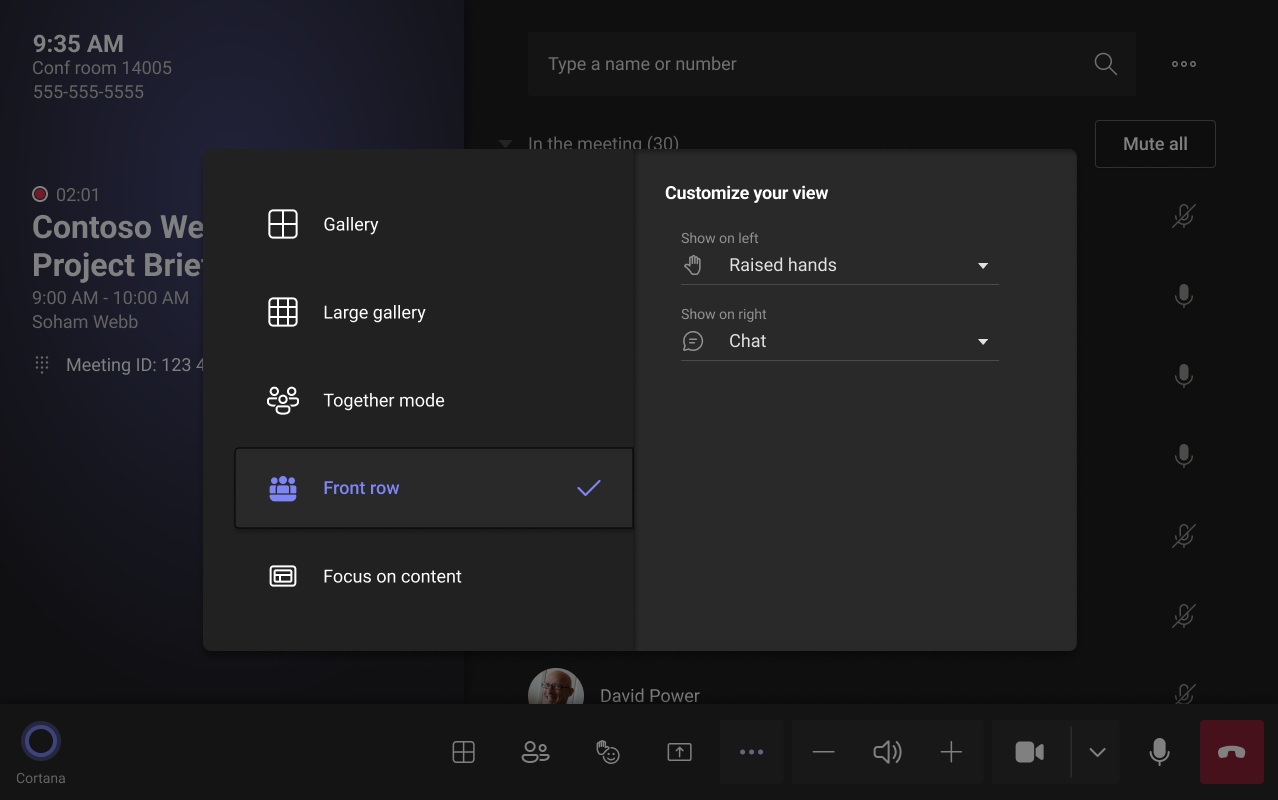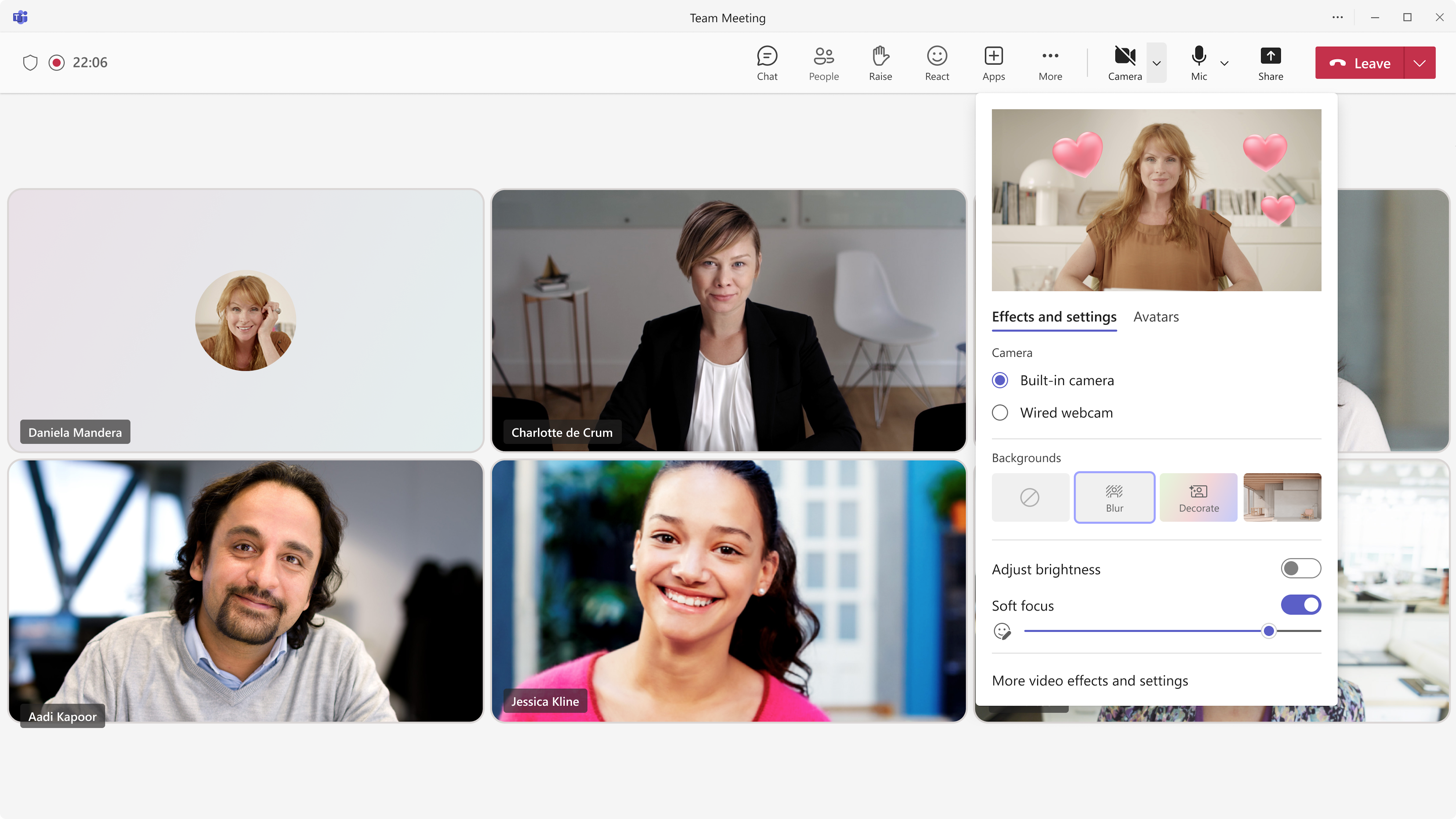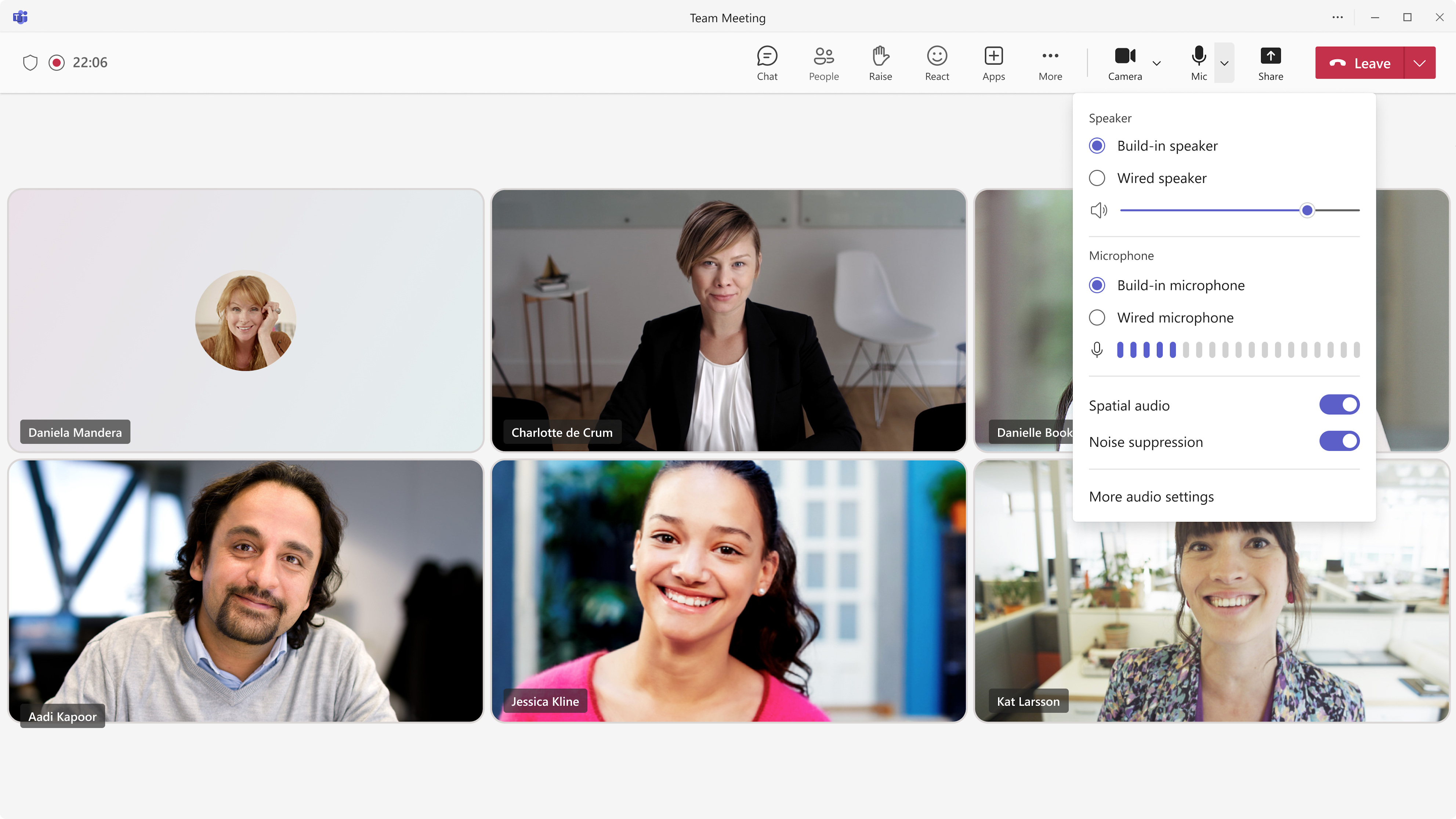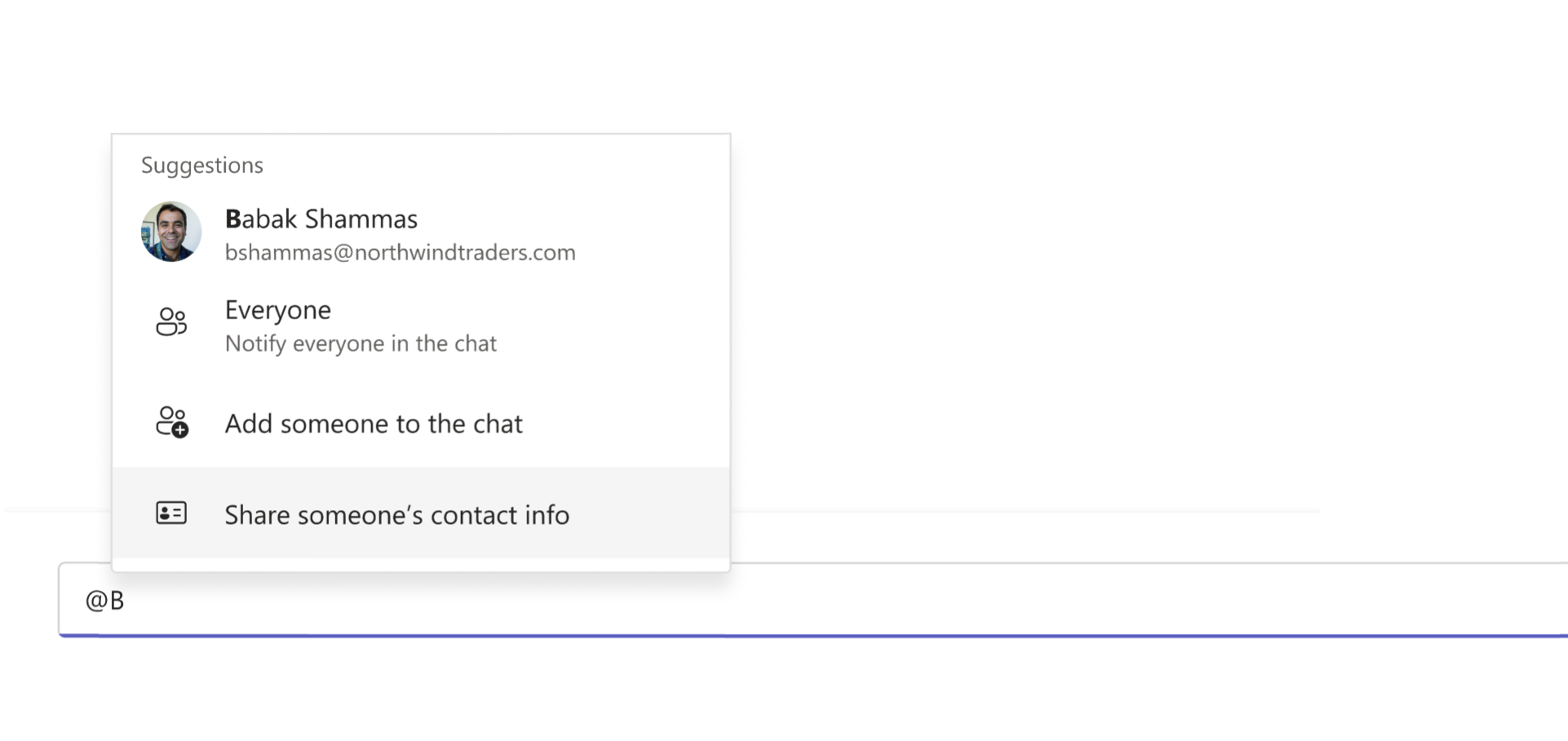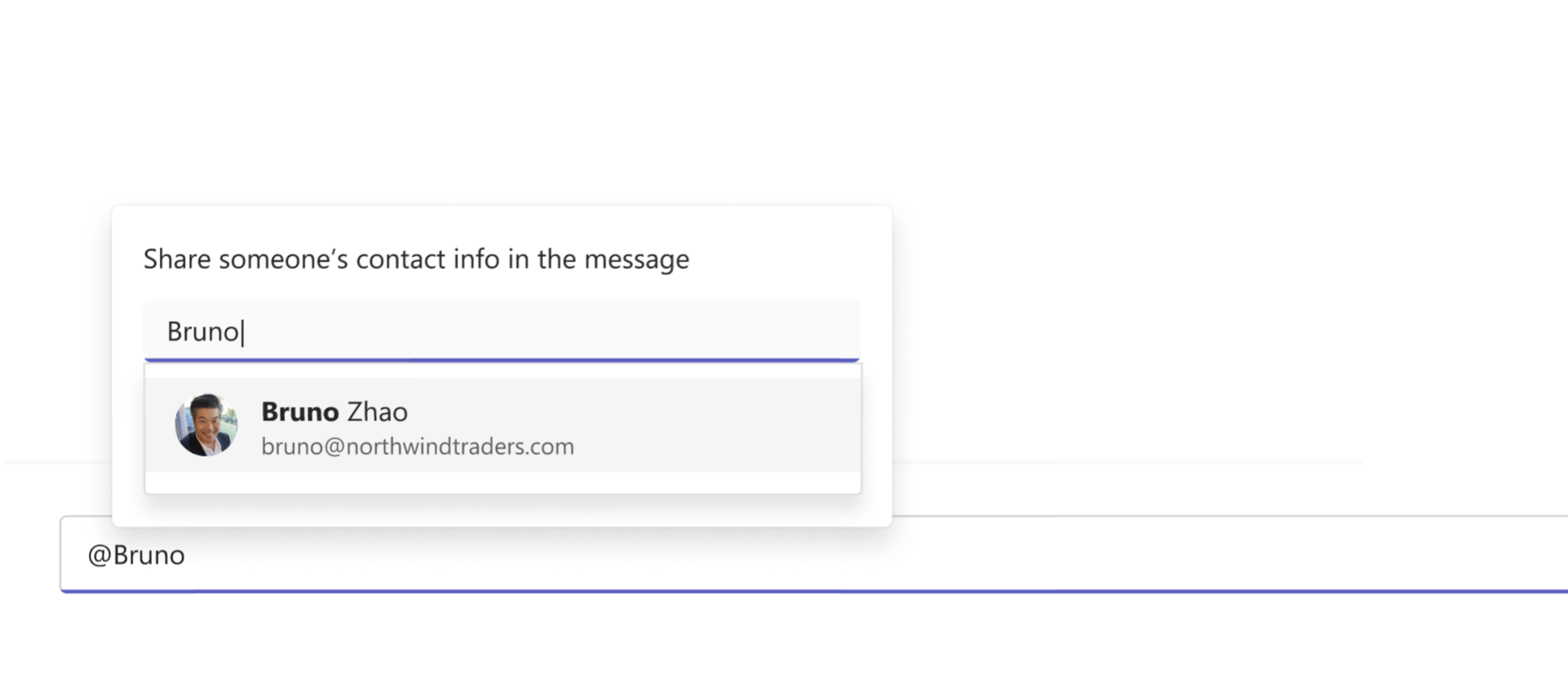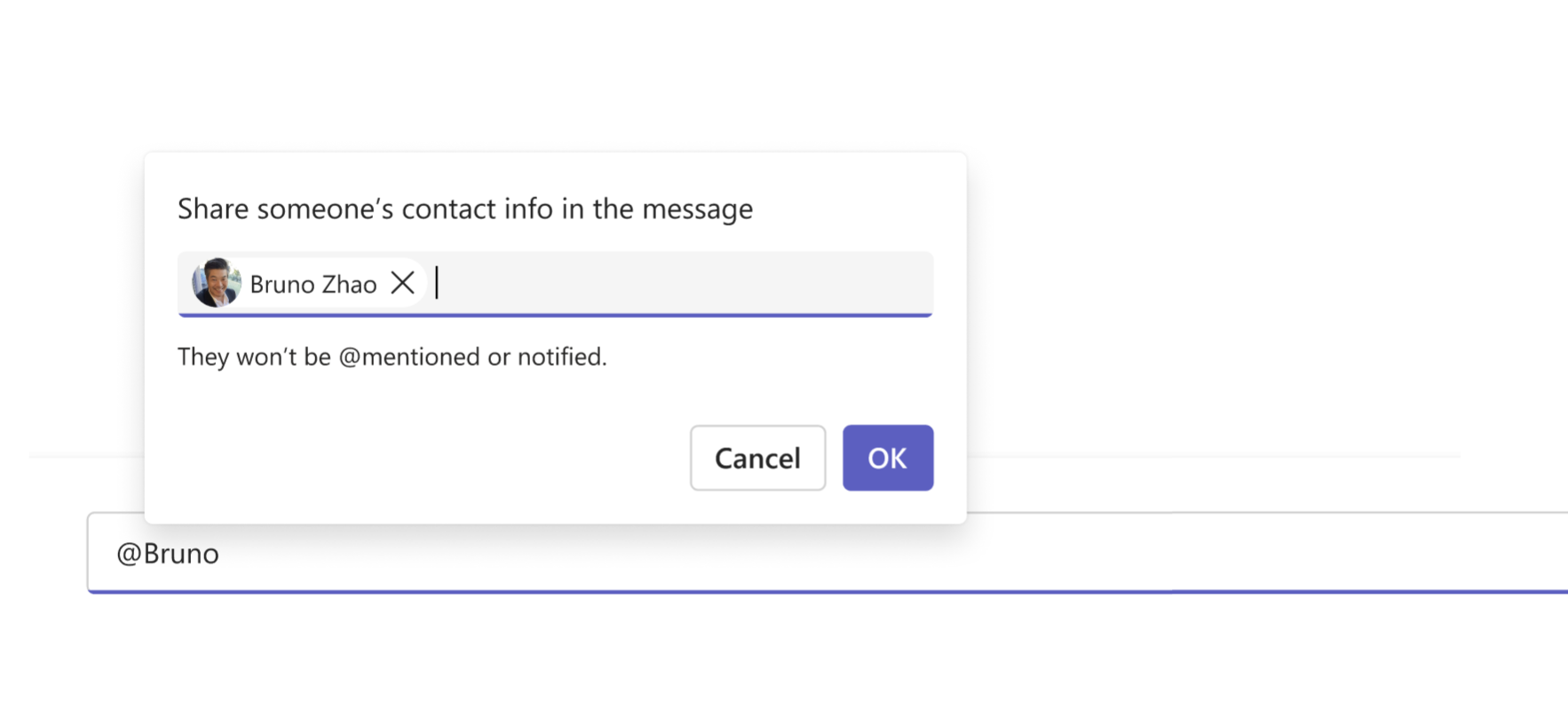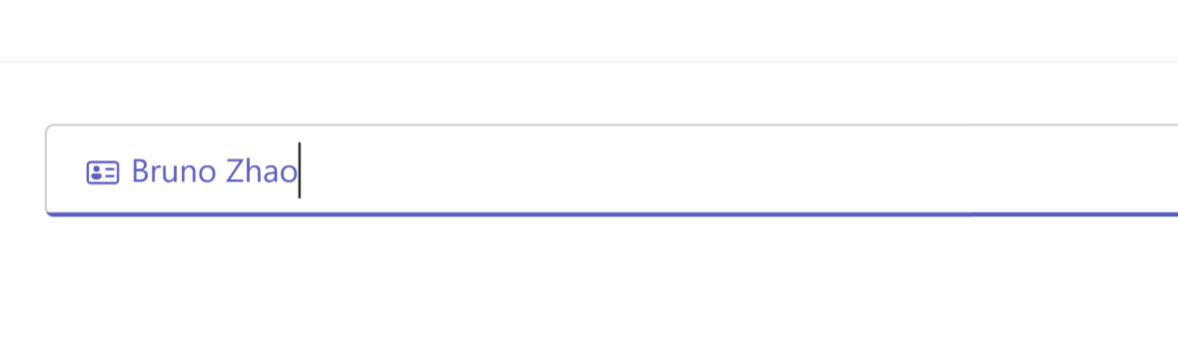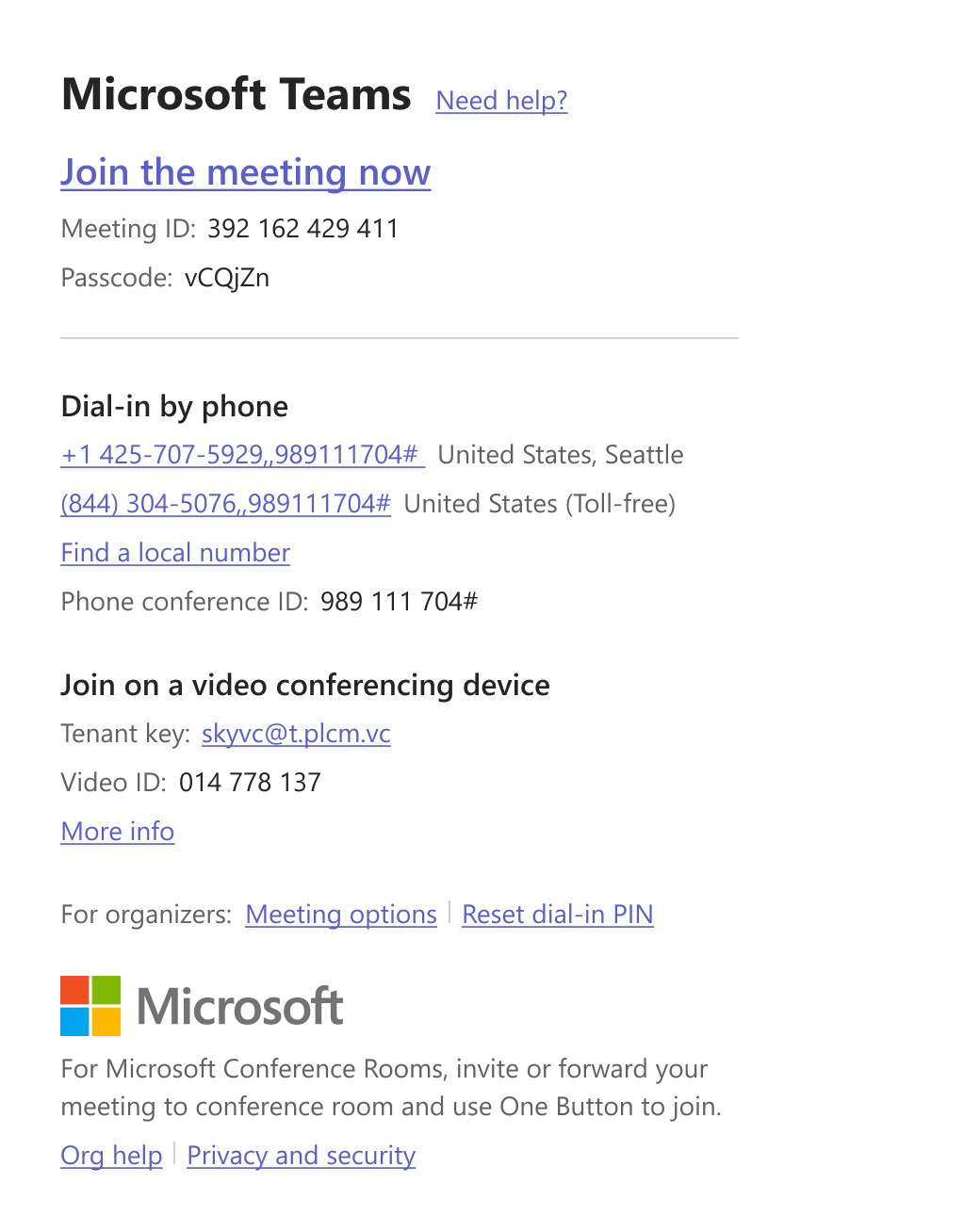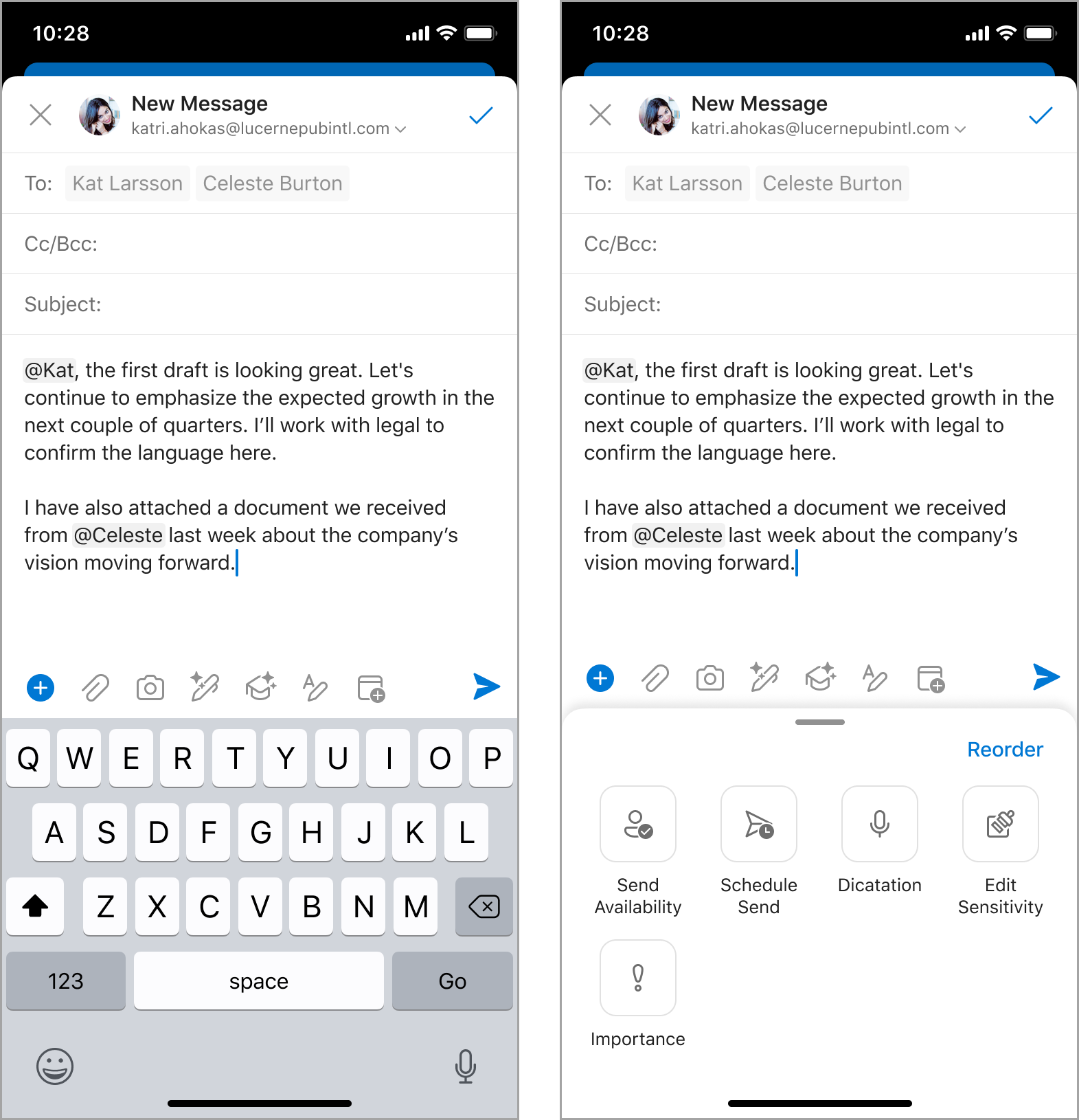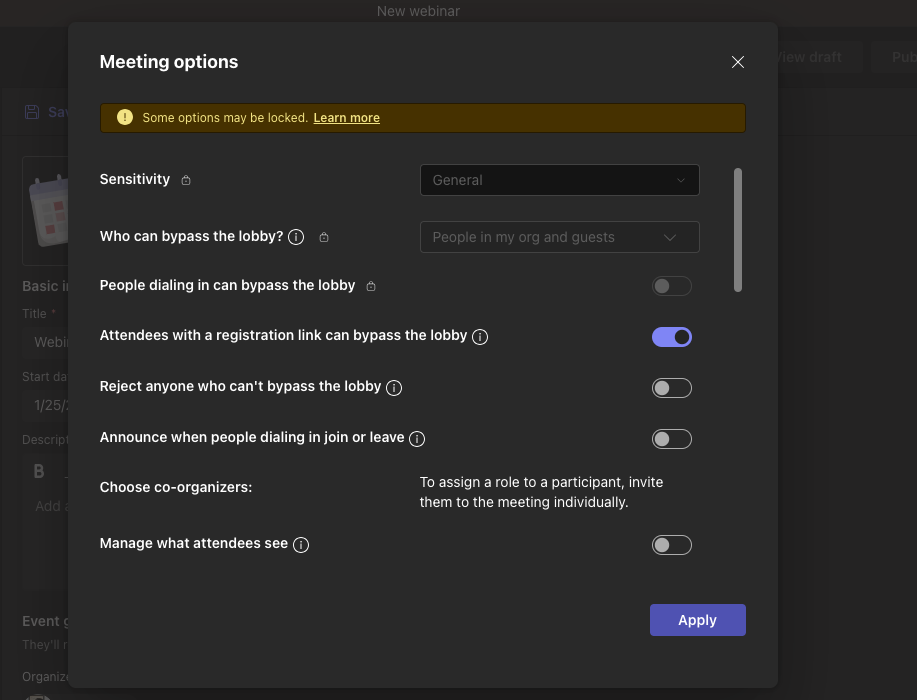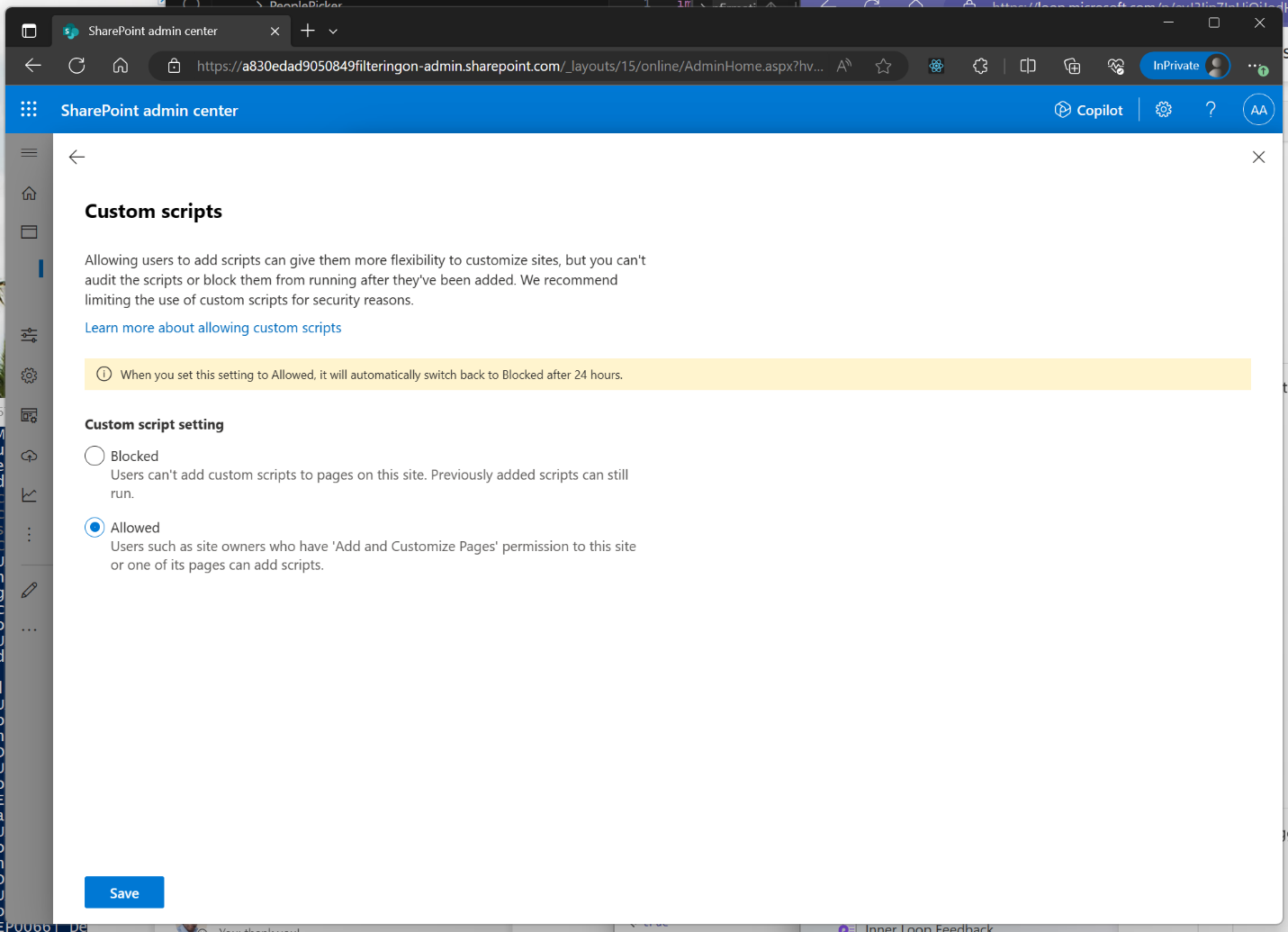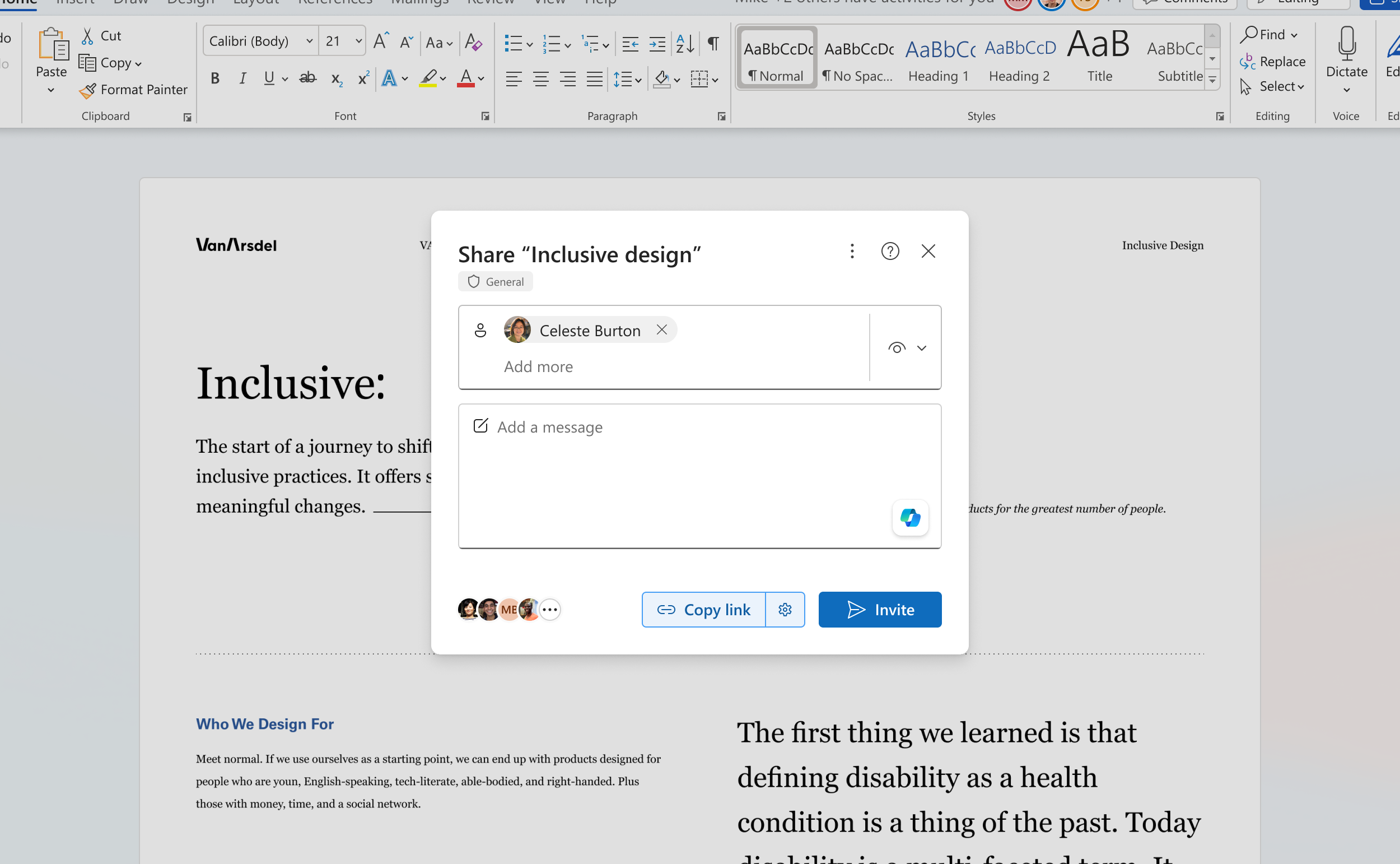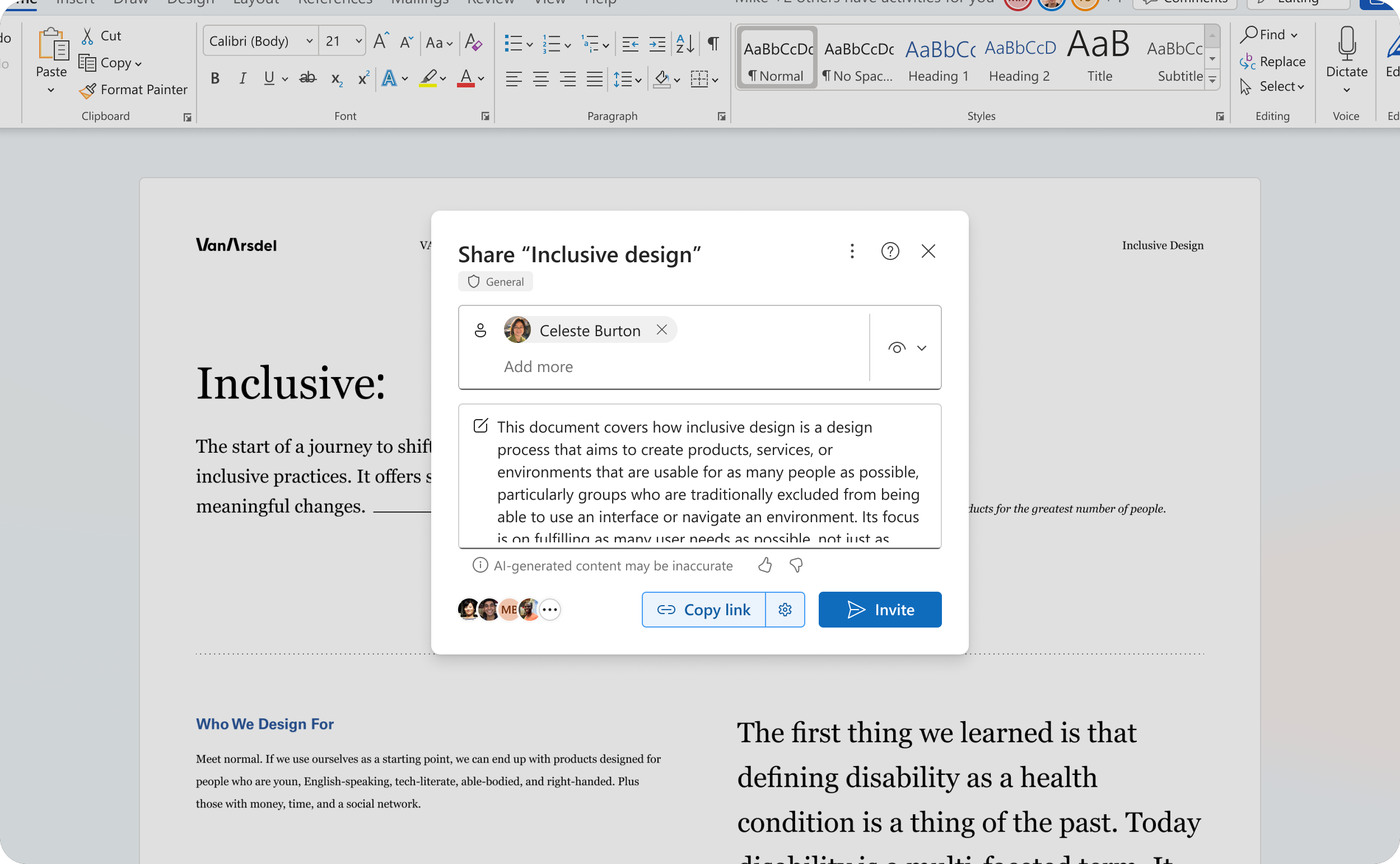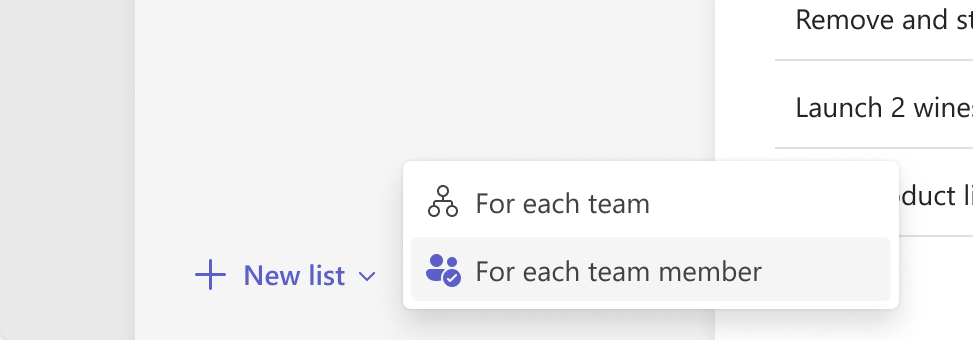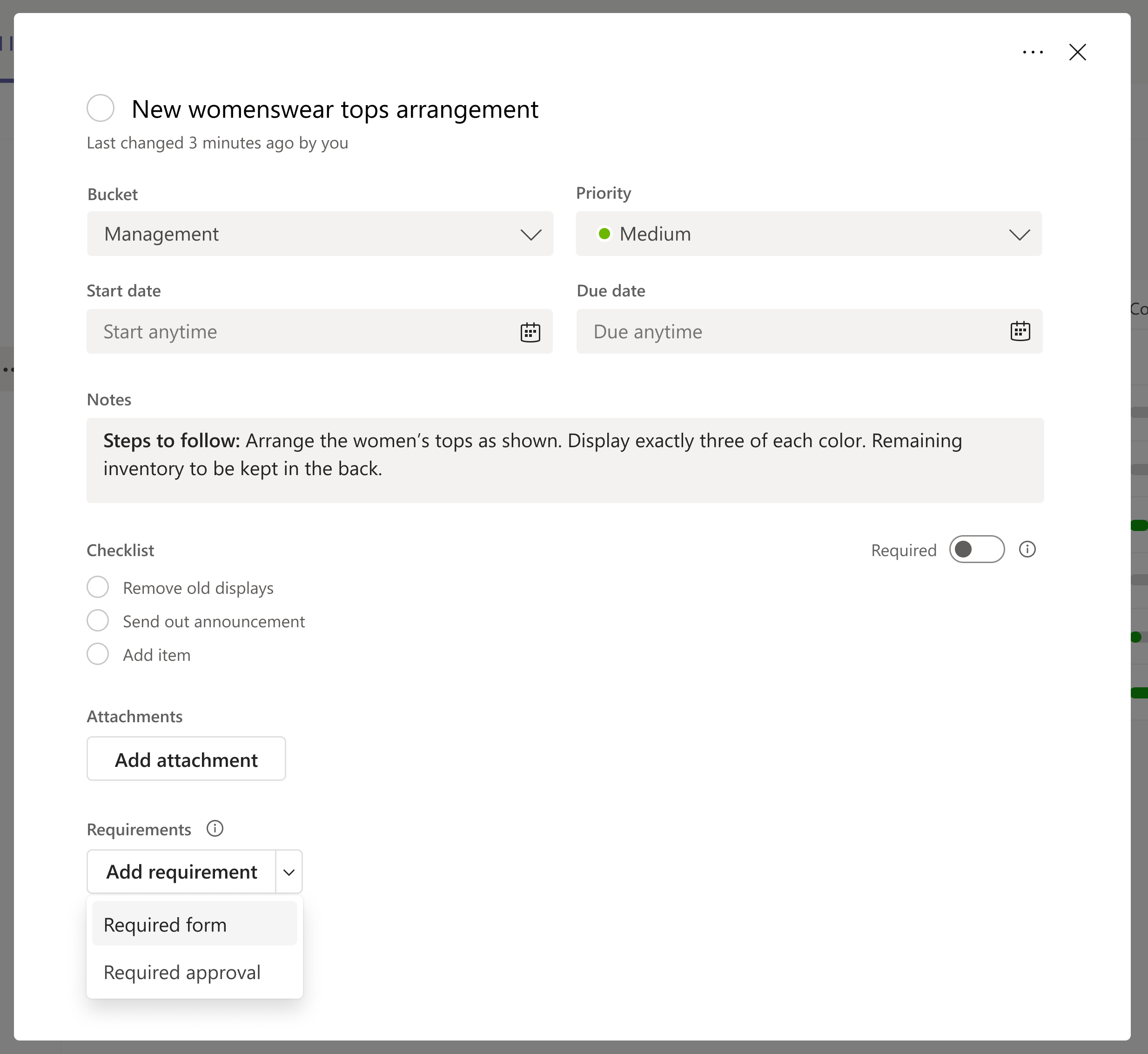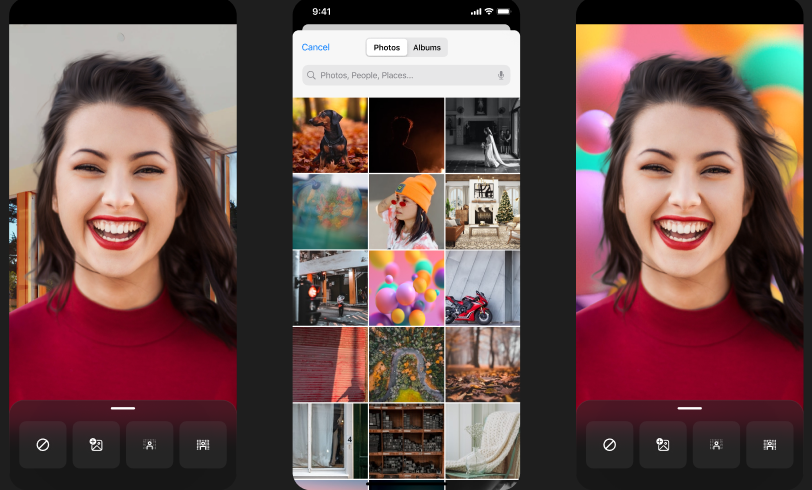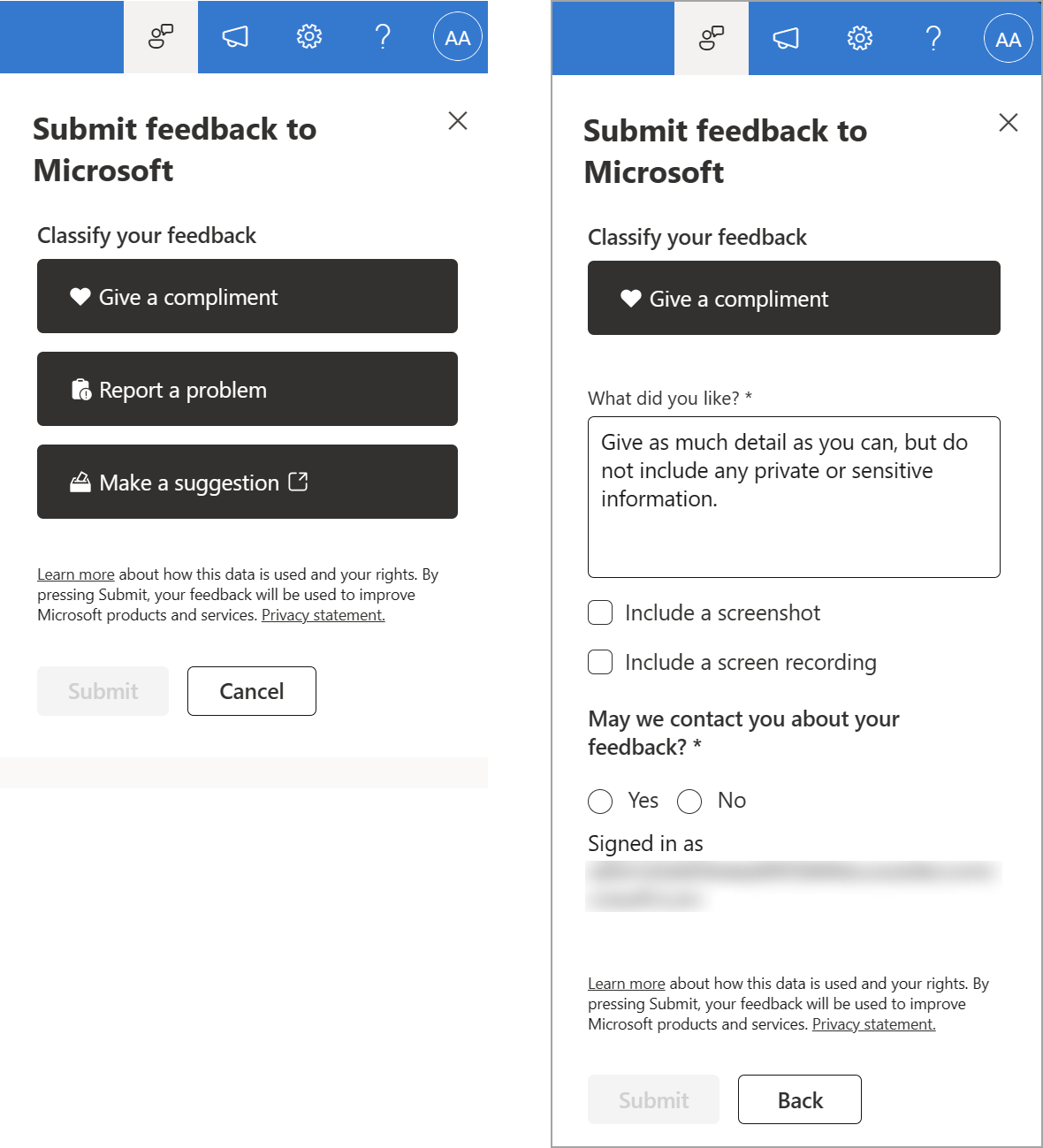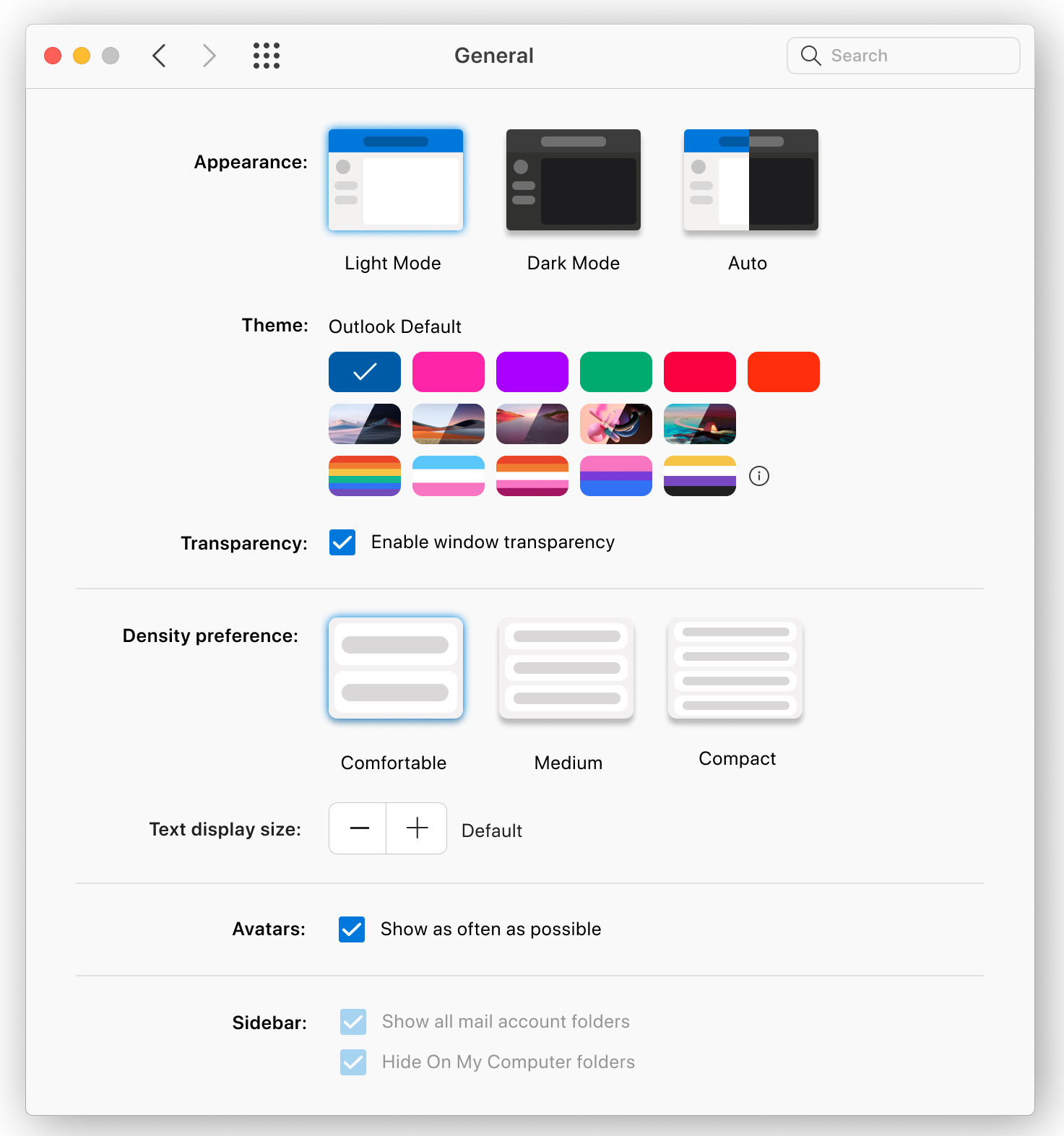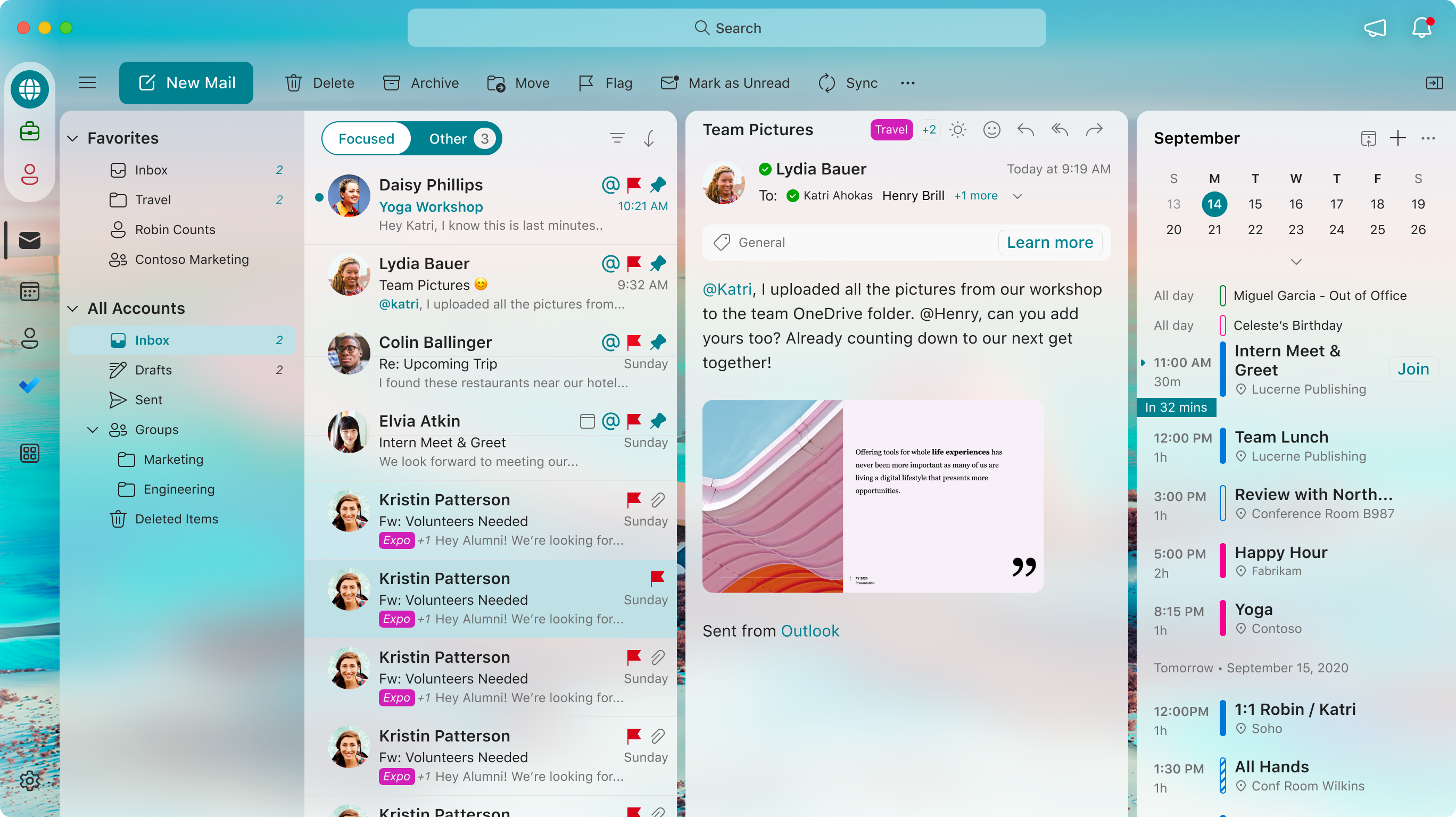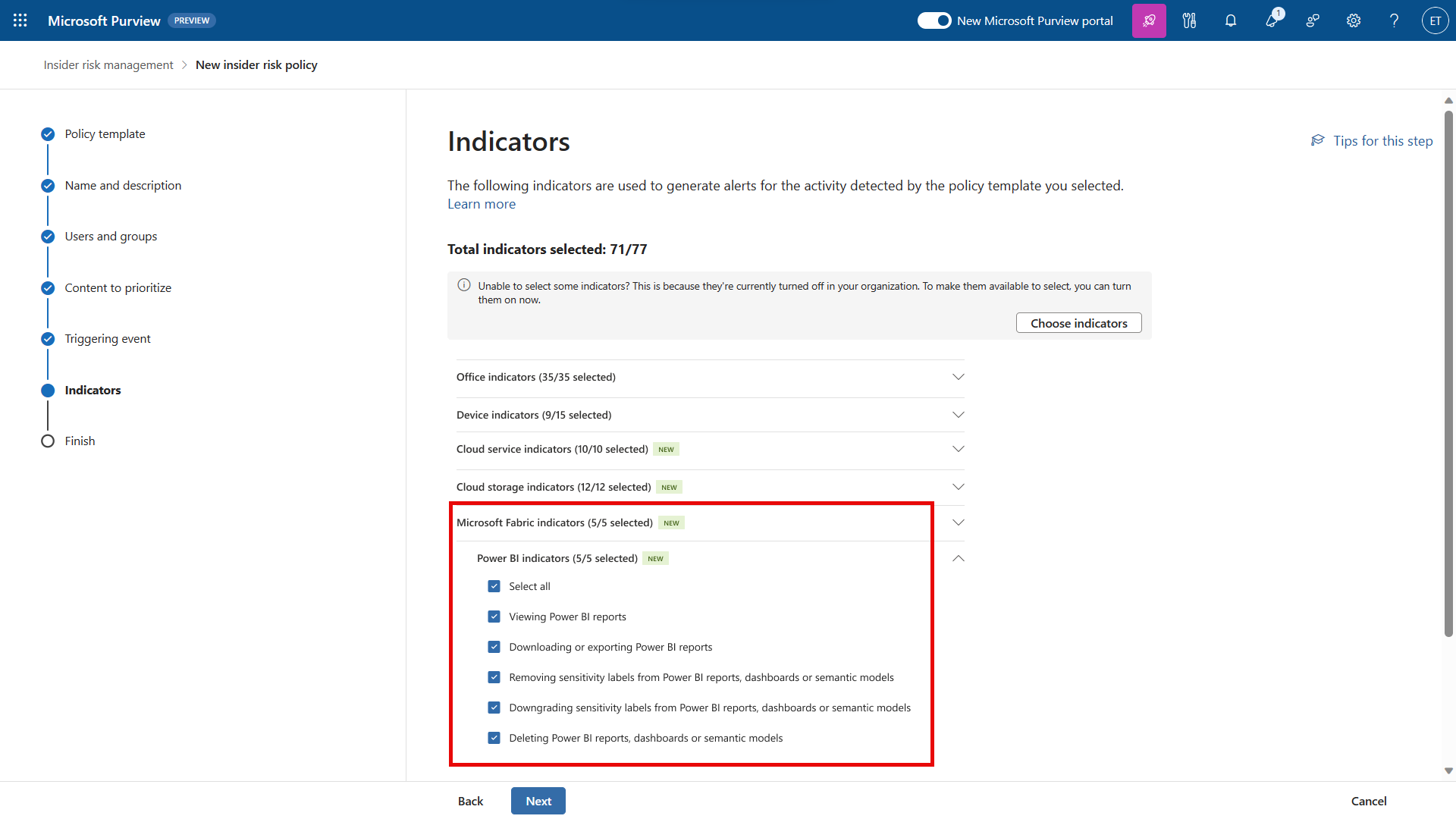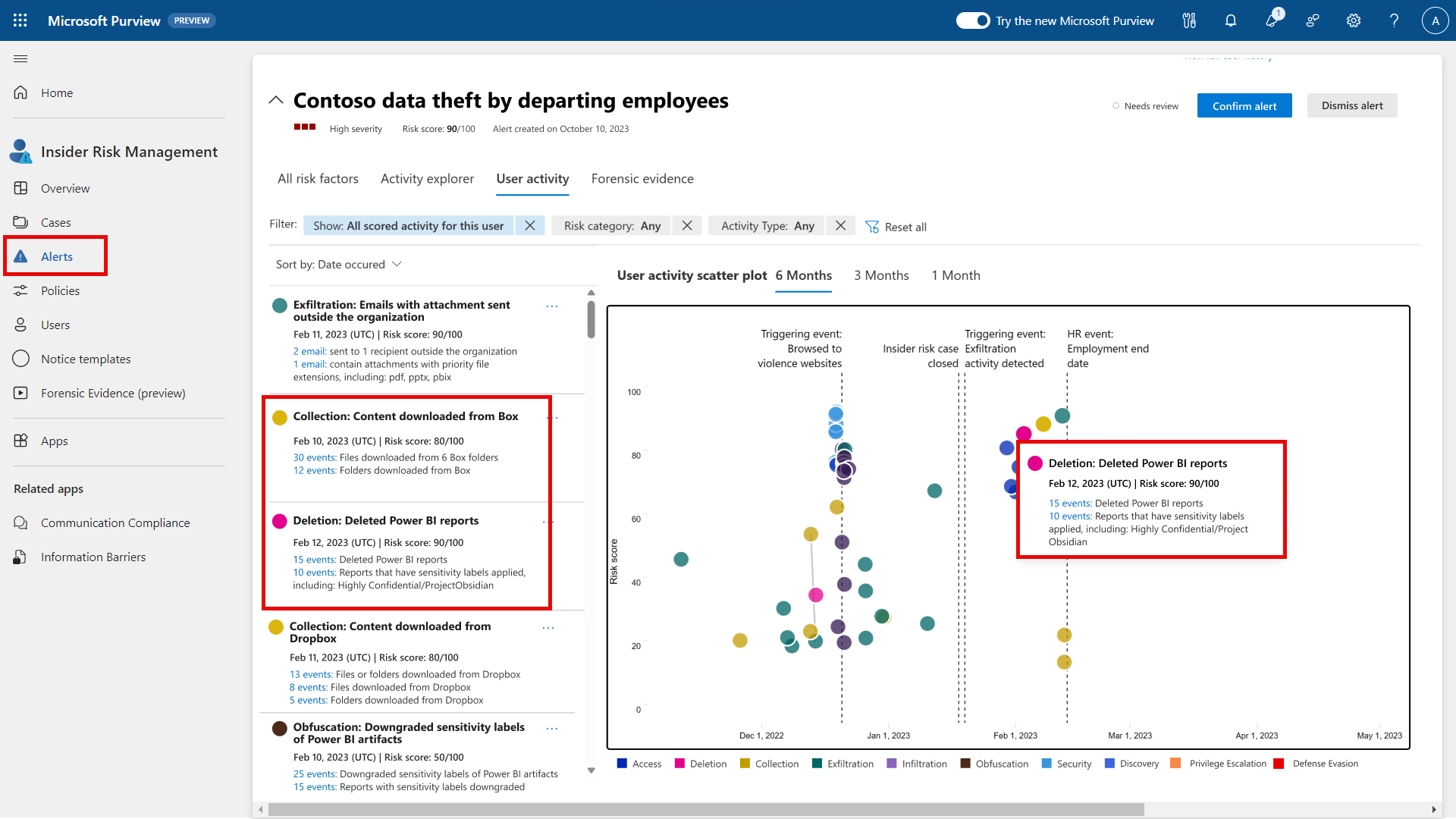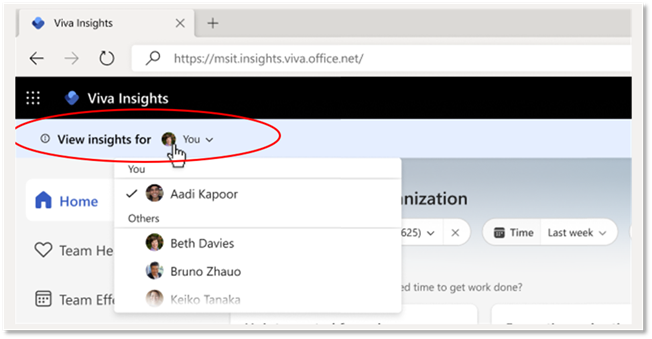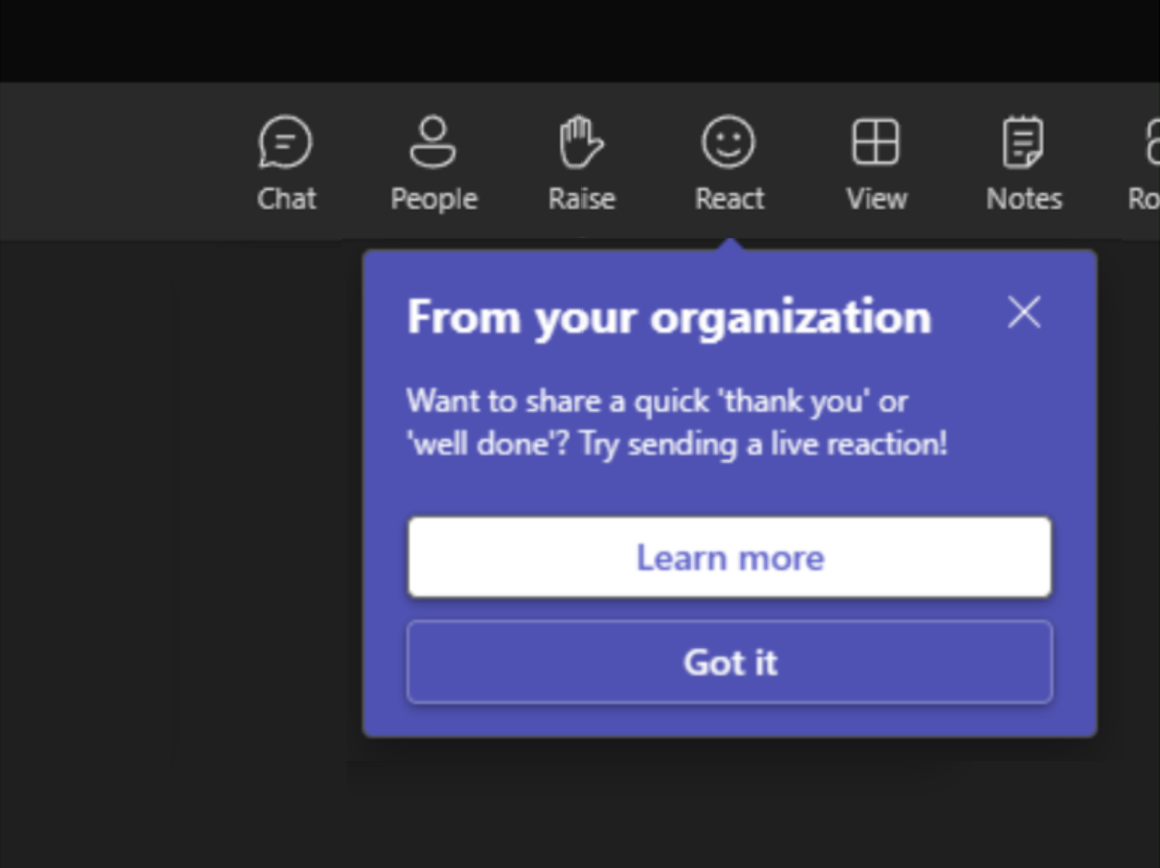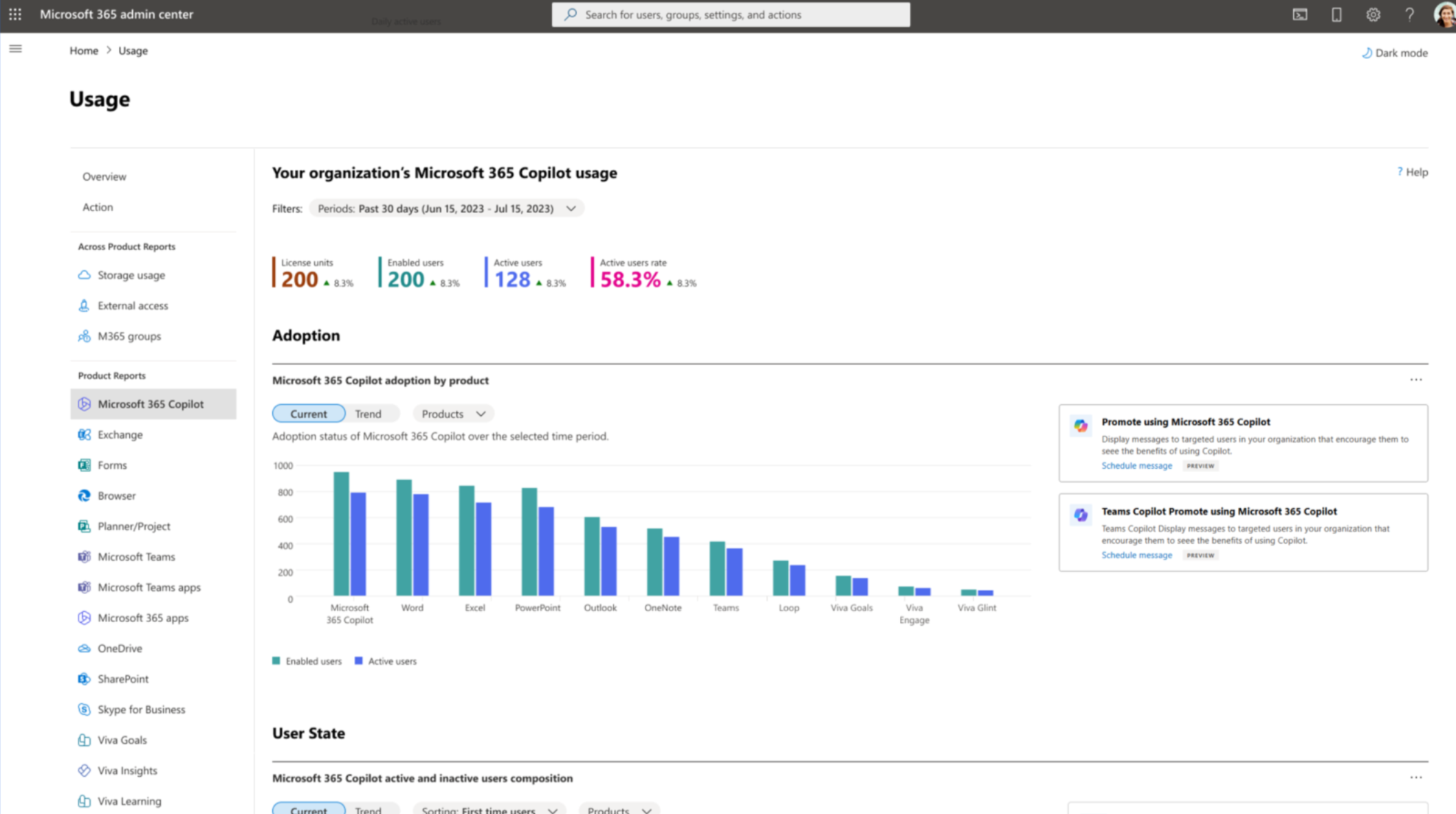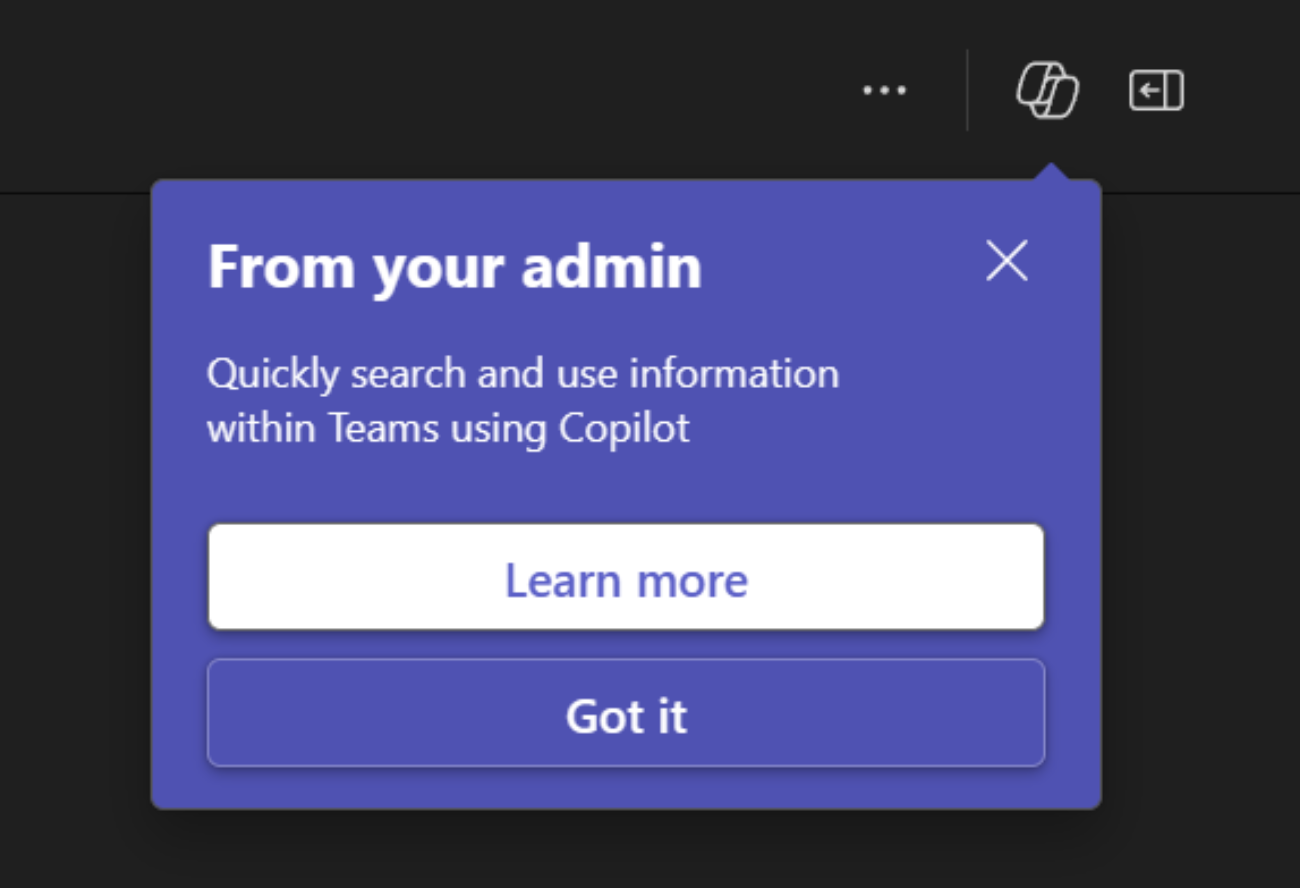28-March-2024 Below you will find a collection of news published yesterday. This news consists of Microsoft’s Roadmap when it is updated it will be below with items. Then there will be a section with the message center, if there is anything new there, this will be automatically included. And it contains a piece from blogs that I follow myself and would like to share with you. If I miss something in the blogs that do have an RSS feed, please let me know.
This entire post was automated via Microsoft Flow
have fun reading!
The blogs of this day are:
Office 365 Roadmap Updated: 2024-03-28
Additions : 4
Updates : 21
More Details At: www.roadmapwatch.com
Items from the MessageCenter in Microsoft 365
| (Updated) Microsoft Purview | Data Lifecycle Management and Records Management – Microsoft Graph APIs for extensibilityCategory:Microsoft 365 suiteNummer:MC515536Status:stayInformed | Updated March 27, 2024: We have updated the rollout timeline below. Thank you for your patience. As a part of our extensibility vision and first release to Microsoft Graph, we are introducing three new APIs for retention labels, events, and event types in the Microsoft Graph beta environment. These APIs will enable you to customize and extend on what we have built in the product so far. These APIs can be used by compliance admins and developers to manage retention labels in Data Lifecycle and Records Management solutions. This message is associated with Microsoft 365 Roadmap ID 88276 [When this will happen:] Rollout will begin in late March 2023 (previously late February) and is expected to be complete by late April 2024 (previously mid-March). [How this will affect your organization:] If your organization needs to automate any operation related to retention labels or events, we recommend you achieve this by using the new Graph APIs instead of using PowerShell cmdlets. With Graph, we use REST APIs that support better security, extensibility, and app authentication features.
The three APIs are available under the security node and the endpoints to access them are as follows:
[What you need to do to prepare:] Permissions
Currently, these APIs are supported through delegated permissions only, which are managed through the Graph interface. We are introducing two new permissions which you will need to access these APIs:
Licensing Access to Data Lifecycle Management and Records Management features varies based on your Microsoft 365 license level. See Microsoft 365 guidance for security & compliance – Service Descriptions for licensing requirement details. Get started with Data Lifecycle Management and Records Management in the Microsoft Purview compliance portal:
Learn more: | ||||||||||||
| (Updated) SharePoint: User experience and Image Coherence in SharePoint Online (SPO)Category:SharePoint OnlineNummer:MC653734Status:planForChange | Updated March 27, 2024: We have updated the rollout timeline below. Thank you for your patience. We are currently working to improve user experience by providing a coherent profile photo experience across Microsoft 365. This primarily impacts those users of SharePoint online (SPO) who neither have an exchange license nor are using Delve for uploading images. This may also impact a small number of SPO admin who upload the user profile image on behalf of the end users. [When this will happen:] We will begin rolling out this change in early October 2023 (previously mid-September) and expect to complete by late June 2024 (previously late March). [How this affects your organization:] Currently, for users who do not have an Exchange License and have uploaded multiple different images across different apps in Microsoft 365, it is likely that SPO displays images uploaded locally in SPO which will be different from User Profile images in other Microsoft 365 apps. To ensure that the same image is available across all Microsoft 365 experiences, going forward, SPO will display images sourced via MS Graph endpoint from Microsoft People System (MPS). This implies that the image uploaded via other apps in Microsoft 365 will take precedence and get displayed in SPO instead of the locally available image in SharePoint. There is no action required from users at this point. For users with Exchange licenses there is no functional change. To ensure profile coherence, we will disable local uploads from SPO to mysite host and instead enable centralized uploads to Microsoft People System (MPS). [What you can do to prepare:] For all users identified above: The profile image will no longer be edited/uploaded through SPO “Edit Profile UI” experience or through “Person Immersive” UI experiences. Instead, all such users would be requested to use the “Universal Me” control available on top right corner of the SharePoint Home page for uploading images. Alternatively, they can also use Delve to upload profile images. For SPO admins: Admins who upload the user profile image on behalf of the end users will no longer be able to upload images via SPO Admin Centre. Instead, all SPO admins will be requested to upload user profile images via MAC Admin Centre or AAD admin center. We are providing an early heads-up to ensure our customers have sufficient time to adapt to upcoming changes as we will not be able to grant any extension for this change.
| ||||||||||||
| (Updated) Microsoft Teams: Automatic Updates for the Teams app on Android-based Teams DevicesCategory:Microsoft TeamsNummer:MC679738Status:stayInformed | Updated March 27, 2024: We have updated the rollout timeline below. Thank you for your patience. Android-based Teams devices will start receiving automatic updates for Teams app, in addition to firmware. This message is associated with Microsoft 365 Roadmap ID 163598 [When this will happen:] General Availability (Worldwide and GCC) Rollout will begin in late October 2023 and is expected to be complete by early April 2024 (previously mid-March). [How this will affect your organization:] The Android-based Teams devices (Teams Rooms on Android, Teams Phones, Panels, and Displays) will start receiving automatic updates of the Teams app. The overall internal guardrails and features to manage the updates remain similar to those for automatic firmware updates. Administrators can find them on pages under Teams devices in Teams admin center. The following capabilities can be used to manage these updates: Update phases can be found after selecting the Update option after selecting a device.
For Teams app automatic updates
‘Software auto-update‘ column in the device inventory table will indicate the phase assigned to the device. You can select the phase to quickly navigate to the Update section. ‘Software auto-update‘ widget on device inventory pages shows any active updates that are going on and details for them. Temporarily Pause (and Resume) auto-updates – under the Actions menu
Software versions released by Microsoft are marked as “Verified by Microsoft“.
Refer to Update Microsoft Teams devices remotely for more details about auto-updates.
[What you need to do to prepare:] Before this change takes effect, administrators should ensure that their devices are assigned the Update Phase of their choice. When this change takes effect, auto-updates will start happening following the configured update phases. In case you need to validate something on the devices, you can choose to pause the auto-updates temporarily. | ||||||||||||
| (Updated) Microsoft Teams: In-meeting Error MessagingCategory:Microsoft TeamsNummer:MC683928Status:stayInformed | Updated March 27, 2024: We have updated the rollout timeline below for DoD organizations. Thank you for your patience. Microsoft Teams Meeting users will be notified directly through the error message on meeting right pane for why they cannot access meeting chats when their chat access is limited by policy or due to system limitations and unexpected errors. This message is associated with Microsoft 365 Roadmap ID 167211 [When this will happen:] Targeted Release: We will begin rolling out mid-November and expect to complete by late November. Worldwide: We will begin rolling out early December and expect to complete by mid-December. GCC: We will begin rolling out early January and expect to complete by mid-January. GCC High: We will begin rolling out mid-January and expect to complete by late January. DoD: We will begin rolling out early February and expect to complete by early April 2024 (previously mid-March). [How this will affect your organization:] Once available, users will begin to understand why they cannot access certain chats during meetings. [What you need to do to prepare:] There is no action needed to prepare for this change. | ||||||||||||
| (Updated) Workflows within Microsoft Teams chats menuCategory:Microsoft TeamsNummer:MC683929Status:stayInformed | Updated March 27, 2024: We have updated the rollout timeline below. Thank you for your patience. Microsoft Teams will be bringing workflows powered by Power Automate into the overflow menu for chats. To make sure Microsoft Teams provides the best workflow experience for our users we are making it easier to configure workflows for chats. From the list of chats users will be able to go into the overflow menu for a specific chat (…) and select “Workflows”. Here they will see a list of workflow templates specific to chats within Teams. Users can then configure these templates to their needs and deploy them to the chat. This message is associated with Microsoft 365 Roadmap ID 180364 [When this will happen:] We will begin rolling out mid-November and expect to complete by early April 2024 (previously mid-March). [How this will affect your organization:] If the Power Automate app is disabled in Teams Admin Center, users will not see this option within the overflow menu. [What you need to do to prepare:] Consider bringing awareness to your users about this change if your users use workflows so they know where to find the new entry point. | ||||||||||||
| (Updated) New Feature in Teams Admin Center to Communicate with Third-Party App Publishers via TeamsCategory:Microsoft TeamsNummer:MC685934Status:stayInformed | Updated March 27, 2024: We have updated the rollout timeline below. Thank you for your patience. Microsoft Teams admins will soon be able to initiate private groups chats with a limited set of third-party Teams app publishers via a new ‘Click-to-Chat’ (C2C) feature being added to the Teams Admin Center (TAC). This message is associated with Microsoft 365 Roadmap ID 182034 [When this will happen:] Rollout will begin late November and will complete by early April 2024 (previously mid-March). [How this will affect your organization:] As part of this feature, Teams admins will be able to quickly communicate directly with app publishers to assess whether an app will meet their business including questions regarding data compliance, pricing and deployment. If an app publisher supports this feature, admins will discover a C2C button in the app card in the manage apps tab of TAC (screenshot below). Note: if an admin has disabled external communications in their tenant, C2C will also be disabled. While the C2C button will appear, attempts to initiate a chat will result in an dialog providing an email address to which the admin can submit their questions outside of Teams. [What you need to do to prepare:] No action if external communications are already enabled. If you have disabled external communications in your Teams tenant, consider whether to enable for ISVs that support this feature. | ||||||||||||
| (Updated) Microsoft Teams: Improved View Switcher for Teams Rooms on AndroidCategory:Microsoft TeamsNummer:MC687848Status:stayInformed | Updated March 27, 2024: We have updated the rollout timeline below. Thank you for your patience. The latest version of Teams Rooms on Android Update 3 (2023) includes improved view switcher and front of room display controls. This message is associated with Microsoft 365 Roadmap ID 159128 [When this will happen:] Standard Release: We will begin rolling out in late February 2024 (previously early February) and expect to complete rollout by early April 2024 (previously mid-March). [How this will affect your organization:] The updated interface for the Teams Rooms on Android View Switcher menu provides end users with more control of the front of room display(s) during a meeting and enables customizations including visibility of the meeting chat and which meeting component is displayed on the left and right panel for Front Row. IT admins can configure the default number of panels and default components on panel(s) using the local device setting. [What you need to do to prepare:] Please notify your users about this new experience and update your training and documentation as appropriate. | ||||||||||||
| (Updated) Microsoft Teams Voice isolationCategory:Microsoft TeamsNummer:MC690921Status:planForChange | Updated March 27, 2024: We have updated the rollout timeline below. Thank you for your patience. With “Voice isolation”, you can enjoy clear and uninterrupted calls or meetings, no matter where you are. This feature uses AI to filter out all background noise, including other people’s voices. By leveraging your voice profile, this advance noise suppression capability ensures only the user’s voice is transmitted. Whether you are in a busy office, a noisy cafe, or a crowded airport, you can communicate with confidence and clarity. “Voice isolation” is powered by our advanced deep learning, speech services, and audio processing technology, and it shows our dedication to solving user problems with AI and enhancing audio quality and experience. This message is associated with Microsoft 365 Roadmap ID 125387 [When this will happen:] Targeted Release: We will begin rolling out early April 2024 (previously early March) and expect to complete by mid-April 2024 (previously mid-March). Standard Release and GCC: We will begin rolling out mid-April 2024 (previously late March) and expect to complete by early May 2024 (previously early April). [How this will affect your organization:] The Voice isolation feature will be enabled by default for your organization. End-users will need to enroll their voice profile via the Recognition tab under the Teams Global Device settings to enable the Voice isolation feature to have better audio input quality. If you want to disable this feature for your organization, you will need to do so via PowerShell: Set-CsTeamsMeetingPolicy [What you need to do to prepare:] You should consider communicating this with your users and update training and documentation as appropriate. | ||||||||||||
| (Updated) SharePoint eSignature electronic signature serviceCategory:SharePoint OnlineNummer:MC690925Status:stayInformed | Updated March 27, 2024: We have updated the rollout timeline below. Thank you for your patience. SharePoint eSignature is Microsoft’s first party electronic signature service which allows users to easily request eSignatures on a PDF document via SharePoint online. Signers can easily add their electronic signature. Signed documents are saved securely back to SharePoint. This message is associated with Microsoft 365 Roadmap ID 168828 [When this will happen:] General Availability: We will begin rolling out to the US in late November 2023 and expect to have completed rollout by late June 2024 (previously late March). We will roll out to other regions in 2024. [How this will affect your organization:] Organizations will be able to easily request signatures from PDFs in SharePoint online. Signed documents will be saved back to the folder from where the request originated. This is a PAYGO service with a charge per request. [What you need to do to prepare:] In order to setup SharePoint eSignature, please read the Admin support documentation: Set up Microsoft Syntex eSignature (Preview) Notes: When setting up billing regions, please specify a region other than the WestUS as SharePoint eSignature is not available in these regions currently. | ||||||||||||
| (Updated) Microsoft Teams – Teams app on Teams Rooms on Android and paired Touch Consoles to be updated in syncCategory:Microsoft TeamsNummer:MC692021Status:stayInformed | Updated March 27, 2024: We have updated the rollout timeline below. Thank you for your patience. With this feature, the Teams app updates will happen in sync for Microsoft Teams Rooms (Android) and their paired touch consoles. This will be applicable for both manual and automatic updates done from Teams admin center. This message is associated with Microsoft 365 Roadmap ID 174344 [When this will happen:] General Availability (Worldwide and GCC): We will begin rolling out early December 2023 and expect to complete by early April 2024 (previously mid-March). [How this will affect your organization:] When this feature is rolled out to Teams admin center, the Teams app updates done for paired Microsoft Teams Rooms – Android (MTRoA) and their paired touch consoles will happen in sync. This feature is aimed at reducing efforts for admins and keeping the devices on same versions for a streamlined Teams experience. For manual updates:
For automatic updates:
Conditions for updates to happen together:
Tracking update status:
[What you need to do to prepare:] The administrators will not need to do anything to prepare. The changes will take effect automatically. The feature will have impact only when the Teams app is updated for MTRoA devices or touch consoles, either by the administrators or through automatic updates. If the organization does not have any MTRoA devices in their inventory, they will not be impacted by this feature. | ||||||||||||
| (Updated) Audio and video flyout and settings in Teams meetingsCategory:Microsoft TeamsNummer:MC699715Status:stayInformed | Updated March 27, 2024: We have updated the rollout timeline below. Thank you for your patience. Known issue: Mac users may experience an issue where changes to device selection in the Mac operating system are not reflected in Teams. A temporary workaround is available by manually selecting the desired device within Teams using the audio and video flyouts or panels. This issue will be fully resolved by early February. Audio and Video flyouts in Teams enable users to efficiently manage their audio and video settings during meetings. These features are easily accessible, allowing users to control their devices and adjust key audio and video features quickly and effortlessly, without needing to navigate through multiple layers of settings. Users can access this feature in 3 ways:
This message is associated with Microsoft 365 Roadmap ID 187098 [When this will happen:] Targeted Release: We will begin rolling out late January 2024 and expect to complete by mid-February 2024. General Availability (Worldwide, GCC, GCC High and DoD): We will begin rolling out mid-February 2024 and expect to complete by early April 2024 (previously mid-March). [How this will affect your organization:] The AV framework is designed for quick access and discovery of Teams’ audio and video features, helping users manage their devices and meeting environment more effortlessly. In this update, we’re focusing our efforts on 2 key areas: flyouts and panels for audio and video:
Video Flyout: Audio Flyout: [What you need to do to prepare:] You may consider updating your internal documentation to inform users that the feature is now available for Teams users. | ||||||||||||
| (Updated) Microsoft Teams: User experience improvements for Multi-Tenant Organization (MTO) usersCategory:Microsoft TeamsNummer:MC703704Status:stayInformed | Updated March 27, 2024: We have updated the rollout timeline below. Thank you for your patience. Note: If you are not a multi-tenant organization, you can safely ignore this message. This release features user experience improvements when Microsoft Teams users interact with users in another tenant that belongs to their organization (e.g., for conglomerates, as a result of M&A).
This message is associated with Microsoft 365 Roadmap ID 375631 [When this will happen:] Targeted Release: We will begin rolling out mid-January 2024 and expect to complete by early April 2024 (previously mid-March). General Availability (Worldwide, GCC, GCC High and DoD): dependent on release of Microsoft Admin Center, and we will update this release schedule as appropriate. [How this will affect your organization:] This set of enhancements will affect users only from those tenants who are part of a Multi-Tenant Organization (MTO), as configured in Microsoft 365 Admin Center. [What you need to do to prepare:] There is no action needed to prepare for this change. You may want to notify your users about this change and update any relevant documentation as appropriate. | ||||||||||||
| (Updated) Microsoft Teams: Share contact information of people in Microsoft Teams chatCategory:Microsoft TeamsNummer:MC704192Status:planForChange | Updated March 27, 2024: We have updated the rollout timeline below. Thank you for your patience. Users can now share the contact information of someone who is not in a chat to make it easy for others to confidently get to know other collaborators. This message is associated with Microsoft 365 Roadmap ID 375627 [When this will happen:] Targeted Release: We will begin rolling out mid-January 2024 and expect to complete by late January 2024. General Availability (Worldwide, GCC, GCC High and DoD): We will begin rolling out early February 2024 and expect to complete by early April 2024 (previously mid-March). [How this will affect your organization:] Users can now easily share contact information in group chats. [What you need to do to prepare:] You may consider updating your internal documentation. | ||||||||||||
| (Updated) Microsoft Teams: Meeting invite improvementsCategory:Microsoft TeamsNummer:MC706174Status:stayInformed | Updated March 27, 2024: We have updated the rollout timeline below. Thank you for your patience. Meeting invite is the first thing that the user invited to the meeting sees before joining. We are making some design improvements to make sure we have the most important information there and it’s better grouped. This message is associated with Microsoft 365 Roadmap ID 366447 [When this will happen:] General Availability (Worldwide, GCC, GCC High and DoD): We will begin rolling out mid-February 2024 and expect to complete by early April 2024 (previously mid-March). [How this will affect your organization:] With this update, the link for joining the meeting will become more visible – we changed the link text and also made it bigger. Sometimes people have troubles joining or simply have questions related to meeting join – after this update they’ll be able to easily find the information from Microsoft Help Center about that by clicking on “Need help” link of the very top of the meeting invite. If users need additional info for joining the meeting (e.g. meeting if or passcode) – they will also find it and it won’t be confused with other IDs (e.g. phone conference ID or video ID). There are some options in the meeting invite that are highly relevant to meeting organizers only (in some use cases) and will be useless for participants – we moved these options to a separate session “For organizers”. Please note that the screenshot below is only an example of how meeting invite may look like, your tenant may not have some of this functions/features enabled, in this case some of the blocks won’t be present. [What you need to do to prepare:] You may consider updating your internal documentation to inform your users about this improvement. | ||||||||||||
| (Updated) Microsoft Teams: Private and shared channels linksCategory:Microsoft TeamsNummer:MC707648Status:stayInformed | Updated March 27, 2024: We have updated the rollout timeline below for DoD organizations. Thank you for your patience. In Microsoft Teams, we are extending support for channel links to include both private and shared channels. Once released, members of private and shared channels will be able to get links to a private or shared channel or channel post to share with other Teams users. This message is associated with Microsoft 365 Roadmap ID 325325 [When this will happen:] Targeted Release: We will begin rolling out early February 2024 and expect to complete by mid-February 2024. Worldwide: We will begin rolling out mid-February 2024 and expect to complete by late February 2024. GCC Release: We will begin rolling out late February 2024 and expect to complete by early March 2024. GCCH Release: We will begin rolling out late February 2024 and expect to complete by early March 2024. DoD Release: We will begin rolling out early March 2024 and expect to complete by early April 2024 (previously mid-March). [How this will affect your organization:] Users will now be able to share links to private and shared channels and channel posts with other members of the channel. Users who are not members of the channel will not be able to access the channel or channel post. Only members of the channel will be sent to the channel or post when clicking on a channel link. [What you need to do to prepare:] There is no action needed to prepare for this change. You may want to notify your users about this change and update any relevant documentation as appropriate. | ||||||||||||
| (Updated) Microsoft 365 admin center: Improved view of service health issue detailsCategory:Microsoft 365 suiteNummer:MC708336Status:stayInformed | Updated March 27, 2024: We have updated the rollout timeline below. Thank you for your patience. We are introducing a new version of the service health issue details screen in Microsoft 365 admin center. This screen appears when you click on an incident or advisory on the service health page in the Microsoft 365 admin center. This message is associated with Microsoft 365 Roadmap ID 374703 [When this will happen:] Worldwide: We will begin rolling out in mid-February 2024 (previously late January) and expect to complete by mid-April 2024 (previously mid-March). [How this will affect your organization:] The new version of this screen substantially reduces the amount of duplicated text and brings key information forward with improved formatting. This gives you quicker access to the information you need and can reduce the time and effort required to get up to speed on service incident details. Admins who view service health information will notice different formatting and layout for service health issues and advisories. [What you need to do to prepare:] No action is needed to prepare for this change. You may want to notify your users about this change and update any relevant documentation as appropriate. | ||||||||||||
| (Updated) Microsoft Outlook mobile for iOS and Android toolbar updatesCategory:Microsoft 365 appsNummer:MC708338Status:stayInformed | Updated March 27, 2024: We have updated the rollout timeline below. Thank you for your patience. The Compose toolbar in Microsoft Outlook mobile for iOS and Android will be updated to allow for more user customization. This message is associated with Microsoft 365 Roadmap IDs 100696 (iOS) and 100692 (Android). [When this will happen:] Worldwide, GCC, GCC High, DoD: We will begin rolling out late March 2024 (previously mid-March) and expect to complete by late April 2024 (previously mid-April). [How this will affect your organization:] When this update rolls out, users will have the ability to reorder the items on the Compose toolbar of Outlook mobile. Users will see an update to the default ordering of the toolbar items. The new + icon points to additional actions and the capability to reorder. [What you need to do to prepare:] No action is needed to prepare for this change. You may want to notify your users about this change and update any relevant documentation as appropriate. | ||||||||||||
| (Updated) Microsoft Teams: In form meeting option updates for webinars and townhallsCategory:Microsoft TeamsNummer:MC710212Status:stayInformed | Updated March 27, 2024: We have updated the rollout timeline below. Thank you for your patience. In Microsoft Teams, configuring meeting options for events like webinars and townhalls required users to be taken to a web page after the event had been created. In order to optimize the user experience, we will now allow users to configure meeting options within the Teams app before event creation. This will provide users with more flexibility. This message is associated with Microsoft 365 Roadmap ID 373420 [When this will happen:] Targeted release: We will begin rolling out early February 2024 and expect to complete by mid-February 2024. Worldwide and GCC: We will begin rolling out mid-February 2024 and expect to complete by early April 2024 (previously mid-March). [How this will affect your organization:] Webinar and townhall organizers will no longer be sent to a web page to edit their event’s meeting options. The meeting options will now show up as an inline window within the scheduling form. This will occur for both the create and edit experiences. [What you need to do to prepare:] There is no action needed to prepare for this change. You may want to notify your users about this change and update any relevant documentation as appropriate. | ||||||||||||
| (Updated) Microsoft Teams: Hide General ChannelsCategory:Microsoft TeamsNummer:MC711019Status:stayInformed | Updated March 27, 2024: We have updated the rollout timeline below. Thank you for your patience. Similar to other channels in a team, now you will be able to hide general channels as well! As a team member, when you become a part of a team, you see general channel always shown in your teams and channels list. Sometimes, even though the channel is not used, you still have it sticking in your teams and channels list. Introducing the capability for you to hide general channel, like any other channel in the team. Note, if general is the last channel in the team, then the team will get hidden as well. This message is associated with Microsoft 365 Roadmap ID 324840 [When this will happen:] Targeted Release: We will begin rolling out early February 2024 and expect to complete by mid-February 2024. General Availability (Worldwide, GCC, GCC High and DoD): We will begin rolling out mid-February 2024 and expect to complete by early April 2024 (previously mid-March). [How this will affect your organization:] If general channel is hidden by the user, the channel will no longer show in their teams and channels list. They will still be able to show the channel by going to the hidden channels in the teams and channels list or manage teams > channels tab > selecting “show for me”. [What you need to do to prepare:] You may consider updating your training and documentation as appropriate. | ||||||||||||
| (Updated) Remove Custom Script setting in OneDrive and SharePointCategory:SharePoint Online OneDrive for BusinessNummer:MC714186Status:planForChange | Updated March 27, 2024: Setting Custom scripts setting for a site in SharePoint tenant admin center will be fully available by early-April (Previously March) PowerShell command (DelayDenyAddAndCustomizePagesEnforcement) to delay the change will be fully available by mid-April (Previously March) The enforcement to set NoScriptSite to True for all existing SharePoint sites and OneDrive sites if DelayDenyAddAndCustomizePagesEnforcement is not set to True will start late-April and be completed by early-May (Previously March) There are changes happening to Custom script settings between April and May 2024 (Previously March).
[When this will happen:] The Custom Script setting from SharePoint admin center will be removed in March 2024. The new PowerShell command will be available in March 2024. [How this will affect your organization:] When this Custom Script setting is removed, you will no longer be able to add, modify or remove scripts within OneDrive and SharePoint sites unless administrators temporarily allow that by turning the setting on specific sites. This will not impact the ability to execute existing scripts in OneDrive and SharePoint sites. [What you need to do to prepare:] No extensions will be granted beyond the mentioned period. It may be beneficial to inform all site owners about this modification and make necessary updates to your training materials and documentation accordingly. Review the following for additional information: Allow or prevent custom script | ||||||||||||
| (Updated) Microsoft Word for the web: New AI-generated document summary when sharingCategory:Microsoft Copilot (Microsoft 365)Nummer:MC715419Status:stayInformed | Updated March 27, 2024: We have updated the rollout timeline below. Thank you for your patience. Users will be able to include an AI-generated document summary of a Microsoft Word document when they share that document with other users. The document summary can be included in the share notification email sent to the recipient(s) to add more context for the shared Word document. This feature is only enabled for customers with a Microsoft Copilot for Microsoft 365 license and works only when sharing a Word for the web file. This message is associated with Microsoft 365 Roadmap ID 379972. [When this will happen:] General Availability: We will begin rolling out mid-March 2024 and expect to complete by early April 2024 (previously late March). [How this will affect your organization:] Users with a Copilot for Microsoft 365 license will have the option to include a short document summary when sharing a file from the online version of Word. [What you need to do to prepare:] No action is needed to prepare for this rollout. You may want to notify your users about this change and update any relevant documentation as appropriate. | ||||||||||||
| (Updated) Microsoft Teams | Task publishing: Schedule recurring lists and several top requestsCategory:Planner Microsoft TeamsNummer:MC716664Status:stayInformed | Updated March 27, 2024: We have updated the rollout timeline below. Thank you for your patience. The task publishing experience allows frontline organizations to distribute tasks across employees spread across geographically dispersed locations and then monitor how that work is going. Task publishing is available in Microsoft Teams as part of the Tasks by Planner and To Do app, which will soon be renamed to Planner. We’re releasing several new task publishing features based on top customer requests and feedback:
These features will be enabled as part of the rollout of the new Planner experience (more info at https://aka.ms/thenewplanner). This message is associated with Microsoft 365 Roadmap ID 135562. [When this will happen:] Targeted Release: We will begin rolling out early April 2024 (previously mid-March) and expect to complete by mid-April 2024 (previously late March). Standard Release: We will begin rolling out mid-April 2024 (previously late March) and expect to complete by early May 2024 (previously early April). [How this will affect your organization:] If you are using the task publishing feature, you will see new options when creating task lists and tasks.
Screenshot 1: Task list recurrence options: Screenshot 2: Create a task list will show two types: Screenshot 3: Add a form completion requirement or approval completion requirement: [What you need to do to prepare:] No additional action is needed to prepare for this rollout. You may want to notify your users about this change and update any relevant documentation as appropriate. | ||||||||||||
| (Updated) Microsoft Teams: Change background while recording on phoneCategory:Microsoft TeamsNummer:MC718553Status:stayInformed | Updated March 27, 2024: We have updated the rollout timeline below. Thank you for your patience. Users can now record themselves anywhere and share it with coworkers in the Microsoft Teams chat or channel without worrying about the background. Users can now change their background to any image they want or make the background blurry while recording using their Microsoft Teams camera on iOS devices. This message is associated with Microsoft 365 Roadmap ID 380852 [When this will happen:] General Availability (Worldwide, GCC, GCC High and DoD): We will begin rolling out early May 2024 (previously late March) and expect to complete by late May 2024 (previously late April). [How this will affect your organization:] Users will get an option to change their background to any image they want or make the background blurry while recording using their Microsoft Teams camera on an iOS device. To use this feature:
[What you need to do to prepare:] No action is needed to prepare for this change. You may want to notify your users about this change and update any relevant documentation as appropriate. | ||||||||||||
| (Updated) Microsoft SharePoint Online: New feedback buttonCategory:SharePoint OnlineNummer:MC721853Status:stayInformed | Updated March 27, 2024: We have updated the rollout timeline below. Thank you for your patience. We are introducing a feedback button in Microsoft SharePoint Online, consistent with the rest of the Microsoft 365 Suite. Users can submit compliments, problems, or suggestions about SharePoint features and functionality to Microsoft. This message is associated with Microsoft 365 Roadmap ID 383405. [When this will happen:] Targeted Release: We will begin rolling out late March 2024 (previously mid-March) and expect to complete by mid-April 2024 (previously early April). General Availability: We will begin rolling out late April 2024 (previously mid-April) and expect to complete by mid-May 2024 (previously early May). [How this will affect your organization:] Your end users will see a feedback icon on their SharePoint sites (pages, document libraries, lists, and the SharePoint start page) accessible from the suite navigation. Microsoft reviews all feedback submitted by customers and uses this feedback to improve products for users and troubleshooting product issues. The feedback we collect from your users is available in the Microsoft 365 Apps admin center if feedback is turned on. [What you need to do to prepare:] To turn off feedback collection, use the Cloud Policy service for Microsoft 365 in the Microsoft 365 Apps admin center. For more information, see Overview of Cloud Policy service for Microsoft 365 – Deploy Office | Microsoft Learn. You can search for “feedback” or “survey” in the Cloud Policy service for Microsoft 365 to find and configure the policy settings. Learn more Learn about how to provide feedback to Microsoft – Microsoft 365 admin | Microsoft Learn Manage Microsoft feedback for your organization – Microsoft 365 admin | Microsoft Learn Overview of Cloud Policy service for Microsoft 365 – Deploy Office | Microsoft Learn | ||||||||||||
| (Updated) Microsoft Outlook for Mac: New immersive image themesCategory:Microsoft 365 appsNummer:MC722590Status:stayInformed | Updated March 27, 2024: We have updated the rollout timeline below. Thank you for your patience. Note: If your organization does not support Macs, you can ignore this message. Starting April 2024, Outlook for Mac will offer new immersive image themes. This feature will be available in Outlook for Mac for commercial and consumer users. (This feature is not available on Outlook for the web.) This message is associated with Microsoft 365 Roadmap ID 189805. [When this will happen:] Worldwide, GCC, GCC High, and DoD: We will begin rolling out late March 2024 (previously mid-March) and expect to complete by mid-April 2024 (previously late March). [How this will affect your organization:] With this change, users will see the new image themes available in Settings > General. If the user opts in, Outlook will apply an immersive image theme to the user’s Outlook for Mac interface. Select one of the new immersive image Themes: An example of the new theme applied by a user: [What you need to do to prepare:] No action is needed from you to prepare for this rollout. You may want to notify your users about this change and update any relevant documentation as appropriate. | ||||||||||||
| Microsoft Purview | Insider Risk Management: New Microsoft Fabric risk indicatorsCategory:Microsoft 365 suiteNummer:MC757607Status:stayInformed | Coming soon to public preview, Microsoft Purview Insider Risk Management is expanding its detections to Microsoft Fabric, with ready-to-use indicators based on user activities in Power BI. This message is associated with Microsoft 365 Roadmap ID 388733. [When this will happen:] Public Preview: We will begin rolling out early April 2024 and expect to complete by early/mid-/late month 2024. General availability: We will begin rolling out late September 2024 and expect to complete by late October 2024. [How this will affect your organization:] With this update, Insider Risk Management extends its risk detection capabilities to Microsoft Fabric products by offering ready-to-use risk indicators based on activities that may lead to a data security incident in Power BI. Organizations can use these new indicators in data theft and data leaks policies. Data theft policy: choosing Fabric indicators
Insider Risk Management alert with Box and Fabric insights:
[What you need to do to prepare:] Insider Risk admins with appropriate permissions can opt into these new indicators in the new Microsoft Purview portal or in the Purview compliance portal at Insider Risk Management settings. Microsoft Purview Insider Risk Management correlates various signals to identify potential malicious or inadvertent insider risks, such as IP theft, data leakage, and security violations. Insider Risk Management enables customers to create policies based on their own internal policies, governance, and organizational requirements. Built with privacy by design, users are pseudonymized by default, and role-based access controls and audit logs are in place to help ensure user-level privacy. Learn more: Configure policy indicators in insider risk management | Microsoft Learn | ||||||||||||
| Microsoft Purview | Insider Risk Management: Public preview of policy deletion enhancementCategory:Microsoft 365 suiteNummer:MC757609Status:stayInformed | Coming soon to public preview, Microsoft Purview Insider Risk Management will be rolling out a policy deletion enhancement. This message is associated with Microsoft 365 Roadmap ID 171598. [When this will happen:] Public Preview: We will begin rolling out mid-May 2024 and expect to complete by mid-June 2024. General Availability (Worldwide): We will begin rolling out mid-July 2024 and expect to complete by late July 2024. [How this will affect your organization:] With this update, admins with appropriate permissions will be able to delete all associated alerts and users in scope when deleting a policy, to help quickly reset and remove inactive policies. Cases will not be impacted. [What you need to do to prepare:] No action is needed to enable these features. Microsoft Purview Insider Risk Management correlates various signals to identify potential malicious or inadvertent insider risks, such as IP theft, data leakage, and security violations. Insider Risk Management enables customers to create policies based on their own internal policies, governance, and organizational requirements. Built with privacy by design, users are pseudonymized by default, and role-based access controls and audit logs are in place to help ensure user-level privacy. You can access the Insider Risk Management solution in the Microsoft Purview compliance portal. Learn more: Create and manage insider risk management policies | Microsoft Learn | ||||||||||||
| Premium Viva Engage: New Copilot and AI SummarizationCategory:Microsoft VivaNummer:MC757611Status:stayInformed | Copilot is coming to Microsoft Viva Engage, along with AI-powered Summarization! In late April 2024, Copilot in Viva Engage will be enabled for all users with a premium Viva Engage license (purchased as part of Microsoft Viva Suite or Microsoft Viva Employee Communications and Communities). AI-powered Summarization will also be enabled at the same time for all users in premium Viva Engage licensed tenants. AI Summarization includes AI-powered summarization, theme extraction, and sentiment analysis. This Copilot provides access to Large Language Model (LLM) technology with Microsoft Responsible AI protections to assist users as they access, interact with, and create content through Engage. Copilot does this by providing personalized suggestions for what to post on Engage, and where to post. Copilot also offers collaboration on writing Engage posts, so users can efficiently and confidently create posts that contribute value to the organization. For more information about Copilot in Viva Engage, including screenshots, please visit Set up Copilot in Viva Engage [Public Preview] | Microsoft Learn. Suggestions from Copilot in Viva Engage are personalized based on the user’s Engage activity, such as activity in a user’s communities and relevant campaigns. Copilot suggestions are powered by AI Summarization, which produces LLM-generated summaries of Engage posts. Copilot only shows message summaries to users who have access already to the associated messages. This prevents private information from being shared by Copilot. Sentiment analysis results are restricted to admin, corporate communicator, leader, and delegate users with access to Network Analytics or Leader Analytics. This message is associated with Microsoft 365 Roadmap ID 168609. [When this will happen:] Public Preview: We began rolling out in January 2024 and completed in February 2024. General Availability (Worldwide): We will begin rolling out late April 2024 and will complete in late May 2024. [How this will affect your organization:] As of March 2024, global admins and Engage admins can make changes to Copilot availability and AI Summarization data processing for users in the tenant. With PowerShell cmdlets, admins can use the Viva Feature Access Management (VFAM) platform to control the availability of Copilot and AI Summarization in premium Viva Engage for the entire tenant and for select users and groups. For more information, refer to MC719651 Microsoft Viva Engage premium: Introducing Viva Feature Access Management (February 2024) and visit Set up Copilot in Viva Engage [Public Preview] | Microsoft Learn. [What you need to do to prepare:] No admin action is required to make Copilot available for use. Admins can create VFAM policies described above to modify Copilot availability and AI Summarization data processing. Admins may want to notify users about this change and update any relevant documentation as appropriate. Learn more Microsoft Viva plans and pricing: Employee Experience Platform Plans and Pricing | Microsoft Viva Admin documentation: Overview and set up Copilot in Viva Engage [Public Preview] | Microsoft Learn Blog: Copilot in Viva Engage is now in Public Preview – Microsoft Community Hub End user documentation: Introducing Copilot in Viva Engage – Microsoft Support | ||||||||||||
| Microsoft SharePoint: Add approvals to any SharePoint listCategory:SharePoint OnlineNummer:MC757613Status:stayInformed | As previously communicated in MC525660 (Updated) SharePoint: New List Templates with Approvals (March 2023), we are expanding Approvals in lists in Microsoft SharePoint Online. With this rollout, Approvals will soon be available in any list. Today, two list templates allow for approvals integration: content scheduler with approvals and travel requests with approvals. With this rollout, we’re expanding the ability to enable or disable approvals on any list. [When this will happen:] Targeted Release: We will begin rolling out mid-April 2024 and expect to complete by early May 2024. General Availability (Worldwide, GCC): We will begin rolling out early May and expect to complete by mid-June. [How this will affect your organization:] Users will be able to configure Approvals by going to the Automate dropdown from the command bar in SharePoint Online lists or in the Microsoft Lists app. Approvals will be actioned and available from Microsoft Teams. Note that disabling approvals will only hide the relevant columns and in-progress approvals will still be actionable in Teams. At any time, you can manually add approvals columns back into views. After Approvals are enabled, a user can create a list item and submit it for approval. By creating an approval request and specifying the approver, the request will appear in the Approvals app in Teams or can be approved directly within the list. Once approved, the list item status is updated. [What you need to do to prepare:] Inform your users of the new Approvals functionality for lists and include Approvals in Lists – Microsoft Support in your end-user documentation and support process. We will update this message when we have revised Approvals in Lists – Microsoft Support to reflect the rollout. | ||||||||||||
| Files and items will display as modified by “Microsoft Power Platform” on behalf of the userCategory:SharePoint Online Microsoft Power Automate in Microsoft 365Nummer:MC757614Status:stayInformed | We’re making some changes to how items and files modified by a Power Automate flow or Power App display in SharePoint. In Classic Mode you will see a modified by “Microsoft Power Platform” on behalf of the user that caused the flow or app to create or modify an item or file. Additionally, in the columns “App Created By” or “App Modified By” you will also see “Microsoft Power Platform” in both current user interface as well as Classic Mode. [How this will affect your organization:] User’s may notice the new “Microsoft Power Platform” display name in their SharePoint files and lists. [What you need to do to prepare:] Inform users and site owners of the change in display. Please review for additional information: Connectors – SharePoint | ||||||||||||
| Reminder: Windows 11, version 22H2 (Home & Pro Editions) will receive non-security preview updates until June 26, 2024Category:WindowsNummer:MC758883Status:stayInformed | Home, Pro, Pro Education, and Pro for Workstations editions of Windows 11, version 22H2 will receive non-security preview updates until June 26, 2024. Previously, we communicated that the last optional non-security preview update for version 22H2 would be released on February 27, 2024. Based on user feedback, this date has been changed so more customers can take advantage of our continuous innovation quickly. These devices will continue to receive cumulative monthly security updates until the end of servicing for Windows 11, version 22H2 in accordance with the Windows lifecycle policies. There are no changes to the end of servicing dates for Windows 11, version 22H2. As always, we recommend that you update your devices to the latest version of Windows 11. For information about servicing timelines and lifecycle, see Windows 11 release information, Lifecycle FAQ – Windows, and Microsoft Lifecycle Policy search tool. | ||||||||||||
| Microsoft Dataverse – Service Update 9.2.24034.00000 for EURCategory:Microsoft DataverseNummer:MC758891Status:stayInformed | We have a minor service update planned for your Microsoft Dataverse environment hosted in EUR. This service update will occur within your region’s scheduled maintenance timeline, on the scheduled date listed for Microsoft Dataverse. How does this affect me? The version number for your Microsoft Dataverse environment will update to version 9.2.24034.00000 or higher. There is no expected degradation to service performance or availability, however, during this maintenance window users may see short, intermittent impact such as transient SQL errors or a redirect to the login screen. What action do I need to take? This message is for awareness and no action is required. | ||||||||||||
| Power Platform – Automatically enabling copilots and generative AI capabilities with Bing in commercial environmentsCategory:Power PlatformNummer:MC759238Status:stayInformed | Between April 10, 2024, and April 24, 2024, we are rolling out a change that will automatically enable copilots and generative AI features in Microsoft Power Platform and Microsoft Dynamics 365 within all commercial environments. How does this affect me? Last year, we provided a setting, “Move data across regions” in the environment settings page in the Power Platform admin center to enable these AI features in environments outside of regions where data remains within geographic compliance boundaries. Power Platform and Dynamics 365 now monitor for abusive or harmful uses of generative AI features with transient processing, so no customer data is stored outside of region. Following this change, we will now be automatically enabling these features in all environments in all commercial regions between April 10, 2024, and April 24, 2024. In parallel with this change, we are also automatically enabling the Power Platform Admin Center setting for generative AI features that use Bing search in all commercial environments.
This message is for awareness and no action is required, if you have already taken action to turn either of these features off, they will not be reenabled. More information regarding these features and changes can be found in this documentation: Enable copilots and generative AI features outside United States. If you prefer to disable AI features that use these settings, you may do so after April 24, 2024, by following the instructions in this documentation: Disable data across geographic locations outside the United States. | ||||||||||||
| Microsoft Viva Insights delegate access for leadersCategory:Microsoft VivaNummer:MC759451Status:stayInformed | With Microsoft Viva insights, new delegate access allows leaders to empower other individuals to view insights about their organization. Those with delegated access will be able to easily navigate to the leader’s view of organizational insights. This message is associated with Microsoft 365 Roadmap ID 164209 [When this will happen:] Public Preview: We will begin rolling out early April 2024 and expect to complete by late April 2024. General Availability (Worldwide): We will begin rolling out mid-April 2024 and expect to complete by mid-May 2024. [How this will affect your organization:]
Leaders can now delegate access to their organization insights to other people in their company. This will allow designated delegates, such as the leader’s Chief of Staff or direct reports, to view organization insights and use them to make data-driven decisions. Designated delegates have the same access to organization insights as the leader but cannot see the leader’s personal insights. Assigned delegates will now have a ‘View insights for’ banner at the top of the Viva Insights app to toggle between their own profile and the leader’s profile (see image below). Leaders are defined as users who have been assigned the group manager role in Viva Insights and have a span of control of at least 9 licensed users. Here are a few things to note about this new capability:
This feature is optional and requires action from leaders to delegate access to others. For more details, visit Organization insights in Viva Insights. [What you need to do to prepare:] No action is needed to enable this feature. Leaders can use this capability at their discretion. Inform your Viva Insights users that have been assigned the group manager role about this new capability and update any relevant training materials. | ||||||||||||
| Microsoft Purview Communication Compliance: Reduce detect-to-investigation time from 24 hours to 1 hour for Viva EngageCategory:Microsoft 365 suiteNummer:MC759452Status:stayInformed | Coming soon to general availability, Microsoft Purview Communication Compliance will release a feature that will reduce detection-to-investigation time from 24 hours to 1 hour for Microsoft Viva Engage. This message is associated with MC722586 Microsoft Purview Communication Compliance: Reduce detect-to-investigation time from 24 hours to 1 hour for Viva Engage (March 1, 2024) and Microsoft 365 Roadmap ID 181828. [When this will happen:] Public Preview: We began rolling out mid-March 2024 and expect to complete by early April 2024. General Availability: We will begin rolling out late April 2024 and complete by early May 2024. [How this will affect your organization:] This feature will reduce the detection to investigation time to an hour for Viva Engage private messages and community conversations, allowing your organization to respond promptly to policy violations. Microsoft Purview Communication Compliance provides the tools to help organizations detect business conduct and regulatory compliance violations (e.g. SEC or FINRA), such as sensitive or confidential information, harassing or threatening language, and sharing of adult content. Built with privacy by design, usernames are pseudonymized by default, role-based access controls are built in, investigators are opted in by an admin, and audit logs are in place to help ensure user-level privacy. [What you need to do to prepare:] No action is needed from you to prepare for this rollout. You may want to notify your admins about this change and update any relevant documentation as appropriate. You can access the Communication Compliance solution in the Microsoft Purview compliance portal. Learn more: Learn about Communication Compliance Detect channel signals with communication compliance | Microsoft Learn | ||||||||||||
| Microsoft Teams: Blind Transfers, call forwards and AA/CQ supported during outagesCategory:Microsoft TeamsNummer:MC759454Status:stayInformed | Coming soon: For Microsoft Teams, survivable branch appliances (SBAs) will support blind transfers, call forwards, and calls from Auto attendant and Call queue while in survivability mode during an outage. (Currently, SBAs do not support these features.) This message is associated with Microsoft 365 Roadmap ID 384066. [When this will happen:] General Availability (Worldwide, GCC): We will begin rolling out mid-April 2024 and expected to be complete by late April 2024 [How this will affect your organization:] This does not require any changes. [What you need to do to prepare:] This rollout will happen automatically by the specified date with no admin action required. You may want to notify your admins about this change and update any relevant documentation as appropriate. Learn more: Direct Routing SBA – Microsoft Teams | Microsoft Learn | ||||||||||||
| Endpoint Data Loss Prevention – Enhanced privacy control: Limiting PII data access in Activity ExplorerCategory:Microsoft 365 suiteNummer:MC759457Status:stayInformed | PII data access in Activity Explorer will be restricted exclusively to users with the role of Data Classification Content Viewer. This role will be the designated requirement for end-user content access in Activity Explorer. This message is associated with Microsoft 365 Roadmap ID 383745 [When this will happen:] Public Preview: We will begin rolling out mid-April 2024 and expect to complete by late April 2024. General Availability: We will begin rolling out mid-May 2024 and expect to complete by late May 2024. [How this will affect your organization:] We will remove PII data exposure from existing roles since Data Classification Content Viewer will be the only role with access. [What you need to do to prepare:] This rollout will happen automatically with no admin action required. You may want to notify your users about this change and update any relevant documentation as appropriate. | ||||||||||||
| Microsoft 365 admin center: Drive Microsoft Teams adoption with organizational messagesCategory:Microsoft TeamsNummer:MC759458Status:planForChange | To drive awareness and adoption of Microsoft Teams features, you can now reach users with organizational messages in Microsoft Teams. [When this will happen:] General Availability (Worldwide): We will begin rolling out in late March 2024 and expect to complete by mid-April 2024. [How this will affect your organization:] In the Microsoft 365 admin center’s Adoption Score Meetings category, you will see a new action card where you can configure a templatized organizational message. After the organizational message is configured, users who have not used Microsoft Teams interactive features or sent post-meeting chat messages will receive a pop-over message recommending they use these Microsoft Teams features. Note that it may take up to 24 hours from the time the message is configured until users start receiving the messages. The user sees an in-product notification recommending they use interactive features during Teams meetings. For more information, visit Adoption Score Organizational Messages. [What you need to do to prepare:] This rollout will happen automatically with no admin action required. You may want to notify your users about this change and update any relevant documentation as appropriate. Admins with Global Admin and/or Organizational Message Writer roles will be able to configure the organizational messages inside the Microsoft 365 admin center usage report. | ||||||||||||
| Copilot in Microsoft Teams: Send popover message to users about CopilotCategory:Microsoft Copilot (Microsoft 365)Nummer:MC759459Status:planForChange | Microsoft 365 admin center: Drive Copilot for Microsoft 365 adoption with organizational messages in Microsoft Teams To drive awareness and adoption of Microsoft Copilot for Microsoft 365, you can now reach users with organizational messages in Microsoft Teams. [When this will happen:] General Availability (Worldwide): We will begin rolling out in late March 2024 and expect to complete by mid-April 2024. [How this will affect your organization:] In the Microsoft 365 admin center’s Copilot for Microsoft 365 Usage report, you will see a new action card where you can configure a templatized organizational message. After the organizational message is configured, users who have not used Copilot for Microsoft 365 in the last 30 days will see a popover message in Microsoft Teams recommending they use Copilot in Teams. Note that it may take up to 24 hours from the time the organizational message is configured until users start receiving the messages. [What you need to do to prepare:] This rollout will happen automatically with no admin action required. You may want to notify your users about this change and update any relevant documentation as appropriate. Admins with Global Admin and/or Organizational Message Writer roles will be able to configure the organizational messages inside the Microsoft 365 admin center usage report. You can see the new action card in the Microsoft 365 admin center by navigating to Reports > Usage > Copilot for Microsoft 365. The users see Teams in-product Teaching Popovers in the new Teams recommending they use Copilot in Teams. |