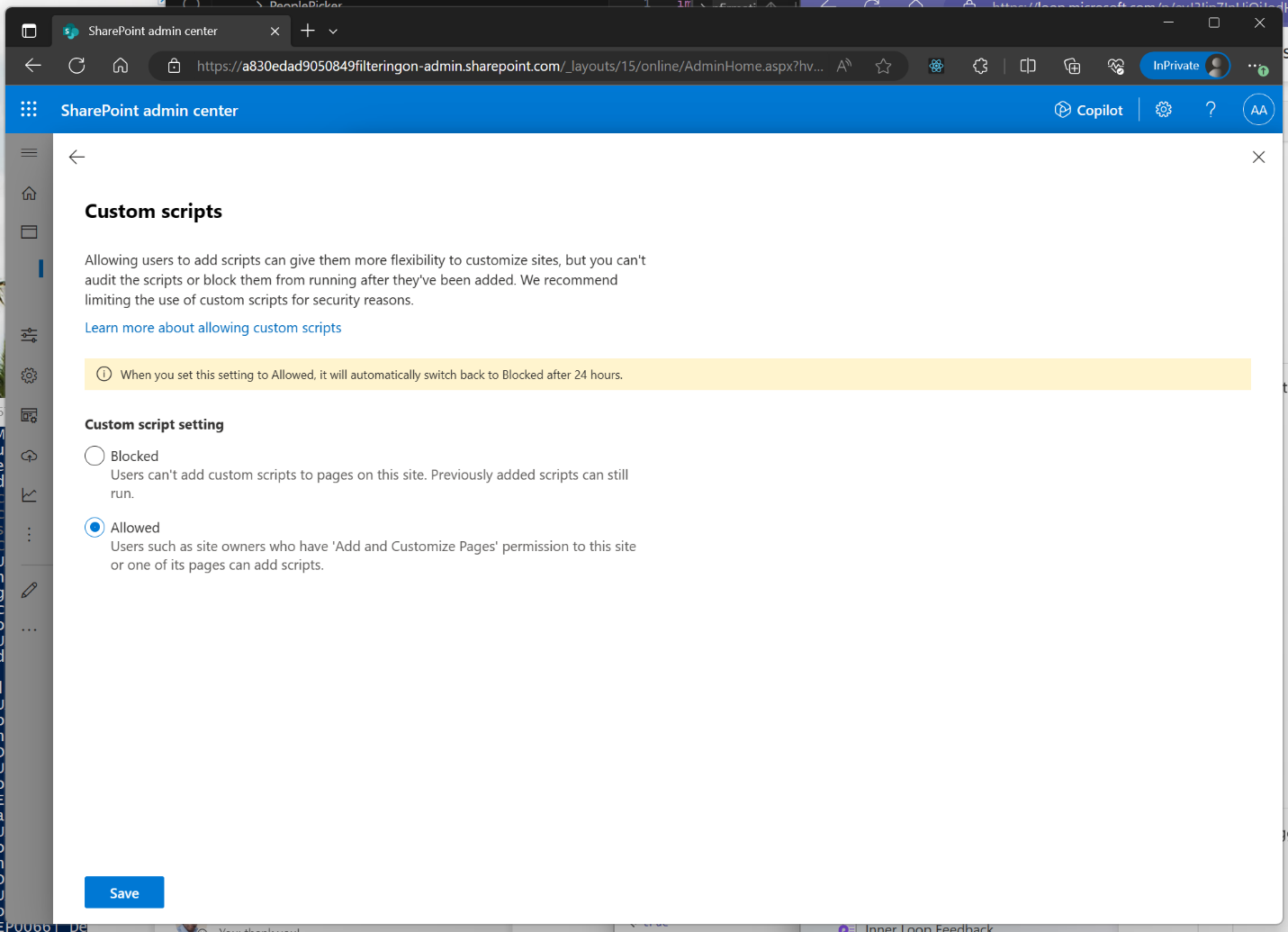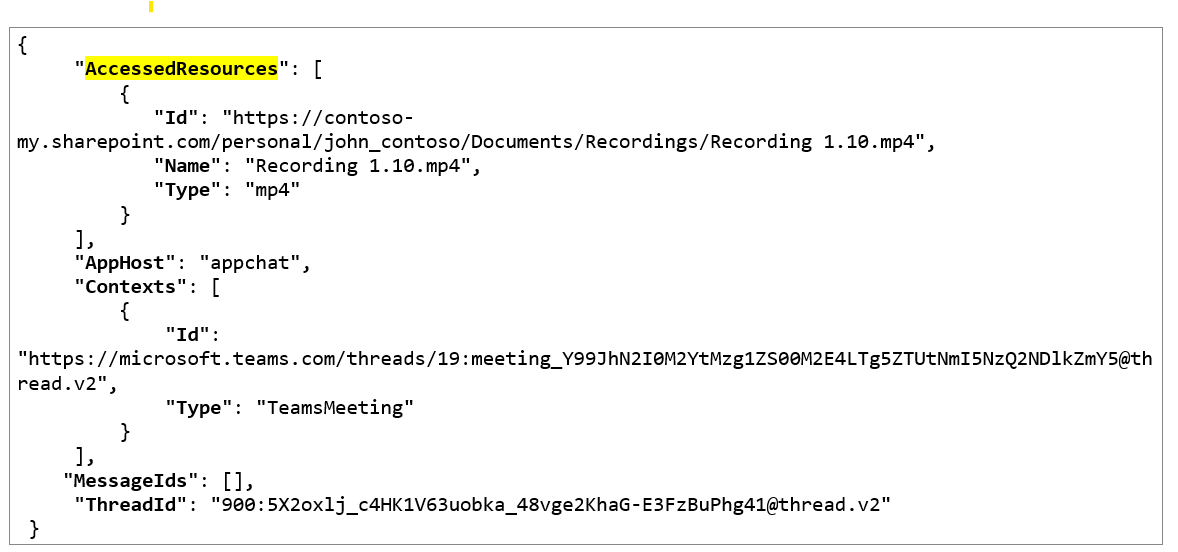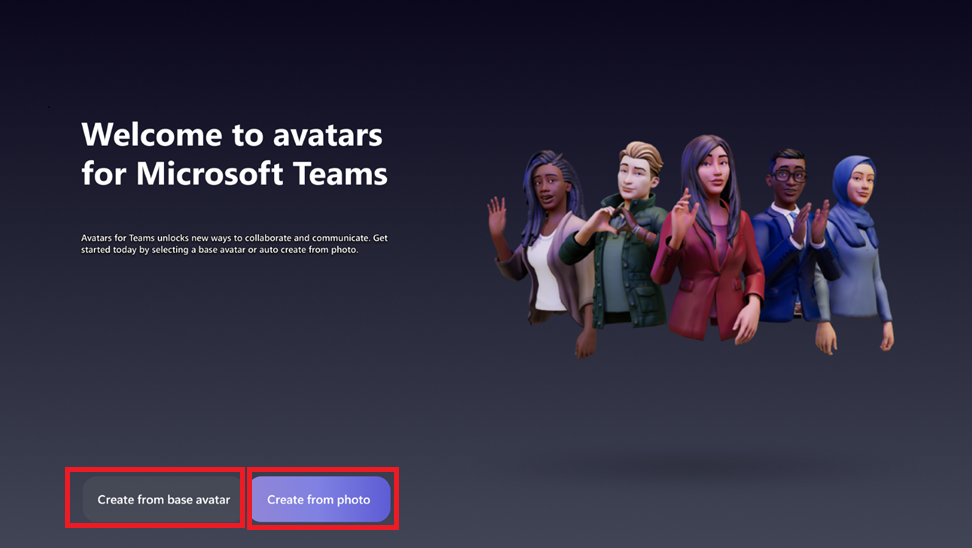24-May-2024 Below you will find a collection of news published yesterday. This news consists of Microsoft’s Roadmap when it is updated it will be below with items. Then there will be a section with the message center, if there is anything new there, this will be automatically included. And it contains a piece from blogs that I follow myself and would like to share with you. If I miss something in the blogs that do have an RSS feed, please let me know.
This entire post was automated via Microsoft Flow
have fun reading!
Office 365 Roadmap Updated: 2024-05-24
Additions : 5
Updates : 9
More Details At: www.roadmapwatch.com
Items from the MessageCenter in Microsoft 365
| (Updated) Contact Unification across Outlook and TeamsCategory:Exchange Online Microsoft TeamsNummer:MC695487Status:stayInformed | Updated May 23, 2024: We are working on a few changes to the system, and the current Message center post will be updated soon to reflect the latest plan and timelines. In the interim, we have completed one time migration of Teams, contacts to outlook contact store but any changes in Outlook will not reflect in Teams and vice versa. This will be enabled in next steps for this effort. Please stay tuned for further updates on this via the message center post. Today, users can see Outlook contacts created with their Entra ID (AAD) account in Teams, but contacts created in Teams are not available in Outlook. To provide a consistent experience we are making changes to allow Teams contacts, created with a user’s Entra ID (AAD) account, to be visible in Outlook as well. [When this will happen:] We will provide updates when we are ready to proceed. [How this will affect your organization] Once this change is complete, users will be able to see created contacts across both Outlook and Teams and vice versa. [What you need to do to prepare] You may consider updating your training and documentation as appropriate. |
| (Updated) Remove Custom Script setting in OneDrive and SharePointCategory:SharePoint Online OneDrive for BusinessNummer:MC714186Status:planForChange | Updated May 22, 2024: We have updated the content below for clarity. Thank you for your patience. Setting Custom scripts setting for a site in SharePoint tenant admin center will be fully available by early-April (Previously March). PowerShell command (DelayDenyAddAndCustomizePagesEnforcement) to delay the change will be fully available by mid- April (Previously March). The enforcement to set NoScriptSite to True for all existing SharePoint sites and OneDrive sites if DelayDenyAddAndCustomizePagesEnforcement is not set to True will start late-April and be completed by early-May (Previously March) There are changes happening to Custom script settings between April and May 2024 (Previously March).
[When this will happen:] The Custom Script setting from SharePoint admin center will be removed early-May (Previously March).. The new PowerShell command will be available by mid-April (Previously March). [How this will affect your organization:] When this Custom Script setting is removed, you will no longer be able to add, modify or remove scripts within OneDrive and SharePoint sites unless administrators temporarily allow that by turning the setting on specific sites. This will not impact the ability to execute existing scripts in OneDrive and SharePoint sites. [What you need to do to prepare:] No extensions will be granted beyond the mentioned period. It may be beneficial to inform all site owners about this modification and make necessary updates to your training materials and documentation accordingly. Review the following for additional information: Allow or prevent custom script |
| (Updated) Microsoft Viva Engage: Viva Engage question post updateCategory:Microsoft VivaNummer:MC714521Status:stayInformed | Updated May 22, 2024: We have updated the rollout timeline below. Thank you for your patience. We’re making two changes to posts in Viva Engage: Changes to question post type
New formatting capability: code snippets
This message is associated with Microsoft 365 Roadmap ID 376700 and 378778 [When this will happen:] Worldwide: We will begin rolling out early March 2024 and expect to complete by early July 2024 (previously mid-May). [How this will affect your organization:] Community admins will retain the ability to convert question posts to discussion posts and vice versa. When thread starters change their post from a discussion to a question, they must also fill in the required question field to finalize this change. [What you need to do to prepare:] You may consider updating your training and documentation as appropriate. |
| (Updated) Microsoft Purview | Data Loss Prevention for endpoints: Restrict unintentional sharing (macOS)Category:Microsoft 365 suiteNummer:MC720178Status:stayInformed | Updated May 22, 2024: We have updated the rollout timeline below. Thank you for your patience. If your organization does not support macOS, you can ignore this message. In Microsoft Purview’s compliance portal, you’ll soon be able to restrict unintentional sharing of sensitive items to unallowed cloud apps and monitor sensitive activities in your macOS environment. This message is associated with Microsoft 365 Roadmap ID 383739. [When this will happen:] Preview: We will begin rolling out late April 2024 (previously mid-March) and expect to complete by mid-June 2024 (previously late March). Worldwide: We will begin rolling out late August 2024 (previously late April) and expect to complete by late November 2024 (previously late May). [How this will affect your organization:] See instructions for accessing the new controls in the Scenario 6 section of Using Endpoint DLP | Microsoft Learn. [What you need to do to prepare:] No action is needed from you to prepare for this rollout. You may want to notify your admins about this change and update any relevant documentation as appropriate. You can access the new settings in the Microsoft Purview compliance portal. Resources: |
| (Updated) AccessedResources field populated in Purview for Meeting Copilot InteractionsCategory:Microsoft Copilot (Microsoft 365)Nummer:MC720180Status:stayInformed | Updated May 22, 2024: We have updated the rollout timeline below. Thank you for your patience. Microsoft Purview users will soon be able to see the AccessedResources field populated in Purview for Meeting Copilot Interactions. The AccessedResources field references files Copilot used in Microsoft 365 services like OneDrive and SharePoint Online to respond to a user’s request. Meeting Copilot uses the meeting transcript to respond to questions about the meeting. Meeting transcripts are created from the meeting recording, which is stored as an MP4 file in One Drive Share Point. The AccessedResources field contains a link to the meeting recording MP4 file. [When this will happen:] General Availability: We will begin rolling out late May 2024 (previously mid-May) and expect to complete by early June 2024 (previously late May). [How this will affect your organization:] Prior to this update, when audit records were generated for Meeting Copilot interactions, the AccessedResources field was empty. As a result of this update, the AccessedResources field will contain a link to the meeting recording MP4 file. To access the transcript through Stream, simply add “?web=1” to the end of the MP4 file link.
This functionality will be supported when the Recording + Transcript option is selected. Transcript-only scenarios will be supported in the future. [What you need to do to prepare:] Admins may want to update internal documentation as appropriate. |
| (Updated) Reminder: Stream (Classic) retires on April 15, 2024, and all unmigrated videos will be deletedCategory:Microsoft StreamNummer:MC764452Status:planForChange | Updated May 22, 2024: As a reminder Stream (Classic) has been retired as of April 15, 2024. All content in Stream (Classic) will be deleted starting August 20, 2024. Please review the following for more details: Data deletion from Stream (classic). Content deletion will be handled according to the Microsoft Products and Services Data Protection Addendum. Microsoft will retire Stream (Classic) on April 15, 2024 and all videos on Stream (Classic) will be deleted after the retirement date. Stream (Classic) has already been auto disabled for end users, and admins can delay this change till the retirement date. Admins must migrate their tenant’s Stream (Classic) data to Stream (on SharePoint) before the retirement date to prevent data loss. Stream (Classic)’s successor service, Stream (on SharePoint), entered general availability in October 2022. We recommend that you:
[What you need to do to prepare:] Migrating your content from Stream (Classic): All your existing Stream (Classic) videos can be transferred to Stream (on SharePoint) to take advantage of Stream’s rich integration within Microsoft 365. To support your move to Stream (on SharePoint) we have created migration tool that allows you to transfer your videos to SharePoint while also bringing over metadata, links and permissions associated with your videos. To begin using the migration tool please refer to our 3-part Migration guide here: Guide to migrate data from Stream (Classic) to Stream (on SharePoint) – Part 1 You can also skip tool complexities and finish migration quickly with our 1-day migration guide: 1-day Guide to migrate data from Stream (Classic) to Stream (on SharePoint) [How this affects your organization:] Stream (on SharePoint) brings your users many of the capabilities of Stream (Classic) while allowing them to record and play videos directly in many everyday work and school apps such as Teams, Office.com, Yammer, Viva, PowerPoint, and SharePoint. In addition, Stream (on SharePoint) also enables you and your users to:
|
| (Updated) Microsoft Teams: Create avatars from photoCategory:Microsoft 365 suite Microsoft TeamsNummer:MC789315Status:stayInformed | Updated May 22, 2024: We have updated the rollout timeline below. Thank you for your patience. In Microsoft Teams, you will be able to take or upload a photo and let our AI-enabled technology generate your digital avatar. [When this will happen:] Public Preview: We will begin rolling out early June 2024 (previously mid-May) and expect to complete by late June 2024 (previously mid-June). [How this will affect your organization:] This feature is available in Microsoft Teams on Windows PC and Mac. To activate this option and enter immersive spaces on a PC, the system must meet the following minimum requirements:
The availability of this feature extends to a range of licenses, ensuring a broad spectrum of users can benefit from its capabilities. Eligible licenses include:
Additionally, this feature is accessible to subscribers of the following Microsoft 365, Office 365, and Business product suites that incorporate Teams:
Set up: In the Avatars for Teams app, users can easily create an avatar from a photo by clicking the ‘+’ sign, then choosing ‘Create from photo’. Each user can have up to three avatars. To make a new one when you have three, simply delete an existing avatar first. The Start page showcases two options to create your avatar. The first option is to create it from base avatar (the original manual process), and the second option is to create it from photo: Current limitations: The Create avatar from photo feature requires Teams 2.1 or newer and is available exclusively on Teams for Windows PC and Mac. It is not supported in Immersive Spaces or the Mesh Standalone app. [What you need to do to prepare:] To enable the Create avatar from photo feature in Microsoft Teams, turn on Mesh Avatars via the Teams Admin Center.
Additional Resources: Learn more about how to manage apps in the Microsoft Teams admin center: This feature will also be available in Microsoft Teams 2.1 (i.e., new Teams) for Public Preview. |
| (Updated) Microsoft Viva: Meeting cost and quality insights will be available in Viva InsightsCategory:Microsoft VivaNummer:MC790789Status:stayInformed | Updated May 22, 2024: We have updated the rollout timeline below. Thank you for your patience. In Microsoft Viva, we’ve added a new quality report for leaders in Viva Insights, and improved features to help all employees manage their time in meetings. This message is associated with Microsoft 365 Roadmap ID 393935 [When this will happen:] Targeted Release: We will begin rolling out late May 2024 (previously mid-May) and expect to complete by early June 2024 (previously late May). General Availability (Worldwide): We will begin rolling out early June 2024 (previously late May) and expect to complete by mid-June 2024 (previously early June). [How this will affect your organization:]
Leadership quality report, featuring the meeting review card: [What you need to do to prepare:] These features are available to users with a Viva Insights premium license. Upon deployment, features will be activated by default for employees who have the Viva Insights premium license. The meeting cost and quality reports will not be distributed automatically, instead, they will be available to enabled employees through the Viva Insights Teams application. If you prefer to disable these new features for a portion or for the entirety of your organization, a global admin or Insights admin can use Viva Insights Feature Access Management (VFAM) to manage which users have access to these features. When the feature is disabled using VFAM, leaders will not see the meeting cost and quality report, and individual users will not see cards or nudges to help manage their large and long meetings. Additional Resources: |
| Microsoft Purview | Insider Risk Management – Adaptive Protection – HR resignation date as a condition for risk levelCategory:Microsoft 365 suiteNummer:MC795079Status:stayInformed | Microsoft Purview: The feature to configure HR resignation date as a condition for risk level in Adaptive Protection will be rolling out to General Availability. We communicated the preview for this feature in MC681240 Adaptive Protection in Microsoft Purview: Public preview of HR resignation date as a condition for risk level (November 2023).
This message is associated with Microsoft 365 Roadmap ID 124972 and 171748
[When this will happen:] General Availability: We will begin rolling out late June 2024 and expect to complete by late July 2024. [How this will affect your organization:] When the HR connector has been configured, admins with appropriate permissions can now select the HR resignation date as a condition to assign a minor, moderate, or elevated risk level. For example, an admin can configure the elevated risk level to be assigned when an HR resignation date is sent via the HR connector. [What you need to do to prepare:] No action is required for this update. To configure user’s risk level for Adaptive Protection, admins can visit Insider Risk Management > Adaptive Protection (preview) > risk levels for Adaptive Protection. Microsoft Purview Insider Risk Management correlates various signals to identify potential malicious or inadvertent insider risks, such as IP theft, data leakage, and security violations. Insider Risk Management enables customers to create policies based on their own internal policies, governance, and organizational requirements. Built with privacy by design, users are pseudonymized by default, and role-based access controls and audit logs are in place to help ensure user-level privacy. Additional Resources: You can access the Insider Risk Management solution in the Microsoft Purview compliance portal.
Learn more about adaptive risk mitigation: |
| File viewer for Microsoft 365: Updates to opening non-Office files in Microsoft OneDrive and SharePointCategory:SharePoint Online OneDrive for BusinessNummer:MC795081Status:stayInformed | The enhanced file viewer for Microsoft 365 offers a quick and easy way to view your files in OneDrive for the web and Microsoft SharePoint Online. We enhanced the design of the file viewer to make it more useful and intuitive. We added a new toolbar, new panes, and collaboration features. The file viewer now supports more than 300 file types. The enhanced file viewer has begun to roll out, and we acknowledge that our communication regarding this update has been delayed. We hope that the new productivity tool is already enhancing the experience of accessing non-Office files in OneDrive and SharePoint. This message is associated with Microsoft 365 Roadmap ID 381752. [When this will happen:] Targeted Release: Now available. General Availability (Worldwide, GCC, GCC High, DoD): We began rolling out early May 2024 and expect to complete by late May 2024. [How this will affect your organization:] Before the rollout: The file viewer had a white background that made it challenging to focus on the content that blended into the background. The command bar was crowded with features with no room to add new features. The file navigation arrows to move from file to file were in the top right corner, and their purpose was not intuitive. After the rollout: The new file viewer has a dark mode background, an updated command bar, and file navigation arrows positioned in the middle of the page. Learn more: Introducing New Capabilities for File Viewer in Microsoft 365 – Microsoft Community Hub) The enhanced file viewer:
[What you need to do to prepare:] This rollout will happen automatically by the specified dates with no admin action required before the rollout. You may want to notify your users about this change and update any relevant documentation as appropriate. |
| Microsoft Outlook: Link permissions for OneDrive for Business in Outlook for iOSCategory:Microsoft 365 appsNummer:MC795082Status:stayInformed | When users insert or copy-paste a OneDrive for Business file link into an email, they will be notified if recipients of their draft message don’t have access to the shared files, and they can select the document link in their draft to see and update the permissions. This feature is already available in Outlook for Android. This message is associated with Microsoft 365 Roadmap ID 108887 [When this will happen:] General Availability (Worldwide): We will begin rolling out late June 2024 and expect to complete by late July 2024. [How this will affect your organization:] When this update rolls out, your users will see warnings in their draft emails if recipients don’t have access to shared documents. [What you need to do to prepare:] Consider informing your users about this capability and updating your training and documentation as appropriate. Additional Information: |
| Microsoft Teams: Organizers can manage access to meeting transcripts, recordings, AI-generated recap, and CopilotCategory:Microsoft TeamsNummer:MC795083Status:stayInformed | Microsoft Teams meeting organizers can now manage who gets access to a meeting recording, transcript, AI recap, and Microsoft Copilot for Microsoft 365. This message is associated with Microsoft 365 Roadmap ID 394688
[When this will happen:] Targeted Release: We will begin rolling out in early June 2024 and expect to complete by mid-June 2024.
General Availability: We will begin rolling out mid-June 2024 and expect to complete by late June 2024. [How this will affect your organization:] This new feature is a meeting option that you can access on the Recording and transcript tab > Who has access to the recording and transcript. Here’s how it works:
By default, the setting is Everyone, but you can change it before the meeting starts. Any changes made during the meeting will apply to the next instance of the meeting. This functionality is only available to users who have a Copilot for Microsoft 365 license. To those users, it is available by default. [What you need to do to prepare:] This rollout will happen automatically with no admin action required. You may want to notify your users about this change and update any relevant documentation as appropriate. |
| Microsoft Teams: New meeting option to control permissions for admitting participants from lobbyCategory:Microsoft TeamsNummer:MC795085Status:stayInformed | Microsoft Teams: Currently, the capability to admit attendees from lobby and the capability to present are combined into one meeting role: Presenter. This frequently results in situations where meeting participants, who are not in charge of meeting management, are able to admit people from the lobby to enter the meeting, and the meeting organizer has no way to control it. With this feature update, we are addressing this gap by introducing a meeting option for meeting organizers to be in control of who can admit people from the lobby: The new option Who can admit from lobby will have two choices: 1. Only the organizer and co-organizers can admit from the lobby: This is the more secure option to be used for meetings where only organizers and co-organizers should be able to admit participants from the lobby. 2. The organizer, co-organizers, and presenters can admit from the lobby (default option): This mimics the current system behavior that presenters also get the right to admit participants from the lobby. This message is associated with Microsoft 365 Roadmap ID 392836 [When this will happen:] General Availability (Worldwide): We will begin rolling out early July 2024 and expect to complete by mid-July 2024. General Availability (GCC): We will begin rolling out mid-July 2024 and expect to complete by late July 2024. [How this will affect your organization:] Based on the above option, people who have access to admitting participants from the lobby, will also have these capabilities: 1. Receive notifications related to lobby activity, such as the lobby meeting start notifications or in-meeting lobby alerts 2. View lobby in the People tab during the meeting [What you need to do to prepare:] No specific action is needed to enable or utilize this capability for meetings in your organization All existing meetings will be configured with organizers, co-organizers and presenters with this capability. For all new meetings, the organizers will have access to set this option during scheduling time. The default for this new meeting option can be configured by the tenant admins using the meeting policy: |
| Microsoft Dataverse – Service Update 9.2.24053.00000 for EURCategory:Microsoft DataverseNummer:MC795300Status:stayInformed | We have a minor service update planned for your Microsoft Dataverse environment hosted in EUR. This service update will occur within your region’s scheduled maintenance timeline, on the scheduled date listed for Microsoft Dataverse. How does this affect me? The version number for your Microsoft Dataverse environment will update to version 9.2.24053.00000 or higher. There is no expected degradation to service performance or availability, however, during this maintenance window users may see short, intermittent impact such as transient SQL errors or a redirect to the login screen. What action do I need to take? This message is for awareness and no action is required. |
| Microsoft 365 Power Apps – Canvas App default tenant settings changingCategory:Power AppsNummer:MC795337Status:stayInformed | We are announcing that the tenant setting “disableShareWithEveryone” that was previously set to “off” by default, will now be set to “on” by default. This means that makers will not be able to share their canvas apps with the “Everyone” group without changing this setting. We’re doing this to align with Microsoft’s recent security recommendations of being “Secure by Default”. Preventing sharing with this group aligns with this security posture due to the overexposure of data that comes with sharing an app with “Everyone” when it is not required. How does this affect me? No action is required on your part. We will start rolling out this change in the coming weeks.
|