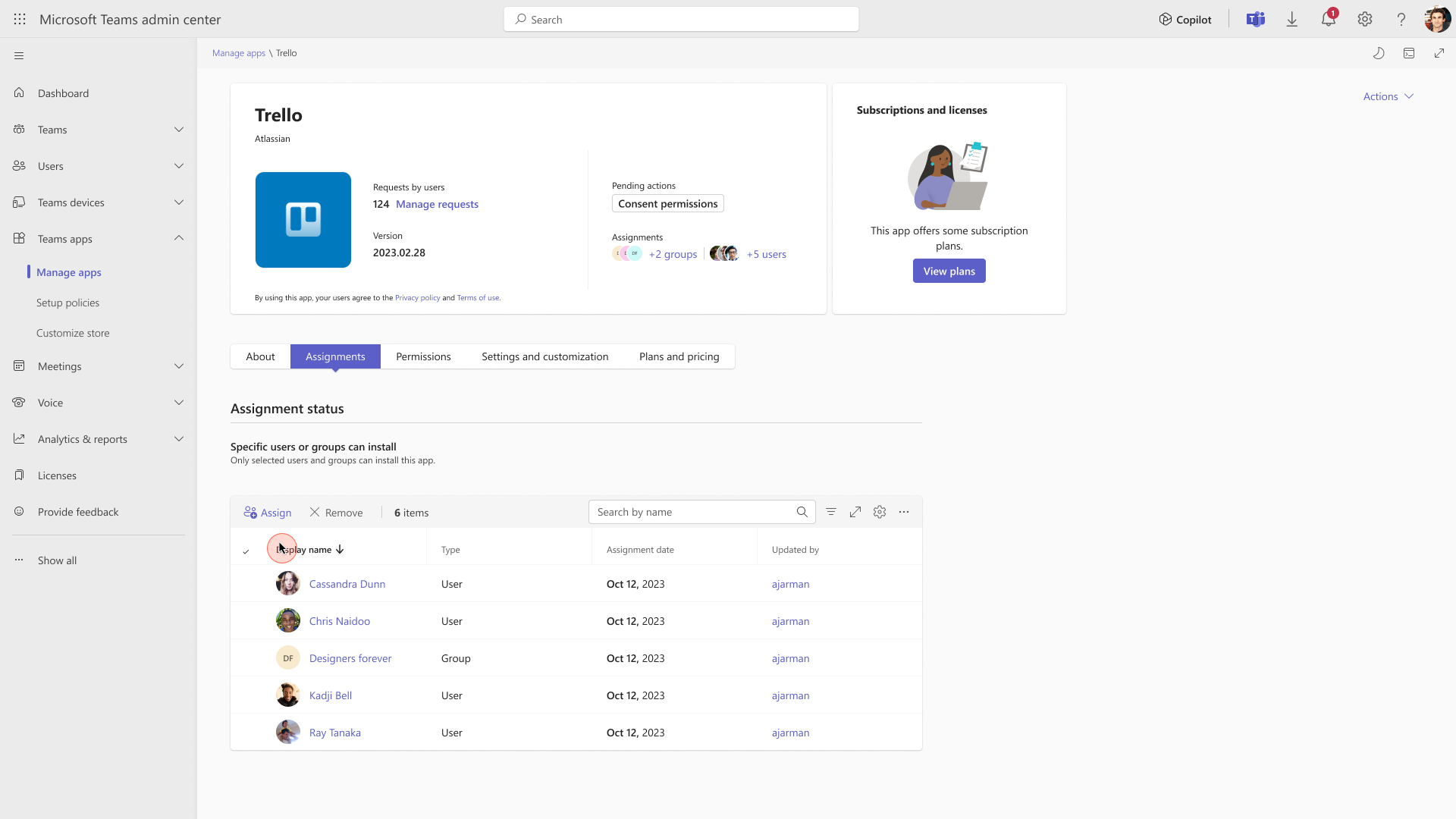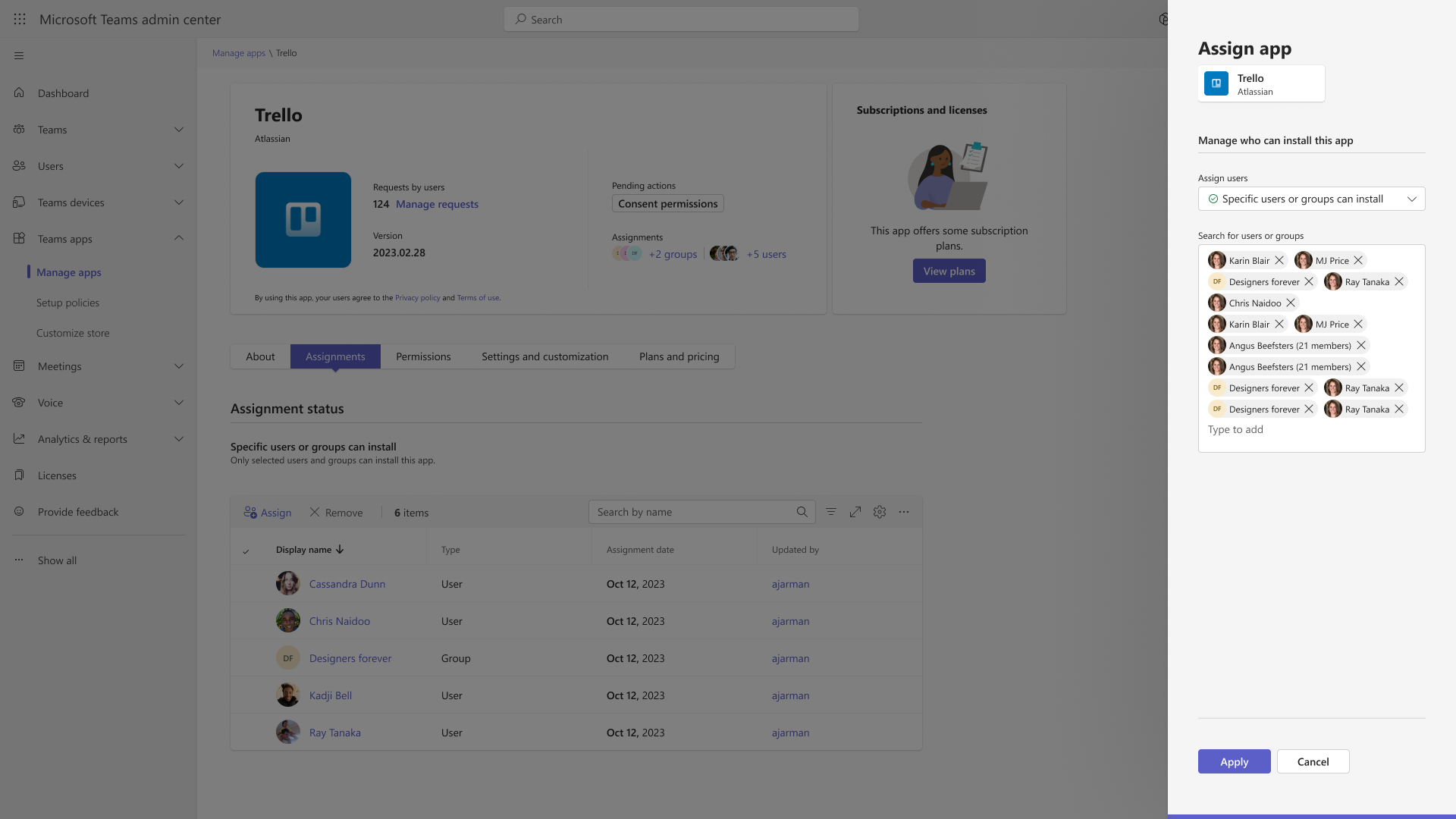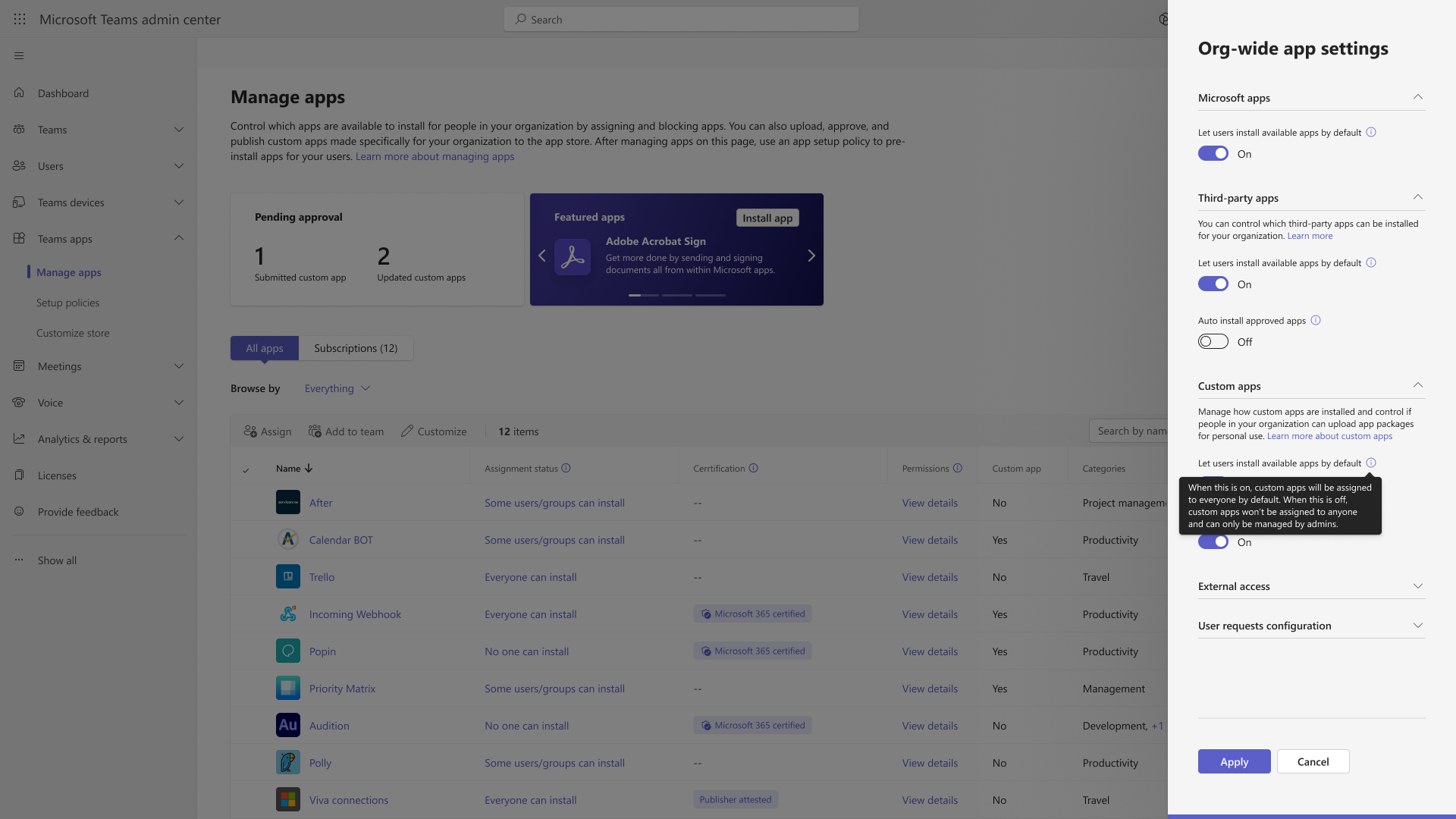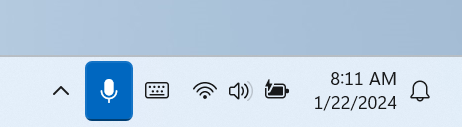13-November-2024 Below you will find a collection of news published yesterday. This news consists of Microsoft’s Roadmap when it is updated it will be below with items. Then there will be a section with the message center, if there is anything new there, this will be automatically included. And it contains a piece from blogs that I follow myself and would like to share with you. If I miss something in the blogs that do have an RSS feed, please let me know.
This entire post was automated via Microsoft Flow
have fun reading!
The blogs of this day are:
Office 365 Roadmap Updated: 2024-11-13
Additions : 2
Updates : 8
More Details At: www.roadmapwatch.com
| New Features | Current Status | |||
|---|---|---|---|---|
| Microsoft Edge: Feature usage data sync | In Development | |||
| Microsoft Teams: Schedule messages in channels | In Development | |||
| Updated Features | Current Status | Update Type | ||
| Microsoft 365 admin center: New usage reports for Microsoft Copilot with enterprise data protection | In Development | Title, Description | ||
| Microsoft Teams: Updated teams and channels onboarding flow | Launched | Status | ||
| Microsoft Teams: Speed dial customization on line keys for non-touch phones | Launched | Status | ||
| Microsoft Teams: New Microsoft Teams chat and channels experience | Rolling Out | Status | ||
| Microsoft Teams: Users can opt-in to try the new calendar in Teams | Rolling Out | Status | ||
| SharePoint: Copilot agents in SharePoint | Rolling Out | Status | ||
| Microsoft Purview compliance portal: Insider Risk Management – New Insider Risk Management Reporting Capabilities | In Development | Description | ||
| Microsoft 365: The new look of Excel, PowerPoint, and Word Web | Launched | Status, Description |
Items from the MessageCenter in Microsoft 365
| (Updated) Teams admin center: App centric management and changes to app permission policiesCategory:Microsoft TeamsNummer:MC688930Status:planForChange | Updated November 12, 2024: The migration to app-centric management using the Migration Wizard (referenced as Phase 2 in this post) is expected to resume by late-November 2024 and complete the roll out by mid-December 2024. At that time, administrators will be able to self-initiate the migration using the wizard. The automatic migration for customers with only a global permission policy (Phase 1) and those with multiple permission policies (Phase 3) will be postponed until early 2025. Further updates, including the details for Phase 3 auto-migration, will be provided in a future MC post update and public documentation. App centric management (ACM) is on hold as of August 14, 2024, and will restart in mid-October (previously mid-September). Your experience during this hold will fall under one of the following, with Phases defined in detail below.
What is in Phase 2?
Detailed documentation for the migration process is available at App centric management to manage user access to Teams apps – Microsoft Teams | Microsoft Learn. App centric management introduces new admin settings to control who in the tenant can install Teams apps. First, admins can set a default value for new apps that are published to the Teams app store. Second, admins can manage apps for users, groups, or everyone in the organization. This feature replaces the existing app permission policies and provides admins with the ability to manage access to the app individually. The app permission policies for existing customers are migrated to maintain existing app availability in the tenant. This message is associated with Microsoft 365 Roadmap ID 151829 [When this will happen:] This feature will gradually roll out across three major phases. Phase 1 (from late November 2023 to early November 2024 (previously late September) affects the tenants that use only the Global app permission policy and have no custom app permission policies. The app status from the permission policy and tenant settings will be migrated to preserve the admin intent. The migration will not affect the end users and their ability to use the apps. Admins may see the Manage apps page in a read-only mode for a short time. Phase 2 (from late May 2024 to mid-December 2024 (previously mid-November)) affects the tenants that use both global and custom app permission policies. This phase will let the admin choose to migrate to app centric management by following a migration process that will change the existing app permission policies to app assignments in the new app centric model. The admins will have the choice to modify the apps that are assigned using the custom permission policies to be accessible to groups, if they want. Phase 3 (early 2025) applies to the tenants that skipped the migration in phase 1 or 2. These tenants will be migrated automatically in this phase. More details to come as a follow up MC post. [How this will affect your organization:] Starting with this release, you can: 1. Manage Teams apps for selected set of users, groups or all users in the organization. 2. Set the default value for new apps published to Teams app store for each of the app types: Microsoft, third-party and custom apps. [What you need to do to prepare:] No action needed for phase 1 tenants with Global permission policy only. More information will be provided for phase 2 and 3 tenants in a follow-up communication before launch. |
| (Updated) Outlook Folder Recursive SearchCategory:Microsoft 365 suite Microsoft 365 for the web Microsoft 365 appsNummer:MC690179Status:stayInformed | Updated November 12, 2024: We have updated the rollout timeline below. Thank you for your patience. This new feature will allow users to search within Outlook for sub-folders within specific folders. This message is associated with Microsoft 365 Roadmap ID 151025 [When this will happen:] Worldwide: We will begin rolling out by late February 2025 (previously late November) and expect to complete by late March 2025 (previously late December). [How this will affect your organization:] Search within Outlook will soon return results not only from specific folders but also from sub-folders within it. [What you need to do to prepare:] You may want to notify your users about this change and update any relevant documentation as appropriate. |
| (Updated) Microsoft Purview compliance portal: Communication Compliance Insightful Policy Performance – Public PreviewCategory:Microsoft 365 suiteNummer:MC694121Status:stayInformed | Updated November 11, 2024: We have updated the rollout timeline below. Thank you for your patience. Coming soon to public preview, Microsoft Purview Communication Compliance is introducing Insightful Policy Performance, a useful addition to Communication Compliance. This provides real-time visibility into scanning progress and updates on parent items that meet policy conditions. This message is associated with Microsoft 365 Roadmap ID 145793 [When this will happen:] Rollout to public preview will begin early December 2024 (previously early December 2023) and complete by late December 2024 (previously late August). [How this will affect your organization:] The Communication Compliance homepage will provide two columns that offer a quick overview of policy performance: the first column shows the number of scanned parent items in real time, giving visibility into scanning progress; the second column keeps you informed about parent items that meet policy conditions, ensuring you stay updated on potential issues requiring attention and maintaining control over communication compliance. [What you need to do to prepare:] Microsoft Purview Communication Compliance provides the tools to help organizations detect business conduct and regulatory compliance violations (e.g. SEC or FINRA), such as sensitive or confidential information, harassing or threatening language, and sharing of adult content. Built with privacy by design, usernames are pseudonymized by default, role-based access controls are built in, investigators are opted in by an admin, and audit logs are in place to help ensure user-level privacy. You can access the Communication Compliance solution in the Microsoft Purview compliance portal.
Learn more: Learn about Communication Compliance |
| (Updated) Mute with Windows Taskbar available in the new Microsoft Teams on WindowsCategory:Microsoft TeamsNummer:MC709270Status:stayInformed | Updated November 12, 2024: We have updated the rollout timeline below. Thank you for your patience. The Muting Teams with Windows Taskbar is now available. This feature, available in the new Teams experience on Windows, enables you to mute and unmute your audio by clicking the mic icon in Windows taskbar. To control your call mic from the taskbar, do the following: Select the mic icon on your taskbar or press Windows logo key + Alt + K to mute or unmute your microphone while using a calling app. -OR- Click the volume icon in the hardware indicator for volume in Windows taskbar. This message is associated with Microsoft 365 Roadmap ID 191528 [When this will happen:] Targeted release: We will begin rolling out early June 2024 (previously mid-May) and expect to complete by mid-June 2024 (previously late May). Worldwide, GCC, GCC High & DoD: We will begin rolling out mid-June 2024 (previously early June) and expect to complete by late November 2024 (previously late October). [How this will affect your organization:] This enables a feature previously available in older version of Teams on Windows. [What you need to do to prepare:] To prepare, distribute updates on this rollout with your organization if applicable for your users. |
| (Updated) Microsoft Teams: Describe it to design it in Teams WorkflowsCategory:Microsoft TeamsNummer:MC718250Status:stayInformed | Updated November 12, 2024: We have updated the rollout timeline below. Thank you for your patience. Can’t find a workflow template that matches what you need in Microsoft Teams? You will now be able to describe in detail how you want your automation to work and receive a workflow to match your needs. All you need to do is select the Workflow builder button at the bottom of the create dialog in the Workflows app in Microsoft Teams chat and channel overflow menu. Workflow builder will come to the Workflows app in Microsoft Teams chat and channel overflow menu first. Other entry points to Workflows will get this feature later. This message is associated with Microsoft 365 Roadmap ID 382659. [When this will happen:] Worldwide: We will begin rolling out late September 2024 (previously mid-September) and expect to complete by late October 2024 (previously late September). GCC Release: We will begin rolling out early October 2024 (previously mid-August) and expect to be complete by late November 2024 (previously late October).
[How this will affect your organization:] All users with the ability to create workflows with the Workflows app in Teams will be able to describe the workflow they are trying to build and then receive a suggested flow. Prerequisites A work or school Teams account with access to a Power Automate environment in Europe or the United States. Limitations Power Automate supports workflow descriptions written in the English language only. Descriptions written in other languages might work but are not supported. Cloud flows are the only type of flow that you can create from a written description. In the version rolling out, the AI might omit some parameters, even if you provide them in the description. [What you need to do to prepare:] No action is needed to prepare for this rollout. If your tenant uses the Power Automate app within Microsoft Teams, you may want to notify your users about this change and update any relevant documentation as appropriate. To learn more: Create a cloud flow from a description (preview) – Power Automate | Microsoft Learn |
| (Updated) Microsoft Teams: Ask to join a shared channel with a channel linkCategory:Microsoft TeamsNummer:MC792603Status:stayInformed | Updated November 12, 2024: We have updated the rollout timeline below. Thank you for your patience. Coming soon to Microsoft Teams: In-tenant users who attempt to access a shared channel with a link will be able to request to join the channel. Channel owners will receive the join request and can decide to approve or deny request. This rollout applies to Teams for Desktop and Mac. This message is associated with Microsoft 365 Roadmap ID 325330. [When this will happen:] Targeted Release: We will begin rolling out mid-June 2024 and expect to complete by mid-June 2024. General Availability (Worldwide, GCC): We will begin rolling out late June 2024 and expect to complete by late June 2024. General Availability (GCC High, DoD): We will begin rolling out mid-July 2024 and expect to complete by late November 2024 (previously late October). [How this will affect your organization:] Before the rollout, a user who selects a channel with a link receives a You don’t have access message. After the rollout, a user who selects a channel with a link receives will be able to ask to join a channel:
After the rollout, out-of-tenant users who click on a shared channel link from another tenant will continue to see the You don’t have access message.
Admins cannot turn off this feature. [What you need to do to prepare:] This rollout will happen automatically by the specified dates with no admin action required before the rollout. You may want to notify your users about this change and update any relevant documentation as appropriate. Before rollout, we will update this post with revised documentation. |
| (Updated) Microsoft Purview | Communication Compliance: Policy alerts improvementsCategory:Microsoft PurviewNummer:MC920304Status:stayInformed | Updated November 12, 2024: We have updated the rollout timeline below. Thank you for your patience. Microsoft Purview Communication Compliance is improving the capabilities and customization of policy alerts. This message is associated with Microsoft 365 Roadmap ID 181825. [When this will happen:] Public Preview: We will begin rolling out mid-January 2025 (previously mid-November)) and expect to complete by late February 2025 (previously late December). General Availability (Worldwide): We will begin rolling out early April 2025 (previously early February) and expect to complete by late April 2025 (previously late February). [How this will affect your organization:] Communication Compliance is improving the capabilities and customization of policy alerts. Admins will be able to customize the alert frequency per policy as well as adjust the email alerts frequency and recipients within the policy creation wizard by navigating to the new alerts page. This new feature is available by default. [What you need to do to prepare:] Microsoft Purview Communication Compliance provides the tools to help organizations detect business conduct and regulatory compliance violations (e.g. SEC or FINRA), such as sensitive or confidential information, harassing or threatening language, and sharing of adult content. Usernames are pseudonymized by default, role-based access controls are built in, investigators are opted in by an admin, and audit logs are in place to help ensure user-level privacy. You can access the Communication Compliance solution in the Microsoft Purview compliance portal. Learn more: • Learn about communication compliance • Create and manage communication compliance alert policies | Microsoft Learn |
| (Updated) Microsoft Places app ON by defaultCategory:Microsoft 365 appsNummer:MC922620Status:planForChange | Updated November 12, 2024: We have updated the content. Thank you for your patience. We’re making it easier for users to access the Microsoft Places app. This app is accessible on the web, or as an app inside Teams, Outlook and the Microsoft 365 app. The Microsoft Places app helps users coordinate their in-office days with colleagues. When work location is shared from OWA or the new Outlook Calendar, users will see others’ work locations and can decide the best days to be in the office for in-person collaboration. Users with Teams Premium will have access to additional features in the Microsoft Places app:
[When this will happen:] General Availability (Worldwide): We will begin rolling out early December 2024 and complete by mid-December 2024. [How this will affect your organization:] With this change, the Places app will be accessible by default for all users by navigating to this URL, but you need to take action to make it easier to discover inside Teams, Outlook and the Microsoft 365 app. To improve the user experience, admins can set up policies to pin the Places app for your users. [What you need to do to prepare:] If you were part of the Microsoft Places Preview and followed the onboarding instruction, access to the Places app is likely restricted to users in the ‘PlacesUsers’ Security Group. You need to take action to broaden access to other users in your tenant, as described here. If you were not part of the Preview and want to restrict access to the Places app, you can do so today by using PowerShell: Set-PlacesSettings – EnablePlacesWebApp Parameter. Access restriction will apply to the app on the web and inside Teams, Outlook and Microsoft 365 app. |
| (Updated) Microsoft Viva Engage: Unregistered users in an external network will not receive community emailsCategory:Microsoft VivaNummer:MC928016Status:planForChange | Updated November 11, 2024: We have updated the content. Thank you for your patience. When an external network participant is invited to join a Microsoft Viva Engage external network, they receive an invitation email with an option to accept. Before this configuration change, all invited external users receive community conversations and emails, even if their invitation is in a pending or inactive state, allowing them to receive updates without completing registration. An E3/E5 license is required to use this feature. After this change, pending or inactive users will no longer receive community conversations or emails unless they accept the invitation and complete the registration process. This change prioritizes active engagement, ensuring only registered users access conversation updates and reducing the volume of emails sent to non-registered users. External users who have activated their accounts will receive conversations and community emails. We will begin rolling out this change early December 2024 and expected to complete by early January 2025. Extensions will not be provided for this configuration change. [How this will affect your organization:] For organizations that frequently post in the Viva Engage external network expecting external recipients to engage via email without registering, this adjustment may impact their communication flow. However, we expect this effect to be minimal for most customers. Pending users will need to actively accept their invitation by selecting the link in the invitation email or manually entering the URL in their browser to complete registration. After the user registers, they will begin to receive community conversations and emails. An example of an invitation to join a Viva Engage external network:
[What you need to do to prepare:] This change will happen automatically by the specified date. No admin action is required. Please notify your users about this change and update relevant documentation. |
| Updates in computation of network metrics and cross-collaboration metrics in Viva InsightsCategory:Microsoft VivaNummer:MC931379Status:stayInformed | Viva insights network metrics computation logic has been updated to better identify connections licensed employees have with unlicensed employees. Moreover, cross-collaboration query compute has been updated to improve protection of the data of end-users who have opted out of Viva Insights. [When this will happen:] General Availability (Worldwide): We will begin rolling out this change in mid-November 2024 and expect to complete by late November 2024. [How this will affect your organization:] As this change begins rolling out, your organization will see the following updates:
[What you need to do to prepare:] This is for your awareness and no action needed from your organization |
| Microsoft 365 admin center will support Tenant restriction v2Category:Microsoft 365 suiteNummer:MC931380Status:planForChange | Coming soon to the Microsoft 365 admin center: Tenant restrictions v2 enables tenants to enhance security by limiting what users can access when they use an external account to sign in from your networks or devices. The Tenant restrictions v2 settings, included with cross-tenant access settings, are designed to address the security of cross-company exchange. Authentication plane protection is supported by Microsoft Entra ID. This rollout enables data plane protection for the Microsoft 365 admin center. Learn more: Configure tenant restrictions – Microsoft Entra ID – Microsoft Entra External ID | Microsoft Learn [When this will happen:] General Availability (Worldwide): We will begin rolling out mid-November and expect to complete by late December 2024. [How this will affect your organization:] Before this rollout: Admins are not able to limit what users can access when they use the Microsoft 365 admin center with an external account to sign in from their networks or devices. After this rollout
[What you need to do to prepare:] This rollout will happen automatically by the specified date with no admin action required before the rollout. You may want to notify your admins about this change and update any relevant documentation. Review your current configuration to determine the impact for your organization. Learn more: Configure tenant restrictions – Microsoft Entra ID – Microsoft Entra External ID | Microsoft Learn To take advantage of TRv2 in the Microsoft 365 admin center, create a cross-tenant access setting. Learn more: Configure tenant restrictions – Microsoft Entra ID – Microsoft Entra External ID | Microsoft Learn |
| Ensuring Security and Compliance: Keep your Microsoft Teams desktop clients up to dateCategory:Microsoft TeamsNummer:MC931401Status:planForChange | In today’s security climate, our work across the company and greater industry to keep this critical ecosystem secure is more important than ever. And while we also ship bug fixes and other new features via continuous innovation, in the end security is job one. Keeping Microsoft Teams up to date is critical to ensure your devices are secure and compliant. By default, and as designed, Teams updates automatically which successfully updates most clients in the world without additional overhead for customers. Microsoft Teams is governed by the Modern Lifecycle Policy which requires that the Teams desktop client be kept up to date. This is not a new policy, for instance in MC298823 (November 2021), a version that is far out of date will become incompatible with the service until it’s updated. As documented, when a client falls out of date, the user will see:
As an example, if the Teams app is hypothetically on a version released on January 1 and the next update is fully available on January 15, an in-app alert would be shown on February 14th (30 days after the January 15th update). For reference, link to the Teams app’s version’s release dates. Also, The Microsoft Teams desktop client usage report gives you an overview of the Teams desktop clients in use within your organization. Classic Teams is not in scope for this post; see MC783985 for Classic Teams Timelines regarding end of support and end of availability. [When this will happen:] The existing policy enforcement will be visible beginning November 12th, 2024. [How this will affect your organization:] New Teams – Windows & Mac Versions desktop clients (not running in a VDI environment)
New Teams app running in a VDI environment – Windows desktop clients will follow the same policies as non-VDI environments, with enforcement starting on dates below
Note: The enforcement policies on preview rings may start mid-November. The 30d out of date in app messaging and 90d out of date blocking dates still apply (for versions released to that ring) [What you can do to prepare:] To avoid disruption to end-users, the admins with users on Teams versions older than the currently released versions, should update their users to the most recent version. Admins should make sure Teams is automatically updating to stay current and within the compatibility window. Common configurations to validate include:
Please visit this page to learn more. |
| New Microsoft Outlook for Windows: Read-only support for .pst filesCategory:Microsoft 365 appsNummer:MC931404Status:planForChange | Outlook Data Files (.pst) or Personal Storage Tables files contain Microsoft Outlook user messages and other Outlook items (contacts, appointments, tasks, notes, and journal entries) saved in local files on each user’s computer. With this rollout, the first phase of support for .pst files in the new Microsoft Outlook for Windows will provide read-only access to Mail items in .pst files. Users will be able to open .pst files, read their e-mails in .pst files, and search .pst files for e-mails. All Calendar, Contacts, and Tasks data are saved in .pst files, but cannot be accessed in this preview. In future releases, we will expand the support for PST support capabilities. This message is associated with Microsoft 365 Roadmap ID 399467. [When this will happen:] Targeted Release: We will begin rolling out late November 2024 and expect to complete by early December 2024. General Availability (Worldwide): We will begin rolling out mid-January 2025 and expect to complete by late January 2025. [How this will affect your organization:] Users will be able to open .pst files, read their e-mails in .pst files, and search .pst files for e-mails.
Requirements
Policy Outlook Data File support is enabled by default in new Outlook for Windows, but you can limit and disable it with the NOTE: The group policy used to control Outlook Data File (.pst) in classic Microsoft Outlook for Windows desktop does not affect new Outlook for Windows. [What you need to do to prepare:] Outlook Data File (.pst) support is enabled by default in new Outlook for Windows. If you organization wants to block or limit Outlook Data File support, set the This rollout will happen automatically by the specified date with no admin action required before the rollout. You may want to notify your users about this change and update any relevant documentation. Before rollout, we will update this post with revised documentation. |
| Microsoft Copilot: New user control for web searchesCategory:Microsoft 365 suite Microsoft Copilot (Microsoft 365)Nummer:MC931407Status:planForChange | Coming soon: A control that allows users to control if web search queries are sent to Microsoft Bing when using Microsoft Copilot. [When this will happen:] General Availability (Worldwide): We will begin rolling out mid-December 2024 and expect to complete by late January 2025. [How this will affect your organization:] Users can disable or enable web searches with the new control, which is accessible from the three-dot overflow menu:
If the user disables web search, they will be notified that Copilot responses won’t include the latest date from the web:
If an admin has disabled web search in Copilot using either optional connected experiences or the new Allow web search in Copilot policy (available November 2024 as communicated October 2024 in MC910984 Manage web searches in Copilot separately from optional connected experiences with new policy) in the Microsoft 365 admin center, the user control will remain disabled after this rollout and users will not be able to enable web search using the control. If web search is not disabled by the admin, users can use the control in the three-dot menu to enable or disable web search as desired. This change is on by default and available to users. [What you need to do to prepare:] This rollout will happen automatically by the specified date with no admin action required before or after the rollout. Review your current configuration to determine the impact for your organization. You may want to notify your users about this change and update any relevant documentation. Learn more about controlling web search queries in Copilot: Data, privacy, and security for web queries in Microsoft 365 Copilot and Microsoft Copilot | Microsoft Learn |
| The November 2024 Windows security update is now availableCategory:WindowsNummer:MC932187Status:stayInformed | The November 2024 security update is now available for all supported versions of Windows. We recommend that you install these updates promptly. For more information about the contents of this update, see the release notes, which are easily accessible from the Windows 11 and Windows 10 update history pages. To learn more about the different types of monthly quality updates, see Windows monthly updates explained. Highlights for the Windows 11, version 24H2 update:
Short on time? Watch our Windows 11 release notes video for this month’s tips. For instructions on how to install this update for your operating system, see the KB for your OS listed below:
IMPORTANT Because of minimal operations during the Western holidays and the upcoming new year, there will be no December 2024 non-security preview update. There will be a monthly security update for December 2024. Normal monthly servicing for both security and non-security preview updates will resume in January 2025. |