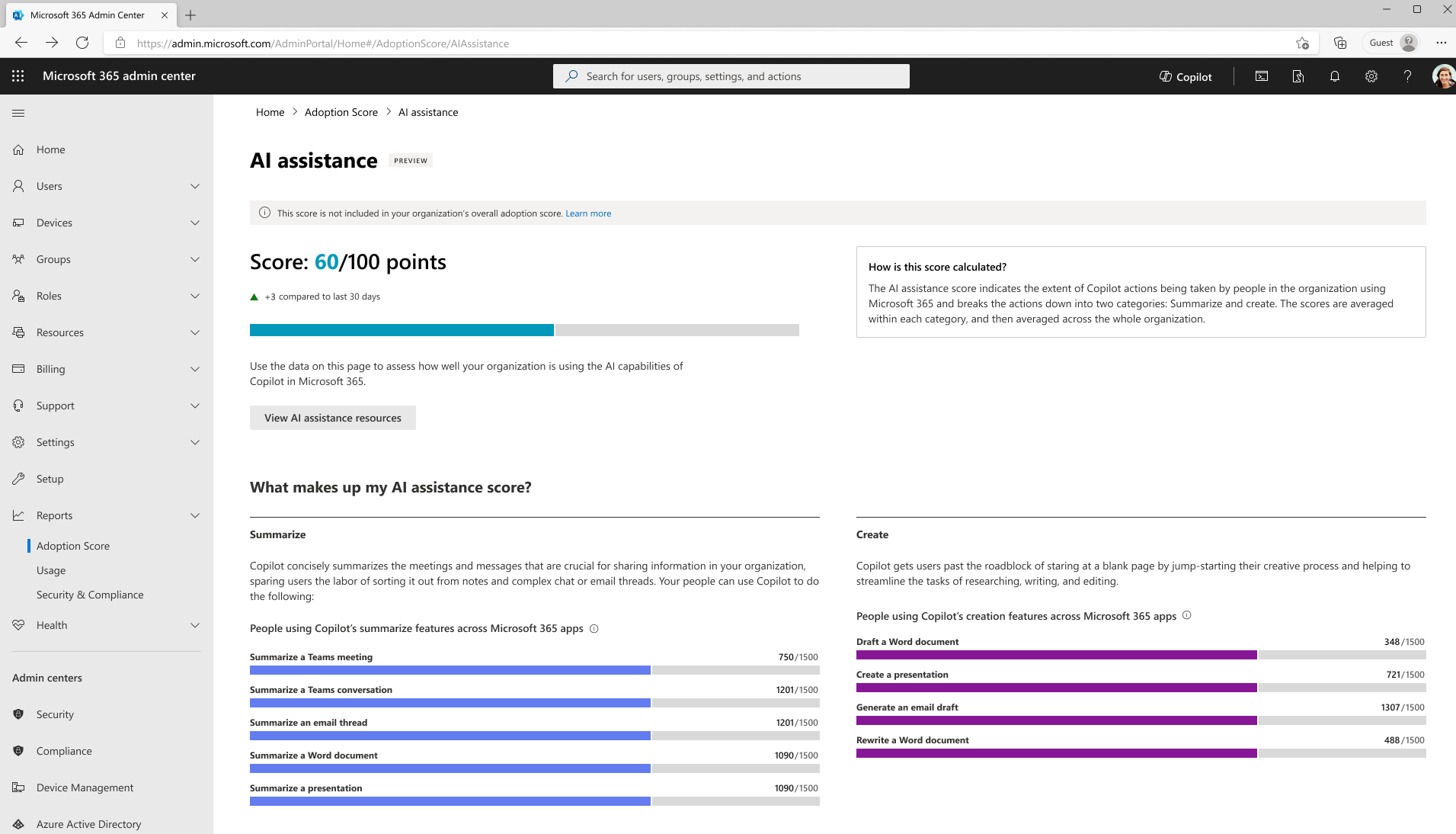16-January-2025 Below you will find a collection of news published yesterday. This news consists of Microsoft’s Roadmap when it is updated it will be below with items. Then there will be a section with the message center, if there is anything new there, this will be automatically included. And it contains a piece from blogs that I follow myself and would like to share with you. If I miss something in the blogs that do have an RSS feed, please let me know.
This entire post was automated via Microsoft Flow
have fun reading!
The blogs of this day are:
Office 365 Roadmap Updated: 2025-01-16
Additions : 6
Updates : 14
More Details At: www.roadmapwatch.com
Items from the MessageCenter in Microsoft 365
| (Updated) Multiple Yammer Networks Within Single Tenant No Longer Supported (1:Many Mode)Category:Microsoft VivaNummer:MC454504Status:planForChange | Updated January 15, 2025: We have updated the rollout timeline below. Thank you for your patience. Yammer is committed to strengthening the alignment of Yammer to Microsoft 365. This means we will no longer support tenants having more than one non-external Yammer network. This change will ensure Yammer networks have the same organizational boundaries as their corresponding Microsoft 365 tenants. Why is this happening now? Integrating Yammer more fully into the Microsoft 365 ecosystem has been a multi-year effort. New 1:many configurations have not been permitted since October 2018. All new Yammer networks provisioned after January 2020 have been created in Native Mode. In September 2022, the enforcement of Native Mode was announced. Automated network consolidation is an important prerequisite to reaching Native Mode and gaining access to broader safety, security, and compliance features. [When this will happen:] Starting on May 1, 2023 and continuing through early March 2025 (previously January 1). You are welcome to initiate network consolidation on your own at any time before or after May 1, 2023. [How this will affect your organization:] With automated network consolidation, you will lose access to all your secondary Yammer networks. Users from your secondary Yammer networks will be migrated to your primary network, but groups and data will be lost. In advance of this change, we strongly recommend that customers perform a full data export of their networks. You can read more about exporting data from your network here. It is strongly advised that customers perform this network consolidation themselves. This will allow you to choose the time of the consolidation and allow the administrator to choose which primary domain will be associated with the remaining network. There are Microsoft partners that can help you migrate data from your secondary networks. Please reach out to your Microsoft Account Team or contact a partner for more information. Post-consolidation of the networks into 1:1 alignment with Microsoft 365, they will be upgraded to Native Mode. This provides access to the latest features in Yammer and ensures that Yammer and Viva Engage content is included in Microsoft Purview’s compliance and security features. You can read more about our plans to ensure alignment to Native Mode here. [What you need to do to prepare:] If you would like to self-initiate your network consolidation:
If you would like Microsoft to initiate your network consolidation:
If you need to postpone or schedule network consolidation around blackout dates:
|
| (Updated) Co-organizer experience updates in Teams Webinars and TownhallsCategory:Microsoft TeamsNummer:MC688109Status:stayInformed | Updated January 15, 2025: We have updated the rollout timeline below. Thank you for your patience. Scheduling, setting up, and managing an event is not a simple task. Which is why we allow co-organizer to be added to the event so they can work alongside or on behalf of the organizer. So far co-organizers were able to set up event theming, manage registration, meeting options, view reports and more but were not able to edit event details like title, date/time, description, event group; nor publish or cancel event. Now they can! Co-organizer can edit event details, publish, and cancel the event like the organizer can. So once the co-organizer is added they will have full parity of experience as organizer and control/manage/edit event. This message is associated with Microsoft 365 Roadmap ID 168524 [When this will happen:] Targeted release: We will begin rolling out mid-January 2025 (previously early January) and expect to complete by mid-January 2024 (previously mid-December). General Availability (Worldwide, GCC): We will begin rolling out mid-January 2025 (previously mid-December) and expect to complete by mid-January 2025 (previously early January). [How this will affect your organization:] When co-organizer opens the event scheduling page, they should have the ability to edit the details page, publish, and cancel the event. [What you need to do to prepare:] Nothing required to prepare. |
| (Updated) Microsoft 365 admin center: Adoption Score AI assistance categoryCategory:Microsoft 365 suite Microsoft Copilot (Microsoft 365)Nummer:MC694129Status:stayInformed | Updated January 15, 2025: We have updated the rollout timeline below. Thank you for your patience. We are introducing a new people experiences category in Adoption Score in the Microsoft 365 admin center. The new category helps organizations understand the adoption of Microsoft Copilot features in Microsoft 365. This AI assistance category includes a score on a 100-point scale to help track the overall adoption of Microsoft Copilot for Microsoft 365. This score for the AI assistance category will be available in preview and will not impact the overall Adoption Score. This message is associated with Microsoft 365 Roadmap ID 185700 [When this will happen:] Preview: We will begin rolling out late November 2023 and expect to complete the rollout by early December 2023. Worldwide: We will begin rolling out late January 2025 (previously early January) and expect to complete by late January 2025 (previously mid-November). [How this will affect your organization:] Organizations will see a new category in the Adoption Score in Microsoft 365 admin center. [What you need to do to prepare:] You may want to notify your users about this change and update any relevant documentation as appropriate. |
| (Updated) Microsoft Purview | Information Protection: Save filters for Microsoft 365 Activity ExplorerCategory:Microsoft 365 suite Microsoft PurviewNummer:MC800494Status:stayInformed | Updated January 15, 2025: Please refer to MC713369 moving forward for information regarding this change. Coming soon to Microsoft Purview | Information Protection: Admins will be able to save filters for Microsoft 365 Activity Explorer and then quickly apply a filter later from set of saved filters. Saved filters are shared with other members of the team for increased collaboration and productivity. This message is associated with Microsoft 365 Roadmap ID 374375. [When this will happen:] Public Preview: We will begin rolling out late January 2025 (previously late December) and expect to complete by late February 2025 (previously mid-January). General Availability Worldwide: We will begin rolling out late February 2024 (previously early December) and expect to complete by mid-March 2024 (previously late December). [How this will affect your organization:] Before this rollout: Admins were not able to save filters or share filter sets with colleagues. After this rollout: Saving a new filter set in Activity Explorer > Apply filters > Select Save:
This feature is on by default and can be used by all Activity explorer users. [What you need to do to prepare:] Learn more: Get started with Activity explorer | Microsoft Learn This rollout will happen automatically by the specified dates with no admin action required before the rollout. You may want to notify your admins about this change and update any relevant documentation as appropriate. |
| (Updated) Microsoft Outlook: Copy meeting attendee responses to clipboardCategory:Microsoft 365 for the web Microsoft 365 appsNummer:MC869929Status:stayInformed | Updated January 15, 2025: We have updated the rollout timeline below. Thank you for your patience. Coming soon in Microsoft Outlook: Users can copy a list of meeting attendees and their response status (attending, declined, or no response) to their clipboard. This message applies to Outlook for Windows and on the web. This message is associated with Microsoft 365 Roadmap ID: 412937.
[When this will happen:] Targeted Release: We will begin rolling out late October 2024 (previously late September) and expect to complete by late November 2024 (previously late October) General Availability: We will begin rolling out late November 2024 (previously mid-October) and expect to complete by early February 2025 (previously late December). [How this will affect your organization:] Before this rollout: Users can view responses from meeting attendees but not copy them. After this rollout: Users can go to Tracking in the meeting invitation to copy a list of meeting attendees and their response status (attending, declined, or no response). This feature is on by default and available to all Outlook users. [What you need to do to prepare:] This rollout will happen automatically by the specified date with no admin action required before the rollout. You may want to notify your users about this change and update any relevant documentation. Before rollout, we will update this post with revised documentation.
|
| (Updated) Microsoft Outlook: Automatically display automapped calendarsCategory:Microsoft 365 for the web Microsoft 365 appsNummer:MC906502Status:stayInformed | Updated January 15, 2025: We have updated the rollout timeline below. Thank you for your patience. Coming soon: Users will be able to automatically see their automapped calendars when toggling from classic Microsoft Outlook to new Outlook for Windows. This message applies to classic Outlook for Windows desktop and new Outlook for Windows desktop. This message is associated with Microsoft 365 Roadmap ID 415168. [When this will happen:] Targeted Release: We will begin rolling out in early February 2025 (previously early January) and expect to complete by early March (previously early February). General Availability: We will begin rolling out in early March 2025 (previously early February) and expect to complete by early April (previously early March). [How this will affect your organization:] Before this rollout, users were not able to see their automapped calendars when toggling from classic Outlook to new Outlook. To access an automapped calendars, users can go to Microsoft Outlook > Calendar icon on left of screen > My Calendars > Automapped calendar. This feature is on by default. [What you need to do to prepare:] This rollout will happen automatically by the specified date with no admin action required before the rollout. You may want to notify your users about this change and update any relevant documentation. Learn more
#newoutlookforwindows |
| (Updated) Microsoft Copilot extending to Teams and OutlookCategory:Microsoft 365 suite Microsoft Copilot (Microsoft 365)Nummer:MC922627Status:planForChange | Updated January 15, 2025: We have updated the rollout timeline below and added more details around mobile clients. Thank you for your patience. In mid-January, Microsoft Copilot will become available to users with an Entra account in Microsoft Teams and Outlook. If pinned, Entra users will be able to access the Microsoft Copilot app directly from the left rail in Outlook and Teams. On Teams Mobile, the pinned app will show up in the top header. Microsoft Copilot will also become available in the Store for users to add on their own, managed by the same admin settings used for app availability today. Outlook Mobile will have Copilot show up in the tab bar starting in February. Note: During the rollout, the Microsoft Copilot app will temporarily be available for Semi-Annual Channel users of classic Outlook for Windows. These clients will respect admin and user preferences, but we typically do not show Copilot features in Semi-Annual Channel of classic Outlook for Windows. After customers update to Version 2408 or newer, the Microsoft Copilot app will once again be hidden for Semi-Annual Channel users. In addition, users with a Microsoft 365 Copilot license will have Copilot automatically pinned in the left rail in Teams, along with the Copilot chat that is automatically pinned in the Teams Chat pane for them today. This message is associated with Microsoft 365 Roadmap ID 420330 [When this will happen:] General Availability (Worldwide): The Microsoft Copilot app will be available to install and pin in Teams and Outlook starting mid-January 2025 (previously early January) and is expected to complete by late January 2025. General Availability (Worldwide): The Microsoft 365 Copilot app will be pinned by default in the Teams left rail staring mid-January 2025 and is expected to complete by late January 2025.
[How this will affect your organization:] Starting mid-January, Microsoft Copilot admins and users will be able to pin the Copilot app in Teams and Outlook. Copilot will not be pinned by default for users without a Microsoft 365 Copilot license. If pinned, users will be able to access the Microsoft Copilot app in Teams and Outlook. If your admins or users previously chose to pin Microsoft Copilot across the M365 app, Teams, and Outlook before pinning was released on Teams and Outlook, Microsoft Copilot will be retroactively pinned for them there. Microsoft Copilot will also be added to the Store for users to add on their own. For licensed users, Microsoft 365 Copilot has already been installed, and users can open it from the Store. Finally, in Teams, users with a Microsoft 365 Copilot license will be able to access Copilot in the left rail as a pinned app by default, along with the Teams Chat pane where they can find it today. On Teams Mobile, users can access Copilot in the top header, and on Outlook Mobile in the tab bar. [What you need to do to prepare:] Admins can control if Microsoft Copilot is pinned in Teams and Outlook using the same Copilot pinning control shared previously to pin Copilot in the Microsoft 365 app. Admins can also pin Microsoft Copilot in Teams by adding Copilot to Pinned apps in app Setup policies and assigning the policies to unlicensed users in Teams admin center. With the pinning control, you have the option to pin or not pin Copilot for your users. If you select to not pin Copilot, you also have the option to allow your users to be notified to make this choice. If no action is taken, Copilot will not be pinned but users will be notified to pin it themselves. Users can unpin Copilot in Outlook. Users can unpin Copilot in Teams if User pinning is enabled in app Setup policies. Currently, you can remove access to Copilot in the Microsoft 365 app and copilot.cloud.microsoft as documented in Removing access to Microsoft Copilot. These controls will continue to be respected as the Copilot app rolls out in Outlook and Teams. In addition, you will be able to allow and block the Copilot app from appearing in Outlook, the Microsoft 365 app and copilot.cloud.microsoft through Microsoft 365 admin center (MAC) like you would manage availability for any other app. These controls are already provided today for Microsoft Teams through Teams admin center (TAC). |
| (Updated) New Microsoft Outlook for Windows: People Hub improvementsCategory:Exchange Online Microsoft 365 appsNummer:MC927963Status:stayInformed | Updated January 15, 2025: We have updated the rollout timeline below. Thank you for your patience. You are receiving this message because our reporting indicates you may be using new Microsoft Outlook for Windows in your organization. Coming soon for new Outlook for Windows: an updated People Hub with a modern contact management experience that will retrieve and display high-quality, complete, coherent, and up-to-date information about the people that matter the most to you. This message is associated with Microsoft 365 Roadmap ID 413114. [When this will happen:] Targeted release: We will begin rolling out early February 2025 (previously mid-January) and expect to complete by late February (previously late January). General Availability (Worldwide): We will begin rolling out late March 2025 (previously late February 2025) and expect to complete by late April 2025 (previously mid-March 2025) [How this will affect your organization:] Before this rollout: The People Hub can contain multiple entries for the same contact and organizational profile information may not be included. After this rollout: The People Hub will contain a unified view of a person with profile enriched contacts and auto-hidden duplicates. To access the People Hub, select the People icon from the left side of the new Outlook for Windows. As part of the new contact management experience, your contacts will automatically be enriched with profile information from your organization’s directory and other sources. We have updated the profile card with a new Manage sources feature where a user can manage links to the contact sources:
After a user selects Manage sources, the user can manually Unlink contact sources, Edit contact sources that are not from their organization, and manage sources.
Also, to improve the contact management experience, contacts that are exact duplicates will be automatically hidden. These changes will be on by default. [What you need to do to prepare:] This rollout will happen automatically by the specified date with no admin action required before the rollout. You may want to notify your users about this change and update any relevant documentation. After the feature is rolled out, please ensure that you are using new Outlook for Windows to get access to the updated People Hub. Learn more: Add, find, edit, or delete a contact in Outlook – Microsoft Support (will be updated when rollout begins) #newoutlookforwindows |
| (Updated) Microsoft Copilot Now Available for B2B Members in Multi-Tenant Organizations (MTO)Category:Microsoft Copilot (Microsoft 365)Nummer:MC933534Status:planForChange | Updated January 15, 2025: We have updated the rollout timeline below. Thank you for your patience. We’re excited to announce that Microsoft Copilot is now available for Business-to-Business (B2B) members in Multi-Tenant Organizations (MTO). With this release, users with B2B (shadow) identities can now access Copilot if they have license in their host tenant during Teams meetings, enhancing collaboration and productivity across organizations. A new policy setting in Teams Admin Center (TAC) will allow IT admins to manage and control Copilot access specifically for B2B members, ensuring that the feature aligns with each organization’s security and access policies. This change is associated with Microsoft 365 Roadmap Id: 423474 [When this will happen:] Targeted release: We will begin rolling out mid-January 2025 (previously early January) and expect to complete by late January 2025 (previously mid-January).
General Availability (Worldwide): We will begin rolling out late January 2025 (previously mid-January) and expect to complete by early February 2025 (previously late January). [How this will affect your organization:] If your organization has MTO setup, B2B member will have access to copilot during the Teams meeting. The policy will be enabled by default. If you would like to disable access of Copilot to B2B member when the meeting is scheduled by your organization, you can go to TAC –> User–> B2B member access–> Disable allow copilot for B2B member. [What you need to do to prepare:] If you would like to disable access of Copilot to B2B members when the meeting is scheduled by your organization, you can go to TAC –> User–> B2B member access–> Disable allow copilot for B2B member. |
| (Updated) Microsoft Purview | Information Protection: Label inheritance from shared files to Microsoft Teams meetingsCategory:Microsoft PurviewNummer:MC937934Status:planForChange | Updated January 15, 2025: We have updated the rollout timeline below. Thank you for your patience. Microsoft Purview Information Protection will soon support label policy settings to apply inheritance to files shared in Microsoft Teams chat or meetings. This message applies to tenants who have a license for Microsoft 365 E5 and Teams Premium. This message applies to Teams on the web, Windows desktop, Mac desktop, and iOS/Android. This message is associated with Microsoft 365 Roadmap ID 467247. [When this will happen:] Public Preview: We will begin rolling out late January 2025 (previously early January) and expect to complete by mid-February 2025 (previously late January). General Availability (Worldwide): We will begin rolling out late February 2025 (previously mid-February) 2025 and expect to complete by late March 2025 (previously mid-March). [How this will affect your organization:] Admins can go to Information Protection in the Purview portal and configure label inheritance settings for label policies for Teams meetings. Admins can configure label policies to automatically apply label inheritance or recommend label updates to users.
Prerequisites to trigger label inheritance:
Admin controls in Purview Information Protection:
Automatic inheritance:
Organizer receives label recommendation (in-meeting):
Organizer receives label recommendation (activity feed):
[What you need to do to prepare:] This rollout will happen automatically by the specified date with no admin action required before the rollout. Review your current configuration to determine the impact for your organization. You may want to notify your users about this change and update any relevant documentation. |
| (Updated) Microsoft Teams: Updated Planner tab experienceCategory:Microsoft TeamsNummer:MC937952Status:stayInformed | Updated January 15, 2025: We have updated the rollout timeline below. Thank you for your patience. Before this rollout, users with a Microsoft 365 license can use the Planner tab in Microsoft Teams to create and add existing basic plans and lists to standard channels in Teams. With this update, these users will be able to use built-in templates in the Planner tab in Teams to create plans. If users have licenses for Microsoft 365 and Microsoft Project, they can also create and add existing premium plans to Planner tabs. Plans added to Teams channels with the existing Planner tab will continue to work after the rollout and will not be affected by the rollout. This message applies to Teams for Windows desktop, Teams for Mac desktop, and Teams for the web. This message is associated with Microsoft 365 Roadmap ID 464175. [When this will happen:] General Availability (Worldwide): We will begin rolling out mid-January 2025 (previously early January) and expect to complete by late January 2025 (previously mid-January). [How this will affect your organization:] To access the built-in templates in the Planner tab in Teams, select Create new plan in the Planner tab. Templates will be below the options to create basic and premium plans from scratch. This change will be on by default. [What you need to do to prepare:] This rollout will happen automatically by the specified date with no admin action required before the rollout. Review your current configuration to determine the impact for your organization. You may want to notify your users about this change and update any relevant documentation. Admin documentation, including how to turn off the Planner tab if desired: Manage the Planner app for your organization in Microsoft Teams – Microsoft Teams | Microsoft Learn User documentation: Add and use a Planner tab in Microsoft Teams – Microsoft Support (will be updated before rollout) |
| (Updated) Microsoft Teams: Resize Teams windowsCategory:Microsoft TeamsNummer:MC947051Status:stayInformed | Updated January 15, 2025: We have updated the rollout timeline below. Thank you for your patience. Coming soon for Microsoft Teams: Users will be able to reduce the main Teams window, the chat window, and the meeting stage to 360px wide or 502px wide, compared to the current minimum supported dimensions of 720px wide, with no loss of functionality. We will bring this change to the rest of Teams when we release in General Availability. Also, users can adjust the width of Teams side panels as desired. This update enhances accessibility, creates new multitasking opportunities, supports efficient window management on Windows 11 and macOS desktops, and offers greater zooming capabilities for low-vision users when scrolling in one dimension. This message applies to Teams on Windows desktop and Teams on Mac desktop. This message is associated with Microsoft 365 Roadmap ID 470431. [When this will happen:] Targeted Release: We will begin rolling out late January 2025 (previously early January) and expect to complete by mid-February 2025 (previously mid-January). We will communicate the plan for General Availability in a future post. [How this will affect your organization:] Your organization will be able to resize down to smaller window sizes and to resize left and right panes. Resizing windows:
Reflowing windows:
This change will be available by default. [What you need to do to prepare:] This rollout will happen automatically by the specified date with no admin action required before the rollout. You may want to notify your users about this change and update any relevant documentation. |
| Update to Get-CsDialPlan, Get-CsOnlineUser, and Get-CsUserPolicyAssignment cmdlet in the Teams PowerShell ModuleCategory:Microsoft TeamsNummer:MC950879Status:planForChange | Updated January 15, 2025: We have updated the rollout timeline below. Thank you for your patience. Based on customer feedback, we have decided to delay the deprecation of Get-CsDialPlan, Get-CsOnlineUser, and Get-CsUserPolicyAssignment cmdlet in the Teams PowerShell Module. We will gradually roll out this change to customers in mid-February 2025, and we expect to complete by late February 2025. Here are more details on the change: There are important changes coming to a few Teams PowerShell cmdlets. Starting mid-February 2025, we will be deprecating https://learn.microsoft.com/powershell/module/teams/get-csdialplan?view=teams-ps cmdlet. We will also be deprecating DialPlan attribute from https://learn.microsoft.com/en-us/powershell/module/teams/get-csonlineuser?view=teams-ps and LocationProfile attribute from https://learn.microsoft.com/en-us/powershell/module/teams/get-csuserpolicyassignment?view=teams-ps cmdlet. If you are using DialPlan or LocationProfile attribute found in these cmdlets, please stop using them. [How this will affect your organization:] You are receiving this message because our reporting indicates your organization may be using Microsoft Teams Phone services. When this change is implemented, Administrators will no longer be able to use Get-CsDialPlan cmdlet. Administrators will no longer be able to get DialPlan from Get-CsOnlineUser cmdlets. Administrators will no longer be able to get LocationProfile from Get-CsUserPolicyAssignment cmdlet. To understand the effective dial plan please use: https://learn.microsoft.com/en-us/powershell/module/teams/get-cseffectivetenantdialplan?view=teams-ps
[What you need to do to prepare:] This change will happen automatically, no admin action is required. Please notify your admins about this change, update relevant documentation and automations as appropriate. Detailed instructions on these cmdlets are provided in: Get-CsOnlineUser (MicrosoftTeamsPowerShell) | Microsoft Learn Get-CsUserPolicyAssignment (MicrosoftTeamsPowerShell) | Microsoft Learn Get-CsEffectiveTenantDialPlan (MicrosoftTeamsPowerShell) | Microsoft Learn |
| (Updated) Microsoft Teams: Email OTP verification for external participants to join meetingsCategory:Microsoft TeamsNummer:MC953756Status:planForChange | Updated January 15, 2025: With the Email OTP verification meeting option rollout to Targeted Release for end users, Admins should note that the new meeting policy called Anonymous users can join a meeting after verifying will be available in Teams Admin Center for all organizations, even those in General Availability. For tenants where the Anonymous users can join meetings option is disabled in meeting policy and admins would like to continue to block all unverified (anonymous) users joining meetings, admins should update the new meeting policy setting Anonymous users can join a meeting after verifying from “By e-mail code” to “No” by mid-February. Without changing the default, this new feature introduces an additional way for unverified (anonymous) users to join meetings by e-mail code without needing an MSA or Entra account. Admins can reference documentation on managing the new meeting policy setting here: Manage anonymous participant access to Teams meetings, webinars, and town halls (IT admins) – Microsoft Teams | Microsoft Learn The experience for attendees to verify their email with OTP prior to joining meetings is available only for meetings created by organizers that has a Teams premium license. However, the new meeting option to require verification will be available to all meeting organizers without Teams Premium license as well, for these meetings, attendees can join meeting after verifying with their TFL account or Entra account. After this rollout, Microsoft Teams meeting organizers will have a new meeting option to enable and require unverified (aka anonymous) participants joining meetings to verify their email addresses with a one-time password (OTP) verification code before joining the meeting. Tenant admins will have a new meeting policy to manage and control this setting in the Teams admin center. This message applies to Teams on Windows desktop, Teams on Mac desktop, Teams on the web, and Teams for iOS/Android. This message is associated with Microsoft 365 Roadmap ID 418125. [When this will happen:] Targeted Release: We will begin rolling out mid-January 2024 and expect to complete by late January 2025. General Availability (Worldwide): We will begin rolling out late March 2025 and expect to complete by early April 2025. [How this will affect your organization:] Tenants where the Anonymous users can join a meeting setting is currently disabled will be affected by this update. In the Teams admin center, a meeting policy controls whether anonymous users can join meetings. If this setting is turned off, users without an MSA (Microsoft Account) or Microsoft Entra account are currently unable to join meetings. With the introduction of this new feature, we are enabling an additional option for unverified (anonymous) users to join meetings without requiring an MSA or Entra account.
This change will be available by default. Admin controls: Admins will have a new meeting policy called Anonymous users can join a meeting after verifying by email code that complements the existing meeting policy where tenant admins already have the control to enable Anonymous users can join a meeting (unverified):
When admins choose to turn on both the meeting policies for the users in the organizations, they leave the choice of requiring email verification to the meeting organizers via a new meeting option that will be available for them. Meeting Organizer Controls: When scheduling meetings, meeting organizers will now have a new meeting option called Require unverified participants to verify their info before joining that will be set to default off if you have enabled unverified joins. Organizers can choose to require participants to verify themselves by turning on this meeting option.
Participants who verify the same email address that the meeting invitation was sent to will be allowed to join the meeting directly if the Lobby bypass setting permits invited participants. Conversely, participants verifying with a different email address will be placed in the lobby and labeled as Email verified:
The Email verified tag and the email address participants entered for verification will be shown on the profile card of the participant in the lobby, meeting roster, and meeting chat:
[What you need to do to prepare:] For tenants where the Anonymous users can join meetings option is disabled, admins should assess the impact of the email OTP verification feature and update the meeting policy settings accordingly to suit their organization’s requirements. This new feature introduces an additional way for unverified (anonymous) users to join meetings without needing an MSA or Entra account. This rollout will happen automatically by the specified date with no admin action required before the rollout. |
| (Updated) Microsoft Teams: AI enabled file summaries on Teams mobileCategory:Microsoft Copilot (Microsoft 365)Nummer:MC954674Status:stayInformed | Updated January 15, 2025: We have updated the rollout timeline below. Thank you for your patience. Quickly get an AI summary of Microsoft Word, PPT, and PDF files that were shared in chat and channels on the Teams mobile app without leaving the flow of work. Users can tap the summary icon on the file and get a summary generated by AI. Now users can consume and comprehend the content without reading the entire document on a small mobile screen. This message is associated with Microsoft 365 Roadmap ID 422318. [When this will happen:] General Availability (Worldwide): We will begin rolling out late January 2025 (previously mid-January) and expect to complete by late February 2025. [How this will affect your organization:] All Word, PPT, and PDF files shared in chat and channels in the Teams mobile app will have an AI summary icon in the file chiclet. Users can tap the summary icon on the file chiclet to view the summary generated by AI. With this feature, users can consume and comprehend the content without reading the entire document. Users can close the screen once the summary is consumed. This feature is available by default. [What you need to do to prepare:] This rollout will happen automatically with no admin action required. You may want to notify your users about this change and update any relevant documentation as appropriate. |
| (Updated) Viva Engage: Verified AnswersCategory:Microsoft VivaNummer:MC976828Status:stayInformed | Updated January 15, 2025: We have updated the rollout timeline below. Thank you for your patience. We are rolling out the Verified Answers feature in Microsoft Viva Engage. This new functionality empowers community experts and admins to mark answers on questions as “Verified” to provide a reliable indicator of credible and trustworthy information. Only assigned community experts and community administrators have the ability to mark an answer as “Verified.” This ensures that the verification comes from users with recognized expertise and authority within the community. Key Benefits of Verified Answers:
This message is associated with Microsoft 365 Roadmap ID 408165. [When this will happen:] Preview: We will begin rolling out late January 2025 (previously early January) and expect to complete by early February 2025. General Availability (Worldwide): We will begin rolling out early February 2025 and expect to complete in early March 2025. [How this will affect your organization:] The Verified Answers feature is a seeded feature, which means it is available to all users of Viva Engage. [What you need to do to prepare:] This rollout will happen automatically with no admin action required. You may want to notify your users about this change and update any relevant documentation as appropriate. |
| Plan for Change: Removing ‘Incomplete user enrollment’ report from IntuneCategory:Microsoft IntuneNummer:MC979816Status:planForChange | Starting in mid-April 2025, we are removing the Incomplete user enrollment report (Devices > Monitor > Incomplete user enrollment) from the Intune admin center, along with the corresponding Graph APIs; getEnrollmentAbandonmentDetailsReport, getEnrollmentAbandonmentSummaryReport, and getEnrollmentFailureDetailsReport. [How this will affect your organization:] If you use the Incomplete user enrollment report, you will no longer be able to access the report within the Intune admin center. Additionally, scripts or automation using the Graph APIs listed above will stop working soon after the report is removed. [What you need to do to prepare:] Update your documentation and reporting automation as needed and notify your admins. We recommend using the Enrollment failures report (Devices > Monitor > Enrollment failures) for details on enrollment failures, including those caused by abandonment during enrollment. |
| Microsoft Viva Connections: Update to app nameCategory:Microsoft VivaNummer:MC979826Status:stayInformed | We are renaming the Viva Connections app to Connections. This change is intended to ensure the app name fits better within Microsoft Teams, preventing it from being truncated.
[When this will happen:] General Availability (Worldwide, GCC, GCC High, DoD): We will begin rolling out mid-January 2025 and expect to complete by mid-February 2025. [How this will affect your organization:] If you have already customized the Viva Connections app name in the Microsoft Teams app store, your customizations will remain unchanged. This update is available by default. [What you need to do to prepare:] This rollout will happen automatically with no admin action required. You may want to notify your users about this change and update any relevant documentation as appropriate. |
| Microsoft Teams on iOS: New meeting interface and navigate messages hands-free in CarPlayCategory:Microsoft TeamsNummer:MC979827Status:stayInformed | Coming soon for Microsoft Teams for iOS: Stay connected on the move with updated support for Apple CarPlay. Teams in CarPlay now includes the ability to use Siri to respond to notifications, send messages to your chats and channels, join Teams meetings, and safely engage in discussions with quick actions like Raise hand. This message is associated with Microsoft 365 Roadmap ID 470998. [When this will happen:] General Availability (Worldwide): We will begin rolling out late February 2025 and expect to complete by early March 2025. [How this will affect your organization:] This change will be available by default. [What you need to do to prepare:] This rollout will happen automatically by the specified date with no admin action required before or after the rollout. You may want to notify your users about this change and update any relevant documentation. iOS versions 16.0 or later are supported for this CarPlay update. Learn more: Place Microsoft Teams calls with Apple CarPlay – Microsoft Support (will be updated before rollout) |
| Microsoft 365 Copilot Chat rolling out, IT admin resources availableCategory:Microsoft 365 suite Microsoft Copilot (Microsoft 365)Nummer:MC980252Status:stayInformed | As first announced in MC958903 (December 2024), Microsoft 365 Copilot Chat (Copilot Chat)—our new, enterprise-ready AI chat with agents for Entra account users (formerly known as Microsoft Copilot)—is now starting to roll out to customers. Copilot Chat is available at no additional cost for Entra account users with a Microsoft 365 subscription. For more information on the announcement, read the blog: https://aka.ms/CopilotChat [When this will happen:] General Availability: Starting today, January 15, 2025, Microsoft 365 Copilot Chat is rolling out to customers. [How this will affect your organization:] Copilot Chat offers:
Agents that access your organization’s shared tenant data are off by default. Admins need to set up or use an existing Copilot Studio subscription to enable these agents. Once enabled, they will be billed based on metered consumption. Agents grounded in instructions, public websites, and uploaded files are available to use at no additional cost and will be default on. Agent availability will be based on your existing store settings for Teams and Microsoft 365 apps. [What you need to do to prepare:] Microsoft 365 Copilot Chat can be pinned within the new Microsoft 365 Copilot app (formerly the Microsoft 365 app), Microsoft Teams, and Outlook. Copilot Chat is also accessible on the web at m365copilot.com. To help your organization get the most out of the new Microsoft 365 Copilot Chat, we have updated the Copilot Success Kit and added the new Copilot Chat and Agent Starter Kit. This includes:
Please also refer to documentation for Copilot Chat here: https://aka.ms/CopilotChatDocs |