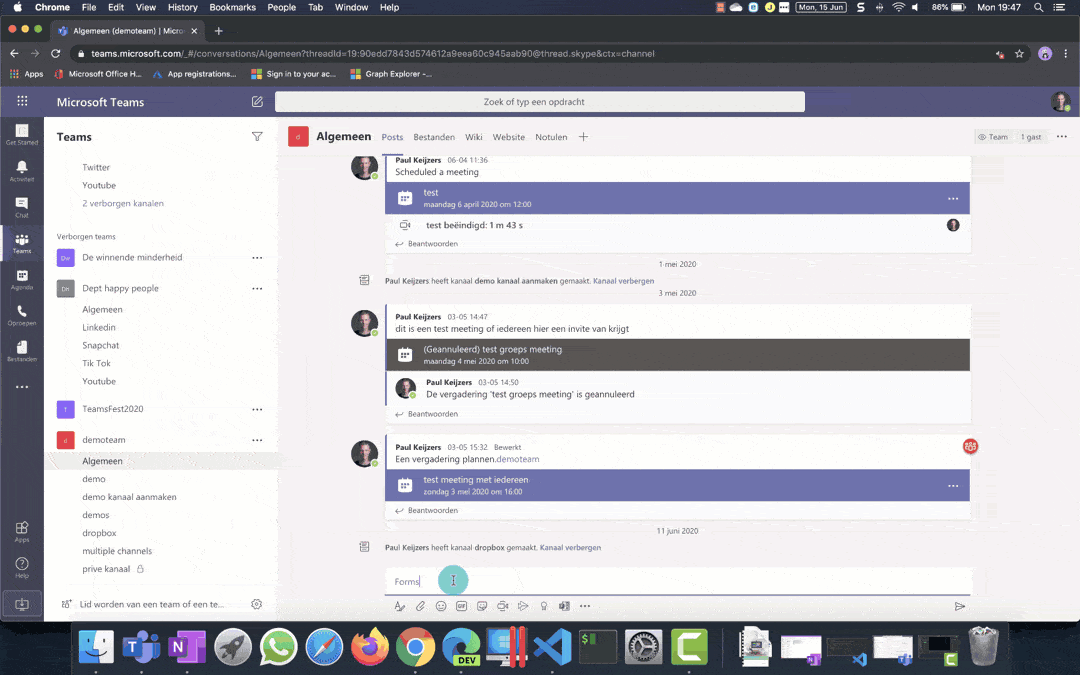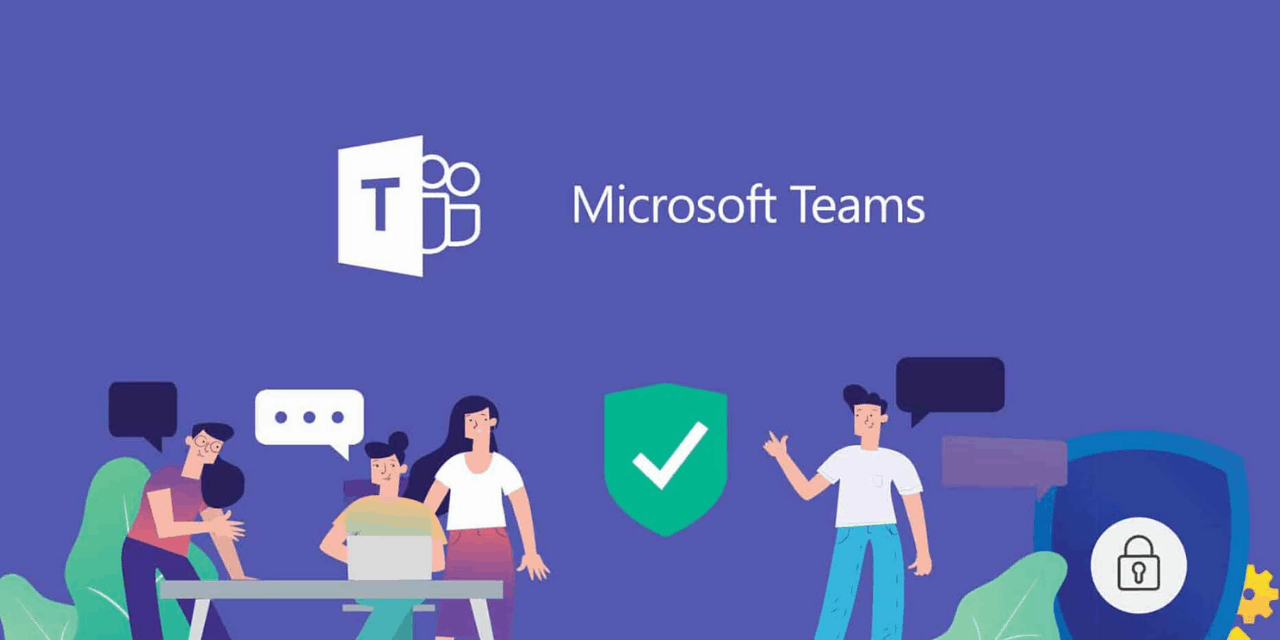
This blog series is intended to help you work from home via Microsoft Teams.
Microsoft Teams is Microsoft’s program for easy, efficient and remote collaboration with your colleagues.
Article 1: #WorkingfromHome – What is Microsoft Teams?
Article 2: #WorkingfromHome – How do you organize a meeting on behalf of someone else in Microsoft Teams?
Article 3: #WorkingfromHome – How do you create a team in Microsoft Teams?
Article 4: #WorkingfromHome – How do you create a channel in Microsoft Teams?
Article 5: #WorkingfromHome – How do you start a chat in Microsoft Teams?
Article 6: #WorkingfromHome – How do you tag a person, channel or team in Microsoft Teams?
Written: 08/06/20
Once you’ve started with Microsoft Teams and you’re in a channel or Chat, you sometimes have to get the attention of everyone or a specific person in your channel. This is what we call @mention in Microsoft Teams, for many people this translates to tagging.
Where can you @mention your colleagues and what options do you have. To start with, you can get your colleagues’ attention in 4 ways:
Personal (@Paul Keijzers)
Channel (@General)
Team (@project team)
Custom tag with a specific group of people (@warehouse)
Personal
This is probably the form that you will use or use the most. You can use this in Chats and or in Teams. What you do with this is that you get the attention of the person you @mentioned. Below I show you how to get Paul’s attention, for example. There is a small tip in the video. What happens when you @mentioned someone, you get the last name by default. You can remove this with delete or backspace so that only the first name remains.
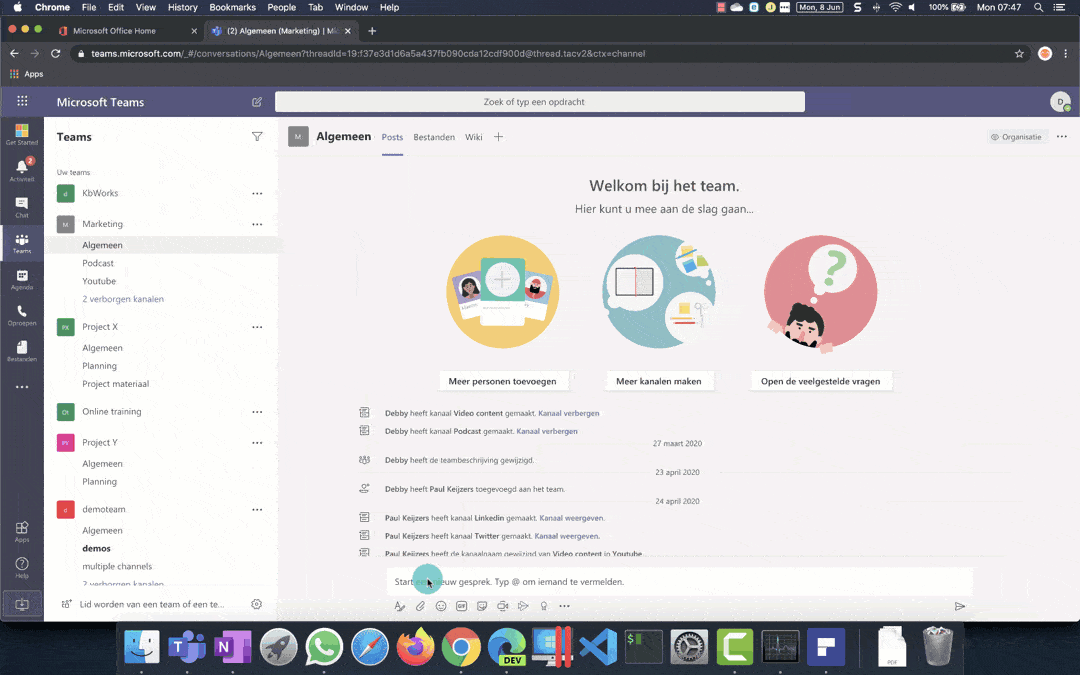
If I go to Paul’s account now, it looks like this. I have a message in the activities and an @ for the team and if I go to the message, my name is red and it’s highlighted in yellow.
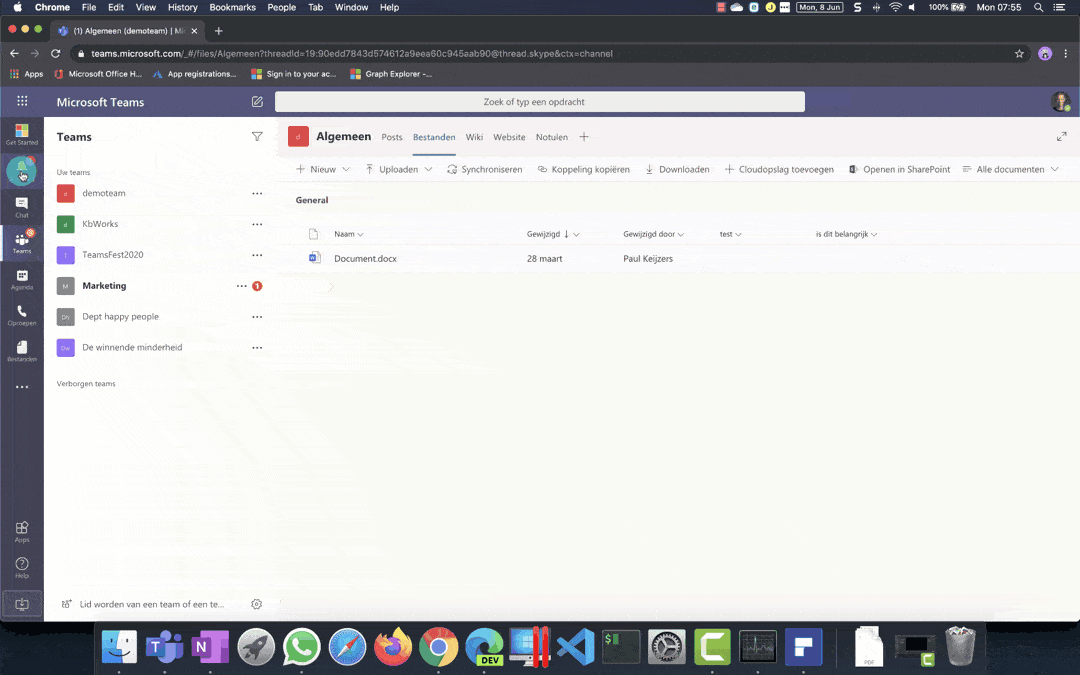
Land note, if you @mentioned someone personally, they will always get a notification, even if their team and channel are hidden.
In the demo below I show what this looks like for the sender and the receiver in their team:
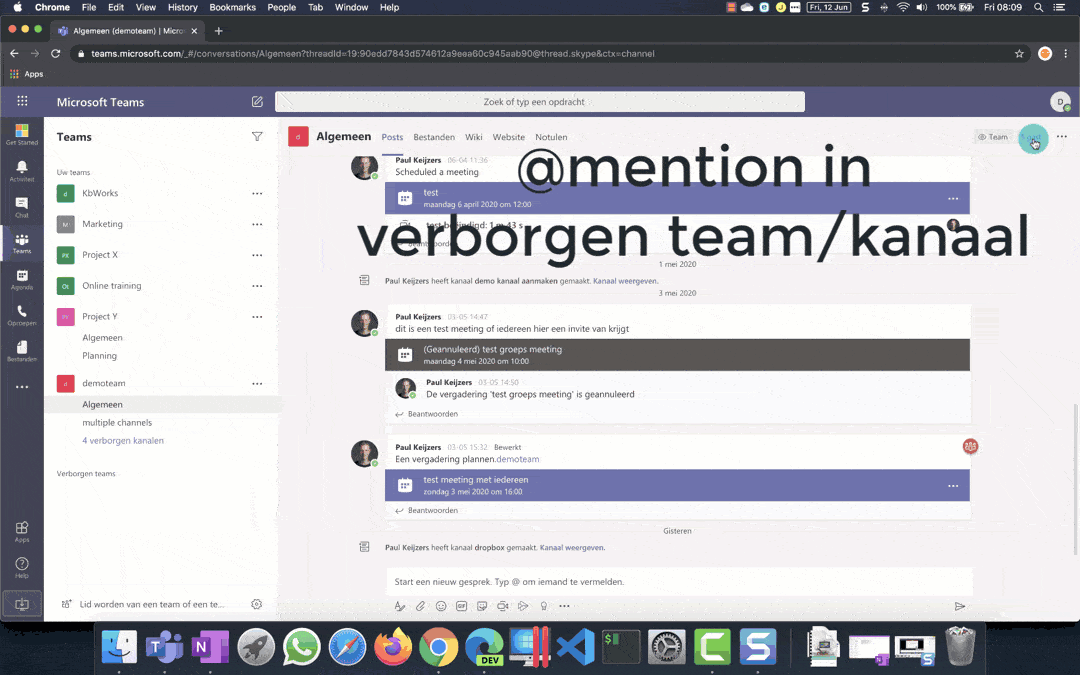
Channel
If you want to mention the channel instead of approaching someone personally, this is another option. When you @mentioned a channel, all people who use the channel will receive a notification. A specific icon will also appear here. Below I show you what a channel @mention looks like:
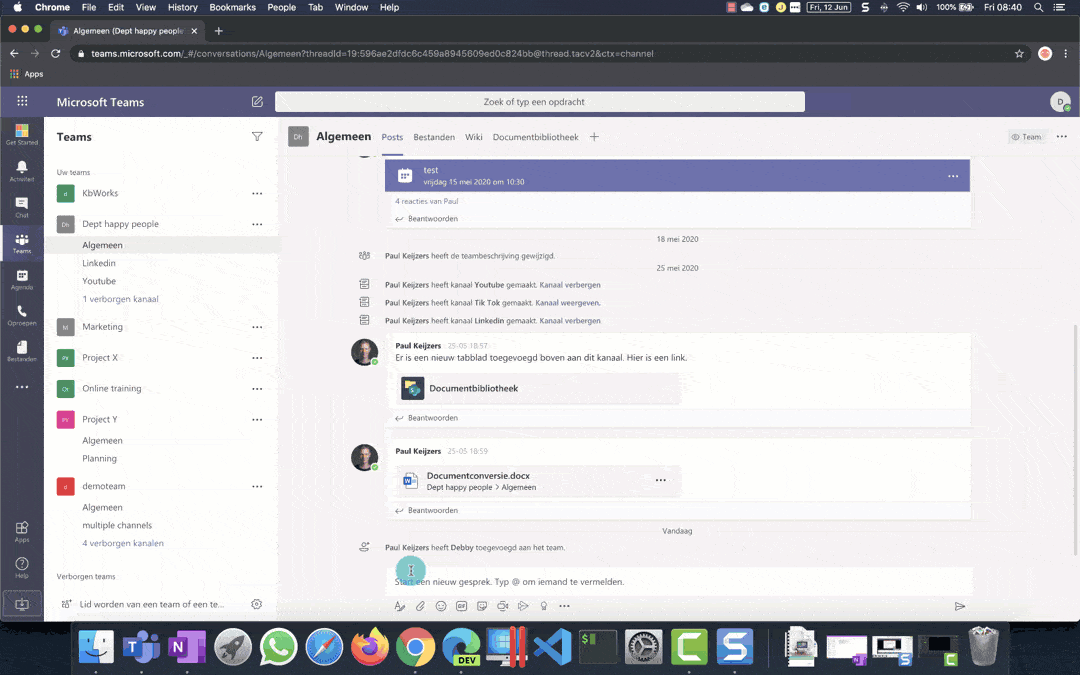
In the above, everyone gets the @mention. But suppose I post something in the same team and add the channel @youtube. Then you would expect that everyone in the channel Youtube would see this. Only this is not the case, it could be that the members of the team have hidden the channel, because there is too little content in it that they work with on a daily basis and have therefore hidden the channel. At that moment, the person who has hidden the channel does not receive a notification, even if he is a member of the team. Below is the example:
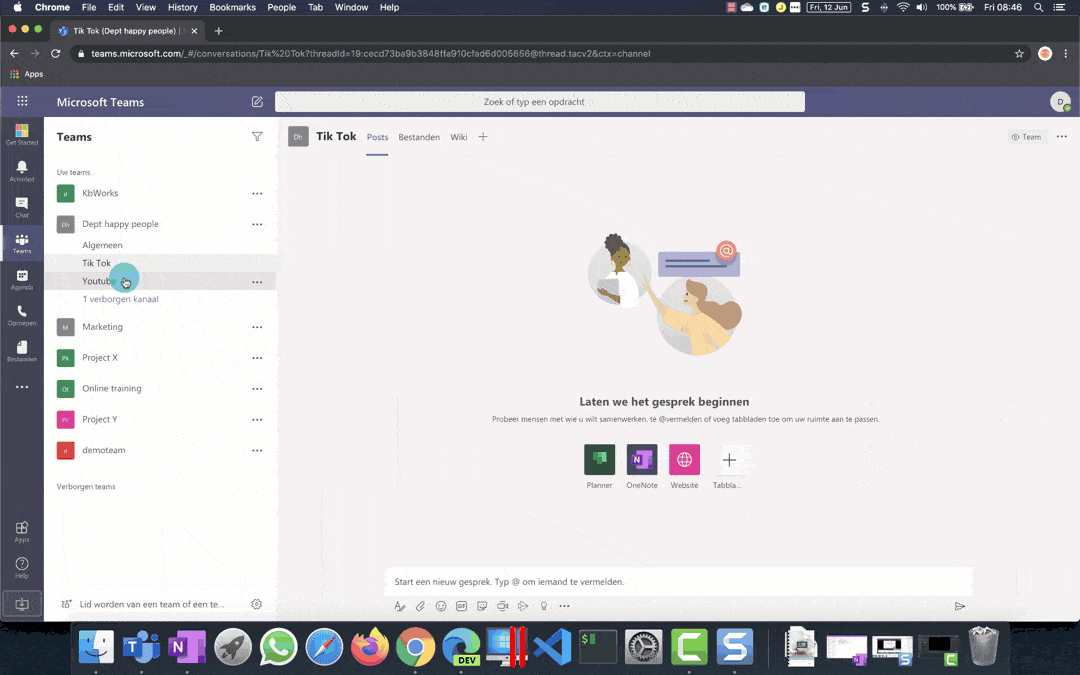
But now there is something else. Suppose I am in a team that I do not want to see at all. So the team is hidden, only the channels in that team are not hidden. I will use @tiktok in the channel as an example. Then the person who has hidden the team will still receive a notification, because the channel is not hidden, see below:
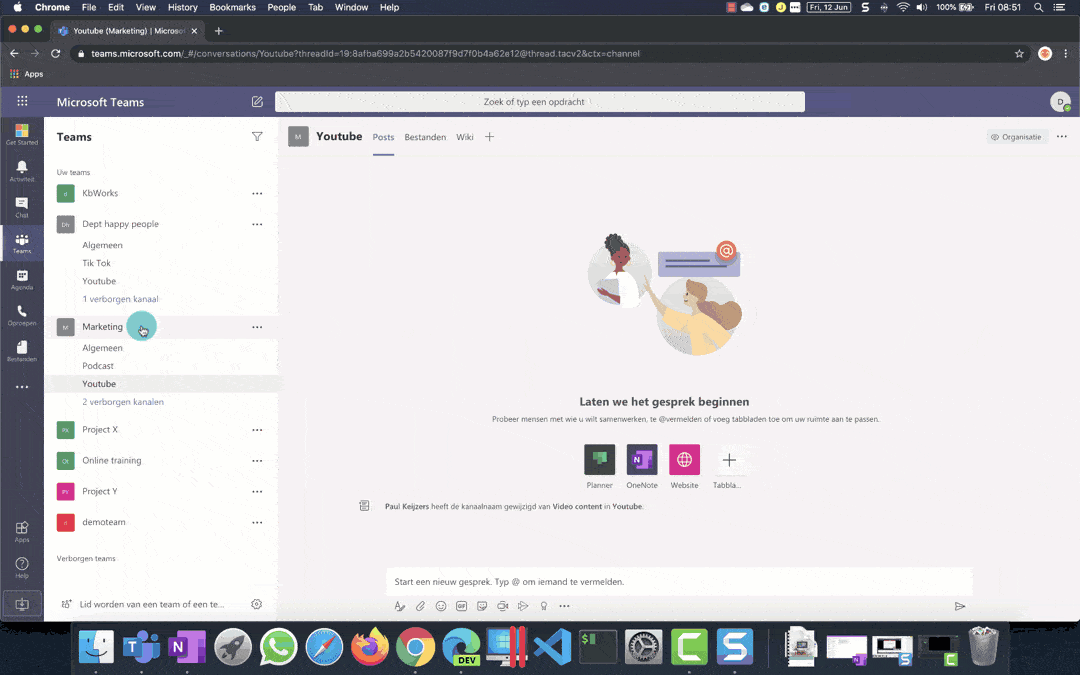
So the @channel mention does not mean that your message will always come through. But besides that, it is important to know that there is another setting that you can do at channel level. You can indicate that you do not want any messages at all on a channel:
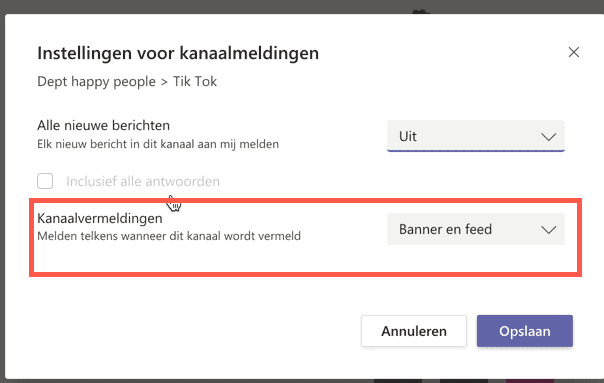
Below I show where you can adjust this and what impact this has:
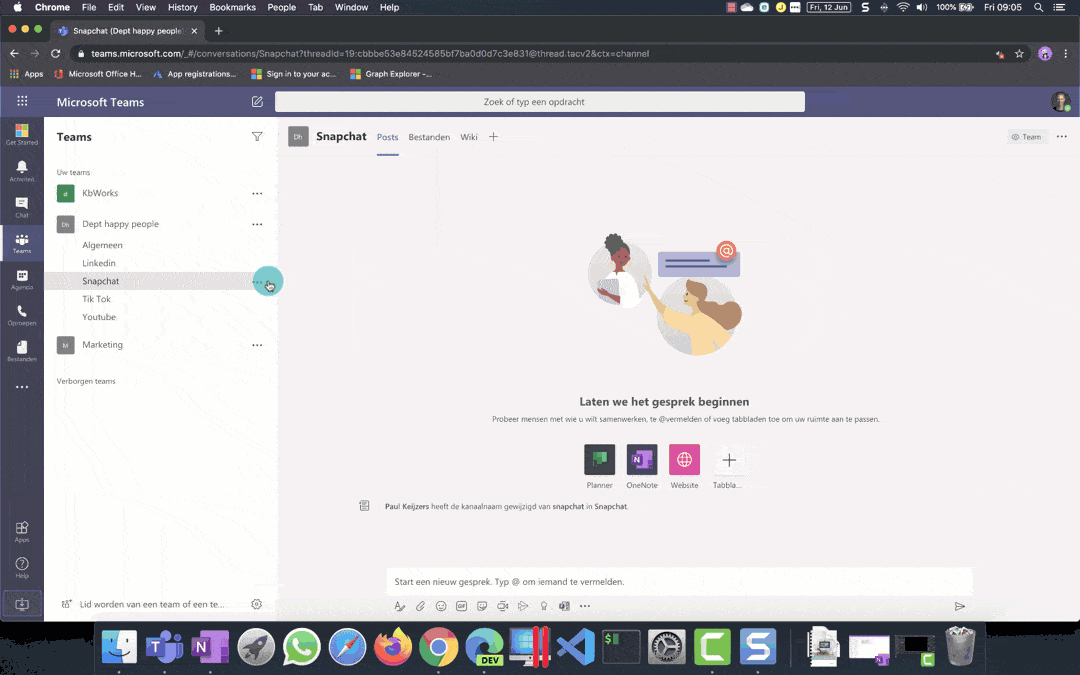
Teams
In addition to the channel @mentions, you also have teams @mentions. Note that if you use these, everyone will receive a notification that there is a message for you if you are a member of the team. In the following @mention I am the entire team:
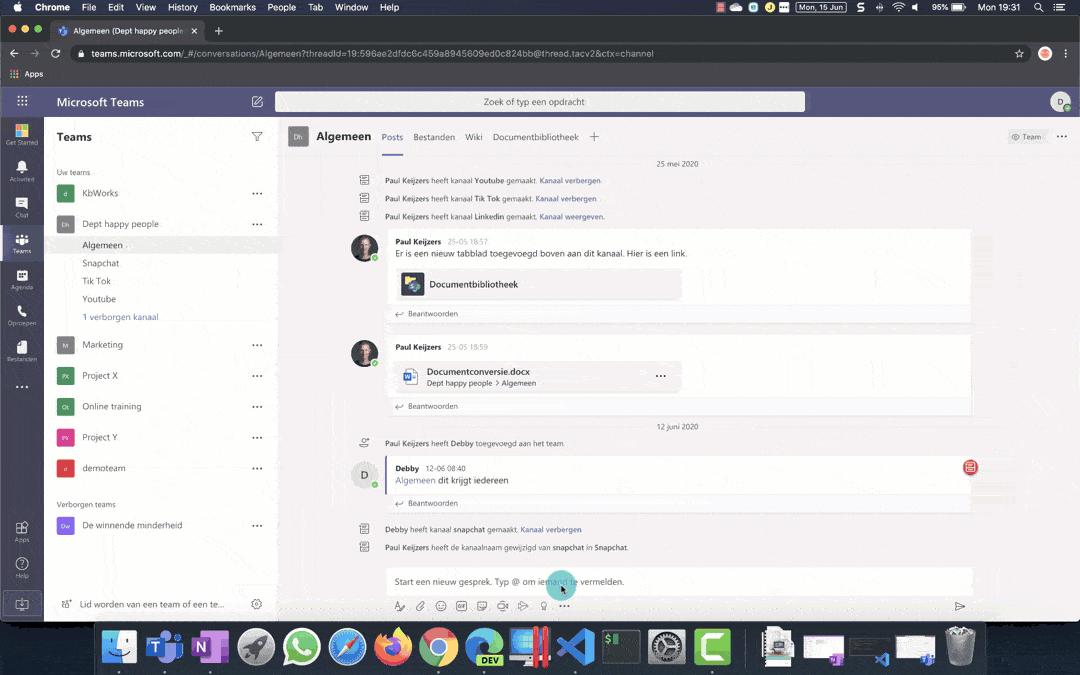
As you can see, you get 3 figures behind the team and you can go there via the activity feed. There are just a few things that are important to know when you @mentioned a team, even if the channel is muted, without notifications you will still receive notifications. So pay attention if you @mentioned the entire team. See also the example below where the channel notifications are off and the team is hidden:
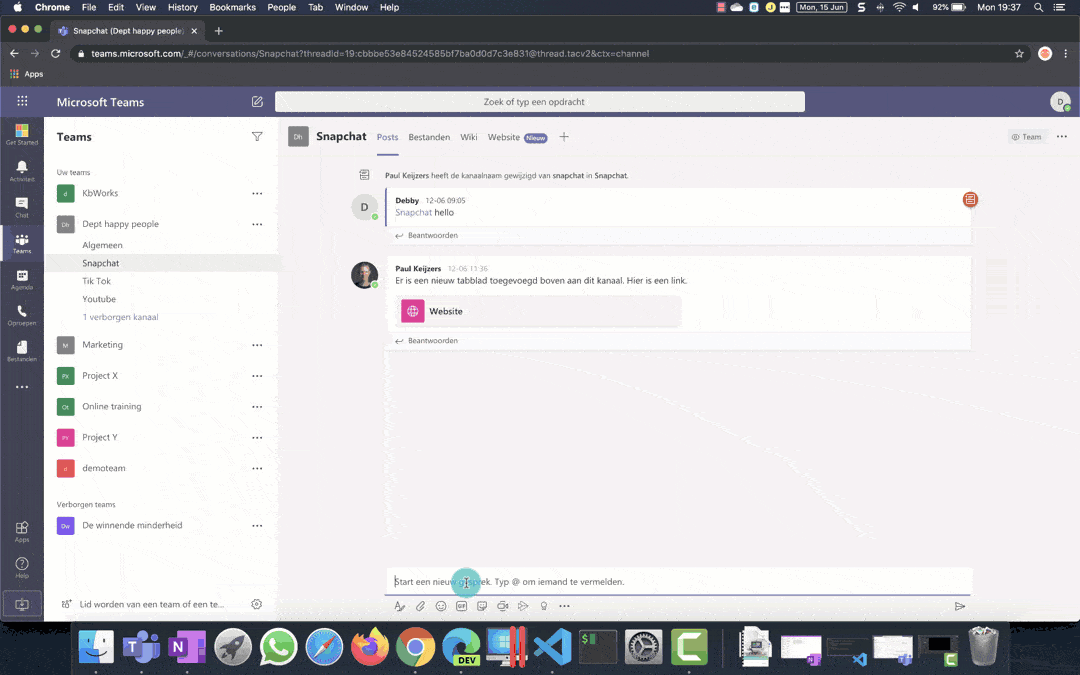
Tags
Finally we have tags. Tags are groups of people, for example the warehouse, I have written an article about this before which can be found here . Here I show you how to create the tag. In this blog I show you what happens when you @mentioned someone with a tag. So suppose you are in the group Warehouse, then you can say @warehouse and that is only the people who are in the warehouse and not the whole team. See also this example where I tag the group warehouse: