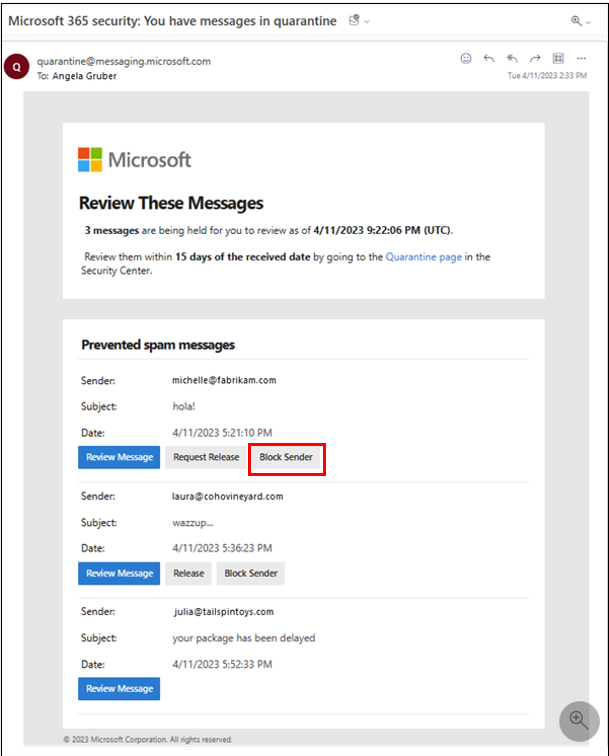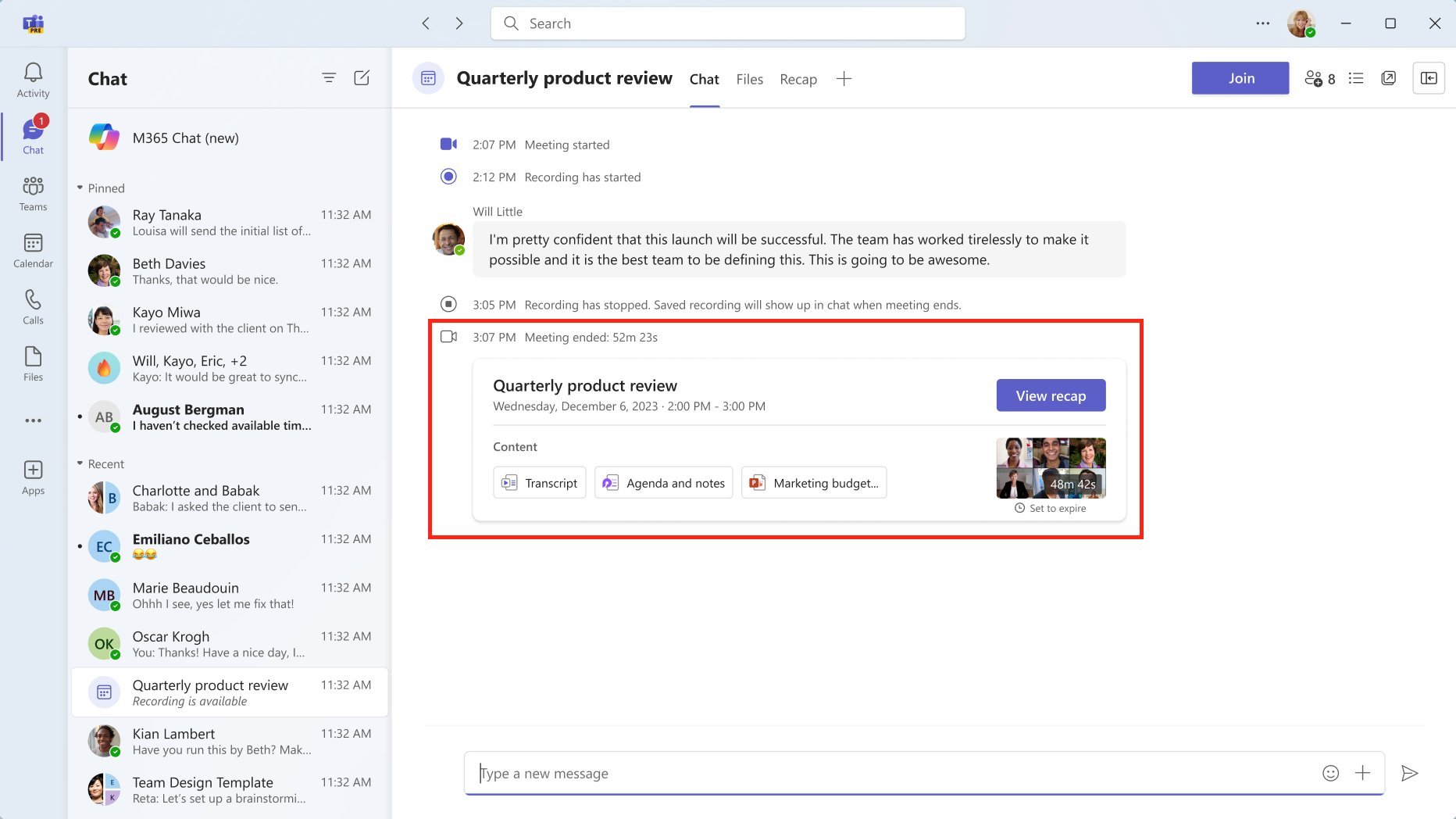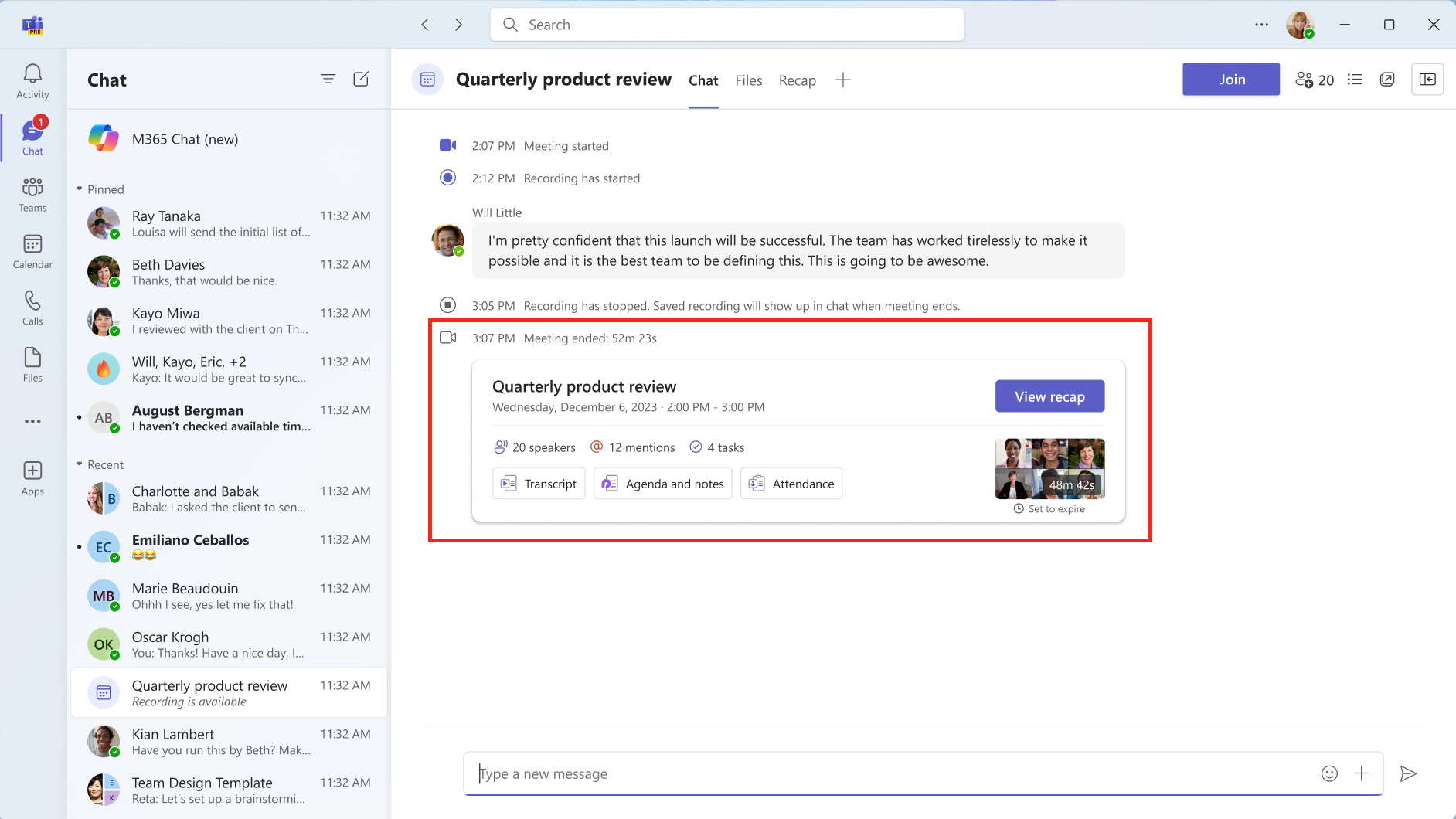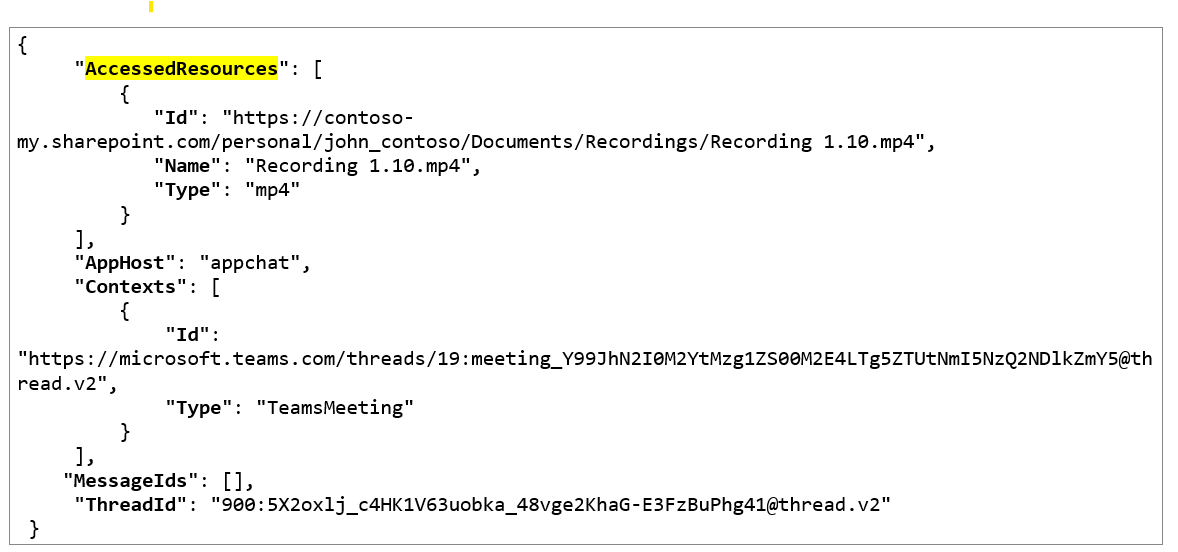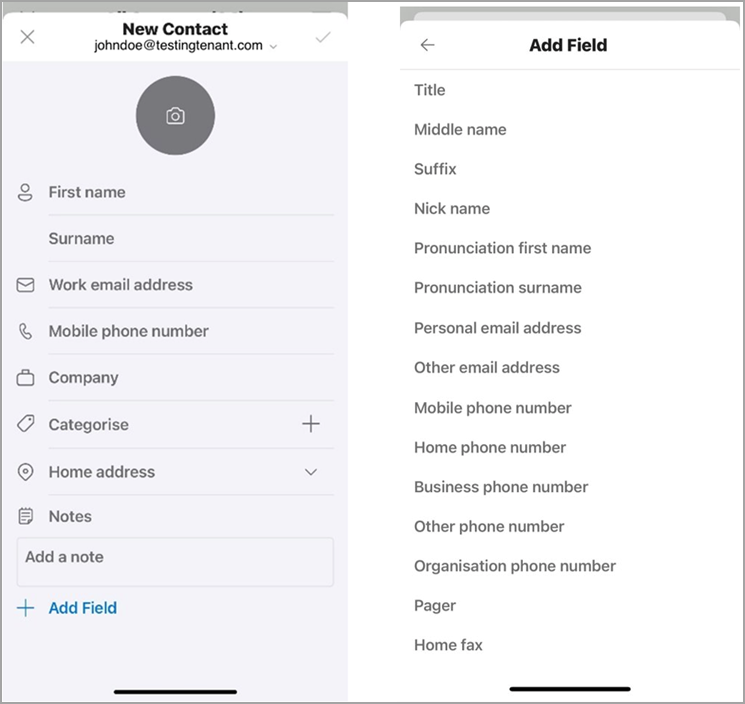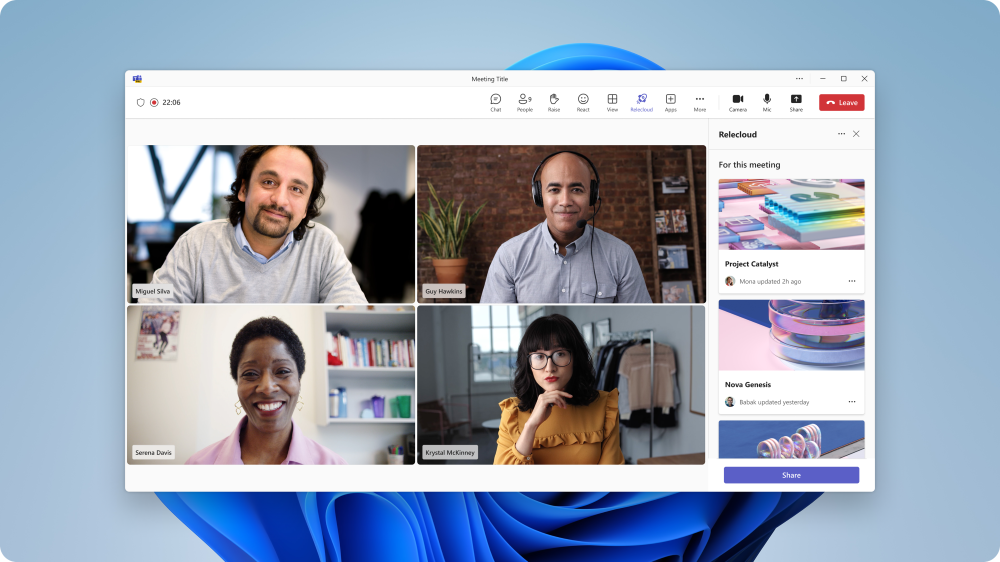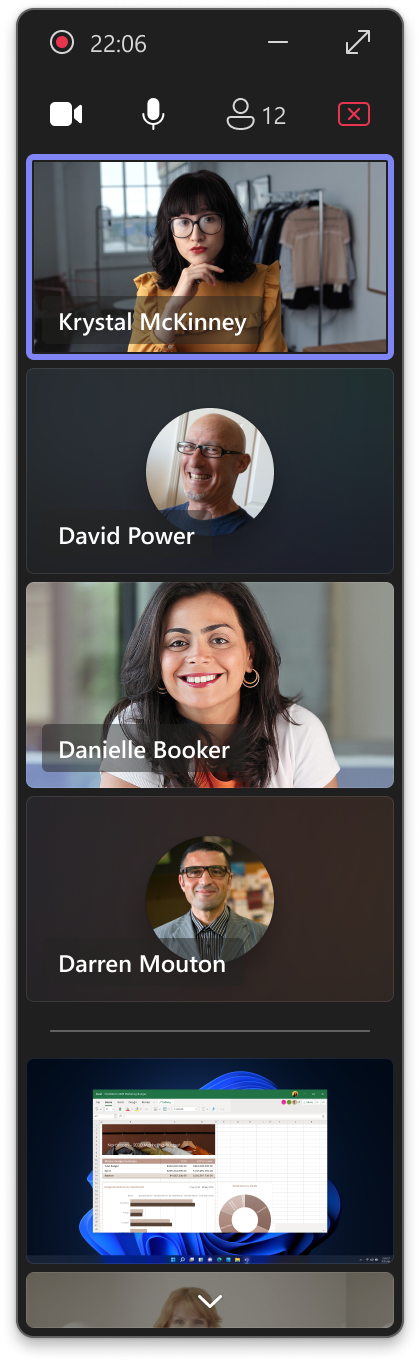01-June-2024 Below you will find a collection of news published yesterday. This news consists of Microsoft’s Roadmap when it is updated it will be below with items. Then there will be a section with the message center, if there is anything new there, this will be automatically included. And it contains a piece from blogs that I follow myself and would like to share with you. If I miss something in the blogs that do have an RSS feed, please let me know.
This entire post was automated via Microsoft Flow
have fun reading!
Office 365 Roadmap Updated: 2024-05-31
Additions : 9
Updates : 3
More Details At: www.roadmapwatch.com
Items from the MessageCenter in Microsoft 365
| (Updated) Now get Real Time Calendar Notifications in TeamsCategory:Microsoft TeamsNummer:MC704955Status:stayInformed | Updated May 31, 2024: We have updated the rollout timeline below. Thank you for your patience. You can now get the Calendar Notifications in Teams from the Activity Feed.
This message is associated with Microsoft 365 Roadmap ID 314355 [When this will happen:] Targeted Release: We will begin rolling out mid-March 2024 and expect to complete by early April 2024 (previously late March). General Availability (Worldwide, GCC, GCC High & DoD): We will begin rolling out early April 2024 (previously late March) and expect to complete by late July 2024 (previously late May). [How this will affect your organization:] Users will get Calendar notifications in the Activity Feed within Teams. These notification settings for Calendar can be modified from “Notifications and activity” in the Settings menu in Teams. [What you need to do to prepare:] There is no action needed to prepare for this change. You may want to notify your users about this change and update any relevant documentation as appropriate. |
| (Updated) Optimize for Video setting for screensharingCategory:Microsoft TeamsNummer:MC715695Status:stayInformed | Updated May 31, 2024: We have updated the content below for clarity. Thank you for your patience. In Microsoft Teams, we are providing manual settings to optimize screen sharing for video clips by reducing lag and improving the quality of video playback when sharing video clips in Teams meetings. This message is associated with Microsoft 365 Roadmap ID 93483. [When this will happen:] Targeted Release: We will begin rolling out early May 2024 (previously mid-April) and expect to complete by mid-May 2024 (previously late April). Worldwide: We will begin rolling out mid-June 2024 (previously mid-May) and expect to complete by late June 2024 (previously late May). [How this will affect your organization:] With the new feature you can manually optimize your screen sharing for video or motion content shared in Teams meetings. With this rollout, if automatic detection fails or is delayed, presenters can click on the Optimize button on the Presenter toolbar to ensure their content is displayed as smoothly as possible. [What you need to do to prepare:] No action is needed to prepare for this change. You may want to notify your users about this change and update any relevant documentation as appropriate. |
| (Updated) Defender for Office 365: Block Sender in Quarantine notification will require signing in to security portalCategory:Exchange Online Microsoft Defender XDRNummer:MC718246Status:planForChange | Updated May 31, 2024: We have updated the rollout timeline below. Thank you for your patience. Following the feature update described in Message Center post MC711335 – Microsoft Defender for Office 365: Quarantine End User Allow and Block list management, published January 31st, 2024, sign in to the security portal will be required for the Block Sender action in Quarantine notifications. This message is associated with Microsoft 365 Roadmap ID 380185 [When this will happen:] Worldwide: We will begin rolling out late April 2024 (previously early March) and expect to complete by late June 2024 (previously mid-May). GCC, GCC High, and DoD Release: We will begin rolling out mid-May 2024 (previously mid-March) and expect to complete by late June 2024 (previously late June). [How this will affect your organization:] When the user clicks on the Block Sender button in the Quarantine notification, the user will now be required to sign in to the security portal at https://security.microsoft.com/quarantine. Previously, signing in was not required, and the Block Sender action was carried out automatically. [What you need to do to prepare:] There is no action needed to prepare for this change. You may want to notify your users about this change and update any relevant documentation as appropriate. |
| (Updated) Microsoft Teams: Meeting recap and meeting artifacts automatically shared in chat after meetingCategory:Microsoft TeamsNummer:MC718761Status:stayInformed | Updated May 31, 2024: We have updated the rollout timeline below for GCC organizations. Thank you for your patience. In Microsoft Teams, we are rolling out a new recap message in the meeting chat. This message is associated with Microsoft 365 Roadmap ID 381121. [When this will happen:] Targeted Release: We will begin rolling out early April 2024 and expect to complete by early April 2024. Worldwide: We will begin rolling out early April 2024 and expect to complete by late April 2024. GCC: We will begin rolling out early May 2024 and expect to complete by mid-June 2024 (previously mid-May). [How this will affect your organization:] Shortly after a meeting ends, a recap message will appear in the meeting chat with links to the meeting recap page and meeting artifacts such as the transcript, the recording, any files shared in the meeting, and the meeting Collaborative notes and Whiteboard (if used). For users with access to intelligent recap, the recap message also will include meeting insights such as the list of speakers, name mentions of users in the meeting, and suggested tasks. Teams users: Teams users with access to intelligent recap: [What you need to do to prepare:] No action is needed to prepare for this change. You may want to notify your users about this change and update any relevant documentation as appropriate. |
| (Updated) AccessedResources field populated in Purview for Meeting Copilot InteractionsCategory:Microsoft Copilot (Microsoft 365)Nummer:MC720180Status:stayInformed | Updated May 31, 2024: We have updated the rollout timeline below. Thank you for your patience. Microsoft Purview users will soon be able to see the AccessedResources field populated in Purview for Meeting Copilot Interactions. The AccessedResources field references files Copilot used in Microsoft 365 services like OneDrive and SharePoint Online to respond to a user’s request. Meeting Copilot uses the meeting transcript to respond to questions about the meeting. Meeting transcripts are created from the meeting recording, which is stored as an MP4 file in One Drive Share Point. The AccessedResources field contains a link to the meeting recording MP4 file. [When this will happen:] General Availability: We will begin rolling out late July 2024 (previously late May) and expect to complete by late August 2024 (previously early June). [How this will affect your organization:] Prior to this update, when audit records were generated for Meeting Copilot interactions, the AccessedResources field was empty. As a result of this update, the AccessedResources field will contain a link to the meeting recording MP4 file. To access the transcript through Stream, simply add “?web=1” to the end of the MP4 file link.
This functionality will be supported when the Recording + Transcript option is selected. Transcript-only scenarios will be supported in the future. [What you need to do to prepare:] Admins may want to update internal documentation as appropriate. |
| (Updated) Microsoft Copilot for Microsoft 365: Announcing Restricted SharePoint SearchCategory:Microsoft Copilot (Microsoft 365)Nummer:MC726119Status:stayInformed | Updated May 31, 2024: We have updated the rollout timeline below. Thank you for your patience. Restricted SharePoint Search began rolling out in Public Preview on April 17, 2024 and is designed for customers of Copilot for Microsoft 365. This feature allows you to disable organization-wide search, and to restrict both Enterprise Search and Copilot experiences to a curated set of SharePoint sites of your choice, to give you time to review and audit site permissions while maintaining momentum with your Copilot deployment. Additionally, whether you have Enterprise Search or Restricted SharePoint Search enabled, users in your organization will still be able to interact with their own and previously accessed files and content in Copilot for Microsoft 365. This message is associated with Microsoft 365 Roadmap ID 385352. [When this will happen:]
Preview: We began rolling out Restricted SharePoint Search in Public Preview on April 17, 2024, and expect to complete by early May 2024. General Availability (Worldwide): We will begin rolling out mid-June 2024 (previously mid-May) and expect to complete by late June 2024. [How this will affect your organization:] Restricted SharePoint Search is off by default. To turn it on, you will need Global/Tenant and SharePoint admin roles. If you decide to enable it Copilot and non-Copilot users in your organization will be able to find and use content from:
Additionally, Copilot users in your organization will see this message in their Copilot experiences: “Your organization’s admin has restricted Copilot from accessing certain SharePoint sites. This limits the content Copilot can search and reference when responding to your prompts. Learn more.” [What you need to do to prepare:] No action is needed from you to prepare for this rollout. You may want to notify your users about this change and update any relevant documentation as appropriate. Learn more: |
| (Updated) Outlook Mobile: New in-app Contact editorCategory:Microsoft 365 appsNummer:MC746321Status:stayInformed | Updated May 31, 2024: We have updated the rollout timeline below. Thank you for your patience. Note: If your organization does not support iOS and/or Android mobile devices, you can skip this message. We are rolling out a new Contact editor for Outlook Mobile, which replaces the use of the device’s native contact editor. This message is associated with Microsoft 365 Roadmap ID 384869. [When this will happen:] Public Preview: We will begin rolling out mid-April 2024 and expect to complete by mid-April 2024. General Availability: We will begin rolling out late April 2024 and expect to complete by mid-June 2024 (previously mid-May). [How this will affect your organization:] With the new Outlook Mobile Contact editor, you can now accurately enforce a number of Intune policies you may have previously selected, such as preventing copy and pasting data in or out of the Contact editor. Some organizations have set up Intune policies to prevent unmanaged apps from accessing data, which has led to users who are not able to save contacts in Outlook Mobile. With this rollout, these organizations can maintain their Intune policies and their users can create contacts in Outlook Mobile instead of the device’s own contact editor (a third-party, unmanaged app form), greatly improving your ability to manage and enforce Intune policies related to the contact creation and editing experience. This feature will not directly impact the Outlook Mobile Contact Sync/Save feature (syncing contacts from Outlook Mobile to the device’s native editor). We expect a reduced dependency on the use of Contact Syncing to the native contact editor now that users can create, edit, and manage their contacts in Outlook Mobile.
[What you need to do to prepare:] This rollout will happen automatically by the specified date with no admin action required. You may want to notify your users about this change and update any relevant documentation as appropriate. It may be beneficial to review your existing Intune policies for contacts and adjust or take action as needed. For example, if your organization has set Intune policies that prevent users from creating contacts in Outlook Mobile, then you may wish to let users know they will soon have the ability to create and manage contacts in Outlook Mobile. |
| (Updated) Microsoft Teams: Pre-pin meeting apps for usersCategory:Microsoft TeamsNummer:MC748380Status:stayInformed | Updated May 31, 2024: We have updated the rollout timeline below. Thank you for your patience. Microsoft Teams is now enhancing app setup policies, allowing admins to pre-pin and pre-install meeting apps for users. Earlier, the pre-pinning and pre-installation were limited to personal apps and message extensions. This update extends the functionality to meeting apps. Admins can set up policies to install and pin meeting apps to provide users quick and easy access to their necessary meeting tools within Microsoft Teams. This message is associated with Microsoft 365 Roadmap ID 131169 [When this will happen:] Worldwide: We will begin rolling out mid-June 2024 (previously mid-May) and expect to complete by late June 2024 (previously late May). GCC, GCC High, DoD: We will begin rolling out late June 2024 (previously late May) and expect to complete by late July 2024 (previously late June). [How this will affect your organization:] This new feature enhances the customization of Microsoft Teams for users by highlighting the most important meeting apps for them. Admins can choose the meeting apps to pre- pin and pre-install, streamlining the user’s experience, especially during meetings. The pinned apps will appear in the meeting app flyout and the meetings tabs next to chat.
[What you need to do to prepare:] This feature update does not affect any existing policies or permissions. No specific actions are required. You can review the existing app setup policies and consider the meeting apps that could be beneficial to pre-pin and pre-install for your users. You may want to notify your users about this change and update any relevant documentation as appropriate. |
| (Updated) Microsoft Purview | Insider Risk Management: Public preview of policy deletion enhancementCategory:Microsoft 365 suiteNummer:MC757609Status:stayInformed | Updated May 31, 2024: We have updated the rollout timeline below. Thank you for your patience. Coming soon to public preview, Microsoft Purview Insider Risk Management will be rolling out a policy deletion enhancement. This message is associated with Microsoft 365 Roadmap ID 171598. [When this will happen:] Public Preview: We will begin rolling out late July 2024 (previously mid-May) and expect to complete by late August 2024 (previously mid-June). General Availability (Worldwide): We will begin rolling out mid-September 2024 (previously mid-July) and expect to complete by late August 2024 (previously late July). [How this will affect your organization:] With this update, admins with appropriate permissions will be able to delete all associated alerts and users in scope when deleting a policy, to help quickly reset and remove inactive policies. Cases will not be impacted. [What you need to do to prepare:] No action is needed to enable these features. Microsoft Purview Insider Risk Management correlates various signals to identify potential malicious or inadvertent insider risks, such as IP theft, data leakage, and security violations. Insider Risk Management enables customers to create policies based on their own internal policies, governance, and organizational requirements. Built with privacy by design, users are pseudonymized by default, and role-based access controls and audit logs are in place to help ensure user-level privacy. You can access the Insider Risk Management solution in the Microsoft Purview compliance portal. Learn more: Create and manage insider risk management policies | Microsoft Learn |
| (Updated) Microsoft Teams: Presenter window enhancements while screensharingCategory:Microsoft TeamsNummer:MC767481Status:stayInformed | Updated May 31, 2024: We have updated the rollout timeline below. Thank you for your patience. In Microsoft Teams, we are delivering new enhancements to the presenter window that is shown while screensharing. The presenter window now shows up to four meeting participants (both video and audio), active speakers, raised hands and reactions, and a preview of shared content. Meeting notifications are surfaced to the central area of the screen for easier awareness and consistent windowing behavior. These enhancements improve awareness and visibility of what’s going on in your meeting and make it easier to engage with other attendees while screensharing. This message is associated with Microsoft 365 Roadmap ID 383653 [When this will happen:] Preview: We will begin rolling out mid-May 2024 and expect to complete by late May 2024. General Availability (Worldwide, GCC, GCC High, and DoD): We will begin rolling out mid-July 2024 (previously late May) and expect to complete by late August (previously mid-June). [How this will affect your organization:] When sharing the Microsoft Teams screen or content, the presenter will now be able to better keep track of the participants’ activity during a meeting by using an extended presenter window. Presenter Gallery [What you need to do to prepare:] No action is needed to prepare for this change. You may want to notify your users about this change and update any relevant documentation as appropriate. |
| (Updated) Exchange Online to introduce External Recipient Rate LimitCategory:Exchange OnlineNummer:MC787382Status:stayInformed | Updated May 31, 2024: We have made the decision to not proceed with this change for DoD or GCC High organizations at this time. We will communicate via Message center when we are ready to proceed. Today, we are announcing that, beginning in January 2025, Exchange Online will begin enforcing an external recipient rate limit of 2000 recipients in 24 hours. Exchange Online does not support bulk or high-volume transactional email. We have not enforced limiting of bulk email until now, but we plan on doing so with the introduction of an External Recipient Rate (ERR) limit. The ERR limit is being introduced to help reduce unfair usage and abuse of Exchange Online resources. [When this will happen:] The new ERR limit will be introduced in 2 phases:
[How this will affect your organization:] Exchange Online enforces a Recipient Rate limit of 10000 recipients for cloud-hosted mailboxes. The 2000 ERR limit will become a sublimit within this 10000 Recipient Rate limit. There is no change to the Recipient Rate limit, and both of these will be rolling limits for 24-hour windows. You can send to up to 2,000 external recipients in a 24-hour period, and if you max out the external recipient rate limit then you will still be able to send to up to 8,000 internal recipients in that same period. If you don’t send to any external recipients in a 24-hour period, you can send to up to 10,000 internal recipients. For example:
[What you need to do to prepare:] If you have a cloud-hosted mailbox that needs to exceed the ERR limit, you can move to Azure Communication Services for Email, which is designed specifically for high volume email sent to recipients external to your tenant. |
| (Updated) The Microsoft Copilot Dashboard in Viva Insights will become available with Copilot for Microsoft 365Category:Microsoft Copilot (Microsoft 365)Nummer:MC793652Status:stayInformed | Updated May 31, 2024: We have updated the content below to show as intended. Thank you for your patience. In the coming months, the Microsoft Copilot Dashboard will become available to all Copilot for Microsoft 365 customers at no additional cost and will not require a Viva or Viva Insights license. Users will be able to access the dashboard in the Viva Insights app in Microsoft Teams or the web app. However, Viva or Viva Insights licenses will still be required to access Microsoft Copilot Dashboard advanced features in Viva Insights, advanced insights app. This message is associated with Microsoft 365 Roadmap ID 396346 [When this will happen:] General Availability (Worldwide): We will begin rolling out early July 2024 and expect to complete the rollout by late September 2024. [How this will affect your organization:] As this change begins rolling out, your organization will see the following updates:
For customers who use Microsoft Entra ID (formerly known as Azure Active Directory) – to manage user profile data like organization or manager data, the Copilot Dashboard will be automatically available to a limited number of leaders in the organization. Microsoft 365 administrators can manage user access from within the Microsoft 365 Admin Center, including granting or revoking access for individual users. Customers who have purchased less than 25 Copilot for Microsoft 365 licenses, Copilot Dashboard will provide limited views across Readiness, Adoption, and Impact pages with metrics aggregated at a tenant level. Customers with 25 or more Copilot for Microsoft 365 licenses will have the ability to view detailed breakdown of usage and impact metrics, apply filters to view behaviors for specific groups, and upload and analyze sentiment data. Example view for customers with <25 Copilot for Microsoft 365 licenses: Example view for customers >25 Copilot for Microsoft 365 licenses:
Users with access to the dashboard will be able to find it under Copilot Dashboard on the navigation panel in Viva Insights app in Microsoft Teams or the web app. Microsoft 365 administrators will have the ability to upload Copilot survey results, aggregated at a tenant level. Viva Insights administrators will continue to be able to upload row-level survey results, to enable visibility into how user sentiment differs across teams. Microsoft 365 administrators will have the following settings available in Microsoft Admin Center for set up and enablement: Set up:
Copilot dashboard in M365 settings on Microsoft 365 Admin Center: Manage cohort for non-copilot users: Enablement:
Note: These updates will honor existing administrator and user preferences and settings by default. No additional action is required from users or administrators. [What you need to do to prepare:] Review and assess the impact for your organization. Additionally, you might consider reviewing with your works council and updating your training and documentation as appropriate. For additional information read our Copilot Dashboard general availability announcement blog and technical documentation. |
| (Updated) Microsoft Teams: Notification suppression for hidden channelsCategory:Microsoft TeamsNummer:MC793969Status:stayInformed | Updated May 31, 2024: We have updated the rollout timeline below. Thank you for your patience. Microsoft Teams: With the launch of this new feature, notification suppression for hidden channels, users will now only receive notifications for personal and tag mentions from these hidden channels. This enhancement is designed to improve the user experience by allowing them to stay on top of their most relevant conversations. [When this will happen:] General Availability (Worldwide): We will begin rolling out mid-June 2024 (previously early June) and expect to complete by early July 2024 (previously late June). General Availability (GCC): We will begin rolling out early July 2024 and expect to complete by early July 2024. General Availability (GCC High): We will begin rolling out mid-July 2024 and expect to complete by mid-July 2024. General Availability (DoD): We will begin rolling out mid-July 2024 and expect to complete by late July 2024. [How this will affect your organization:] Currently, users receive team and channel mentions, reactions, replies, and app notifications in hidden channels. However, with this new feature, all these notifications will be suppressed. Users will now only be informed about personal, and tag mentions from hidden channels. Hide a channel is already existing in Teams app: There will be no impact on the tenants or admins. [What you need to do to prepare:] This feature will be available for all the users by default for existing and subsequent hidden channels. There is no action required by the tenants or admins. |
| Microsoft Defender for Office 365: Tenant Allow/Block List will support blocking top-level domains and subdomainsCategory:Exchange Online Microsoft Defender XDRNummer:MC794542Status:stayInformed | Updated May 31, 2024: We have updated the content below with links to additional information. Thank you for your patience. This message applies to customers with Microsoft Exchange Online Protection and Microsoft Defender for Office 365 Plan 1 or Plan 2. Soon, you will be able to block sender emails based on their top-level domain by creating block entries in the Tenant Allow/Block List in Microsoft Defender XDR. This message is associated with Microsoft 365 Roadmap ID 389853.
[When this will happen:] This change will start rolling out in late May 2024 and should be completed by late June 2024.
[How this will affect your organization:] Before the rollout: You are unable to block incoming emails from sender email addresses by blocking top level domains or subdomains in the Tenant Allow/Block List. After this rollout, you will be able to create entries in the Tenant Allow/Block List (via the Microsoft XDR portal or the PowerShell), using the format The top-level domain entries will block all emails received from or sent to any email address or subdomain related to This rollout also provides support for subdomain blocking. You can create entries in the following format for subdomains This rollout will not affect your existing Tenant Allow/Block List entries. [What you need to do to prepare:] This rollout will happen automatically by the specified dates with no admin action required before the rollout. Your existing Tenant Allow/Block List entries as it won’t be affected. Additional information: Allow or block email using the Tenant Allow/Block List |
| (Updated) Microsoft Teams: Speaker recognition and attribution for all Teams RoomsCategory:Microsoft TeamsNummer:MC795749Status:stayInformed | Updated May 31, 2024: We have updated the rollout timeline below. Thank you for your patience. In Microsoft Teams, you will be able to enhance hybrid meeting experiences with Teams Rooms and Copilot. We are extending the support of intelligent speaker to all certified microphones to enable Teams rooms to use the advanced technology called speaker recognition to analyze the distinct vocal characteristics of each speaker, such as pitch, tone, and speaking style, to create a voiceprint for each participant, akin to a fingerprint for their voice. This message is associated with Microsoft 365 Roadmap ID 394668 [When this will happen:] General Availability (Worldwide): We will begin rolling out by mid-July 2024 (previously mid-June) and expect to complete by late July 2024 (previously late June). [How this will affect your organization:]
With speaker recognition, Teams Rooms on Windows can identify speakers during live transcription in shared meeting rooms, ensuring clear and precise voice capture for every participant. This allows you to effortlessly track who said what during the meeting through intelligent meeting recap and Copilot. [What you need to do to prepare:] While this functionality is still off by default, if you have already turned it on, be aware that it will enable this feature even for hardware that did not previously support it. To take advantage of this exciting new capability, please refer to the documentation below for setup and instructions: Participants can set up a voice profile in minutes using the Teams Desktop application. Each person gets a unique voice signature, stored securely in your organization’s tenant in the Microsoft Cloud to assure that every contribution is accurately captured in every meeting – and helping you have a more productive meeting experience!
To enable face and voice enrollment for your organization, please find more information here:
|
| (Updated) Microsoft Teams: Custom emojis and reactionsCategory:Microsoft TeamsNummer:MC795750Status:planForChange | Updated May 31, 2024: We will not be rolling this change out to organizations with Education licenses at this time. The timing of this change has been updated below. Thank you for your patience. In Microsoft Teams, users will be able to add their own custom emojis and reactions by uploading an image or GIF file, and their emojis and reactions will be accessible to all users in the tenant alongside the standard Teams emojis and reactions. Up to 5,000 custom emojis can be added per tenant. This message is associated with Microsoft 365 Roadmap ID 80659. [When this will happen:] Targeted Release: We will begin rolling out early July 2024 (previously late June) and expect to complete by mid-July 2024 (previously early July). Worldwide, GCC: We will begin rolling out mid-July 2024 (previously early July) and expect to complete by late July 2024. GCC High, DoD: We will begin rolling out early August 2024 and expect to complete by late August 2024. [How this will affect your organization:] This new custom emojis and reactions feature will be turned on by default. Users in the tenant will be able to upload emojis that are visible to the whole tenant. You can pre-emptively turn this feature off or restrict users who can create new emojis via the Teams Admin Center controls described below. How do I use this feature? Custom emojis and reactions will be found in the emoji and reaction menus in the Custom category. Users with upload abilities can add new content through the plus (+) button. Users with delete abilities can right-click any custom emoji to delete. Please note that deleted emojis may take up to 24 hours to reflect for all users in the tenant. Deleted emojis may take up to 24 hours to reflect for other users. How do I manage this feature? This feature can be managed through the Teams Admin Center. Admins will have access to the following controls:
The Teams Admin Center controls will be made available in early June. We recommend adjusting your settings as needed prior to the Targeted and Worldwide Releases in late June 2024 to ensure that they are in place when the feature rolls out. [What you need to do to prepare:] This feature is on by default. If you would like to turn the feature off, please use the provided setting in the Messaging Settings page: Messaging Settings This feature allows all users to create new emojis by default and only allows admins to delete emojis by default. If you would like to adjust emoji creation and deletion permissions, please make the appropriate changes through the Messaging Policy groups: Emoji Creation Setting (enabled for all users by default) Emoji Deletion Setting (only enabled for admins by default) Additional feature capabilities: View custom emojis in the emoji menu Press the plus (+) menu to select an image to upload Set a name for your emoji Right-click on an emoji to delete or to see the creator |
| Microsoft Defender for Identity: “Honeytoken was queried via SAM-R alert” retires June 30, 2024Category:Microsoft Defender XDRNummer:MC797115Status:planForChange | We will be retiring the feature Honeytoken was queried via SAM-R from Microsoft Defender for Identity on June 30, 2024. Instead, we recommend using hunting activities to generate custom detection when required. [How this will affect your organization:] You are receiving this message because our reporting indicates one or more users in your organization are using Microsoft Defender for Identity. After this feature retires, honeytoken users will no longer receive alerts when honeytoken is queried using SAM-R protocol. [What you need to do to prepare:] Instead of using Honeytoken was queried via SAM-R alert, we recommend using this advanced hunting query to generate custom detection based on your environment configuration:
Learn more: |
| Microsoft Stream: Less storage space consumed for Stream videos in Microsoft 365 SuiteCategory:Microsoft StreamNummer:MC797116Status:planForChange | Video files tend to be very large and consume lots of space against your Microsoft OneDrive and Microsoft SharePoint storage quotas. Currently, when you make metadata changes such as title, description, transcripts, chapters, interactivity, thumbnails, media settings, etc. to files in Microsoft Stream, each of those changes cause new versions to be created. Each of these versions in Microsoft OneDrive and Microsoft SharePoint count the full file size towards consumed storage quota. Thus, for large video and audio files, these versions cause your storage consumption to quickly increase. To prevent this, we are changing how Microsoft Stream handles versioning. Any changes made to metadata of files from Stream will stop making versions, thus preventing storage from increasing as rapidly as it has in the past.
This message is associated with Microsoft 365 Roadmap ID 395380 [When this will happen:] General Availability (Worldwide): We will begin rolling out mid-July 2024 and expect to complete by late August 2024. [How this will affect your organization:] Changes to video and audio files from Stream will no longer take version snapshots. This means that any metadata changes made through Stream cannot be reverted to previous versions. The following actions will no longer create a version in the file’s version history:
The following actions will still create a version in the file’s version history:
This change will happen by default, and there will not be a way to revert to the previous behavior where everything changed in Stream created versions. This change will only stop new versions from being taken from Stream. To clean up existing versions of files or versions taken outside of Stream, the SharePoint team has a separate capability and new settings coming that will help clean up low value versions (see Roadmap ID 145802). Admins must complete this action for each site, and it will take approximately 30 days before the new version of the site is in effect. For more information, visit Versioning in Stream – Microsoft Support.
[What you need to do to prepare:] This rollout will happen automatically with no admin action required. This change will happen by default, and there are no settings to control it. You may want to notify your users about this change and update any relevant documentation as appropriate. |
| Microsoft Viva Amplify: New Microsoft Copilot Deployment KitCategory:Microsoft VivaNummer:MC797117Status:stayInformed | To help your organization prepare for and launch Microsoft Copilot for M365, we will include a new Microsoft Copilot Deployment Kit in Microsoft Viva Amplify. This kit is designed to help with change management and provides a pre-built campaign that communications teams will be able to share pre-drafted communications with their users directly in the apps that they use every day, like Microsoft Outlook, SharePoint, Teams, and Viva Engage, to help drive awareness and usage of AI and Copilot. The Copilot Deployment Kit will be available to licensed Viva Suite and Employee Communications and Communities (C&C) customers. This message is associated with Microsoft 365 Roadmap ID 392453. General Availability (Worldwide): We will begin rolling out late May 2024 and expect to complete by early June 2024. [How this will affect your organization:] Users with permissions to access the Viva Amplify app will have access to the Copilot Deployment Kit. These users will see a new banner at the top of the campaign page where they can access this pre-built campaign. To learn more, visit Announcing the Copilot Deployment Kit in Viva Amplify – Microsoft Community Hub. [What you need to do to prepare:] Inform your corporate communicators and change management communicators that this feature is now available to help with their rollout and change management efforts for Microsoft Copilot. This rollout will happen automatically by the specified date with no admin action required before the rollout. You may want to notify your users about this change and update any relevant documentation as appropriate. Learn more |
| SharePoint Online: A new Start experienceCategory:SharePoint OnlineNummer:MC797119Status:stayInformed | Coming soon to SharePoint Online is a new SharePoint Start experience, featuring a user-friendly approach that reduces the effort required for creating sites and pages. Creators will be able to visit the Start experience hub to refine drafts, review past work, and monitor engagement metrics. This message is associated with Microsoft 365 Roadmap ID 124824. [When this will happen:] General Availability (Worldwide, GCC, GCC High, and DoD): We will begin rolling out early June 2024 and expect to complete by end of June 2024. [How this will affect your organization:] The new SharePoint Start preview from SharePoint Home:
The reimagined SharePoint Start page:
Explore the new SharePoint Start page:
After rollout, this feature is on by default. Admins cannot turn it off. [What you need to do to prepare:] This rollout will happen automatically by the specified dates with no admin action required before the rollout. You may want to notify your users about this change and update any relevant documentation as appropriate. Learn more: Microsoft SharePoint Roadmap Update – May 2024 – Microsoft Community Hub. Before rollout, we will update this post with revised documentation. |
| Microsoft Teams: The “Notify when available” feature is now live in the new Teams appCategory:Microsoft TeamsNummer:MC797120Status:stayInformed | The “Notify when available” feature, which allows Teams users to get notified when a colleague’s status changes to available, is going to be available shortly in Microsoft Teams. A Teams user in your organization can subscribe to get notifications of individuals’ availability in two ways: 1) By right-clicking (or tapping “…”) on a person in the chat list view, and selecting “Notify when available” 2) In a new “People” section, available in the Teams app Settings -> Notifications and activity -> People To stop receiving notifications, you can turn them off in your app settings (#2 above). [When this will happen:] Targeted Release: We will begin rolling out mid-May 2024 and expect to complete by early June 2024. General Availability (Worldwide, GCC, GCCHigh, DoD): We will begin rolling out in late May 2024 and expect to complete by early June 2024. [How this will affect your organization:] By using this feature, users can receive notifications from Microsoft Teams whenever the status of a person changes, signifying that the person they are trying to collaborate with is available. Step 1: Subscribe to a notification
Step 2: Receive notification when the person becomes available Optional: Can unsubscribe at any time from chat list Optional: Can manage all subscriptions to “Notify when available” in settings Optional: Can manage individual subscriptions to “Notify when available” in settings: [What you need to do to prepare:] This rollout will happen automatically by the specified date with no admin action required before the rollout. At the moment there is no planned in-app messaging to advertise this change, however that will be assessed in the future based on customer feedback and overall discoverability. |
| What’s new in the Microsoft Intune Service Update for May 2024Category:Microsoft IntuneNummer:MC797121Status:stayInformed | Your Microsoft Intune account has been updated to the latest service build. How does this affect me? You will see the service release number updated in the Tenant Status blade of the Intune console soon. We’ve introduced some changes that we’re excited for you to try out. What do I need to do to prepare for this change? Click additional information below to learn more about what’s new in this service release. We’ll continue to update the What’s new page with any features that are released between now and the next monthly service update. Learn more by reviewing features highlighted in the latest Intune What’s new 2405(May) Blog and how the Intune service updates each month is described in the Microsoft Intune Service Updates Blog. Additional Information: Intune What’s new 2405(May) Blog Staying up to date on Intune new features, service changes, and service health |
| Microsoft Defender XDR: Please take action regarding your preview features statusCategory:Microsoft Defender XDR Microsoft Defender for Cloud AppsNummer:MC797122Status:planForChange | We are introducing a new converged experience that enables you to access preview features for Microsoft Defender XDR products in the new preview features settings page in the Defender XDR portal. [When this will happen:] As part of the converged experience, tenants in the Microsoft Defender XDR and Microsoft Defender for Identity public preview will be added automatically to the Microsoft Defender for Cloud Apps public preview starting July 7, 2024. [How this will affect your organization:] If you don’t want to be added to the Defender for Cloud Apps public preview, update your Microsoft Defender for Cloud App preview features settings in the Defender XDR portal by July 1, 2024. If you’d like to keep your MDA settings as they are, follow these steps: undo the current setting for MDA, save it, and then redo it and save your changes again. At each step, verify that you see a success message. Learn more: Preview features in Microsoft Defender XDR – Microsoft Defender XDR | Microsoft Learn [What you need to do to prepare:] If you don’t take action by July 1, 2024, your consent is implied, and any relevant changes will appear in your portal starting July 7, 2024. |
| Changes coming to the Azure Update Delivery service tagCategory:WindowsNummer:MC797425Status:stayInformed | If you use the Azure Update Delivery service tag to scan for Windows updates at your organization, get ready for change. Azure Firewall service tags are collections of IP addresses and ranges associated with a named resource. The Azure Update Delivery tag is being deprecated starting July 1, 2024. Instead, we recommend using Azure Firewall application rules. Read a new article that provides further context and next steps for various scenarios. When will this happen: This change goes into effect starting July 1, 2024. How this will affect your organization: You will need to switch from using the Azure Update Delivery service tag to application firewall rules before July 1, 2024. This change will address issues with content download failures while scanning for updates, especially if these downloads come from third-party Content Delivery Networks (CDNs) outside of the Azure network. What you need to do to prepare: Please consult the new article for detailed instructions for the following scenarios:
Additional information: |