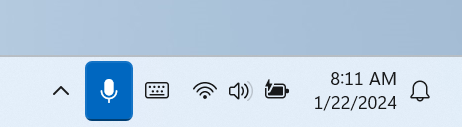02-October-2024 Below you will find a collection of news published yesterday. This news consists of Microsoft’s Roadmap when it is updated it will be below with items. Then there will be a section with the message center, if there is anything new there, this will be automatically included. And it contains a piece from blogs that I follow myself and would like to share with you. If I miss something in the blogs that do have an RSS feed, please let me know.
This entire post was automated via Microsoft Flow
have fun reading!
The blogs of this day are:
Office 365 Roadmap Updated: 2024-10-02
Additions : 4
Updates : 8
More Details At: www.roadmapwatch.com
Items from the MessageCenter in Microsoft 365
| (Updated) Mute with Windows Taskbar available in the new Microsoft Teams on WindowsCategory:Microsoft TeamsNummer:MC709270Status:stayInformed | Updated October 1, 2024: We have updated the rollout timeline below. Thank you for your patience. The Muting Teams with Windows Taskbar is now available. This feature, available in the new Teams experience on Windows, enables you to mute and unmute your audio by clicking the mic icon in Windows taskbar. To control your call mic from the taskbar, do the following: Select the mic icon on your taskbar or press Windows logo key + Alt + K to mute or unmute your microphone while using a calling app. -OR- Click the volume icon in the hardware indicator for volume in Windows taskbar. This message is associated with Microsoft 365 Roadmap ID 191528 [When this will happen:] Targeted release: We will begin rolling out early June 2024 (previously mid-May) and expect to complete by mid-June 2024 (previously late May). Worldwide, GCC, GCC High & DoD: We will begin rolling out mid-June 2024 (previously early June) and expect to complete by late October 2024 (previously late September). [How this will affect your organization:] This enables a feature previously available in older version of Teams on Windows. [What you need to do to prepare:] To prepare, distribute updates on this rollout with your organization if applicable for your users. | |||||||||||||||||||||||||||||||||||||||||||
| (Updated) Web links in the new Outlook for Windows to open side-by-side with email in Microsoft EdgeCategory:Microsoft 365 appsNummer:MC803892Status:planForChange | Updated October 1, 2024: We have updated the rollout timeline below. Thank you for your patience. To help increase productivity while working online, web links from Azure Active Directory (AAD) accounts and Microsoft (MSA) accounts in the new Outlook for Windows app will open in Microsoft Edge in a single view showing the opened link side-by-side with the email it came from. We’re adding this to the new Outlook for windows to have a consistent experience across our applications. If you have previously managed this change for the classic Outlook for Windows (MC545904, MC548092, MC541626) or for Teams (MC669480), your configuration will also apply to the new Outlook for Windows. If you wish to maintain this configuration across all three apps, no action is required. Note: This does not change the default browser setting in Windows. [When will this affect your organization:] We will begin rolling out in late July 2024 and expect to complete by late October 2024 (previously late September). [How this will affect your organization:] Web links from emails in the new Outlook for Windows app will open side-by-side with the email in Microsoft Edge so users can easily reference the link and email without switching back and forth between apps. Links will open in Microsoft Edge even if it is not the system default browser in Windows.
[What you need to do to prepare:] To manage this change, you will need to configure the Choose which browser opens web links policy, which is available today, using the Cloud Policy service for Microsoft 365 (formerly the Office Cloud Policy Service) and Administrative Templates for Microsoft 365 Apps.
If your organization uses a Microsoft 365 for business plan, your users will need to manage this change individually through the Outlook settings menu: Settings > General > Files and links > Open hyperlinks from Outlook in. Example of the user notification experience
Read more about how we’re improving the experience between Microsoft 365 and Microsoft Edge with this feature in: Web links from Outlook and Teams open in Microsoft Edge in side-by-side view – Outlook | Microsoft Learn. | |||||||||||||||||||||||||||||||||||||||||||
| (Updated) Microsoft 365 admin center: New self-service purchase and trial settingsCategory:Microsoft 365 suiteNummer:MC853238Status:stayInformed | Updated September 30, 2024: We have updated the rollout timeline below. Thank you for your patience. Before this rollout, Global admins used the Microsoft MSCommerce PowerShell to manage self-service trials and purchases by users. After this rollout, the Microsoft 365 admin center will have new settings for Global admins to manage user actions for eligible products with self-service trials and purchases. The MSCommerce PowerShell option will continue to be available. [When this will happen:] General Availability (Worldwide): We will begin rolling out mid-September 2024 and expect to complete by early October 2024 (previously late September). [How this will affect your organization:] Global admins can access the new settings in the Microsoft 365 admin center at Settings > Org Settings > Self-service trials and purchases (Edit Self-Service trials and purchases):
An example of the new options for managing self-service trials and purchases (for Microsoft Planner):
Self Service trial and purchase settings are enabled default and accessible to all Microsoft 365 Global admins. As future self-service options are launched by products, they will be available to manage in this new setting. You can review the new settings at Settings – Microsoft 365 admin center or use your MSCommerce PowerShell scripts to disable them. Note that the release of the self-service purchase settings in the Admin Center honor your existing state and do not override your current status settings set in PowerShell. Learn more: Manage self-service purchases and trials (for admins) | Microsoft Learn.
[What you need to do to prepare:] This rollout will happen automatically by the specified dates with no admin action required before the rollout. You may want to notify your users about this change and update any relevant documentation. Learn more: Manage self-service purchases and trials (for admins) | Microsoft Learn | |||||||||||||||||||||||||||||||||||||||||||
| (Updated) Microsoft Viva: Viva Amplify – Copy a publication within a campaignCategory:Microsoft VivaNummer:MC868912Status:stayInformed | Updated October 1, 2024: We have updated the rollout timeline below. Thank you for your patience. Currently, Viva Amplify users have no easy way to reuse content that has previously been published in a campaign and often must copy and paste content from one publication to the next manually. Coming soon, a Viva Amplify user will be able to reuse content by copying an existing publication using a centralized ‘Save copy’ button available on any given campaign publication. This new feature streamlines the content creation process and maximizes efficiency for all communicators. This message is associated with Microsoft 365 Roadmap ID 409234
[When this will happen:] General Availability (Worldwide):We will begin rolling out late October 2024 (previously late September) and expect to complete by late November 2024 (previously early October). [How this affects your organization:] Soon, Amplify users will be able to copy existing publications in a campaign regardless of the publication’s status. This feature is available for users in the web/desktop experience. Please note that Amplify on Mobile iOS & Android applications are out of scope currently. The “save a copy” button is present under the ‘More options’ button in the campaign overview and publications tab where all the publications are present. Users can also access it when authoring right under the ‘Save and close’ button on the command bar. Please note that when a publication is copied, it will copy all content of the publication, including all channel customization across SharePoint, Teams and Outlook, as well as the audiences of the original publication if desired. Additionally, for preview customers, the copy a publication feature does not support the ability to copy Viva Engage customized content. This will come as part of a separate release in the future. [What you can do to prepare:] There is no action for admins beyond reviewing any internal help or guidance you have may have created for end users. | |||||||||||||||||||||||||||||||||||||||||||
| (Updated) Microsoft Purview Communication Compliance: Enrich triage with Insider Risk Management contextCategory:Microsoft PurviewNummer:MC878431Status:stayInformed | Updated September 30, 2024: We have updated the rollout timeline below. Thank you for your patience. A new Microsoft Purview compliance portal introduces a pivotal communications enhancement that integrates Insider Risk Management (IRM) alerts within Communication Compliance (CC) triage flows, providing a holistic approach to compliance risk assessment. This integration empowers investigators with enriched insights by correlating communication alerts with a user’s risk profile and activity history from IRM directly in a CC triage flow. This synergy between IRM and CC facilitates a more nuanced and informed decision-making process during investigations.
This message is associated with Microsoft 365 Roadmap ID 408534. [When this will happen:] Public Preview: We will begin rolling out mid-October 2024 (previously late September) and expect to complete by late October 2024 (previously mid-October) General Availability (Worldwide): We will begin rolling out mid-November 2024 (previously mid-October and expect to complete by late November 2024 (previously late October). [How this will affect your organization:] The integration of IRM context into CC is a significant stride towards enhancing the efficacy of compliance investigations. This will allow investigators to view a user’s risk profile and history alongside communication alerts, enabling a more informed and efficient triage process. The insider risk severity (Low, Medium, or High) determined by activity detected in IRM policies helps to prioritize and respond to user activity accordingly. A new user activity timeline will show messages and activities from IRM in one screen, simplifying the review process. [What you need to do to prepare:] To use this feature, please connect with IRM administrators to enable Data sharing from IRM settings. If you don’t turn this setting on, you will see Insider risk activity not available. | |||||||||||||||||||||||||||||||||||||||||||
| (Updated) Microsoft Teams: Refreshed view of all your teams and channels pageCategory:Microsoft TeamsNummer:MC887377Status:stayInformed | Updated September 30, 2024: We have updated the last image below. Thank you for your patience. Coming soon for Microsoft Teams:
This message applies to Teams on Windows desktop, Mac desktop, and on the web. This message is associated with Microsoft 365 Roadmap ID 411779. [When this will happen:] Targeted Release: We will begin rolling out early October 2024 and expect to complete by early October 2024. General Availability (Worldwide): We will begin rolling out mid-October 2024 and expect to complete by late October 2024. General Availability (GCC, GCCH, DoD): We will begin rolling out early December 2024 and expect to complete by early December 2024. [How this will affect your organization:] Before this rollout, Team owners and members can hover on the team name on the left side of Teams, select the three dots, and go to Manage team to individually manage the team and its channels. Team owners and members can see all the teams they belong to from the Your teams page. Selecting a team on the Manage teams page takes Team owners and members to the team’s General channel. The Manage team page with the Channels tab open: Access this page from the three dots next to the team name in the left panel in Teams:
The Your teams page shows all teams you belong to. Access this page from the three dots in the upper right corner of the left panel in Teams:
After this rollout:
These features will be on by default. [What you need to do to prepare:] This rollout will happen automatically by the specified date with no admin action required before the rollout. You may want to notify your Team owners and members about this change and update any relevant documentation. | |||||||||||||||||||||||||||||||||||||||||||
| (Updated) Microsoft Teams: Host and attendee interaction improvements for multi-room Mesh eventsCategory:Microsoft TeamsNummer:MC888045Status:stayInformed | Updated September 30, 2024: We have updated the rollout timeline below. Thank you for your patience. Coming soon to Microsoft Teams: Mesh event attendees will be able to see raised hands and reactions from attendees in other rooms during large multi-room Mesh events. This creates a greater sense of audience feedback from all rooms in a Mesh event and increases total audience engagement. Also, event hosts will be able to move between all rooms in a multi-room Mesh event. This message applies to Teams on Windows and Mac desktops. This message is associated with Microsoft 365 Roadmap ID 412078. [When this will happen:] Targeted Release: We will begin rolling out early November 2024 (previously early October) and expect to complete by mid-November 2024 (previously mid-October). General Availability: We will begin rolling out mid-November 2024 (previously mid-October) and expect to complete late November 2024 (previously late October). [How this will affect your organization:] Before this rollout: Mesh event attendees are not able to see raised hands and reactions from attendees in other rooms during large multi-room Mesh events.
This feature is on by default. [What you need to do to prepare:] This rollout will happen automatically by the specified date with no admin action required before the rollout. You may want to notify your users about this change and update any relevant documentation.
| |||||||||||||||||||||||||||||||||||||||||||
| (Updated) Microsoft Teams: Microsoft Mesh app on PC supports guest access for eventsCategory:Microsoft TeamsNummer:MC888047Status:stayInformed | Updated October 1, 2024: We have updated the rollout timeline below. Thank you for your patience. You can now collaborate better by having Microsoft Mesh event attendees join on a PC as a guest user. Event organizers can invite guest users outside their organization, providing an opportunity for broader collaboration and networking in Mesh events. Guests can sign in to the Mesh app to join events, participate in discussions, and experience the same interactive features as internal users, all while maintaining secure access control. Guest users’ creation follows the existing process for tenant guest user creation (outside of Mesh). For this release, guest users will require a Mesh license, just like regular tenant attendees, to collaborate within Mesh. Guest access for the Mesh app on Meta Quest and support for anonymous participants will be supported in a future update. Relevant links for licensing: This message is associated with Microsoft 365 Roadmap ID 413713. [When this will happen:] Targeted Release: We will begin rolling out early November 2024 (previously early October) and expect to complete by mid-November 2024 (previously mid-October). General Availability (Worldwide): We will begin rolling out mid-November 2024 (previously mid-October) and expect to complete by late November 2024 (previously late October). [How this will affect your organization:] Prior to this release, only users within your tenant could collaborate in Mesh events. When this feature is released, you can experience broader collaboration in Mesh with guest users in your tenant. [What you need to do to prepare:] This feature rollout will happen automatically by the specified date with no admin action required. You may want to notify your users about this change. For example, it would be helpful for Mesh event organizers to know upon release that Mesh events will support a broader collaboration with guest users in your tenant. | |||||||||||||||||||||||||||||||||||||||||||
| (Updated) Microsoft Defender for Office 365: Tenant Allow/Block List will support IPv6 allow and block entriesCategory:Exchange Online Microsoft Defender XDRNummer:MC889519Status:stayInformed | Updated September 30, 2024: We have updated the timeline below. Thank you for your patience. NOTE: This applies to customers with Microsoft Exchange Online Protection or Microsoft Defender for Office 365 Plan 1 or Plan 2 service plans. https://learn.microsoft.com/defender-office-365/tenant-allow-block-list-ip-addresses-configure Soon, it will be possible to create IPv6 allow and block entries in the Tenant Allow/Block Lists. This message is associated with Microsoft 365 Roadmap ID 406166. [When this will happen:] General Availability (Worldwide, GCC, GCC High, DoD): We will begin rolling out early October 2024 (previously late September) and expect to complete by early November 2024 (previously late October). [How this will affect your organization:] Before this rollout: Admins cannot block or allow IPv6 addresses. After this rollout, you can make IPv6 allow and block entries in these formats:
The IP block entry will drop any email sent from that IP at the edge, whereas the IP allow will just override the IP filtering, allowing the rest of the Defender for Office 365 stack to evaluate threats. IP block has a higher priority over IP allow entries. Admins can create entries in the Defender portal or with the Microsoft PowerShell New-TenantAllowBlockListItems cmdlet (ListType parameter with value IP) without need for submissions.
This change will not impact any of your current Tenant Allow/Block List entries or your IPv4 entries in the hosted connection filter policy or enhanced filtering connection policy Last used date support for IPv6 allow and block will be added soon. Entry limits for IPv6:
Permissions: The same existing set of permissions we have for Tenant Allow/Block List will also apply to this rollout. [What you need to do to prepare:] This rollout will happen automatically by the specified date with no admin action required before the rollout. If one wants to block emails from IPv6 addresses or allow email from IPv6 addresses, the admin need to create entries to do so. Additional references: | |||||||||||||||||||||||||||||||||||||||||||
| (Updated) Copilot pages available and enabled in your tenantCategory:Microsoft Copilot (Microsoft 365)Nummer:MC890882Status:planForChange | Updated October 1, 2024: We have updated the rollout timeline below. Thank you for your patience. If you have opted-in to the Copilot experience, we are excited to announce that Microsoft has released Copilot Pages as default enabled. It comes with admin controls should you need to control the experience differently within your tenant. [When this will happen:] General Availability (Worldwide) to Microsoft 365 Copilot subscribers: We will begin rolling out today, September 16, 2024, and expect to complete by early October 2024 (previously late September). [How this will affect your organization:] Today we announced Copilot Pages, a first step in our new design system for knowledge work. Copilot Pages is a dynamic, persistent canvas in Copilot chat designed for multi-player collaboration. With Pages, you can turn insightful Copilot responses into something durable with a side-by-side page that you can edit and, when ready, share with your team to collaborate. Copilot Pages starts rolling out today for Microsoft 365 Copilot users and soon for Microsoft 365 subscribers. If you have a Microsoft 365 Copilot license, you and your team can work with Copilot directly on the page when you open it in full screen. In a multiplayer approach, prompt Copilot together as a team to improve and expand responses, learn from each other’s prompts, and organize complex information. With Copilot Pages, human to AI interactions come to life. We see collaborative prompting as the next great step forward in evolving Copilot from an individual, point-in-time exercise into a collaborative experience. You can return to pages at any time by clicking the link in chat or the Open Page icon at the top of the associated Copilot session. Additionally, users can view all their pages in the Pages module in Microsoft365.com where they can also collaborate with others. Microsoft 365 Copilot users can use Copilot to refine the content on a page. Created pages are stored in a user-owned SharePoint Embedded container. The container is lifetime-managed with the user account, so like OneDrive, the container and its content are deleted when the user account is deleted. [What you need to do to prepare:] There is nothing you need to do to prepare, the feature is automatically enabled. If you wish to change the configuration of the feature, there are three ways to consider based on your needs. You can (1) assign or unassign Copilot licenses to users that you do or do not want to have this experience, (2) use a Cloud Policy setting to prevent users from creating new Copilot pages in Copilot Business Chat, and/or (3) use Conditional Access or Information Barriers policies to block certain users from accessing Copilot pages as needed. More information can be found here: Copilot pages for IT Admins – Sep 2024 update
Instructions for using the Cloud Policy to enable/disable Copilot pages in your tenant repeated here for ready reference:
In case you create a new policy configuration or change the configuration for an existing policy, there can be a delay in the change being reflected as described below:
| |||||||||||||||||||||||||||||||||||||||||||
| Change to data classification for Copilot usage information in the Microsoft 365 admin center and Viva InsightsCategory:Microsoft Copilot (Microsoft 365)Nummer:MC901814Status:stayInformed | Customers are no longer required to have optional diagnostic data enabled as a prerequisite for the active usage metrics currently displayed in the Microsoft 365 Copilot usage report in the admin center and a subset of the metrics displayed in the Microsoft Copilot Dashboard in Viva Insights. The data that powers these metrics has been reclassified as required service data. Previously admins were required to enable optional diagnostic data in order for these metrics to comprehensively capture users’ active usage of Microsoft 365 Copilot features. [When this will happen:] This is available now. [How this affects your organization:] This update applies specifically to data points that convey intentional active usage of Microsoft 365 Copilot such as last activity date per user and count of users per Copilot feature. All of the metrics in the Microsoft 365 Copilot usage report in the admin center fall into this category. There are five metrics in the Microsoft Copilot Dashboard in Viva Insights, however, for which the underlying data will continue to be classified as optional diagnostic data. For example, the “total emails sent using Copilot” metric in the Microsoft Copilot Dashboard in Viva Insights is calculated based on actions that happen after Copilot is intentionally used to generate and insert an email draft; the data that underlies this metric will thus continue to be classified as optional diagnostic data. These metrics are documented in the Learn page for the Microsoft Copilot Dashboard. It is possible that in the future additional metrics may be introduced to these reports that are based on information classified as optional diagnostic data. This will be communicated via Learn page documentation. For this change to take effect, devices must be updated to the following Microsoft 365 application versions (or later):
[What you can do to prepare:] No further action is needed as long as users’ devices have been updated to the application versions listed above. Please click Microsoft 365 admin center Microsoft 365 Copilot usage to learn more.
| |||||||||||||||||||||||||||||||||||||||||||
| Microsoft Forms: New data sync solution for Microsoft Excel for the web in Microsoft SharePoint Online and OneDriveCategory:SharePoint Online OneDrive for Business Microsoft FormsNummer:MC901820Status:stayInformed | In July 2024, we communicated in MC816207 that Microsoft Forms supports live data sync to Microsoft Excel with more functionality. Coming soon: A new data sync solution with higher reliability to sync Forms response data to Microsoft Excel for the web. New Forms created from Microsoft OneDrive and Microsoft SharePoint online after this rollout will use the new data sync solution. [When this will happen:] General Availability (Worldwide): We will begin rolling out mid-October 2024 and expect to complete by mid-November 2024. [How this will affect your organization:] Before this rollout, Forms created from OneDrive and SharePoint Online used the old data sync solution. The Excel file was created automatically when creating the forms, and the Forms data was pushed to Excel file through Graph API. With this rollout, Forms created from OneDrive and SharePoint Online will use the new data sync solution. The Excel file will not be created automatically. The user can create the Excel file from the Forms result page after responses have been received. Workflow 1. Create a new form from SharePoint Online or OneDrive for business: Select New > Forms survey (before rollout, this was called Forms for Excel).
2. After receiving responses to the form, create an Excel file from the Forms result page to sync the data:
3. The Excel file will be created in the SharePoint folder where the form was created.
Note: The new data sync can only be triggered in Excel for the web. If users want to receive new Forms response data in the Excel desktop app, open the file in Excel for the web, and then wait for the desktop app file to sync from the web file. (Support for other versions of Excel is in progress.)
This feature will be on by default. [What you need to do to prepare:] This rollout will happen automatically by the specified date with no admin action required before the rollout. You may want to notify your users about this change and update any relevant documentation. Learn more: Create a form with Microsoft Forms – Microsoft Support (will be updated before rollout begins) | |||||||||||||||||||||||||||||||||||||||||||
| Product transitions to the cloud.microsoft domain – September 2024Category:Microsoft 365 for the webNummer:MC901821Status:planForChange | The cloud.microsoft domain was provisioned in early 2023 to provide a unified, trusted, and dedicated DNS domain space to host Microsoft’s first-party authenticated SaaS products and experiences. This post is to inform admins that the following Microsoft products and scenarios are now available at the cloud.microsoft domain, in parallel with the previous domains.
A full list of product experiences already being delivered on this domain can be found here: Unified cloud.microsoft domain for Microsoft 365 apps – Microsoft 365 Enterprise | Microsoft Learn. [When this will happen:] The services above are already available on cloud.microsoft, in parallel to their previous domains. You can expect the previous domains to be redirected to cloud.microsoft in the coming months. [How this will affect your organization:]
[What you need to do to prepare:]
| |||||||||||||||||||||||||||||||||||||||||||
| Microsoft Places will be generally available in Q4 CY24Category:Exchange Online Microsoft TeamsNummer:MC901823Status:planForChange | Microsoft Places, an AI-powered workplace app for flexible work, will be generally available in Q4 CY24. Places reimagines flexible work with AI by intelligently coordinating your hybrid team to make the most of in-office days, modernizing how employees connect, and optimizing space management with occupancy and utilization data. There will be two new service plans for core and premium features:
As an existing customer, you will see an additional service plan as part of your Office 365 subscription: Places Core. This service plan includes all core features such as setting up and updating location plans, viewing collaborators’ location plans, accessing peek card experiences, scheduling in person meetings, managing hybrid RSVP, and workplace presence related capabilities.
If you have Teams Premium, you will have Places Enhanced premium features like Places Finder, intelligent booking, Places Explorer, Places Space Analytics, and auto-release policies. We will be backfilling these service plans into the following SKUs below.
List of SKUs for Places Core:
List of SKUs for additional Teams-specific features in Places Core:
List of SKUs for Places Enhanced:
We will begin rolling out both service plans in mid- to late-November for all platforms. Once the Places core service plan is deployed to your organization, core features will become available within your Office 365 subscription with basic set up and onboarding buildings to Places directory. Enhanced experiences will require additional deployment planning. Learn about Microsoft Places and the value that Places delivers for flexible work. Participate in our public preview and begin conversations with your IT Admin, relevant BDMs (RE&F) and leadership teams to understand how they are implementing hybrid work policies and managing occupancy & utilization challenges today. Start to gather workplace locations, existing floor plans, etc. to get ready for onboarding plans.
Learn more:
| |||||||||||||||||||||||||||||||||||||||||||
| Microsoft Word: Researcher feature will retire starting late December 2024Category:Microsoft 365 appsNummer:MC901824Status:planForChange | We will retire the Researcher feature in Microsoft Word starting January 2025. After Researcher retires, Researcher will not appear on the ribbon in Word and Researcher will no longer be supported. This message applies to Word for Windows desktops and Word for Mac desktops. Researcher was never available in the other Word platforms (Word for the web or Word for Android/iOS). Microsoft is committed to improving your Microsoft 365 subscription. As a result, we occasionally remove features and benefits that duplicate equivalent offerings that are available to subscribers. Microsoft Copilot is a good alternative to Researcher. [When this will happen:] General Availability (Worldwide): We will begin rolling out late December 2024 and expect to complete by early January 2025. [What you need to do to prepare:] You may want to notify your users about this change and update any relevant documentation. | |||||||||||||||||||||||||||||||||||||||||||
| New Microsoft Outlook: New work location sharing optionsCategory:Exchange Online Microsoft 365 for the web Microsoft 365 appsNummer:MC901825Status:stayInformed | Coming soon to This update provides more flexibility for selecting the amount of work location information other users in the organization see, by adding the option to not share any work location information. This message applies to new Outlook for Windows and Outlook for the web. Users can configure Share your location in Outlook settings > Calendar > Work hours and location. Admins can configure location for users with the PowerShell cmdlet This message is associated with Microsoft 365 Roadmap ID 418127. [When this will happen:] General Availability (Worldwide, GCC): We will begin rolling out mid-October 2024 and expect to complete by late October 2024. [How this will affect your organization:] Before this update, users and admins can choose whether other users in the tenant see general location or detailed location information:
After this rollout, a user can choose from these location sharing options (or an admin can set on behalf of users):
Users and admins will be able to turn off sharing any location information from Work hours and locations. The location sharing option set in Work Hours and location will display to others in the Outlook Calendar, in Microsoft Places, and in Microsoft Teams. [What you need to do to prepare:] This rollout will happen automatically by the specified date with no admin action required before the rollout. You may want to notify your users about this change and update any relevant documentation. Learn more We will update these articles before rollout.
#newoutlookforwindows | |||||||||||||||||||||||||||||||||||||||||||
| Microsoft Purview | Data Loss Prevention: New conditions for Mac endpoints (file size, partially scannable, etc.)Category:Microsoft PurviewNummer:MC901829Status:stayInformed | Coming soon for Microsoft Purview | Data Loss Prevention: Support for seven new conditions that you can use in your policies for Mac endpoint devices. This message is associated with Microsoft 365 Roadmap ID 410523. [When this will happen:] Public Preview: We will begin rolling out mid-November 2024 and expect to complete by late November 2024. General Availability (Worldwide): We will begin rolling out mid-December 2024 and expect to complete by late December 2024. [How this will affect your organization:] Before this rollout: These conditions only applied to Windows endpoint devices After this rollout As part of your DLP Policy definition, you can leverage these new conditions across Mac endpoints. For example: You can extend these new conditions (which are already available in DLP for Microsoft Exchange) to your policies and rules for your endpoint devices, to enhance protection across your digital estate. These seven conditions will be supported across Mac endpoint:
[What you need to do to prepare:] This rollout will happen automatically by the specified date with no admin action required before the rollout. You may want to notify your users about this change and update any relevant documentation. Review your current configuration to determine the impact for your organization. Learn more
| |||||||||||||||||||||||||||||||||||||||||||
| New Microsoft Outlook for web and Windows: Organize and reorder foldersCategory:Exchange Online Microsoft 365 for the web Microsoft 365 appsNummer:MC901831Status:stayInformed | Coming soon: We will automatically import the folder order from classic Microsoft Outlook for Windows to new Microsoft Outlook for Windows and Outlook for the web. If users have not customized their folder order, the default view will continue to display folders alphabetically in the new Outlook. This message is associated with Microsoft 365 Roadmap ID 378775. [When this will happen:] Targeted Release: We will begin rolling out early October 2024 and expect to complete by early November 2024. General Availability (Worldwide): We will begin rolling out early November 2024 and expect to complete by early December 2024. General Availability (GCC, GCC High, DoD): We will begin rolling out early December 2024 and expect to complete by early January 2025.
[How this will affect your organization:] Before this rollout: If a user enabled custom folder order in classic Outlook, the custom order is preserved in the new Outlook for Windows and Outlook on the web. This may result in changes to the folder structure for affected users, as the new Outlook supports only alphabetical ordering. After this rollout: users will see the custom folder order they previously enabled in classic Outlook. Special folders such as Inbox, Drafts, Sent Items, and others will still remain at the top of the folder list, even when the rest of the folders are arranged alphabetically. This change is on by default. To change folder order, go to the new Outlook ribbon, and select View > Layout > Folder pane. Choose one of these options:
Users can hover next to each folder name to see the three-dot menu where they can move folders with drag-and-drop or the move up/move down options:
[What you need to do to prepare:] This rollout will happen automatically by the specified date with no admin action required before the rollout. You may want to notify your users about this change and update any relevant documentation. Learn more: Change the order of folders in the Folder Pane – Microsoft Support (will be updated before rollout) | |||||||||||||||||||||||||||||||||||||||||||
| Pipelines in Power Platform – Admins encouraged to enable Managed Environments for non-compliant pipelines environmentsCategory:Power PlatformNummer:MC901901Status:stayInformed | Starting October 3, 2024, pipelines in Power Platform will prompt admins to enable non-compliant pipelines environments into Managed Environments. How does this affect me? Following this update, admins will receive a prompt in pipelines for Platform when a non-complaint environment needs to be updated and will be able to enable Managed Environments from the prompt. What action do I need to take? This message is for awareness and no action is required. | |||||||||||||||||||||||||||||||||||||||||||
| How to get new experiences for Windows 11Category:WindowsNummer:MC902431Status:stayInformed | Windows 11, version 24H2 – also referred to as the Windows 11 2024 Update – has reached general availability. Today we also announce new Copilot+ PC innovations that enable more natural and conversational engagement with your devices. The Windows 11 2024 Update contains new features, including enhanced battery saver, Bluetooth LE Audio, HDR background support, and support for Wi-Fi 7. Learn more in What’s new inside this update. We recommend that you begin a targeted deployment to validate that your apps, devices, and infrastructure work as expected with the new release. For details on the overall rollout strategy for this release, see How to get new experiences for Windows 11. For insight into the experience for people running the Home and Pro editions on devices not managed by an organization, see How to get the Windows 11 2024 Update. When will this happen: For commercial organizations, availability of Windows 11, version 24H2 begins today through familiar channels, such as Windows Server Update Services (WSUS) and Windows Update for Business. It is also available for Windows 365 and Azure Virtual Desktop. How this will affect your organization: Today, October 1, 2024, marks the start of 36 months of servicing support lifecycle for Enterprise and Education editions of Windows 11, version 24H2. You can prepare for and deploy Windows 11, version 24H2 using the same processes, policies, and management solutions you use for the original release of Windows 11 or Windows 10. Popular tools, such as the security baseline, administrative templates (ADMX), and the Group Policy settings reference have been updated for version 24H2. For information on features and improvements for commercial organizations, and links to the latest deployment tools and onboarding kits, see What’s new for IT pros in Windows 11, version 24H2. What you need to do to prepare: You can use Windows Update for Business, Microsoft Intune, or your preferred endpoint management solution to deploy Windows 11, version 24H2. This update is a full operating system (OS) swap that contains new foundational elements required to deliver transformational AI experiences and exceptional performance. Endpoints managed by Windows Update for Business will not be automatically updated to Windows 11, version 24H2 unless you explicitly set it up. To do this, configure a Target Version via the TargetReleaseVersion setting using a Windows CSP, a feature update profile in Microsoft Intune, or the Select the target Feature Update version setting in Group Policy. Additional information: A list of currently supported Windows versions by servicing option – along with release dates, build numbers, end of service dates, and release history – is available on the Windows 11 release information page. Windows 11, version 24H2 known issues (and resolutions) have been added to the Windows release health section of the Microsoft 365 admin center. Dedicated pages for known and resolved issues will be added with the October 2024 security update for Windows 11, version 24H2. If you need help with deployment, or are looking for tips and best practices, join Windows Office Hours every third Thursday on the Windows Tech Community. This monthly chat-based Q&A on the Tech Community is supported by the Windows, Intune, and Windows 365 product teams. |