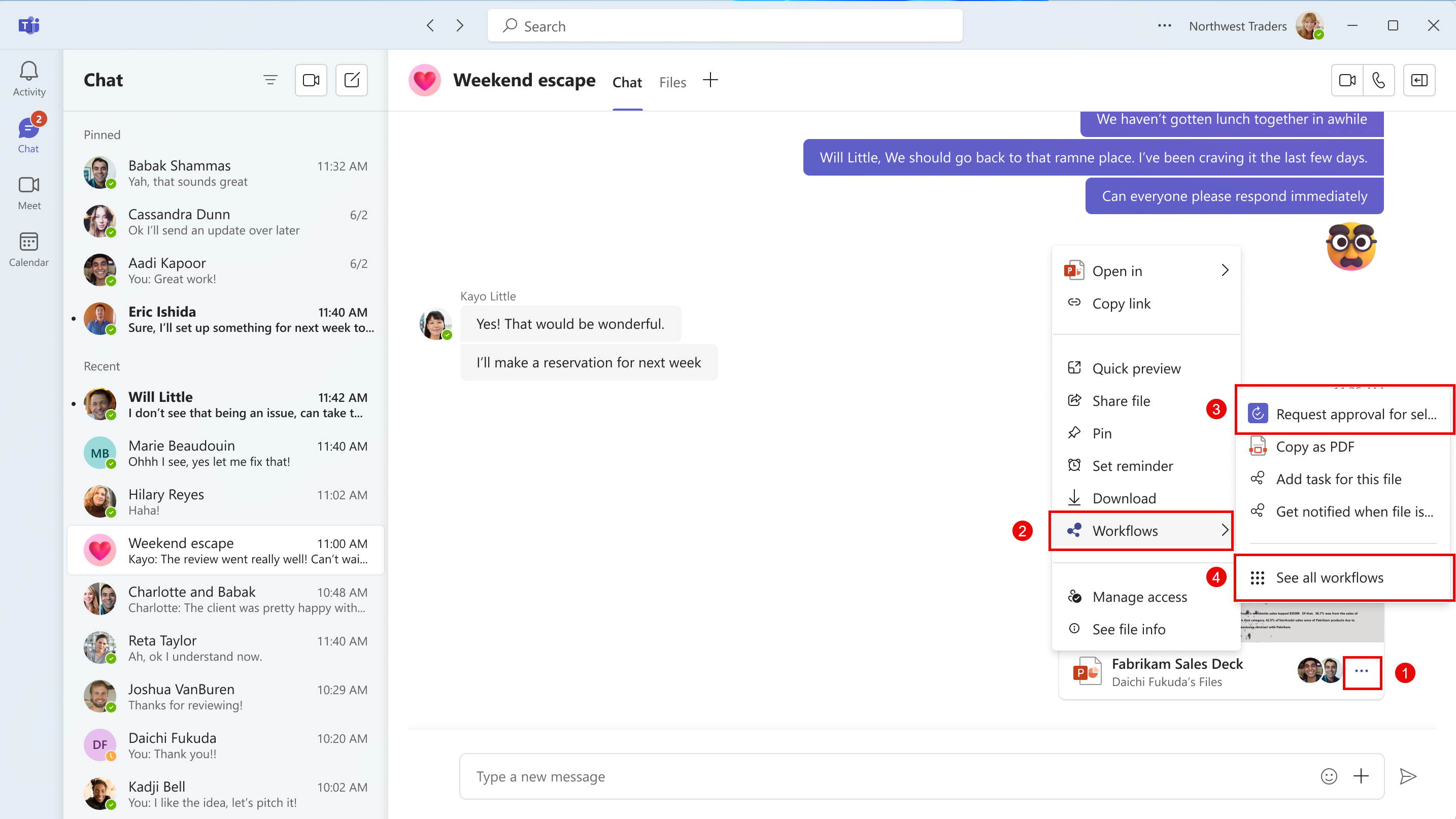07-January-2025 Below you will find a collection of news published yesterday. This news consists of Microsoft’s Roadmap when it is updated it will be below with items. Then there will be a section with the message center, if there is anything new there, this will be automatically included. And it contains a piece from blogs that I follow myself and would like to share with you. If I miss something in the blogs that do have an RSS feed, please let me know.
This entire post was automated via Microsoft Flow
have fun reading!
The blogs of this day are:
Office 365 Roadmap Updated: 2025-01-07
Additions : 3
Updates : 8
More Details At: www.roadmapwatch.com
Items from the MessageCenter in Microsoft 365
| (Updated) Microsoft Teams: Access Workflows from the three-dot menu on shared fileCategory:Microsoft TeamsNummer:MC750668Status:stayInformed | Updated January 5, 2025: We have updated the rollout timeline below. Thank you for your patience. Coming soon: Microsoft Teams will be bringing Workflows powered by Microsoft Power Automate to the three-dot menu for files shared in Teams chat or channels. This message is associated with Microsoft 365 Roadmap ID 381643. [When this will happen:] Targeted release: We will begin rolling out late October 2024 (previously mid-October) and expect to complete by early November 2024 (previously late October).
Worldwide: We will begin rolling out early November 2024 (previously late October) and expect to complete by late November 2024 (previously early November). GCC: We will begin rolling out early December 2024 (previously late October) and expect to complete by mid-January 2025 (previously mid-December). [How this will affect your organization:] To make sure Microsoft Teams provides the best workflow experience for our users, we are making it easier to configure and run workflows for files. A user will be able to select the three-dot menu on files shared in Teams chat or channels, and then choose Workflows. From Workflows, the user will choose an instant workflow to run on a file. The user must set up the workflows in advance. A user can set up a new workflow for files by selecting See more workflows at the bottom of the three-dot menu. This launches the Workflows task module, where a user can choose a template to start setting up a new workflow. Examples of file workflows include Request approval for selected file, Get notified in Teams when a file is updated, Create a PDF copy of the file, and Add a task for this file.
If the Power Automate app is disabled in the Teams admin center, users will not see this option in the three-dot menu. This feature will only be available in the New Teams client on the desktop and on the web. [What you need to do to prepare:] No action is needed from you to prepare for this rollout. You may want to notify your users about this change so they can find the new entry point for Workflows. |
| (Updated) Microsoft Teams: New Cross-location shifts in the Shifts appCategory:Microsoft TeamsNummer:MC800503Status:planForChange | Updated January 5, 2025: We have updated the rollout timeline below. Thank you for your patience. Note: If you are not using frontline worker functionality, you can ignore this message. Coming soon to Microsoft Teams: Cross-location Shifts is a new feature in the Microsoft Shifts app for Teams that enables frontline managers to offer open shifts across multiple locations in a region so managers can share the labor pool and workers can select available shifts across different locations. This message applies to Microsoft Teams for Desktop, web, Mac and Mobile. This message is associated with Microsoft 365 Roadmap ID 394351. [When this will happen:] Targeted Release: We will begin rolling out late October 2024 (previously mid-October) and expect to complete by early November 2024 (previously late October). General Availability (Worldwide): We will begin rolling out early November 2024 (previously late October) and expect to complete by mid-January 2025 (previously mid-December). [How this will affect your organization:] Before the rollout, frontline managers are not able to not able to offer open shifts across multiple locations in a region. After the rollout Benefits of cross-location shifts:
The cross-location shifts feature requires the following conditions:
Admins or frontline managers can enable these prerequisites through:
[What you need to do to prepare:] This rollout will happen automatically by the specified dates with no admin action required before the rollout. You may want to notify your users about this change and update any relevant documentation as appropriate. Before rollout, we will update this post with revised documentation. For reference: Manage the Shifts app for your organization – Microsoft Teams | Microsoft Learn |
| (Updated) New Microsoft Outlook for Windows: Receive reminders when offlineCategory:Exchange Online Microsoft 365 appsNummer:MC834186Status:stayInformed | Updated January 5, 2025: We have updated the rollout timeline below. Thank you for your patience. Coming soon for new Microsoft Outlook for Windows: While offline, users will continue to receive reminders without interruption and can snooze and dismiss reminders. [When this will happen:] General Availability: We will begin rolling out early March 2025 (previously early November) and expect to complete by late April 2025 (previously early December). [How this will affect your organization:] Before this rollout: Users were not always able to receive reminders from new Outlook for Windows when offline. After this rollout, to enable this feature, users will need to make sure Reminders are enabled in Settings:
Users can also manually display Reminders from View > Reminders in Mail and Calendar views. Users can access Reminders on the Outlook’s View tab:
This feature is on by default and available to all new Outlook for Windows users. [What you need to do to prepare:] This rollout will happen automatically by the specified date with no admin action required before the rollout. You may want to notify your users about this change and update any relevant documentation as appropriate. Learn more: Add or delete notifications or reminders in Outlook – Microsoft Support Before rollout, we will update this post with revised documentation. |
| (Updated) Microsoft Teams: Embed support for Teams town hallCategory:Microsoft TeamsNummer:MC889534Status:stayInformed | Updated January 5, 2025: We have updated the rollout timeline below. Thank you for your patience. As a part of Team’s ongoing effort to enable our customers to create, manage, and run large scale events, end users can now embed Teams town hall in sites they manage. This capability allows town hall attendees to watch the event instance within a particular website. Embed for town hall introduces embeddable support for town hall engagement features on release. Attendees will have the same engagement feature access within the embed player as they do in client such as Q&A, Captions, Reactions and more. To implement embed for town hall, organizers can access their town hall events unique embed code from the town hall scheduling template upon publish. Organizers can then take that code and inject it to their SharePoint or Microsoft 365 site as desired. On event start, attendees will be able to view and engage with the embed stream on the published site. This message is associated with Microsoft 365 Roadmap ID 401120 [When this will happen:] Targeted Release: We will begin rolling out early November 2024 (previously early October) and expect to complete by mid-November 2024 (previously mid-October). General Availability (Worldwide, GCC): We will begin rolling out early December 2024 (previously late October) and expect to complete by mid-January 2025 (previously mid-December). [How this will affect your organization:] Users will be able to copy embed code directly from town hall scheduling form on event publish. After the embeddable code is placed in the website, the town hall player will be accessible to attendees who have access to the URL. Note: Attendee access to the embedded video player is driven by the town hall event access.
[What you need to do to prepare:] Organizers with SharePoint or Microsoft 365 site who want to utilize embed support for town hall can begin implementing the embeddable code upon release. |
| (Updated) Microsoft Teams: Brand impersonation protection for Teams ChatCategory:Microsoft TeamsNummer:MC910976Status:planForChange | Updated January 5, 2025: We have updated the rollout timeline below. Thank you for your patience. Coming soon to Microsoft Teams: A new feature to enhance the security in external collaboration. If your company allows external domains to contact your users in Teams, we will identify if an external user is impersonating a brand commonly targeted by phishing attacks during their initial contact with your user through Teams Chat. If we detect potential impersonation, we will show a high-risk alert to the user, notifying them to check for suspicious name/email and proceed with caution. This message is associated with Microsoft 365 Roadmap ID 421190. [When this will happen:] Targeted Release: We will begin rolling out late October 2024 and expect to complete by late October 2024. General Availability (Worldwide): We will begin rolling out mid-November 2024 and expect to complete by mid-January 2025 (previously mid-December). [How this will affect your organization:] Before this rollout: For organizations that have enabled Teams external access, user can receive messages from any user from external domain. Teams does not scan the sender for impersonation risks. When a user receives a chat invitation, the user can accept, or block, or preview the message. Note: Previewing the message does not put the organization at risk. After this rollout: If your organization enables Teams external access, we will check for potential impersonation activity when your user receives a message from an external sender for the first time. Your users will see a high-risk warning in the Accept/Block flow if we think there is potential impersonation risk, and users must preview the message before they can choose to Accept or block. If users choose to accept, we will prompt them again with potential risk before proceeding with Accept. This security check will be done automatically. No admin configuration is required. Admins can check the audit log for impersonation attempts detected. Teams detects an impersonation attempt in chat. In this case, the sender claims to be associated with Microsoft, but is not coming from a legitimate Microsoft domain:
When a user selects Preview their messages in the first screen, and then selects Accept, the user is alerted again to the potential for risk in this screen:
This feature will be on by default. [What you need to do to prepare:] This rollout will happen automatically by the specified date with no admin action required before the rollout. You may want to update any relevant documentation. We recommend that you educate your users on what the new high-risk Accept/Block screen means and remind users to proceed with caution. Before rollout, we will update this post with revised documentation. |
| (Updated) Microsoft Teams: The new streamlined Chat and Channels experienceCategory:Microsoft TeamsNummer:MC920179Status:planForChange | Updated January 5, 2025: We have updated the content. Thank you for your patience. We’ve been listening to user feedback on the pace of work and the challenges of keeping up with conversations, managing messages scattered across different locations, and triaging quickly. To address this, we’ve streamlined the chats, teams, and channels experience to make it easier for users to stay on top of what matters most. For more details and screenshots, refer to Microsoft Teams announces out a new chat and channels experience | Microsoft 365 Blog This message applies to Teams on Windows desktops, Mac desktops, the web, and iOS and Android devices. This message excludes Education tenants. We will send a future post with an update on the plan for Education tenants. This message is associated with Microsoft 365 Roadmap ID 415249. [When this will happen:] Updated October 29, 2024: We have updated the rollout timeline below. Thank you for your patience. Public Preview / Targeted Release: We will begin rolling out mid-November 2024 and expect to complete by mid-November 2024. General Availability (Worldwide): We will begin rolling out late January 2025 and expect to complete by early February 2025. General Availability (GCC, GCC High, DoD): We will begin rolling out mid-April 2025 and expect to complete by late April 2025. [How this will affect your organization:] Before this rollout, users have separate Chat and Teams views (apps) with no option to unify these views; custom sections of chats and channels were not possible; and there was no view for collecting all personal mentions in one list across chats and channels. The new experience brings chat, teams, and channels into one place, in Chat, so users can easily navigate between all conversations without switching between contexts. Users start in the combined Chat view but can opt to keep chat separate from teams and channels like before. In the Chat view, users will see these sections (in order):
Also, users can create custom sections to organize projects and topics that can include individual, group, and meeting chats, as well as channels. Favorites, Chats, and Teams and channels in one list in Teams for Windows:
Favorites, Chats, and Teams and channels in one list in Teams for iOS (also available for Android):
New filters for Unread, Chat, Channels, Meetings and more help users focus on relevant conversation in their list. Filters persist until turned off. The new @mention view gathers all personal @mentions into one interactive list. Users can quickly access messages with @mentions across chats, channels, and meetings. Use /go to: Quickly navigate to your frequently used conversation across your chat and channels with a new keyboard shortcut Ctrl+G (Cmd+G on Mac).
Customizing the experience Users can tailor their chat and channels experience in Teams Settings. Users can choose to keep chat, teams, and channels combined in Chat (default) or switch to separate Chat and Teams views. In the combined Chat view, message previews are off by default to simplify the list. Users can turn on message previews in Settings. When using the separate Chat and Teams views, users can still use the new filters and the @mentions view to triage and organize topics with custom sections.
Starting the new experience A self-service guided onboarding flow in Teams will help users discover the new experience and configure it to their preferences. Users who prefer to keep chat and channels separate can easily do so during the onboarding process or later, without IT assistance. When the new experience is available in your tenant, this screen will display to users:
The Get started button will take users to the new combined chat, teams, and channels experience in Chat, and highlight the location of settings. Users will have the option to defer the new experience up to three times over the course of approximately three days, providing flexibility while also moving an organization to the new experience overall. This feature is on by default. The new experience has no admin policy. Each user can make choices to optimize for how they work best. [What you need to do to prepare:] This rollout will happen automatically by the specified date with no admin action required before the rollout. Review your current configuration to determine the impact for your organization. To help prepare organizations for the new features, product guides for admins and users will be available on the adoption web page The new Microsoft Teams chat and channels experience before rollout begins. For admins who opt in to emails for recommended Microsoft 365 training, an email for users will summarize the update when released. |
| Microsoft Teams: Pop out Chat, Copilot, and Notes panes in meetingsCategory:Microsoft TeamsNummer:MC952888Status:stayInformed | Coming soon: Users will be able to pop out the side panes for Notes, Chat, and Microsoft Copilot panes in Microsoft Teams meetings Note: The Copilot pane is only available in Worldwide environments with a Microsoft 365 Copilot license. This message is associated with Microsoft 365 Roadmap ID 421607. [When this will happen:] Targeted Release: We will begin rolling out mid-January 2025 and expect to complete by early February 2025. General Availability (Worldwide, GCC, GCC High, DoD): We will begin rolling out early February 2025 and expect to complete by late February 2025. [How this will affect your organization:] After the rollout, users will see a pop-out icon at the top of their Notes, Chat, and Copilot side panes in Teams meetings. This change will be on by default. When users select the icon, the pane will pop out into a separate window that the user can resize and drag to their desired position, based on their screen setup and their productivity goals for the meeting. Users can view multiple meeting features at the same time, so they don’t miss the chat while they are monitoring meeting notes. Chat window in the default position in a meeting:
Chat windows popped out into a separate window:
[What you need to do to prepare:] This rollout will happen automatically by the specified date with no admin action required before the rollout. Please notify your users about this change and update any relevant training documentation. |
| Copilot Studio – Upcoming updates to Data Loss Prevention policy enforcementCategory:Power PlatformNummer:MC973179Status:stayInformed | We are updating how we enforce Data Loss Prevention (DLP) policies in Copilot Studio. Currently, enforcing DLP policies is a two-step process. A DLP policy must first be created in the Power Platform admin center (PPAC) for your tenant and then you must opt-in to enforce the DLP policy to copilots in your tenant using PowerShell commands, which allows three different enforcement levels:
We will be transitioning the default enforcement level from Disabled to Enabled in a two-stage process. Beginning in January 2025, the default mode for all tenants will be changed to Soft-Enabled. Following this change, published bots will continue to run and DLP checks will be enforced when publishing updates to bots. We will also be removing the option to change the enforcement mode back to Disabled in PowerShell. Finally, in February 2025, the default mode for all tenants will be changed to Enabled. Following this change, all published bots and any updates made to existing bots will be subject to DLP policies as defined within your tenant. We will also be removing the PowerShell commands to change the enforcement level. What do I need to do to prepare? We recommend updating your DLP policy enforcement level to Enabled prior to the planned updates outlined above. If you need additional time to make these updates beyond the planned enforcement change in February 2025, please contact Microsoft Support to apply for a temporary exception to these changes. |
| Power Automate – Copilot in Power Automate for desktopCategory:Microsoft Power AutomateNummer:MC973280Status:stayInformed | We are announcing the Copilot in Power Automate for desktop feature. This feature integrates Copilot into Power Automate for desktop, giving users access to generative answers. This feature will reach general availability on January 31, 2025. How does this affect me? Copilot enables users to ask product-related questions in natural language and receive immediate, accurate answers, reducing the time spent on searches and waiting for support responses. Access to Copilot functionality will be available in the Power Automate for desktop console and designer. What do I need to do to prepare? This message is for awareness and no action is required. For more information on this feature, please visit Get started with Copilot in Power Automate for desktop. |