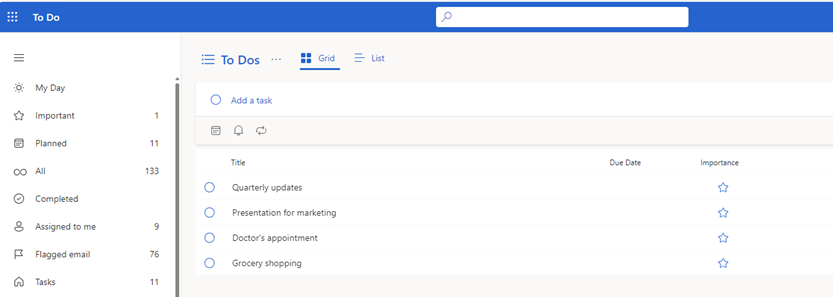07-December-2024 Below you will find a collection of news published yesterday. This news consists of Microsoft’s Roadmap when it is updated it will be below with items. Then there will be a section with the message center, if there is anything new there, this will be automatically included. And it contains a piece from blogs that I follow myself and would like to share with you. If I miss something in the blogs that do have an RSS feed, please let me know.
This entire post was automated via Microsoft Flow
have fun reading!
The blogs of this day are:
Office 365 Roadmap Updated: 2024-12-07
Additions : 8
Updates : 1
More Details At: www.roadmapwatch.com
| New Features | Current Status | |||
|---|---|---|---|---|
| Microsoft Copilot (Microsoft 365): Referenced sources are cited in drafted content | In Development | |||
| Microsoft Copilot (Microsoft 365): Referenced sources are cited in drafted content | In Development | |||
| Microsoft Copilot (Microsoft 365): Write a prompt for selected portions of text in Word | In Development | |||
| Microsoft Copilot (Microsoft 365): Write a prompt for selected portions of text in Word | In Development | |||
| Microsoft Viva: Viva Learning – Metrics reporting via Data Export | In Development | |||
| Microsoft Purview compliance portal: Insider Risk Management – New email scoring capabilities | In Development | |||
| Outlook: Choose save location when saving to a cloud account in the Outlook app for iOS and Android | In Development | |||
| Outlook: Easily start a new email from document previewer in the Outlook app for Android | In Development | |||
| Updated Features | Current Status | Update Type | ||
| Outlook: "None" color category for Mail and Calendar in the New Outlook for Windows and Web | Rolling Out | Status |
Items from the MessageCenter in Microsoft 365
| (Updated) Apps for the web: Grid view for tasks in Microsoft To Do web version and To Do inside Microsoft OutlookCategory:Microsoft 365 for the webNummer:MC714520Status:stayInformed | Updated December 6, 2024: We have updated the rollout timeline below. Thank you for your patience. In Microsoft 365 apps for the web, users can see their tasks in a grid view and can update details inline in To Do on web and To Do app inside Microsoft Outlook. This message is associated with Microsoft 365 Roadmap ID 381749 [When this will happen:] General Availability (Worldwide, GCC, GCC High, and DoD): We will begin rolling out late April 2024 (previously early April) and expect to complete by mid-February 2025 (previously late November). [How this will affect your organization:] When users open To Do on web within Microsoft Outlook, they will see their tasks in a tabular format or grid. They can continue to have the list view if preferred. [What you need to do to prepare:] There is no action needed to prepare for this change. You may want to notify your users about this change and update any relevant documentation as appropriate. | |||||||||||||||||
| (Updated) Microsoft 365 Word, Excel, and PowerPoint for web: Enhanced File menu and easier file renamingCategory:Microsoft 365 for the webNummer:MC803014Status:stayInformed | Updated December 5, 2024: We have updated the rollout timeline below. Thank you for your patience. Coming soon for Microsoft Word for the web, Microsoft Excel for the web, and Microsoft PowerPoint for the web: An enhanced File menu, so users can more easily create, open, share, export, and manage files. We have also updated the autosave experience and made file renaming more efficient. [When this will happen:] Targeted Release: We began rolling out mid-May 2024 and expect to complete by late July 2024. General Availability (Worldwide): We will begin rolling out early August 2024 and expect to complete by late February 2024 (previously late November). [How this will affect your organization:] Before this rollout, we received feedback from users who were overwhelmed and confused by the file menu and found it difficult to find and use critical commands on the menu. It wasn’t clear to users that their files were autosaved on web apps. To address this user feedback, we have reimagined the File menu and file renaming to be more intuitive and easier to use. After this rollout, users can use the File menu to:
Also, users can rename a file by selecting the file name in the title bar near the top of the browser window and entering the new file name:
All changes are available by default to users of Microsoft Word for the web, Microsoft Excel for the web, and Microsoft PowerPoint for the web. [What you need to do to prepare:] This rollout will happen automatically by the specified dates with no admin action required before the rollout. Please notify your users about this change and update any relevant documentation as appropriate | |||||||||||||||||
| (Updated) Microsoft Copilot for Microsoft 365: New Scheduled prompts featureCategory:Microsoft Copilot (Microsoft 365)Nummer:MC816217Status:stayInformed | Updated December 6, 2024: We have the timeline below. Please note that customers who are interested in joining the preview must opt-in. To join the preview, customers should file a support ticket requesting to join the Scheduled prompts preview. Thank you for your feedback. Coming soon for Microsoft Copilot for Microsoft 365: A new Scheduled prompts feature that allows users to automate Copilot prompts to run at set times and frequencies in Copilot in Microsoft Teams, Office.com/chat, and Microsoft Outlook for the web and Desktop. A Microsoft Copilot for Microsoft 365 license and a Standard Microsoft Power Automate license are required to use this feature. To be eligible, customers must also have the Optional Connected Experience (OCE) admin toggle enabled, and configure their DLP policies to allow the Copilot for Microsoft 365 connector in their default PowerPlatform environment. This message is associated with Microsoft 365 Roadmap ID 401124. [When this will happen:] Public Preview: We will begin rolling out mid-December 2024 (previously mid-November) and expect to complete by late December 2024 (previously late November). General Availability: We will begin rolling out mid-March 2025 expect to complete by late March 2025
[How this will affect your organization:] Before this rollout: Users are unable to schedule Copilot for Microsoft 365 prompts to run at a specific time and frequency. After the rollout: Users can find the Scheduled prompts feature by hovering over a prompt they have submitted to Copilot or by clicking on the Schedule prompts button in the Copilot response footer (references images below). After configuring their Scheduled prompt, when a user selects the Save and activate button to confirm the scheduled prompt, a user’s prompt information will be sent to the Power Automate and Power Platform system, and the Power Automate terms of service and privacy policy apply: Schedule prompt entry points
Schedule prompt Creation dialog
[What you need to do to prepare:] Managing the Scheduled prompts feature as an admin: To continue having the Scheduled prompts feature available in your organization, no action is required after completing the opt-in process. The feature is automatically included as part of the Optional Connected Experiences admin setting, which is on by default. Admins can access the Optional connected experiences setting at config.office.com If you prefer not to have this feature available to your organization, you can file a customer support ticket requesting to exit the preview program or disable the optional connected experiences setting at config.office.com. For more information: Admin controls for optional connected experiences. If you turn off the Optional connected experiences setting, this action will prevent anyone in your organization from seeing the Scheduled prompts feature in Copilot. If you choose to make these optional connected experiences available to your users, your users will also have the option to turn them by going to the privacy settings dialog box. To prevent exposing organizational data, you should also create a data policy in the Power Platform admin center. Creating a data policy in the center allows administrators to control access to these connectors in various ways to help reduce risk in your organization. Learn more here: Data policies – Power Platform | Microsoft Learn If you disable this feature after someone in your organization has already used the feature:
Relevant articles
Before rollout, we will update this post with revised documentation. To learn more about Microsoft’s own review of this product with its works councils, please consider reading: https://aka.ms/Copilot/MSWorksCouncilsArticle | |||||||||||||||||
| (Updated) Microsoft Word, Excel, and PowerPoint: Update to Office Add-ins Store policy for minor usersCategory:Microsoft 365 for the web Microsoft 365 appsNummer:MC894579Status:stayInformed | Updated December 5, 2024: We have updated the rollout timeline below. Thank you for your patience. Users with Microsoft Word, Excel, and PowerPoint on Windows desktops and the web will soon have access to an updated version of the Office Add-ins Store in these applications. This store will continue to support users in exploring, installing, and managing Office Add-ins provided by Microsoft and third parties. With this new feature, minor users will no longer be permanently blocked from getting Office Add-ins from the Office Add-ins Store. Learn more:
[When this will happen:] Targeted Release: We will begin rolling out mid-December 2024 (previously late November 2024) and expect to complete by early January 2024 (previously mid-December 2024). General Availability (Worldwide): We will begin rolling out early January 2025 (previously mid-January 2025) and expect to complete by late February 2025 (previously late January 2025). [How this will affect your organization:] Users will experience a new Office Add-ins Store in Word, Excel, and PowerPoint on both Windows desktops and on the web. Minor users not blocked by tenant administrators will be able to get Office Add-ins from the Office Add-ins Store. This feature will be available by default. [What you need to do to prepare:] Review your current configuration to determine the impact for your organization. You may want to notify your users about this change and update any relevant documentation. For educational tenant administrators:
Educational tenant admins: The last step in Microsoft admin center to blocking minor students from getting Office Add-ins from the Office Add-ins Store: | |||||||||||||||||
| (Updated) Migration of Topics used in Viva EngageCategory:Microsoft VivaNummer:MC903627Status:planForChange | Updated December 6, 2024: We have updated the rollout timeline below. Thank you for your patience. In February 2024, the retirement of Viva Topics was announced. As part of the change, Viva Engage will return to a simplified topics model, called Engage topics, and the integration with Viva Topics will be retired. This message is for customers who have tenants with topics data that currently resides in Viva Topics or Topics lightweight management and who are not licensed to use Viva Topics. In November 2024, your organization’s topics data will be migrated to reside in Viva Engage. Migrations for all tenants notified will be completed by the end of November. During the migrations employees should not experience any degradation in their core topics experiences, including the ability to create topics, add topics to posts, follow topics, edit topics they created and increase the relevance of their feeds by following topics. After the migration, topic creators will gain the ability to delete topics they created. Applicable admins will continue to edit topics and will gain the ability to delete topics within Viva Engage. [Why is this change happening?] As a result of the retirement of Viva Topics, Viva Engage will deprecate the integration with Viva Topics, but continue to support a simplified topics model to help organize, amplify, route and recall knowledge posted with topics. To ensure customer data is retained we will migrate customer topics data from Viva Topics or Lightweight Topics into Viva Engage to preserve topics applied to posts and associated Engage topic metadata such as followers, topic description and creator. Learn more about the migration to Viva Topics, the Topics experience, and the Topics retirement. [When this will happen:] Rollout will begin in early November 2024 and will complete for all tenants notified by late December 2024 (previously late November). [How this will affect your organization:] During the migration, the experience of people using topics should not be disrupted. All topics used in Viva Engage that were Lightweight Topics or Viva Topics will be migrated to Engage topics the only exceptions are AI-suggested or access-controlled topics and topics listed in your topic exclusion list. As topic featuring will be deprecated any data associated with this feature will be deleted and will not be included in the topic migration. After your migration, post migration reports can be viewed by exporting two reports from Viva Engage called EngageTopicsMigration.csv and EngageTopicApplicationsMigration.csv (Learn more: Manage data in the Viva Engage admin center | Microsoft Learn). In the post migration reports, migrated topics will show the date of migration and what action was taken for the topic. Topics not migrated will include a short explanation about why the topic did not migrate. To restore topics that were not migrated an admin can:
Please note that metadata (i.e. topic creator, topic description) for topics that were not imported cannot be restored. [What you need to do to prepare:] Before the migration a tenant admin can get a snapshot of which topics will be migrated by exporting topics in Viva Engage with PowerShell. No other actions are recommended. | |||||||||||||||||
| (Updated) Microsoft Outlook: Automatically display automapped calendarsCategory:Microsoft 365 for the web Microsoft 365 appsNummer:MC906502Status:stayInformed | Updated December 5, 2024: We have updated the rollout timeline below. Thank you for your patience. Coming soon: Users will be able to automatically see their automapped calendars when toggling from classic Microsoft Outlook to new Outlook for Windows. This message applies to classic Outlook for Windows desktop and new Outlook for Windows desktop. This message is associated with Microsoft 365 Roadmap ID 415168. [When this will happen:] Targeted Release: We will begin rolling out early January 2025 (previously late November) and expect to complete by early February (previously early December) General Availability (Worldwide): We will begin rolling out early February 2025 (previously early December) and expect to complete by early March 2025 (previously early January) [How this will affect your organization:] Before this rollout, users were not able to see their automapped calendars when toggling from classic Outlook to new Outlook. To access an automapped calendars, users can go to Microsoft Outlook > Calendar icon on left of screen > My Calendars > Automapped calendar. This feature is on by default. [What you need to do to prepare:] This rollout will happen automatically by the specified date with no admin action required before the rollout. You may want to notify your users about this change and update any relevant documentation. Learn more
#newoutlookforwindows | |||||||||||||||||
| (Updated) Microsoft Viva Engage (Yammer): Enhanced audit log schemaCategory:Microsoft VivaNummer:MC917742Status:planForChange | Updated December 5, 2024: We have updated the rollout timeline below. Thank you for your patience. Coming soon to Microsoft Viva Engage (Yammer): We will update the audit log schema to include parameters that uniquely identify both the user performing an action (actor) and the user/object affected by that action (target). After this rollout:
These new parameters will be available for users with an E3 license. [When this will happen:] General Availability (Worldwide): We will begin rolling out mid-December 2024 (previously late November) and expected to complete by mid-January 2025 (previously late December). [How this will affect your organization:] After this rollout, for admins querying audit logs in the Microsoft Purview compliance portal (Microsoft Purview compliance portal > System > Audit), the Before the rollout, After the rollout: The UserKey will be mapped to the Entra ID ObjectId of the user performing the action. The new Field changes
As we apply these changes to the Viva Engage (Yammer) workload audit logs, the This change will be on for admins who have already enabled it. For everyone else, this change will be off by default and available for admins to configure. [What you need to do to prepare:] To ensure a smooth transition, we recommend notifying your users about this update and updating any relevant documentation to incorporate these changes. This rollout will happen automatically by the specified date with no admin action required before the rollout. Review your current configuration to determine the impact for your organization. Learn more: Search the audit log | Microsoft Learn | |||||||||||||||||
| (Updated) Microsoft Forms: New streamlined and modernized experienceCategory:Microsoft FormsNummer:MC922626Status:stayInformed | Updated December 5, 2024: We have updated the rollout timeline below. Thank you for your patience. Microsoft Forms is updating the end-to-end experience with a new appearance for the portal page, form creation, and response analysis. Users can toggle between upgraded templates as they create their form and then view insights and suggested actions when the responses come in. This message is associated with Microsoft 365 Roadmap ID 400715. [When this will happen:] General Availability (Worldwide, GCC): We will begin rolling out late October 2024 and expect to complete by early December 2024 (previously late November). [How this will affect your organization:] Employees who use Microsoft Forms will get the new UI experience after release. In the portal page, templates are organized into four categories – Feedback, Registration, Research, and Quiz. As users enter the design page, they’ll find a wide selection of templates displayed in the left-side pane. They can browse and switch between different types/topics. In the right-hand pane, from the Style button, the users can select a style from our suggestions or personalize their own. Additionally, they can choose the layout for the cover page of the invitation. The results page has also has a new design. Users can now quickly analyze responses with charts and graphs, making the data easier to interpret for more effective analysis. This new feature is available by default. Learn more: Revamped Forms experience is now available for commercial users. [What you need to do to prepare:] This rollout will happen automatically with no admin action required. You may want to notify your users about this change and update any relevant documentation as appropriate. | |||||||||||||||||
| All installed agents (including erstwhile Microsoft 365 Copilot plugins) can now be accessed via one location in CopilotCategory:Microsoft Copilot (Microsoft 365)Nummer:MC926202Status:stayInformed | Updated December 5, 2024: We have updated the rollout timeline below. Thank you for your patience. To streamline and simplify the experience for our users, we are relocating plugins to the right pane of Copilot (same location as other agent experiences) from their current location. This will ensure coherence in how users discover, install, manage and use different types of agents in Copilot. Plugins will now have their own focused chat experience and will also be referenced as “agents” ahead. This update applies to the Microsoft 365 Copilot experiences for Desktop and Web across the Microsoft 365 app (Office) and Teams. This will be followed by Copilot in Word, Copilot in PowerPoint, Copilot in Microsoft Teams Meeting and Copilot on Teams mobile ahead. Web content toggle that defines user’s preference on Copilot accessing the web for responses is moving to the “…” menu at the top of the screen as referenced below. The same control will now also be accessible in web mode.
[When will this happen:] We’ll begin rolling out these updates in early December 2024 (previously late November) and expect them to be completed by late January 2025. [How will this affect your organization:] Users will find all their installed agents (including plugins) in the same location (right side pane within Copilot) for a focused chat experience with agents and plugins. Web content control will move to the “…” menu at the top of the screen but continue to work the same way. You can manage your agent settings for Copilot using Integrated Apps. Find more details on Declarative agents for Microsoft 365 Copilot overview. [What should you do to prepare for this change:] This post is to inform admins that we’re making the discovery and management of agents simpler and coherent for end-users by unifying experiences for different types of Copilot agents in the product. No action is needed. | |||||||||||||||||
| (Updated) Microsoft Teams: File Interactive PreviewsCategory:Microsoft TeamsNummer:MC934727Status:stayInformed | Updated December 6, 2024: We have updated the rollout timeline below. Thank you for your patience. Now users can quickly review files in Microsoft Teams chat and channel conversations using the file preview option. Using preview, users will be able to consume the file within the flow of work, minimizing the context switch and potentially enhancing the efficiency for the users. This message is associated with Microsoft 365 Roadmap ID 421188. [When this will happen:] Targeted Release: We will begin rolling out early February 2025 (previously early January) and expect to complete by mid-February (previously late January). General Availability (Worldwide): We will begin rolling out late February 2025 (previously early February) and expect to complete by late March 2025 (previously late February). General Availability (GCC): We will begin rolling out late March 2025 (previously mid-March) and expect to complete by early April 2025 (previously mid-April). General Availability (GCC High): We will begin rolling out early April 2025 (previously late March) and expect to complete by mid-April 2025 (previously late April). General Availability (DoD): We will begin rolling out late April (previously early April) and expect to complete by early May 2025. [How this will affect your organization:] The stage 1 release of this feature will enable previews for single file attachments in Teams messages, starting with PDF files and gradually extending the support for other popular formats such as Microsoft PowerPoint, Microsoft Word, and later Microsoft Excel. The preview option for files in messages with multiple files will be supported in subsequent releases. This new feature is available by default. [What you need to do to prepare:] This rollout will happen automatically with no admin action required. You may want to notify your users about this change and update any relevant documentation as appropriate. | |||||||||||||||||
| (Updated) Microsoft Viva Insights: Data export for Viva Glint and Viva Insights dataCategory:Microsoft VivaNummer:MC937159Status:stayInformed | Updated December 4, 2024: We have updated the rollout timeline below. Thank you for your patience. We are pleased to announce the general availability of data export for Microsoft Viva Glint and Microsoft Viva Insights within the Microsoft Advanced Insights application. Analysts can now use the existing Glint and organizational insights Power BI template to run queries, and, with this new functionality, results can be downloaded as a CSV file. The existing feature allows users to view results as an embedded Power BI. Please note that CSV downloads will only be available for surveys with raw data export enabled by the Glint admin during the survey setup. For more details, please see this information about confidentiality. This message is associated with Microsoft 365 Roadmap ID 423485. [When will this happen:] General Availability (Worldwide): This feature will roll out at the end of January 2025 (previously late December). [How will this affect your organization:] Analysts will have the ability to download the query results from the Glint and organizational insights Power BI template for surveys that have raw data export enabled by the Glint admin at the time of the survey setup. Learn more here. [What you need to do to prepare:]
| |||||||||||||||||
| (Updated) Microsoft Purview: Data Security Posture Management with Copilot (preview)Category:Microsoft 365 suite Microsoft PurviewNummer:MC937924Status:planForChange | Updated December 5, 2024: We have updated the rollout timeline below. Thank you for your patience. Coming soon for Microsoft Purview: Data Security Posture Management (DSPM) identifies vulnerable configurations across your critical data assets and allows for quick corrective actions. It combines insights from user and data risk in Purview solutions, offering a comprehensive view of insufficient controls to protect your data. Also, data security and compliance admins can use Microsoft Security Copilot’s summarization and natural language features embedded in DSPM. These capabilities expedite action and help analysts at all levels identify and address data security gaps efficiently. This message is associated with Microsoft 365 Roadmap ID 420941. [When this will happen:] Public Preview: We will begin rolling out mid-December 2024 (previously late November) and expect to complete by late January 2025 (previously late December). We will update this message later to add the plan for General Availability. [How this will affect your organization:] After you enable DSPM, it will automate a data security risk assessment of your tenant. The dashboard will be populated with a detailed report on your unprotected sensitive information, including its location and top-line insights into activities involving the data. Also, to help you mitigate the top data security risks in your tenant, we provide policy recommendations for implementing protective controls:
Data security administrators can leverage Security Copilot in DSPM to delve deeper into dashboard insights and conduct critical data security investigations. With Copilot, you can quickly uncover insights across various dimensions such as activities, files, devices, users, departments or regions, enabling you to manage your data security posture more effectively:
[What you need to do to prepare:] Prerequisites to access Data Security Posture Management (DSPM)
DSPM will be available by default to admins who meet the prerequisites. This rollout will happen automatically by the specified date with no admin action required before the rollout. Review your current configuration to determine the impact for your organization. You may want to notify your users about this change and update any relevant documentation. | |||||||||||||||||
| (Updated) Microsoft Teams: Updated Planner tab experienceCategory:Microsoft TeamsNummer:MC937952Status:stayInformed | Updated December 5, 2024: We have updated the rollout timeline below. Thank you for your patience. Before this rollout, users with a Microsoft 365 license can use the Planner tab in Microsoft Teams to create and add existing basic plans and lists to standard channels in Teams. With this update, these users will be able to use built-in templates in the Planner tab in Teams to create plans. If users have licenses for Microsoft 365 and Microsoft Project, they can also create and add existing premium plans to Planner tabs. Plans added to Teams channels with the existing Planner tab will continue to work after the rollout and will not be affected by the rollout. This message applies to Teams for Windows desktop, Teams for Mac desktop, and Teams for the web. This message is associated with Microsoft 365 Roadmap ID 464175. [When this will happen:] General Availability (Worldwide): We will begin rolling out early January 2025 (previously early December) and expect to complete by mid-January 2025 (previously mid-December). [How this will affect your organization:] To access the built-in templates in the Planner tab in Teams, select Create new plan in the Planner tab. Templates will be below the options to create basic and premium plans from scratch. This change will be on by default. [What you need to do to prepare:] This rollout will happen automatically by the specified date with no admin action required before the rollout. Review your current configuration to determine the impact for your organization. You may want to notify your users about this change and update any relevant documentation. Admin documentation, including how to turn off the Planner tab if desired: Manage the Planner app for your organization in Microsoft Teams – Microsoft Teams | Microsoft Learn User documentation: Add and use a Planner tab in Microsoft Teams – Microsoft Support (will be updated before rollout) | |||||||||||||||||
| Microsoft Viva Pulse experience will be included with Microsoft 365 Copilot subscriptionCategory:Microsoft Viva Microsoft Copilot (Microsoft 365)Nummer:MC948979Status:planForChange | Updated December 6, 2024: We have updated the content. Thank you for your patience. Microsoft Viva Pulse capabilities will now be included with your Microsoft 365 Copilot subscription. This message applies to Pulse on Windows and Mac desktop, on the web, and on iOS/Android. This message is associated with Microsoft 365 Roadmap ID 407706. [When this will happen:] General Availability (Worldwide): We will begin rolling out early December 2024 and expect to complete by mid-December 2024. [How this will affect your organization:] Before this rollout: Only users assigned with a Viva Pulse premium license can create and send Pulse requests to users in their tenant. Pulse authors can use the available out of the box content and/or templates that have been made available by their tenant’s Pulse administrators. After this rollout Users with a Pulse license or a Microsoft 365 Copilot license can create and send Pulse requests to users in the tenant. With Viva Pulse experience included with your Microsoft 365 Copilot subscription, leaders can send brief surveys to gather real-time feedback about Copilot implementation from teams. Pulse helps identify challenges and concerns quickly, enabling prompt and localized responses to improve the Copilot journey.
For full Viva Pulse access to research-backed templates and customization capabilities, a premium license is required. Learn more about Viva Pulse capabilities across Premium experience and Pulse experience included with Microsoft 365 Copilot subscription here. Users’ view of the Pulse home page when they only have Microsoft 365 Copilot license: This change will be available by default. [What you need to do to prepare:] This rollout will happen automatically, and the features described here are enabled by default by the specified date with no admin action required before the rollout. You may want to notify your users about this change and update any relevant documentation.
Learn more | |||||||||||||||||
| Important Update: Viva Goals Retirement AnnouncementCategory:Microsoft VivaNummer:MC949603Status:planForChange | Viva Goals will be retired on December 31, 2025. Microsoft will continue to maintain Viva Goals’ availability, accessibility and security through retirement. However, as of December 5, 2024, Microsoft will no longer invest in new feature development.]. While Viva Goals is being retired, Microsoft remains fully committed to the Viva suite as a whole, continuing to innovate and deliver tools to help our customers drive meaningful business impact. [When this will happen:] December 31, 2025 [How this affects your organization:] You are receiving this message because our records show your organization may be using Viva Goals. For more details on this decision and how it may affect you, please refer Viva Goals retirement | Microsoft Learn. [What you can do to prepare:]
Please notify your users about this change, update relevant documentation as appropriate, and share the Learn Link and associated FAQs.
| |||||||||||||||||
| Teams admin center: Export the list of Managed appsCategory:Microsoft TeamsNummer:MC949955Status:stayInformed | A new feature is now available on the Manage apps page in the Teams Admin Center allowing the export of managed apps. It allows for the download of app data in CSV format for reporting and management purposes. [When this will happen:] General Availability (Worldwide): We will begin rolling out early December 2024 and expect to complete by mid-December 2024. [How this will affect your organization:] Admins can export data from the managed apps page. The data includes all displayed columns and the details behind them such as app name, publisher, permissions, app status, app version, number of requests, and availability status (applicable for those using app-centric management). [What you need to do to prepare:] You may consider updating your training and process documentation as appropriate. | |||||||||||||||||
| Microsoft Teams: Customize the location of notificationsCategory:Microsoft TeamsNummer:MC949959Status:stayInformed | Microsoft Teams will soon allow users to personalize the placement of notifications on their screens. Users will be able to choose from four options: bottom right, top right, bottom left, or top left—to make notifications more convenient and less disruptive, enhancing both focus and productivity. This message applies to Teams for Windows desktop. This message is associated with Microsoft 365 Roadmap ID 469491. [When this will happen:] Targeted Release: We will begin rolling out mid-January 2025 and expect to complete by late January 2025. General Availability (Worldwide, GCC, GCC High, DoD): We will begin rolling out late January 2025 and expect to be complete by mid-February 2025. [How this will affect your organization:] Before this rollout, Teams notifications were limited to the bottom right corner. After this rollout, users can customize notification placement in Teams settings under Settings > Notifications and activity > Display. This feature will be on by default. [What you need to do to prepare:] This rollout will happen automatically by the specified date with no admin action required before the rollout. You may want to notify your users about this change and update any relevant documentation. Before rollout, we will update this post with revised documentation. | |||||||||||||||||
| Microsoft Teams: Speaker recognition and attribution will be available in more meeting spacesCategory:Microsoft Teams Microsoft Copilot (Microsoft 365)Nummer:MC949964Status:planForChange | Coming soon to Microsoft Teams: Intelligent Speakers recognition will recognize all speakers and attribute their speech in meeting transcripts, enabling intelligent recap and Microsoft 365 Copilot bring you own device in (BYOD) meetings that rely on participants’ laptops, just as it has been available in Microsoft Teams Rooms. Voice recognition uses a unique voice profile for each participant. Users can easily and securely enroll voices in Teams Settings. The room host must have a Teams Premium or Microsoft 365 Copilot license to access this feature. This message applies to Teams on Windows and Mac desktops. This message is associated with Microsoft 365 Roadmap ID 417155. [When this will happen:] Targeted Release: Rollout will begin in mid-December 2024 and is expected to complete by early January 2025. General Availability (Worldwide): Rollout will begin in mid-January 2025 and is expected to complete by late January 2025. General Availability (GCC): We will begin rolling out mid-January 2025 and expect to complete by late January 2025. [How this will affect your organization:] Before this rollout: Speaker recognition is available for Microsoft Teams Rooms only. After this rollout, with speaker recognition, BYOD rooms can identify speakers during live transcription, ensuring clear and accurate attribution of voice contributions. This capability helps participants keep track of what each speaker said, enhancing intelligent meeting recaps and Copilot functionality. This feature will be available for admins to configure. [What you need to do to prepare:] This rollout will happen automatically by the specified date with no admin action required before the rollout. Review your current configuration to determine the impact for your organization. You may want to notify your users about this change and update any relevant documentation. To take full advantage of this new capability, follow these steps to set up speaker recognition in your organization:
Participants can set up their voice profiles in minutes using the Teams desktop app. Each individual’s unique voice signature is securely stored in your organization’s Microsoft Cloud tenant, ensuring accurate speaker attribution and enhancing productivity in every meeting. Learn more
| |||||||||||||||||
| Toggle to new OutlookCategory:Microsoft 365 appsNummer:MC949965Status:planForChange | We’re making some changes to the migration from classic Outlook to new Outlook for Windows. We aim to give more than 12 months of notice to help our customers prepare. Starting April 2026, users with Microsoft 365 for Enterprise licenses will be toggled from classic Outlook for Windows to new Outlook for Windows. Users will be toggled into new Outlook once with this roll-out, with potential to be toggled again in the future. Users will maintain the ability to go back to and use classic Outlook. Our goal with this change is to give users an opportunity to try new Outlook as millions of users already have. New Outlook gives users the most modern experience with Copilot features, theming, and a wave of valuable time-saving features like Pinning and Snoozing mails. Users are also welcome to give us feedback on new Outlook using Feedback in the Help ribbon, so we can tailor the best email and calendar experience. [When this will happen:] General Availability (Worldwide): We will begin rolling out April 2026. [How this will affect your organization:] You are receiving this message because our reporting indicates one or more users in your organization are using Microsoft 365 Enterprise licenses. Users will have notice in the application prior to being toggled and will have the option to opt out of the experience in Outlook Options > General. Users who are toggled into new Outlook can toggle back to classic Outlook if they choose to. Users will not be toggled if one or more of the following is true:
User-facing article: Switch to new Outlook for Windows – Microsoft Support. We will continue to update this article as we get closer to April 2026. [What you need to do to prepare:] This rollout will happen automatically with no admin action required starting April 2026. You may want to notify your users about this change and update any relevant documentation as appropriate. When this change takes effect, if you choose to exclude users from the experience, you can use the following Admin policy to manage new Outlook migration: Admin-Controlled Migration to New Outlook Later, this policy will also be available via Group Policy Objects (GPO), Cloud Policy, and Intune. |