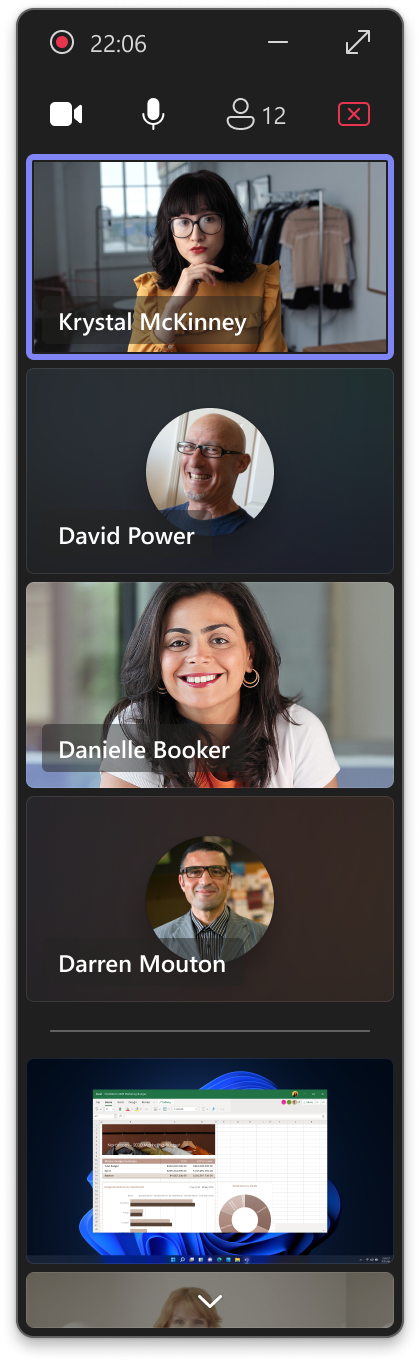08-December-2024 Below you will find a collection of news published yesterday. This news consists of Microsoft’s Roadmap when it is updated it will be below with items. Then there will be a section with the message center, if there is anything new there, this will be automatically included. And it contains a piece from blogs that I follow myself and would like to share with you. If I miss something in the blogs that do have an RSS feed, please let me know.
This entire post was automated via Microsoft Flow
have fun reading!
The blogs of this day are:
Items from the MessageCenter in Microsoft 365
| (Updated) Now get Real Time Calendar Notifications in TeamsCategory:Microsoft TeamsNummer:MC704955Status:stayInformed | Updated December 6, 2024: We have updated the rollout timeline below. Thank you for your patience. You can now get the Calendar Notifications in Teams from the Activity Feed.
This message is associated with Microsoft 365 Roadmap ID 314355 [When this will happen:] Targeted Release: We will begin rolling out mid-March 2024 and expect to complete by early April 2024 (previously late March). General Availability (Worldwide, GCC, GCC High & DoD): We will begin rolling out early April 2024 (previously late March) and expect to complete by late December 2024 (previously late November). [How this will affect your organization:] Users will get Calendar notifications in the Activity Feed within Teams. These notification settings for Calendar can be modified from “Notifications and activity” in the Settings menu in Teams. [What you need to do to prepare:] There is no action needed to prepare for this change. You may want to notify your users about this change and update any relevant documentation as appropriate. |
| (Updated) Microsoft Viva: Modern All Company for non-native mode networksCategory:Microsoft VivaNummer:MC708077Status:planForChange | Updated December 6, 2024: We have updated the rollout timeline below. Thank you for your patience. Most Microsoft Viva All Company communities in tenants and networks that are not yet in native mode networks will be automatically migrated to the modern All Company experience. This means that All Company will have all the new community experiences and features. This change will only affect a few Engage networks. Most networks already have the modern All Company experience. The All Company for non-native mode networks will be automatically migrated to the modern experience. This adds new features to All Company such as community customizations, cover photos, and custom naming. Find out more about the benefits here. [When this will happen:] Standard Release: We will begin rolling out in late January 2024 and expect migrations to complete in June 2025 (previously late November). [How this will affect your organization:] All Company will be migrated to the modern experience with additional features that have been available to newer tenants and networks. When All Company is migrated, it will have a Microsoft 365 group and identifier assigned. It may appear that the analytics for All Company have been deleted. If you need access to previous insights for All Company, follow the directions in this documentation. [What you need to do to prepare:] There is no action needed to initiate the migration. Admins should review the modern All Company feature set and determine whether they wish to enable new features that are available after migration. Communicate the impact on analytics and new URLs to any individual that relies on the All Company analytics. |
| (Updated) Microsoft Teams: Describe it to design it in Teams WorkflowsCategory:Microsoft TeamsNummer:MC718250Status:stayInformed | Updated December 6, 2024: We have updated the rollout timeline below. Thank you for your patience. Can’t find a workflow template that matches what you need in Microsoft Teams? You will now be able to describe in detail how you want your automation to work and receive a workflow to match your needs. All you need to do is select the Workflow builder button at the bottom of the create dialog in the Workflows app in Microsoft Teams chat and channel overflow menu. Workflow builder will come to the Workflows app in Microsoft Teams chat and channel overflow menu first. Other entry points to Workflows will get this feature later. This message is associated with Microsoft 365 Roadmap ID 382659. [When this will happen:] Worldwide: We will begin rolling out late September 2024 (previously mid-September) and expect to complete by late October 2024 (previously late September). GCC Release: We will begin rolling out early October 2024 (previously mid-August) and expect to be complete by late December (previously late November).
[How this will affect your organization:] All users with the ability to create workflows with the Workflows app in Teams will be able to describe the workflow they are trying to build and then receive a suggested flow. Prerequisites A work or school Teams account with access to a Power Automate environment in Europe or the United States. Limitations Power Automate supports workflow descriptions written in the English language only. Descriptions written in other languages might work but are not supported. Cloud flows are the only type of flow that you can create from a written description. In the version rolling out, the AI might omit some parameters, even if you provide them in the description. [What you need to do to prepare:] No action is needed to prepare for this rollout. If your tenant uses the Power Automate app within Microsoft Teams, you may want to notify your users about this change and update any relevant documentation as appropriate. To learn more: Create a cloud flow from a description (preview) – Power Automate | Microsoft Learn |
| (Updated) Microsoft Viva: Modern All Company communities for Native Mode networksCategory:Microsoft VivaNummer:MC721012Status:stayInformed | Updated December 6, 2024: We have updated the rollout timeline below. Thank you for your patience. Starting end of February 2024, most All Company communities in Microsoft Viva Engage tenants and networks in Native Mode networks will be automatically migrated to the modern All Company experience. This means that All Company communities will have all the new Viva Engage community experiences and features. It’s worth noting that this change will only affect a few Viva Engage networks. Most networks already have the modern All Company experience. This adds new features to All Company such as community customizations, cover photos, and custom naming. Find out more benefits here: All Company now works like other Viva Engage communities | Microsoft Learn [When will this happen:] We will begin rolling out in late February 2024 and expect to complete by late June 2025 (previously late November). [How this will affect your organization:] All Company communities will be migrated to the modern experience with additional features that have been available to newer tenants and networks. When an All Company community is migrated, a Microsoft 365 group and identifier will be assigned to it, and it will have a new URL. It may appear that the analytics for All Company communities have been deleted. If you need access to previous insights for All Company communities, follow the directions in the What are the changes to All Company? section of All Company now works like other Viva Engage communities | Microsoft Learn. [What you can do to prepare:]
|
| (Updated) Microsoft Teams: Presenter window enhancements while screensharingCategory:Microsoft TeamsNummer:MC767481Status:stayInformed | Updated December 6, 2024: We have updated the rollout timeline below. Thank you for your patience. In Microsoft Teams, we are delivering new enhancements to the presenter window that is shown while screensharing. The presenter window now shows up to four meeting participants (both video and audio), active speakers, raised hands and reactions, and a preview of shared content. Meeting notifications are surfaced to the central area of the screen for easier awareness and consistent windowing behavior. These enhancements improve awareness and visibility of what’s going on in your meeting and make it easier to engage with other attendees while screensharing. This message is associated with Microsoft 365 Roadmap ID 383653 [When this will happen:] Preview: We will begin rolling out mid-May 2024 and expect to complete by late May 2024. General Availability (Worldwide, GCC, GCC High, and DoD): We will begin rolling out early August 2024 (previously mid-July) and expect to complete by late December (previously late November). [How this will affect your organization:] When sharing the Microsoft Teams screen or content, the presenter will now be able to better keep track of the participants’ activity during a meeting by using an extended presenter window. Presenter Gallery [What you need to do to prepare:] No action is needed to prepare for this change. You may want to notify your users about this change and update any relevant documentation as appropriate. |
| (Updated) Microsoft Teams: New expanded gallery view option for minimized meeting windowCategory:Microsoft TeamsNummer:MC800496Status:stayInformed | Updated December 6, 2024: We have updated the rollout timeline below. Thank you for your patience. In Microsoft Teams, a new feature enhances the meeting view that is shown to attendees while the main meeting window is minimized. When participants in a meeting minimize the main meeting window, they can multitask without losing sight of the meeting or missing important information by monitoring activity in a smaller meeting view window. This view switcher feature update allows users to expand the default active speaker view of the meeting to an extended large gallery view. This view allows users to see up to 4 meeting participants, including reactions, raised hands, and a Me Video tile. This expanded view can be toggled via a new UI control.
This message is associated with Microsoft 365 Roadmap ID 398449 [When this will happen:] Targeted Release: We will begin rolling out early August 2024 (previously early July) and expect to complete by mid-August 2024 (previously mid-July). General Availability (Worldwide, GCC, GCC High, and DoD): We will begin rolling out mid-August 2024 (previously mid-July) and expect to complete by late December (previously late November). [How this will affect your organization:] When multitasking with the main meeting window minimized, meeting participants will now be able to better keep track of the meeting activity by using an extended meeting view window. [What you need to do to prepare:] This feature is available by default. No action is needed to prepare for this change. You may want to notify your users about this change and update any relevant documentation as appropriate. |
| (Updated) Microsoft Teams: New skin tone settings and reactionsCategory:Microsoft TeamsNummer:MC809602Status:stayInformed | Updated December 6, 2024: We have updated the rollout timeline below. Thank you for your patience. With skin tone settings and reactions in Microsoft Teams, users will be able to set a preferred skin tone for relevant emojis and reactions. Each user can change their own skin tone setting in the Teams app Settings > Appearance and accessibility menu or in the emoji/reaction menu on Desktop or web. The skin tone rollout will apply to emojis and reactions in chats, channels, and meetings on all Teams platforms (Teams for Desktop, Teams for web, Teams for Mac, and Teams Mobile). This message is associated with Microsoft 365 Roadmap ID 323766. [When this will happen:] Targeted Release: We will begin rolling out late October 2024 (previously mid-October) and expect to complete by early November 2024 (previously late October). General availability (Worldwide, GCC): We will begin rolling out early November 2024 (previously late October) and expect to complete by mid-November 2024 (previously early November). General availability (GCC High, DoD): We will begin rolling out mid-November 2024 (previously mid-November) and expect to complete by late December (previously late November). [How this will affect your organization:] Changing skin tone in the emoji menu in Teams for Desktop:
Changing skin tone in Teams Settings > Appearance and accessibility in Teams for Desktop:
Changing skin tone in Teams Settings > Appearance on Teams Mobile:
The selected skin tone appears in reactions in chats, channels, and meetings:
[What you need to do to prepare:] This rollout will happen automatically by the specified date with no admin action required. You may want to notify your users about this change and update any relevant documentation as appropriate. We will update this post before rollout with revised documentation. |
| (Updated) Microsoft Teams admin center: Deploy frontline teams with flexible membershipCategory:Microsoft TeamsNummer:MC883199Status:stayInformed | Updated December 6, 2024: We have updated the rollout timeline below. Thank you for your patience. Note: If you are not using frontline worker functionality, you can ignore this message. Coming soon in the Microsoft Teams admin center: Admins will be able to deploy location-based frontline teams where team membership is automatically managed, and team owners can also add frontline workers or remove them from teams. This rollout will allow admins to take advantage of dynamic rules to keep teams updated as members join and leave the organization and also give team owners the autonomy to manage membership at the team level. This message is associated with Microsoft 365 Roadmap ID 410774. [When this will happen:] Targeted Release: We will begin rolling out mid-October 2024 (previously early October) and expect to complete by late October 2024 (previously mid-October). General Availability (Worldwide): We will begin rolling out late October 2024 (previously mid-October) and expect to complete by late December 2024 (previously late November). [How this will affect your organization:] Before this rollout, admins are able to:
After this rollout, admins will be able to:
After this rollout, team owners will be able to:
This feature is on by default. [What you need to do to prepare:] Review the documentation:
This rollout will happen automatically by the specified date with no admin action required before the rollout. You may want to notify your users about this change and update any relevant documentation. |
| (Updated) Microsoft Teams: Participant roster grouping in Teams BYOD meeting roomsCategory:Microsoft TeamsNummer:MC892055Status:stayInformed | Updated December 6, 2024: We have updated the rollout timeline below. We will not be rolling this out to organizations in GCC High or DoD during the timeline outlined below. We will communicate via Message center when we are ready to proceed. Organizations in GCC High and DoD can safely disregard this message. Thank you for your patience.
Coming soon for Microsoft Teams: When users join a Teams meeting with their laptop in bring your own device (BYOD) meeting rooms, they will appear in the In-room participant section of the roster, which enables individual identification and meeting intelligence capabilities. As communicated in MC814577 (Updated) Microsoft Teams: Roster grouping for in-room participants through Proximity Join for Teams Rooms on Windows (July 2024), we will launch this same experience in September 2024 for joining a nearby meeting with a Microsoft Teams Room and a companion device. Unique to BYOD meeting rooms, the roster group will be displayed as Meeting space if the connected device is NOT identified in the Teams Pro Management Portal (PMP). If the device is identified in the PMP, the roster group will display the configured meeting room name. This message applies to Teams for Windows and Mac desktops. This message is associated with Microsoft 365 Roadmap ID 413711. [When this will happen:] Targeted Release: We will begin rolling out mid-October 2024 (previously early October) and expect to complete by late October 2024 (previously mid-October). General Availability (Worldwide): We will begin rolling out mid-October 2024 and expect to complete by late October 2024. General Availability (GCC): We will begin rolling out mid-October 2024 and expect to complete by late December (previously late November). [How this will affect your organization:] Before this rollout: Users joining a Teams meeting from a BYOD meeting room will be displayed as an individual participant in the Participants roster. Room node treatments will only be applicable to users joining from a Microsoft Teams Room. After this rollout, this update will be available by default for all users joining a Teams meeting from a BYOD meeting room. After joining, in-room participants will automatically be grouped under the room node on the Participant roster. The two scenarios in which in-room participants can be ungrouped from the room node are:
In both scenarios, room information will be listed below participant name.
[What you need to do to prepare:] This rollout will happen automatically by the specified date with no admin action required before the rollout. You may want to notify your users about this change and update any relevant documentation. Before rollout, we will update this post with revised documentation. |
| (Updated) Microsoft Teams: New features to improve user app adoptionCategory:Microsoft TeamsNummer:MC898393Status:stayInformed | Updated December 6, 2024: We have updated the rollout timeline below. Thank you for your patience. We are excited to announce two new features in the Teams Store that will help users discover and adopt apps in Microsoft Teams. These enhancements are designed to streamline how users find and engage with apps in Teams. This message applies to Teams on the web and Teams for Windows and Mac desktops. [When this will happen:] Targeted Release: We will begin rolling out early November 2024 (previously late October) and expect to complete by mid-November 2024 (previously mid-November). General Availability (Worldwide): We will begin rolling out mid-November 2024 (previously mid-October) and expect to complete by mid-January 2025 (previously late November). [How this will affect your organization:] Before this rollout: Users do not have good visibility into the apps that are preinstalled by admins, and many apps are lost in the three-dot menu on the left side of Teams. We provide recommendations for apps that are popular in a user’s tenant. In large tenants, these recommendations are not as helpful, because they are not personalized for each user. After this rollout, the key updates to the Teams Store in the left of Teams will be:
Admins can configure the collection of apps in Teams admin center > Teams apps > Setup policies > App setup policies > Global > Installed apps:
The user view of Added by your org in the Teams Store:
The user view of Trending with your peers in the Teams store.
These features are on by default. [What you need to do to prepare:] Review the apps currently preinstalled through policy settings in the Teams admin center. Ensure that critical apps are installed and available for discovery in the new Added by your org collection in the Teams Store. You do not need to take any action for the Trending with your peers section in the Teams Store. This rollout will happen automatically by the specified date with no admin action required before the rollout. You may want to notify your users about this change and update any relevant documentation. |
| (Updated) Microsoft Outlook: Automatically display automapped calendarsCategory:Microsoft 365 for the web Microsoft 365 appsNummer:MC906502Status:stayInformed | Updated December 5, 2024: We have updated the rollout timeline below. Thank you for your patience. Coming soon: Users will be able to automatically see their automapped calendars when toggling from classic Microsoft Outlook to new Outlook for Windows. This message applies to classic Outlook for Windows desktop and new Outlook for Windows desktop. This message is associated with Microsoft 365 Roadmap ID 415168. [When this will happen:] Targeted Release: We will begin rolling out early January 2025 (previously late November) and expect to complete by early February (previously early December) General Availability (Worldwide): We will begin rolling out early February 2025 (previously early December) and expect to complete by early March 2025 (previously early January) [How this will affect your organization:] Before this rollout, users were not able to see their automapped calendars when toggling from classic Outlook to new Outlook. To access an automapped calendars, users can go to Microsoft Outlook > Calendar icon on left of screen > My Calendars > Automapped calendar. This feature is on by default. [What you need to do to prepare:] This rollout will happen automatically by the specified date with no admin action required before the rollout. You may want to notify your users about this change and update any relevant documentation. Learn more
#newoutlookforwindows |
| (Updated) Microsoft Teams: Download Transcription and View RTMP-In 708 Captions for Town hall and WebinarCategory:Microsoft TeamsNummer:MC912178Status:planForChange | Updated December 6, 2024: We have updated the rollout timeline below. Thank you for your patience. Before this rollout, in a Microsoft Teams town hall or webinar, the organizer does not have the option to download the transcript after the event has ended. Also, if an organizer has indicated through the meeting options before the event that an RTMP-In feed will be used, the 708 captions does not display in the attendee captions or transcript. After this rollout, in a town hall or webinar, the organizer can download the transcript after the event has ended. Also, if an organizer has indicated through the meeting options before the event that an RTMP-In feed will be used, the 708 captions will be displayed in both the attendee captions and transcripts. The transcript can be downloaded in Teams for Windows and Mac desktops and Teams for the web. The 708 captions during the meeting will be displayed in Teams for Windows and Mac desktops, Teams for the web, and Teams for Android and iOS. This message is associated with Microsoft 365 Roadmap ID 417156. [When this will happen:] Targeted Release: We will begin rolling out early November 2024 and expect to complete by mid-November 2024. General Availability (Worldwide, GCC): We will begin rolling out mid-November 2024 and expect to complete by late December (previously late November). [How this will affect your organization:] To indicate before the event has started if an encoder or RTMP-In feed will be used, go to the event in the Teams calendar > Select Manage event > Select Meeting options > Enable RTMP-In To download transcripts after the town hall or webinar, go to the event in the Teams calendar > Select Manage event > Select Recordings > Select Download transcripts
This change will be on by default. [What you need to do to prepare:] This rollout will happen automatically by the specified date with no admin action required before the rollout. Review your current configuration to determine the impact for your organization. You may want to notify your users about this change and update any relevant documentation. Learn more
|
| (Updated) New Microsoft Teams and Skype for Business Call Hold SynchronizationCategory:Microsoft TeamsNummer:MC916294Status:stayInformed | Updated December 6, 2024: We have updated the rollout timeline below. Thank you for your patience. Improving interop between the new Microsoft Teams client and Skype for business Currently when making or receiving a call in the new Microsoft Teams client while an existing Skype for Business (SfB) call is ongoing, the call in Skype for Business does not automatically go on hold. The reverse scenario has the same problem. [When this will happen:] General Availability (Worldwide): We will begin rolling out mid-October 2024 and expect to complete by late October 2024. General Availability (GCC): We will begin rolling out mid-October 2024 and expect to complete by late October 2024. General Availability (GCC High): early November 2024 and expect to complete by mid-November 2024. General Availability (DoD): We will begin rolling out mid-November 2024 and expect to complete by early December 2024 (previously late November). [How this affects your organization:] We have addressed this issue so that when the user is on a call in SfB and answers a call in Microsoft Teams the SfB call will go on hold. Similarly, if they are on a call in Teams and answer a call in SfB the Teams call will go on hold. The user must be using the new Microsoft Teams client version 24261.1100.3128.2662 or greater.
[What you can do to prepare:] Once this feature is available it must be enabled following the steps below.
|
| (Updated) Microsoft Teams: Additional report fields in the time clock export for improved reporting in the Shifts appCategory:Microsoft TeamsNummer:MC937925Status:planForChange | Updated December 6, 2024: We have updated the rollout timeline below. Thank you for your patience. If your organization does not have frontline workers, you can ignore this message. Coming soon for the Shifts app in Microsoft Teams, we will expand the functionality of the time clock export report by adding additional fields from Shifts. This enhancement provides you with a more comprehensive and detailed view of your scheduling data, making it easier to analyze and manage workforce activities. This message applies to Teams for web, Windows, and Mac desktops. This message is associated with Microsoft 365 Roadmap ID 422812. [When this will happen:] General Availability (Worldwide, GCC): We will begin rolling out late February 2025 (previously mid-January) and expect to complete by early March 2025 (previously late January). [How this will affect your organization:] To take advantage of the expanded functionality of the time clock export report, familiarize yourself with the new fields added from Shifts. Review your current reporting processes and update any relevant documentation or training materials to incorporate these changes. This change will be on by default. [What you need to do to prepare:] This rollout will happen automatically with no admin action required before the rollout. You may want to notify your users about this change.
|
| Product transitions to the cloud.microsoft domain – November 2024Category:Microsoft 365 for the webNummer:MC950871Status:stayInformed | The cloud.microsoft domain was provisioned in early 2023 to provide a unified, trusted, and dedicated DNS domain space to host Microsoft’s first party authenticated SaaS products and experiences. This post is to inform admins that the following Microsoft products and scenarios are now available at the cloud.microsoft domain, in parallel with the previous domains.
A full list of product experiences already being delivered on this domain can be found here: Unified cloud.microsoft domain for Microsoft 365 apps – Microsoft 365 Enterprise | Microsoft Learn. [When this will happen:] The services above are already available on cloud.microsoft, in parallel to their previous domains. You can expect the previous domains to be redirected to cloud.microsoft in the coming months. [How this will affect your organization:]
[What you need to do to prepare:]
|
| Viva Engage reactions history data will soon be available in network-level data export.Category:Microsoft VivaNummer:MC950877Status:stayInformed | Viva Engage reactions history data will soon be available in network-level data export. [When this will happen:] General Availability (Worldwide): We will begin rolling out the changes in early December 2024 and expect to complete by mid-December 2024. [How this will affect your organization:] An admin may export tenant data by date range for your Viva Engage network and see all the reactions posted, updated, removed during that time range. [What you need to do to prepare:] An admin may export tenant data by date range for your Viva Engage network and see all the reactions posted, updated, removed during that time range. |
| Update to Get-CsDialPlan, Get-CsOnlineUser, and Get-CsUserPolicyAssignment cmdlet in the Teams PowerShell ModuleCategory:Microsoft TeamsNummer:MC950879Status:planForChange | There are important changes coming to a few Teams PowerShell cmdlets. Starting January 2025, we will be deprecating Get-CsDialPlan cmdlet. We will also be deprecating DialPlan attribute from Get-CsOnlineUser and LocationProfile attribute from Get-CsUserPolicyAssignment cmdlet. If you are using DialPlan or LocationProfile attribute found in these cmdlets, please stop using them. [How this will affect your organization:] You are receiving this message because our reporting indicates your organization may be using Microsoft Teams Phone services. When this change is implemented,
DialPlan and LocationProfile are Microsoft internal use only attributes and we believe Microsoft Teams Phone administrators do not have any direct usage for these. To understand the effective dial plan please use: Get-CsEffectiveTenantDialPlan.
We will gradually roll out this change to customers in early January 2025, and we expect to complete by mid January 2025.
[What you need to do to prepare:] This change will happen automatically, no admin action is required. Please notify your admins about this change, update relevant documentation and automations as appropriate.
Detailed instructions on these cmdlets are provided in Get-CsOnlineUser, Get-CsUserPolicyAssignment, Get-CsEffectiveTenantDialPlan. |
| Update to Get-CsPhoneNumberAssignmentCategory:Microsoft TeamsNummer:MC950880Status:planForChange | To maintain the best performance and reliability of our service, we are updating the page size limit for the phone number retrieval API (Get-CsPhoneNumberAssignment cmdlet) to a maximum of 1,000 numbers per query.
[When this will happen:] General Availability (Worldwide, GCC): We will begin rolling out early January 2025 and expect to complete by mid-January 2025. [How this will affect your organization:] From January 6, 2025, any request with -Top parameter exceeding 1,000 will result in a “Bad request.” Please ensure that your Get-CsPhoneNumberAssignment requests do not surpass this limit. If the intended operation is to export your numbers, please use https://learn.microsoft.com/en-us/powershell/module/teams/export-csacquiredphonenumber?view=teams-ps [What you need to do to prepare:] Please ensure that your Get-CsPhoneNumberAssignment requests do not surpass this limit. |
| Microsoft 365 network connectivity test tool supports Microsoft 365 Copilot public previewCategory:Microsoft Copilot (Microsoft 365)Nummer:MC950887Status:planForChange | We are excited to announce the Microsoft 365 network connectivity test tool supports Microsoft 365 Copilot tests will soon be in Public Preview. With this release, you can test the network connectivity, WebSocket enablement, and the latency of the Copilot services, so you can better understand the readiness of the current device and location as well as measure the network performance for further investigation. The test can be done from a dedicated URL and can run even on mobile devices! [When this will happen:] Public Preview: We will begin rolling out early December 2024 and expect to complete by mid-December 2024. We will communicate the plan for General Availability in a future post. [How this will affect your organization:] After this rollout, you can start the tests from https://connectivity.office.com/copilot, or from a link on the home page of the test tool (https://connectivity.office.com). You can use this tool to help your users to debug network connectivity or performance issues specifically for Microsoft 365 Copilot. This rollout will be on by default for admins to configure . The home page of the test tool at https://connectivity.office.com with the link to the tool:
The test tool (and result page) specifically for Microsoft 365 Copilot at https://connectivity.office.com/copilot:
[What you need to do to prepare:] We have updated the admin documentation Microsoft 365 network connectivity test tool – Microsoft 365 Enterprise | Microsoft Learn to reflect this rollout. ; This rollout will happen automatically by the specified date with no admin action required before the rollout. Review your current configuration to determine the impact for your organization. You may want to notify your admins and users about this change and update any relevant documentation. |
| Microsoft Teams: Automatic association of BYOD rooms and peripheralsCategory:Microsoft TeamsNummer:MC950888Status:planForChange | In order to automate BYOD user experience (BYOD mode) for users in meeting rooms, the peripherals that users plug in must be associated to those rooms in Microsoft Teams Rooms Pro management portal. The Pro management portal will soon use meeting room invite data to intelligently associate peripherals to rooms, automatically creating inventory relationships for you. The association logic relies on many unique users joining a meeting with a specific meeting room booked and the same peripheral plugged in, as identified by serial number and VIDPID. Auto association can also keep up with the times by re-associating a peripheral if it gets physically moved to another room. This message is associated with Microsoft 365 Roadmap ID 469495. [When this will happen:] Targeted Release: We will begin rolling out mid-January 2025 and expect to complete by mid-January 2025. General Availability (Worldwide): We will begin rolling out in late January 2025 and expect to complete by early February 2025. [How this will affect your organization:] For you: Shared peripherals (peripherals used by multiple unique users who are in the office) will be automatically associated to your BYOD rooms in the Pro management portal. This automatic process will enable you to see the peripherals in each room. For your users: After this rollout, users who plug in an associated peripheral will automatically have BYOD mode activated because we can be confident these users are in a meeting room. BYOD mode will have these benefits:
Note: This process relies on bookings and peripheral plug-ins. It may take some time. Do not expect to see associations on day one of launch. We recommend checking back once a week or once a month to see how the process is going. You will also be able to:
This change will be available by default. [What you need to do to prepare:]
This rollout will happen automatically by the specified date with no admin action required before the rollout. Review your current room inventory to determine the impact for your organization. You may want to notify your users about this change and update any relevant documentation. Before rollout, we will update this post with revised documentation. |
| Support for .FBX and .SKP three-dimensional file formats in Microsoft 365 apps will retireCategory:Microsoft 365 appsNummer:MC950892Status:planForChange | We will be retiring support for the Filmbox (.FBX) and SketchUp (.SKP) file formats in Microsoft 365 apps on March 1, 2025. Inserting these file formats requires using third-party transcoding packages that are no longer being maintained to our security standards. The two formats are currently off by default. We will continue to support the insertion of other 3D model formats, including OBJ, STL, GLTF, and GLB. You are receiving this message because our reporting indicates your organization may be using Office 365 apps, which have previously supported .FBX and .SKP files. Users will no longer be able to insert .FBX or .SKP files after this change is implemented. Note that because 3D models are converted to a shared base format after insertion, all Filmbox and SketchUp models that have already been inserted in Office documents will persist without issue. This change will happen automatically by the specified date. No admin action is required. Please notify your users about this change, update relevant documentation as appropriate, and advise users that if they wish to insert .FBX or .SKP files going forward, they will need to first convert them outside of Microsoft 365 (or if they are the author of the file, export it to a different format). |
| Microsoft Teams: Updated Auto Attendant helps callers reach the correct personCategory:Microsoft TeamsNummer:MC950895Status:planForChange | Coming soon for Microsoft Teams Phone: An updated Auto Attendant functionality that makes it easier for callers to reach the right person. Callers can select a callee by either pronouncing their name or entering it on the phone dial pad (dual tone multi-frequency or DTMF). This sometimes results in multiple matches returned by the search engine. After this rollout, you can also add the Office or Department after the name to avoid multiple matches. For example: “For John Smith – Help Desk, press 1” “For John Smith – Sales, press 2” [When this will happen:] General Availability (Worldwide): Available since late November 2024. General Availability (GCC High, DoD): We began rolling out in late November 2024 and expect to complete by late January 2025. [How this will affect your organization:] To enable your Auto Attendant to include the Office or Department, please adjust the This update will be available by default for admins to configure. [What you need to do to prepare:] Learn more: Set up a Microsoft Teams Auto attendant – Microsoft Teams | Microsoft Learn This rollout will happen automatically by the specified date with no admin action required before the rollout. Review your current configuration to determine if it would be beneficial to enable this feature for your organization. You may want to notify your users about this change and update any relevant documentation. |
| Microsoft 365 Copilot Business Chat: Prompt autosuggestions rollout will start soonCategory:Microsoft Copilot (Microsoft 365)Nummer:MC950896Status:planForChange | Coming soon in Microsoft 365 Copilot Business Chat (BizChat): A new prompt autosuggestion feature that helps Work tab users discover and recall useful prompts from Microsoft’s curated prompt library (Copilot Lab) and the user’s prompt history. This message applies to BizChat for Windows desktops, Mac desktops, and on the web. A Microsoft 365 Copilot license is required to access this feature. This message is associated with Microsoft 365 Roadmap ID 409962.
[When this will happen:] General Availability (Worldwide): We will begin rolling out mid-December 2024 and expect to complete by late January 2025. [How this will affect your organization:] Before this rollout, suggestions appear in other places on the BizChat page, such as on as these cards. These suggestions will continue after the rollout:
In the early phases of this rollout, some users in an organization will not receive the prompt autosuggestion feature, and some organization accounts may not receive the feature. We plan to gather feedback through the early phases of this rollout to improve and create a best-in-class experience when we roll out the feature to all Copilot users. After the feature rolls out to your tenant, this change will be available by default. Chat box when users open the Copilot BizChat Work tab:
Prompt autosuggestions appear when users start typing. Users can select an autosuggestion:
A selected autosuggestion is added to the input box that users can edit and execute:
[What you need to do to prepare:]
This rollout will happen automatically by the specified date with no admin action required before the rollout. You may want to notify your users about this change and update any relevant documentation. Before rollout, we will update this post with revised documentation. |
| Microsoft Teams: Forward messages to and from channelsCategory:Microsoft TeamsNummer:MC950897Status:planForChange | Coming soon in Microsoft Teams: Users will be able to forward posts and reply messages to and from channels. We designed this feature to reduce limitations on the type of content that can be forwarded in Teams, to enhance collaboration. This message applies to Teams on Windows and Mac desktops. This message is associated with Microsoft 365 Roadmap ID 469508. [When this will happen:] Targeted Release: We will begin rolling out early January 2025 and expect to complete by mid-January 2025. General Availability (Worldwide, GCC, GCC High, DoD): We will begin rolling out late January 2025 and expect to complete by early February 2025. [How this will affect your organization:] Before this rollout, users are unable to forward messages to and from channels. After this rollout, users can select the three-dot More actions menu on any channel post or reply message and then choose Forward.
In the Forward this message dialog box, users can select any destination chat or channel. Including channels in the people picker is a new addition to the forward message dialog on desktop.
Impact to admin: This new feature will be on by default. You can control message forwarding for individual teams or at the tenant level with sensitivity labels, using the label setting to prevent copying chat to the clipboard. Learn more: Use sensitivity labels to protect calendar items, Teams meetings, and chat | Microsoft Learn. Message forwarding will be disabled in a team with this sensitivity label applied, and users will be blocked from sharing this content outside the channel. [What you need to do to prepare:] Users must be on the latest Microsoft Teams build to receive this update. This rollout will happen automatically by the specified date with no admin action required before the rollout. Review your current configuration to determine the impact for your organization. You may want to notify your users about this change and update any relevant documentation. User documentation: Forward a message in a Teams chat – Microsoft Support (will be updated before rollout) |
| Microsoft Teams: Forwarding loop componentsCategory:Microsoft TeamsNummer:MC950898Status:planForChange | There is now the ability to forward loop components in Microsoft Teams. With the addition of loop component forwarding, users have a new way to share loop components across chats and channels. To forward a message containing a loop component, simply navigate to the more actions menu of any message containing a loop component and select forward. From there, the forward this message dialog will populate, which provides users with a preview of the message being forwarded, including the loop component. In this view, users will be able to give permissions to recipients of the loop component to ensure all recipients have access to the content. This message is associated with Microsoft 365 Roadmap ID 469507. [When this will happen:] Targeted Release: We will begin rolling out in early January 2025 and expect to complete by mid-January 2025. General Availability (Worldwide, GCC, GCC High, DoD): We will begin rolling out in late January 2025 and expect to complete by early February 2025. [How this will affect your organization:]
Users will now have less restrictions when forwarding content. Previously, users were unable to forward messages that contained a loop component. With this improvement, no such restriction exists. This update is available by default. For additional information, see Forward a message in a Teams chat – Microsoft Support. [What you need to do to prepare:] This rollout will happen automatically with no admin action required. You may want to notify your users about this change and update any relevant documentation as appropriate. |
| Microsoft 365 Copilot Business Chat: Improved Context IQ menu for better Copilot resultsCategory:Microsoft Copilot (Microsoft 365)Nummer:MC950899Status:stayInformed | Coming soon for Microsoft 365 Copilot Business Chat (BizChat): An upgraded version 2 of the Context IQ menu in the Copilot chat box enhances the user experience with greater reliability, improved search performance, and a more intuitive interaction to significantly increase user satisfaction. Users will be able to find and attach the data sources they need for their Copilot prompts, without leaving the BizChat experience. Context IQ is a set of AI capabilities from Microsoft that allows users to search for, select, and insert relevant enterprise or personal data directly into their prompts or conversations. This capability helps users to “ground” or anchor their prompts in specific, contextually relevant data, making responses more accurate, specific, and useful. This message is associated with Microsoft 365 Roadmap ID 422307. [When this will happen:] General Availability (Worldwide): We will begin rolling out mid-December 2024 and expect to complete by mid-January 2025. [How this will affect your organization:] Most of the capabilities of the Context IQ menu v2 are the same as the Context IQ menu v1. In Context IQ v2, users will be able to search for more data sources, including people, files, meetings, and emails from the tabs on the menu, or use clickable icons to upload files from their local drives and attach cloud files from Microsoft SharePoint or Microsoft OneDrive. Users can access BizChat as described in Ask questions and get answers using Microsoft 365 Copilot Business Chat – Microsoft Support. 1. In BizChat, users can access the New Context IQ menu by entering “/” (forward slash symbol) or by selecting the Add content button. Users can search for data sources by entering text in the Search box:
2. Users can select the Upload from device icon to add files:
3. Users can select the Attach cloud files icon to add files from SharePoint or OneDrive:
The content of files added to a prompt with the Context IQ menu is not directly used to create web queries and is kept within your Microsoft 365 tenant. This feature is on by default and can only be turned off by disabling Copilot at the tenant level. [What you need to do to prepare:] This rollout will happen automatically by the specified date with no admin action required before the rollout. Review your current configuration to determine the impact for your organization. You may want to notify your users about this change and update any relevant documentation.
Learn more |
| Outlook for iOS adding CryptoTokenKit for SMIMECategory:Microsoft 365 appsNummer:MC950901Status:stayInformed | We’re making some changes to SMIME in Outlook for iOS and we’re adding the ability for Outlook iOS to use CryptoTokenKit for SMIME. [When this will happen:] We will begin rolling out in early December 2024 and expect to complete by late December 2024. [How this will affect your organization:] This will not affect your organization unless you want to take advantage of the iOS CryptoTokenKit for SMIME. [What you need to do to prepare:] When this change takes effect there are no actions required for you to take. Please click Additional Information to learn more. Apple – CryptoTokenKit |
| SharePoint eSignature: Coming soon to Australia PacificCategory:SharePoint OnlineNummer:MC950902Status:stayInformed | Microsoft SharePoint eSignature allows users to easily request eSignatures on a PDF document via Microsoft SharePoint Online. Signers can easily add their electronic signature. Signed documents are then saved securely back to SharePoint. As communicated in MC800502, SharePoint eSignature electronic signature service, SharePoint eSignature is currently available in the United States, United Kingdom, and Canada, and is rolling out to all of Europe. As well as rolling out to Europe, SharePoint eSignature will be rolling out to Australia Pacific.
This message is associated with Microsoft 365 Roadmap ID 168828. [When this will happen:] General Availability (Worldwide): We began rolling out late November 2024 and expect to complete by January 2024. [How this will affect your organization:] Before this rollout, users only had third-party (non-Microsoft) plugin options for eSignatures in SharePoint.
After the rollout, if your region is now supported, you will be able to configure and use SharePoint eSignature in SharePoint Online. [What you need to do to prepare:]
If you have SharePoint Premium configured before this rollout, you will need to turn on this feature. If you sign up for SharePoint Premium after the rollout, the feature will be on by default, but you can turn it off. References |
| Microsoft Outlook: Prepare for your meeting with Microsoft 365 CopilotCategory:Microsoft Copilot (Microsoft 365)Nummer:MC950903Status:stayInformed | Coming soon to Microsoft Outlook: Microsoft 365 Copilot can help you prepare for upcoming meetings by summarizing key information about a meeting such as the purpose, action items, pre-reads and related discussions. Copilot summarizes based on meeting related information found on the Microsoft Graph and provides a unique summary for each attendee based on the content they have permission to access. This feature will be available in new Outlook for Windows and web. A Microsoft 365 Copilot license is required to use this feature. This message is associated with Microsoft 365 Roadmap ID 374723. [When this will happen:] General Availability (Worldwide): We will begin rolling out mid-January 2025 and expect to complete by mid-February 2025. [How this will affect your organization:] Before this rollout: New Outlook users did not have access to pre-meeting summaries in the calendar. After this rollout: As the admin, you must first ensure the Meeting Insights setting is enabled for your tenant in the Microsoft 365 admin center. Then, for Outlook meetings with a pre-meeting summary, users with a Microsoft 365 Copilot license will see a Prepare with Copilot button when opening the meeting invite in the calendar. Note: Not all meetings will have a Prepare with Copilot button. At this time, only meetings with more than two participants are supported. Because the feature summarizes content related to the meeting, users will not see a Prepare with Copilot button for a meeting if no meeting-related content was shared with participants. We are continuously working to expand the set of meetings that can be summarized. Please note that each summary is grounded in content that only the user can access, so each summary is unique to each participant. This feature is enabled by default for all Copilot users unless you as the admin confirm that it was disabled in Meeting Insights before the rollout. If a summary is available for a meeting, users will see a Prepare with Copilot button in their meeting invite:
After a user selects Prepare with Copilot, the summary is generated and displayed:
You can ensure the Meeting Insights setting is enabled for your tenant in the Microsoft 365 admin center > Search & intelligence > Configurations:
[What you need to do to prepare:] This rollout will happen automatically by the specified date with no admin action required before the rollout. You may want to notify your users about this change and update any relevant documentation. #newoutlookforwindows |