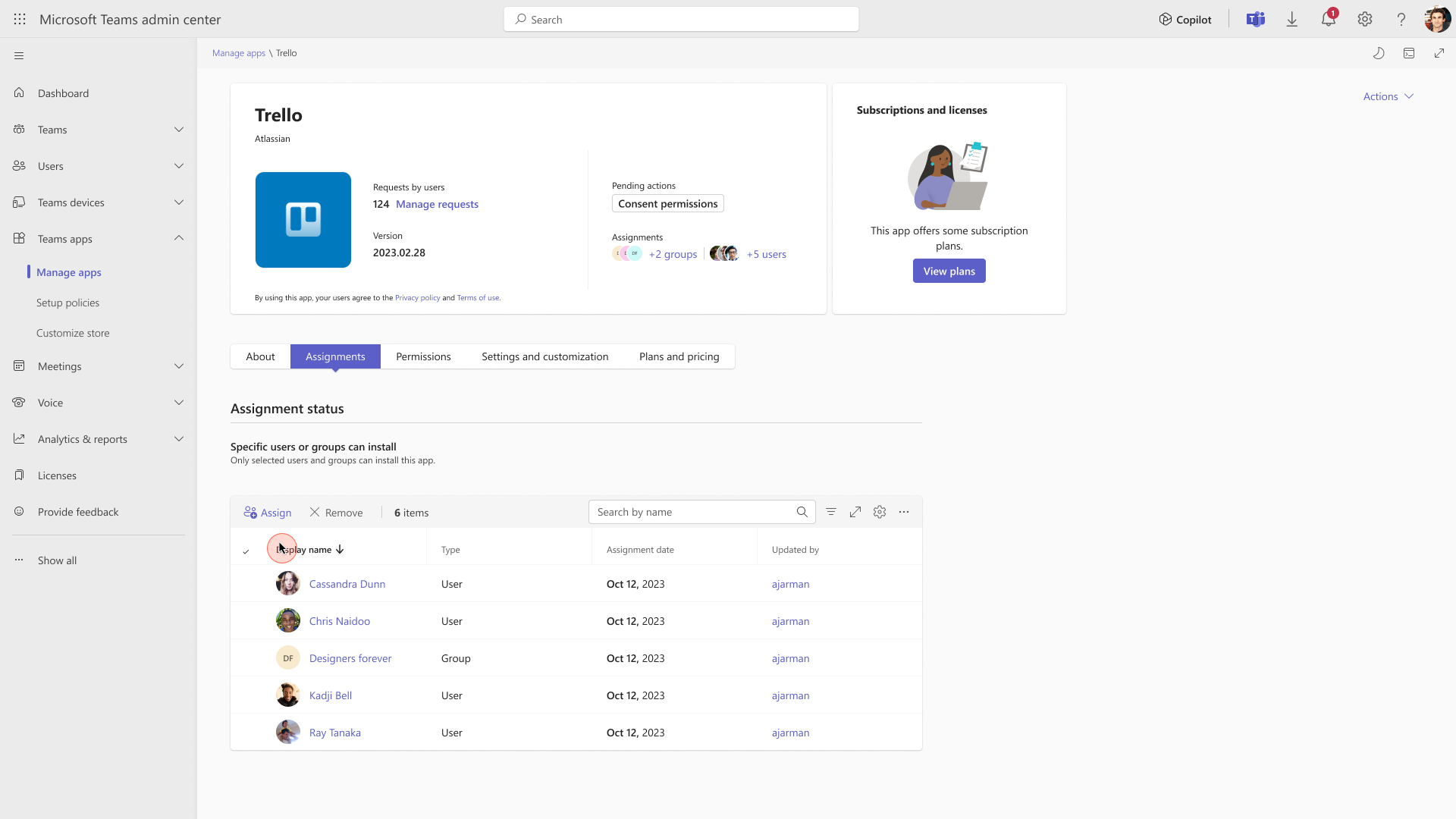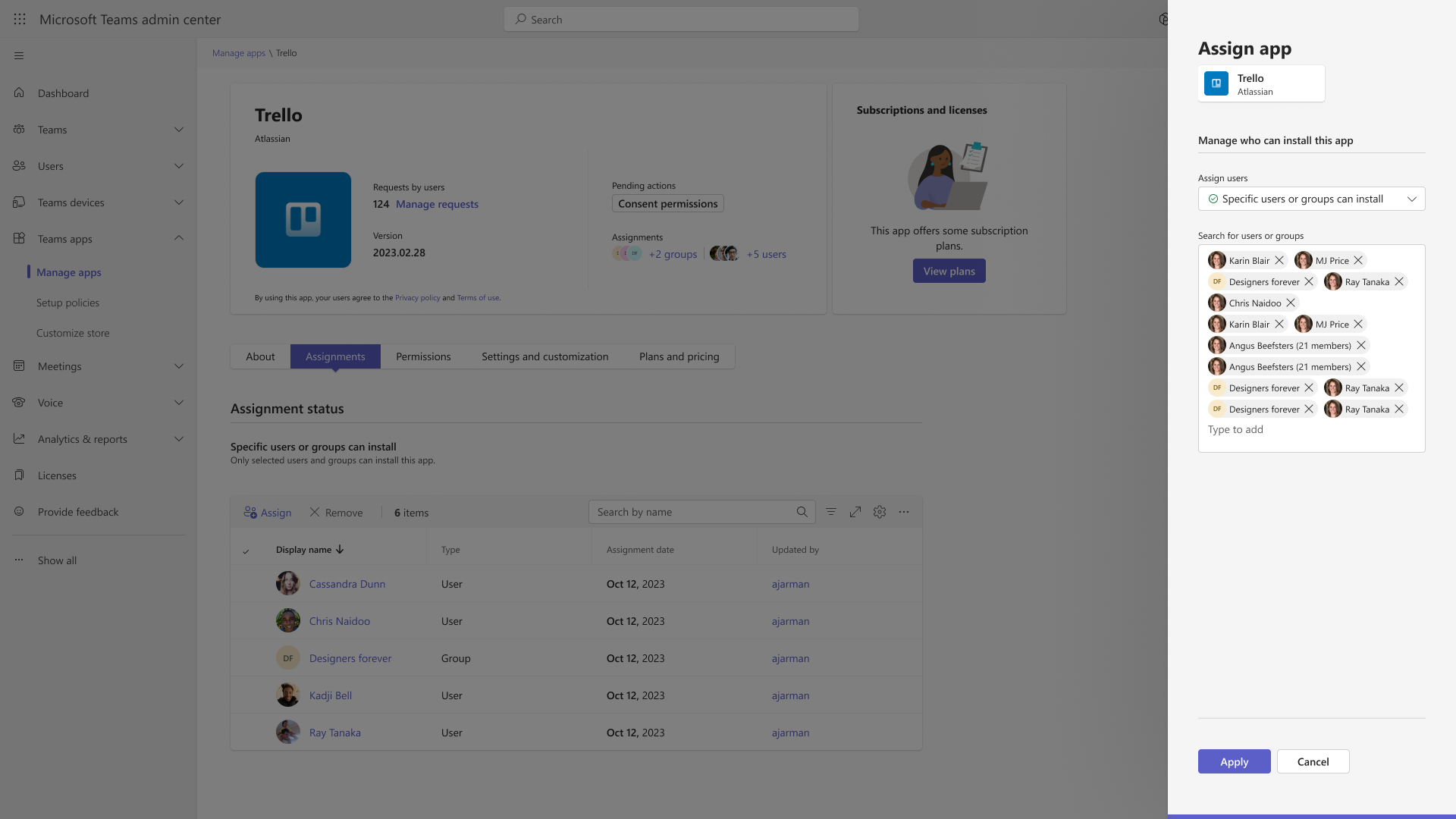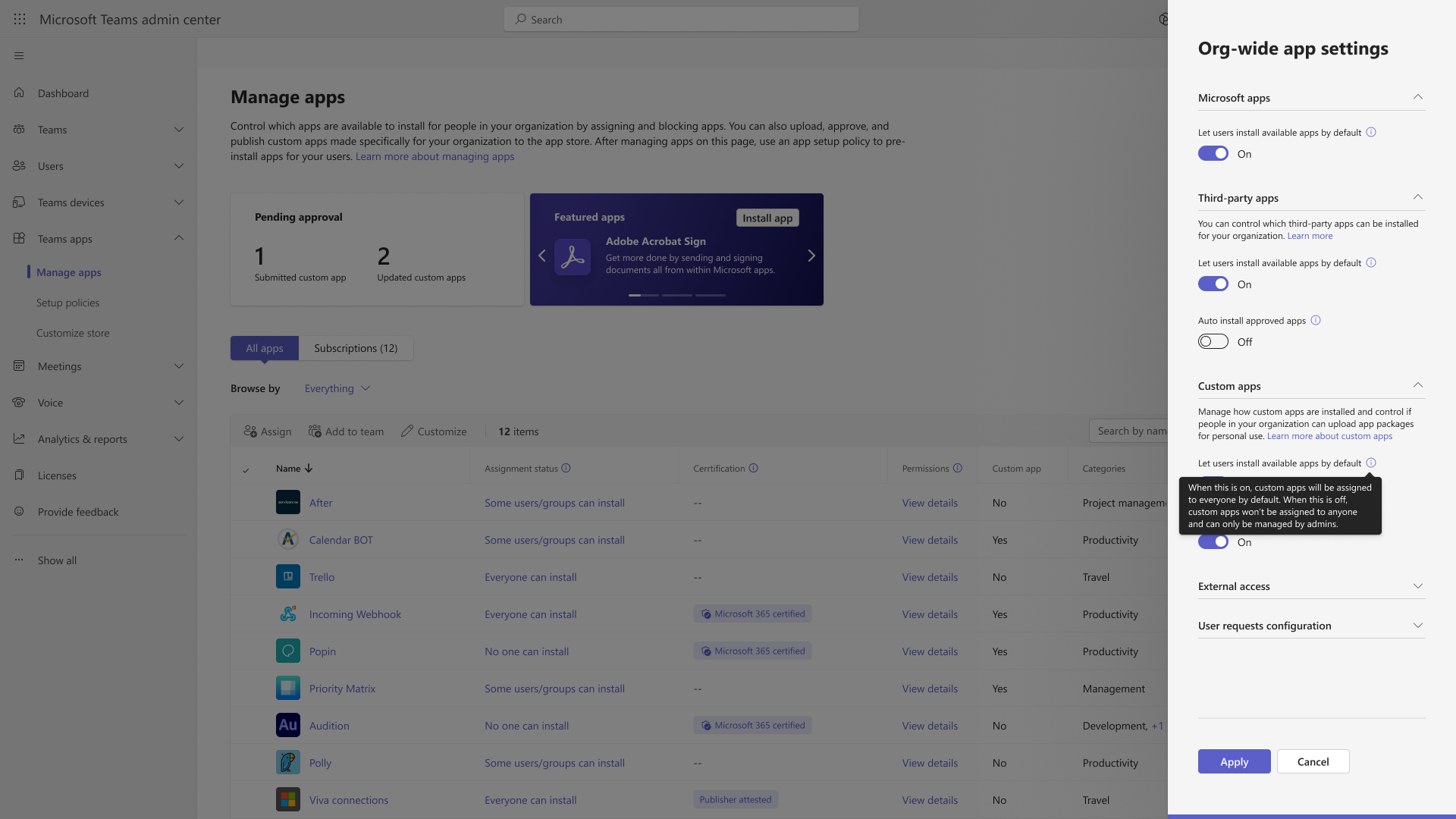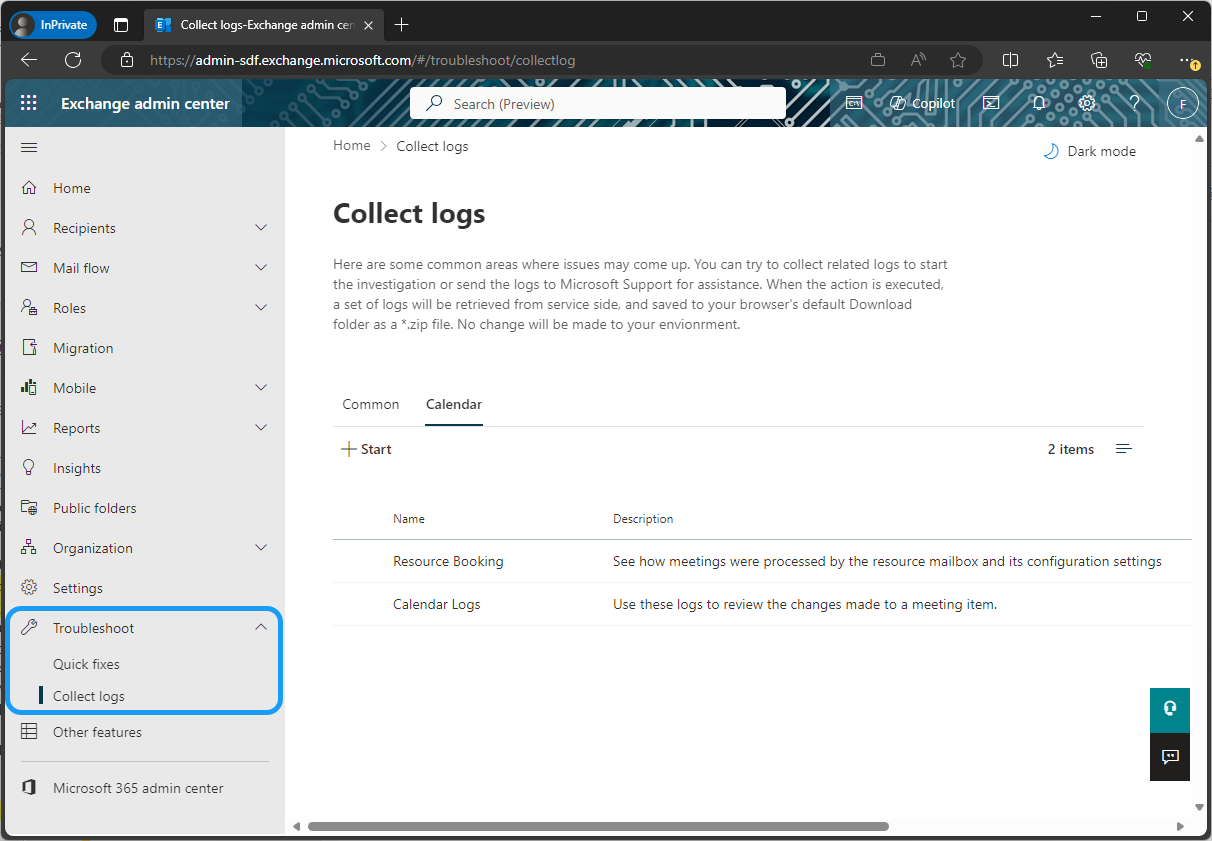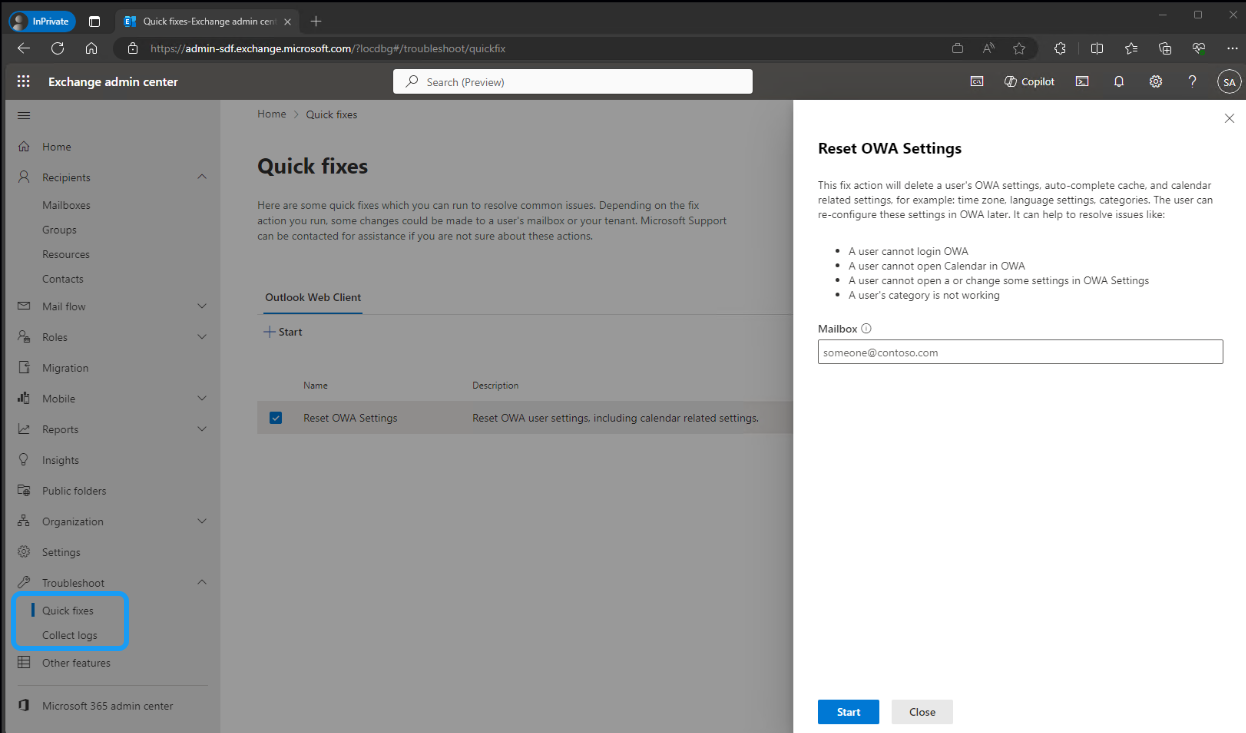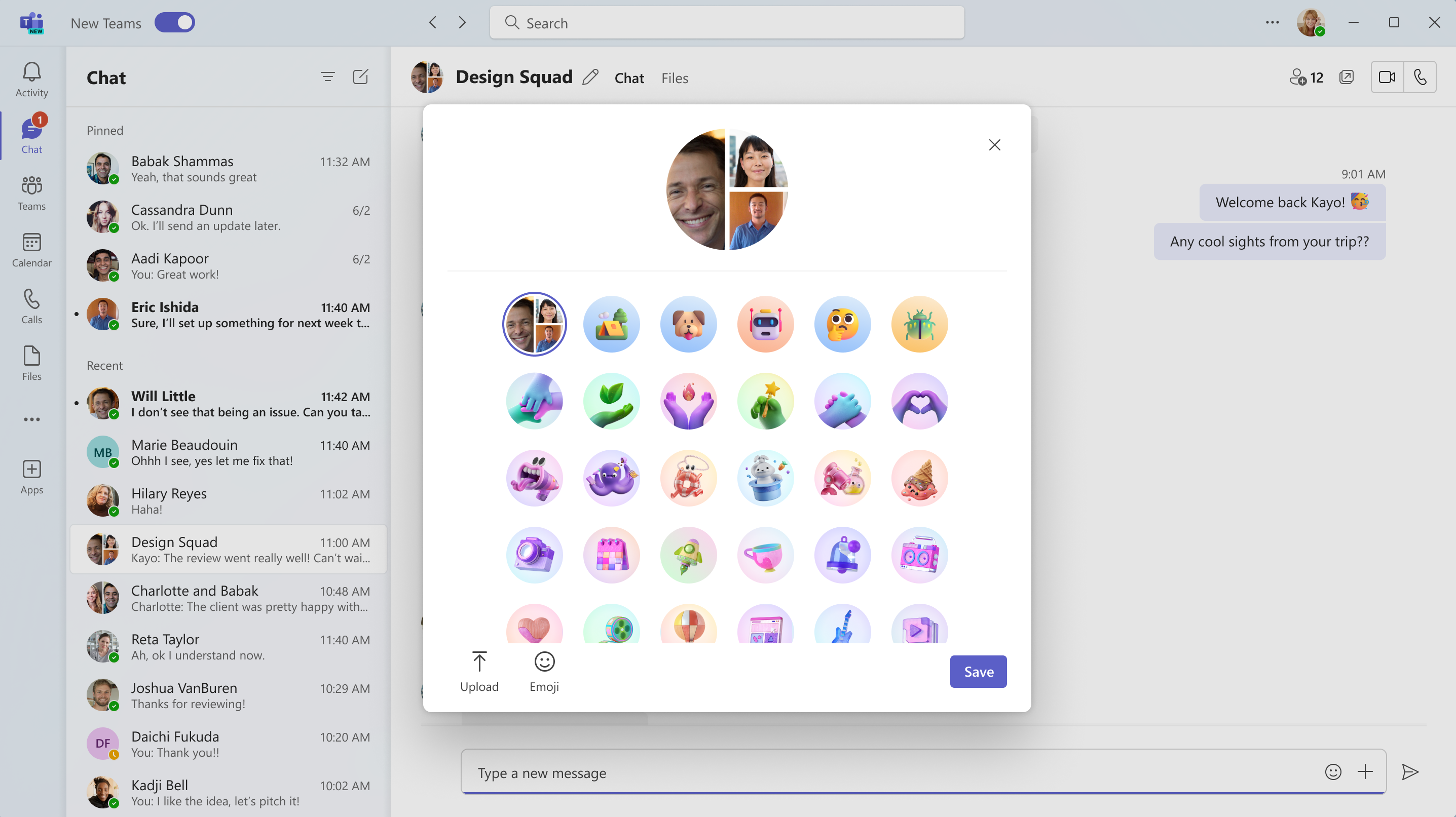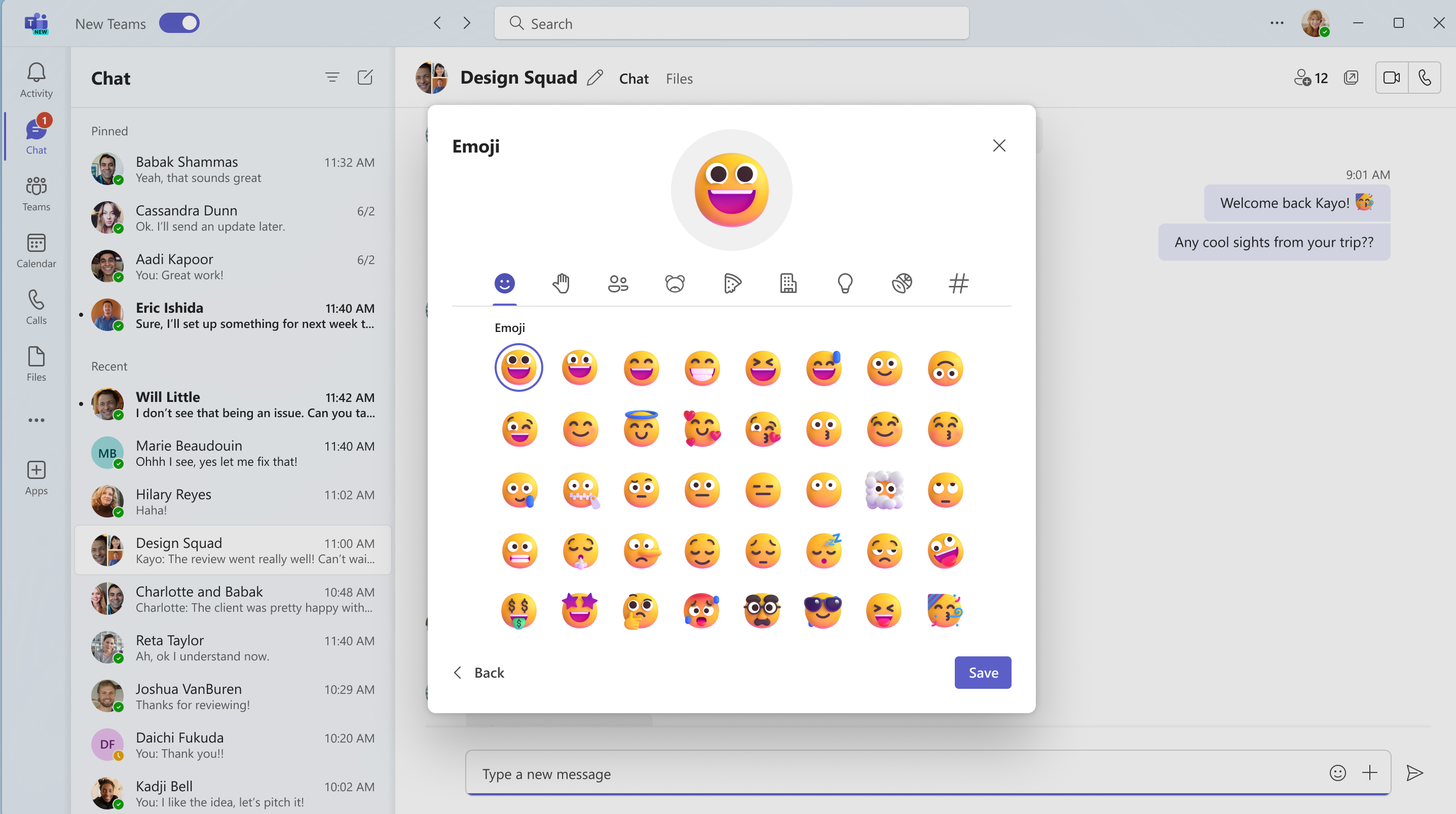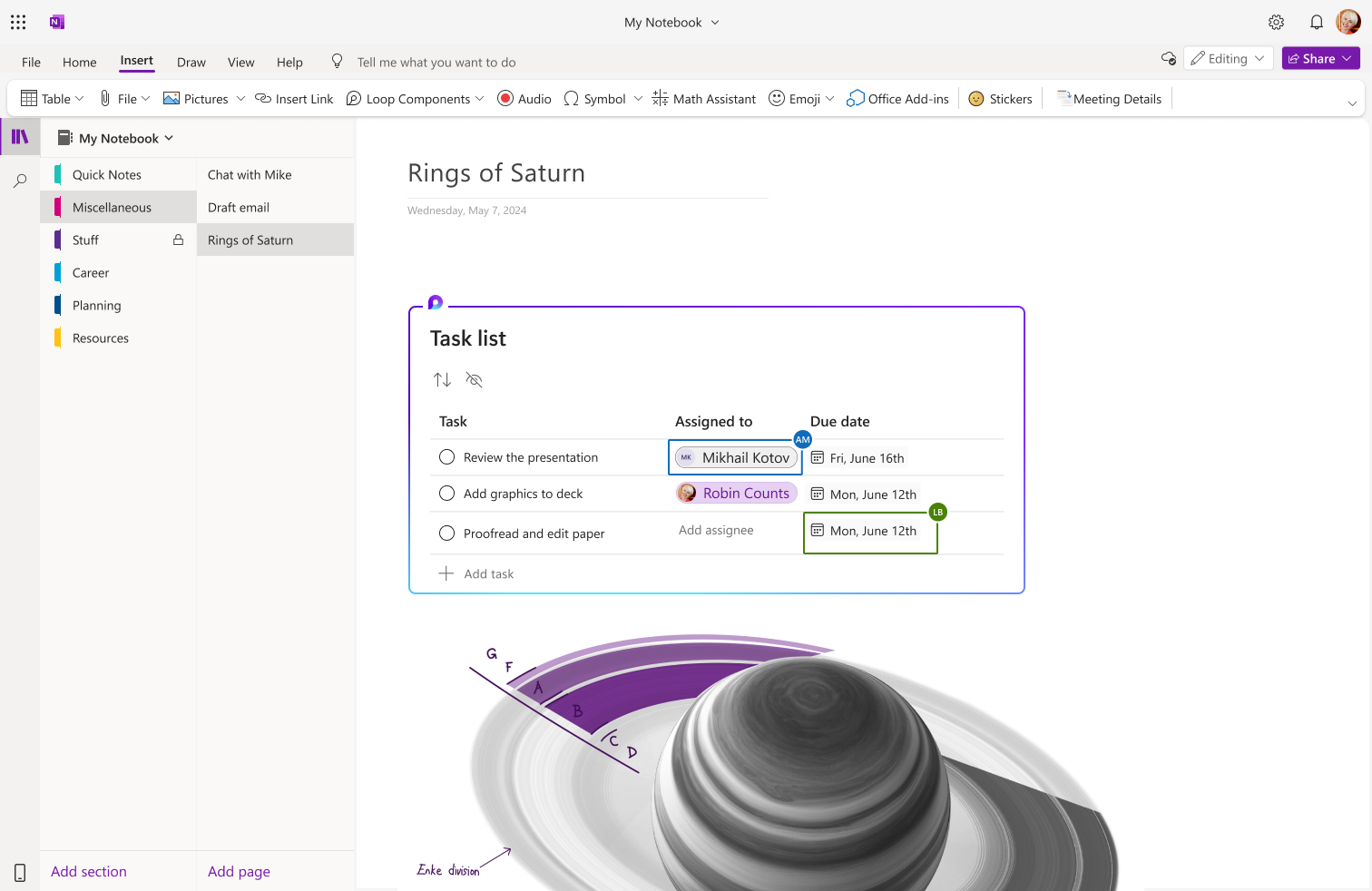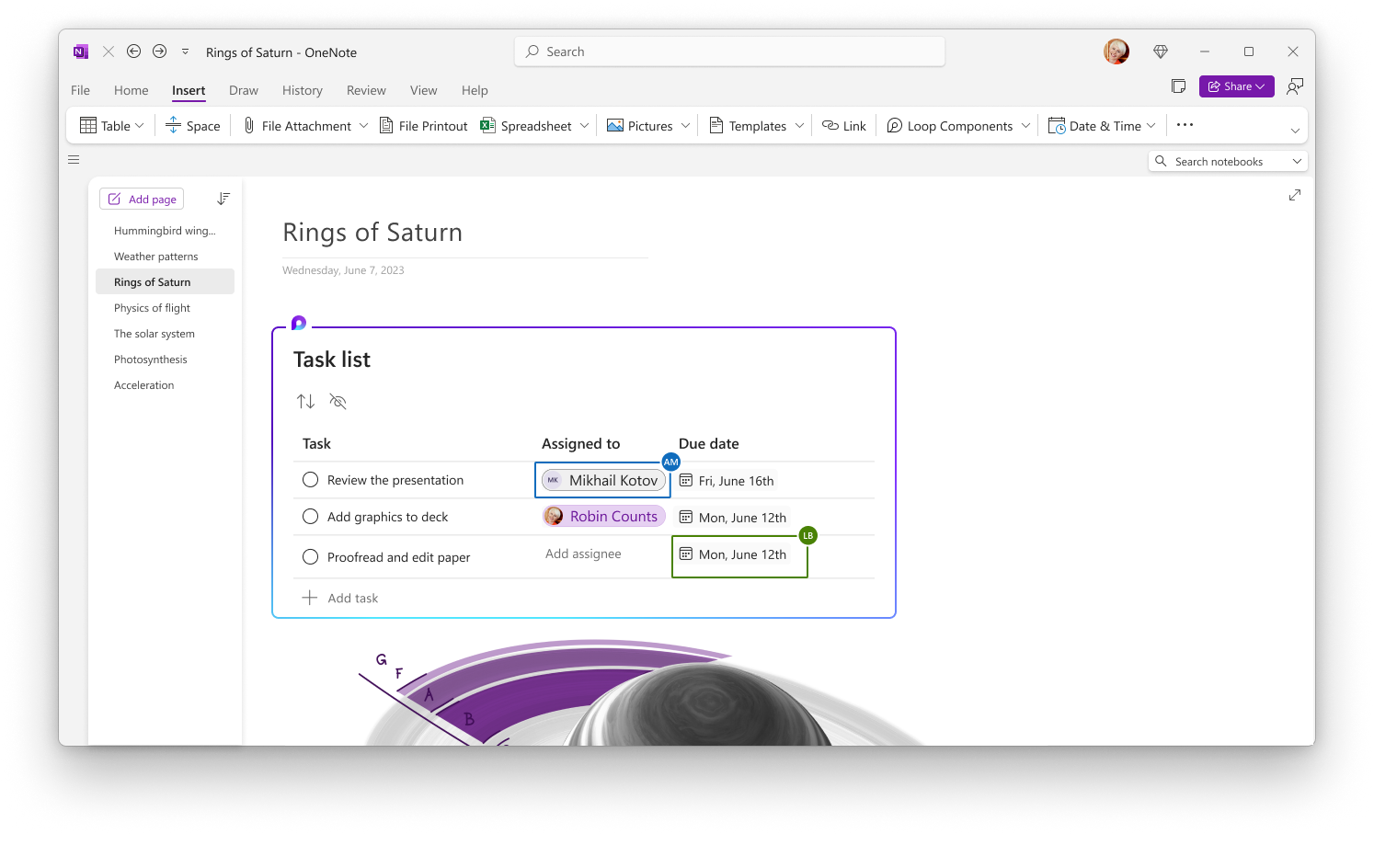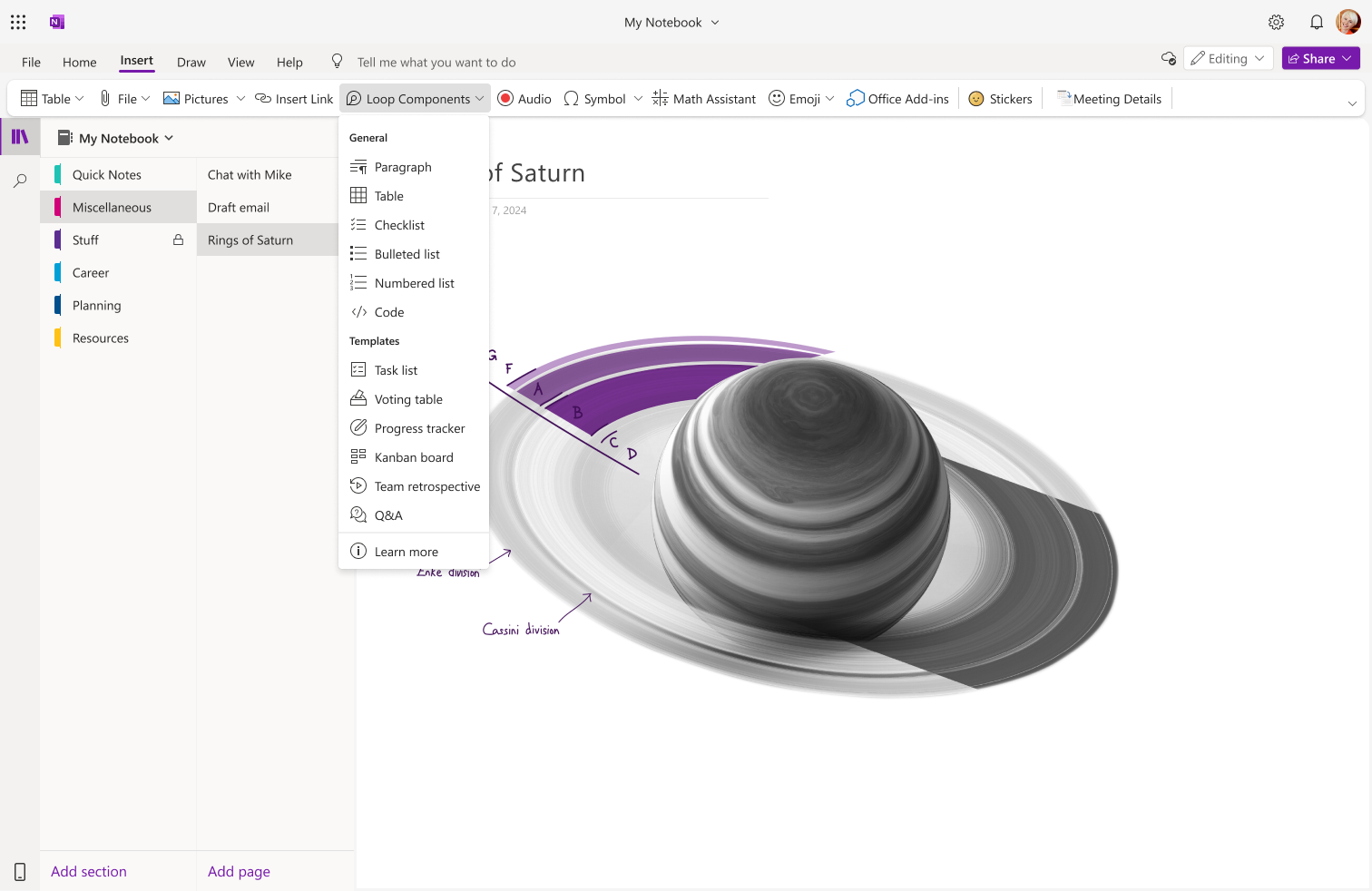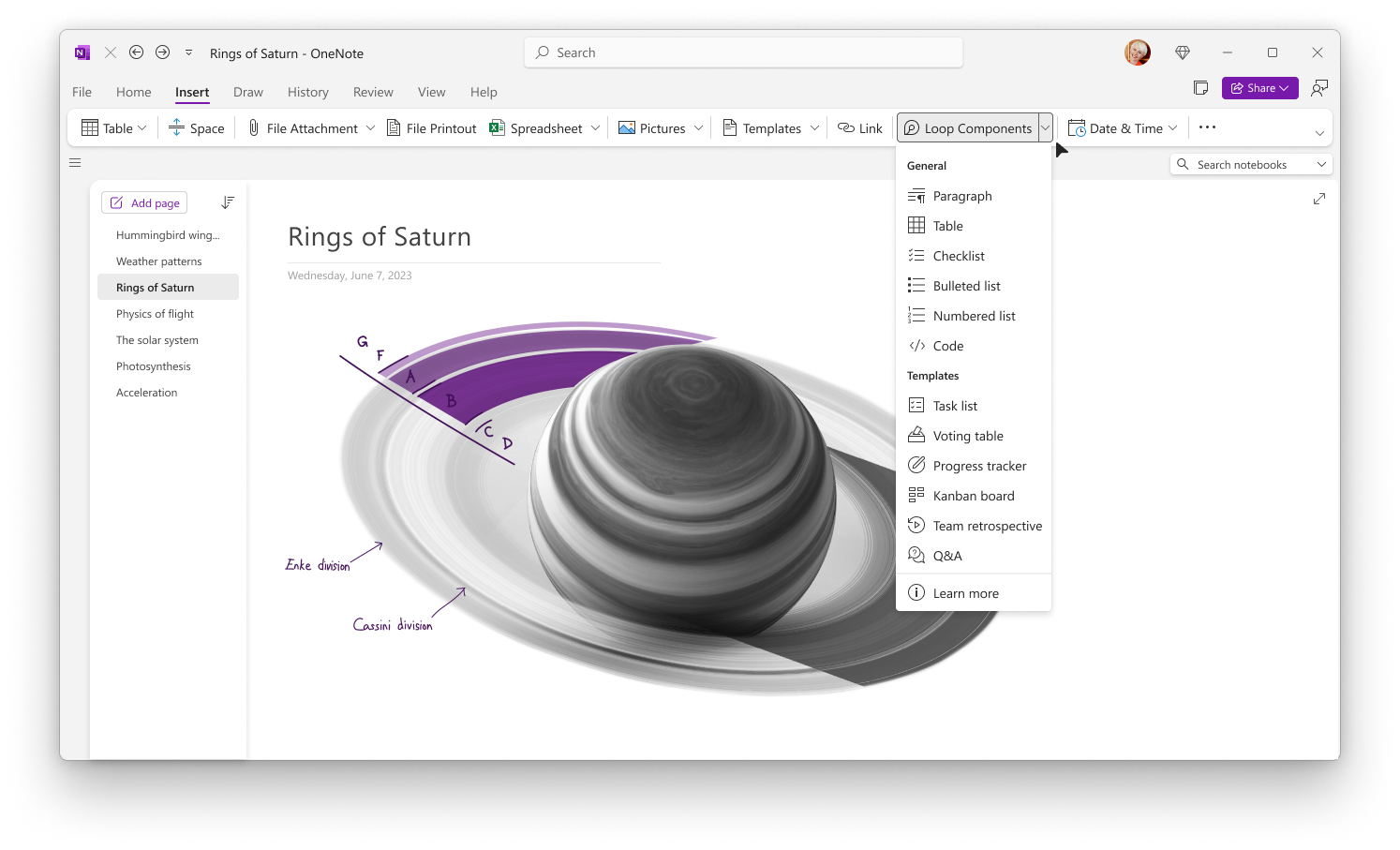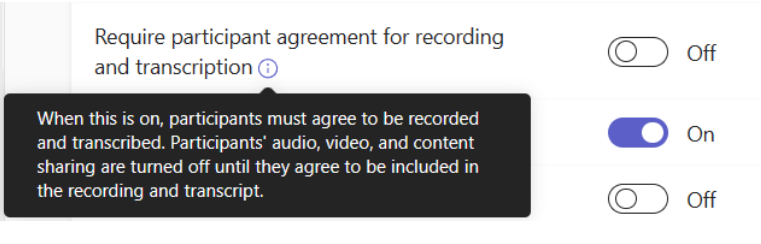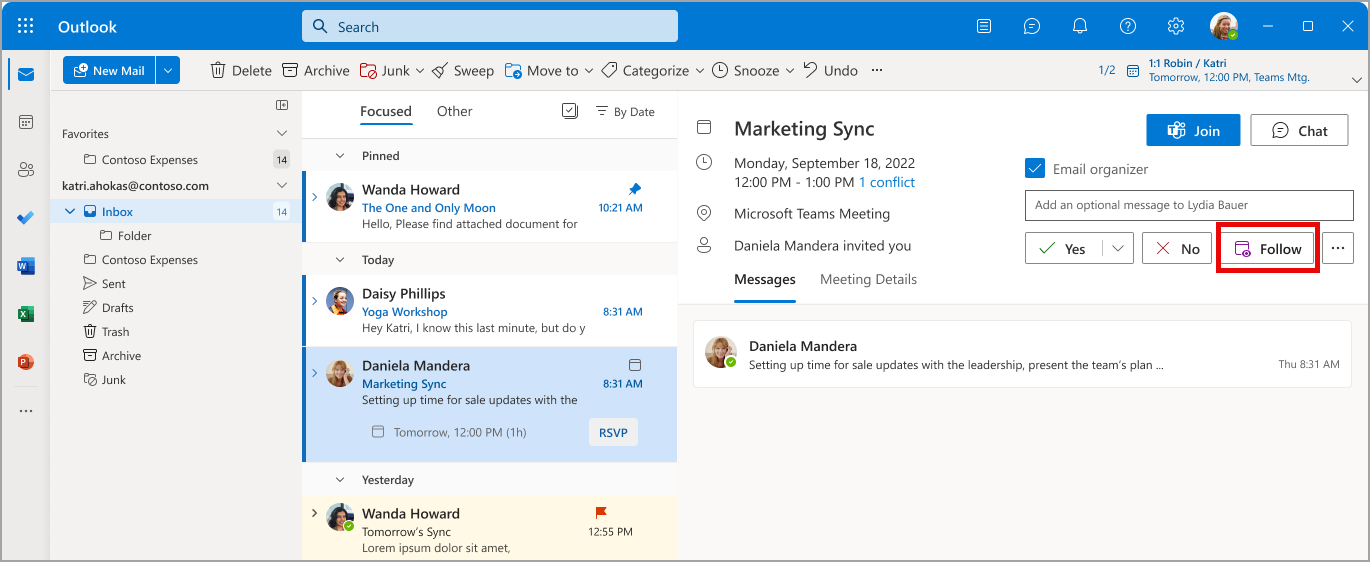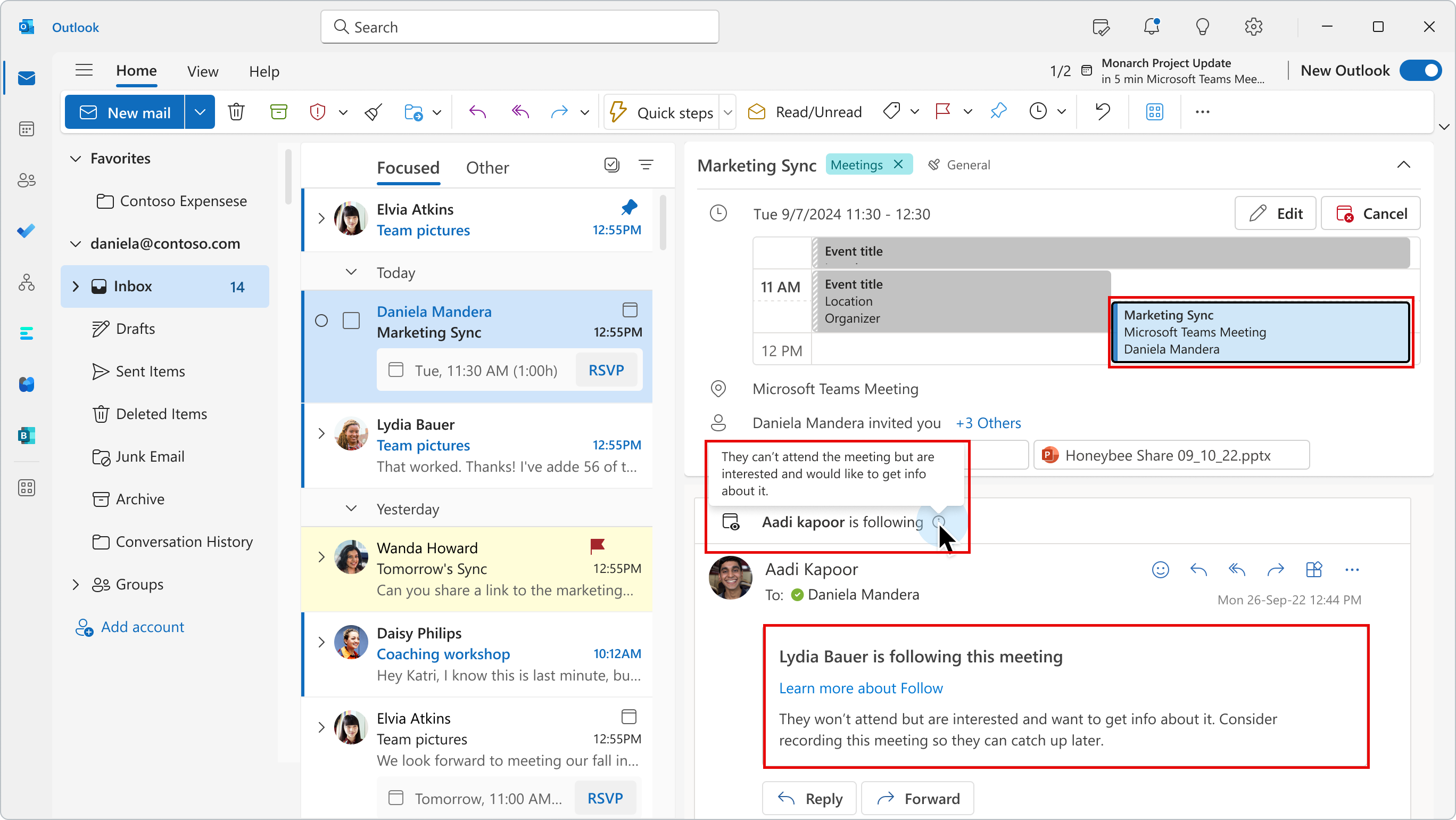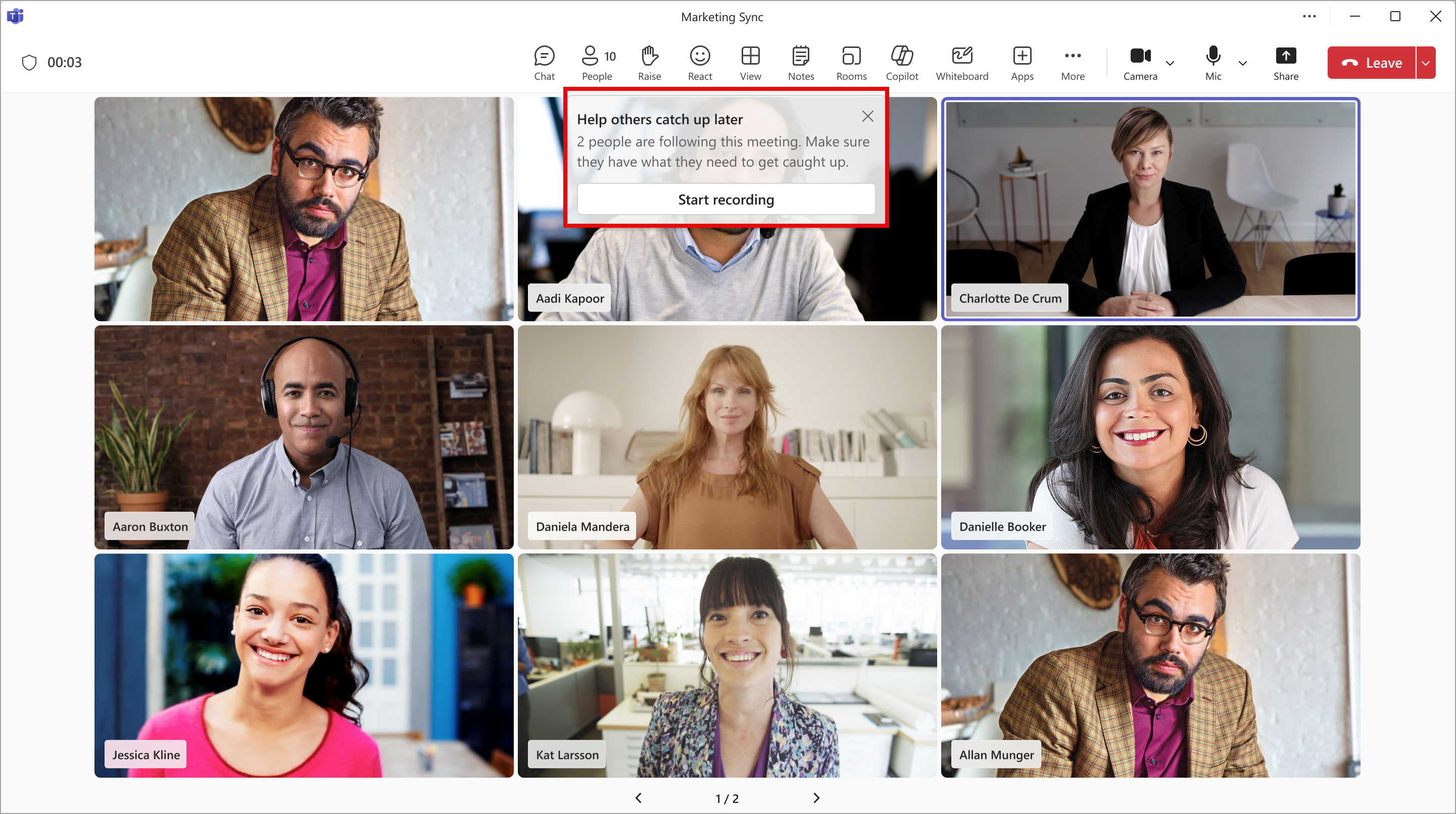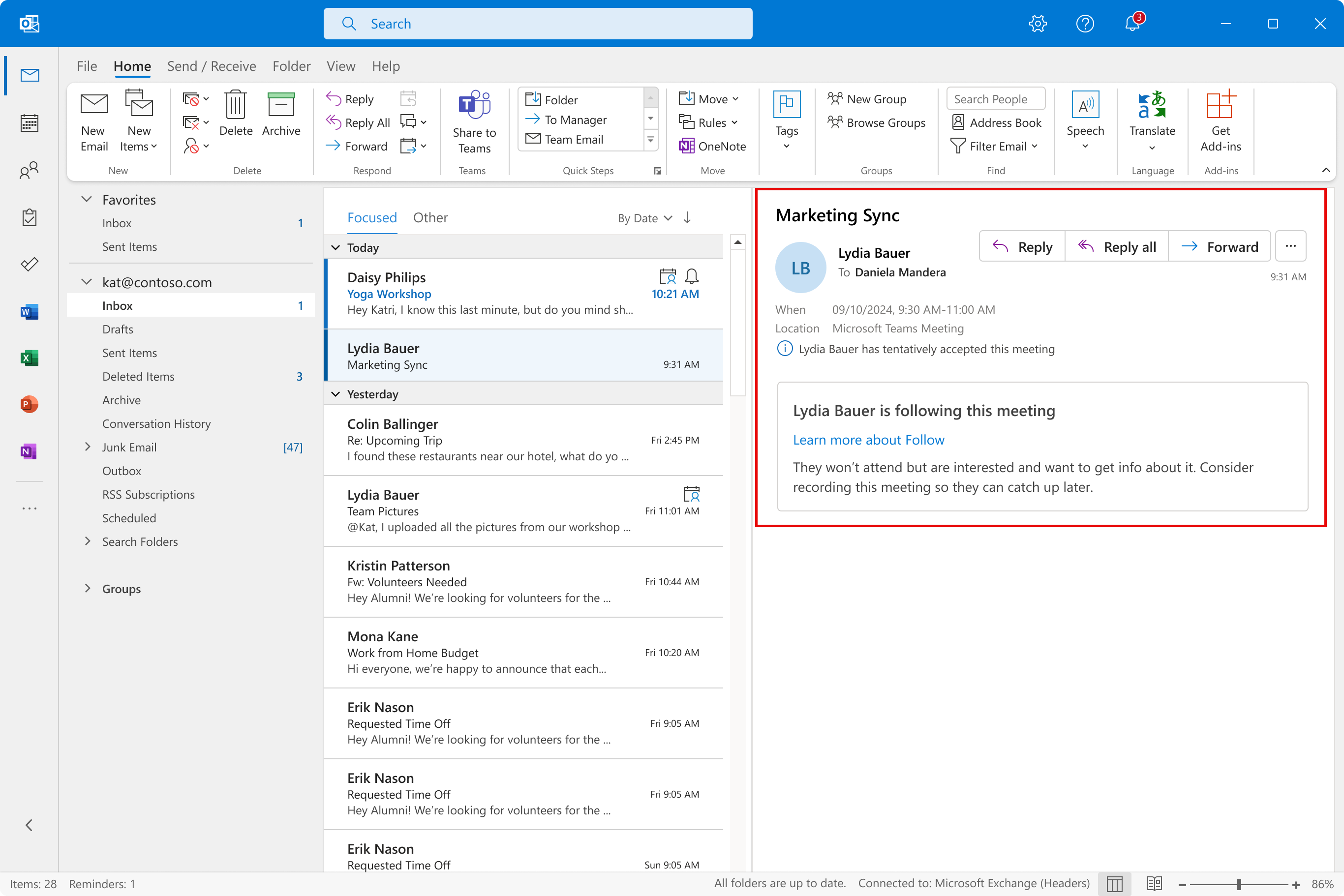09-August-2024 Below you will find a collection of news published yesterday. This news consists of Microsoft’s Roadmap when it is updated it will be below with items. Then there will be a section with the message center, if there is anything new there, this will be automatically included. And it contains a piece from blogs that I follow myself and would like to share with you. If I miss something in the blogs that do have an RSS feed, please let me know.
This entire post was automated via Microsoft Flow
have fun reading!
Office 365 Roadmap Updated: 2024-08-09
Additions : 3
Updates : 5
More Details At: www.roadmapwatch.com
| New Features | Current Status | |||
|---|---|---|---|---|
| Outlook: Move menu improvements | In Development | |||
| Microsoft Teams: Deploy frontline teams with flexible membership | In Development | |||
| Microsoft Teams: Intelligent Recap for GCC-H environments | In Development | |||
| Updated Features | Current Status | Update Type | ||
| Microsoft Purview compliance portal: Information Protection – New cmdlet for Content Explorer (U.S. Government clouds) | In Development | Status, Description | ||
| Microsoft Purview compliance portal: Information Protection – Automatically turn on auto-labeling policy | Launched | Status | ||
| Microsoft Purview compliance portal: eDiscovery – Compliance boundary cmdlet tool for managing compliance boundary property | Launched | Status | ||
| Microsoft Teams: New expanded gallery view option for minimized meeting window | Rolling Out | Status | ||
| Microsoft Purview compliance portal: eDiscovery – Compliance boundary cmdlet tool for managing compliance boundary property | Launched | Status |
Items from the MessageCenter in Microsoft 365
| (Updated) Microsoft Outlook for iOS and Android: The Dictation feature will retire in September 2024Category:Microsoft 365 appsNummer:MC841218Status:planForChange | Updated July 30, 2024: We have updated the content below to provide additional information. Thank you for your feedback. Note: If your organization does not support iOS or Android, you can ignore this message. We will be retiring the Dictation feature from Microsoft Outlook for iOS and Android starting early September 2024 and ending by late September 2024. In Outlook for iOS and Android a system microphone is available to users while working in the app. The dictation option in the compose toolbar represented a duplication of functionality. We suggest that users use the system microphone for dictation in Outlook for iOS and Android. [How this will affect your organization:] You are receiving this message because our reporting indicates your organization may be using this feature. Users will no longer be able to select and use the Dictation microphone option from the compose toolbar in Outlook for iOS and Android when this change is implemented. [What you need to do to prepare:] This change will happen automatically by the specified date. No admin action is required. Please notify your users about this change and update relevant documentation. | ||||||||||||||||
| Copilot for Microsoft 365: Direct connection to Microsoft SharePoint organization asset librariesCategory:Microsoft Copilot (Microsoft 365)Nummer:MC843114Status:planForChange | Using a Microsoft SharePoint organization asset library as a tenant-based brand asset source, Microsoft Copilot for Microsoft 365 in Microsoft PowerPoint and Microsoft Word is now able to search and download brand-approved images, logos, icons, and illustrations directly from the chat experience. This new feature enables an on-brand Copilot for Microsoft 365 experience and provides a new creative content source beyond the licensed stock images already available today. This message is associated with Microsoft 365 Roadmap ID 406170. [When this will happen:] General Availability (Worldwide): We will begin rolling out mid-August 2024 and expect to complete by early September 2024. [How this will affect your organization:] To use this feature in Copilot for Microsoft 365, tenants can either use existing SharePoint image-based organization asset libraries or create new ones. Tenant admins will need to use a new cmdlet in the management shell to identify the targeted organization asset library and provide consent for Copilot for Microsoft 365 to search from the library. [What you need to do to prepare:] In advance, tenant admins should proactively reach out to their brand team to identify brand content for use in Copilot for Microsoft 365. This content and associated metadata will need to be migrated to the identified organization asset library. Content should include associated image tags and metadata in order for Copilot for Microsoft 365 to provide accurate and relevant search results. If your tenant is already using organization asset libraries with approved content already present, the only admin action will be running the new cmdlet in the management shell that sets the drive ID. To learn more about Microsoft’s own review of this product with its works councils, please consider reading: https://aka.ms/Copilot/MSWorksCouncilsArticle. | ||||||||||||||||
| Get started with July 2024 improvements in Windows 11Category:WindowsNummer:MC844361Status:stayInformed | If you’re an IT professional or decision maker, start using the newest Windows 11 capabilities with helpful tips and actionable steps summarized in one place. Read this month’s recap of improvements in Windows security, device management, Windows Server, productivity and collaboration, lifecycle milestones, and preview opportunities. Get started with Secure Boot protections, checkpoint cumulative updates, security baselines and cross-region disaster recovery for Windows 365, Windows Server preview opportunities, IoT LTSC, and other improvements released in July. When will this happen: All improvements summarized in this monthly recap are already available. How this will affect your organization: Whatever tools you use, you can start seeing improvements across various workflows in your organization with:
What you need to do to prepare: Read the new monthly recap and additional information to start benefiting from the latest improvements. Additional information: Read the monthly recap at Windows news you can use: July 2024. It includes highlights from the following channels: | ||||||||||||||||
| (Updated) Simplified Compose Experience for TeamsCategory:Microsoft TeamsNummer:MC686919Status:stayInformed | Updated August 1, 2024: We have updated the rollout timeline below. Thank you for your patience. Teams Compose is the heart of collaboration, where all Teams messages flow each month. It’s also the gateway to a wealth of features, from Copilot to Files, Loops, Video, and Platform Apps. While Teams’ capabilities have grown by leaps and bounds, the compose experience has remained largely unchanged. This update addresses usability, scalability, and information density challenges. We’ve simplified the compose experience, enhancing usability for various rich authoring scenarios, establishing scalable patterns for all compose actions, and optimizing it for your everyday needs. Get ready to enjoy a more seamless and efficient collaboration experience! This is for the new Teams experience only. This message is associated with Microsoft 365 Roadmap ID 123486 [When this will happen:] Targeted Release: We will begin rolling out early-December 2023 and expect to complete by mid-December 2023. Worldwide: We will begin rolling out mid-April 2024 (previously early April) and expect to complete by mid-May 2024 (previously late April). GCC, GCC High and DoD: We will begin rolling out in late May 2024 (previously early May) and expect to complete rollout by early August 2024 (previously early July). [How this will affect your organization:] All Teams users will still be able to do everything they have previously done in Teams, but now, accessing these features will be easier and clearer. [What you need to do to prepare:] No changes are required to prepare for this change. | ||||||||||||||||
| (Updated) Teams admin center: App centric management and changes to app permission policiesCategory:Microsoft TeamsNummer:MC688930Status:planForChange | Updated July 5, 2024: We have updated the rollout timeline below. Thank you for your patience. We are excited to announce that Phase 2 of app centric management roll out is scheduled to complete in late June 2024 (previously May). This phase will be available to all tenants and can be initiated at the admin’s discretion. What is in phase 2?
Detailed documentation for the migration process will be available in our online documentation, which currently includes information on managing apps after ACM migration. App centric management introduces new admin settings to control who in the tenant can install Teams apps. First, admins can set a default value for new apps that are published to the Teams app store. Second, admins can manage apps for users, groups, or everyone in the organization. This feature replaces the existing app permission policies and provides admins with the ability to manage access to the app individually. The app permission policies for existing customers are migrated to maintain existing app availability in the tenant. This message is associated with Microsoft 365 Roadmap ID 151829 [When this will happen:] This feature will gradually roll out across three major phases. Phase 1 (from late November 2023 to mid-March 2024 (previously late February) affects the tenants that use only the Global app permission policy and have no custom app permission policies. The app status from the permission policy and tenant settings will be migrated to preserve the admin intent. The migration will not affect the end users and their ability to use the apps. Admins may see the Manage apps page in a read-only mode for a short time. Phase 2 (early July 2024 (previously late June)) affects the tenants that use both global and custom app permission policies. This phase will let the admin choose to migrate to app centric management by following a migration process that will change the existing app permission policies to app assignments in the new app centric model. The admins will have the choice to modify the apps that are assigned using the custom permission policies to be accessible to groups, if they want. Phase 3 (more details coming soon as a follow up MC post) applies to the tenants that skipped the migration in phase 1 or 2. These tenants will be migrated automatically in this phase. [How this will affect your organization:] Starting with this release, you can: 1. Manage Teams apps for selected set of users, groups or all users in the organization. 2. Set the default value for new apps published to Teams app store for each of the app types: Microsoft, third-party and custom apps. [What you need to do to prepare:] No action needed for phase 1 tenants with Global permission policy only. More information will be provided for phase 2 and 3 tenants in a follow-up communication before launch. | ||||||||||||||||
| (Updated) Microsoft Teams: Integrate Chat notification with Meeting RSVP statusCategory:Microsoft TeamsNummer:MC704035Status:stayInformed | Updated August 1, 2024: We have updated the rollout timelines below. Thank you for your patience. Microsoft Teams users will soon be able to control how they get notified in meeting chats through RSVP to their meetings. When they decline a meeting, they will not receive notifications or see the chats in chat list; when they accept a meeting, they will receive notification for all new messages. This release of Microsoft Teams Meeting ID will be rolling out across Microsoft Teams Desktop, Mobile and Web and will provide an additional way for users to control their chat list by selecting which meetings they want to receive message updates from. This message is associated with Microsoft 365 Roadmap ID 161739 [When this will happen:]
[How this will affect your organization:] You will not receive notifications or see chats from meetings you declined. You will be able to set how you want to be notified for meetings you RSVP with Accept or Tentative from Microsoft Teams settings. [What you need to do to prepare:] You might want to notify your users about this new capability to control meeting chat notifications by RSVP to meetings. | ||||||||||||||||
| Organizers can select up to six languages for attendees to choose from for live translated captions during a town hallCategory:Microsoft TeamsNummer:MC705765Status:stayInformed | Updated August 1, 2024: We have updated the rollout timeline below. Thank you for your patience. Currently in a town hall, an organizer is unable to select which auto-translated captions they would like their attendees to see. Attendees can select from a pre-selected list of translated languages for their captions. With this new update, organizers can now pick up to 6 translated languages from a list of over 40 languages to be shown to the attendees for captions during a town hall. This message is associated with Microsoft 365 Roadmap ID 371308 [When this will happen:] Targeted Release: We will begin rolling out mid-March 2024 (previously early February) and expect to complete by early April 2024 (previously late March).
General Availability: We will begin rolling out early May 2024 (previously early April) and expect to complete by mid-August 2024 (previously early July). [How this will affect your organization:] Organizers of a town hall in your tenant will now be able to pick up to 6 languages for the translated captions to be available to their attendees. [What you need to do to prepare:] There is no action needed to prepare for this change. You may want to notify your users about this change and update any relevant documentation as appropriate. | ||||||||||||||||
| (Updated) Microsoft Exchange admin center: new troubleshooting optionCategory:Exchange OnlineNummer:MC716665Status:stayInformed | Updated August 1, 2024: The troubleshooting workflows, originally planned to be fully deployed by the end of June, were delayed due to the Exchange Admin Center security review, during which any new features were paused until the review was completed. With the security review now completed, the troubleshooting workflows will begin deploying starting the first week of August 2024. The Microsoft Exchange admin center (EAC) is launching new troubleshooting workflows to help customers resolve common issues more efficiently. [When this will happen:] Standard Release: We will begin rolling out mid-February 2024 and expect to complete by late June 2024. [How will this affect your organization:] Admins will be able to access the new Troubleshoot option on the left navigation of the Microsoft Exchange admin center. When common issues arise, admins can run the Quick fixes workflow or Collect logs workflow to investigate. These workflows gather logs and data to provide relevant information, making troubleshooting easier. All logs and data are stored on the admin’s local machine for easy access. The Quick fixes option includes workflows to resolve known issues. Each workflow provides detailed information about the actions it performs and the specific issue it addresses. In this initial release, admins will be able to quickly reset Outlook on the web (OWA) settings for users, helping to resolve various login and calendar-related issues. The Collect logs workflows can be used to diagnose issues with resource mailboxes functioning in unexpected ways or meetings updating incorrectly for a mailbox. Each workflow executes multiple cmdlets and provides aggregated information, which is then downloaded to the admin’s local machine as logs. These logs can be used to diagnose issues independently or provide additional information before contacting Support. [What you need to do to prepare:] No action is needed to prepare for this change. You may want to notify your users about this change and update any relevant documentation as appropriate. | ||||||||||||||||
| (Updated) Microsoft Teams: Personalize group chats with avatarsCategory:Microsoft TeamsNummer:MC717970Status:stayInformed | Updated August 1, 2024: We have updated the rollout timeline below. Thank you for your patience. In Microsoft Teams, we are introducing custom avatars for group chats. Group chat members will be able to upload their own image or select a built-in image or emoji, to add a layer of inclusivity and expression to their chat as well as helping visually identity chats with similar titles or participants. This message is associated with Microsoft 365 Roadmap ID 119305. [When this will happen:] Worldwide, GCC, GCC High, and DoD: We will begin rolling out mid-March 2024 and expect to complete by early August 2024 (previously mid-July). [How this will affect your organization:] Users will be able to select the current group chat avatar and then change that avatar by selecting from new avatars and emojis. Users can also upload their own images. [What you need to do to prepare:] No action is needed to prepare for this change. You may want to notify your users about this change and update any relevant documentation as appropriate. | ||||||||||||||||
| (Updated) Loop components in Microsoft OneNoteCategory:Microsoft 365 for the webNummer:MC777847Status:stayInformed | Updated August 1, 2024: We have updated the rollout timeline below. Thank you for your patience. You can create or insert Loop components into your Microsoft OneNote notebook. This message is associated with Microsoft 365 Roadmap ID 379968 [When this will happen:] General Availability (OneNote Web): We will begin rolling out early April 2024 and expect to complete by early May 2024. General Availability (OneNote Desktop App): We will begin rolling out early June 2024 and expect to complete by early August 2024 (previously mid-July). [How this will affect your organization:] Navigate to Insert > Loop to create a new component or paste a link to an existing component to have it show up on your OneNote canvas.
OneNote Web: OneNote Desktop: With Loop components in OneNote, users can:
OneNote Web: OneNote Desktop: [What you need to do to prepare:] Tenant admins can configure cloud polices to enable/disable Loop components across Microsoft 365 for their users. Learn more about this here: Manage Loop components in OneDrive and SharePoint | Microsoft Learn. This rollout will happen automatically with no admin action required. You may want to notify your users about this change and update any relevant documentation as appropriate. Additional information: | ||||||||||||||||
| (Updated) Microsoft Purview | Compliance portal: New logs for audit activitiesCategory:Microsoft 365 suite Microsoft PurviewNummer:MC789313Status:stayInformed | Updated August 1, 2024: We have updated the rollout timeline below. Thank you for your patience. Microsoft Purview auditing solutions provides an integrated approach to help organizations effectively address security incidents, forensic and internal investigations, and compliance requirements. Thousands of user and admin operations performed in various of Microsoft 365 services and solutions are captured, recorded, and retained in your organization’s unified audit log. With this release, the Microsoft Purview audit solution will begin to log the activities conducted by security administrators as well. This message is associated with Microsoft 365 Roadmap ID 385346 [When this will happen:] Public Preview: We will begin rolling out early July 2024 (previously late June) and expect to complete by late July 2024 (previously early July). General Availability (Worldwide): We will begin rolling out early August 2024 (previously early July) and expect to complete by late August 2024 (previously late July). [How this will affect your organization:] Microsoft Purview auditing solutions will now log activities such as submitting an audit search query, enabling or disabling auditing, creating or modifying audit log retention policies, etc. [What you need to do to prepare:] You do not need to take any action to start logging these new audit activities. Additional resources: | ||||||||||||||||
| (Updated) Microsoft Teams: Ask to join a shared channel with a channel linkCategory:Microsoft TeamsNummer:MC792603Status:stayInformed | Updated August 1, 2024: We have updated the rollout timeline below. Thank you for your patience. Coming soon to Microsoft Teams: In-tenant users who attempt to access a shared channel with a link will be able to request to join the channel. Channel owners will receive the join request and can decide to approve or deny request. This rollout applies to Teams for Desktop and Mac. This message is associated with Microsoft 365 Roadmap ID 325330. [When this will happen:] Targeted Release: We will begin rolling out mid-June 2024 and expect to complete by mid-June 2024. General Availability (Worldwide, GCC): We will begin rolling out late June 2024 and expect to complete by late June 2024. General Availability (GCC High, DoD): We will begin rolling out mid-July 2024 and expect to complete by mid-August 2024 (previously mid-July). [How this will affect your organization:] Before the rollout, a user who selects a channel with a link receives a You don’t have access message. After the rollout, a user who selects a channel with a link receives will be able to ask to join a channel:
After the rollout, out-of-tenant users who click on a shared channel link from another tenant will continue to see the You don’t have access message.
Admins cannot turn off this feature. [What you need to do to prepare:] This rollout will happen automatically by the specified dates with no admin action required before the rollout. You may want to notify your users about this change and update any relevant documentation as appropriate. Before rollout, we will update this post with revised documentation. | ||||||||||||||||
| (Updated) Microsoft Viva Engage: Results in Workplace SearchCategory:Microsoft VivaNummer:MC797471Status:stayInformed | Updated August 1, 2024: We have updated the rollout timeline below. Thank you for your patience. As users search in office.com, sharepoint.com, or Microsoft Bing at Work, they will get results from Microsoft Viva Engage that they have access to. The results show up as interleaved results on the search page. This is currently limited to only question posts from public Communities, Storylines, and Answers. This new feature is available by default. This message is associated with Microsoft 365 Roadmap ID 391669. [When this will happen:] General Availability: We will begin rolling out late August 2024 (previously early July) and expect to complete by late September 2024 (previously early August). [How this will affect your organization:] Below is an example of search results (available to all users): [What you need to do to prepare:] This rollout will happen automatically with no admin action required. You may want to notify your users about this change and update any relevant documentation as appropriate. | ||||||||||||||||
| Microsoft Defender XDR: Simplified DomainKeys Identified Mail (DKIM) setup for enhanced domain protectionCategory:Exchange Online Microsoft Defender XDRNummer:MC799276Status:stayInformed | Updated August 1, 2024: We have updated the rollout timeline below. Thank you for your patience. This feature update provides improvements to how you can protect your domains from spoofing with DKIM (DomainKeys Identified Mail). [When this will happen:] General Availability (Worldwide, GCC, GCC High, DoD): We will begin rolling out mid-June 2024 and expect to complete by late August 2024 (previously mid-July). [How this will affect your organization:] There are two major updates, as shown below. Easier DKIM activation during domain registration Now, you can directly enable DKIM from the domain page in the admin portal during the domain registration process. Click to select the DomainKeys Identified Mail (DKIM) box below, and the wizard will guide you through the steps to publish and enable DKIM. Revamped DKIM page The DKIM page has been redesigned to provide more information at a glance. You can now easily see the status of DKIM and enable it by selecting the toggle, as shown below. [What you need to do to prepare:] This rollout will happen automatically. You may want to notify your security or email admin about this change and update any relevant documentation as appropriate. | ||||||||||||||||
| (Updated) Microsoft SharePoint: Authoring assistance from CopilotCategory:Microsoft Copilot (Microsoft 365)Nummer:MC808837Status:stayInformed | Updated August 1, 2024: We have updated the rollout timeline below. Thank you for your patience. Copilot in Microsoft SharePoint’s Rich Text Editor makes it easy to author content in SharePoint pages and posts. Copilot in SharePoint’s Rich Text editor is available as part of the Text webpart for any user with a Copilot Microsoft 365 license. This message is associated with Microsoft 365 Roadmap ID 124840. [When this will happen:] Targeted Release: We will begin rolling out late July 2024 (previously early July) and expect to complete by late August 2024 (previously late July). General Availability (Worldwide): We will begin rolling late August 2024 (previously late July) and expect to complete by early September 2024 (previously early August). [How this will affect your organization:] Before the rollout: The Copilot button did not appear in the SharePoint’s Rich Text editor. After the rollout: Users who have been assigned a Microsoft 365 Copilot license will find a Copilot option in SharePoint’s Rich Text Editor when editing page content. Copilot in SharePoint combines the power of Large Language Models (LLMs), the user’s data in the Microsoft Graph, and best practices to create engaging web content. Copilot in SharePoint can help users draft content when creating new pages, adjust the tone, condense content, and expand meeting bullets into structured text—all within Microsoft’s existing commitments to data security and privacy in the enterprise. The Copilot menu option in the Rich Text Editor for the Text webpart:
Copilot after rewriting the contents of a SharePoint Text webpart:
This feature is bundled as part of Microsoft Copilot for Microsoft 365 and always on for licensed users. It can be disabled if the customer deselects the Microsoft M365 Copilot for SharePoint service plan from the Microsoft 365 admin center. [What you need to do to prepare:] This rollout will happen automatically by the specified dates with no admin action required before the rollout. You may want to notify your users about this change and update any relevant documentation as appropriate. We will update this post with new Support articles before rollout begins. To learn more about Microsoft’s own review of this product with its works councils, please consider reading: Deploying Copilot for Microsoft 365 and AI at Microsoft with our works councils. | ||||||||||||||||
| (Updated) Microsoft Teams: Bidirectional Support for Teams Live InterpretationCategory:Microsoft TeamsNummer:MC816179Status:stayInformed | Updated August 1, 2024: We have updated the rollout timeline below. Thank you for your patience. With bidirectional support in Teams Live Interpretation, interpreters can now switch the translation direction between two languages by clicking on the button of the language they want to interpret into at the bottom of the screen. The highlighted language button will be the language the interpreter is translating into and attendees hear.
This message is associated with Microsoft 365 Roadmap ID 403103. [When this will happen:] Targeted Release: We will begin rolling out early September 2024 (previously early August) and expect to complete by mid-September 2024 (previously mid-August). General Availability (Worldwide, GCC): We will begin rolling out mid-September 2024 (previously mid-August) and expect to complete by late September 2024 (previously late August). General Availability (GCC High, DoD): We will begin rolling out late October 2024 (previously late September) and expect to complete by early November 2024 (previously early October). [How this will affect your organization:] The new bidirectional capability allows tenants to hire fewer interpreters to do live translation in Teams meetings, reducing the operation costs for tenants. [What you need to do to prepare:] This rollout will happen automatically with no admin action required. You may want to notify your users about this change and update any relevant documentation as appropriate. | ||||||||||||||||
| (Updated) Microsoft Outlook for iOS and Android: The Dictation feature will retire in September 2024Category:Microsoft 365 appsNummer:MC841218Status:planForChange | Updated July 30, 2024: We have updated the content below to provide additional information. Thank you for your feedback. Note: If your organization does not support iOS or Android, you can ignore this message. We will be retiring the Dictation feature from Microsoft Outlook for iOS and Android starting early September 2024 and ending by late September 2024. In Outlook for iOS and Android a system microphone is available to users while working in the app. The dictation option in the Outlook compose toolbar represented a duplication of functionality. We suggest that users use the system microphone for dictation in Outlook for iOS and Android. [How this will affect your organization:] You are receiving this message because our reporting indicates your organization may be using this feature. Users will no longer be able to select and use the Dictation microphone option from the compose toolbar in Outlook for iOS and Android when this change is implemented.
[What you need to do to prepare:] This change will happen automatically by the specified date. No admin action is required. Please notify your users about this change and update relevant documentation. | ||||||||||||||||
| Microsoft Outlook: Open attachments in desktop apps from the new Outlook for WindowsCategory:Microsoft 365 appsNummer:MC844915Status:stayInformed | In new Outlook for Windows, users will be able to open attachments of all types in their preferred desktop apps by double-clicking on them. This message is associated with Microsoft 365 Roadmap ID 401123. [When this will happen:] General Availability (Worldwide): We will begin rolling out late August 2024 and expect to complete by late September 2024. General Availability (GCC): We will begin rolling out late September 2024 and expect to complete by mid-October 2024. [How this will affect your organization:] This feature is designed to streamline the process of opening attachments in desktop apps by reducing the number of steps, making it more efficient in your daily workflow. What’s new Previously, double-clicking on an attachment in new Outlook for Windows would open a preview of the file within Outlook. This meant that if users wanted to open the file in a desktop app, they would first have to save the file locally. Now, when a user double-clicks on an attachment, the file will open in the desktop app specified as the default app to open that file type in the user’s operating system, just like in Outlook Desktop and Windows Mail apps. Single-clicking on an attachment will continue to open a preview of the file within Outlook. It’s important to note that, for security reasons, users will see a confirmation dialog every time they open an attachment of a certain file type unless they choose to dismiss it permanently. To do so, they must uncheck the “Always ask before opening this type of file” checkbox for each file type (.pdf, .docx, .xlsx, jpeg, etc.).
This feature is available by default. [What you need to do to prepare:] This rollout will happen automatically with no admin action required. You may want to notify your users about this change and update any relevant documentation as appropriate. | ||||||||||||||||
| Microsoft OneDrive: Bulk data export for OneDrive Sync admin reportsCategory:OneDrive for BusinessNummer:MC844917Status:stayInformed | A new feature for Microsoft OneDrive enables bulk export of device status, including username, sync app version, known folders, last sync date, and sync errors.
This message is associated with Microsoft 365 Roadmap ID 88870. [When this will happen:] General Availability (Worldwide): We will begin rolling out early December 2024 and expect to complete by late January 2025. [How this will affect your organization:] You will be able to export OneDrive sync report data through Microsoft Graph Data Connect. The data is transferred to a Microsoft Azure account owned by the tenant, where you can use tools like Azure Synapse and Power BI to transform this into insightful reports and dashboards. [What you need to do to prepare:] Make sure that OneDrive sync reports are enabled on your organization’s devices so that the data is available for export. | ||||||||||||||||
| Microsoft Teams devices: App-only updates for Android-based Teams devicesCategory:Microsoft TeamsNummer:MC844920Status:stayInformed | With this rollout, updates for Android-based Teams devices will become more flexible. All software components (Microsoft Intune, Microsoft Authenticator, Company Portal, and Teams Admin agent) will be available for updates as stand-alone applications. This rollout makes it easier and faster for the devices to receive the latest features, fixes, and performance improvements. [When this will happen:] General Availability (Worldwide): We will begin rolling out early August 2024 and expect to complete by early September 2024. General Availability (GCC): We will begin rolling out late September 2024 and expect to complete by late October 2024. General Availability (GCC High): We will begin rolling out late October 2024 and expect to complete by late November 2024. [How this will affect your organization:] Before the rollout: Android-based Teams devices [Teams Rooms on Android (MTR-A), Panels, Phones, and Displays] are updated through the bundled firmware or the Teams app. They are updated automatically or manually by admins through the Teams admin center. After the rollout With this rollout, the devices will also be able to update through app-only releases of Company Portal, Microsoft Intune, Microsoft Authenticator, and the Teams admin agent. For firmware and the Teams app, the experience of updating the devices will not change. The experience will be the same for all apps. When a new version of Company Portal, Microsoft Intune, Microsoft Authenticator, or the Teams Admin agent is released for the devices, the update will be available through the Teams admin center. Admins can select one or more devices and then select the relevant app and update the devices on the desired schedule. Admins can then monitor the progress of the update operation in the device’s History. Automatic update details
Both manual and automatic updates for these apps will happen in sync for paired MTR-A and consoles. Refer to App updates for paired devices for more details.
[What you need to do to prepare:] The new changes will automatically take effect upon release. Administrators don’t need to do anything to prepare. You may want to notify your admins about this change and update any relevant documentation. When new versions are released, they will be announced through the public release notes. After that, the administrators can visit the Teams admin center for updating the devices or let the devices get automatically updated, as applicable. Learn more: Update Microsoft Teams devices remotely – Microsoft Teams | Microsoft Learn | ||||||||||||||||
| Microsoft Teams: Voting and archiving questions in Teams QCategory:Microsoft TeamsNummer:MC844923Status:stayInformed | Microsoft Teams is introducing a feature that allows organizers and co-organizers of meetings, webinars, and town halls to enable attendees to upvote significant questions and declutter by archiving questions from the main Q&A feed. This message is associated with Microsoft 365 Roadmap ID 398445. [When this will happen:] General Availability (Worldwide): We will begin rolling out early-September 2024 and expect to complete by late September 2024. [How this will affect your organization:] Voting on questions: With voting enabled, attendees can prioritize questions by upvoting to move them to the top of the Q&A feed. Organizers and co-organizers have the ability to organize questions by most upvoted or most recent. Voting is automatically activated in events using Q&A. Organizers and co-organizers have the option to disable voting via the Q&A settings. Archiving Questions: Organizers and co-organizers have the option to archive questions from the main Q&A feed. This feature is particularly useful for recurring meetings or events, where previous questions may no longer be relevant and need to be cleared from the main Q&A feed. They have the ability to archive questions individually or in bulk from the Q&A feed. Once a question is archived, it gets moved to the archived Q&A feed. Additionally, questions can be restored to the main Q&A feed at any time. [What you need to do to prepare:] Notify the meeting organizers within your organization that voting and archiving features will be available for use in meetings, webinars, and town halls. The Q&A public documentation will soon be updated to include details on voting and question archiving. | ||||||||||||||||
| Microsoft Dataverse – Service Update 9.2.24075.00000 for EURCategory:Microsoft DataverseNummer:MC846054Status:stayInformed | We have a minor service update planned for your Microsoft Dataverse environment hosted in EUR. This service update will occur within your region’s scheduled maintenance timeline, on the scheduled date listed for Microsoft Dataverse. How does this affect me? The version number for your Microsoft Dataverse environment will update to version 9.2.24075.00000 or higher. There is no expected degradation to service performance or availability, however, during this maintenance window users may see short, intermittent impact such as transient SQL errors or a redirect to the login screen. What action do I need to take? This message is for awareness and no action is required. | ||||||||||||||||
| (Updated) Microsoft Teams: In-meeting Error MessagingCategory:Microsoft TeamsNummer:MC683928Status:stayInformed | Updated August 2, 2024: We have updated the rollout timeline below for DoD organizations. Thank you for your patience. Microsoft Teams Meeting users will be notified directly through the error message on meeting right pane for why they cannot access meeting chats when their chat access is limited by policy or due to system limitations and unexpected errors. This message is associated with Microsoft 365 Roadmap ID 167211 [When this will happen:] Targeted Release: We will begin rolling out mid-November and expect to complete by late November. Worldwide: We will begin rolling out early December and expect to complete by mid-December. GCC: We will begin rolling out early January and expect to complete by mid-January. GCC High: We will begin rolling out mid-January and expect to complete by late January. DoD: We will begin rolling out early February and expect to complete by early August 2024 (previously late July). [How this will affect your organization:] Once available, users will begin to understand why they cannot access certain chats during meetings. [What you need to do to prepare:] There is no action needed to prepare for this change. | ||||||||||||||||
| (Updated) Unified RBAC provides centralized role-based administration controls for Microsoft Defender for Office 365Category:Microsoft Defender XDRNummer:MC708505Status:planForChange | Updated August 2, 2024: We have updated the timing of the “Defender Platform for Office 365” Service Plan availability to complete by late July 2024. Thank you for your patience. Microsoft Defender XDR unified role-based access control (URBAC) provides an alternative to traditional Microsoft Defender for Office 365 (MDO/EOP) and Exchange Online (EXO) RBAC. [When this will happen:] Microsoft Defender XDR unified role-based access control (URBAC) is generally available. [How this will affect your organization:] Microsoft Defender XDR unified role-based access control (URBAC) enables organizations to configure a single set of permissions for their security teams that work for Defender for Office, as well as the other Defender solutions. URBAC is currently in opt-in mode. [What you need to do to prepare:] Microsoft Defender XDR unified role-based access control (URBAC) provides an alternative to traditional Microsoft Defender for Office 365 (MDO/EOP) and Exchange Online (EXO) RBAC. By default, there are no changes to your security portal permissions. If you want to enable Unified RBAC, then you must first configure the new URBAC roles for your organization. Once you have configured these roles, then you can enable use of URBAC for ‘Microsoft Defender for Office’ permissions and/or ‘Exchange Online’ permissions. Doing so replaces your existing RBAC with the new roles. You can find more information over here – Microsoft 365 Defender Unified role-based access control (RBAC) | Microsoft Learn. Unified RBAC provides an import roles wizard which will help migrate the permissions from your Microsoft Defender for Office 365 role groups. It will create URBAC role groups with permissions that mirror the legacy permissions and groups you have already set up. It will not migrate/replicate Exchange Online permissions – these will require manual configuration in URBAC role groups. Please note that URBAC will continue to respect existing Microsoft Entra global roles when you activate the Microsoft Defender XDR Unified RBAC model for Defender for Office 365. i.e. Global Admins and Security Admins will retain assigned admin privileges. | ||||||||||||||||
| (Updated) Microsoft Teams: View, download, and delete Microsoft OneDrive transcript filesCategory:Microsoft TeamsNummer:MC726122Status:stayInformed | Updated August 2, 2024: We have updated the rollout timeline below. Thank you for your patience. We are beginning the process to standardize all transcript storage to OneDrive, starting with the storage of transcripts for meetings that only have transcription enabled. Previously, meetings with only transcription enabled saved the transcript file to the meeting organizer’s Exchange Online, while meetings with both recording and transcription enabled saved two transcript copies—one that is coupled with the recording saved to OneDrive and another transcript copy saved to the meeting organizer’s Exchange Online. Now with this feature, meetings that have only transcription enabled will also save two copies (one in OneDrive and one in Exchange Online), but all meeting transcript entry points in Teams app will point to the OneDrive copy only, no entry points for meeting transcripts will source from the Exchange Online copy. At the same time, meeting transcripts will stop saving in Exchange Online altogether and all transcript storage will be standardized on OneDrive only. The rollout of this feature also improves both the experience of meeting organizers to manually delete the transcript, as well as the ability for IT administrators to apply retention policies to the transcripts from meetings that only had transcription enabled. A summary of the deletion experience for meeting transcripts is captured in the following table:
This message is associated with Microsoft 365 Roadmap ID 365720 [When this will happen:] Targeted release: We will begin rolling out early June 2024 (previously mid-May) and expect to complete by mid-June 2024 (previously late May). General Availability (Worldwide, GCC): We will begin rolling out mid-June 2024 (previously late May) and expect to complete by late August 2024 (previously mid-August). GCC High: We will begin rolling out late August 2024 and expect to complete by mid-September 2024. DoD: We will begin rolling out late September 2024 and expect to complete by mid-October 2024. [How this will affect your organization:] There is no change to the end user experience for viewing and downloading Teams meeting transcripts. The only change for meeting organizers and co-organizers is for any meetings that are held after this feature rolls out, they can delete all copies of the meeting transcript directly from the Teams app, instead of having to manually delete all copies of the transcript from two places (Teams app and Stream). For IT administrators, they can start applying retention policies for the copy of the transcript saved in OneDrive, including scenarios where a meeting only had transcription enabled. This retention policy won’t affect the copies saved in Exchange Online, to bulk delete transcript files saved in Exchange Online—please refer to this documentation. We will also update the default transcript permissions. After the rollout, when the new policy is not applied, only meeting organizers and co-organizers will have permission to download or delete the transcript file, and meeting participants can only view the transcript in Teams or Microsoft Stream. Regardless of whether the new policy is applied, the meeting organizer will be able to select in Stream the participants who are restricted from downloading, viewing, and editing the transcript in Stream.
[What you need to do to prepare:] There is no action needed to prepare for this change. You may want to notify your users about this change and update any relevant documentation as appropriate.
| ||||||||||||||||
| (Updated) Microsoft Teams: Explicit transcription consent to transcribe meetingsCategory:Microsoft TeamsNummer:MC764456Status:stayInformed | Updated August 2, 2024: We have updated the rollout timeline below. Thank you for your patience. You can hold a Microsoft Teams meeting that requires everyone’s consent in order to be transcribed. For tenants or user groups who turned on the policy get recording and transcription consent, all meetings will require explicit consent from participants when the transcription is started. This message is associated with Microsoft 365 Roadmap ID 389368 [When this will happen:] Worldwide, GCC: We will begin rolling out early June 2024 (previously mid-May) and expect to complete by mid-June 2024 (previously late May). GCC High: We will begin rolling out late August 2024 (previously mid-July) and expect to complete by mid-September 2024 (previously late July). DoD: We will begin rolling out late September 2024 (previously mid-August) and expect to complete by mid-October 2024 (previously late August). [How this will affect your organization:] If your tenant turns on the policy get recording and transcription consent, meetings organized by users within the tenant will require participants’ agreement to be transcribed when transcription is started. Participants can agree or disagree to be transcribed. If participants do not consent, they cannot unmute, turn on their camera, or share content during the meeting. Get additional information about viewing live transcription in Microsoft Teams meetings. [What you need to do to prepare:] To prepare, admins should make sure the policy get recording and transcription consent is on. | ||||||||||||||||
| (Updated) Microsoft Teams: Tenant-wide policy for permission to download meeting transcriptionCategory:Microsoft TeamsNummer:MC781595Status:stayInformed | Updated August 2, 2024: We have updated the content below for accuracy. Thank you for your patience. Coming soon for Microsoft Teams: A new policy for IT admis to restrict permissions to download new meeting transcript files (stored in Microsoft OneDrive) for all users in the tenant. Admins can exempt people from the policy who are members of specified security groups such as governance or compliance specialists who require download access to meeting transcripts. This rollout applies to Teams for Mac and Teams for desktop. This message is associated with Microsoft 365 Roadmap ID 332800. [When this will happen:] Targeted Release: We will begin rolling out early June 2024 (previously mid-May) and expect to complete by mid-June 2024 (previously late May). General Availability (Worldwide, GCC): We will begin rolling out mid-June 2024 (previously late May) and expect to complete by late June 2024 (previously early June). General Availability (GCC High): We will begin rolling out late August 2024 (previously mid-July) and expect to complete by mid-September 2024 (previously late July) General Availability (DoD): We will begin rolling out late September 2024 (previously mid-August) and expect to complete by mid-October 2024 (previously late August). [What you need to do to prepare:] This rollout will happen automatically by the specified date with no admin action required before the rollout. You may want to notify your admins about this change and update any relevant documentation as appropriate. Learn more: Block the download of Teams meeting recording files from SharePoint or OneDrive – Microsoft Teams | Microsoft Learn (We will update this comm before rollout with revised documentation.) | ||||||||||||||||
| (Updated) Data Loss Prevention: Decoupling policy tips and email notifications for SharePoint and OneDriveCategory:Microsoft 365 suite Microsoft PurviewNummer:MC791114Status:stayInformed | Updated August 2, 2024: We have updated the rollout timeline below. Thank you for your patience. Coming soon to Microsoft Purview | Data Loss Prevention: When an admin wants to enable user email notifications, policy tips also need to be enabled and vice versa. After this rollout, notifications and policy tips will be decoupled, and admins can configure the following rules to enable:
After this rollout, policy tips and user email notifications will align with the behavior currently available with Microsoft Exchange. This message is associated with Microsoft 365 Roadmap ID 394279. [When this will happen:] Public Preview: We will begin rolling out late October 2024 (previously early July) and expect to complete by late November 2024 (previously mid-August). General Availability Worldwide: We will begin rolling out late November 2024 (previously mid-September) and expect to complete by late December 2024 (previously late September). [How this will affect your organization:] After rollout, to configure policy tips and user email notifications, you can use PowerShell or Purview | Data Loss Prevention. In PowerShell After rollout, use the new parameter called Use
Example 1: Example 2: To check that the value is set correctly, check the following and check the parameter value for
In Data Loss Prevention (DLP) Before rollout:
After rollout:
DLP examples Rule 1: Configured to only trigger a user email notification:
Rule 2: Configured to only trigger a policy tip:
Rule 3: Configured to trigger a user email notification and a policy tip:
[What you need to do to prepare:] This rollout will happen automatically by the specified dates with no admin action required before the rollout. You may want to update any relevant documentation as appropriate. | ||||||||||||||||
| (Updated) Microsoft Teams: New meeting option to control permissions for admitting participants from lobbyCategory:Microsoft TeamsNummer:MC795085Status:stayInformed | Updated August 2, 2024: We have updated the rollout timeline below. Thank you for your patience. Microsoft Teams: Currently, the capability to admit attendees from lobby and the capability to present are combined into one meeting role: Presenter. This frequently results in situations where meeting participants, who are not in charge of meeting management, are able to admit people from the lobby to enter the meeting, and the meeting organizer has no way to control it. With this feature update, we are addressing this gap by introducing a meeting option for meeting organizers to be in control of who can admit people from the lobby: The new option Who can admit from lobby will have two choices: 1. Only the organizer and co-organizers can admit from the lobby: This is the more secure option to be used for meetings where only organizers and co-organizers should be able to admit participants from the lobby. 2. The organizer, co-organizers, and presenters can admit from the lobby (default option): This mimics the current system behavior that presenters also get the right to admit participants from the lobby. This message is associated with Microsoft 365 Roadmap ID 392836 [When this will happen:] General Availability (Worldwide): We will begin rolling out early September 2024 (previously early August) and expect to complete by mid-September 2024 (previously mid-August). General Availability (GCC): We will begin rolling out mid-September 2024 (previously mid-August) and expect to complete by late September 2024 (previously late August). [How this will affect your organization:] Based on the above option, people who have access to admitting participants from the lobby, will also have these capabilities: 1. Receive notifications related to lobby activity, such as the lobby meeting start notifications or in-meeting lobby alerts 2. View lobby in the People tab during the meeting [What you need to do to prepare:] No specific action is needed to enable or utilize this capability for meetings in your organization All existing meetings will be configured with organizers, co-organizers and presenters with this capability. For all new meetings, the organizers will have access to set this option during scheduling time. The default for this new meeting option can be configured by the tenant admins using the meeting policy: | ||||||||||||||||
| (Updated) Microsoft Outlook: Emails sync to your device for offline useCategory:Exchange Online Microsoft 365 appsNummer:MC798682Status:stayInformed | Updated August 2, 2024: We have updated the timeline below. Thank you for your patience. A new sync window feature will be available in Microsoft Outlook. This feature allows you to choose how many days’ worth of emails and attachments you want to download to your device. This way, you can always access your emails and attachments, even when you’re offline.
This message is associated with Microsoft 365 Roadmap ID 189809 [When this will happen:] We will start rolling out in early June 2024 and expect to complete the rollout by early November 2024 (previously early August). [How this will affect your organization:] With this feature, users will have access to the following new settings:
Microsoft Intune controls available:
The keys for these settings are:
It is the admin’s responsibility to set a valid value (from 1 to 90). This is the first version of the sync settings we’ll be releasing. To maintain the best performance of the app, we are initially releasing a limit of a 90-day sync window. We plan to expand this limit as soon as we can confirm that the app performs well in production. Depending on the size of the mailbox, you may encounter some limits when downloading messages and/or attachments, but rest assured, we’re continuously working on improving this feature. Your feedback is greatly appreciated! This feature is available by default. [What you need to do to prepare:] To enable and use the sync window feature, follow these steps:
This will allow you to customize your sync preferences and ensure you have the emails and attachments you need, even without an internet connection. | ||||||||||||||||
| (Updated) Microsoft SharePoint eSignature: Coming soon to Canada, UK, and selected European countriesCategory:SharePoint OnlineNummer:MC800502Status:stayInformed | Updated August 2, 2024: We have updated the timing below. Thank you for your patience. Microsoft SharePoint eSignature allows users to easily request eSignatures on a PDF document via SharePoint online. Signers can easily add their electronic signature. Signed documents are saved securely back to SharePoint. As communicated in MC690925 (Updated) SharePoint eSignature electronic signature service (November 2023), SharePoint eSignature is currently available in the United States. With this rollout, eSignature is coming soon to the United Kingdom, Canada, and these European countries:
[When this will happen:] We will begin rolling out to the UK, Canada in August 2024, and the European countries in this message in early October 2024 (previously late September). [How this will affect your organization:] Before this rollout: Users only had third-party (non-Microsoft) plugin options for eSignatures in SharePoint. After the rollout: If your region is now supported, you will be able to configure and use SharePoint eSignature in SharePoint. If you have SharePoint Premium configured before this rollout, you will need to turn on this feature. If you sign up for SharePoint Premium after the rollout, the feature will be on by default, but you can turn it off. [What you need to do to prepare:] References | ||||||||||||||||
| (Updated) Microsoft Teams: In Chat, “Files” will be renamed to “Shared” and get new featuresCategory:Microsoft TeamsNummer:MC800850Status:stayInformed | Updated August 2, 2024: We have updated the rollout timeline below. Thank you for your patience. Coming soon in Microsoft Teams: Discover more content easily with the new Shared tab in Chat. After this rollout, the Files tab will be named Shared. The Shared tab will show files and links sent in a chat, in a new, richer format. Channels are not affected by this change. This message applies to Teams for Desktop and for Mac. This message is associated with Microsoft 365 Roadmap ID 396169. [When this will happen:] Targeted Release: We will begin rolling out early July 2024 and expect to complete by mid-July 2024. General Availability (Worldwide): We will begin rolling out early September 2024 (previously mid-July) and expect to complete by late September 2024 (previously late July). [How this will affect your organization:] Before the rollout, the Files tab displayed one list of files shared in the chat and did not include links. After the rollout, the new Shared tab will include recent files, all files, and links.
Like the Files tab, the new Shared tab is on by default and accessible to all Teams users. The new Shared > Recent view in Chat:
The new Shared > Files view in Chat:
The new Shared > Links view in Chat:
[What you need to do to prepare:] This rollout will happen automatically by the specified dates with no admin action required before the rollout. You may want to notify your users about this change and update any relevant documentation as appropriate. | ||||||||||||||||
| (Updated) Microsoft Teams: Enhanced Chat contextual info and SearchCategory:Microsoft TeamsNummer:MC803293Status:stayInformed | Updated August 2, 2024: We have updated the rollout timeline below. Thank you for your patience. Coming soon to Microsoft Teams: As in the General channel, chat users will have access to contextual information including People, Pinned messages, Shared files and links, and will be able to search from chat. This message applies to Teams for Desktop, web, and Mac. This message is associated with Microsoft 365 Roadmap ID 398956. [When this will happen:] Targeted Release: We will begin rolling out late July 2024 and expect to complete by late July 2024. General Availability (Worldwide and GCC): We will begin rolling out early September 2024 (previously mid-Augus) and expect to complete by mid-September 2024 (previously late August). General Availability (GCC High, DoD): We will begin rolling out mid-September 2024 and expect to complete by early October 2024 (previously late September). [How this will affect your organization:] Before this rollout: Users lacked one place to find contextual information in chat. After this rollout, users can select the new entry point in the top right corner of the chat window to access contextual chat information (People, Pinned messages, Shared files and links). Users can also search the chat and pin multiple messages:
The default state of this feature is on and is accessible to all Teams users (Desktop, web, Mac). [What you need to do to prepare:] This rollout will happen automatically by the specified dates with no admin action required before the rollout. You may want to notify your users about this change and update any relevant documentation as appropriate. Before rollout, we will update this post with revised documentation. | ||||||||||||||||
| (Updated) Reminder: Automated removal of classic Microsoft Teams on Mac after support ends July 1, 2024Category:Microsoft TeamsNummer:MC807466Status:planForChange | Updated August 2, 2024: We have updated the content below with additional information. Thank you for your patience. In MC718748 New Teams rollout schedule for Commercial and EDU customers (February 28, 2024), we informed customers about the new Microsoft Teams rollout schedule with updated timelines. This is a reminder that classic Teams reaches the end of support on July 1, 2024, and end of availability on July 1, 2025, and to confirm our plans to automatically uninstall classic Teams for Mac. Learn more: End of availability for classic Teams client – Microsoft Teams | Microsoft Learn [How this will affect your organization:] As Microsoft transitions users to new Teams on Mac, we will also attempt to uninstall classic Teams starting from early August 2024 to end of August 2024. The uninstall will be attempted after users update to the latest version of new Teams (24193.1704.3003.3641). The uninstall attempt will happen immediately after the Mac users have updated to new Teams. If this uninstallation is blocked for any reason (for example, by machine configuration, etc.), we will not attempt uninstallation again, and admins will be expected to manually remove classic Teams. The uninstallation guide can be found here: How to uninstall the classic Teams client – Microsoft Teams | Microsoft Learn [What you need to do to prepare:] The uninstall of classic Teams will be automatic when users receive an update to the specific build with this functionality—no admin action is required. You may want to notify your users about this change and update any relevant documentation as appropriate. | ||||||||||||||||
| Microsoft Teams: Automatic location updates on bookable desksCategory:Microsoft TeamsNummer:MC808158Status:stayInformed | Updated August 2, 2024: We have updated the rollout timeline below. Thank you for your patience. Before this rollout, users can indicate in Microsoft Teams if they are in office or remote by manually setting their location by selecting their profile photo at the top right of Teams. With this rollout, we are introducing automatic location updates on bookable desks to make it easier for users to keep their work location up to date and connect with others in the office. This message is associated with Microsoft 365 Roadmap ID 401118. [When this will happen:] General availability (Worldwide): We will begin rolling out early September 2024 (previously early August) and expect to complete by mid-September 2024 (previously late August). [How this will affect your organization:] Bookable desks refer to unassigned seats in the office that are equipped with devices such as monitors or other peripherals. Admins can associate these devices to a workspace account using the Teams Rooms Pro Management portal. This association will allow users to automatically claim a desk, and (in future) will provide IT with valuable usage analytics and reports. Learn more: Setting up Bookable Desks in Microsoft Teams – Microsoft Teams | Microsoft Learn. After configuring bookable desks, admins can enable automatic location updates at the tenant level or for a specific user group. Then, users can enable the feature at Teams > Settings (three-dot menu in top right of the screen) > Privacy > Sharing your work location. After users enable the feature, their work location will automatically update to In the office when they connect to a bookable desk, if their location was previously set to Unknown or Remote.
To help users find this feature, after an admin enables the feature, the banner “Looks like you’re in the office” will appear the first time a user plugs into a bookable desk.
After a user enables automatic location updates, the banner “You’re connected to your organization’s network or device” will appear once when they plug into a bookable desk. The banner confirms that the user has successfully enabled automatic location update.
[What you need to do to prepare:] This rollout will happen automatically by the specified date with no admin action required before the rollout. To prepare for this feature, we recommend communicating this new feature to your users and admin team and sharing instructions if needed. After this feature rolls out, admins can enable automatic location updates at a tenant level or for a specific user group. Then, users can enable automatic location detection in Teams Settings > Privacy as described earlier. | ||||||||||||||||
| (Updated) Microsoft Teams: Legal hold and eDiscovery support for webinars and town hallsCategory:Microsoft TeamsNummer:MC814576Status:stayInformed | Updated August 2, 2024: We have updated the content to show as intended. Thank you for your patience. Before this rollout, compliance admins can place Microsoft Purview eDiscovery legal holds on Microsoft Teams webinar and town hall data using Team’s ability to target SharePoint locations where Teams content is housed. Due to heightened security requirements and the need for specialized compliance support, we are moving legal holds in Teams from the SharePoint integration to a more direct integration with Purview. [When this will happen:] The more direct integration of Teams legal holds with Purview will begin July 31, 2024. Legal holds through SharePoint will not apply to any new Teams webinars or town hall meetings created after July 31, 2024, because newly created Teams town hall and webinar data will not reside in SharePoint. Legal holds on events created before July 31, 2024 will continue to work through SharePoint. Full support for Purview eDiscovery legal holds is anticipated by early 2025. Purview eDiscovery will continue to work for all events, even after July 31, 2024. Only eDiscovery legal hold will be affected by this integration. [How this will affect your organization:] after this rollout, legal hold through Microsoft Purview will be on by default and accessible to all admins with appropriate permissions. [What you need to do to prepare:] Learn more Articles will be updated when legal hold and eDiscovery are available through Purview in early 2025:
This rollout will happen automatically by the specified date with no admin action required before the rollout. You may want to notify your admins about this change and update any relevant documentation. | ||||||||||||||||
| Microsoft Copilot in Teams will use the meeting chat as a data sourceCategory:Microsoft Copilot (Microsoft 365)Nummer:MC823311Status:stayInformed | Updated August 2, 2024: We have updated the rollout timeline below. Thank you for your patience. Coming soon to Microsoft Teams: Copilot in Teams will use the meeting chat (along with the meeting transcript, if enabled) as the data source to answer questions from meeting invitees. For more relevant responses, Copilot will be able to access the chat data for 24 hours before a meeting, during a meeting, and 24 hours after a meeting. The new prompt Highlights from meeting chat will indicate that Copilot can now answer questions using both chat and transcript data. A Microsoft Copilot for Microsoft 365 license is required to use this feature. This message is associated with Microsoft 365 Roadmap ID 383019. [When this will happen:] Targeted Release: We will begin rolling out early September 2024 (previously mid-August) and expect to complete by mid-September 2024 (previously late August). General Availability (Worldwide): We will begin rolling out mid-September 2024 (previously late August) and expect to complete by late September 2024 (previously early September). [How this will affect your organization:] Before this rollout: Copilot in Teams used only the meeting transcript (if enabled) After this rollout: When your organization’s users pose questions for Copilot in Teams meetings, the responses will include information from the meeting chat. Copilot in Teams is on by default and accessible to all Copilot for Microsoft 365 licensed users.
The Highlights from meeting chat prompt in Copilot in Teams:
[What you need to do to prepare:] This rollout will happen automatically by the specified date with no admin action required before the rollout. You may want to notify your users about this change and update any relevant documentation. Before rollout, we will update this post with revised documentation. To learn more about Microsoft’s own review of this product with its works councils, please consider reading: https://aka.ms/Copilot/MSWorksCouncilsArticle | ||||||||||||||||
| (Updated) Classic Microsoft Outlook for Windows: New reporting buttons integrated with Microsoft Defender for Office 365Category:Exchange Online Microsoft Defender XDRNummer:MC841229Status:stayInformed | Updated August 2, 2024: We have updated the content and timeline below with additional information Starting August 2024 for classic Outlook for Windows, we will add new built-in reporting buttons that allow users to report emails as phishing / junk / not junk. Admins can control the appearance and behavior of these buttons from the User reported settings page in the Microsoft 365 Defender portal (security.microsoft.com). Admins can also customize where messages get reported to (reporting mailbox, Microsoft, or both) and what the user sees both before and after reporting messages from these buttons. Your current User reported settings page will not be changed by this rollout. This message is associated with Microsoft 365 Roadmap ID 371388. [When this will happen:] General Availability: If you are on the monthly enterprise/current channel build of Outlook, we will begin rolling out early August 2024 and expect to complete by late September 2024.
Rollout to additional channels will follow the standard timing. [How this will affect your organization:] Before this rollout: Classic Microsoft Outlook for Windows users do not see reporting buttons. After the rollout:
New reporting buttons and menu options in Outlook Classic:
[What you need to do to prepare:] This rollout will happen automatically by the specified date with no admin action required before the rollout. You may want to notify your users about this change and update any relevant documentation. Learn more | ||||||||||||||||
| Microsoft Purview | Insider Risk Management: Bulk upload for priority user groupsCategory:Microsoft PurviewNummer:MC846386Status:stayInformed | Coming soon to Microsoft Purview | Insider Risk Management: Priority user groups will support bulk upload. This message is associated with Microsoft 365 Roadmap ID 409540. [When this will happen:] Public Preview: We will begin rolling out mid-August 2024 and expect to complete by late August 2024. General Availability (Worldwide, GCC, GCCH, DoD): We will begin rolling out early February 2025 and expect to complete by early March 2025. [How this will affect your organization:] Before this rollout: Insider Risk Management admins enter UPNs one at a time when adding to a new or existing priority user group. After this rollout: Insider Risk Management admins will be able to upload a CSV of UPNs (User Principal Names) that they would like to add to a new or existing priority user group:
This feature is on by default and accessible to all Insider Risk Management admins with appropriate permissions. [What you need to do to prepare:] This rollout will happen automatically by the specified dates with no admin action required before the rollout. You may want to notify your admins about this change and update any relevant documentation. Learn more: Prioritize user groups for insider risk management policies | Microsoft Learn (This page will be updated soon). | ||||||||||||||||
| Microsoft Outlook: Replace quick compose pop-up with inline appointment creation in new Outlook for Windows and webCategory:Exchange Online Microsoft 365 for the web Microsoft 365 appsNummer:MC846387Status:planForChange | In new Outlook for Windows and web, when single-clicking on an empty time slot on the calendar surface, the quick compose pop-up will no longer appear. Instead, you will be able to create an appointment by typing directly in the time slot on the calendar grid, just as you can in classic Outlook for Windows. There will be no change to double-click behavior; the full compose form will still open as it does today. This message is associated with Microsoft 365 Roadmap ID 406948. [When this will happen:] Targeted Release: We will begin rolling out early September 2024 and expect to complete by early October 2024. General Availability (Worldwide): We will begin rolling out early October 2024 and expect to complete by early November 2024. [How this will affect your organization:] This may affect how users create appointments quickly on the calendar surface. We expect this to be a better experience, especially for those familiar with classic Outlook inline appointment creation. This update is available by default. [What you need to do to prepare:] This rollout will happen automatically with no admin action required. You may want to notify your users about this change and update any relevant documentation. | ||||||||||||||||
| Microsoft SharePoint: Feed for Viva Connections web part and Video news link retires starting September 1, 2024Category:SharePoint Online Microsoft VivaNummer:MC846391Status:planForChange | We will begin retiring the Feed for Viva Connections web part and the Video news link on September 1, 2024. On September 1, 2024, we will remove the Feed for Viva Connections web part from the toolbox. Also, we will remove the Video news link from the + New menu in the organizational site. Site editors will not be able to add a new feed for Viva Connections web part to a site or embed new video links to the Viva Connections feed. On November 5, 2024, we will end support for feed for the Viva Connections web part and the Video news link. Site editors are encouraged to use the web parts News, Viva Engage, File and Media, and Highlighted content, as well as video pages as alternative solutions. Note: Any Feed for Viva Connections web parts that have not been replaced with the recommended alternative solutions by November 5, 2024, will result in an empty web part that no longer displays content or any Video news links that have not been removed. Visitors to the site will instead see an error message. What you need to do to prepare:
For more information, refer to the Viva Connections Feed web part and Video news link retirement support guidance. | ||||||||||||||||
| Updates available for Microsoft 365 Apps for Current ChannelCategory:Microsoft 365 appsNummer:MC846530Status:stayInformed | We've released updates to the following update channel for Microsoft 365 Apps:
[When this will happen:] We'll be gradually rolling out this update of Microsoft 365 Apps to users on that update channel starting August 1st, 2024 (PST). [How this will affect your organization:] If your Microsoft 365 Apps clients are configured to automatically update from the Office Content Delivery Network (CDN), then no action is required. If you manage updates directly you can now download this latest update and begin deployment. [What you need to do to prepare:] To get more details about this update view the following release notes: | ||||||||||||||||
| Microsoft Intune In Development for August 2024 is now availableCategory:Microsoft IntuneNummer:MC847515Status:stayInformed | The In development for Microsoft Intune page in our documentation has been updated. How does this affect me? The In development page provides a list of features in upcoming releases of Microsoft Intune to assist in your readiness and planning. The list has now been updated. You’ll start seeing these changes in the next month or in a subsequent release. What do I need to prepare for this change? You can inform your IT staff and helpdesk of the upcoming changes listed on this page. Plan to update your user guidance, if you feel any of these features would be important to your users. Additional Information | ||||||||||||||||
| Microsoft Outlook for iOS and Android: Choose fonts while composingCategory:Exchange Online Microsoft 365 appsNummer:MC847877Status:stayInformed | Coming soon for Microsoft Outlook for iOS and Android: We will add support for choosing fonts while composing emails. We will also improve support for fonts while reading emails. This message is associated with Microsoft 365 Roadmap ID 409969. [When this will happen:] General Availability (Worldwide, GCC, GCC High): We will begin rolling out early September 2024 and expect to complete by late September 2024. [How this will affect your organization:] When this update rolls out, users will be able to select fonts to use in emails, signatures, automatic replies, and calendar invitations:
[What you need to do to prepare:] You might want to notify your users about this new capability and update your training and documentation as appropriate. | ||||||||||||||||
| Microsoft Purview AI Hub: Enabling new roles to access AI HubCategory:Microsoft 365 suite Microsoft PurviewNummer:MC847878Status:stayInformed | For tenants with a Microsoft E5 license or Microsoft Compliance E5 license: AI Hub will soon be accessible to users with either a Microsoft Purview Compliance Administrator or Purview Security Reader role. The Purview Compliance Administrator has admin-level access to AI Hub with the ability to create policies and complete tasks. The Purview Security Reader is a read-only role allowing a user to view analytics, policies, and AI Interactions. Note: For specific capabilities, additional roles may be required. Learn more about the capabilities of both roles in AI Hub: Permissions for AI Hub. This message is associated with Microsoft 365 Roadmap ID 408542.
[When this will happen:] Public Preview: We will begin rolling out early August 2024 and expect to complete by mid-August 2024. General Availability ( [How this will affect your organization:] Before this rollout: You can assign Microsoft Entra Global Administrator and Microsoft Entra Compliance Administrator to access AI Hub. This capability will not change after this rollout. After this rollout: You will have the ability to assign either of the two new roles in the Purview portal to those in your organization to grant access to AI Hub. You can choose to include these roles in a custom role group or to assign the built-in role groups for these roles. This feature is on by default and accessible to all admins with the appropriate permissions. [What you need to do to prepare:] Get ready for this change by reviewing the capabilities of both roles in AI Hub: Permissions for AI Hub. Align the capabilities with the level of access required to AI Hub to determine the correct role assignment. This rollout will happen automatically by the specified date with no admin action required before the rollout. You may want to notify your admins about this change and update any relevant documentation. | ||||||||||||||||
| Microsoft SharePoint: News template updatesCategory:SharePoint OnlineNummer:MC847880Status:stayInformed | Coming soon for Microsoft SharePoint: We will simplify the templates for creating News pages and all templates will support sharing by email by default. This message is associated with Microsoft 365 Roadmap ID 393335. [When this will happen:] Targeted Release: We will begin rolling out mid-August 2024 and expect to complete by mid-August 2024. General Availability (Worldwide, DoD, GCC High, GCC): We will begin rolling out late August 2024 and expect to complete by early September 2024. [How this will affect your organization:] After this rollout: Users sharing SharePoint News posts will have a greater opportunity to share those pages as fully rendered email instead of sharing as links. When creating a new News post, all templates will be grouped and users will no longer need to select from a specific email-ready category. This rollout involves changes to the user experience when authoring News. Customers should consider whether these changes will require them to update their documentation or instructions for News authors. News page templates before (left) and after (right) this rollout:
Example of preview (left) and email in In box (right):
This feature is on by default and accessible to all SharePoint authors. [What you need to do to prepare:] This rollout will happen automatically by the specified date with no admin action required before the rollout. You may want to notify your users about this change and update any relevant documentation. Before rollout, we will update this post with revised documentation. | ||||||||||||||||
| Enforce policy approval settings for adminsCategory:Microsoft EntraNummer:MC847883Status:stayInformed | We’re making some changes to access package approval settings in Entitlement Management. We’re introducing a new configuration that will prevent Global Administrators and Identity Governance Administrators from bypassing approval settings configured in access package policies. [When this will happen:] Starting August 26, 2024 [How this affects your organization:] You are receiving this message because our reporting indicates that your organization has one or more users with active access package assignments. If a Global Administrator or Identity Governance Administrator attempts to directly assign a user to a package and selects a policy with an approval setting that they do not meet, then the request will need to be approved by a designated approver. [What you need to do to prepare:] No action is required on your end. This change is being rolled out to all customers and is in accordance with Microsoft Entra ID Governance best practices. For additional information, click here to learn more. | ||||||||||||||||
| We’ve changed the minimum iOS system requirements for Outlook for iOSCategory:Microsoft 365 appsNummer:MC847884Status:planForChange | Outlook for iOS is supported on the two most recent versions of iOS. When a new version of iOS is released, Outlook’s Operating System requirement becomes the two most recent versions: the current version and the previous version of iOS, iPadOS and watchOS. With iOS 18 currently in beta, Outlook for iOS is preparing to drop support for iOS 16. In addition, once iOS 18 is released to GA, the system requirements for Outlook for iOS will be updated to reflect support for iOS 18. Microsoft will update the minimum system requirements for Outlook for iOS app from iOS 16 to iOS 17. Microsoft will retire support for iPadOS 16 and watchOS 9. iPadOS 17 & 18, watchOS 10 & 11 will be the only supported versions for iPad and Apple Watch. [How this will affect your organization:] After iOS 18 is released, Outlook devices running iOS 16, or lower will no longer receive Office app updates. At that time, customers will be able to continue to use the older version of Outlook for iOS. Once they update their device to iOS 17 or above, they will receive the newest version of Outlook. Over time, Outlook for iOS on iOS 16 devices will eventually stop synchronizing email and calendar data, unless they have a supported version of iOS. This change does not affect anyone using Outlook for iOS apps on iOS 17 or above. [What you need to do to prepare:] We recommend that you communicate this change to your users to ensure they update their device operating system. Please visit Additional Information to refer to the current minimum system requirements for Office 365.
| ||||||||||||||||
| (Updated) Copilot in OneDriveCategory:Microsoft Copilot (Microsoft 365)Nummer:MC714516Status:stayInformed | Updated August 5, 2024: We have updated the content with a link to additional information. Thank you for your patience. Copilot in OneDrive will allow you to ask open-ended questions and get information from files in your OneDrive without having to open the files. It will also summarize one or multiple files. Copilot in OneDrive requires a Microsoft Copilot for Microsoft 365 license. This message is associated with Microsoft 365 Roadmap ID 381450 [When this will happen:] Rollout will begin in late July 2024 (previously early May), and we expect to complete the roll out by late August 2024 (previously end of May). [How this will affect your organization:] Customers with a Microsoft Copilot for Microsoft 365 license will have access to Copilot in OneDrive. Copilot in OneDrive will work on the following file types: DOC, DOCX, FLUID, LOOP, PPT, PPTX, XLSX, PDF, ODT, ODP, RTF, ASPX, RTF, TXT, HTM, and HTML. [What you need to do to prepare:] You may consider updating your training and documentation as appropriate. | ||||||||||||||||
| (Updated) Microsoft Outlook and Microsoft Teams: Respond to meetings with FollowCategory:Microsoft 365 appsNummer:MC786325Status:stayInformed | Updated August 6, 2024: We have updated the rollout timeline below. Thank you for your patience. Coming soon in Microsoft Outlook and Microsoft Teams: We are introducing a new meeting response option called Follow that allows people invited to a meeting to let the organizer know they can’t attend but would like to stay informed. Follow goes beyond the traditional Accept, Tentative, and Decline responses. Follow is for busy individuals with high meeting loads and conflicting meetings. Follow is the ideal meeting response option when you can’t attend a meeting but still want to stay engaged and have access to post-meeting information in Teams. Meeting attendees can respond with Follow in the new Outlook for Windows and Outlook on the Web. Follow is not available on Outlook for Mac or Outlook Mobile at this time. Additional Follow features in Teams for meeting organizers are shown in the screenshots in this message. This message is associated with Microsoft 365 Roadmap ID 154557. [When this will happen:]
Targeted Release: We will begin rolling out late May 2024 and expect to complete by mid-June 2024 (previously late May). General Availability: We will begin rolling out mid-June 2024 (previously early June) and expect to complete by mid-September 2024 (previously mid-July). [How this will affect your organization:] Meeting attendees can respond with Follow to any meeting invitation as long as the meeting has more than two attendees and where the organizer has requested a response. Follow responses will:
After rollout, invitation response options will be Yes, No, and Follow. Maybe will be accessible through the three-dot menu. Meeting invitation email with new Follow option (Outlook for Windows and Outlook for web):
Meeting organizer’s view of invitees who respond with Follow (Outlook for Windows and Outlook for web)
Reminder to the meeting organizer at the start of the meeting about people following the meeting (Outlook for Windows and Outlook for web):
Note: After rollout, Follow responses are only available in new Outlook for Windows and Outlook on the web. If meeting organizers are using either of these Outlook versions, they will see Follow responses. However, if the meeting organizer is using classic Outlook for Windows, Outlook for Mac, or Outlook Mobile, the meeting organizer will see the response as Tentative, with a note that the invitee is following the meeting:
[What you need to do to prepare:] This rollout will happen automatically by the specified date with no admin action required before the rollout. You may want to notify your users about this change and update any relevant documentation as appropriate. Support for users: Follow a meeting in Outlook – Microsoft Support | ||||||||||||||||
| (Updated) Compose in the Microsoft Edge sidebar is being retiredCategory:Microsoft 365 suiteNummer:MC851615Status:planForChange | Updated August 6, 2024: We have updated the timing of this change to show as originally intended. We apologize for any inconvenience this may have caused. Starting in late August 2024, the Compose feature in the Microsoft Edge for Business sidebar will be retired. As a result, users signed in with an Entra ID will no longer have access to the Compose tab on the Edge sidebar. We plan to continue to invest our development resources into bringing new writing capabilities to Edge in the future. [When this will happen:] Late August 2024
[How this will affect your organization:] The Compose experience will be available in the Microsoft Edge for Business sidebar until late August 2024. After this date, users signed in with an Entra ID will no longer be able to use Compose in the Edge sidebar.
[What you need to do to prepare:] There is no action required by you. However, you may want to inform your users about this upcoming change. | ||||||||||||||||
| Microsoft Viva Goals: Zapier integration retires September 2024Category:Microsoft VivaNummer:MC851617Status:planForChange | We will be retiring the Microsoft Viva Goals integration with Zapier feature. This change is part of Microsoft’s ongoing commitment to enhance security standards and ensure the highest level of data protection for our users. [How this will affect your organization:] After this retirement, Viva Goals will no longer be able to connect with Zapier to automate workflows. This change may affect your organization if this feature is in use. We will begin rolling out this retirement September 5, 2024 and expect to complete by September 9, 2024. [What you need to do to prepare:] This change will happen automatically by the specified date. No admin action is required. Please notify your users about this change and update relevant documentation. | ||||||||||||||||
| New Microsoft Outlook and Microsoft Outlook on the web: Using the Alt key to access key tipsCategory:Exchange Online Microsoft 365 suite Microsoft 365 for the webNummer:MC851627Status:stayInformed | Coming soon for new Outlook for Windows and new Outlook for the web: Use the Alt key to access key tips for Outlook. Alternatively, Win+Alt will continue to work. This message is associated with Microsoft 365 Roadmap ID 403109. [When this will happen:] General Availability (Worldwide): We will begin rolling out mid-August 2024 and expect to complete by late August 2024. General Availability (GCC, GCC High, DoD): We will begin rolling out mid-September 2024 and expect to complete by mid-September 2024. [How this will affect your organization:] Users who are accustomed to using only Alt to review key tips will now be able to do so. Users who are accustomed to using Win+Alt will not be impacted. [What you need to do to prepare:] This rollout will happen automatically by the specified dates with no admin action required before the rollout. You may want to notify your users about this change and update any relevant documentation. | ||||||||||||||||
| Microsoft Purview | Insider Risk Management: Enhanced alert and user investigation with Microsoft Copilot for SecurityCategory:Microsoft PurviewNummer:MC851630Status:planForChange | When investigating alerts in Microsoft Purview Insider Risk Management, you can now use the power of Microsoft Copilot for Security. This tool not only provides concise alert summaries but also allows you to delve into specific user activities. By doing so, you can promptly assess whether the user associated with the alert warrants further investigation or if the alert can be safely dismissed. Also, in one click, you can obtain a summary of the user’s risk profile, highlighting crucial details and top risk factors. Copilot for Security streamlines investigations by reducing the triage workload and enabling faster decisions. This message is associated with Microsoft 365 Roadmap ID 407864. [When this will happen:] Public Preview: We will begin rolling out early August 2024 and expect to complete by late August 2024. General Availability (Worldwide): We will begin rolling out mid-November 2024 and expect to complete by late November 2024. [How this will affect your organization:] Before this rollout: Customers with Copilot for Security licenses can use it for alert summarization only. After this rollout, enhanced alert and user investigation with Copilot for Security in Purview Insider Risk Management:
Using Copilot for Security in Purview Insider Risk Management for Exfiltration actions involving the user:
[What you need to do to prepare:] You must have a Copilot for Security license configured for your tenant and give proper permissions to users who will use this feature. Learn about permissions required to access Copilot for Security: Copilot for Security. Access the Insider Risk Management solution in the Microsoft Purview compliance portal. Learn more: Microsoft Copilot for Security in Microsoft Purview | Microsoft Learn. Microsoft Purview Insider Risk Management correlates various signals to identify potential malicious or inadvertent insider risks, such as IP theft, data leakage and security violations. Insider Risk Management enables customers to create policies based on their own internal policies, governance and organizational requirements. Built with privacy by design, users are pseudonymized by default, and role-based access controls and audit logs are in place to help ensure user-level privacy. This rollout will happen automatically by the specified date with no admin action required before the rollout. You may want to notify your admins about this change and update any relevant documentation. | ||||||||||||||||
| Copilot in the Microsoft Edge mobile application is being retired for Entra ID usersCategory:Microsoft 365 suiteNummer:MC853228Status:planForChange | We would like to inform you about an upcoming change to the Copilot experience for Entra ID users in the Microsoft Edge mobile application. Starting with version 128 in late August 2024, the Copilot button that provides access to work and web chat for Entra ID users will be retired. Copilot and the corresponding settings will be removed from the Edge mobile application for Entra ID users. Work and web chat will be available to Entra ID users through the Microsoft 365 mobile application. Please note that in versions prior to Edge version 128, the Copilot button may still function temporarily, but the feature is expected to be completely removed by mid-September. [When this will happen] This update will occur in late August 2024, with the release of version 128 for the Edge mobile application on iOS and Android devices. [What you need to do to prepare] There is no action required by you. However, you may want to inform your users about this upcoming change and guide them to use Copilot for work and web chat in the Microsoft 365 mobile application. | ||||||||||||||||
| Microsoft Teams: Expanded search options for 1:1 chatsCategory:Microsoft TeamsNummer:MC853236Status:stayInformed | Coming soon for Microsoft Teams: Users will have expanded options for searching for content related to a person. Users will be able to expand their search from a keyword search of a 1:1 chat to all results related to a person, with suggestions to search with or without a keyword. This message applies to Teams on Windows, Mac, and the web. [When this will happen:] General Availability (Worldwide): We will begin rolling out early August 2024 and expect to complete by mid-August 2024. [How this will affect your organization:] Before the rollout: When searching for a keyword in a 1:1 chat, users do not have an option to expand the search to all results for a person in Teams. Also, in the search results page, users do not have an option to filter search results by a person. After this rollout, users who use the Find in chat feature in 1:1 chats will see a suggestion at the end of the search results to expand search results across Teams, either by pairing their search keywords with the person in the chat or by seeing all results in Teams related to the person in the chat:
The search results page for a keyword, filtered by all results related to a person:
This feature will be on by default and is accessible to all Microsoft Teams users. [What you need to do to prepare:] This rollout will happen automatically by the specified date with no admin action required before the rollout. You may want to notify your users about this change and update any relevant documentation. | ||||||||||||||||
| Microsoft 365 admin center: New self-service purchase and trial settingsCategory:Microsoft 365 suiteNummer:MC853238Status:stayInformed | Before this rollout, Global admins use the Microsoft MSCommerce PowerShell to manage self-service trials and purchases by users. After this rollout, the Microsoft 365 admin center will have new settings for Global admins to manage user actions for eligible products with self-service trials and purchases. The MSCommerce PowerShell option will continue to be available. [When this will happen:] General Availability (Worldwide): We will begin rolling out mid-September 2024 and expect to complete by late September 2024. [How this will affect your organization:] Global admins can access the new settings in the Microsoft 365 admin center at Settings > Org Settings > Self-service trials and purchases (Edit Self-Service trials and purchases):
An example of the new options for managing self-service trials and purchases (for Microsoft Planner):
This new setting is on by default and accessible to all Microsoft 365 Global admins. As future self-service options are launched by products, they will be available to manage in this new setting. [What you need to do to prepare:] This rollout will happen automatically by the specified dates with no admin action required before the rollout. You may want to notify your users about this change and update any relevant documentation. Learn more: Manage self-service purchases and trials (for admins) | Microsoft Learn Before rollout, we will update this post with revised documentation. | ||||||||||||||||
| (Updated) Microsoft Teams: Expanded search options for 1:1 chatsCategory:Microsoft TeamsNummer:MC853236Status:stayInformed | Updated on August 8, 2024: This feature has been delayed. We will update this Message center announcement again once we have new rollout dates. Coming soon for Microsoft Teams: Users will have expanded options for searching for content related to a person. Users will be able to expand their search from a keyword search of a 1:1 chat to all results related to a person, with suggestions to search with or without a keyword. This message applies to Teams on Windows, Mac, and the web. [When this will happen:] General Availability (Worldwide): We will begin rolling out early August 2024 and expect to complete by mid-August 2024 (delayed, please check back for an updated timeline). [How this will affect your organization:] Before the rollout: When searching for a keyword in a 1:1 chat, users do not have an option to expand the search to all results for a person in Teams. Also, in the search results page, users do not have an option to filter search results by a person. After this rollout, users who use the Find in chat feature in 1:1 chats will see a suggestion at the end of the search results to expand search results across Teams, either by pairing their search keywords with the person in the chat or by seeing all results in Teams related to the person in the chat:
The search results page for a keyword, filtered by all results related to a person:
This feature will be on by default and is accessible to all Microsoft Teams users. [What you need to do to prepare:] This rollout will happen automatically by the specified date with no admin action required before the rollout. You may want to notify your users about this change and update any relevant documentation. | ||||||||||||||||
| Admin policy to migrate users from classic Outlook to new Outlook for WindowsCategory:Microsoft 365 appsNummer:MC854648Status:stayInformed | Microsoft is releasing a new Admin-Controlled Migration to New Outlook policy that will allow IT admins to migrate users from classic Outlook for Windows to new Outlook for Windows. User experience Enabling this policy (see instructions below) switches users from classic Outlook to new Outlook in three steps. Each step runs on a new app session (app launch). Step 1: Users see a teaching callout encouraging them to try the new Outlook in the first session after the migration policy is enabled.
Step 2: If users don’t switch to new Outlook in step 1, they’ll see this Business bar message in the next session: “Your organization recommends using the new Outlook for Windows. If you skip this now, you’ll be taken to the new experience the next time you start Outlook.” Step 3: Users see a blocking prompt encouraging them to switch to new Outlook. Users will be able to toggle back to classic Outlook for Windows any time.
Pre-requisite to enabling the policy The new Outlook toggle should be available to users; users will not see the migration experience if the new Outlook toggle is hidden via group policy (GPO) or Windows Registry key. If you previously disabled access to the toggle, you can enable it by following the instructions here: Enable or disable access to the new Outlook for Windows. Setting the policy
This is a GPO and can be managed via Cloud Policy. It can also be deployed as a Registry key: The migration will run only once until users switch to new Outlook. You can set the interval policy (see below) to re-initiate migration in the scenario that users toggle back to classic Outlook. The policy functionality can be used in Current Channel Version 2406 (Build 16.0.17830.20138). Policy to define the interval between migration attempts Pre-requisite: The admin-controlled migration policy must be enabled for this policy to be respected.
This is GPO and can be managed via Cloud Policy. It can also be deployed as a Registry key: Important note: new Outlook is not supported in on-premises environments and in sovereign clouds. [When will this happen:] General Availability (Worldwide, GCC): We will begin rolling out early August 2024 and expect to complete by mid-August 2024. [How this will affect your organization:] No changes will be made unless you enable this policy for a set of or for all of your users. Users who have this policy enabled will go through the migration flow as described above. [What you need to do to prepare:] No action is required to prepare for the rollout. Organizations ready to migrate users to the new Outlook for Windows can use this policy. | ||||||||||||||||
| Microsoft Teams: Meeting participants can choose a breakout room from a listCategory:Microsoft TeamsNummer:MC854652Status:stayInformed | Coming soon: Microsoft Teams meeting organizers can make the list of breakout rooms visible to all meeting participants and allow them to choose which room to join. Enabling this setting in breakout rooms allows participants to move freely from one room to another, simplifying breakout room coordination for meeting organizers and participants. This message applies to Teams for Windows, Mac, and the web. This message is associated with Microsoft 365 Roadmap ID 121269. [When this will happen:] Targeted Release: We will begin rolling out late September 2024 and expect to complete by late October 2024. General Availability (Worldwide, GCC): We will begin rolling out late September 2024 and expect to complete by late October 2024. General Availability (GCC High, DoD): We will begin rolling out late October 2024 and expect to complete by late November 2024. [How this will affect your organization:] Before this rollout: Only the meeting organizer can assign meeting participants to breakout rooms. Participants cannot move between rooms. After this rollout: Meeting participants can select their breakout rooms of choice if the meeting organizer selects this option during setup.
Organizers can look for the new feature under the breakout rooms panel when setting up breakout rooms:
This feature is on by default and accessible to all meeting participants on the affected platforms if enabled by meeting organizers. [What you need to do to prepare:] This rollout will happen automatically by the specified date with no admin action required before the rollout. You may want to notify your users about this change and update any relevant documentation. | ||||||||||||||||
| Microsoft Viva: Viva Amplify video templatesCategory:Microsoft VivaNummer:MC854654Status:stayInformed | In Microsoft Viva Amplify, create and highlight videocentric publications, like meeting content or executive messages, with new video templates.
This message is associated with Microsoft 365 Roadmap ID 398979. [When this will happen:] Targeted Release: We will begin rolling out early August 2024 and expect to complete by mid-August 2024. General Availability (Worldwide): We will begin rolling out mid-August 2024 and expect to complete by late August 2024. [How this will affect your organization:] Prior to this rollout, users had access to the following templates:
After this rollout, when users access an existing campaign or create a new campaign, they have the option to select View more templates to see additional templates with a video icon, indicating that these are videocentric pages. The following video templates can be selected:
When selecting Use this template, a new publication is created that can be saved as publication in the campaign to be edited and published, or it can be edited and saved as a Campaign template. This new Viva Amplify feature is on by default and accessible to all users with Authoring permissions. [What you need to do to prepare:] This rollout will happen automatically with no admin action required. You may want to notify your users about this change and update any relevant documentation as appropriate. | ||||||||||||||||
| Legacy Microsoft SharePoint Invitation Manager settings have retiredCategory:SharePoint Online OneDrive for BusinessNummer:MC854657Status:stayInformed | As part of MC696169 (Updated) Legacy SharePoint Invitation Manager is being retired (originally published December 2023, updated January 2024), we have retired all related settings from the Microsoft SharePoint admin center. The only setting specific to the legacy Invitation Manager (that retired late February 2024) is the setting for Guests must sign in using the same account to which sharing invitations are sent. Please note that all link sharing today requires guests to accept link sharing invitations with the account that was invited. If your users want guests to access links with a different account, users should select the Anyone link sharing setting instead. [How this will affect your organization:] The setting Guests must sign in using the same account to which sharing invitations are sent will no longer appear in the SharePoint admin center. As the SharePoint Invitation Manager has already been retired, there is no behavior change in the product.
We recommend using the Anyone link sharing setting, which admins can enable in the SharePoint admin center as shown below. Learn how to configure external sharing to meet your organization’s needs: Plan and deploy a file collaboration environment – SharePoint – SharePoint in Microsoft 365 | Microsoft Learn
[What you need to do to prepare:] This rollout will happen automatically by the specified dates with no admin action required before the rollout. You may want to notify your users about this change and update any relevant documentation. | ||||||||||||||||
| Supporting Microsoft Copilot Dashboard with Organizational Data in Microsoft 365Category:Microsoft Copilot (Microsoft 365)Nummer:MC854659Status:stayInformed | Organizational Data in Microsoft 365 now supports the Microsoft Copilot Dashboard for tenants with the Microsoft Copilot Dashboard license. Users will be able to access the dashboard in the Microsoft Viva Insights app in Microsoft Teams or in the Viva Insights web app. However, Viva or Viva Insights licenses will still be required to access the Microsoft Copilot Dashboard advanced features in the Viva Insights advanced insights app. [When this will happen:] This rollout has completed. This rollout was previously communicated in MC793652 (Updated) The Microsoft Copilot Dashboard in Viva Insights will become available with Copilot for Microsoft 365 (May 2024). [How this will affect your organization:] For tenants without a Viva Insights license, data can be uploaded in the Microsoft 365 admin center, where the uploaded data will be used to power Copilot Dashboard reports and other Microsoft 365 services. For tenants with a Viva Insights license, the data uploaded in Organizational Data in Microsoft 365 will be used to power Microsoft 365 scenarios AND Viva Insights scenarios. Before this rollout, data uploaded in Organizational Data in Microsoft 365 would not be used as a part of Viva Insights scenarios. After this rollout, future data uploaded in Organizational Data in Microsoft 365 will flow to Viva Insights if the tenant has the Viva Insights license. It is important that your Global admin and Insights admin are in communication about the data being uploaded. For tenants without a Microsoft Copilot for Microsoft 365 license, data uploads will not show Copilot dashboard, but similarly, the data uploaded in Organizational Data in Microsoft 365 will be used to power Microsoft 365 scenarios AND Viva Insights scenarios. This feature is on by default and accessible to all Microsoft 365 admins with the appropriate licenses and permissions.
[What you need to do to prepare:] If you have a Microsoft Copilot Dashboard or Viva Insights license, review and assess the impact for your organization. Also, you might consider reviewing with your workers council and updating your training and documentation as appropriate. If you have uploaded data in Organizational Data in Microsoft 365 and have Viva Insights, when you ingest data through either platform, the data will be merged. Please make sure your Global admin and Insights admin are both aware of this. For additional information, read our Copilot Dashboard general availability announcement blog, technical documentation, and the Organizational Data in Microsoft 365 documentation. Learn more | ||||||||||||||||
| Power Automate – Create and edit expressions with Copilot announcementCategory:Microsoft Power AutomateNummer:MC855250Status:stayInformed | We are announcing the create and edit expressions with Copilot feature for Power Automate. With this feature, makers can create, edit, and fix their Power Automate expressions by invoking Copilot. This feature will reach general availability on September 15, 2024. How does this affect me? Makers can create complex expressions or edit their existing expressions simply by submitting natural language prompts to Copilot in Power Automate. What do I need to do to prepare? This message is for awareness and no action is required. For more information on this feature, please visit Create and edit expressions with Copilot. | ||||||||||||||||
| Power Automate – Mark input parameters in manual trigger with new options announcementCategory:Microsoft Power AutomateNummer:MC855266Status:stayInformed | We are announcing the mark input parameters in manual trigger with new options feature for Power Automate. With this feature, makers can mark parameters in manual trigger as either optional, dropdown, or multi-select. This feature will reach general availability on September 15, 2024. How does this affect me? After this update, makers can mark any input parameter in manual trigger in modern designer as optional, multi-select, or dropdown. What do I need to do to prepare? This message is for awareness and no action is required. For more information on this feature, please visit Mark input parameters in manual trigger with new options. | ||||||||||||||||
| 60-Day Reminder: Upcoming end of servicing date for some editions of Windows 11, versions 21H2 and 22H2Category:WindowsNummer:MC855387Status:stayInformed | On October 8, 2024, Windows 11, version 21H2 (Enterprise, Education, and IoT Enterprise editions) and Windows 11, version 22H2 (Home and Pro editions) will reach end of servicing. The upcoming October 2024 security update, to be released on October 8, 2024, will be the last update available for these editions. After this date, devices running these editions will no longer receive monthly security and preview updates containing protections from the latest security threats. To help keep you protected and productive, Windows Update will automatically initiate a feature update for Windows 11 Home and Pro devices that are not managed by IT departments when these are nearing end of servicing. Moving to Windows 11, version 23H2 keeps your device supported and receiving monthly updates that are critical to security and ecosystem health. For detailed information, see the Windows 11 Enterprise and Education, Windows 11 IoT Enterprise, and Windows 11 Home and Pro lifecycle pages. For information about servicing timelines and lifecycle, see Windows 11 release information, Lifecycle FAQ – Windows, and Microsoft Lifecycle Policy search tool. | ||||||||||||||||
| Power Platform admin center – General Availability of Delete application users and View platform application usersCategory:Power PlatformNummer:MC855390Status:stayInformed | Starting on August 8, 2024, the Delete application users and View platform application users features will be made available in the Power Platform admin center (PPAC). How does this affect me? Previously, you could not delete your custom application users or view platform application users. Administrators can now perform these functions in the Environment/Settings/Users+Permissions:
This message is for awareness and no action is required. Learn more:
| ||||||||||||||||
| Microsoft Dynamics 365 – Delete stub, unlicensed, and removed Microsoft Entra group users feature is now availableCategory:Dynamics 365 AppsNummer:MC855402Status:stayInformed | Starting August 8, 2024, the Delete stub, unlicensed, and removed Microsoft Entra group users feature will be generally available. How does this affect me? Previously, stub users, unlicensed, or removed Microsoft Entra group users couldn’t be deleted from a Dataverse environment. These types of users remained in a Dataverse environment with a disabled status and were unable to log into the environment. You can now delete these users with the disabled status in your environment to comply with privacy laws, regulatory requirements, and to free up storage space. What action do I need to take? When you import users from another system, these users are created as stub users with a disabled status in Dataverse. These stub users will stay in the environment with a disabled status, or they can now be deleted. For more information, review Delete stub users from an environment. If an active user loses their Power Platform license, or if a user is moved out of the environment’s Microsoft Entra group, they are set to a disabled status. You can delete these disabled status users in your environment. For more information, see Delete unlicensed or removed Microsoft Entra group users. Additional Information
|