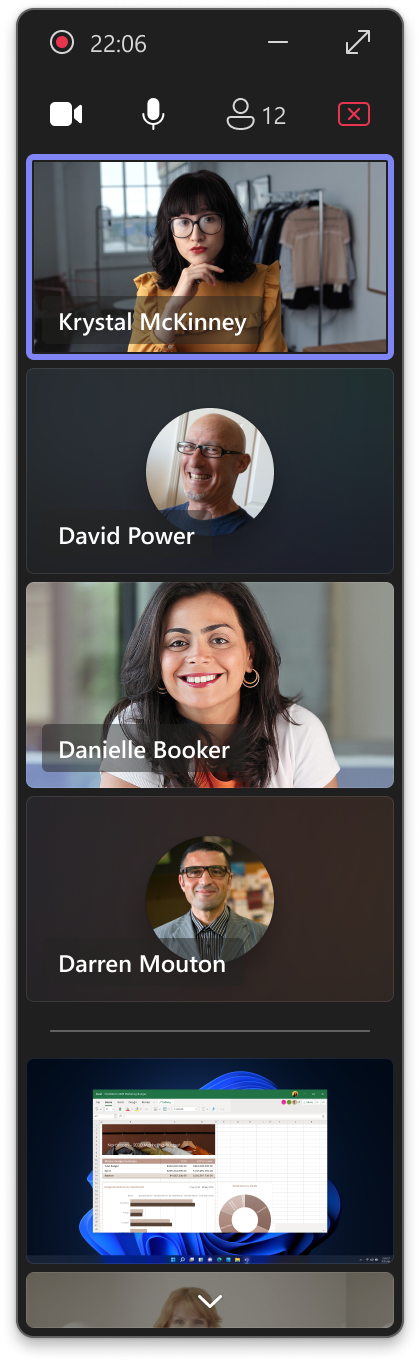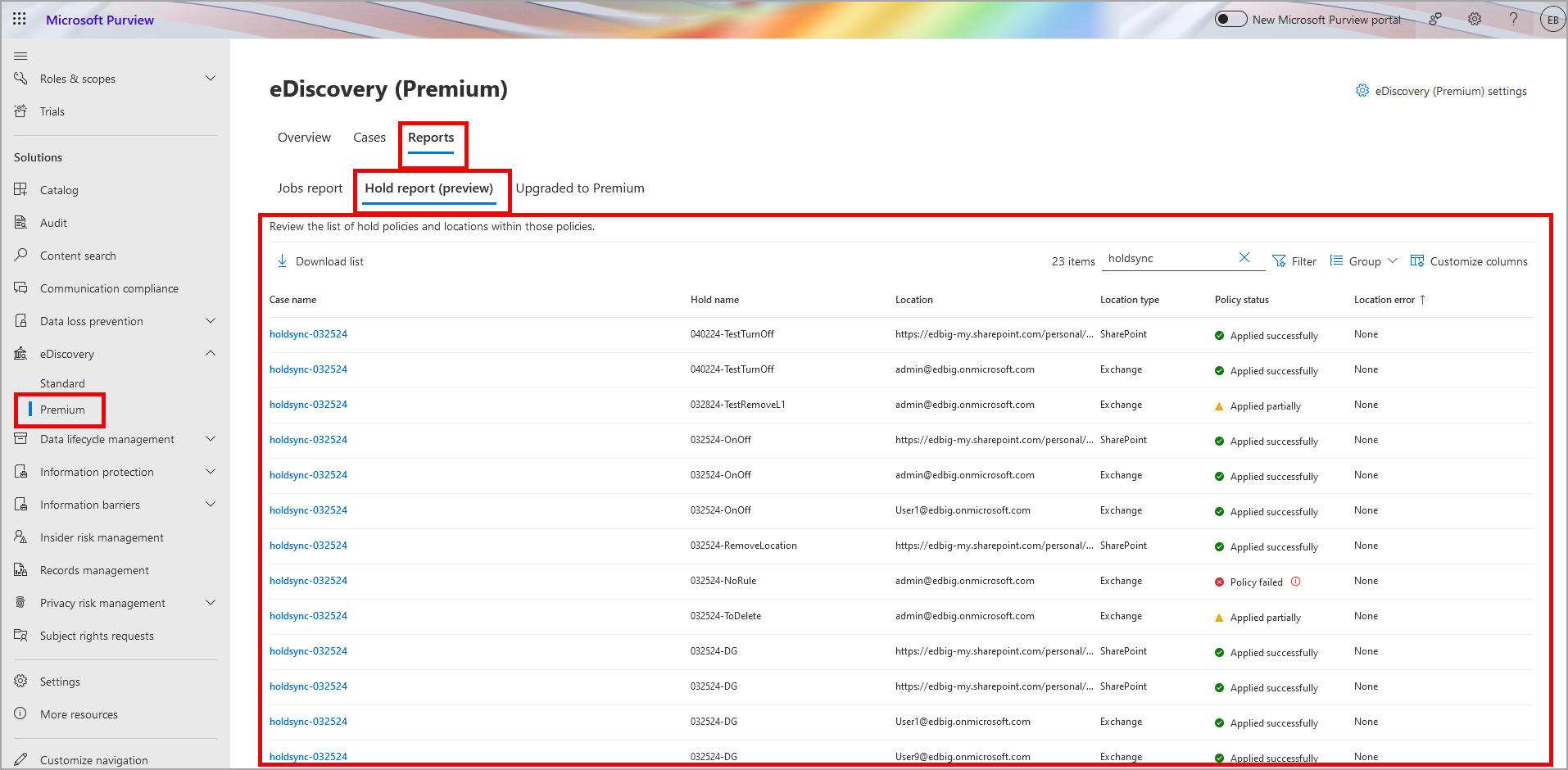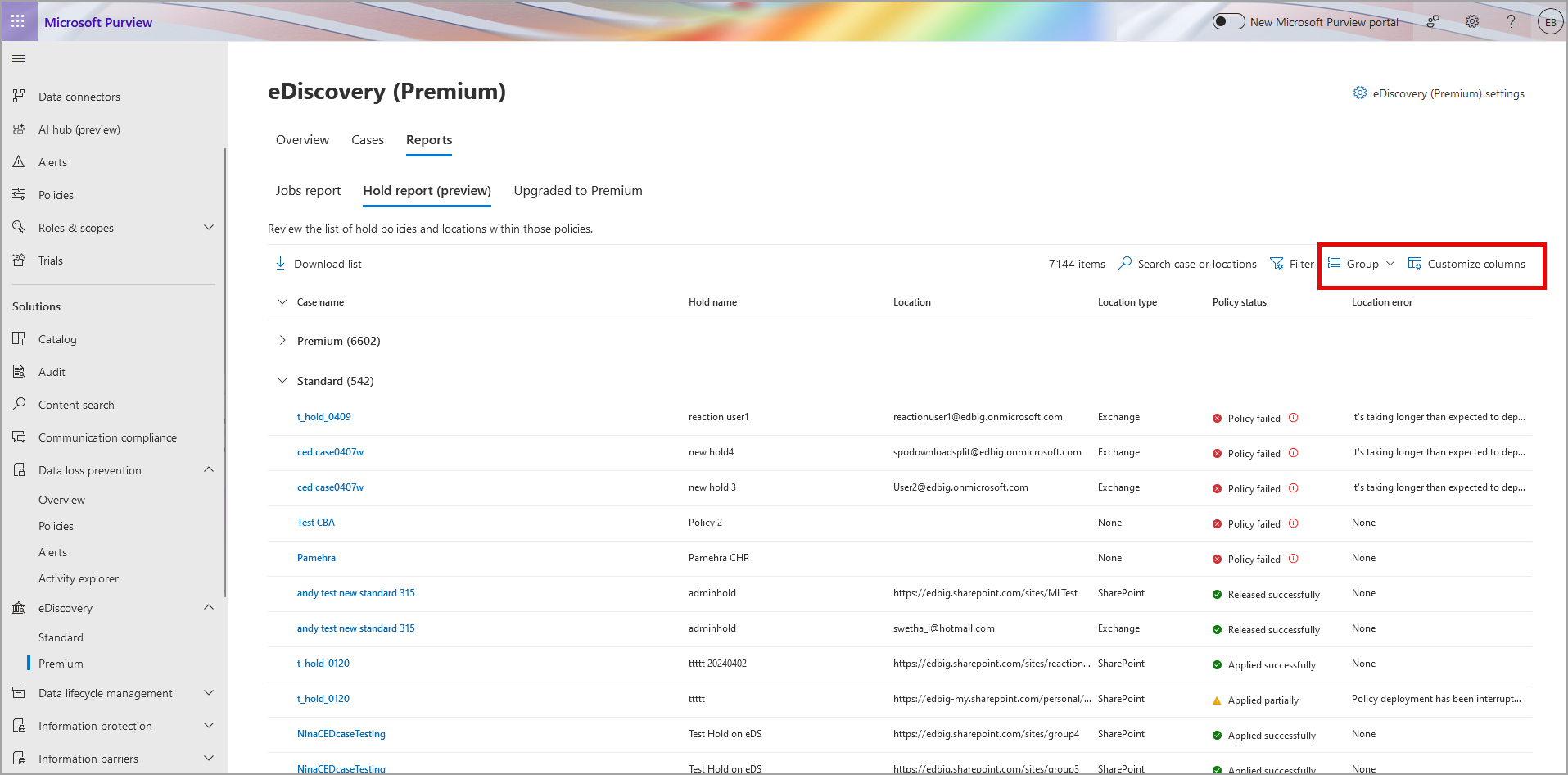13-September-2024 Below you will find a collection of news published yesterday. This news consists of Microsoft’s Roadmap when it is updated it will be below with items. Then there will be a section with the message center, if there is anything new there, this will be automatically included. And it contains a piece from blogs that I follow myself and would like to share with you. If I miss something in the blogs that do have an RSS feed, please let me know.
This entire post was automated via Microsoft Flow
have fun reading!
Office 365 Roadmap Updated: 2024-09-13
Additions : 9
Updates : 2
More Details At: www.roadmapwatch.com
Items from the MessageCenter in Microsoft 365
| (Updated) Microsoft Purview compliance portal: Communication Compliance Insightful Policy Performance – Public PreviewCategory:Microsoft 365 suiteNummer:MC694121Status:stayInformed | Updated September 11, 2024: We have updated the rollout timeline below. Thank you for your patience. Coming soon to public preview, Microsoft Purview Communication Compliance is introducing Insightful Policy Performance, a useful addition to Communication Compliance. This provides real-time visibility into scanning progress and updates on parent items that meet policy conditions. This message is associated with Microsoft 365 Roadmap ID 145793 [When this will happen:] Rollout to public preview will begin early December 2023 and complete by early November 2024 (previously late August). [How this will affect your organization:] The Communication Compliance homepage will provide two columns that offer a quick overview of policy performance: the first column shows the number of scanned parent items in real time, giving visibility into scanning progress; the second column keeps you informed about parent items that meet policy conditions, ensuring you stay updated on potential issues requiring attention and maintaining control over communication compliance. [What you need to do to prepare:] Microsoft Purview Communication Compliance provides the tools to help organizations detect business conduct and regulatory compliance violations (e.g. SEC or FINRA), such as sensitive or confidential information, harassing or threatening language, and sharing of adult content. Built with privacy by design, usernames are pseudonymized by default, role-based access controls are built in, investigators are opted in by an admin, and audit logs are in place to help ensure user-level privacy. You can access the Communication Compliance solution in the Microsoft Purview compliance portal.
Learn more: Learn about Communication Compliance |
| (Updated) Now get Real Time Calendar Notifications in TeamsCategory:Microsoft TeamsNummer:MC704955Status:stayInformed | Updated September 11, 2024: We have updated the rollout timeline below. Thank you for your patience. You can now get the Calendar Notifications in Teams from the Activity Feed.
This message is associated with Microsoft 365 Roadmap ID 314355 [When this will happen:] Targeted Release: We will begin rolling out mid-March 2024 and expect to complete by early April 2024 (previously late March). General Availability (Worldwide, GCC, GCC High & DoD): We will begin rolling out early April 2024 (previously late March) and expect to complete by late September 2024 (previously late August). [How this will affect your organization:] Users will get Calendar notifications in the Activity Feed within Teams. These notification settings for Calendar can be modified from “Notifications and activity” in the Settings menu in Teams. [What you need to do to prepare:] There is no action needed to prepare for this change. You may want to notify your users about this change and update any relevant documentation as appropriate. |
| (Updated) Microsoft Teams: Presenter window enhancements while screensharingCategory:Microsoft TeamsNummer:MC767481Status:stayInformed | Updated September 11, 2024: We have updated the rollout timeline below. Thank you for your patience. In Microsoft Teams, we are delivering new enhancements to the presenter window that is shown while screensharing. The presenter window now shows up to four meeting participants (both video and audio), active speakers, raised hands and reactions, and a preview of shared content. Meeting notifications are surfaced to the central area of the screen for easier awareness and consistent windowing behavior. These enhancements improve awareness and visibility of what’s going on in your meeting and make it easier to engage with other attendees while screensharing. This message is associated with Microsoft 365 Roadmap ID 383653 [When this will happen:] Preview: We will begin rolling out mid-May 2024 and expect to complete by late May 2024. General Availability (Worldwide, GCC, GCC High, and DoD): We will begin rolling out early August 2024 (previously mid-July) and expect to complete by late September (previously late August). [How this will affect your organization:] When sharing the Microsoft Teams screen or content, the presenter will now be able to better keep track of the participants’ activity during a meeting by using an extended presenter window. Presenter Gallery [What you need to do to prepare:] No action is needed to prepare for this change. You may want to notify your users about this change and update any relevant documentation as appropriate. |
| (Updated) Microsoft Purview | New eDiscovery Hold reportsCategory:Microsoft 365 suite Microsoft PurviewNummer:MC776192Status:stayInformed | Updated September 12, 2024: To ensure the best customer experience we have decided not to proceed with the rollout of this change at this time. We will communicate via Message center when we are ready to proceed. We apologize for any inconvenience this may have caused and thank you for your patience. Coming soon: For Microsoft Purview, we will release a tenant-wide Hold report in eDiscovery (Premium). This message is associated with Microsoft 365 Roadmap ID 93268 and Roadmap ID 93269. [When this will happen:] We will communicate via Message center when we are ready to proceed. [How this will affect your organization:] The Hold report in eDiscovery (Premium) will let users with eDiscovery Administrator and eDiscovery Manager permissions access a built-in report with information on all hold policies associated with eDiscovery cases in the Microsoft Purview compliance portal. This includes eDiscovery holds associated with eDiscovery (Standard) and eDiscovery (Premium) cases. The Hold report lists all locations that are part of a tenant’s hold policies (whether enabled or disabled). The Hold report currently doesn’t show custodian association for each data source but will show the location. Your organization must have an organization subscription that supports Purview eDiscovery (Premium) to generate and access the Hold report. eDiscovery Managers can only view Hold reports related to the cases they are a member of. The Hold report will be available under the Reports tab in eDiscovery (Premium):
Use the Group option to group eDiscovery holds from eDiscovery (Standard) cases using group by Case Type. Use Customize options to select case type options and display Standard or Premium (case type column not shown here):
[What you need to do to prepare:]
Learn more |
| (Updated) Microsoft Teams: New meeting option to control permissions for admitting participants from lobbyCategory:Microsoft TeamsNummer:MC795085Status:stayInformed | Updated September 11, 2024: We have updated the rollout timeline below. Thank you for your patience. Microsoft Teams: Currently, the capability to admit attendees from lobby and the capability to present are combined into one meeting role: Presenter. This frequently results in situations where meeting participants, who are not in charge of meeting management, are able to admit people from the lobby to enter the meeting, and the meeting organizer has no way to control it. With this feature update, we are addressing this gap by introducing a meeting option for meeting organizers to be in control of who can admit people from the lobby: The new option Who can admit from lobby will have two choices: 1. Only the organizer and co-organizers can admit from the lobby: This is the more secure option to be used for meetings where only organizers and co-organizers should be able to admit participants from the lobby. 2. The organizer, co-organizers, and presenters can admit from the lobby (default option): This mimics the current system behavior that presenters also get the right to admit participants from the lobby. This message is associated with Microsoft 365 Roadmap ID 392836 [When this will happen:] Targeted release: We will begin rolling out late September 2024 and expect to complete by early October 2024. General Availability (Worldwide): We will begin rolling out early October 2024 (previously early September) and expect to complete by mid-October 2024 (previously mid-September). General Availability (GCC): We will begin rolling out mid-October 2024 (previously mid-September) and expect to complete by late October 2024 (previously late September). [How this will affect your organization:] Based on the above option, people who have access to admitting participants from the lobby, will also have these capabilities: 1. Receive notifications related to lobby activity, such as the lobby meeting start notifications or in-meeting lobby alerts 2. View lobby in the People tab during the meeting [What you need to do to prepare:] No specific action is needed to enable or utilize this capability for meetings in your organization All existing meetings will be configured with organizers, co-organizers and presenters with this capability. For all new meetings, the organizers will have access to set this option during scheduling time. The default for this new meeting option can be configured by the tenant admins using the meeting policy: |
| (Updated) Microsoft Teams: Channel cardsCategory:Microsoft TeamsNummer:MC797474Status:stayInformed | Updated September 11, 2024: We have updated the content below with additional information. Thank you for your patience. Microsoft Teams users will soon be able to get a quick overview about a channel using Channel cards. Channel cards will rollout across Microsoft Teams for desktop and web. Channel cards can be found by hovering over the channel name in the header or wherever a channel is mentioned. Channel cards will provide information about a channel, including the description, last activity time, team name, and membership information. The card also provides a quick entry to notification settings, owner channel management, and the channel roster.
This message is associated with Microsoft 365 Roadmap ID 397883
[When this will happen:] General Availability (Worldwide, GCC, GCC High, DoD): We will begin rolling early July 2024 and expect to complete by late September 2024 (previously late August). [How this will affect your organization:] Users will have a simpler way to get important information about channels. This new feature provides key contextual information as well as quick actions. [What you need to do to prepare:] This rollout will happen automatically with no admin action required. You may want to notify your users about this change and update any relevant documentation as appropriate. |
| (Updated) Microsoft Teams: New expanded gallery view option for minimized meeting windowCategory:Microsoft TeamsNummer:MC800496Status:stayInformed | Updated September 11, 2024: We have updated the rollout timeline below. Thank you for your patience. In Microsoft Teams, a new feature enhances the meeting view that is shown to attendees while the main meeting window is minimized. When participants in a meeting minimize the main meeting window, they can multitask without losing sight of the meeting or missing important information by monitoring activity in a smaller meeting view window. This view switcher feature update allows users to expand the default active speaker view of the meeting to an extended large gallery view. This view allows users to see up to 4 meeting participants, including reactions, raised hands, and a Me Video tile. This expanded view can be toggled via a new UI control.
This message is associated with Microsoft 365 Roadmap ID 398449 [When this will happen:] Targeted Release: We will begin rolling out early August 2024 (previously early July) and expect to complete by mid-August 2024 (previously mid-July). General Availability (Worldwide, GCC, GCC High, and DoD): We will begin rolling out mid-August 2024 (previously mid-July) and expect to complete by late September 2024 (previously late August). [How this will affect your organization:] When multitasking with the main meeting window minimized, meeting participants will now be able to better keep track of the meeting activity by using an extended meeting view window. [What you need to do to prepare:] This feature is available by default. No action is needed to prepare for this change. You may want to notify your users about this change and update any relevant documentation as appropriate. |
| (Updated) Microsoft Purview | Insider Risk Management: Adaptive Protection in GCC, GCCH, DoDCategory:Microsoft PurviewNummer:MC803011Status:stayInformed | Updated September 11, 2024: We have updated the rollout timeline below. Thank you for your patience. Adaptive Protection integration with Microsoft Purview Data Loss Prevention will soon be available for government clouds (GCC, GCC High, and DoD). This integration enables admins with the appropriate access to change, create, update, and delete policies, and to configure policies where users are automatically included in the scope of data loss prevention (DLP) policies based on insider risk levels. For example, a DLP policy integrated with insider risk levels will prevent high-risk users from printing sensitive data, while allowing low-risk users to do so. This message is associated with Microsoft 365 Roadmap ID 377674. [When this will happen:] General Availability (GCC, GCC High, DoD): We will begin rolling out late September (previously late August) 2024 and expect to complete by late October 2024 (previously late September). [How this will affect your organization:] Before this rollout: Adaptive Protection integrated with Purview DLP was not available for government clouds. To use Adaptive Protection integrated with Purview DLP for your organization, go to Purview > Insider risk management > and turn on Adaptive Protection:
Adaptive Protection is off by default. [What you need to do to prepare:] This rollout will happen automatically by the specified date with no admin action required before the rollout. You may want to notify your admins about this change and update any relevant documentation as appropriate Learn more: Help dynamically mitigate risks with adaptive protection (preview) | Microsoft Learn |
| (Updated) Updating conversation actions on Microsoft Outlook for iOSCategory:Microsoft 365 appsNummer:MC805216Status:stayInformed | Updated September 11, 2024: We have updated the rollout timeline below. Thank you for your patience Note: If your organization does not support iOS, you can safely ignore this message. Currently, when viewing a Microsoft Outlook email, users can access the available actions in the top-right corner of the screen. We are updating these actions to be in a bar at the bottom of the screen, and users will now have the ability to customize the order and placement of the actions. Additionally, users will now be able to access these actions from their Inbox view by long-pressing a message. This message is associated with Microsoft 365 Roadmap ID 398983. [When this will happen:] General Availability: We will begin rolling out in early July 2024 and will finish rolling out by late September 2024 (previously late August). [How this will affect your organization:] The functionality of conversation actions will remain the same. With this update, we are specifically changing the position of the actions, adding the ability to customize, and making actions available in the Inbox view on long-press. Because these actions will now be at the bottom of the screen when viewing a message, the tab bar to switch between mail, calendar, and so on will no longer be available when reading a message. To get to the tab bar, a user simply has to go back to the Inbox view. [What you need to do to prepare:] This rollout will happen automatically. You may want to notify your users about this change and update any relevant documentation as appropriate. |
| (Updated) Microsoft OneDrive: Change to shared folder experienceCategory:OneDrive for BusinessNummer:MC806523Status:stayInformed | Updated September 11, 2024: We have updated the images below. Thank you for your patience. We’re making a change to the shared folder experience in Microsoft OneDrive. Currently, when a user opens a shared folder in OneDrive, they are taken to a view of that folder within the sharer’s OneDrive. In the new experience, opening a shared folder will take the user to the shared folder within the People view of their own OneDrive. This view, organized by people, shows and allows access to all the files and folders that have been shared with the user.
This message is associated with Microsoft 365 Roadmap ID 395378. [When this will happen:] General Availability (Worldwide, GCC): We will begin rolling out late July 2024 and expect to complete by mid-September 2024 (previously late August). [How this will affect your organization:] With this feature update, opening a shared folder will take the user to the shared folder within the People view of their own OneDrive, as follows. [What you need to do to prepare:] This rollout will happen automatically with no admin action required. You may want to notify your users about this change and update any relevant documentation as appropriate. |
| (Updated) Microsoft Teams: Meeting participants can choose a breakout room from a listCategory:Microsoft TeamsNummer:MC854652Status:stayInformed | Updated September 11, 2024: We have updated the rollout timeline below. Thank you for your patience. Coming soon: Microsoft Teams meeting organizers can make the list of breakout rooms visible to all meeting participants and allow them to choose which room to join. Enabling this setting in breakout rooms allows participants to move freely from one room to another, simplifying breakout room coordination for meeting organizers and participants. This message applies to Teams for Windows, Mac, and the web. This message is associated with Microsoft 365 Roadmap ID 121269. [When this will happen:] Targeted Release: We will begin rolling out early December 2024 (previously early October) and expect to complete by mid-December 2024 (previously mid-October). General Availability (Worldwide, GCC): We will begin rolling out mid-December 2024 (previously mid-October) and expect to complete by early January 2025 (previously late October). General Availability (GCC High, DoD): We will begin rolling out early January 2025 (previously early November) and expect to complete by late January 2025 (previously late November). [How this will affect your organization:] Before this rollout: Only the meeting organizer can assign meeting participants to breakout rooms. Participants cannot move between rooms. After this rollout: Meeting participants can select their breakout rooms of choice if the meeting organizer selects this option during setup.
Organizers can look for the new feature under the breakout rooms panel when setting up breakout rooms:
This feature is on by default and accessible to all meeting participants on the affected platforms if enabled by meeting organizers. [What you need to do to prepare:] This rollout will happen automatically by the specified date with no admin action required before the rollout. You may want to notify your users about this change and update any relevant documentation. |
| (Updated) Microsoft SharePoint: Introducing custom fontsCategory:SharePoint OnlineNummer:MC877312Status:stayInformed | Updated September 11, 2024: We have updated the rollout timeline below. Thank you for your patience. With our new SharePoint Brand center, we are introducing the ability to use custom fonts to express your organization’s brand and creative expression on your sites and pages. Once the SharePoint Brand center has been enabled in your organization, you can use custom fonts within SharePoint and Viva Connections.
This message is associated with Microsoft 365 Roadmap ID 375490. [When this will happen:] Public Preview: Available now. We began rolling out in early April 2024 and completed late June 2024. Targeted Release: We will begin rolling out early September 2024 and expect to complete by mid-September 2024. General Availability (Worldwide): We will begin rolling out late September 2024 (previously mid-September) and expect to complete by mid-October 2024. [How this will affect your organization:] This feature update will introduce new web parts with custom fonts support including:
The custom fonts feature for the SharePoint brand center enables the use of custom fonts within SharePoint and Viva Connections Desktop experiences. Your organization’s designated brand manager will upload, create, and manage your organization’s brand assets, including organization fonts, in the Brand center app making them available to apply in the Change the Look experience. Brand managers, who are the site owners of the Brand center site, will upload and manage your organization fonts in the Brand fonts library of the SharePoint Brand center app. After uploading and making a brand font visible for use, the brand manager will be able to create custom font packages to use these fonts within SharePoint and Viva Connections Desktop. A font package is a combination of two font families that will be applied to the experiences uniformly as designated by the brand manager using the font package creation tool. Microsoft provides a set of 8 font packages available for use with no need to configure a font package in the Brand center app.
Microsoft provided default font packages:
Note: In multi-geo environments custom fonts and the brand center app are configured in the primary geo. Custom fonts will be available in any additional geo where SharePoint Organization Asset Libraries (OAL) are used and public Content Delivery Network (CDN) is enabled. If there are no OAL or public CDN in the geo, the custom fonts feature will not be enabled in the Change the Look experience for sites in that geo location. Creating a custom font package in the SharePoint brand center app will enable the “From your organization” section of the Change the Look > Font experience. With this release custom fonts will be supported in the following:
Learn more about multi-geo in OneDrive and SharePoint. This update is available by default.
[What you need to do to prepare:] This rollout will happen automatically with no admin action required. You may want to notify your users about this change and update any relevant documentation as appropriate. |
| Accept Apple’s new terms and conditions to ensure Intune can communicate with Apple as expectedCategory:Microsoft IntuneNummer:MC888034Status:planForChange | On September 16, 2024, Apple will release new Terms and Conditions for Apple Business Manager. An IT admin will need to accept these terms when using Apple School Manager, Apple Business Manager, Apple Volume Purchasing Program, or Automated Device Enrollment to ensure that the managed devices can continue communicating with Microsoft Intune. [How this will affect your organization:] This will only affect you if you use Apple Automated Device Enrollment, Apple School Manager, Apple Business Manager, or Apple Volume Purchase Program. You will need to accept the new terms and conditions to ensure your Intune service is not interrupted. If you do not accept the new terms and conditions the Intune service will receive the error – “T_C_NOT_Signed” from Apple. [What you need to do to prepare:] Simply login to the appropriate URL listed in the support article from Apple here: https://support.apple.com/102069. Once you have logged in and accepted the new terms and conditions, managed Apple devices will once again be able to communicate with Apple’s device management servers. |
| Prevent/Fix: PnP PowerShell authentication failuresCategory:Microsoft Entra SharePoint Online OneDrive for Business Microsoft Teams Power Apps in Microsoft 365Nummer:MC888036Status:preventOrFixIssue | PnP PowerShell is a community provided open-source tool which does not have direct support from Microsoft. Microsoft 365 customers have provided feedback that a recent change with PnP PowerShell is impacting their scripts. Although PnP PowerShell is not directly supported by Microsoft, we are providing this information in an effort to help customers address the change. If you are authenticating your PnP PowerShell sessions and seeing below error, then you are using the PnP Management Shell app (id = 31359c7f-bd7e-475c-86db-fdb8c937548e) and you will need to set up your own Entra application in your own tenant.
Resolution steps
More details on how to use PnP PowerShell to set up a new Entra application or how to do this manually are described here: https://github.com/pnp/powershell/issues/4250. Note that PnP PowerShell is a community powered open-source solution which does not receive official support from Microsoft. The community behind this project is providing best effort support via the issue list and discussion forum in the PnP PowerShell GitHub repository. |
| Microsoft Teams: IntelliFrame Video Feed on Teams mobileCategory:Microsoft TeamsNummer:MC888040Status:stayInformed | Cloud IntelliFrame is a Microsoft Teams Rooms feature that enhances the visibility of in-room users by zooming and framing their faces. Cloud IntelliFrame is already available on Microsoft Teams desktop (Windows and Mac), and now, online meeting participants can experience this feature on Teams iOS and Android mobile.
This message is associated with Microsoft 365 Roadmap ID 415250. [When this will happen:] General Availability (Worldwide): We will begin rolling out mid-November 2024 and expect to complete by late November 2024. [How this will affect your organization:] Online meeting participants joining via Teams mobile devices will automatically see Cloud IntelliFrame when a Teams Rooms on Windows joins the meeting. All Teams Rooms on Windows with a Pro license and equipped with a supported camera will have Cloud IntelliFrame. During the meeting, there is an icon added beside the room name label to depict this feature is enabled in the respective room: This update is available by default. [What you need to do to prepare:] There is no action needed to prepare for this change. Please notify your users about this new experience and update your training and documentation as appropriate. |
| Microsoft Edge: Sidebar visibility changesCategory:Microsoft 365 suiteNummer:MC888041Status:stayInformed | For non-active sidebar users and new Microsoft Edge users, the sidebar will be turned OFF. Users can go to Settings > Sidebar to turn the sidebar ON again at any time. For active sidebar users, the current sidebar state will remain the same. Administrators can control the availability of the sidebar using the HubsSidebarEnabled policy. [When this will happen:] General Availability (Worldwide, GCC, GCC High, DoD): We will begin rolling out in Microsoft Edge Stable version 129 by late September 2024 and expect to complete by early October 2024. [How this will affect your organization:] If the sidebar is not managed by administrators via policy, a user could have their sidebar put into the OFF state and they will not see the sidebar until they turn it back ON in the Settings page. [What you need to do to prepare:] Administrators should be aware of this change, and if end users are affected, they can turn the sidebar back ON in the Settings page. |
| Microsoft Teams: Host and attendee interaction improvements for multi-room Mesh eventsCategory:Microsoft TeamsNummer:MC888045Status:stayInformed | Coming soon to Microsoft Teams: Mesh event attendees will be able to see raised hands and reactions from attendees in other rooms during large multi-room Mesh events. This creates a greater sense of audience feedback from all rooms in a Mesh event and increases total audience engagement. Also, event hosts will be able to move between all rooms in a multi-room Mesh event. This message applies to Teams on Windows and Mac desktops. This message is associated with Microsoft 365 Roadmap ID 412078. [When this will happen:] Targeted Release: We will begin rolling out early October 2024 and expect to complete by mid-October 2024. General Availability (list environments on the same schedule here): We will begin rolling out mid-October 2024 and expect to complete late October 2024. [How this will affect your organization:] Before this rollout: Mesh event attendees are not able to see raised hands and reactions from attendees in other rooms during large multi-room Mesh events.
This feature is on by default. [What you need to do to prepare:] This rollout will happen automatically by the specified date with no admin action required before the rollout. You may want to notify your users about this change and update any relevant documentation.
|
| Microsoft Viva: Moving file and conversation settings to the Viva Engage admin centerCategory:Microsoft VivaNummer:MC888046Status:stayInformed | Coming soon to Microsoft Viva Engage: We are moving settings file and conversation settings from the older Yammer admin center to the Tenant Settings page in the Engage admin center, a new, more efficient platform. This message is associated with Microsoft 365 Roadmap ID 415169. [When this will happen:] General Availability (Production): We will begin rolling out late October 2024 and expect to complete by mid-November 2024. [How this will affect your organization:] This rollout is designed to be seamless, with no expected downtime or disruption to the current functionalities. Admins will continue to manage the settings as they currently do, but with improved performance and reliability. After this rollout, these admin roles will be able to access and manage the preferences for files, rich media, and notifications in the Viva Engage admin center:
This rollout will honor all existing choices and preferences set by your organization. Key functions and their utility File upload permissions: Admins can change the file upload preferences for users within their organization. Admins will have these three options:
Toggles in Viva Engage admin center
[What you need to do to prepare:]
|
| Microsoft Teams: Microsoft Mesh app on PC supports guest access for eventsCategory:Microsoft TeamsNummer:MC888047Status:stayInformed | You can now collaborate better by having Microsoft Mesh event attendees join on a PC as a guest user. Event organizers can invite guest users outside their organization, providing an opportunity for broader collaboration and networking in Mesh events. Guests can sign in to the Mesh app to join events, participate in discussions, and experience the same interactive features as internal users, all while maintaining secure access control. Guest users’ creation follows the existing process for tenant guest user creation (outside of Mesh). For this release, guest users will require a Mesh license, just like regular tenant attendees, to collaborate within Mesh. Guest access for the Mesh app on Meta Quest and support for anonymous participants will be supported in a future update. Relevant links for licensing: This message is associated with Microsoft 365 Roadmap ID 413713. [When this will happen:] Targeted Release: We will begin rolling out early October 2024 and expect to complete by mid-October 2024. General Availability (Worldwide): We will begin rolling out mid-October 2024 and expect to complete by late October 2024. [How this will affect your organization:] Prior to this release, only users within your tenant could collaborate in Mesh events. When this feature is released, you can experience broader collaboration in Mesh with guest users in your tenant. [What you need to do to prepare:] This feature rollout will happen automatically by the specified date with no admin action required. You may want to notify your users about this change. For example, it would be helpful for Mesh event organizers to know upon release that Mesh events will support a broader collaboration with guest users in your tenant. |
| Microsoft Teams: Enhanced discovery of apps and one-click app installation across TeamsCategory:Microsoft TeamsNummer:MC888049Status:stayInformed | We are rolling out enhanced app discovery for Microsoft Teams. This rollout allows users to easily discover and use apps that they have previously used in group chats, channels, and meetings, enabling users to consent to use the app everywhere in Teams with one click. This message applies to Teams on Windows and Mac desktops and to Teams on the web. This message is associated with Microsoft 365 Roadmap ID 397089. [When this will happen:] General Availability (Worldwide): We will begin rolling out early October 2024 and expect to complete by late October 2024. [How this will affect your organization:] In Teams, when one user installs an app to a group chat, channel, or meeting, others in the group can use it without installing the app. Before this rollout, it is not easy for others in the group to rediscover these apps for use everywhere in Teams. After this rollout, users can more easily find and use apps they previously used in Teams, because these apps will appear at the top of the list of apps in Teams menus:
After this rollout, users will be able to find apps they used in a group experience, but did not install themselves. If users click such an app, a consent screen appears. If the user agrees, the app will be installed and be available everywhere in Teams, including group chats, channels, and meetings:
[What you need to do to prepare:] Admins should ensure that their tenant’s app permission policies are configured to allow users to add and use apps in group experiences. No additional admin configuration is needed for this feature This rollout will happen automatically by the specified date with no admin action required before the rollout. You may want to notify your users about this change and update any relevant documentation. |
| New Outlook for Desktop and web: Users can scope search suggestions to specific entitiesCategory:Exchange Online Microsoft 365 for the web Microsoft 365 appsNummer:MC888052Status:stayInformed | For new Microsoft Outlook for Windows and Microsoft Outlook for web, users will be able to filter search results by All, Mail, Files, Teams, and People. This message is associated with Microsoft 365 Roadmap ID 398707. [When this will happen:] Targeted Release: We began rolling out mid-August 2024 and expect to complete by mid-September 2024. General Availability (Worldwide, GCC, GCC High, DoD): We will begin rolling out mid-September 2024 and expect to complete by mid-October 2024. [How this will affect your organization:] Before this rollout, users will not be able to filter their search results. After this rollout, the following new search filters will be available in new Outlook for Windows and Outlook for web:
The Teams filter shows relevant chat messages. In the People filter results, users can select a person’s name to display their full People card. This feature is available by default. [What you need to do to prepare:] This rollout will happen automatically with no admin action required. You may want to notify your users about this change and update any relevant documentation as appropriate. |