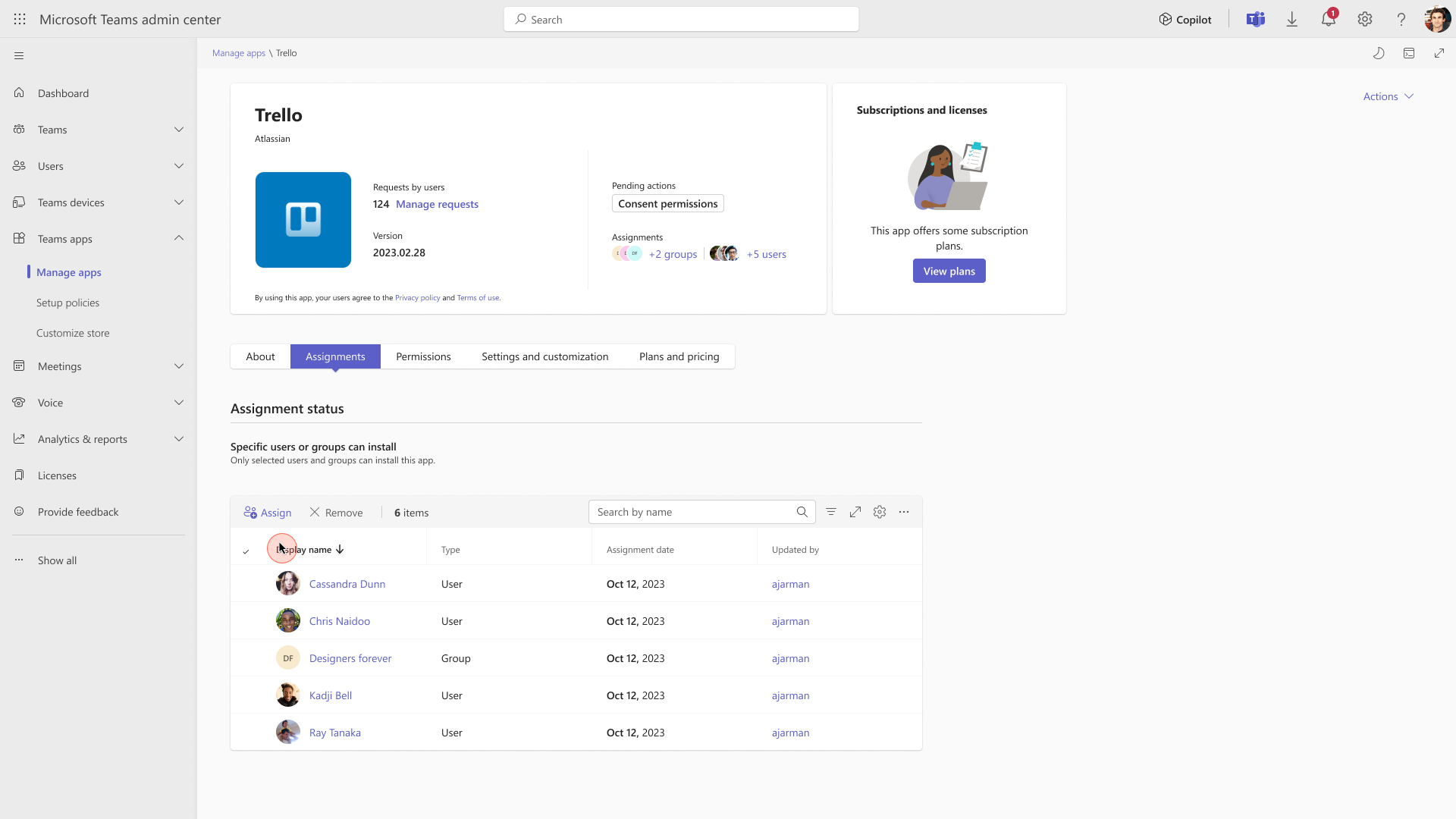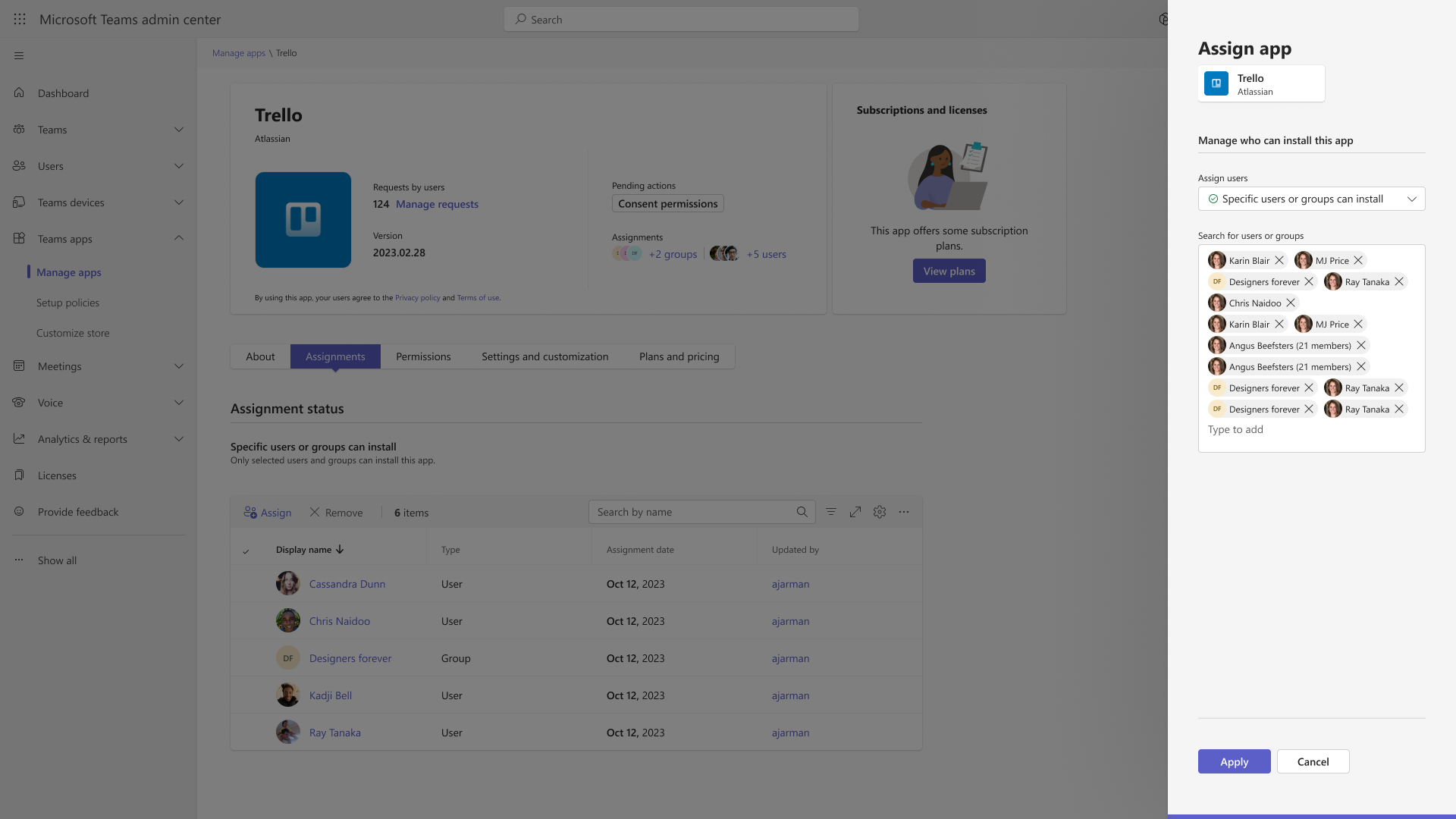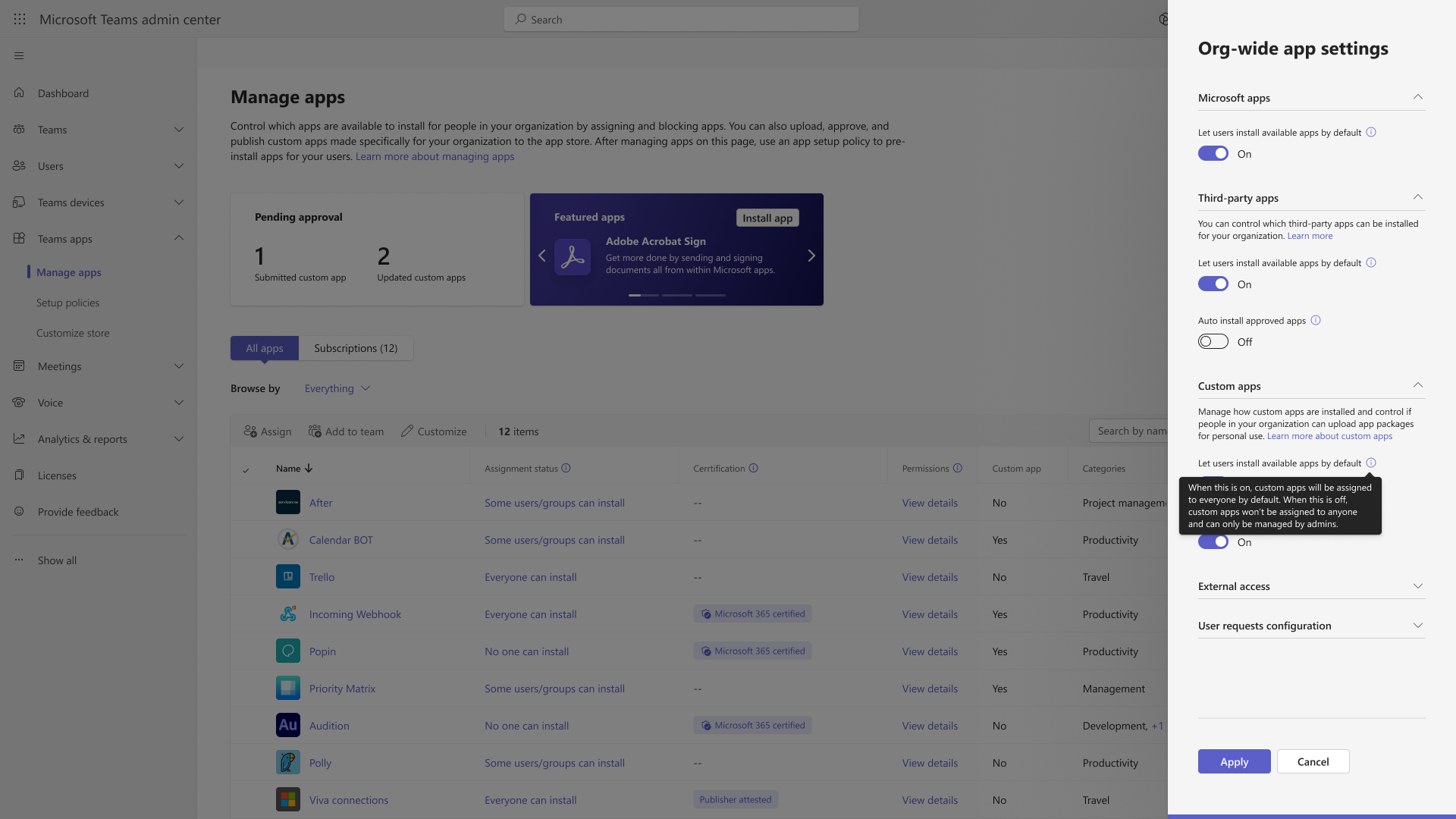14-August-2024 Below you will find a collection of news published yesterday. This news consists of Microsoft’s Roadmap when it is updated it will be below with items. Then there will be a section with the message center, if there is anything new there, this will be automatically included. And it contains a piece from blogs that I follow myself and would like to share with you. If I miss something in the blogs that do have an RSS feed, please let me know.
This entire post was automated via Microsoft Flow
have fun reading!
Office 365 Roadmap Updated: 2024-08-14
Additions : 3
Updates : 8
More Details At: www.roadmapwatch.com
Items from the MessageCenter in Microsoft 365
| (Updated) Teams admin center: App centric management and changes to app permission policiesCategory:Microsoft TeamsNummer:MC688930Status:planForChange | Updated August 12, 2024: We have updated the rollout timelines and content below. Thank you for your patience. App centric management (ACM) is on hold as of August 14, 2024 and will restart in mid-September (previously June). Your experience during this hold will fall under one of the following , with Phases defined in detail below.
What is in Phase 2?
Detailed documentation for the migration process is available at App centric management to manage user access to Teams apps – Microsoft Teams | Microsoft Learn. App centric management introduces new admin settings to control who in the tenant can install Teams apps. First, admins can set a default value for new apps that are published to the Teams app store. Second, admins can manage apps for users, groups, or everyone in the organization. This feature replaces the existing app permission policies and provides admins with the ability to manage access to the app individually. The app permission policies for existing customers are migrated to maintain existing app availability in the tenant. This message is associated with Microsoft 365 Roadmap ID 151829 [When this will happen:] This feature will gradually roll out across three major phases. Phase 1 (from late November 2023 to late September 2024 (previously late February) affects the tenants that use only the Global app permission policy and have no custom app permission policies. The app status from the permission policy and tenant settings will be migrated to preserve the admin intent. The migration will not affect the end users and their ability to use the apps. Admins may see the Manage apps page in a read-only mode for a short time. Phase 2 (from mid to late September 2024 (previously July)) affects the tenants that use both global and custom app permission policies. This phase will let the admin choose to migrate to app centric management by following a migration process that will change the existing app permission policies to app assignments in the new app centric model. The admins will have the choice to modify the apps that are assigned using the custom permission policies to be accessible to groups, if they want. Phase 3 (early 2025) applies to the tenants that skipped the migration in phase 1 or 2. These tenants will be migrated automatically in this phase. More details to come as a follow up MC post. [How this will affect your organization:] Starting with this release, you can: 1. Manage Teams apps for selected set of users, groups or all users in the organization. 2. Set the default value for new apps published to Teams app store for each of the app types: Microsoft, third-party and custom apps. [What you need to do to prepare:] No action needed for phase 1 tenants with Global permission policy only. More information will be provided for phase 2 and 3 tenants in a follow-up communication before launch. | ||||||||||||||||||||
| (Updated) Microsoft Purview Insider Risk Management: Public preview of policy wizard enhancementsCategory:Microsoft 365 suiteNummer:MC700928Status:stayInformed | Updated August 13, 2024: After further consideration, we have decided to not move forward with the rollout at this time. We will communicate via Message center when we are ready to proceed. We apologize for any inconvenience this may have caused. Coming soon, Microsoft Purview Insider Risk Management will be rolling out a public preview of policy wizard enhancements. Microsoft Purview Insider Risk Management correlates various signals to identify potential malicious or inadvertent insider risks, such as IP theft, data leakage, and security violations. Insider Risk Management enables customers to create policies based on their own internal policies, governance, and organizational requirements. Built with privacy by design, users are pseudonymized by default, and role-based access controls and audit logs are in place to help ensure user-level privacy. You can access the Insider Risk Management solution in the Microsoft Purview compliance portal. Learn more: Create and manage insider risk management policies | Microsoft Learn This message is associated with Microsoft 365 Roadmap ID 368825 [When this will happen:] We will communicate via Message center when we are ready to proceed. [How this will affect your organization:] To enhance the user experience for editing and creating policies, we will be making improvements to the Trigger, Trigger threshold, Indicator threshold, and Summary pages of the policy wizard. [What you need to do to prepare:] There is no action needed to prepare for this change. You may want to notify your users about this change and update any relevant documentation as appropriate. | ||||||||||||||||||||
| (Updated) Microsoft Teams Phone: Transfer mode for Call queues will be changed to Conference modeCategory:Microsoft TeamsNummer:MC833895Status:planForChange | Updated August 13, 2024: This change is being delayed until the first half of 2025 and we will provide an update, via Message center, on when the change will happen 3 months in advance. We apologize for the inconvenience. We are pleased to announce that the global rollout of Conference mode to optimize Call queues in Microsoft Teams Phone is now complete. This optimization results in faster connection times to the agents. An additional optimization allows agents using the Microsoft Skype for Business client to receive calls from Call queues enabled with Conference mode.
We are in the process now of switching Call queues that use Transfer mode to Conference mode.
[How this will affect your organization:] You are receiving this message because our reporting indicates one or more of your Call queues has used transfer mode in the last 30 days. [What you need to do to prepare:] To benefit from these improvements if the change has not happened automatically, please modify Call queues to use Conference mode as soon as possible: In the Teams admin center, edit each Call queue by selecting the Call answering step, set the Conference mode switch to On and then submit the changes. Learn more about Call queue configuration: Create a Call queue in Microsoft Teams – Microsoft Teams | Microsoft Learn | ||||||||||||||||||||
| (Updated) Microsoft Teams: Meeting participants can choose a breakout room from a listCategory:Microsoft TeamsNummer:MC854652Status:stayInformed | Updated August 13, 2024: We have updated the rollout timeline below. Thank you for your patience. Coming soon: Microsoft Teams meeting organizers can make the list of breakout rooms visible to all meeting participants and allow them to choose which room to join. Enabling this setting in breakout rooms allows participants to move freely from one room to another, simplifying breakout room coordination for meeting organizers and participants. This message applies to Teams for Windows, Mac, and the web. This message is associated with Microsoft 365 Roadmap ID 121269. [When this will happen:] Targeted Release: We will begin rolling out early October 2024 (previously late September) and expect to complete by mid-October 2024 (previously late October). General Availability (Worldwide, GCC): We will begin rolling out mid-October 2024 (previously late September) and expect to complete by late October 2024. General Availability (GCC High, DoD): We will begin rolling out early November 2024 (previously late November) and expect to complete by late November 2024. [How this will affect your organization:] Before this rollout: Only the meeting organizer can assign meeting participants to breakout rooms. Participants cannot move between rooms. After this rollout: Meeting participants can select their breakout rooms of choice if the meeting organizer selects this option during setup.
Organizers can look for the new feature under the breakout rooms panel when setting up breakout rooms:
This feature is on by default and accessible to all meeting participants on the affected platforms if enabled by meeting organizers. [What you need to do to prepare:] This rollout will happen automatically by the specified date with no admin action required before the rollout. You may want to notify your users about this change and update any relevant documentation. | ||||||||||||||||||||
| Schedule with Copilot from an EmailCategory:Microsoft Copilot (Microsoft 365)Nummer:MC859835Status:planForChange | You can now schedule a meeting or event directly from an email thread, using Schedule with Copilot in the new Outlook for Windows and Outlook on the web. This message is associated with Microsoft 365 Roadmap ID 372895 [When this will happen:] General Availability: We will begin rolling out in mid-August 2024 and expect to complete by late August 2024. This applies to enterprise users with Copilot licenses. [How this will affect your organization:] Copilot users will be able to schedule events directly from an email thread by clicking on the new Schedule with Copilot button in the Outlook toolbar. Copilot then creates the meeting invitation for you by starting with the participants from the email conversation. It also drafts the meeting title, agenda, and a summary of the conversation so far. The original email thread will be added as an attachment. Users can review Copilot’s suggested agenda and summary. Once they insert it, they can edit it to add or change information before sending the invitation. Schedule with Copilot is available in the new Outlook for Windows and Outlook on the web. It is not yet available on Outlook for Mac or Outlook mobile apps. Note: the toolbar may look different per tenant or user settings. [What you need to do to prepare:] There is nothing you need to do to prepare for this release. This feature is included for all Copilot licensed users in the new Outlook for Windows and Outlook on the web. Review: | ||||||||||||||||||||
| Microsoft Outlook: Updated behavior for “OpenLinks” app configuration keys for Android/iOSCategory:Microsoft 365 appsNummer:MC859848Status:stayInformed | Microsoft Outlook for iOS/Android supports two app configuration keys for controlling hyperlink behavior:
This message clarifies the intent and functionality of these configuration keys. Before rollout, we will update existing documentation to match this message. [When this will happen:] General Availability (Worldwide, GCC, GCC High, DoD): We will begin rolling out this change in mid-September 2024 and expect to complete by mid-September 2024. [How this will affect your organization:]
Before this rollout, the interaction of these two keys was not fully documented, with potentially unexpected results. The week of September 15, 2024, we will update Outlook mobile for iOS/Android so the behavior with respect to these two policies match the behavior described in the table below: Note: Behavior differs depending on whether Microsoft Edge is already installed on the mobile device.
[What you need to do to prepare:]
Learn more: Deploying Outlook for iOS and Android app configuration settings in Exchange Online | Microsoft Learn This rollout will happen automatically by the specified date with no admin action required before the rollout. You may want to notify your users about this change and update any relevant documentation. | ||||||||||||||||||||
| Microsoft Graph API is generally available in v1.0 to manage username, group names, and site namesCategory:Microsoft 365 appsNummer:MC859853Status:stayInformed | Two new Microsoft Graph APIs will soon be generally available:
[When this will happen:] General Availability (Worldwide, GCC): We began rolling out early August 2024 and expect to complete by mid-August 2024. [How this will affect your organization:] These two APIs help Global admins change how usernames, group names, and site names are displayed in the Microsoft 365 admin center based on their organization’s privacy practices without having to manually change the setting in Org settings > Services > Reports. User, group and site names are concealed by default. When this setting is changed, administrative roles and the report reader role will be able to see identifiable user-level information if they have access to user/group/site level information. Changing the setting in Org settings > Reports using the Graph API or Graph user interface is a logged event in the Microsoft 365 Compliance Center Audit log. The update admin report setting API requires Global admin permissions. Learn more: Working with Microsoft 365 usage reports in Microsoft Graph – Microsoft Graph beta | Microsoft Learn. This feature is accessible to all Global admins with the appropriate permissions. The Data privacy control for Microsoft 365 admin center reports at Org settings > Services > Reports:
[What you need to do to prepare:] This rollout will happen automatically by the specified date with no admin action required before the rollout. You may want to notify your users about this change and update any relevant documentation. Learn more: adminReportSettings resource type – Microsoft Graph beta | Microsoft Learn | ||||||||||||||||||||
| New Microsoft Outlook for Windows and the web: Use the Ctrl Y shortcut to jump to a folderCategory:Exchange Online Microsoft 365 for the web Microsoft 365 appsNummer:MC859862Status:stayInformed | Coming soon for new Microsoft Outlook for Windows and the web: When focused on the folder pane, users will be able to press Ctrl+Y and the first letter of the folder name to quickly navigate to a folder.
This message is associated with Microsoft 365 Roadmap ID 403108. [When this will happen:] General Availability (Worldwide): We began rolling out late July 2024 and expect to complete by late August 2024. General Availability (GCC, GCC High, DoD): We will begin rolling out late August 2024 and expect to complete by mid-September 2024. [How this will affect your organization:] Before this rollout, users scroll to find the desired folders. This feature is on by default and available to all users of Outlook for Windows and the web. [What you need to do to prepare:] This rollout will happen automatically by the specified date with no admin action required before the rollout. You may want to notify your users about this change and update any relevant documentation. Learn more: Keyboard shortcuts for Outlook – Microsoft Support | ||||||||||||||||||||
| Microsoft Teams: Improvements to the “Manage what attendees see” featureCategory:Microsoft TeamsNummer:MC859870Status:stayInformed | The Manage what attendees see feature in Microsoft Teams helps organizers to easily deliver polished events by simplifying the attendee view and keeping the focus on participants who have been brought onscreen. With this rollout, we are enhancing Manage what attendees see with new intuitive controls to make it even simpler to produce an event and create a professional viewing experience for attendees. This message applies to Teams on Windows desktop and on the web. [When this will happen:] Targeted Release: Available now.General Availability (Worldwide, GCC): We will begin rolling out in late August 2024 and expect to complete by early September 2024. [How this will affect your organization:] Before this rollout: The Manage what attendees see feature requires users to bring presenters on or off screen with a two-step process using the presenter’s context menu. After this rollout: The Manage what attendees see feature enhancements will include new toggles to bring presenters on or off screen, live indicators, pinning, pagination, and a new fit-to-frame presenter layout in Manage screen in the left panel. Any new meetings or events created after mid-September 2024 will receive the new Manage what attendees see feature. This feature is on by default. [What you need to do to prepare:] This rollout will happen automatically by the specified dates with no admin action required before the rollout. You may want to notify your users about this change and update any relevant documentation as appropriate. We recommend you review the updated Manage what attendees see in Teams meetings – Microsoft Support for a comprehensive overview of the feature and conduct a test session with the feature turned on to get acquainted with the new controls. | ||||||||||||||||||||
| The August 2024 Windows security update is now availableCategory:WindowsNummer:MC860721Status:stayInformed | The August 2024 security update is now available for all supported versions of Windows. We recommend that you install these updates promptly. For more information about the contents of this update, see the release notes, which are easily accessible from the Windows 11 and Windows 10 update history pages. To learn more about the different types of monthly quality updates, see Windows monthly updates explained. To be informed about the latest updates and releases, follow us on X @WindowsUpdate. Highlights for the Windows 11, versions 23H2 and 22H2 update:
Short on time? Watch our Windows 11 release notes video for this month’s tips. For instructions on how to install this update for your operating system, see the KB for your OS listed below:
REMINDER The October 2024 security update is the last security release for Enterprise and Education editions of Windows 11, version 21H2 and Home and Pro editions of Windows 11, version 22H2. After this date, devices running these editions will no longer receive monthly security and preview updates containing protections from the latest security threats. Supported editions of Windows 11, versions 23H2 and 22H2 will continue to have support through their specific lifecycle dates, which can be found at the Windows 11 release information page. | ||||||||||||||||||||
| DNS hardening changes in the August 2024 security update may cause timeout errors for outdated domain configurationsCategory:WindowsNummer:MC860722Status:preventOrFixIssue | After installing the Windows August 2024 security update, DNS Server Security hardening changes to address CVE-2024-37968 may result in SERVFAIL or timeout errors for DNS query requests. These errors may occur if the domain configurations are out of date. When will this happen: The errors may occur after installing the Windows August 2024 security update, released August 13, 2024. What you need to do to prepare: To prepare for DNS hardening changes coming in the August 2024 security update, domain owners should ensure the DNS configurations for the domains are up-to-date and there is no stale data related to the domains. Additional information: The DNS Server Security hardening changes to address CVE-2024-37968 affect the following Windows versions:
| ||||||||||||||||||||
| Updates available for Microsoft 365 Apps for all channelsCategory:Microsoft 365 appsNummer:MC860849Status:stayInformed | We've released updates to the following update channels for Microsoft 365 Apps:
[When this will happen:] We'll be gradually rolling out these updates of Microsoft 365 Apps to users on those update channels starting August 13th, 2024 (PST). [How this will affect your organization:] If your Microsoft 365 Apps clients are configured to automatically update from the Office Content Delivery Network (CDN), then no action is required. If you manage updates directly you can now download these latest updates and begin deployment. [What you need to do to prepare:] To get more details about these updates view the following release notes: | ||||||||||||||||||||
| Windows Office Hours: August 15th, 2024Category:WindowsNummer:MC860973Status:stayInformed | If you are an IT admin with questions about managing and updating Windows, we want to help. Every third Thursday of the month, we host a live chat-based event on the Tech Community called Windows Office Hours. Members of the Windows, Intune, Windows Autopilot, Windows Autopatch, and Windows 365 engineering teams will be standing by to answer your questions. We also have experts from FastTrack, the Customer Acceleration Team, and Microsoft public sector teams. Want to attend the August 15th session of Office Hours? RSVP on the event page and click here to add it to your calendar. There is no video or live meeting component. Simply visit the event page, log in to the Tech Community, and leave your questions in the Comments section. You can also bookmark https://aka.ms/Windows/OfficeHours for upcoming dates (and the ability to add this event to your calendar). We look forward to helping you. |