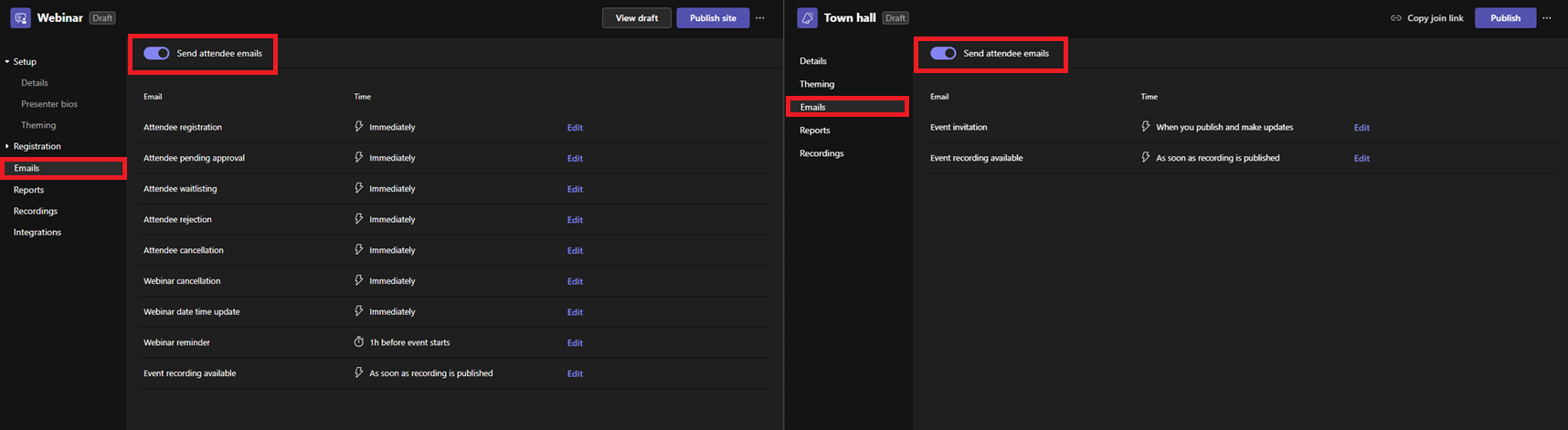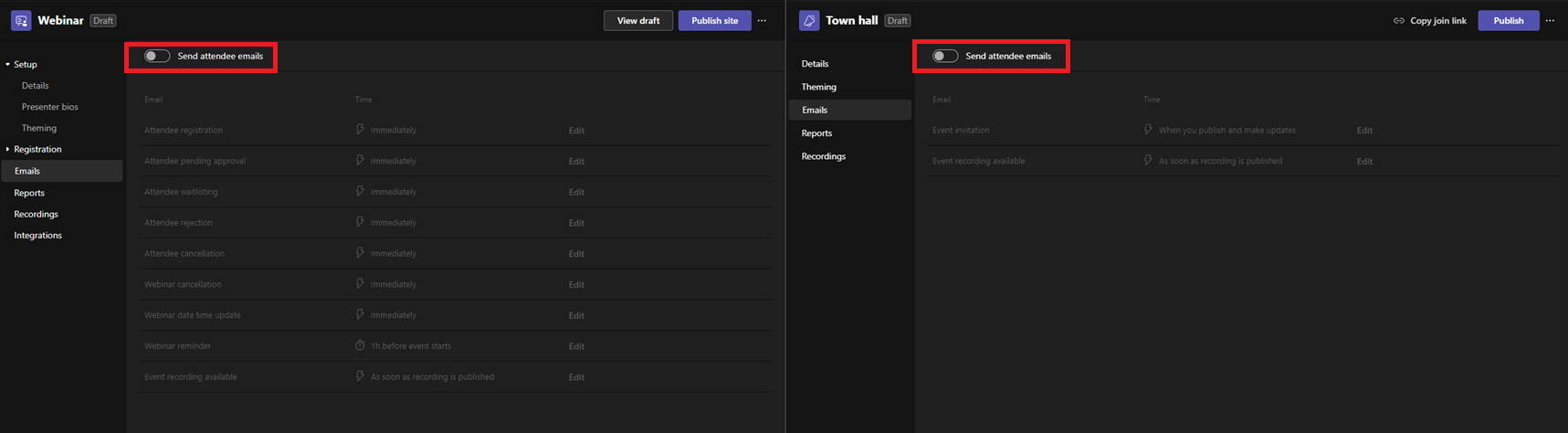17-October-2024 Below you will find a collection of news published yesterday. This news consists of Microsoft’s Roadmap when it is updated it will be below with items. Then there will be a section with the message center, if there is anything new there, this will be automatically included. And it contains a piece from blogs that I follow myself and would like to share with you. If I miss something in the blogs that do have an RSS feed, please let me know.
This entire post was automated via Microsoft Flow
have fun reading!
The blogs of this day are:
Office 365 Roadmap Updated: 2024-10-17
Additions : 7
Updates : 14
More Details At: www.roadmapwatch.com
Items from the MessageCenter in Microsoft 365
| (Updated) Microsoft Teams: Disable attendee emails for town halls and webinarsCategory:Microsoft TeamsNummer:MC783217Status:stayInformed | Updated October 16, 2024: We have updated the rollout timeline below. Thank you for your patience. Coming soon: In Microsoft Teams, we are releasing a toggle to disable attendee email notifications for town halls and webinars. This message is associated with Microsoft 365 Roadmap ID 392826 [When will this happen:] Targeted Release: We will roll out early October 2024 (previously mid-September) and expect to complete mid-October 2024 (previously late September).
General Availability (Worldwide): We will roll out mid-October 2024 (previously early August) and expect to complete late October 2024 (previously mid-August). General Availability (GCC): We will roll out late October 2024 (previously early September) and expect to complete early December 2024 (previously late November). [How this will affect your organization:] This is useful for organizers who want to send email notifications from third-party platforms. When this toggle is turned on, attendee emails will be enabled and will be sent through the Teams Events email platform. When this toggle is turned off, all attendee emails from the Teams Event Email platform will be disabled. The toggle button will be enabled upon rollout. With toggle turned on: With toggle turned off: [What you need to do to prepare:] This rollout will happen automatically by the specified date with no admin action required before the rollout. You may want to notify your users about this change and update any relevant documentation as appropriate. |
| (Updated) Microsoft Outlook: Add shared folders to FavoritesCategory:Exchange Online Microsoft 365 for the web Microsoft 365 appsNummer:MC799635Status:stayInformed | Updated October 15, 2024: We have updated the rollout timeline below. Thank you for your patience. Coming soon for new Microsoft Outlook for Windows and Outlook for web: Users will be able to add shared folders to their Favorites list in the top left corner of the screen. This message does not apply to Outlook for Mac or Outlook for mobile devices. This message is associated with Microsoft 365 Roadmap ID 388913. [When this will happen:] Targeted Release: We will begin rolling out early November 2024 (previously early October) and expect to complete by early December 2024 (previously early November). General Availability (Worldwide, GCC, GCC High, DoD): We will begin rolling out mid-December 2024 (previously mid-November) and expect to complete by early January 2025 (previously early December) [How this will affect your organization:]
This new functionality will enable users to add shared folders and individual folders from shared mailboxes to their Favorites. This means that users can easily access important folders from shared resources or individual colleagues, directly from their Favorites. Users can share calendars, or folders that contain mail, contacts, tasks, or notes.
[What you need to do to prepare:] This rollout will happen automatically by the specified date with no admin action required before the rollout. You may want to notify your users about this change and update any relevant documentation as appropriate. Learn more: Open and use a shared mailbox in Outlook – Microsoft Support |
| (Updated) Microsoft Teams: New Cross-location shifts in the Shifts appCategory:Microsoft TeamsNummer:MC800503Status:planForChange | Updated October 16, 2024. We have updated the rollout timeline below. Thank you for your patience. Note: If you are not using frontline worker functionality, you can ignore this message. Coming soon to Microsoft Teams: Cross-location Shifts is a new feature in the Microsoft Shifts app for Teams that enables frontline managers to offer open shifts across multiple locations in a region so managers can share the labor pool and workers can select available shifts across different locations. This message applies to Microsoft Teams for Desktop, web, Mac and Mobile. This message is associated with Microsoft 365 Roadmap ID 394351. [When this will happen:] Targeted Release: We will begin rolling out mid-October 2024 (previously early October) and expect to complete by late October 2024 (previously mid-October). General Availability (Worldwide): We will begin rolling out late October 2024 (previously mid-October) and expect to complete by early November 2024 (previously late October). [How this will affect your organization:] Before the rollout, frontline managers are not able to not able to offer open shifts across multiple locations in a region. After the rollout Benefits of cross-location shifts:
The cross-location shifts feature requires the following conditions:
Admins or frontline managers can enable these prerequisites through:
[What you need to do to prepare:] This rollout will happen automatically by the specified dates with no admin action required before the rollout. You may want to notify your users about this change and update any relevant documentation as appropriate. Before rollout, we will update this post with revised documentation. For reference: Manage the Shifts app for your organization – Microsoft Teams | Microsoft Learn |
| (Updated) Microsoft 365 Word, Excel, and PowerPoint for web: Enhanced File menu and easier file renamingCategory:Microsoft 365 for the webNummer:MC803014Status:stayInformed | Updated October 15, 2024: We have updated the rollout timeline below. Thank you for your patience. Coming soon for Microsoft Word for the web, Microsoft Excel for the web, and Microsoft PowerPoint for the web: An enhanced File menu, so users can more easily create, open, share, export, and manage files. We have also updated the autosave experience and made file renaming more efficient. [When this will happen:] Targeted Release: We began rolling out mid-May 2024 and expect to complete by late July 2024. General Availability (Worldwide): We will begin rolling out early August 2024 and expect to complete by late November 2024 (previously early October). [How this will affect your organization:] Before this rollout, we received feedback from users who were overwhelmed and confused by the file menu and found it difficult to find and use critical commands on the menu. It wasn’t clear to users that their files were autosaved on web apps. To address this user feedback, we have reimagined the File menu and file renaming to be more intuitive and easier to use. After this rollout, users can use the File menu to:
Also, users can rename a file by selecting the file name in the title bar near the top of the browser window and entering the new file name:
All changes are available by default to users of Microsoft Word for the web, Microsoft Excel for the web, and Microsoft PowerPoint for the web. [What you need to do to prepare:] This rollout will happen automatically by the specified dates with no admin action required before the rollout. Please notify your users about this change and update any relevant documentation as appropriate |
| (Updated) Microsoft Teams: Enhanced Chat contextual info and SearchCategory:Microsoft TeamsNummer:MC803293Status:stayInformed | Updated September 25, 2024: We have updated the rollout timeline below. Thank you for your patience. Coming soon to Microsoft Teams: As in the General channel, chat users will have access to contextual information including People, Pinned messages, Shared files and links, and will be able to search from chat. This message applies to Teams for Desktop, web, and Mac. This message is associated with Microsoft 365 Roadmap ID 398956. [When this will happen:] Targeted Release: We will begin rolling out late July 2024 and expect to complete by late July 2024. General Availability (Worldwide and GCC): We will begin rolling out early September 2024 (previously mid-Augus) and expect to complete by mid-September 2024 (previously late August). General Availability (GCC High, DoD): We will begin rolling out mid-September 2024 and expect to complete by mid-January 2025 (previously early October). [How this will affect your organization:] Before this rollout: Users lacked one place to find contextual information in chat. After this rollout, users can select the new entry point in the top right corner of the chat window to access contextual chat information (People, Pinned messages, Shared files and links). Users can also search the chat and pin multiple messages:
The default state of this feature is on and is accessible to all Teams users (Desktop, web, Mac). [What you need to do to prepare:] This rollout will happen automatically by the specified dates with no admin action required before the rollout. You may want to notify your users about this change and update any relevant documentation as appropriate. Before rollout, we will update this post with revised documentation. |
| (Updated) Microsoft 365 apps: Improved resharing experienceCategory:Microsoft 365 for the web Microsoft 365 appsNummer:MC805212Status:planForChange | Updated October 15, 2024: We have updated the rollout timeline below. Thank you for your patience. Currently, when you share a link with view-only permissions in Microsoft 365 apps, clicking on Copy link defaults to an “Only people with existing access” link that does not always target your intended people. With this new feature, when you share a link with view-only permissions with other people, those people will now be able to copy that same link directly from the Share dialog when they attempt to share. If your only option to share with others is Only people with existing access, you will be able to send a request to the owner to share this file with specific people directly in the sharing control. The owner of the file will then receive a request and will be able to approve or reject the request. [When this will happen:] Targeted Release: We will begin rolling out mid-September (previously mid-August) 2024 and expect to complete by late September (previously late August) 2024. General Availability (Worldwide, GCC, GCC High, and DoD): We will begin rolling out late September (previously mid-September) 2024 and expect to late October 2024 (previously mid-October). [How this will affect your organization:] With this new feature, anyone who accesses a Microsoft 365 apps file with view-only permissions will see this new experience. Learn more: Sharing files, folders, and list items – Microsoft Support (content within will be updated before rollout begins). [What you need to do to prepare:] This rollout will happen automatically by the specified dates with no admin action required. You may want to notify your users about this change and update any relevant documentation as appropriate.
|
| (Updated) Microsoft Teams: New skin tone settings and reactionsCategory:Microsoft TeamsNummer:MC809602Status:stayInformed | Updated October 16, 2024: We have updated the rollout timeline below. Thank you for your patience. With skin tone settings and reactions in Microsoft Teams, users will be able to set a preferred skin tone for relevant emojis and reactions. Each user can change their own skin tone setting in the Teams app Settings > Appearance and accessibility menu or in the emoji/reaction menu on Desktop or web. The skin tone rollout will apply to emojis and reactions in chats, channels, and meetings on all Teams platforms (Teams for Desktop, Teams for web, Teams for Mac, and Teams Mobile). This message is associated with Microsoft 365 Roadmap ID 323766. [When this will happen:] Targeted Release: We will begin rolling out mid-October 2024 (previously early October) and expect to complete by late October 2024 (mid-October). General availability (Worldwide, GCC): We will begin rolling out late October 2024 (previously mid-October) and expect to complete by early November 2024 (previously late October). General availability (GCC High, DoD): We will begin rolling out mid-November 2024 (previously early November) and expect to complete by late November 2024 (previously late October). [How this will affect your organization:] Changing skin tone in the emoji menu in Teams for Desktop:
Changing skin tone in Teams Settings > Appearance and accessibility in Teams for Desktop:
Changing skin tone in Teams Settings > Appearance on Teams Mobile:
The selected skin tone appears in reactions in chats, channels, and meetings:
[What you need to do to prepare:] This rollout will happen automatically by the specified date with no admin action required. You may want to notify your users about this change and update any relevant documentation as appropriate. We will update this post before rollout with revised documentation. |
| (Updated) Microsoft Lists app: New drag and drop featureCategory:Microsoft 365 for the webNummer:MC823294Status:stayInformed | Updated October 15, 2024: We have updated the timeline below. Thank you for your patience. Coming soon for the Microsoft Lists app: Users will be able to reorder List items using drag and drop. This message is associated with Microsoft 365 Roadmap ID 380183. [When this will happen:] Targeted Release: We will begin rolling out early August 2024 and expect to complete by mid-August 2024. Standard Release: We will begin rolling out late August 2024 and expect to complete by late October 2024 (previously early October). [How this will affect your organization:] Before this rollout: Users are not able to drag and drop list items to reorder them. After this rollout, Users will be able to drag and drop list items. This feature is on by default and accessible to all Microsoft List app users. Drag and drop items to reorder your items in Microsoft Lists!
Drag and drop multiple items, too!
[What you need to do to prepare:] This rollout will happen automatically by the specified date with no admin action required before the rollout. You may want to notify your users about this change and update any relevant documentation. Learn more: |
| (Updated) New Microsoft Outlook for Windows: Receive reminders when offlineCategory:Exchange Online Microsoft 365 appsNummer:MC834186Status:stayInformed | Updated October 15, 2024: We have updated the rollout timeline below. Thank you for your patience. Coming soon for new Microsoft Outlook for Windows: While offline, users will continue to receive reminders without interruption and can snooze and dismiss reminders. [When this will happen:] General Availability (Worldwide, GCC, GCC High, and DoD): We will begin rolling out early November 2024 (previously late August) and expect to complete by early December 2024 (previously early October). [How this will affect your organization:] Before this rollout: Users were not always able to receive reminders from new Outlook for Windows when offline. After this rollout, to enable this feature, users will need to make sure Reminders are enabled in Settings:
Users can also manually display Reminders from View > Reminders in Mail and Calendar views. Users can access Reminders on the Outlook’s View tab:
This feature is on by default and available to all new Outlook for Windows users. [What you need to do to prepare:] This rollout will happen automatically by the specified date with no admin action required before the rollout. You may want to notify your users about this change and update any relevant documentation as appropriate. Learn more: Add or delete notifications or reminders in Outlook – Microsoft Support Before rollout, we will update this post with revised documentation. |
| (Updated) Microsoft Copilot for Microsoft 365: Automatic summary of documents on file-open in WordCategory:Microsoft Copilot (Microsoft 365)Nummer:MC866452Status:stayInformed | Updated October 15, 2024: We have updated the rollout timeline below. Thank you for your patience. When you open a document, Copilot for Microsoft 365 for Microsoft Word will generate a summary in the window at the top of the Word document. You can hide the summary or open the Copilot chat pane to ask specific questions about the document. This message is associated with Microsoft 365 Roadmap ID 397096. [When this will happen:] General Availability (Worldwide): We will begin rolling out late August 2024 and expect to complete by late November 2024 (previously late September). [How this will affect your organization:] Users will see a new UI between the canvas and the ribbon in Word supporting a summary of the document created by Copilot for Microsoft 365. This UI can be collapsed if the user does not want to see the summary. Fully expanded: Semi-expanded: This new feature is available by default. [What you need to do to prepare:] This rollout will happen automatically with no admin action required. You may want to notify your users about this change and update any relevant documentation as appropriate. End User documentation: |
| (Updated) Microsoft Word: Copilot will generate an automatic summary when a file opensCategory:Microsoft Copilot (Microsoft 365)Nummer:MC871010Status:stayInformed | Updated October 15, 2024: We have updated the content with an End User documentation link. Thank you for your patience. Note: A Microsoft Copilot for Microsoft 365 license is required to use this feature. Coming soon to Microsoft Word: When you open a document, Microsoft Copilot will generate a summary in the Word window. You can hide the summary or open the Copilot chat pane to ask specific questions about the document. This message applies to Word for Windows and Mac desktops. This message is associated with Microsoft 365 Roadmap ID 399921. [When this will happen:] General Availability (Worldwide): We will begin rolling out late August 2024 and expect to complete by late November 2024 (previously late October). [How this will affect your organization:] Before this release: Copilot in Word does not provide a summary when a file is opened. After this rollout, the Copilot in Word summary will appear at the top of the document. The user can collapse the summary if desired. Copilot in Word summary with the View more button:
Copilot in Word summary fully expanded:
This feature is on by default and available to all Word users with a Copilot for Microsoft 365 license. [What you need to do to prepare:] This rollout will happen automatically by the specified date with no admin action required before the rollout. You may want to notify your users about this change and update any relevant documentation. Before rollout, we will update this post with revised documentation. End User Documentation: |
| (Updated) CAPTCHA Verification for Anonymous Meeting ParticipantsCategory:Microsoft TeamsNummer:MC875061Status:stayInformed | Updated October 15, 2024: We have updated the rollout timeline below. Thank you for your patience. Microsoft Teams tenants will soon be able to enable verification for anonymous meeting participants via CAPTCHA. This release of CAPTCHA Verification for Anonymous Meeting Participants will be rolling out across Microsoft Teams Desktop, Mobile and Web and will provide additional security against malicious bot and third-party app joins. [When this will happen:] General Availability (Worldwide): We will begin rolling out late October 2024 (previously early October) and expect to complete by mid-November 2024 (previously mid-October). [How this will affect your organization:] Tenants can enable anonymous meeting attendee verification via CAPTCHA in the Teams Admin Center. When enabled, any users that join the meeting as an anonymous user will be required to pass a CAPTCHA verification before landing in the meeting (including the meeting lobby, if enabled). [What you need to do to prepare:] This feature is off by default and Tenant Admins will need to enable CAPTCHA verification for their tenants through Meeting policies in the Teams Admin Center. |
| (Updated) Microsoft Teams: Streamlined process for installing Teams appsCategory:Microsoft TeamsNummer:MC877316Status:stayInformed | Updated October 15, 2024: We have updated the rollout timeline below. Thank you for your patience. Coming soon to Microsoft Teams: A streamlined installation process to simplify how users add an app to Teams. This update aims to reduce friction and improve user engagement with apps by offering a more intuitive process from discovery to use. We’ve reduced the number of steps it takes for a user to install an app and start using it in chats, channels, and meetings. This message applies to Teams on Windows desktop, Mac desktop, and on the web. [When this will happen:] Targeted Release: We will begin rolling out mid-October 2024 (previously early October) and expect to complete by late October 2024 (previously early October). General Availability (Worldwide): We will begin rolling out late October 2024 (previously early October) and expect to complete by early November 2024 (previously mid-October).
General Availability (GCC): We will begin rolling out early November 2024 (previously late October) and expect to complete by mid-November 2024 (previously early November). [How this will affect your organization:] Before this rollout: The process to install apps in Teams is more complicated, less intuitive, and has more steps. After this rollout, installing apps in Teams will be more efficient and user-friendly. The new installation process provides users with a more streamlined approach to using apps in chats, channels, and meetings as well as for personal use. Note: This update does not require you to change current app management practices. Users may notice the streamlined process. This new process is on by default. Adding a new app from Apps tab on the left side of Teams, with a single Add or Open button:
For apps that work in chats, channels, and meetings, the user can search for a chat, channel, or meeting where they can use the app or select a chat, channel, or meeting from recommendations based on the user’s recent interactions on Teams:
Note: For all users: If an app already exists as a configured tab in an existing chat, channel, or meeting, selecting the same scope (chat, channel, or meeting) will trigger a new configured tab in that scope. Users can open an existing configured tab in the chat, channel, or meeting by navigating to it in Teams. Users with Microsoft Copilot for Microsoft 365 licenses can start using the Copilot extension in the Copilot app on Teams. Users with Microsoft Copilot for Microsoft 365 licenses who want to install an app with Copilot extensions will be presented the option to Open in Copilot:
Selecting Open in Copilot will take Copilot users to the Copilot app that displays a list of Copilot extensions they can choose to use in their chats, channels, and meetings:
[What you need to do to prepare:] Admins should ensure that their teams are aware of the new installation process, especially if your organization heavily uses apps on Teams. No specific actions are required from admins, but communicating this change to users may help them take full advantage of the new process. Documentation for users: Add an app to Microsoft Teams – Microsoft Support (will be updated before rollout begins) |
| (Updated) Microsoft Purview | Information Protection: Message Recall for encrypted emails in Microsoft OutlookCategory:Microsoft 365 suite Microsoft PurviewNummer:MC882266Status:stayInformed | Updated October 16, 2024: We have updated the rollout timeline below. Thank you for your patience. Coming soon to Microsoft Purview: Information Protection’s Advanced Message Encryption will provide email encryption capability in Microsoft Exchange Online and will be integrated with Message Recall for email stored in a cloud mailbox and sent within an organization. Users with a license for Microsoft 365 E5 or Microsoft Office 365 E5 will be able to use the new Microsoft Outlook for Windows and Outlook on the web to recall encrypted email from their Sent folder. The same behaviors for unencrypted email apply to encrypted email, as described in Exchange Online Message Recall Updates – Microsoft Community Hub. This message is associated with Microsoft 365 Roadmap ID 413431. [When this will happen:] General Availability (Worldwide, GCC, GCC High, DoD): We will begin rolling out early October 2024 and expect to complete by mid-November 2024 (previously late October). [How this will affect your organization:] Before this rollout: Users with one of the specified licenses are not able to recall encrypted email from their Sent folder. The Message recall control is greyed out. After this rollout: Users with one of the specified licenses will be able to select an encrypted email in the Sent folder to recall the message. This feature will be on by default for users with one of the specified licenses. [What you need to do to prepare:] This rollout will happen automatically by the specified date with no admin action required before the rollout. You may want to notify your users about this change and update any relevant documentation. Learn more
|
| (Updated) Microsoft Teams admin center: Deploy frontline teams with flexible membershipCategory:Microsoft TeamsNummer:MC883199Status:stayInformed | Updated October 16, 2024: We have updated the rollout timeline below. Thank you for your patience. Note: If you are not using frontline worker functionality, you can ignore this message. Coming soon in the Microsoft Teams admin center: Admins will be able to deploy location-based frontline teams where team membership is automatically managed, and team owners can also add frontline workers or remove them from teams. This rollout will allow admins to take advantage of dynamic rules to keep teams updated as members join and leave the organization and also give team owners the autonomy to manage membership at the team level. This message is associated with Microsoft 365 Roadmap ID 410774. [When this will happen:] Targeted Release: We will begin rolling out mid-October 2024 (previously early October) and expect to complete by late October 2024 (previously mid-October). General Availability (Worldwide): We will begin rolling out late October 2024 (previously mid-October) and expect to complete by late November 2024 (previously mid-November). [How this will affect your organization:] Before this rollout, admins are able to:
After this rollout, admins will be able to:
After this rollout, team owners will be able to:
This feature is on by default. [What you need to do to prepare:] Review the documentation:
This rollout will happen automatically by the specified date with no admin action required before the rollout. You may want to notify your users about this change and update any relevant documentation. |
| (Updated) Microsoft PowerPoint: QuickStarter feature retires starting October 2024Category:Microsoft 365 suite Microsoft 365 for the web Microsoft 365 appsNummer:MC884762Status:planForChange | Updated October 16, 2024: We have updated the rollout timeline below. Thank you for your patience. Starting November 11, 2024, and ending January 14, 2025, we will retire the Microsoft PowerPoint QuickStarter feature from Microsoft Office version 2410 for Windows and Microsoft Office version 2411 for Mac. The feature will be unavailable going forward in Office. QuickStarter was never available in PowerPoint for the web. [How this will affect your organization:] You are receiving this message because our reporting indicates your organization may be using this PowerPoint QuickStarter feature for Windows or Mac desktops. [What you need to do to prepare:] This rollout will happen automatically by the specified date with no admin action required. You may want to notify your users about this change and update any relevant documentation. |
| (Updated) Microsoft Teams: Refreshed view of all your teams and channels pageCategory:Microsoft TeamsNummer:MC887377Status:stayInformed | Updated October 16, 2024: We have updated the timeline below. Thank you for your patience. Coming soon for Microsoft Teams:
This message applies to Teams on Windows desktop, Mac desktop, and on the web. This message is associated with Microsoft 365 Roadmap ID 411779. [When this will happen:] Targeted Release: We will begin rolling out early October 2024 and expect to complete by early October 2024. General Availability (Worldwide): We will begin rolling out mid-October 2024 and expect to complete by late October 2024. General Availability (GCC, GCCH, DoD): We will begin rolling out early December 2024 and expect to complete by early December 2024. [How this will affect your organization:] Before this rollout, Team owners and members can hover on the team name on the left side of Teams, select the three dots, and go to Manage team to individually manage the team and its channels. Team owners and members can see all the teams they belong to from the Your teams page. Selecting a team on the Manage teams page takes Team owners and members to the team’s General channel. The Manage team page with the Channels tab open: Access this page from the three dots next to the team name in the left panel in Teams:
The Your teams page shows all teams you belong to. Access this page from the three dots in the upper right corner of the left panel in Teams:
After this rollout:
These features will be on by default. [What you need to do to prepare:] This rollout will happen automatically by the specified date with no admin action required before the rollout. You may want to notify your Team owners and members about this change and update any relevant documentation. |
| (Updated) Microsoft Viva: Pulse admins can manage Pulse notificationsCategory:Microsoft VivaNummer:MC892053Status:stayInformed | Updated October 15, 2024: We have updated the rollout timeline below. Thank you for your patience. Coming soon to Microsoft Viva: Pulse admins can adjust Viva Pulse notification settings for users in their tenant by setting the notification delivery methods where users receive Pulses. For example, admins can turn off the capability for Pulse notifications to be delivered through the Microsoft Teams Activity feed, which means that users will only receive Pulse survey notifications in email and Teams Chat. This rollout applies to Viva Pulse on the web and to the Viva app in Microsoft Teams. This message is associated with Microsoft 365 Roadmap ID 408163. [When this will happen:] General Availability (Worldwide): We will begin rolling out late October 2024 (previously early October) and expect to complete by late November 2024. [How this will affect your organization:] Before this rollout, it is not possible for Pulse admins adjust Pulse notifications for users in their tenant. After this rollout, Pulse admins can adjust how users receive Pulse notifications (Email, Teams Activity feed, and Teams chat) at Viva Pulse > Manage > Notifications:
This feature is on by default [What you need to do to prepare:] As a reminder, if users in your tenant want to receive Teams Chat notifications from Viva Pulse, please ensure that you install the Viva Pulse Teams app for users in your tenant through a Teams app setup policy or encourage users to download the Viva Pulse Teams app from the Teams app store. Learn more: Set up the in-app Viva Pulse experience | Microsoft Learn |
| (Updated) Microsoft Teams: Participant roster grouping in Teams BYOD meeting roomsCategory:Microsoft TeamsNummer:MC892055Status:stayInformed | Updated October 16, 2024: We have updated the rollout timeline below. We will not be rolling this out to organizations in GCC High or DoD during the timeline outlined below. We will communicate via Message center when we are ready to proceed. Organizations in GCC High and DoD can safely disregard this message. Thank you for your patience.
Coming soon for Microsoft Teams: When users join a Teams meeting with their laptop in bring your own device (BYOD) meeting rooms, they will appear in the In-room participant section of the roster, which enables individual identification and meeting intelligence capabilities. As communicated in MC814577 (Updated) Microsoft Teams: Roster grouping for in-room participants through Proximity Join for Teams Rooms on Windows (July 2024), we will launch this same experience in September 2024 for joining a nearby meeting with a Microsoft Teams Room and a companion device. Unique to BYOD meeting rooms, the roster group will be displayed as Meeting space if the connected device is NOT identified in the Teams Pro Management Portal (PMP). If the device is identified in the PMP, the roster group will display the configured meeting room name. This message applies to Teams for Windows and Mac desktops. This message is associated with Microsoft 365 Roadmap ID 413711. [When this will happen:] Targeted Release: We will begin rolling out mid-October 2024 (previously early October) and expect to complete by late October 2024 (previously mid-October). General Availability (Worldwide): We will begin rolling out mid-October 2024 and expect to complete by late October 2024. General Availability (GCC): We will begin rolling out mid-October 2024 and expect to complete by late November 2024. [How this will affect your organization:] Before this rollout: Users joining a Teams meeting from a BYOD meeting room will be displayed as an individual participant in the Participants roster. Room node treatments will only be applicable to users joining from a Microsoft Teams Room. After this rollout, this update will be available by default for all users joining a Teams meeting from a BYOD meeting room. After joining, in-room participants will automatically be grouped under the room node on the Participant roster. The two scenarios in which in-room participants can be ungrouped from the room node are:
In both scenarios, room information will be listed below participant name.
[What you need to do to prepare:] This rollout will happen automatically by the specified date with no admin action required before the rollout. You may want to notify your users about this change and update any relevant documentation. Before rollout, we will update this post with revised documentation. |
| (Updated) Universal Print: Pull Print queuesCategory:Universal PrintNummer:MC896708Status:stayInformed | Updated October 15, 2024: We have updated the rollout timeline below. Thank you for your patience. The Universal Print anywhere feature offers customers Pull Print queue functionality through Microsoft Universal Print. This feature allows admins to configure one or more virtual printer queues and map any number of registered printers in Universal Print to these virtual printer queues. The goal is to simplify the end-user’s experience as the user only needs to know the one printer for their region/location and can walk up to any physical printer near them to securely release their print jobs. Universal Print anywhere is initially paired with the Secure release with QR code functionality. Additional secure release options will be made available in the future. This message is associated with Microsoft 365 Roadmap ID 395937. [When this will happen:] Public Preview: We will begin rolling out late November 2024 (previously early October) and expect to complete by late December 2024 (previously late October). General Availability (Worldwide, GCC High, GCC): We plan to begin rolling out late January 2025 and expect to complete by late February 2025. [How this will affect your organization:] This is a new feature, and we do not expect any impact on your existing use of Universal Print. [What you need to do to prepare:] Admins should set aside some test printers that are configured with Secure release with QR code. Additionally, admins should make sure the mobile Microsoft 365 app is installed on their mobile devices through the mobile device’s application store/marketplace and the appropriate organization user account is configured in the Microsoft 365 app. |
| (Updated) Microsoft Teams: New features to improve user app adoptionCategory:Microsoft TeamsNummer:MC898393Status:stayInformed | Updated October 15, 2024: We have updated the rollout timeline below. Thank you for your patience. We are excited to announce two new features in the Teams Store that will help users discover and adopt apps in Microsoft Teams. These enhancements are designed to streamline how users find and engage with apps in Teams. This message applies to Teams on the web and Teams for Windows and Mac desktops. [When this will happen:] Targeted Release: We will begin rolling out late October 2024 (previously early October) and expect to complete by early November 2024 (previously mid-October). General Availability (Worldwide): We will begin rolling out mid-November 2024 (previously mid-October) and expect to complete by late November 2024 (previously late October). [How this will affect your organization:] Before this rollout: Users do not have good visibility into the apps that are preinstalled by admins, and many apps are lost in the three-dot menu on the left side of Teams. We provide recommendations for apps that are popular in a user’s tenant. In large tenants, these recommendations are not as helpful, because they are not personalized for each user. After this rollout, the key updates to the Teams Store in the left of Teams will be:
Admins can configure the collection of apps in Teams admin center > Teams apps > Setup policies > App setup policies > Global > Installed apps:
The user view of Added by your org in the Teams Store:
The user view of Trending with your peers in the Teams store.
These features are on by default. [What you need to do to prepare:] Review the apps currently preinstalled through policy settings in the Teams admin center. Ensure that critical apps are installed and available for discovery in the new Added by your org collection in the Teams Store. You do not need to take any action for the Trending with your peers section in the Teams Store. This rollout will happen automatically by the specified date with no admin action required before the rollout. You may want to notify your users about this change and update any relevant documentation. |
| Word, Excel, and PowerPoint for macOS – Planned update to compatibility Office add-ins and ODBC driversCategory:Microsoft 365 appsNummer:MC911615Status:planForChange | Note: If your organization does not use macOS, you can safely disregard this message. Microsoft Word, Excel, and PowerPoint in Office for macOS Version 16.91 only load dynamic libraries that are codesigned with a valid Apple Developer ID. As a result, Office add-ins or Open Database Connectivity (ODBC) drivers that rely on unsigned or ad-hoc-signed dynamic libraries don’t work as intended. However, most dynamic libraries used with Office apps are already codesigned, so this change is unlikely to affect most users. In this message, when non-Microsoft products is mentioned, it specifically refers to products and applications that enhance or extend Office functionality (like add-ins or integrations). This doesn’t include all non-Microsoft software installed on your device.
[When will this happen:] This change is expected to be live in production in mid-November 2024. [How this affects your organization:] Reason for the change: Microsoft requires executable code from non-Microsoft products be codesigned with a valid Apple Developer ID. This requirement ensures that only verified and properly signed code runs within Office applications, promoting code integrity and compliance with macOS development standards. Workflow changes for users: If your workflow uses unsigned dynamic libraries within Word, Excel, or PowerPoint for macOS, it no longer works as intended. You need to get an updated version of the product from the original software developer. [What you can do to prepare:] Actions required for developers: If your product uses dynamic libraries, make sure they’re codesigned with an Apple Developer ID. Unsigned or ad-hoc-signed libraries are no longer allowed to load into Office app processes. For more information on the Apple Developer program and tools, see the Apple Developer Program. Office applications support libraries codesigned for distribution through any Apple-supported distribution mechanism, including direct download by your customers. Steps for admins:
Warning: Blocking all non-Microsoft libraries from running within Visual Basic macros is a significant action and should only be considered if absolutely necessary for your organization’s requirements on macOS computers.
|
| General Availability of Agents in Microsoft 365 CopilotCategory:Microsoft Copilot (Microsoft 365)Nummer:MC911617Status:stayInformed | Copilot agents are rolling out to Microsoft 365 Copilot customers now [When this will happen:] As part of the new Microsoft 365 Copilot Wave 2 features we announced last month, Copilot agents in Microsoft 365 Copilot are rolling out now, with 100% availability targeted by end of November. [How this will affect your organization:] With this release, individuals in your organization can use the no-code agent builder within BizChat at Microsoft365.com/chat or in Teams to create simple Copilot agents using natural language instructions and grounding documents stored in SharePoint. These agents honor the same security and information protection policies as Microsoft 365 Copilot more broadly. Administrators can manage the agents published to their organization using Integrated Apps in the Microsoft 365 Admin Center in the same way they can manage other Integrated Apps. For more information, see: Manage Copilot agents in Integrated Apps – Microsoft 365 admin [What you need to do to prepare:] To make this functionality available to users within your organization, simply assign those users a Microsoft 365 Copilot license. |
| Microsoft SharePoint: Export content (including Microsoft Loop) stored in SharePoint Embedded (SPE) containersCategory:SharePoint OnlineNummer:MC911622Status:planForChange | Coming soon for Microsoft SharePoint Online: Content export for SharePoint Embedded (SPE) containers. As an admin, you can now add guest app permissions to enable third-party tools to operate on SPE content. Please review MC897562 Introducing Guest App Permission Management for SharePoint Admins (September 2024) for the timeline for releasing guest app permissions and how to enable guest access. [When this will happen:] Targeted Release: We will begin rolling out mid-October 2024 and expect to complete by mid-October 2024. General Availability (Worldwide): We will begin rolling out in mid-October 2024 and expect to complete by late October 2024. [How this will affect your organization] Before this rollout: It is not possible for admins to export Loop content from SPE containers. After this rollout
The new feature will be on by default. [What you need to do to prepare:] This rollout will happen automatically by the specified date with no admin action required before the rollout. Review your current configuration to determine the impact for your organization. You may want to notify your users about this change and update any relevant documentation. Learn more |
| New Outlook for Windows: Multi-account support for add-Ins and appsCategory:Microsoft 365 appsNummer:MC911623Status:stayInformed | Coming soon to new Outlook for Windows: Apps and add-ins will be supported for all accounts added to new Outlook, and the user’s view of these apps and add-ins will dynamically change to the active identity. This message is associated with Microsoft 365 Roadmap ID 412936. [When this will happen:] Targeted Release: We will begin rolling out late October 2024 and expect to complete by late October 2024. General Availability (Worldwide): We will begin rolling out late November 2024 and expect to complete by mid-December 2024. [How this will affect your organization:] Before this rollout, new Outlook for Windows supports apps and add-ins for the user’s primary account only. Users currently see no add-ins for secondary accounts. After this rollout, available add-ins and modules in Outlook will dynamically change to reflect what is available in the context of a selected message or user account. Admins will no longer need to ensure an account is marked primary for add-ins to function. Users will not lose any functionality with this change, but additional add ins available to the account may appear in non-primary account contexts. This feature is on by default. [What you need to do to prepare:] This rollout will happen automatically by the specified date with no admin action required before the rollout. Review your current configuration to determine the impact for your organization. You may want to notify your users about this change and update any relevant documentation. #newoutlookforwindows |
| Microsoft Purview | Data Loss Prevention: Network share coverage and exclusion support on Mac endpointsCategory:Microsoft PurviewNummer:MC911624Status:planForChange | With this feature, sensitive data in files that are stored in network shares and mapped network drives will be protected by Data Loss Prevention (DLP) policies across Mac endpoints. This message is associated with Microsoft 365 Roadmap ID 410397. [When this will happen:] Public Preview: We will begin rolling out early February 2025 and expect to complete by mid-February 2025. General Availability (Worldwide): We will begin rolling out early March 2025 and expect to complete by mid-March 2025. [How this will affect your organization:] After this rollout, you can configure DLP policies to prevent your users from taking egress actions such as copy to USB, copy to clipboard, and more for sensitive files stored on network shares. This brings protection for sensitive content on files in network shares with the same protection behavior as a file on mounted hard drive. You will also an alert once any policy is matched against such actions. You can also configure exclusions for certain network shares if you desire. [What you need to do to prepare:] Get started with Data Loss Prevention in the Microsoft Purview compliance portal. Learn more: Configure endpoint DLP settings | Microsoft Learn |
| Power Automate – Use your own encryption key for protecting data at-rest for existing environments with flowsCategory:Microsoft Power AutomateNummer:MC911638Status:stayInformed | We are announcing the ability to use your own encryption key for encrypting data at-rest for existing environments with flows in Power Automate. This will enable you to meet your data and privacy policy guidelines. This feature will reach general availability on November 15, 2024. How does this affect me? You will be able to use your own encryption key from your Azure Key Vault to encrypt an environment that already has running Power Automate flows. Previously, only environments without prior Power Automate usage were supported for customer-managed encryption keys. What do I need to do to prepare? This message is for awareness. No action is required. |
| Microsoft Purview – Information about schema updates for Microsoft Power Apps activitiesCategory:Power AppsNummer:MC912045Status:planForChange | The Microsoft Purview compliance portal is being updated to introduce a new schema to track Power Apps and Power Platform Connector activities. Beginning in October 2024, both activities will start being logged under the PowerPlatformAdministratorActivity activity type. How does this affect me? Power Apps and Power Platform Connector activities will continue to be logged under both the new and current activity types until December 2024. Beginning in January 2025, these activities will only be logged under the new activity type. Any automation that is currently ingesting audit logs from PowerAppsApp and PowerAppsResource activity types will no longer work in January 2025. What action do I need to take? Please update any internal systems that utilize the current activity types to the new PowerPlatformAdministratorActivity type to avoid any disruption to your service. Please review the Power Apps activity logging documentation for more information on this new schema. Additionally, we recommend that customers using Microsoft Sentinel update to the latest Microsoft Sentinel solution for the Microsoft Power Platform. For additional information, please refer to this documentation: Sentinel solution for Microsoft Power Platform overview. |