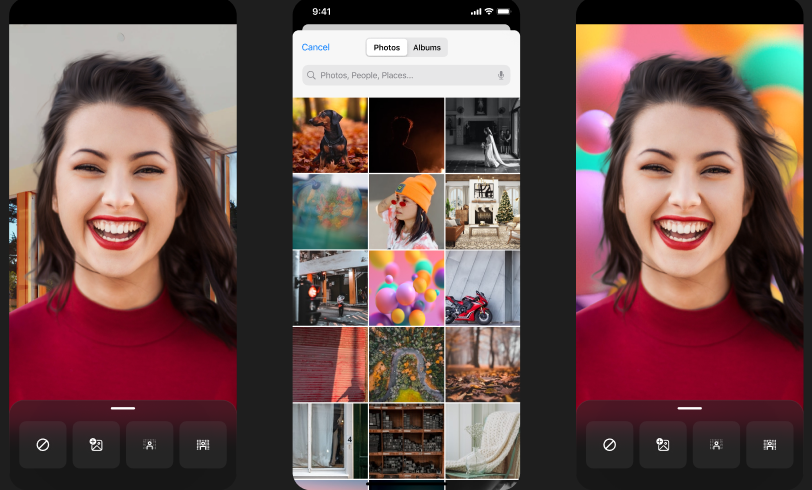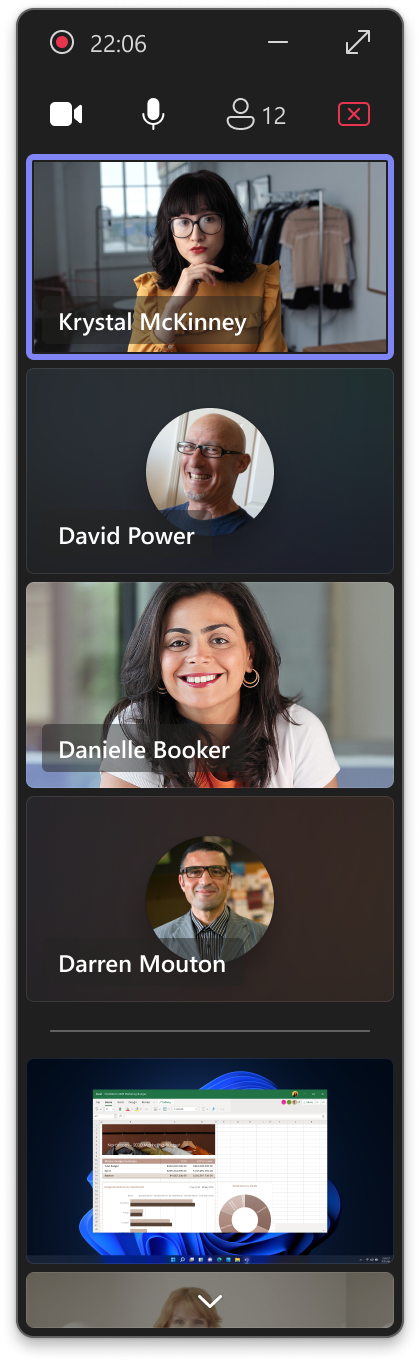21-September-2024 Below you will find a collection of news published yesterday. This news consists of Microsoft’s Roadmap when it is updated it will be below with items. Then there will be a section with the message center, if there is anything new there, this will be automatically included. And it contains a piece from blogs that I follow myself and would like to share with you. If I miss something in the blogs that do have an RSS feed, please let me know.
This entire post was automated via Microsoft Flow
have fun reading!
Office 365 Roadmap Updated: 2024-09-20
Additions : 5
Updates : 3
More Details At: www.roadmapwatch.com
| New Features | Current Status | |||
|---|---|---|---|---|
| Outlook: Sort by category | In Development | |||
| OneNote: Copilot Chat on OneNote for web and in Teams | In Development | |||
| Microsoft Purview compliance portal: Communication Compliance – Notify Users about Hidden Content Matches in Communication Compliance | In Development | |||
| Microsoft 365 admin center: Microsoft 365 Copilot license optimizer | In Development | |||
| Microsoft Teams: Contact sync to Android-based Teams devices from Teams admin center | In Development | |||
| Updated Features | Current Status | Update Type | ||
| Microsoft Teams: Teams devices – Cancel scheduled device operations through Teams admin center | Launched | Status | ||
| Microsoft Teams: Automatically set work location on bookable desks | Rolling Out | Status | ||
| SharePoint: SharePoint Advanced Management – Restricted content discoverability | In Development | Title, Description |
Items from the MessageCenter in Microsoft 365
| (Updated) Simplified Compose Experience for TeamsCategory:Microsoft TeamsNummer:MC686919Status:stayInformed | Updated September 19, 2024: We have updated the rollout timeline below. Thank you for your patience. Teams Compose is the heart of collaboration, where all Teams messages flow each month. It’s also the gateway to a wealth of features, from Copilot to Files, Loops, Video, and Platform Apps. While Teams’ capabilities have grown by leaps and bounds, the compose experience has remained largely unchanged. This update addresses usability, scalability, and information density challenges. We’ve simplified the compose experience, enhancing usability for various rich authoring scenarios, establishing scalable patterns for all compose actions, and optimizing it for your everyday needs. Get ready to enjoy a more seamless and efficient collaboration experience! This is for the new Teams experience only. This message is associated with Microsoft 365 Roadmap ID 123486 [When this will happen:] Targeted Release: We will begin rolling out early-December 2023 and expect to complete by mid-December 2023. Worldwide: We will begin rolling out mid-April 2024 (previously early April) and expect to complete by mid-May 2024 (previously late April). GCC, GCC High and DoD: We will begin rolling out in late May 2024 (previously early May) and expect to complete rollout by late September 2024 (previously early September). [How this will affect your organization:] All Teams users will still be able to do everything they have previously done in Teams, but now, accessing these features will be easier and clearer. [What you need to do to prepare:] No changes are required to prepare for this change. |
| (Updated) Microsoft Viva Engage: Viva Engage question post updateCategory:Microsoft VivaNummer:MC714521Status:stayInformed | Updated September 19, 2024: We have updated the rollout timeline below. Thank you for your patience. We’re making two changes to posts in Viva Engage: Changes to question post type
New formatting capability: code snippets
This message is associated with Microsoft 365 Roadmap ID 376700 and 378778 [When this will happen:] Worldwide: We will begin rolling out early March 2024 and expect to complete by late November 2024 (previously late September). [How this will affect your organization:] Community admins will retain the ability to convert question posts to discussion posts and vice versa. When thread starters change their post from a discussion to a question, they must also fill in the required question field to finalize this change. [What you need to do to prepare:] You may consider updating your training and documentation as appropriate. |
| (Updated) Microsoft Teams: Change background while recording on phoneCategory:Microsoft TeamsNummer:MC718553Status:stayInformed | Updated September 19, 2024: We have updated the rollout timeline below. Thank you for your patience. Users can now record themselves anywhere and share it with coworkers in the Microsoft Teams chat or channel without worrying about the background. Users can now change their background to any image they want or make the background blurry while recording using their Microsoft Teams camera on iOS devices. This message is associated with Microsoft 365 Roadmap ID 380852 [When this will happen:] General Availability (Worldwide, GCC, GCC High and DoD): We will begin rolling out early May 2024 (previously late March) and expect to complete by late October 2024 (previously early September). [How this will affect your organization:] Users will get an option to change their background to any image they want or make the background blurry while recording using their Microsoft Teams camera on an iOS device. To use this feature:
[What you need to do to prepare:] No action is needed to prepare for this change. You may want to notify your users about this change and update any relevant documentation as appropriate. |
| (Updated) Microsoft Teams: Presenter window enhancements while screensharingCategory:Microsoft TeamsNummer:MC767481Status:stayInformed | Updated September 19, 2024: We have updated the rollout timeline below. Thank you for your patience. In Microsoft Teams, we are delivering new enhancements to the presenter window that is shown while screensharing. The presenter window now shows up to four meeting participants (both video and audio), active speakers, raised hands and reactions, and a preview of shared content. Meeting notifications are surfaced to the central area of the screen for easier awareness and consistent windowing behavior. These enhancements improve awareness and visibility of what’s going on in your meeting and make it easier to engage with other attendees while screensharing. This message is associated with Microsoft 365 Roadmap ID 383653 [When this will happen:] Preview: We will begin rolling out mid-May 2024 and expect to complete by late May 2024. General Availability (Worldwide, GCC, GCC High, and DoD): We will begin rolling out early August 2024 (previously mid-July) and expect to complete by late October (previously late September). [How this will affect your organization:] When sharing the Microsoft Teams screen or content, the presenter will now be able to better keep track of the participants’ activity during a meeting by using an extended presenter window. Presenter Gallery [What you need to do to prepare:] No action is needed to prepare for this change. You may want to notify your users about this change and update any relevant documentation as appropriate. |
| (Updated) Microsoft Teams: New expanded gallery view option for minimized meeting windowCategory:Microsoft TeamsNummer:MC800496Status:stayInformed | Updated September 19, 2024: We have updated the rollout timeline below. Thank you for your patience. In Microsoft Teams, a new feature enhances the meeting view that is shown to attendees while the main meeting window is minimized. When participants in a meeting minimize the main meeting window, they can multitask without losing sight of the meeting or missing important information by monitoring activity in a smaller meeting view window. This view switcher feature update allows users to expand the default active speaker view of the meeting to an extended large gallery view. This view allows users to see up to 4 meeting participants, including reactions, raised hands, and a Me Video tile. This expanded view can be toggled via a new UI control.
This message is associated with Microsoft 365 Roadmap ID 398449 [When this will happen:] Targeted Release: We will begin rolling out early August 2024 (previously early July) and expect to complete by mid-August 2024 (previously mid-July). General Availability (Worldwide, GCC, GCC High, and DoD): We will begin rolling out mid-August 2024 (previously mid-July) and expect to complete by late October 2024 (previously late September). [How this will affect your organization:] When multitasking with the main meeting window minimized, meeting participants will now be able to better keep track of the meeting activity by using an extended meeting view window. [What you need to do to prepare:] This feature is available by default. No action is needed to prepare for this change. You may want to notify your users about this change and update any relevant documentation as appropriate. |
| (Updated) Microsoft Purview eDiscovery | Modernized eDiscovery in new Microsoft Purview portalCategory:Microsoft PurviewNummer:MC808165Status:stayInformed | Updated September 20, 2024: We have updated the image below. Thank you for your patience. A modernized new user experience (UX) for Microsoft Purview eDiscovery will be available in the Purview portal. In this new UX experience, Content Search, eDiscovery Standard, and eDiscovery Premium are unified so that users can now navigate a shared workflow that simplifies the transition between non-premium and premium features. This UX modernization also introduces features that enhance the eDiscovery process. Some of these new features include:
This message is associated with Microsoft 365 Roadmap ID 383744 [When this will happen:] Public Preview: We will begin rolling out late July 2024 and expect to complete by late September 2024. General Availability (Worldwide, GCC, GCC High, DoD): We will begin rolling out mid-November 2024 (previously early October) and expect to complete by late December 2024 (previously late November) [How this will affect your organization:] The unification of Content Search, eDiscovery Standard, and eDiscovery Premium into a single eDiscovery solution in the new Microsoft Purview portal will necessitate updates to your organization’s training materials and documentation. Content Search, eDiscovery Standard, and eDiscovery Premium as separate solutions in the compliance portal (left) vs unified eDiscovery experience in the new Purview portal (right) The deprecation timeline for the classic eDiscovery experience will be announced when the new modernized experience becomes generally available (GA). We will ensure that customers have ample time to transition to the new modernized experience before retiring the classic version. [What you need to do to prepare:] Update internal documentation and provide training to all eDiscovery users in your organization. Learn more about the new Purview Portal. Learn more about the modernized eDiscovery (preview) experience: Learn about eDiscovery (preview) solutions | Microsoft Learn |
| (Updated) Microsoft Teams: New administrative units (AUs) for Teams administrationCategory:Microsoft TeamsNummer:MC810173Status:stayInformed | Updated September 19, 2024: We have updated the rollout timeline below. Thank you for your patience. Coming soon to Microsoft Teams: New administrative units (AUs) to simplify Teams administration in the Teams admin center. AUs are a way to delegate administration to a subset of users in your organization, based on attributes such as department, location, or business unit along with help of granular role-based access control (RBAC) roles. With the help of AUs, you can create more granular and flexible management scenarios for your Teams environment. This message applies to Teams for Desktop, mobile, and Mac. This message is associated with Microsoft 365 Roadmap ID 402186.
[When this will happen:] General Availability (Worldwide): We will begin rolling out early August 2024 and expect to complete by late September 2024 (previously early September). [How this will affect your organization:] Before the rollout: RBAC roles exist, but Teams admins are not able to delegate Teams administration to these roles. After the rollout, Global admins will be able to assign the following roles to Administrative Units. These roles can manage only the users and groups assigned to the specific AU:
Depending on the RBAC role assigned, an admin will be able to manage these administrative areas (from the Teams admin center or Teams PowerShell):
By default, the AUs are on and accessible to any Teams Global admin. Global admins first need to complete the initial setup of administrative units in the Microsoft Entra portal. Manage policy assignments from the User details page or the respective policy pages in Teams admin center:
Troubleshoot meetings in progress and past meetings from the User details page in Teams admin center:
Review PSTN (Public Switched Telephone Network) reports for users in an AU in Teams admin center:
[What you need to do to prepare:] This rollout will happen automatically by the specified date with no admin action required before the rollout. You may want to notify your Global admins of this new capability and update your training and documentation as appropriate. Before rollout, we will update this post with revised documentation. Learn more: Create or delete administrative units – Microsoft Entra ID | Microsoft Learn |
| (Updated) Microsoft Copilot for Microsoft 365: New Scheduled prompts featureCategory:Microsoft Copilot (Microsoft 365)Nummer:MC816217Status:stayInformed | Updated September 19, 2024: We have provided additional information below. Thank you for your feedback. Coming soon for Microsoft Copilot for Microsoft 365: A new Scheduled prompts feature that allows users to automate Copilot prompts to run at set times and frequencies in Copilot in Microsoft Teams, Office.com/chat, and Microsoft Outlook for the web and Desktop. A Microsoft Copilot for Microsoft 365 license and a Standard Microsoft Power Automate license are required to use this feature. This message is associated with Microsoft 365 Roadmap ID 401124. [When this will happen:] General Availability (Worldwide): We will begin rolling out mid-November 2024 (previously early November) and expect to complete by late November 2024 (previously late October). [How this will affect your organization:] Before this rollout: Users are unable to schedule Copilot for Microsoft 365 prompts to run at a specific time and frequency. After the rollout: Users can find the Scheduled prompts feature by hovering over a prompt they have submitted to Copilot. When a user selects the Save and activate button to confirm the scheduled prompt, a user’s prompt information will be sent to the Power Automate and Power Platform system, and the Power Automate terms of service and privacy policy apply:
[What you need to do to prepare:] Managing the Scheduled prompts feature as an admin: To continue having the Scheduled prompts feature available in your organization, no action is required. The feature is automatically included as part of the Optional Connected Experiences admin setting, which is on by default. Admins can access the Optional connected experiences setting at config.office.com If you prefer not to have this feature available to your organization, you can disable the optional connected experiences setting at config.office.com. For more information: Admin controls for optional connected experiences. If you turn off the Optional connected experiences setting, this action will prevent anyone in your organization from seeing the Scheduled prompts feature in Copilot. If you choose to make these optional connected experiences available to your users, your users will also have the option to turn them by going to the privacy settings dialog box. To prevent exposing organizational data, you should also create a data policy in the Power Platform admin center. Creating a data policy in the center allows administrators to control access to these connectors in various ways to help reduce risk in your organization. Learn more here: Data policies – Power Platform | Microsoft Learn If you disable this feature after someone in your organization has already used the feature:
Relevant articles
Before rollout, we will update this post with revised documentation. To learn more about Microsoft’s own review of this product with its works councils, please consider reading: https://aka.ms/Copilot/MSWorksCouncilsArticle |
| (Updated) Announcing IPv6 Enablement for Accepted DomainsCategory:Exchange OnlineNummer:MC835648Status:planForChange | Updated September 19, 2024: We have updated the content. Thank you for your patience. Starting October 16, 2024, we’re gradually enabling IPv6 for all customer Accepted Domains that use Exchange Online for inbound mail. Microsoft is modernizing Exchange Online so our customers can easily meet their local regulations as well as benefit from the enhanced security and performance offered by IPv6. More information on IPv6 support for Microsoft 365 services can be found at: IPv6 support in Microsoft 365 services [When this will happen:] October 16, 2024 (previously October 1, 2024) [How this will affect your organization:] After we enable IPv6 for your Accepted Domains, when someone tries to send an email to one of your users and queries the MX record for the domain, they will receive both IPv4 and IPv6 addresses (AAAA records) in response to their MX record query. [What you need to do to prepare:] To take advantage of IPv6 connectivity, please make sure that you and your partner’s update network allow-lists to allow Exchange Online IPv6 endpoints in the same way it allow-lists IPv4. The Exchange Online IPv6 endpoints can be found here: Microsoft 365 URLs and IP address ranges. To opt a domain out of inbound IPv6 so traffic flowing to the domain remains IPv4-only, please use Disable-IPv6ForAcceptedDomain -Domain for each domain you want to opt out of IPv6 (Disable-IPv6ForAcceptedDomain (ExchangePowerShell) | Microsoft Learn). IPv6 enablement may impact the source IP type used by Senders when connecting to Exchange Online, as the source and destination IP versions must match. For any IP Address-based Inbound connectors in Exchange Online that are referencing IPv4 addresses, you need to either:
You can manage IPv6 for your Exchange Online Accepted Domains using the commands Enable-IPv6ForAcceptedDomain or Disable-IPv6ForAcceptedDomain. Currently, you can check the status of your Accepted Domains with the Get-IPv6StatusForAcceptedDomain command. While some customers have already enabled IPv6, most will see it as disabled until October 16th. After October 16, once IPv6 is enabled for your tenant, if you haven’t explicitly set the IPv6 status for your Accepted Domains, the Get-IPv6StatusForAcceptedDomain command will reflect the new default behavior (enabled). IMPORTANT: To ensure your preferred settings are applied, please use the Enable-IPv6ForAcceptedDomain or Disable-IPv6ForAcceptedDomain commands before October 16th, after which IPv6 will be enabled by default if you haven’t explicitly set it.
|
| (Updated) Microsoft Purview | Insider Risk Management: Bulk upload for priority user groupsCategory:Microsoft PurviewNummer:MC846386Status:stayInformed | Updated September 20, 2024: We have updated the rollout timeline below. Thank you for your patience.
Coming soon to Microsoft Purview | Insider Risk Management: Priority user groups will support bulk upload. This message is associated with Microsoft 365 Roadmap ID 409540. [When this will happen:] Public Preview: We will begin rolling out mid-August 2024 and expect to complete by late August 2024. General Availability (Worldwide, GCC, GCCH, DoD): We will begin rolling out late September 2024 (previously February 2025) and expect to complete by late October 2024 (previously early March 2025). [How this will affect your organization:] Before this rollout: Insider Risk Management admins enter UPNs one at a time when adding to a new or existing priority user group. After this rollout: Insider Risk Management admins will be able to upload a CSV of UPNs (User Principal Names) that they would like to add to a new or existing priority user group:
This feature is on by default and accessible to all Insider Risk Management admins with appropriate permissions. [What you need to do to prepare:] This rollout will happen automatically by the specified dates with no admin action required before the rollout. You may want to notify your admins about this change and update any relevant documentation. Learn more: Prioritize user groups for insider risk management policies | Microsoft Learn (This page will be updated soon). |
| (Updated) Copilot for Microsoft 365: Installed extensions will be auto-enabled to run and will support action workflowsCategory:Microsoft Copilot (Microsoft 365)Nummer:MC869939Status:planForChange | Updated September 19, 2024: We have updated the rollout timeline below. Thank you for your patience. In Microsoft Copilot for Microsoft 365, We are now auto-enabling extensions (formerly Plugins) upon user installation or Admin deployment. This will help reduce the friction for users having to enable individual extensions in Copilot for Microsoft 365 before use once installed. Users will continue to have the ability to disable (switch OFF) these individual extensions where supported. We are also introducing actions support within extensions in Copilot for Microsoft 365 to enable users to complete their workflows directly from Copilot for Microsoft 365. Users can now create, update, or delete records with extensions. This message is associated with Microsoft 365 Roadmap ID 384848.
[When this will happen:] General Availability (Worldwide): We will begin rolling out late September 2024 (previously mid-September) and expect to complete late December 2024 (previously mid-December). [How this will affect your organization:] With this feature update, users will be able to directly use their already installed or admin-deployed extensions within Copilot for Microsoft 365. Admins will not need to educate users about switching extensions ON within Copilot for Microsoft 365 before they start submitting their queries. Apps that users have already consented to will now have additional capabilities such as create, update, and delete records. You can manage your extension setting for Copilot for Microsoft 365 using Integrated Apps. [What you need to do to prepare:] Please review and manage the apps with extensions deployed in your tenant since these apps will be auto-enabled in Copilot for Microsoft 365. You may want to notify your users about this change and update any relevant documentation as appropriate.
|
| (Updated) Microsoft Viva: Glint and Pulse results will be integrated into the Microsoft Copilot DashboardCategory:Microsoft Copilot (Microsoft 365)Nummer:MC871005Status:stayInformed | Updated September 19, 2024: We have updated the rollout timeline below. Thank you for your patience. Coming soon to Microsoft Viva Insights: We will improve sentiment insights by enabling users to view Microsoft Copilot for Microsoft 365 survey results from Viva Glint or Viva Pulse in the Microsoft Copilot Dashboard. Users can start a Pulse Copilot impact survey directly from the Copilot Dashboard and filter results to compare Copilot impact by attributes. Survey results will only be available for groups that meet the minimum privacy threshold set by Viva admins. Only survey results that use the Microsoft Copilot impact template will be displayed. Learn more: Microsoft Copilot Impact Survey template in Viva Glint | Microsoft Learn To access this feature, subscription plans for Microsoft Copilot for Microsoft 365 as well as Viva suite, Viva Glint, or Viva Pulse are required. This message is associated with Microsoft 365 Roadmap ID 412358. [When this will happen:] General Availability (Worldwide): We will begin rolling out late September 2024 (previously early September) and expect to complete by early October 2024 (previously mid-September). [How this will affect your organization:] Before this rollout, Users enabled to view the Copilot Dashboard do not see survey results from the Pulse Copilot impact survey template or the Glint Copilot impact survey template and are not able to start a Pulse survey from the Copilot Dashboard. After this rollout, users enabled to view the Copilot Dashboard will see these updates to the Impact tab of the Copilot Dashboard:
This new feature is on by default. Sentiment data in Copilot Dashboard:
[What you need to do to prepare:] After this rollout, these existing admin controls will continue to be respected:
Review and assess the impact on your organization. This rollout will happen automatically by the specified date with no admin action required before the rollout. You may want to notify your users about this change and update any relevant documentation. |
| Microsoft Teams: Streamlined process for installing Teams appsCategory:Microsoft TeamsNummer:MC877316Status:stayInformed | Updated September 17, 2024: We have updated the rollout timeline below. Thank you for your patience. Coming soon to Microsoft Teams: A streamlined installation process to simplify how users add an app to Teams. This update aims to reduce friction and improve user engagement with apps by offering a more intuitive process from discovery to use. We’ve reduced the number of steps it takes for a user to install an app and start using it in chats, channels, and meetings. This message applies to Teams on Windows desktop, Mac desktop, and on the web. [When this will happen:] Targeted Release: We will begin rolling out early September 2024 and expect to complete by early September 2024. General Availability (Worldwide): We will begin rolling out early October 2024 (previously mid-September) and expect to complete by mid-October 2024 (previously late September).
General Availability (GCC): We will begin rolling out early November 2024 (previously late October) and expect to complete by mid-November 2024 (previously early November). [How this will affect your organization:] Before this rollout: The process to install apps in Teams is more complicated, less intuitive, and has more steps. After this rollout, installing apps in Teams will be more efficient and user-friendly. The new installation process provides users with a more streamlined approach to using apps in chats, channels, and meetings as well as for personal use. Note: This update does not require you to change current app management practices. Users may notice the streamlined process. This new process is on by default. Adding a new app from Apps tab on the left side of Teams, with a single Add or Open button:
For apps that work in chats, channels, and meetings, the user can search for a chat, channel, or meeting where they can use the app or select a chat, channel, or meeting from recommendations based on the user’s recent interactions on Teams:
Note: For all users: If an app already exists as a configured tab in an existing chat, channel, or meeting, selecting the same scope (chat, channel, or meeting) will trigger a new configured tab in that scope. Users can open an existing configured tab in the chat, channel, or meeting by navigating to it in Teams. Users with Microsoft Copilot for Microsoft 365 licenses can start using the Copilot extension in the Copilot app on Teams. Users with Microsoft Copilot for Microsoft 365 licenses who want to install an app with Copilot extensions will be presented the option to Open in Copilot:
Selecting Open in Copilot will take Copilot users to the Copilot app that displays a list of Copilot extensions they can choose to use in their chats, channels, and meetings:
[What you need to do to prepare:] Admins should ensure that their teams are aware of the new installation process, especially if your organization heavily uses apps on Teams. No specific actions are required from admins, but communicating this change to users may help them take full advantage of the new process. Documentation for users: Add an app to Microsoft Teams – Microsoft Support (will be updated before rollout begins) |
| (Updated) Microsoft Outlook: Review and update work hours and location in the My Day paneCategory:Exchange Online Microsoft 365 for the web Microsoft 365 appsNummer:MC877318Status:stayInformed | Updated September 19, 2024: We have updated the rollout timeline below. Thank you for your patience. Coming soon to Microsoft Outlook: Work hours and location information will be available in the My Day pane in Outlook. Users will be able to update their Work Hours and Location information from My Day and also see who is coming to Office. This message applies to new Outlook for Windows desktop and Outlook for the web. This message is associated with Microsoft 365 Roadmap ID 412618. [When this will happen:] Targeted Release: We will begin rolling out mid-September 2024 (previously early September) and expect to complete by late September 2024 (previously early September). General Availability (Worldwide): We will begin rolling out early October 2024 and expect to complete by early October 2024. [How this will affect your organization:] Before this rollout, users can review and update their work hours and location information in Outlook Settings > Calendar > Work hours and location. This settings page will remain in place after the rollout. After this rollout, users will also be able to see and update their work hours and location information in the My Day pane in Outlook. Changes to the My Day pane will sync to any other work hours and location settings made in Outlook. My Day pane with prompt to Set up your work location:
My Day pane with work location information, which can be updated:
This feature is on by default. [What you need to do to prepare:] This rollout will happen automatically by the specified date with no admin action required before the rollout. You may want to notify your users about this change and update any relevant documentation. |
| (Updated) Reject multiple From addresses (P2 From headers) without a Sender headerCategory:Exchange OnlineNummer:MC886603Status:planForChange | Updated September 20, 2024: We have updated the content. Thank you for your patience. Starting December 1st, we’re going to start gradually dropping messages that have multiple From addresses (also known as P2 From headers) without a Sender header from being sent via Exchange Online. If we see significant traffic exhibiting multiple From addresses (P2 From headers) without a Sender header in your tenant in the month of September, we will send you a Message Center Post by October 15th alerting you and providing some sample message IDs. We are doing this to comply with RFC 5322 (https://www.rfc-editor.org/rfc/rfc5322#section-3.6.2) which mandates the Sender header to be present and contain a single address if the From header has more than one address. Noncompliance with this could be exploited by attackers, allowing them to impersonate a sender address by misleading the client into using the From header to determine the sender instead of the Sender header.
[When this will happen:] December 1st, 2024 [How this affects your organization:] If email clients including devices and applications that you use to send messages, do so using multiple From addresses but without a Sender address header after December 1st, you will get an NDR error code 550 5.1.20 “Multiple From addresses are not allowed without Sender address’”. [What you can do to prepare:] When this change is in effect, if you need to send a message that has more than one email address in the From field, make sure that you have a single email address in the Sender header. If you expect this change to cause any issues for your organization, please share that feedback. |
| (Updated) Microsoft Teams: Volume ratio setting for meeting participants using language interpretationCategory:Microsoft TeamsNummer:MC889529Status:stayInformed | Updated September 19, 2024: We have updated the rollout timeline below. Thank you for your patience. In Microsoft Teams, meeting participants who use language interpretation will be able to control the volume ratio between the original meeting audio and the interpretation audio after they select the language to listen to in the meeting. This message applies to Teams on Windows desktop and Teams on Mac desktop. NOTE: Meeting organizers must enable language interpretation when setting up the meeting. This message is associated with Microsoft 365 Roadmap ID 411569. [When this will happen:] Targeted Release: We will begin rolling out early November 2024 (previously early October) and expect to complete by mid-November 2024 (previously early October). General Availability (Worldwide): We will begin rolling out mid-November 2024 (previously mid-October) and expect to complete by late November 2024 (previously late October). General Availability (GCC): We will begin rolling out late November 2024 and expect to complete by early December 2024 (previously late November). General Availability (GCC High): We will begin rolling out early December 2024 and expect to complete by mid-December 2024 (previously early December). General Availability (DoD): We will begin rolling out late December 2024 (previously late December) and expect to complete by early January 2025 (previously late December). [How this will affect your organization:] Before this rollout: Meeting participants using language interpretation are not able to control the volume ratio of the original meeting audio and the interpretation audio. After this rollout: If a meeting organizer has enabled language interpretation when setting up the meeting, participants will be asked which language they want to listen when they first join the meeting, or they can go to the More menu > Language and speech > Language interpretation to choose a language:
After choosing a language, participants will see the control for the volume ratio of the original meeting audio and the interpretation audio:
[What you need to do to prepare:] This rollout will happen automatically by the specified date with no admin action required before the rollout. You may want to notify your users about this change and update any relevant documentation. Learn more: Use language interpretation in Microsoft Teams meetings – Microsoft Support (will be updated before rollout) |
| (Updated) Microsoft Teams: New policy for voice and face enrollment defaulting to ‘On’Category:Microsoft TeamsNummer:MC892646Status:planForChange | Updated September 20, 2024: We have updated the content below for clarity. Thank you for your feedback. We’re introducing a new policy that gives IT admins enhanced flexibility with distinct settings for voice and face enrollment. This adjustment provides greater control over managing these features, allowing organizations to tailor to their needs. Voice and face biometric enrollment will be enabled by default, enabling voice isolation and speaker recognition in meeting rooms and enhancing intelligent meeting recaps and Microsoft Copilot for meetings. This message is associated with Microsoft 365 Roadmap ID 413708. [When this will happen:] General Availability (Worldwide, GCC):
[How this will affect your organization:] These changes will provide your organization with increased flexibility in managing voice and face enrollments. By using separate settings, you can customize for your organization’s specific needs. The enrollment policy will be enabled by default. Once enabled, these enrollments will activate features like Voice Isolation and enhanced speaker recognition, leading to more efficient and productive meetings. [What you need to do to prepare:] To ensure you have enough time to prepare for this change, you have until mid-January 2025 to configure everything to best suit your needs. If your organization requires keeping face and voice enrollments off, be sure to review the new policy and adjust the settings during this time. This period provides an opportunity to optimize how you manage voice and face data, enhancing your team’s control over the process. The new csTeamsAIPolicy will replace the current csTeamsMeetingPolicy, introducing two separate settings for face and voice enrollment: EnrollFace and EnrollVoice. Each can be set to Enabled or Disabled. To help you get ready, review: For more information about voice and face enrollment, visit Overview of voice and face enrollment – Microsoft Teams | Microsoft Learn |
| Microsoft Word: Loop components released to Targeted Release customers have retiredCategory:Microsoft 365 for the webNummer:MC893617Status:planForChange | We have rolled back the Microsoft Loop component feature in Microsoft Word for the web introduced in December 2022 to users in the Targeted release track, as communicated in MC478687 Loop components in Word for the web in Targeted release (December 2022). Users will no longer be able to insert new Loop components in Word for the web from the ribbon. Existing Loop components will function as normal, and pasted Loop components will now appear as links in Word documents. Loop components will continue to be available in all other apps, including the Loop application, which provides access to all Loop components seen in Word for the web and elsewhere. Learn more: Use Loop components in Word for the web – Microsoft Support |
| (Updated) KB5014754: Certificate-based authentication changes on Windows domain controllersCategory:WindowsNummer:MC894351Status:stayInformed | On September 10, 2024, we updated article KB5014754 with changes that affect the timeline of security requirements for certificate-based authentication requests on Windows domain controllers. After you install the Windows security updates released in February 2025 security update, authentication for certificates that do not meet the expected mapping requirements will be denied. This change is known as Full Enforcement mode. For full details, see KB5014754. When will this happen: In February 2025, or later, devices will move to Full Enforcement mode. However, you can move back to Compatibility mode until September 2025. How this will affect your organization: When you install the February 2025 security update, Windows updates, devices that are not already in Full Enforcement mode (StrongCertificateBindingEnforcement registry value is set to 2), will be moved to Full Enforcement mode. If authentication is denied, you will see Event ID 39 (or Event ID 41 for Windows Server 2008 R2 SP1 and Windows Server 2008 SP2). You will have the option to set the registry key value back to 1 (Compatibility mode) at this stage. In the September 2025 Windows update, the StrongCertificateBindingEnforcement registry value will no longer be supported. What you need to do to prepare: Review the date changes in the “Take action”, “Full Enforcement mode”, and “Registry key information” sections of KB5014754. Take the appropriate action needed to make your devices more secure. Additional information: For full detailed information, see KB5014754: Certificate-based authentication changes on Windows domain controllers. |