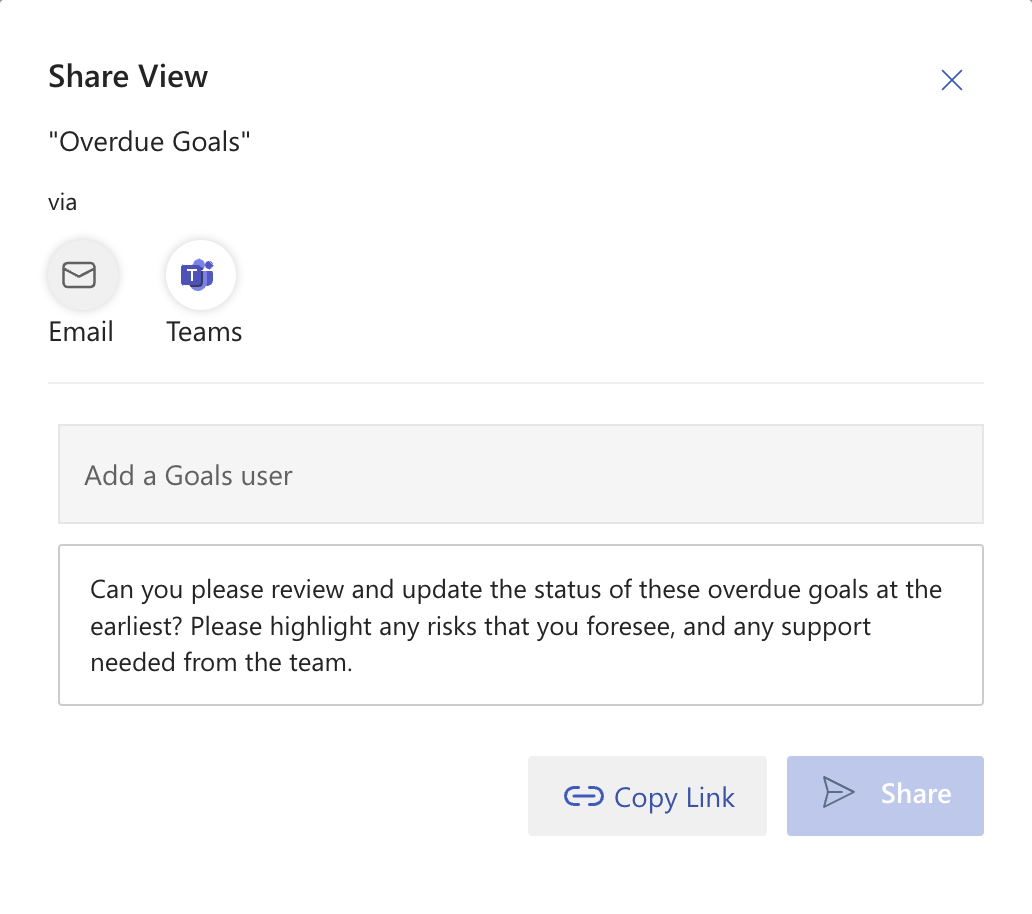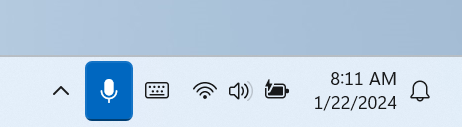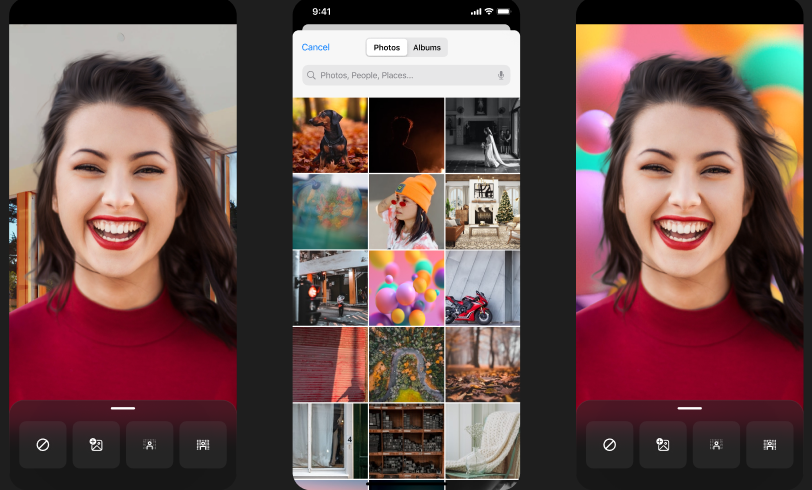21-December-2024 Below you will find a collection of news published yesterday. This news consists of Microsoft’s Roadmap when it is updated it will be below with items. Then there will be a section with the message center, if there is anything new there, this will be automatically included. And it contains a piece from blogs that I follow myself and would like to share with you. If I miss something in the blogs that do have an RSS feed, please let me know.
This entire post was automated via Microsoft Flow
have fun reading!
The blogs of this day are:
Office 365 Roadmap Updated: 2024-12-21
Additions : 5
Updates : 4
More Details At: www.roadmapwatch.com
| New Features | Current Status | |||
|---|---|---|---|---|
| Microsoft Viva: Viva Amplify – Support for dwell time and clicks graphs in Amplify reporting | In Development | |||
| Microsoft 365: Updates to the Microsoft 365 app | In Development | |||
| Microsoft Purview compliance portal: Endpoint Data Loss Prevention – Cross workload predicate support on Mac Endpoints (File size, partially scannable, etc.) | In Development | |||
| Outlook: Move email between mailbox and PST file in new Outlook for Windows | In Development | |||
| Outlook: Manage email in PST files in new Outlook for Windows | In Development | |||
| Updated Features | Current Status | Update Type | ||
| OneDrive: Offline mode | Launched | Status | ||
| Outlook: Stream video recordings in the new Outlook for Windows and web | Launched | Status | ||
| Microsoft Purview compliance portal: Information Protection – Modernized user-defined permissions experience | Launched | Status | ||
| Microsoft Viva: Viva Pulse – Viva Pulse templates to measure Copilot readiness, adoption & impact as part of Microsoft 365 Copilot | Launched | Status |
Items from the MessageCenter in Microsoft 365
| (Updated) Microsoft Viva: Viva Goals – Enhanced goal sharing experienceCategory:Microsoft VivaNummer:MC705348Status:stayInformed | Updated December 19, 2024: After further review we have decided not to proceed with this change at this time. We apologize for any inconvenience. Microsoft Viva Goals will provide an enhanced experience to facilitate effortless sharing of goals and goals progress. This message is associated with Microsoft 365 Roadmap ID 375220 [When this will happen:] Worldwide: We will communicate via Message center when we are ready to proceed. [How this will affect your organization:] Users will now be able to experience the enhanced share functionality with supported platforms including Teams, Email, Slack along with Copy link options. They can share specific goals, initiatives, dashboards, explorer views, check-ins as well as entire goals or initiative lists. [What you need to do to prepare:] There is no action needed to prepare for this change. You may want to notify your users about this change and update any relevant documentation as appropriate. | ||||||||||||||||
| (Updated) Mute with Windows Taskbar available in the new Microsoft Teams on WindowsCategory:Microsoft TeamsNummer:MC709270Status:stayInformed | Updated December 20, 2024: We have updated the rollout timeline below. Thank you for your patience. The Muting Teams with Windows Taskbar is now available. This feature, available in the new Teams experience on Windows, enables you to mute and unmute your audio by clicking the mic icon in Windows taskbar. To control your call mic from the taskbar, do the following: Select the mic icon on your taskbar or press Windows logo key + Alt + K to mute or unmute your microphone while using a calling app. -OR- Click the volume icon in the hardware indicator for volume in Windows taskbar. This message is associated with Microsoft 365 Roadmap ID 191528 [When this will happen:] Targeted release: We will begin rolling out early June 2024 (previously mid-May) and expect to complete by mid-June 2024 (previously late May). Worldwide, GCC, GCC High & DoD: We will begin rolling out mid-June 2024 (previously early June) and expect to complete by late December 2024 (previously late November) [How this will affect your organization:] This enables a feature previously available in older version of Teams on Windows. [What you need to do to prepare:] To prepare, distribute updates on this rollout with your organization if applicable for your users. | ||||||||||||||||
| (Updated) Microsoft Teams: Change background while recording on phoneCategory:Microsoft TeamsNummer:MC718553Status:stayInformed | Updated December 20, 2024: We have updated the rollout timeline below. Thank you for your patience. Users can now record themselves anywhere and share it with coworkers in the Microsoft Teams chat or channel without worrying about the background. Users can now change their background to any image they want or make the background blurry while recording using their Microsoft Teams camera on iOS devices. This message is associated with Microsoft 365 Roadmap ID 380852 [When this will happen:] General Availability (Worldwide, GCC, GCC High and DoD): We will begin rolling out early May 2024 (previously late March) and expect to complete by late December 2024 (previously ate November). [How this will affect your organization:] Users will get an option to change their background to any image they want or make the background blurry while recording using their Microsoft Teams camera on an iOS device. To use this feature:
[What you need to do to prepare:] No action is needed to prepare for this change. You may want to notify your users about this change and update any relevant documentation as appropriate. | ||||||||||||||||
| (Updated) Microsoft Teams: View, download, and delete Microsoft OneDrive transcript filesCategory:Microsoft TeamsNummer:MC726122Status:stayInformed | Updated December 20, 2024: We have updated the rollout timeline below. Thank you for your patience. We are beginning the process to standardize all transcript storage to OneDrive, starting with the storage of transcripts for meetings that only have transcription enabled. Previously, meetings with only transcription enabled saved the transcript file to the meeting organizer’s Exchange Online, while meetings with both recording and transcription enabled saved two transcript copies—one that is coupled with the recording saved to OneDrive and another transcript copy saved to the meeting organizer’s Exchange Online. Now with this feature, meetings that have only transcription enabled will also save two copies (one in OneDrive and one in Exchange Online), but all meeting transcript entry points in Teams app will point to the OneDrive copy only, no entry points for meeting transcripts will source from the Exchange Online copy. At the same time, meeting transcripts will stop saving in Exchange Online altogether and all transcript storage will be standardized on OneDrive only. The rollout of this feature also improves both the experience of meeting organizers to manually delete the transcript, as well as the ability for IT administrators to apply retention policies to the transcripts from meetings that only had transcription enabled. A summary of the deletion experience for meeting transcripts is captured in the following table:
This message is associated with Microsoft 365 Roadmap ID 365720 [When this will happen:] Targeted release: We will begin rolling out early June 2024 (previously mid-May) and expect to complete by mid-June 2024 (previously late May). General Availability (Worldwide, GCC): We will begin rolling out mid-June 2024 (previously late May) and expect to complete by late August 2024 (previously mid-August). GCC High: We will begin rolling out late August 2024 and expect to complete by mid-September 2024. DoD: We will begin rolling out late September 2024 and expect to complete by late December 2024 (previously late November). [How this will affect your organization:] There is no change to the end user experience for viewing and downloading Teams meeting transcripts. The only change for meeting organizers and co-organizers is for any meetings that are held after this feature rolls out, they can delete all copies of the meeting transcript directly from the Teams app, instead of having to manually delete all copies of the transcript from two places (Teams app and Stream). For IT administrators, they can start applying retention policies for the copy of the transcript saved in OneDrive, including scenarios where a meeting only had transcription enabled. This retention policy won’t affect the copies saved in Exchange Online, to bulk delete transcript files saved in Exchange Online—please refer to this documentation. We will also update the default transcript permissions. After the rollout, when the new policy is not applied, only meeting organizers and co-organizers will have permission to download or delete the transcript file, and meeting participants can only view the transcript in Teams or Microsoft Stream. Regardless of whether the new policy is applied, the meeting organizer will be able to select in Stream the participants who are restricted from downloading, viewing, and editing the transcript in Stream.
[What you need to do to prepare:] There is no action needed to prepare for this change. You may want to notify your users about this change and update any relevant documentation as appropriate.
| ||||||||||||||||
| (Updated) Microsoft Teams: Tenant-wide policy for permission to download meeting transcriptionCategory:Microsoft TeamsNummer:MC781595Status:stayInformed | Updated December 20, 2024: We have updated the rollout timeline below. Thank you for your patience. Coming soon for Microsoft Teams: A new policy for IT admis to restrict permissions to download new meeting transcript files (stored in Microsoft OneDrive) for all users in the tenant. Admins can exempt people from the policy who are members of specified security groups such as governance or compliance specialists who require download access to meeting transcripts. This rollout applies to Teams for Mac and Teams for desktop. This message is associated with Microsoft 365 Roadmap ID 332800. [When this will happen:] Targeted Release: We will begin rolling out early June 2024 (previously mid-May) and expect to complete by mid-June 2024 (previously late May). General Availability (Worldwide, GCC): We will begin rolling out mid-June 2024 (previously late May) and expect to complete by late June 2024 (previously early June). General Availability (GCC High): We will begin rolling out late August 2024 (previously mid-July) and expect to complete by mid-September 2024 (previously late July) General Availability (DoD): We will begin rolling out late September 2024 (previously mid-August) and expect to complete by late December 2024 (previously late November). [What you need to do to prepare:] This rollout will happen automatically by the specified date with no admin action required before the rollout. You may want to notify your admins about this change and update any relevant documentation as appropriate. Learn more: Block the download of Teams meeting recording files from SharePoint or OneDrive – Microsoft Teams | Microsoft Learn (We will update this comm before rollout with revised documentation.) | ||||||||||||||||
| (Updated) Microsoft Word, Excel, and PowerPoint: Update to Office Add-ins Store policy for minor usersCategory:Microsoft 365 for the web Microsoft 365 appsNummer:MC894579Status:stayInformed | Updated December 20, 2024: We have updated the rollout timeline below. Thank you for your patience. Users with Microsoft Word, Excel, and PowerPoint on Windows desktops and the web will soon have access to an updated version of the Office Add-ins Store in these applications. This store will continue to support users in exploring, installing, and managing Office Add-ins provided by Microsoft and third parties. With this new feature, minor users will no longer be permanently blocked from getting Office Add-ins from the Office Add-ins Store. Learn more:
[When this will happen:] Targeted Release: We will begin rolling out early January 2025 (previously mid-December 2024) and expect to complete by late January 2025 (previously early January). General Availability (Worldwide): We will begin rolling out late January 2025 (previously early January) and expect to complete by late February 2025. [How this will affect your organization:] Users will experience a new Office Add-ins Store in Word, Excel, and PowerPoint on both Windows desktops and on the web. Minor users not blocked by tenant administrators will be able to get Office Add-ins from the Office Add-ins Store. This feature will be available by default. [What you need to do to prepare:] Review your current configuration to determine the impact for your organization. You may want to notify your users about this change and update any relevant documentation. For educational tenant administrators:
Educational tenant admins: The last step in Microsoft admin center to blocking minor students from getting Office Add-ins from the Office Add-ins Store: | ||||||||||||||||
| (Updated) Microsoft Teams: Shifts Graph APIs in beta moved to production (v1.0)Category:Microsoft TeamsNummer:MC916866Status:stayInformed | Updated December 20, 2024: We have updated the rollout timeline below. Thank you for your patience. The Shifts Graph APIs will transition from beta to production. This change brings enhanced stability and reliability to the APIs, ensuring a seamless experience for developers and users.
This message is associated with Microsoft 365 Roadmap ID 422813. [When this will happen:] General Availability (Worldwide and GCC): We will begin rolling out mid-February 2025 (previously mid-January) and expect to complete by late February 2025 (previously late January). [How this will affect your organization:] You may continue using the API endpoints in beta. However, we recommend migrating to the production endpoints. To refer to a list of all production (v1.0) APIs, go to the following page and navigate to Teamwork and communications > Shift management: Microsoft Graph REST API v1.0 endpoint reference – Microsoft Graph v1.0 | Microsoft Learn This update is available by default.
[What you need to do to prepare:] To update Microsoft Graph APIs from beta to production, change your API calls from the beta endpoint to the v1.0 endpoint and thoroughly test your application to ensure compatibility. Check for any differences between the versions, and update any documentation accordingly. | ||||||||||||||||
| (Updated) Microsoft Copilot extending to Teams and OutlookCategory:Microsoft 365 suite Microsoft Copilot (Microsoft 365)Nummer:MC922627Status:planForChange | Updated December 20, 2024: We have updated the rollout timeline below and added more details around pinning. Thank you for your patience. In mid-January, Microsoft Copilot will become available to users with an Entra account in Microsoft Teams and Outlook. If pinned, Entra users will be able to access the Microsoft Copilot app directly from the left rail in Outlook and Teams. Microsoft Copilot will also become available in the Store for users to add on their own, managed by the same admin settings used for app availability today. Note: During the rollout, the Microsoft Copilot app will temporarily be available for Semi-Annual Channel users of classic Outlook for Windows. These clients will respect admin and user preferences, but we typically do not show Copilot features in Semi-Annual Channel of classic Outlook for Windows. After customers update to Version 2408 or newer, the Microsoft Copilot app will once again be hidden for Semi-Annual Channel users. In addition, users with a Microsoft 365 Copilot license will have Copilot automatically pinned in the left rail in Teams, along with the Copilot chat that is automatically pinned in the Teams Chat pane for them today. This message is associated with Microsoft 365 Roadmap ID 420330 [When this will happen:] General Availability (Worldwide): The Microsoft Copilot app will be available to install and pin in Teams and Outlook starting mid-January 2025 (previously early January) and is expected to complete by late January 2025. General Availability (Worldwide): The Microsoft 365 Copilot app will be pinned by default in the Teams left rail staring mid-January 2025 and is expected to complete by late January 2025. [How this will affect your organization:] Starting mid-January, Microsoft Copilot admins and users will be able to pin the Copilot app in Teams and Outlook. Copilot will not be pinned by default for users without a Microsoft 365 Copilot license. If pinned, users will be able to access the Microsoft Copilot app in Teams and Outlook. If your admins or users previously chose to pin Microsoft Copilot across the M365 app, Teams, and Outlook before pinning was released on Teams and Outlook, Microsoft Copilot will be retroactively pinned for them there. Microsoft Copilot will also be added to the Store for users to add on their own. For licensed users, Microsoft 365 Copilot has already been installed, and users can open it from the Store. Finally, in Teams, users with a Microsoft 365 Copilot license will be able to access Copilot in the left rail as a pinned app by default, along with the Teams Chat pane where they can find it today. [What you need to do to prepare:] Admins can control if Microsoft Copilot is pinned in Teams and Outlook using the same Copilot pinning control shared previously to pin Copilot in the Microsoft 365 app. Admins can also pin Microsoft Copilot in Teams by adding Copilot to Pinned apps in app Setup policies and assigning the policies to unlicensed users in Teams admin center. With the pinning control, you have the option to pin or not pin Copilot for your users. If you select to not pin Copilot, you also have the option to allow your users to be notified to make this choice. If no action is taken, Copilot will not be pinned but users will be notified to pin it themselves. Users can unpin Copilot in Outlook. Users can unpin Copilot in Teams if User pinning is enabled in app Setup policies. Currently, you can remove access to Copilot in the Microsoft 365 app and copilot.cloud.microsoft as documented in Removing access to Microsoft Copilot. These controls will continue to be respected as the Copilot app rolls out in Outlook and Teams. In addition, you will be able to allow and block the Copilot app from appearing in Outlook, the Microsoft 365 app and copilot.cloud.microsoft through Microsoft 365 admin center (MAC) like you would manage availability for any other app. These controls are already provided today for Microsoft Teams through Teams admin center (TAC).
| ||||||||||||||||
| (Updated) Microsoft Loop: Sensitivity labels at the container levelCategory:Microsoft 365 appsNummer:MC923176Status:planForChange | Updated December 19, 2024: We have updated the rollout timeline below. Thank you for your patience. Coming soon: New security features for Microsoft Loop for organizations that have enabled sensitivity labels (also known as Microsoft Information Protection or MIP). Before this rollout, Microsoft Loop supports users or admins adding item-level sensitivity labels on all .loop files (including Loop components, Loop pages, and Copilot pages) in the Microsoft Loop app (on the web and for iOS/Android) and new Microsoft Outlook for Windows and Outlook for the web, classic Outlook for Windows, Outlook for Mac, Outlook on Android and iOS. With this rollout, we will support:
Coming in future rollouts:
This message is associated with Microsoft 365 Roadmap ID 111225. [When this will happen:] Container-level Sensitivity Labels for Loop workspaces: General Availability (Worldwide): We began rolling out late October 2024 and expect to complete by early November 2024. (Loop app for the web). Container-level Sensitivity Labels for Loop workspaces: General Availability (Worldwide): We will begin rolling out in November 2024 and expect to complete by late January 2025 (previously early December) (Loop apps for iOS/Android) [How this will affect your organization:] After this rollout, container-level sensitivity labels on Loop workspaces will be available by default. Admins do not need to do anything to prepare for this rollout. If your tenant has sensitivity labels configured at the item-level for Files, you or your users will be able to apply these labels to all Loop files (including Loop components, Loop pages, and Copilot pages). If your tenant has sensitivity labels enabled for Groups & sites, then you or your users will be able to apply these labels and policies to your Loop workspaces. Applying a sensitivity label to a Loop workspace:
[What you need to do to prepare:] This rollout will happen automatically by the specified date with no admin action required before the rollout. Review your current configuration to determine the impact for your organization. You may want to notify your users about this change and update any relevant documentation. Learn more
| ||||||||||||||||
| (Updated) Microsoft Loop: Configure guest sharing for tenants with sensitivity labelsCategory:Microsoft 365 for the webNummer:MC923419Status:stayInformed | Updated December 20, 2024: We have updated the rollout timeline below. Thank you for your patience. Before this rollout, guest sharing for Microsoft Loop components, pages, and workspaces is available for tenants that have not configured sensitivity labels, as communicated in MC736437 Microsoft Loop: Guest Sharing (March 2024). After this rollout and the rollout of Microsoft Information Protection for Loop workspaces, B2B (business to business) guest sharing for Loop workspaces, pages, and components will be available for all tenants, including those who have configured sensitivity labels, subject to admin policy. If admins configure the policy, users will be able to share Loop workspaces, pages, and components with people outside of your tenant. This message applies to Loop on the web and on iOS/Android devices. This message is related to MC923176 Microsoft Loop: Sensitivity labels at the container level (November 2024). Note: Loop will respect your Microsoft OneDrive and Microsoft SharePoint sharing settings. If your tenant does not allow sharing with guests, then it will prevent guest sharing of Loop workspaces, pages, and components as well. [When this will happen:] General Availability (Worldwide, GCC): We will begin rolling out in early December 2024 (previously early November) and expect to complete by late January 2025 (previously early January). [How this will affect your organization:] After this rollout, if admins have configured Microsoft SharePoint for B2B guest sharing, users in your organization will be able to share Loop workspaces, pages, and components with people outside of your tenant. Users can share pages and components with the People you choose option. Guest users cannot create workspaces. The user experience: The Share button in the top left of the Loop app:
Sharing menu with option to share workspace, page, or component:
Copy link dialog box with the Settings icon:
Sharing dialog box with People you choose selected:
Admins: You can configure sharing of Loop workspaces, pages, and components with guests by enabling these policies in Microsoft SharePoint admin center > Policies > Sharing:
Learn more:
[What you need to do to prepare:] This rollout will happen automatically by the specified date with no admin action required before the rollout. Review your current configuration to determine the impact for your organization. You may want to notify your users about this change and update any relevant documentation. | ||||||||||||||||
| (Updated) Microsoft Loop – Promote Members to Owners in Loop workspacesCategory:Microsoft 365 appsNummer:MC929027Status:stayInformed | Updated December 19, 2024: We have updated the rollout timeline below. Thank you for your patience. Loop workspaces will soon support multiple owners, allowing end-users to promote members to owners in the membership user experience for shared Loop workspaces. This message is associated with Microsoft 365 Roadmap ID 362124 [When this will happen:] General Availability (Worldwide): We will begin rolling out mid-January 2025 (previously mid-December) and expect to complete by late February 2025 (previously late January). [How this will affect your organization:] Once available, Loop workspaces will support multiple owners, allowing end-users to promote members to owners in the membership user experience for shared Loop workspaces. [What you need to do to prepare:] There is nothing you need to do to prepare. These changes will roll to your tenant automatically. | ||||||||||||||||
| (Updated) Microsoft Teams: Town hall concurrent attendee limit will increase to 50,000Category:Microsoft TeamsNummer:MC932473Status:stayInformed | Updated December 19, 2024: We have updated the rollout timeline below. Thank you for your patience. Coming soon to Microsoft Teams town halls: For organizers with a Teams Premium license, we are expanding the limit from 20,000 maximum concurrent attendees to 50,000 maximum. The quality and stability of town halls up to this new limit will remain constant, providing high-quality and reliable content for participants. For events with more than 20,000 concurrent attendees, some interactivity features such as chat and reactions will be disabled for all attendees. This message applies to Teams town halls on Windows desktop, on the web, and on iOS/Android. This feature is available for town hall organizers with an active Teams Premium license. This message is associated with Microsoft 365 Roadmap ID 429538. [When this will happen:] General Availability (Worldwide): We will begin rolling out mid-February 2025 (previously early January) and expect to complete by late February 2025 (previously mid-January). [How this will affect your organization:] To get started, organizers in your tenant should contact the Microsoft 365 Live Event Assistance Program (LEAP) to get support for audiences of up to 50,000 concurrent attendees. This change will be available to organizers who contact the LEAP program. [What you need to do to prepare:] This rollout will happen automatically by the specified date with no admin action required before the rollout. Review your current configuration to determine the impact for your organization. You may want to notify your users about this change and update any relevant documentation. No other changes in town hall functionality are associated with this rollout. If organizers do not want or need to host events with a maximum capacity greater than 20,000, there will be no impact to your organization. Learn more
We are committed to continuously improving the Microsoft Teams experience and are excited to bring this new capability to our customers. | ||||||||||||||||
| Microsoft 365 admin center: Enhancements to Copilot administration pageCategory:Microsoft 365 suite Microsoft Copilot (Microsoft 365)Nummer:MC961759Status:stayInformed | The Copilot page in the Microsoft 365 admin center is the dedicated place for tools, insights, and resources for Microsoft 365 Copilot administration. With this rollout of the Copilot page, we will enhance the Overview section and introduce a new Health section. This message is associated with Microsoft 365 Roadmap ID 472918. A Microsoft 365 Copilot license is not required to use this feature. [When this will happen:] General Availability (Worldwide): We will begin rolling out late January 2025 and expect to complete by late March 2025. [How this will affect your organization:] Global admins, AI admins, User Experience Success Managers and Reports Readers will see these changes in the Copilot page in the Microsoft 365 admin center. The Overview section will include key success metrics and insights such as the active user rate, AI assistance score, Copilot assisted hours, and user sentiment:
The Health section will bring Copilot-specific health insights into a single place, including device update status for Microsoft 365 apps, your distribution of devices with diagnostic data, Copilot-specific message center posts, and known active issues:
These changes will be available by default. [What you need to do to prepare:] This rollout will happen automatically by the specified date with no admin action required before the rollout. You may want to notify your admins about this change and update any relevant documentation. Learn more | ||||||||||||||||
| Microsoft Purview | Insider Risk Management: IRM alerts in Microsoft Defender XDRCategory:Microsoft PurviewNummer:MC961761Status:planForChange | Coming soon to Microsoft Purview: Insider Risk Management (IRM) data including alerts, indicators and events will be available in these Microsoft Defender XDR experiences:
This message is associated with Microsoft 365 Roadmap ID 422730. [When this will happen:] Public Preview: We will begin rolling out mid-January 2025 and expect to complete by end of January 2025. General Availability (WW, GCC, GCC High, DoD): We will begin rolling out early May 2025 and expect to complete by mid-May 2025. [How this will affect your organization:] Enable this feature by turning on Share data with other security solutions in the IRM global settings. Only users with Insider risk analysis or investigation roles in the Microsoft Purview portal can access IRM data in Defender XDR. To access alerts, incidents, and events from Defender XDR via API, you need to provision apps with the necessary permissions. IRM data is accessible via Microsoft Security Graph APIs, allowing for reading and updating alert or incident statuses. Permissions are set at the application level, without solution-specific scoping. Any existing apps pulling data from these APIs will also access IRM data. So, if you integrate XDR alerts into external ticketing systems, IRM alerts will show up, unless you specifically filter out the alerts. IRM alerts will appear in Sentinel if your tenant has the Defender XDR connector enabled in Microsoft Sentinel. In Defender XDR, IRM data is not pseudonymized to allow effective correlation of IRM alerts with alerts from other solutions within the platform, such as Defender for Endpoint and Defender for Cloud apps. These changes will be available by default for admins to configure in IRM global settings. Admins will be able to view Insider Risk Management alerts in Defender XDR:
Harness the power of Advanced Hunting queries with two new tables that contain Insider Risk Management data: DataSecurityBehaviors and DataSecurityEvents. In this query, 54 confidential files were exfiltrated through mail.google.com by 2 unique users:
[What you need to do to prepare:]
This rollout will happen automatically by the specified date with no admin action required before the rollout. Review your current configuration in IRM global settings to determine the impact for your organization. You may want to notify your admins about this change and update any relevant documentation. | ||||||||||||||||
| Universal Print: Integration with macOS General AvailabilityCategory:Universal PrintNummer:MC961763Status:stayInformed | The rollout of Universal Print macOS integration is now complete and all commercial cloud customers can now enjoy printing from their macOS devices to Universal Print. Please refer to the public documentation for additional details on how to setup your environment and macOS clients. Customers will need to download version 1.0.3 or newer of the “Universal Print” client from the Mac App Store. For GCC and GCC-High customers, the rollout is still in progress and is expected to complete in early 2025.
This message is associated with Microsoft 365 Roadmap ID 124785 [When this will happen:] General Availability (Worldwide): Rollout is complete. General Availability (GCC): Rollout is in progress and expect to complete by early 2025. General Availability (GCC High): Rollout is in progress and expect to complete by early 2025. [How this will affect your organization:] For admins who have users using macOS client devices, you can now leverage your Universal Print deployment for both Windows and macOS clients, simplifying your print infrastructure even further. [What you need to do to prepare:] To get ready, follow the information in the documentation linked in this message to see how the current deployment supports macOS clients. | ||||||||||||||||
| Protect your most sensitive content with double key encryption on AndroidCategory:Microsoft 365 apps Microsoft PurviewNummer:MC961764Status:stayInformed | Double Key Encryption (DKE) provides organizations with a second encryption key for your most sensitive content. Learn more about DKE and whether it’s suitable for your organization at https://learn.microsoft.com/microsoft-365/compliance/double-key-encryption. This release adds the DKE functionality to Word, Excel, PowerPoint for Android, matching the functionality already available in Windows, iOS, and Mac. This message is associated with Microsoft 365 Roadmap ID 472025 [When this will happen:] Public Preview: Available in December 2024 General Availability (Worldwide, GCC, GCC High, DoD): We will begin rolling out early January 2025 and plan to complete rollout by late January 2025 [How this will affect your organization:] Users can apply sensitivity labels with Double Key Encryption and view DKE-protected files in Word, Excel, PowerPoint and Android. [What you need to do to prepare:] This only affects organizations that use double key encryption in their environment and extends the functionality that’s already generally available in Windows, Mac, and iOS to users on Android devices. | ||||||||||||||||
| (Updated) New deployments of Microsoft 365 desktop client apps to include new OutlookCategory:Microsoft 365 appsNummer:MC961774Status:planForChange | Updated December 20, 2024: We have updated the rollout timeline below. Thank you for your patience. Microsoft is making it easier for Administrators to deploy new Outlook for organizations that are ready for it. New installations of Microsoft 365 desktop client apps on Windows devices will include new Outlook in addition to classic Outlook. There is no change to existing installations. [When this will happen:] General availability (Worldwide): We are planning to roll out this change not earlier than late February 2025. Exact timelines will be confirmed in January 2025.
[What you need to do to prepare:] Administrators can configure new Microsoft 365 deployments to control which apps are included before using custom configs to do installations. Classic Outlook and new Outlook are turned on in the new default configuration, and new Outlook will be added as “on” for existing configurations unless administrators edit to exclude it. In case new Outlook is not needed yet, administrators need to specifically edit their configurations to exclude the new Outlook app in the configuration before new installations. If administrators have blocked the “try the new Outlook” toggle in classic Outlook, that policy will not be affected by these configuration changes or installs of new Outlook. If users install new Outlook alongside classic, they will see new Outlook in the apps list in the Start menu and can use it side by side the classic app if desired. In case new Outlook was installed and is not needed later, Administrators can continue to remove new Outlook at any time after it has been installed: Control the installation and use of new Outlook. More details are available in the updated associated documentation here: Deployment overview for new Outlook for Windows. | ||||||||||||||||
| Get started with December 2024 improvements in Windows 11Category:WindowsNummer:MC962275Status:stayInformed | If you’re an IT professional or decision maker, start using the newest Windows 11 capabilities with helpful tips and actionable steps summarized in one place. This month, learn how to get started with some of the innovations announced at Microsoft Ignite, among other security and productivity improvements. Dive deeper into Windows Autopatch unification, hotpatching for Windows client and server, latest security tips, as well as AI and cloud innovations. When will this happen: Improvements summarized in this monthly recap are already available. Note that some of them are being rolled out gradually. How this will affect your organization: You can start seeing improvements across various workflows in your organization with:
What you need to do to prepare: Read the new monthly recap and additional information to start benefiting from the latest improvements. Additional information: Read the monthly recap at Windows news you can use: December 2024. It includes highlights from the following channels: | ||||||||||||||||
| Microsoft Outlook for Windows and web: Tips pane will move to the ribbonCategory:Exchange Online Microsoft 365 for the web Microsoft 365 appsNummer:MC962517Status:stayInformed | Coming soon to new Microsoft Outlook: Tips are moving from the top of the window to the Help tab on the ribbon. This message applies to new Outlook for Windows and Outlook for the web. This message is associated with Microsoft 365 Roadmap ID 470022. [When this will happen:] Targeted Release: We will begin rolling out mid-January 2025 and expect to complete by mid-February 2025. General Availability (Worldwide): We will begin rolling out mid-February 2025 and expect to complete by mid-March 2025. [How this will affect your organization:] Users will be able to access the Tips pane from the Help tab on the Outlook ribbon:
This change is on by default. [What you need to do to prepare:] This rollout will happen automatically by the specified date with no admin action required before the rollout. Review your current configuration to determine the impact for your organization. You may want to notify your users about this change and update any relevant documentation. #newoutlookforwindows | ||||||||||||||||
| Microsoft Teams: Share Recap Notes to OutlookCategory:Microsoft Teams Microsoft Copilot (Microsoft 365)Nummer:MC962523Status:stayInformed | The new Share Recap Notes to Outlook feature offers a simple way to send AI generated meeting notes and follow-up tasks to external attendees through Microsoft Outlook. From the new Share button on the Recap tab, users can quickly generate an email in Outlook web that pre-populates meeting invitees, a subject, and the AI generated notes and tasks from recap. Share Recap Notes to Outlook is currently a Premium feature. This ability will only be available to users that have valid Microsoft Teams Premium or Microsoft 365 Copilot licenses. This message is associated with Microsoft 365 Roadmap ID 423477. [When this will happen:] General Availability (Worldwide): We will begin rolling out late February 2025 and expect to complete by mid-March 2025. [How this will affect your organization:] Teams Premium and Microsoft 365 Copilot licensed users will now see a new Share to Outlook option under the Share button on the Recap tab for a Teams meeting. This new feature is available by default. [What you need to do to prepare:] You may want to notify your users about this new capability. To use this feature, your meeting must be at least transcribed and will expire according to your organization’s policies. | ||||||||||||||||
| SharePoint Drag and Drop Experience UpdatesCategory:SharePoint Online Microsoft VivaNummer:MC962525Status:stayInformed | Authors can utilize drag and drop functionality to place content from the content pane onto their pages. The content pane serves as a convenient hub for various panes that support authoring in crafting their publications. There are new updates to the drag and drop experience on the SharePoint canvas. This update also applies to the Amplify canvas. [When this will happen:] Targeted Release: We will begin rolling out mid-January 2025 and expect to complete by mid-February 2025. General Availability (Production, GCC, GCC High, DOD): We will begin rolling out mid-February 2025 and expect to complete by late February 2025. [How this will affect your organization:] Users may now see bigger drop hints when moving web parts on the canvas. Drop hints will appear as square/rectangle when space allows or lines when space does not allow. Cursor icons have been updated to reflect drag and drop actions. The cursor will change to an open and closed hand when using drag and drop to move web parts. Users can now drop a web part on the plus button between sections to add a new one-column section to the page with the dropped web part. Users can replace images that exist on the canvas by dropping an image from the content pane toolbox on top of the pre-existing image. Default stock images on the content pane toolbox will update based on the SharePoint page title. [What you need to do to prepare:] You might want to notify users, update your user training, and prepare your help desk. | ||||||||||||||||
| New Microsoft Outlook for Windows and web: Delegates can create new categories for the account owner’s CalendarCategory:Exchange Online Microsoft 365 appsNummer:MC962527Status:stayInformed | Coming soon for new Microsoft Outlook for Windows and Outlook on the web: Delegates can create new categories on behalf of the account owner who granted them delegate permissions. Delegates can also apply categories to the Calendar of the account owner. This message is associated with Microsoft 365 Roadmap ID 473997. [When this will happen:] Targeted Release: We will begin rolling out mid-January 2025 and expect to complete by mid-February 2025. General Availability (Worldwide, GCC): We will begin rolling out mid-February 2025 and expect to complete by mid-March 2025. [How this will affect your organization:] To access the new capability, the account holder assigning the permissions should open: 1. Open their Calendar > Hover over a calendar name and select the three-dot More options menu. Then, select Sharing and permissions.
2. Enter the email address of the desired delegate:
3. Select Delegate from the dropdown menu and check the box for Let delegate manage categories. Select Share:
After the account holder applies the necessary permissions, delegates can view the list of the delegator’s categories in their Settings > Accounts > Categories and select the delegator’s account from the dropdown menu:
This change will be available by default. The new checkbox for Let delegate manage categories will not be selected by default. [What you need to do to prepare:] This rollout will happen automatically by the specified date with no admin action required before or after the rollout. Review your current configuration to determine the impact for your organization. You may want to notify your users about this change and update any relevant documentation. Learn more: About delegates: Allow someone to manage your mail and calendar in Outlook – Microsoft Support (will be updated before rollout) #newoutlookforwindows | ||||||||||||||||
| Microsoft Defender for Office 365: Third-party add-in user report can be sent to Microsoft for analysisCategory:Exchange OnlineNummer:MC962528Status:planForChange | Administrators and security operators who are using third-party report message solutions in Microsoft Outlook to allow their users to report suspicious messages (for example, Knowbe4, Hoxhunt, Cofense, Proofpoint add-ins, and so on) can now configure Defender for Office 365 to automatically send these messages to Microsoft for analysis. This message is associated with Microsoft 365 Roadmap ID 406167. [When this will happen:] General Availability: We will begin rolling out early February 2025 and expect to complete by mid-February 2025. [How this will affect your organization:] You must configure this setting if you want the benefit of sending third-party reported messages to Microsoft. To enable this setting:
For more details about how Microsoft handles user-reported suspicious messages, see Report suspicious email messages to Microsoft. Alerts are automatically generated for user reported messages in Defender for Office 365. If you have Defender for Office 365 Plan 2, Automated investigation and response (AIR) is also automatically triggered for user reported phishing messages. Both alerts and their investigations are automatically correlated to Defender XDR Incidents, which helps SOC teams with automation to triage, investigate, and respond. Submitting these messages to Microsoft for analysis provides a response of this analysis to security analysts and also helps improve Defender for Office 365 filters. [What you need to do to prepare:] If your user reporting settings are already set to Use a non-Microsoft add-in button and Microsoft and my reporting mailbox, you don’t need to do anything to benefit from this change. However, if the destination is My reporting mailbox only, you need to change the destination to Microsoft and my reporting mailbox to benefit from this change. | ||||||||||||||||
| Viva Learning: AI and Copilot Resources Provider visibilityCategory:Microsoft VivaNummer:MC962529Status:stayInformed | The AI and Copilot Resources Provider that powers the out-of-box (OOB) Microsoft Copilot Academy will be visible by default to users who have Copilot licenses. Admins will be able to enable, disable, and apply permissions to the content of this provider. This message is associated with Microsoft 365 Roadmap ID 412064. [When this will happen:] General Availability (Worldwide): We will begin rolling out in late December 2024 and expect to complete by early January 2025. [How this will affect your organization:] If a tenant has at least one Copilot license, Knowledge admins or Knowledge managers will be able to view AI and Copilot Resources Provider by default under Admin > Manage providers tab. They can delete and reconfigure as needed. They can also apply permissions to the content of this provider through Admin >Manage permissions > Provider tab.
Users with Copilot licenses will be able to see AI and Copilot Resources Provider content under Browse by > Providers tab on the Home page and under Learning Paths in your organization. Users with Copilot licenses will also be able to search for AI and Copilot Resources content: [What you need to do to prepare:] This rollout will happen automatically with no admin action required. You may want to notify your users about this change and update any relevant documentation as appropriate. |