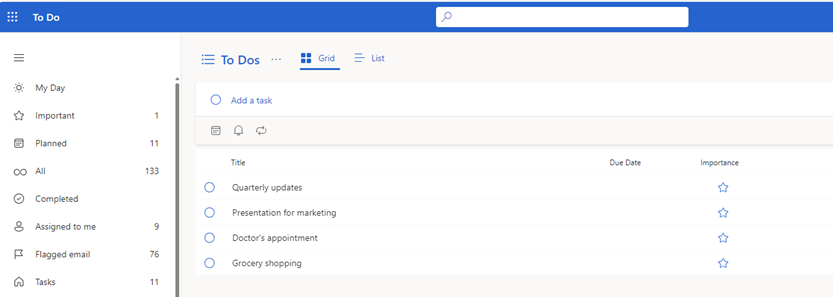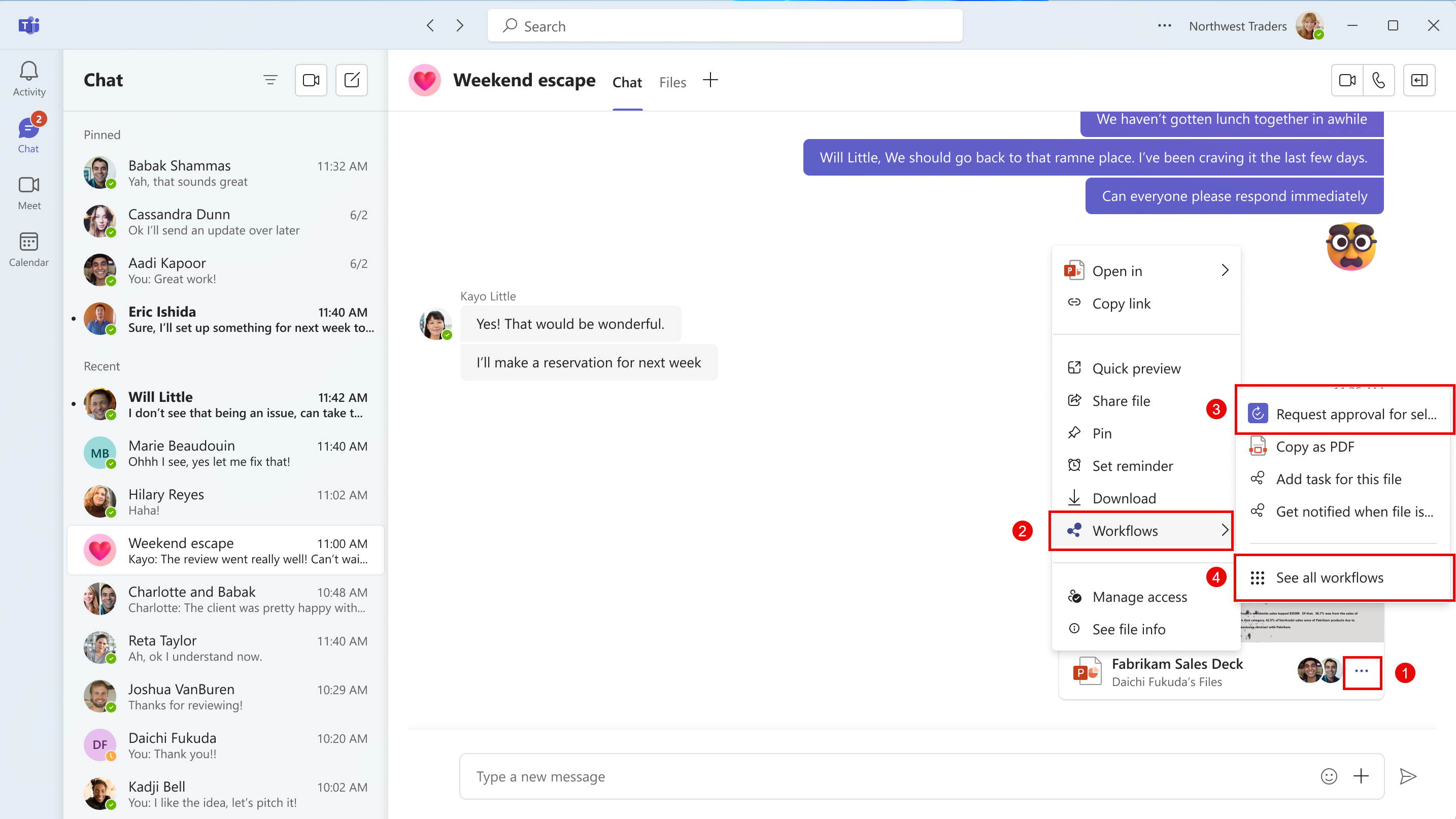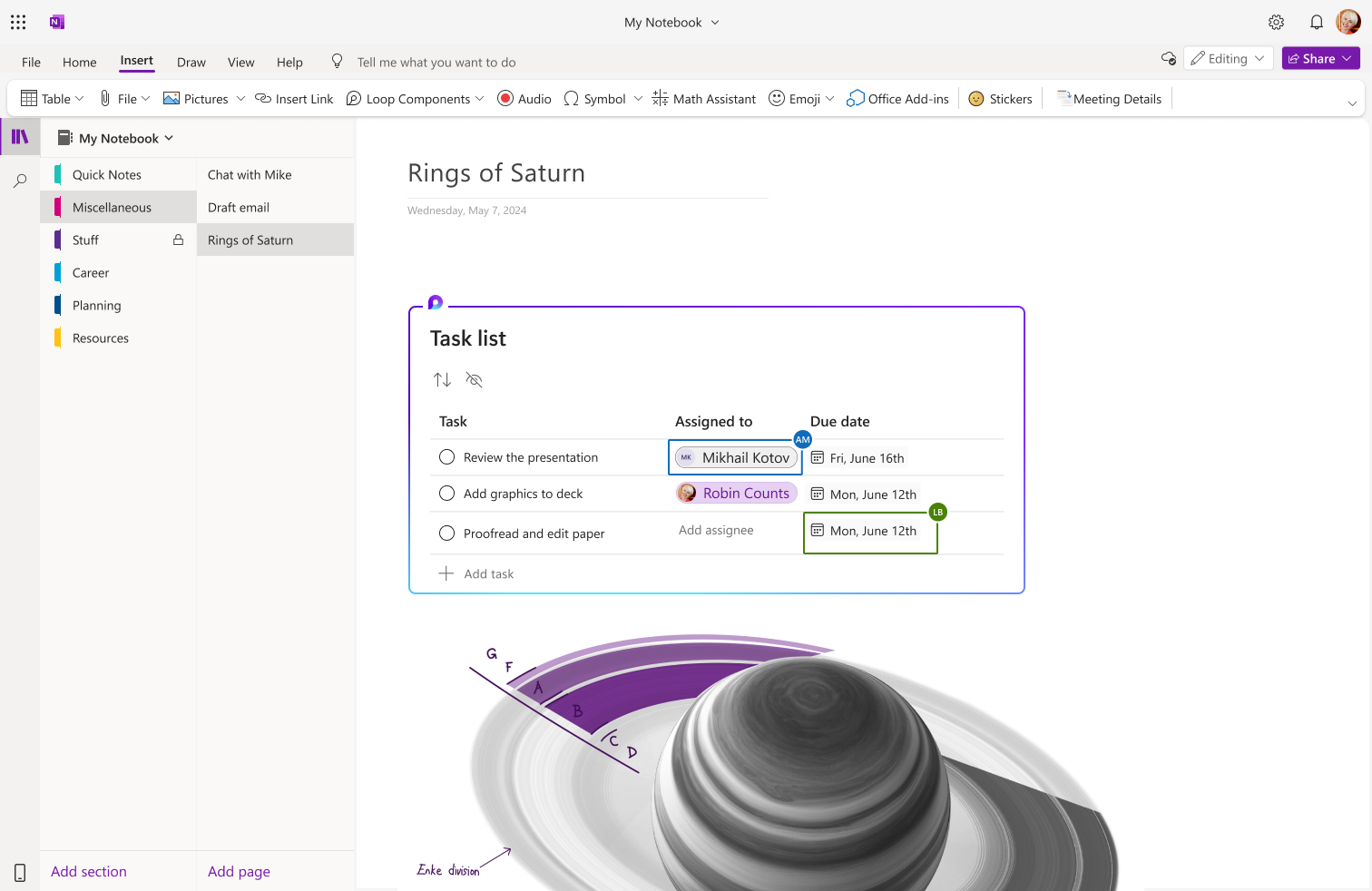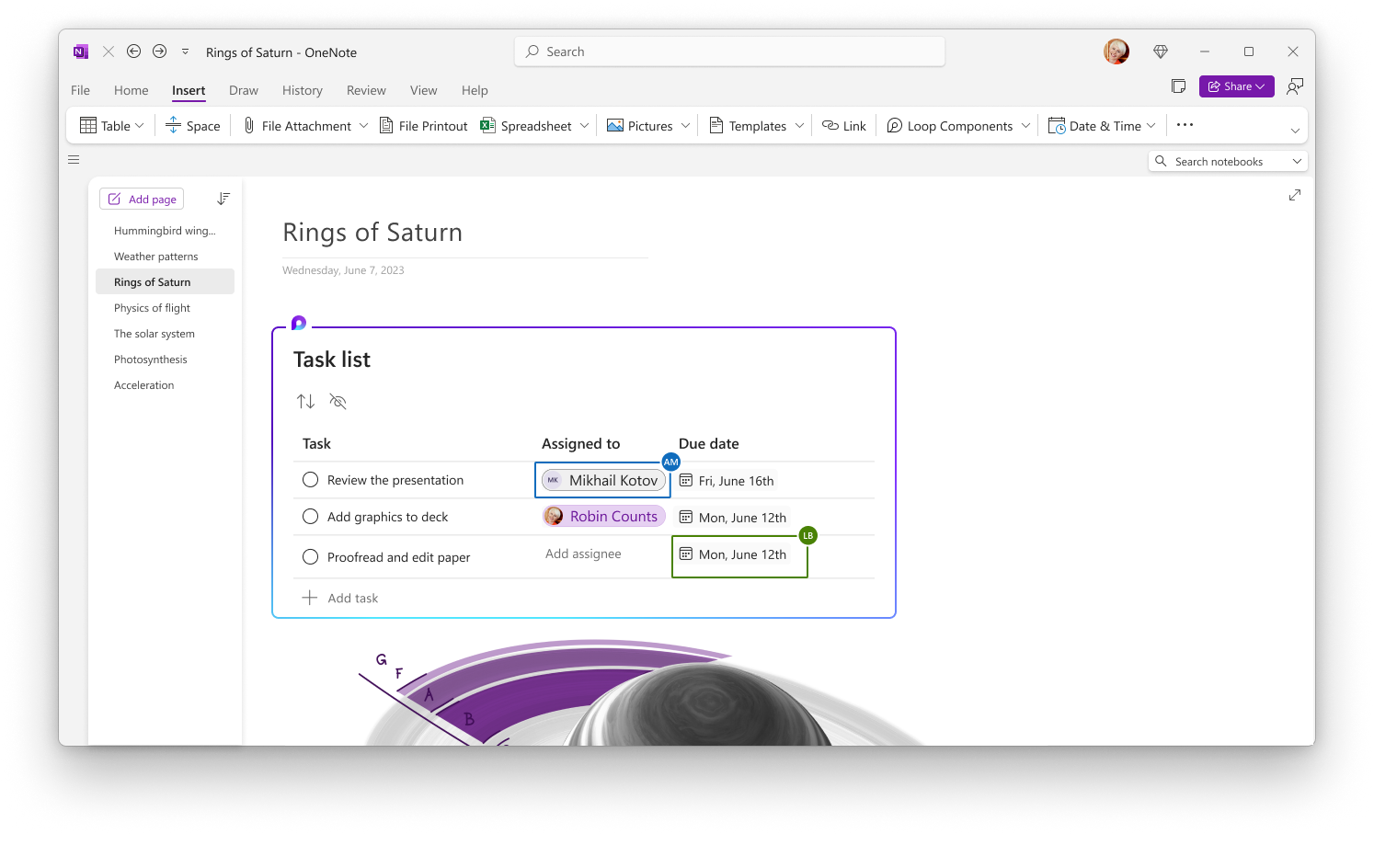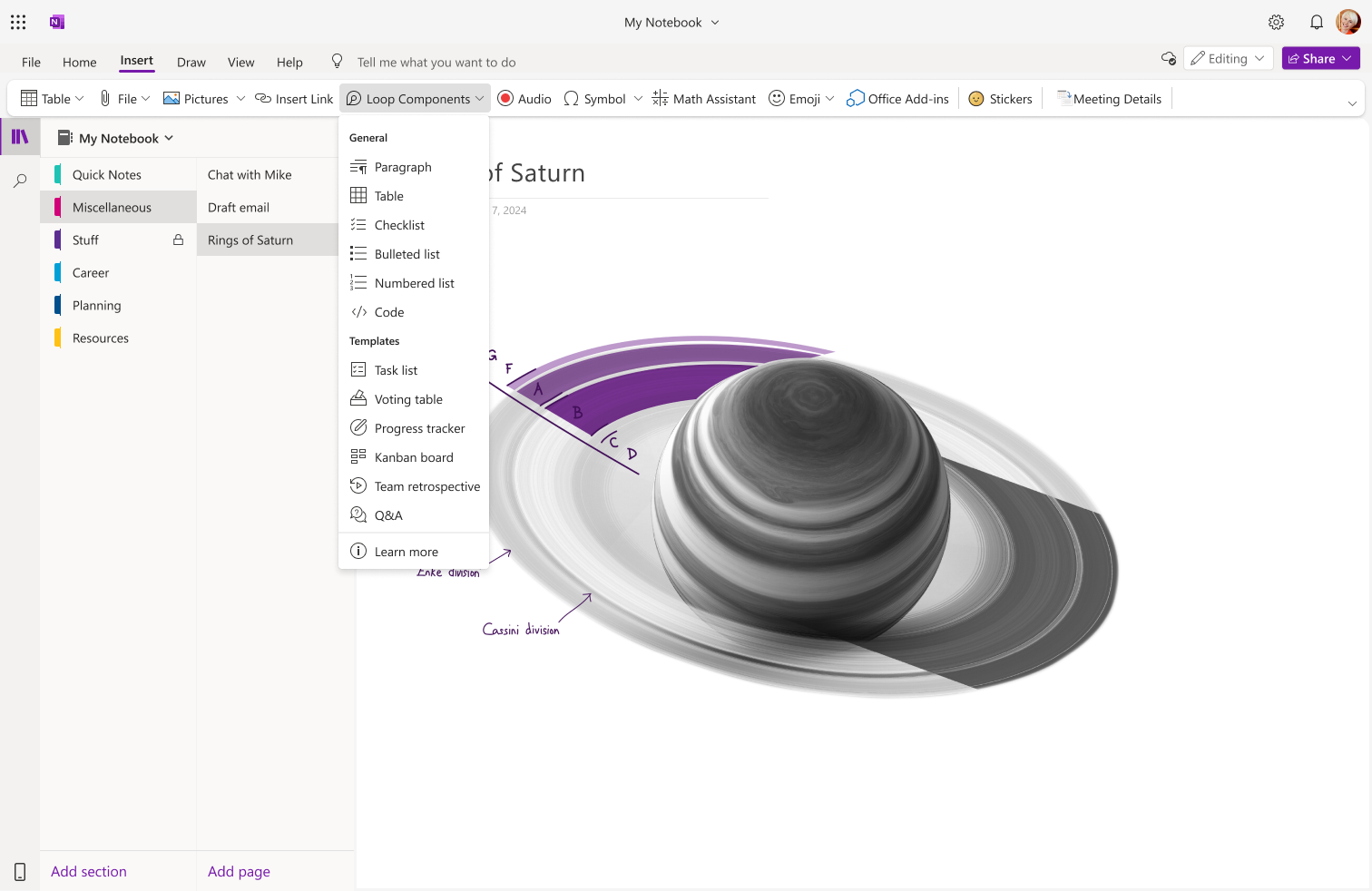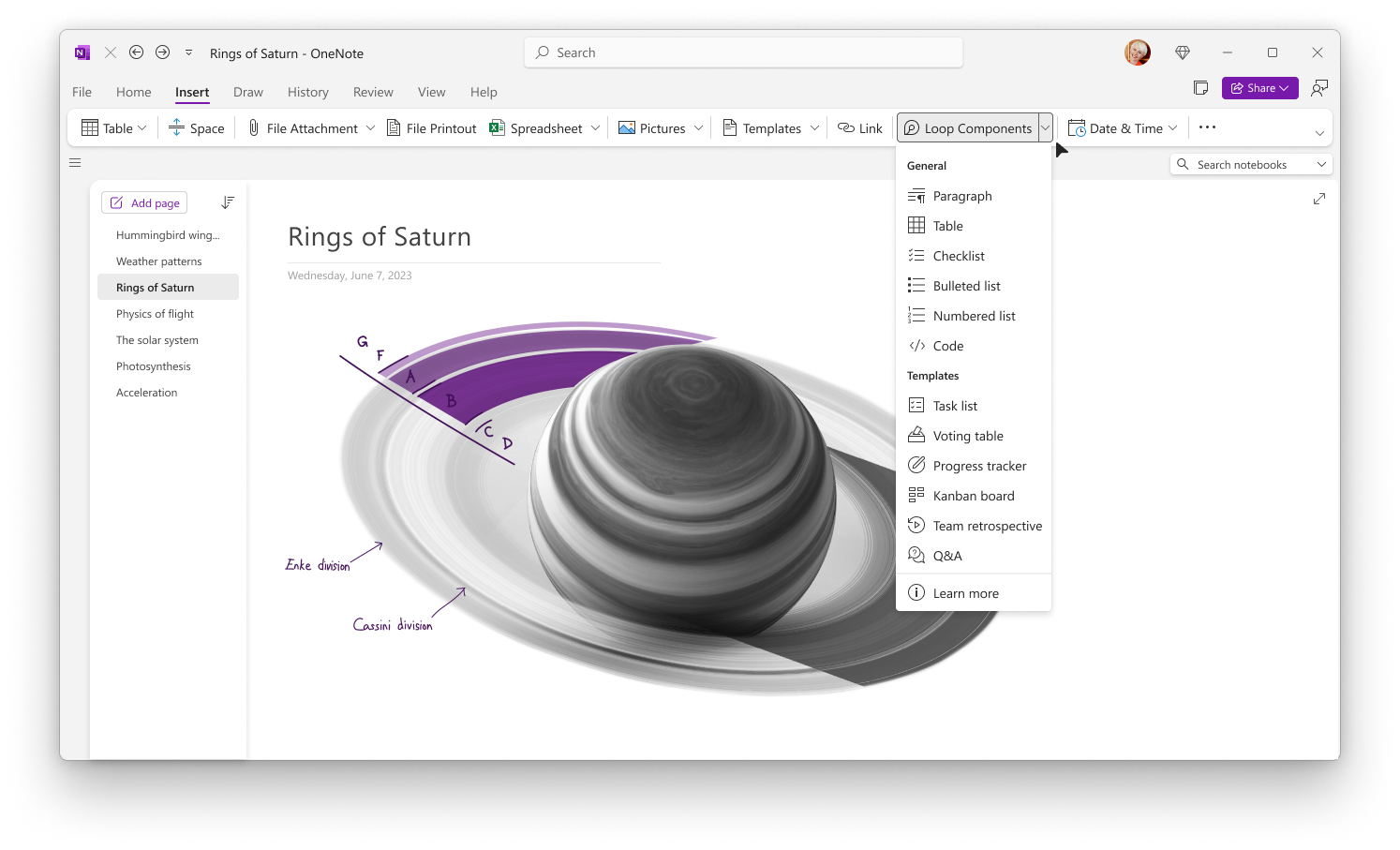22-August-2024 Below you will find a collection of news published yesterday. This news consists of Microsoft’s Roadmap when it is updated it will be below with items. Then there will be a section with the message center, if there is anything new there, this will be automatically included. And it contains a piece from blogs that I follow myself and would like to share with you. If I miss something in the blogs that do have an RSS feed, please let me know.
This entire post was automated via Microsoft Flow
have fun reading!
Office 365 Roadmap Updated: 2024-08-22
Additions : 8
Updates : 15
More Details At: www.roadmapwatch.com
Items from the MessageCenter in Microsoft 365
| (Updated) Outlook Folder Recursive SearchCategory:Microsoft 365 suite Microsoft 365 for the web Microsoft 365 appsNummer:MC690179Status:stayInformed | Updated August 21, 2024: We have updated the rollout timeline below. Thank you for your patience. This new feature will allow users to search within Outlook for sub-folders within specific folders. This message is associated with Microsoft 365 Roadmap ID 151025 [When this will happen:] Worldwide: We will begin rolling out in mid-October 2024 (previously mid-August) and expect to complete by mid-November 2024 (previously mid-February 2025). [How this will affect your organization:] Search within Outlook will soon return results not only from specific folders but also from sub-folders within it. [What you need to do to prepare:] You may want to notify your users about this change and update any relevant documentation as appropriate. | ||||||||||||||||||
| (Updated) Microsoft Teams: Integrate Chat notification with Meeting RSVP statusCategory:Microsoft TeamsNummer:MC704035Status:stayInformed | Updated August 21, 2024: We have updated the rollout timelines below. Thank you for your patience. Microsoft Teams users will soon be able to control how they get notified in meeting chats through RSVP to their meetings. When they decline a meeting, they will not receive notifications or see the chats in chat list; when they accept a meeting, they will receive notification for all new messages. This release of Microsoft Teams Meeting ID will be rolling out across Microsoft Teams Desktop, Mobile and Web and will provide an additional way for users to control their chat list by selecting which meetings they want to receive message updates from. This message is associated with Microsoft 365 Roadmap ID 161739 [When this will happen:] Targeted Release will begin rolling out mid-October 2024 (previously early September) and expect to complete by late October 2024 (previously mid-September). Worldwide will begin rolling out late October 2024 (previously mid-September) and expect to complete by early November 2024 (previously late September). GCC will begin rolling out early November 2024 (previously late September) and expect to complete by mid-November2024 (previously early October). GCC High will begin rolling out mid-November 2024 (previously early October) and expect to complete by late November 2024 (previously mid-October). DoD will begin rolling out late November 2024 (previously early October) and expect to complete by early December 2024 (previously mid-October). [How this will affect your organization:] You will not receive notifications or see chats from meetings you declined. You will be able to set how you want to be notified for meetings you RSVP with Accept or Tentative from Microsoft Teams settings. [What you need to do to prepare:] You might want to notify your users about this new capability to control meeting chat notifications by RSVP to meetings. | ||||||||||||||||||
| (Updated) Apps for the web: Grid view for tasks in Microsoft To Do web version and To Do inside Microsoft OutlookCategory:Microsoft 365 for the webNummer:MC714520Status:stayInformed | Updated August 20, 2024: We have updated the rollout timeline below. Thank you for your patience. In Microsoft 365 apps for the web, users can see their tasks in a grid view and can update details inline in To Do on web and To Do app inside Microsoft Outlook. This message is associated with Microsoft 365 Roadmap ID 381749 [When this will happen:] General Availability (Worldwide, GCC, GCC High, and DoD): We will begin rolling out late April 2024 (previously early April) and expect to complete by late September 2024 (previously late July). [How this will affect your organization:] When users open To Do on web within Microsoft Outlook, they will see their tasks in a tabular format or grid. They can continue to have the list view if preferred. [What you need to do to prepare:] There is no action needed to prepare for this change. You may want to notify your users about this change and update any relevant documentation as appropriate. | ||||||||||||||||||
| (Updated) Microsoft Teams: Access Workflows from the three-dot menu on shared fileCategory:Microsoft TeamsNummer:MC750668Status:stayInformed | Updated August 20, 2024: We have updated the rollout timeline below. Thank you for your patience. Coming soon: Microsoft Teams will be bringing Workflows powered by Microsoft Power Automate to the three-dot menu for files shared in Teams chat or channels. This message is associated with Microsoft 365 Roadmap ID 381643. [When this will happen:] Worldwide: We will begin rolling out mid-October 2024 (previously mid-September) and expect to complete by late October 2024 (previously late September). GCC: We will begin rolling out late October 2024 (previously early October) and expect to complete by early November 2024 (previously mid-October). [How this will affect your organization:] To make sure Microsoft Teams provides the best workflow experience for our users, we are making it easier to configure and run workflows for files. A user will be able to select the three-dot menu on files shared in Teams chat or channels, and then choose Workflows. From Workflows, the user will choose an instant workflow to run on a file. The user must set up the workflows in advance. A user can set up a new workflow for files by selecting See more workflows at the bottom of the three-dot menu. This launches the Workflows task module, where a user can choose a template to start setting up a new workflow. Examples of file workflows include Request approval for selected file, Get notified in Teams when a file is updated, Create a PDF copy of the file, and Add a task for this file.
If the Power Automate app is disabled in the Teams admin center, users will not see this option in the three-dot menu. This feature will only be available in the New Teams client on the desktop and on the web. [What you need to do to prepare:] No action is needed from you to prepare for this rollout. You may want to notify your users about this change so they can find the new entry point for Workflows. | ||||||||||||||||||
| (Updated) Loop components in Microsoft OneNoteCategory:Microsoft 365 for the webNummer:MC777847Status:stayInformed | Updated August 20, 2024: We have updated the rollout timeline below. Thank you for your patience. You can create or insert Loop components into your Microsoft OneNote notebook. This message is associated with Microsoft 365 Roadmap ID 379968 [When this will happen:] General Availability (OneNote Web): We will begin rolling out early April 2024 and expect to complete by early May 2024. General Availability (OneNote Desktop App): We will begin rolling out early June 2024 and expect to complete by mid-August 2024 (previously early August). [How this will affect your organization:] Navigate to Insert > Loop to create a new component or paste a link to an existing component to have it show up on your OneNote canvas.
OneNote Web: OneNote Desktop: With Loop components in OneNote, users can:
OneNote Web: OneNote Desktop: [What you need to do to prepare:] Tenant admins can configure cloud polices to enable/disable Loop components across Microsoft 365 for their users. Learn more about this here: Manage Loop components in OneDrive and SharePoint | Microsoft Learn. This rollout will happen automatically with no admin action required. You may want to notify your users about this change and update any relevant documentation as appropriate. Additional information: | ||||||||||||||||||
| (Updated) Updated handling of Microsoft Office documents in Microsoft Outlook for iOS and AndroidCategory:Microsoft 365 appsNummer:MC788952Status:stayInformed | Updated August 20, 2024: We have updated the rollout timeline below. Thank you for your patience. With this feature update, if both the Microsoft 365 app and the standalone apps for Microsoft Word, Microsoft Excel, or Microsoft PowerPoint are installed on a user’s mobile device, the standalone app will be given preference for opening its respective file type over the Microsoft 365 app. [When this will happen:] General Availability (Worldwide, GCC, GCC High, DoD): We will begin rolling out early September 2024 (previously early August) and expect to complete by mid-October 2024 (previously mid-September). [How this will affect your organization:] Currently in Microsoft Outlook for iOS and Android, if users have both the Microsoft 365 app and the standalone apps for Word, Excel, or PowerPoint installed on their device, users will be prompted in Outlook mobile to open the document with the Microsoft 365 app. With this change, the user will instead be prompted to use the standalone app that fits the document type. [What you need to do to prepare:] Review the app management policies for your organization. If you currently restrict users to only the use of the Microsoft 365 app for document opening and editing, consider allowing the standalone apps for Word, Excel, and PowerPoint for use as well. You also may want to notify your users about this change and update your training and documentation as appropriate. | ||||||||||||||||||
| (Updated) Microsoft Teams: Changes to in-app feedback experience and feedback policy (Teams Desktop and Teams for web)Category:Microsoft TeamsNummer:MC790791Status:planForChange | Updated August 21, 2024: We have updated the rollout timeline below. Thank you for your patience. Coming soon: We will be rolling out updates to the in-app feedback (Give Feedback/Suggest a Feature) in Microsoft Teams for Desktop and Teams for the web to add a new Feedback option on the Settings and more menu. As a part of this rollout, Teams for Desktop and Teams for the web will stop using Microsoft Teams feedback policies and switch to Cloud Policy service for Microsoft 365. This message is associated with Microsoft 365 Roadmap ID 394269. [When this will happen:] Targeted Release (Worldwide): We will begin rolling out late August 2024 (previously early August) and expect to complete by mid-September 2024 (previously mid-Augst). General Availability (Worldwide): We will begin rolling out late August 2024 (previously mid-August and expect to complete by late September 2024 (previously late August). [How this will affect your organization:] After the rollout:
The Settings and more three-dot menu in the upper right corner of Teams.
On the Settings and more menu in Teams, use the Feedback option to report a problem or suggest a feature:
The updated Feedback form in Teams:
[What you need to do to prepare:] For organizations with Teams for Desktop and Teams for the web, we recommend tenant admins:
Other versions of Teams
This rollout will happen automatically by the specified date with no admin action required before the rollout, but please review recommended actions above for tenant admins. You may want to notify your users about this change and update any relevant documentation as appropriate. | ||||||||||||||||||
| (Updated) Microsoft Teams: New file image previews in messagesCategory:Microsoft TeamsNummer:MC790792Status:stayInformed | Updated August 20, 2024: We have updated the rollout timeline below. Thank you for your patience. Coming soon in Microsoft Teams: An enhanced content consumption experience in Teams chats and channels. We are about to release a series of features that will help you to identify, consume, and act on content such as files, lists, and SharePoint pages/posts. In this first release in the series, we will roll out file image previews in chats and channels, to help users better identify a file in the conversation stream. When a file (such as a JPG or PNG image file, a Microsoft PowerPoint file, or a PDF) is attached to a message in chat or a channel, users will see a small image of the file without opening the file. This message is associated with Microsoft 365 Roadmap ID 395936
[When this will happen:] Targeted Release: We will begin rolling out early June 2024 and expect to complete by early June 2024. General Availability (Worldwide): We will begin rolling out early October 2024 (previously mid-June) and expect to complete by mid-November 2024 (previously late June). General Availability (GCC): We will begin rolling out mid-November 2024 (previously late June) and expect to complete by late November 2024 (previously early July). General Availability (GCC High): We will begin rolling out early December 2024 (previously early July) and expect to complete by late December 2024 (previously late July). General Availability (DoD): We will begin rolling out early January 2025 (previously late July) and expect to complete by late January 2025 (previously late July early August). [How this will affect your organization:] Image preview benefits
To use the new file image previews, users will upload or share a file in a chat or a channel, and then see an image preview of the file content (and its metadata) in the message. Users can also select the image preview to open the file. When a message has multiple images attached, users will be able to select one image, and then click the right arrow to page between the other attached images. If the recipient does not have the access to the file or if the file is marked Confidential, image previews will not be shown. Teams message with image previews for three attached files:
[What you need to do to prepare:] This rollout will happen automatically by the specified date with no admin action required before the rollout. You may want to notify your users about this change and update any relevant documentation as appropriate. We will update this comm before rollout with revised documentation. | ||||||||||||||||||
| (Updated) Microsoft SharePoint Online: New Banner web part (updated title area) in Pages and NewsCategory:SharePoint OnlineNummer:MC791596Status:stayInformed | Updated August 21, 2024: We have updated the rollout timeline below. Thank you for your patience. Coming soon to Microsoft SharePoint Online: Improvements to the title area at the top of Pages and News:
This message is associated with Microsoft 365 Roadmap ID 386904. [When this will happen:] Targeted Release: We will begin rolling out late June 2024 (previously mid-June) and expect to complete by early July 2024 (previously early June). General Availability (Worldwide, GCC, GCC High and DoD): We will begin rolling out early July 2024 (previously mid-June) and expect to complete by late August 2024 (previously late July). [How this will affect your organization:] After this rollout, users will see two new Banner layouts: Author and Fade. SharePoint Page and News authors can choose to add no banners, one banner, or multiple banners to the page. The first banner at the top of the page (in full-width section) is considered as a title, which is automatically synchronized to the page Title on the command bar at the top of the screen. Additional banners will function as headings in the page. Note: You must enter a page title in the first banner or on the command bar before you can Save and close or Publish the page.
After the rollout, users will see an updated title area in the SharePoint page templates. When users create a new page using a SharePoint page template, they will see a new Banner at the top. In some situations, the old title area will not rename automatically to match the new Banner, but users will still be able to select new layout options:
Note: After removing a title area, users will be able to select Undo or choose a Banner to restore the title. The pre-rollout title areas and Banners will be supported in email. When users send a Page or News as email, the layout will change slightly: the banner image will appear above the banner text. [What you need to do to prepare:] This rollout will happen automatically by the specified dates with no admin action required before the rollout. You may want to notify your users about this change and update any relevant documentation as appropriate. Learn more: Create and use modern pages on a SharePoint site | ||||||||||||||||||
| (Updated) Microsoft Outlook: Send updates only to added or removed meeting attendeesCategory:Exchange Online Microsoft 365 for the web Microsoft 365 appsNummer:MC798322Status:stayInformed | Updated August 20, 2024: We have updated the rollout timeline below. Thank you for your patience. Coming soon to Microsoft Outlook: When updating meeting attendees, organizers will be prompted to send updates only to added or removed attendees or to send updates to all attendees. This message applies to Outlook for the web and New Outlook for Windows. This message is associated with Microsoft 365 Roadmap ID 394687. [When this will happen:] General Availability (GCC): We will begin rolling out late August 2024 (previously late July) and expect to complete by late September 2024 (previously late August). [How this will affect your organization:] Before the rollout, organizers who updated meeting attendees were not prompted with Send options. After the rollout, the default state is on and this feature will be available to all users. [What you need to do to prepare:] This rollout will happen automatically by the specified dates with no admin action required before the rollout. You may want to notify your users about this change and update any relevant documentation as appropriate. | ||||||||||||||||||
| (Updated) Microsoft 365 apps: Improved resharing experienceCategory:Microsoft 365 for the web Microsoft 365 appsNummer:MC805212Status:planForChange | Updated August 20, 2024: We have updated the rollout timeline below. Thank you for your patience. Currently, when you share a link with view-only permissions in Microsoft 365 apps, clicking on Copy link defaults to an “Only people with existing access” link that does not always target your intended people. With this new feature, when you share a link with view-only permissions with other people, those people will now be able to copy that same link directly from the Share dialog when they attempt to share. If your only option to share with others is Only people with existing access, you will be able to send a request to the owner to share this file with specific people directly in the sharing control. The owner of the file will then receive a request and will be able to approve or reject the request. [When this will happen:] Targeted Release: We will begin rolling out mid-August 2024 (previously early August) and expect to complete by late August 2024 (previously mid-August).
General Availability (Worldwide, GCC, GCC High, and DoD): We will begin rolling out early-September 2024 (previously mid-August) and expect to complete by mid-September 2024 (previously late August) [How this will affect your organization:] With this new feature, anyone who accesses a Microsoft 365 apps file with view-only permissions will see this new experience. Learn more: Sharing files, folders, and list items – Microsoft Support (content within will be updated before rollout begins). [What you need to do to prepare:] This rollout will happen automatically by the specified dates with no admin action required. You may want to notify your users about this change and update any relevant documentation as appropriate.
| ||||||||||||||||||
| (Updated) Microsoft Outlook: Reset People suggestionsCategory:Microsoft 365 for the webNummer:MC807456Status:stayInformed | Updated August 20, 2024: We have updated the rollout timeline below. Thank you for your patience. Coming soon to Microsoft Outlook: The Reset People Suggestion feature will allow users to reset, export, and/or opt out of people suggestions in search through Outlook on the web and the new Outlook for Windows settings. If a user resets their People Suggestions in Outlook on the web or Outlook for Windows, all versions of Outlook will reflect that change (even Outlook Mobile). This message applies to Outlook on the web and the new Outlook for Windows. This message is associated with Microsoft 365 Roadmap ID 98137. [When this will happen:] General Availability (Worldwide): We will begin rolling out late September 2024 (previously early August) and expect to complete by late October 2024 (previously late August). [How this will affect your organization:] Before the rollout: Users were not able to reset or export their suggested contacts from Outlook on the Web and the new Outlook for Windows. After the rollout
Initial People Suggestion settings will be inherited from each user’s Microsoft 365 My Account privacy settings at Settings & Privacy > Manage Contact Search:
To modify the behavior of People Suggestions: Users can go to Microsoft Outlook > Settings > General > Privacy and data > Suggested people:
[What you need to do to prepare:] This rollout will happen automatically by the specified date with no admin action required before the rollout. You may want to notify your users about this change and update any relevant documentation as appropriate. Before rollout, we will update this post with revised documentation. | ||||||||||||||||||
| (Updated) Microsoft Teams: New skin tone settings and reactionsCategory:Microsoft TeamsNummer:MC809602Status:stayInformed | Updated August 21, 2024: We have updated the rollout timeline below. Thank you for your patience. With skin tone settings and reactions in Microsoft Teams, users will be able to set a preferred skin tone for relevant emojis and reactions. Each user can change their own skin tone setting in the Teams app Settings > Appearance and accessibility menu or in the emoji/reaction menu on Desktop or web. The skin tone rollout will apply to emojis and reactions in chats, channels, and meetings on all Teams platforms (Teams for Desktop, Teams for web, Teams for Mac, and Teams Mobile). This message is associated with Microsoft 365 Roadmap ID 323766. [When this will happen:] Targeted Release: We will begin rolling out early October 2024 (previously early September) and expect to complete by mid-October 2024 (mid-September2024). General availability (Worldwide, GCC): We will begin rolling out mid-October 2024 (previously mid-September and expect to complete by late October 2024 (previously late September). General availability (GCC High, DoD): We will begin rolling out early November 2024 (previously early October) and expect to complete by late November 2024 (previously late October). [How this will affect your organization:] Changing skin tone in the emoji menu in Teams for Desktop:
Changing skin tone in Teams Settings > Appearance and accessibility in Teams for Desktop:
Changing skin tone in Teams Settings > Appearance on Teams Mobile:
The selected skin tone appears in reactions in chats, channels, and meetings:
[What you need to do to prepare:] This rollout will happen automatically by the specified date with no admin action required. You may want to notify your users about this change and update any relevant documentation as appropriate. We will update this post before rollout with revised documentation. | ||||||||||||||||||
| (Updated) Microsoft Copilot for Microsoft 365: Apply suggestions for Coaching by Copilot in Microsoft OutlookCategory:Microsoft Copilot (Microsoft 365)Nummer:MC837085Status:stayInformed | Updated August 20, 2024: We have updated the rollout timeline below. Thank you for your patience. Coaching by Copilot for Microsoft Outlook email client now offers users the option to apply the coaching feedback and rewrite their email draft simply by using an Apply All button.
This message is associated with Microsoft 365 Roadmap ID 392326. [When this will happen:] Public Preview: We will begin rolling out late August 2024 (previously late July) and expect to complete by late September 2024 (previously early August). General Availability: We will begin rolling out late September (previously early August) 2024 and expect to complete by late October 2024 (previously early September). [How this will affect your organization:] Apply all suggestions will generate a new email draft that the user can accept or decline to replace their current draft. To access Apply all suggestions, begin by running Coaching by Copilot on an email draft and look for the Apply All button. This feature will only be available in new Outlook, Outlook for Web, Outlook for Mac, Outlook for iOS, and Outlook for Android. Classic Outlook support will not be included in this rollout. This feature is only available for users/tenants with an active Copilot license. For more information, see Email coaching with Copilot in Outlook – Microsoft Support. Apply Suggestions user experience New Outlook: Coach feedback with Apply All button New Outlook: Coach rewrite Outlook for Mac: Coach feedback with Apply All button Outlook for Mac: Coach rewrite Outlook for iOS: Coach feedback with Apply All button Outlook for iOS: Coach rewrite [What you need to do to prepare:] This rollout will happen automatically with no admin action required. You may want to notify your users about this change and update any relevant documentation as appropriate. To learn more about Microsoft’s own review of this product with its works councils, please consider reading: https://aka.ms/Copilot/MSWorksCouncilsArticle | ||||||||||||||||||
| URLs for deployment configurations will be retiredCategory:Microsoft 365 appsNummer:MC867651Status:planForChange | If you use the deployment configuration service from the Microsoft 365 Apps Admin Center (config.office.com) to create deployment configurations for Microsoft 365 apps, get ready for a change. The ability to access these deployment configurations via a direct URL will be retired. [When this will happen:] We will begin rolling out this change in late September 2024 and expect to complete by early October 2024.
[How this will affect your organization:] You are receiving this message because our reporting indicates your organization may be using the deployment configuration service to create and store deployment configurations for Microsoft 365 apps. Administrators will no longer be able to access their deployment configurations via a direct URL. The deployment configurations can still be created, edited and downloaded. [What you need to do to prepare:] Admins that use direct URLs with the Office Deployment Tool (ODT) will need to download the deployment configurations in order to use them with the Office Deployment Tool (ODT). | ||||||||||||||||||
| Microsoft Viva Amplify: New banner web part and updated title areaCategory:Microsoft VivaNummer:MC867653Status:stayInformed | Coming soon to Microsoft Viva Amplify: Improvements to the title area at the top of a publication. The title area is now a full-width section containing the new Banner web part with new layouts. The first banner at the top of the publication (in the full-width section) acts as a title and is automatically synchronized to the publication Title on the command bar at the top of the screen. Additional banners can be added to the publication content in the available columns. Users will be able to remove the title area, which is no longer mandatory on a publication. [When this will happen:] Targeted Release: We will begin rolling out mid-August 2024 and expect to complete by early September 2024. General Availability (Worldwide): We will begin rolling out late August 2024 mid-September 2024. [How this affects your organization:]
Before this rollout: Users creating a publication see a mandatory, unremovable title area. The title area has four layouts: Image and title, Plain, Color block, Overlap. The title area shows in the distribution channels as–
After the rollout: On creating a new publication or accessing an existing publication, users see a removable section at the top which includes the Banner webpart with the title. This area is not mandatory anymore and can be kept or removed. After removing the banner area, users can select Undo or choose to re-add a full-width section with a Banner web part to restore the title. In the properties of the Banner, users can also see two additional layout options: Author and Fade. Viva Amplify authors can choose to add one banner in a full-width section at the top of the publication. In the content of the publication, they can also choose to add additional banners. The first banner at the top of the page (in full-width section) acts as the title and is automatically synchronized to the page Title on the command bar at the top of the screen. Note: You must enter a Title in the first banner or on the command bar before you can proceed to preview or customization of the distribution channels. The new Banner will be supported in email. When users select Outlook as one of their distribution channels, the layout of the banner changes in that the banner image will appear above the banner text. The title added in the Banner, or the title in the command bar if no Banner is selected, will be the Subject line in Outlook, which can be customized in the distribution channel customization. In the Teams distribution channel, the banner image is not supported. The banner title will also be the default title in the Teams post, which can be customized in the distribution channel. When customizing the Outlook distribution channel, the user also has the option to include full-width banners in the content of the email. [What you need to do to prepare:] This rollout will happen automatically by the specified dates with no admin action required before the rollout. You may want to notify your users about this change and update any relevant documentation as appropriate. | ||||||||||||||||||
| Microsoft Viva Engage: Private unlisted groups in external networks will retire and be deleted in January 2025Category:Microsoft VivaNummer:MC867664Status:planForChange | To enhance the security and compliance of Viva Engage, we will be retiring all private unlisted groups (also known as “Secret Groups”) on January 13, 2025. These groups and all associated data will be deleted on February 10, 2025. [How this will affect your organization:] Viva Engage will no longer support private unlisted groups in external networks. All underlying content, including messages and files, will be deleted. Users will no longer be able to:
[What you need to do to prepare:] There will be no exceptions to the deprecation and deletion starting on January 13, 2025. We recommend you communicate clearly to group owners of this impending change and coordinate an effort to remove the groups or convert them to a listed private or public group. Here is a guide on How to find and manage your external Viva Engage network. Verified Admins can see all external networks created for the tenant. Learn how more about managing admin roles here: Manage administrator roles in Viva Engage. To convert the group to listed, select “List in our network’s directory and search results” in the group settings page and save changes. Converting private unlisted groups is the only way to keep the group and its data active in external networks. | ||||||||||||||||||
| User settings usability improved with a new “Account” settings category in Outlook on the webCategory:Exchange Online Microsoft 365 for the webNummer:MC867665Status:stayInformed | We have improved the usability of settings by moving various user settings into a new “Account” settings category in Outlook on the web. [When this will happen:] Targeted Release: We will begin rolling out late August 2024 and expect to complete by late September 2024. General Availability (Worldwide): We will begin rolling out late September 2024 and expect to complete by early October 2024. [How this will affect your organization:]
In the new “Account” category that we’ve introduced to Outlook web, you can view and manage your account details, and even access your subscription details for Microsoft 365 and Copilot if you’re logged into a Consumer Outlook account. To view your account details:
To return to your “Account” page, select “Return to account page” at the bottom of the screen. [What you need to do to prepare:] You may consider updating your training and documentation as appropriate. |