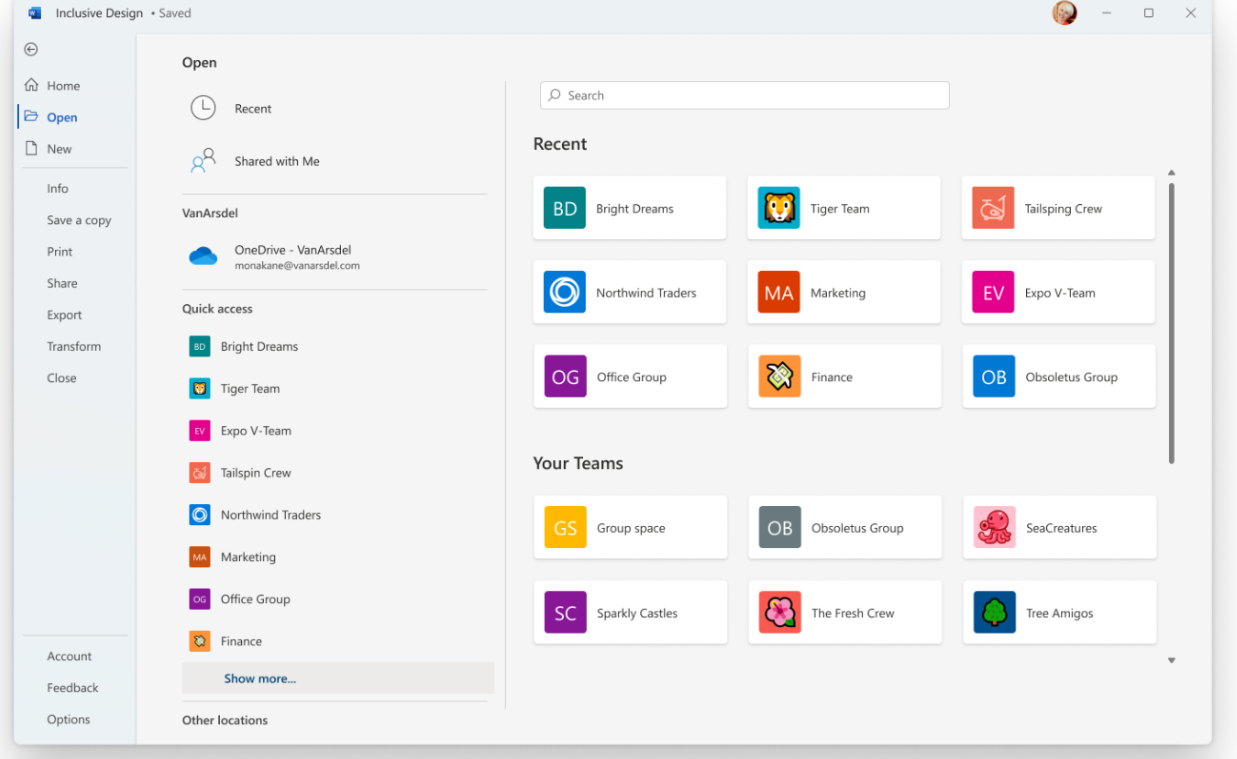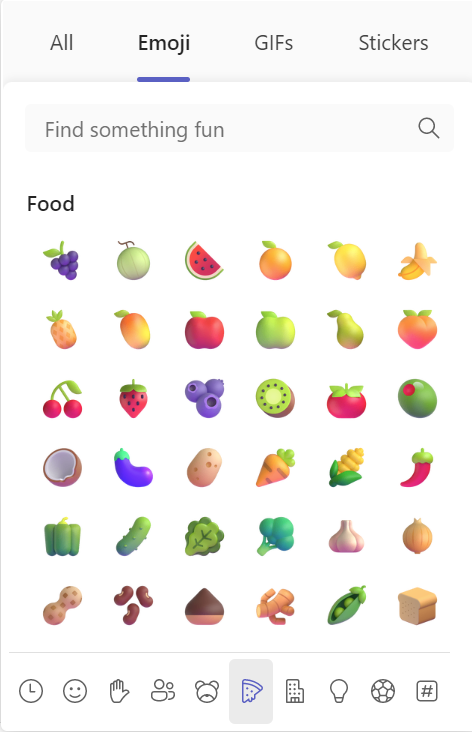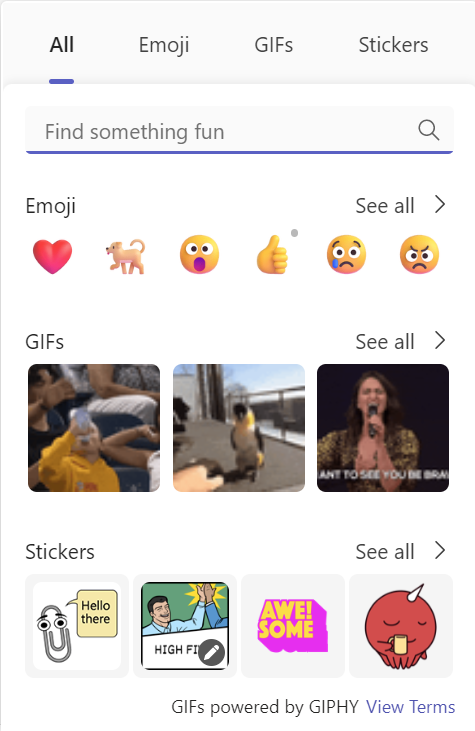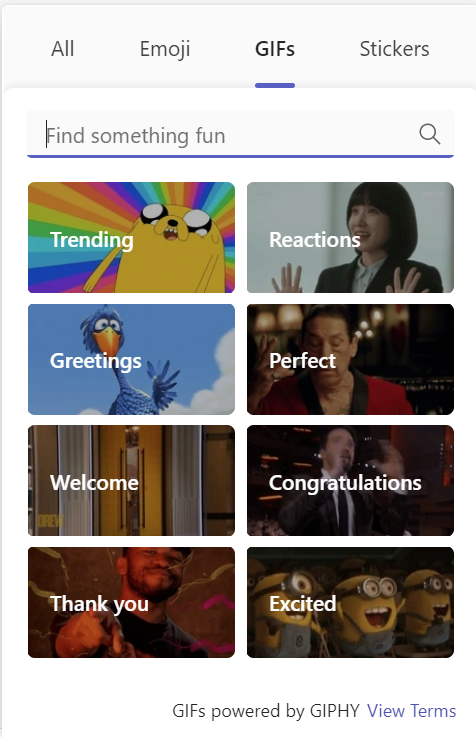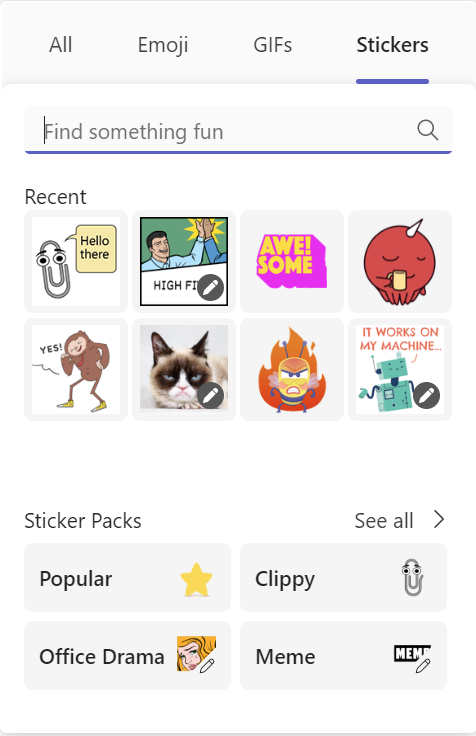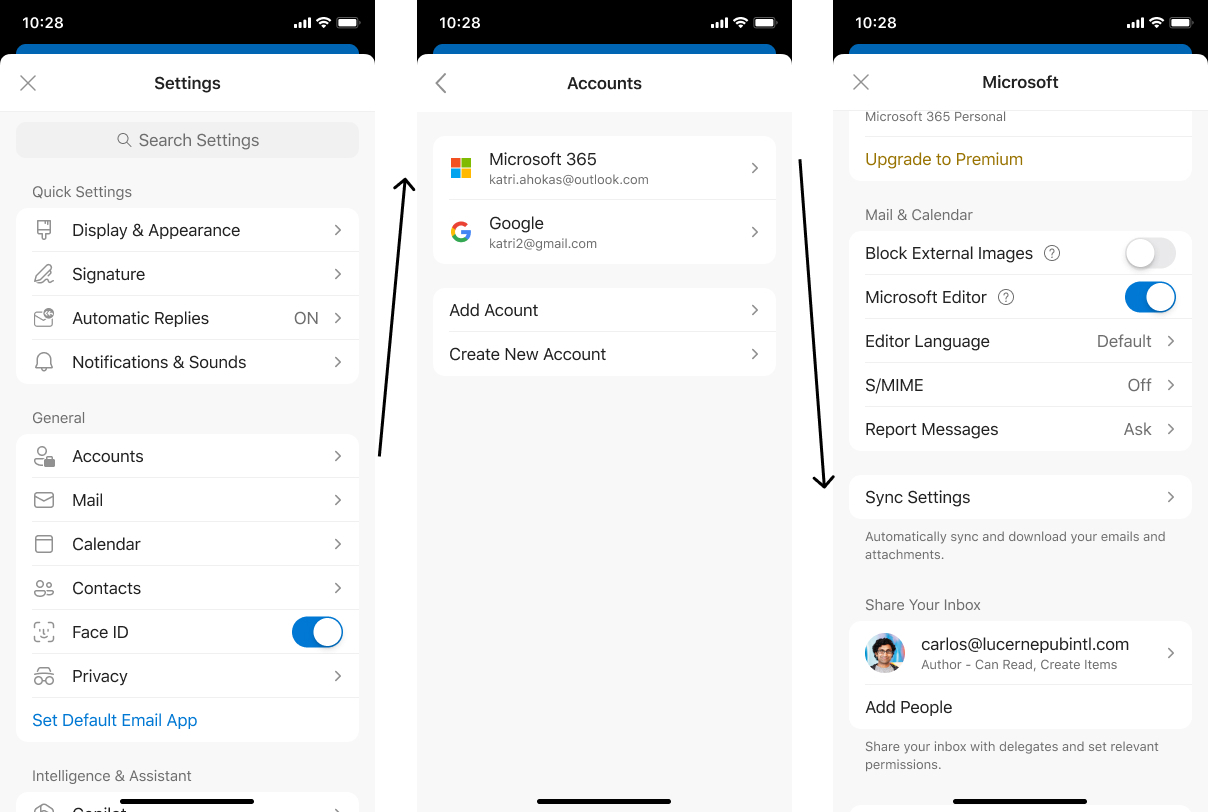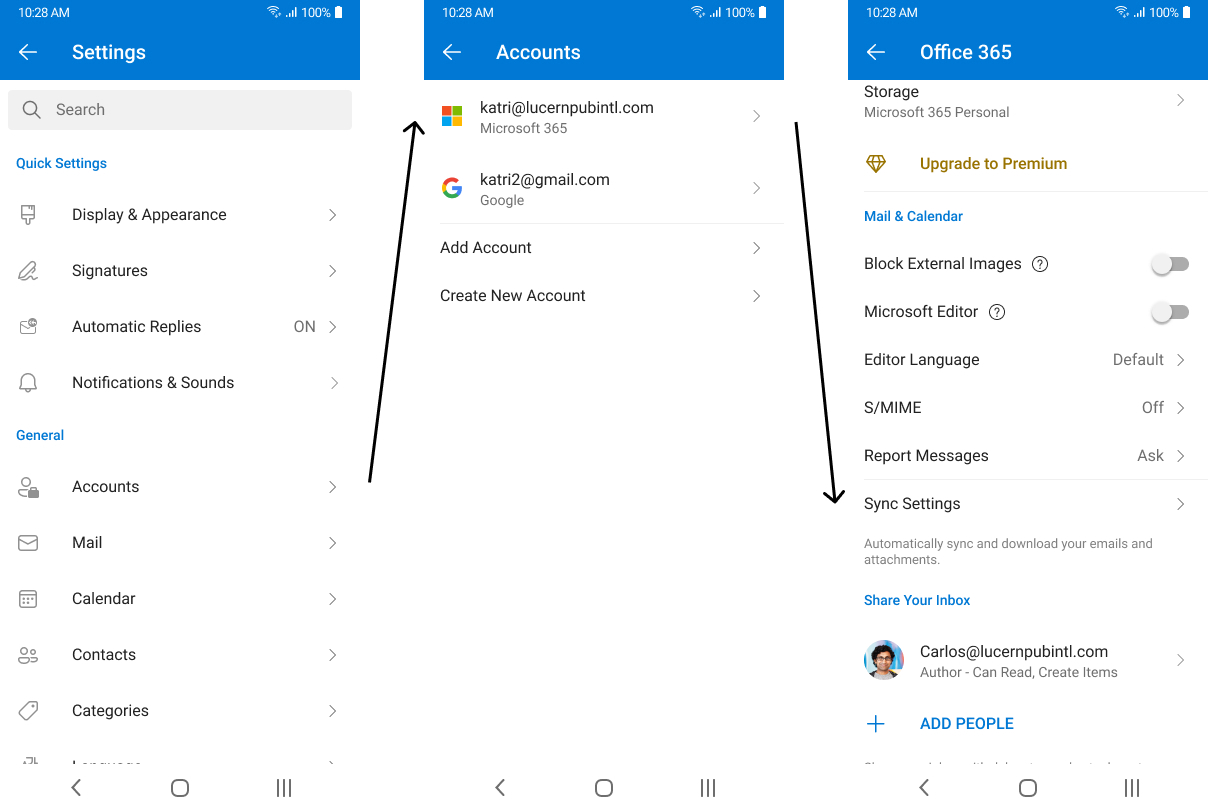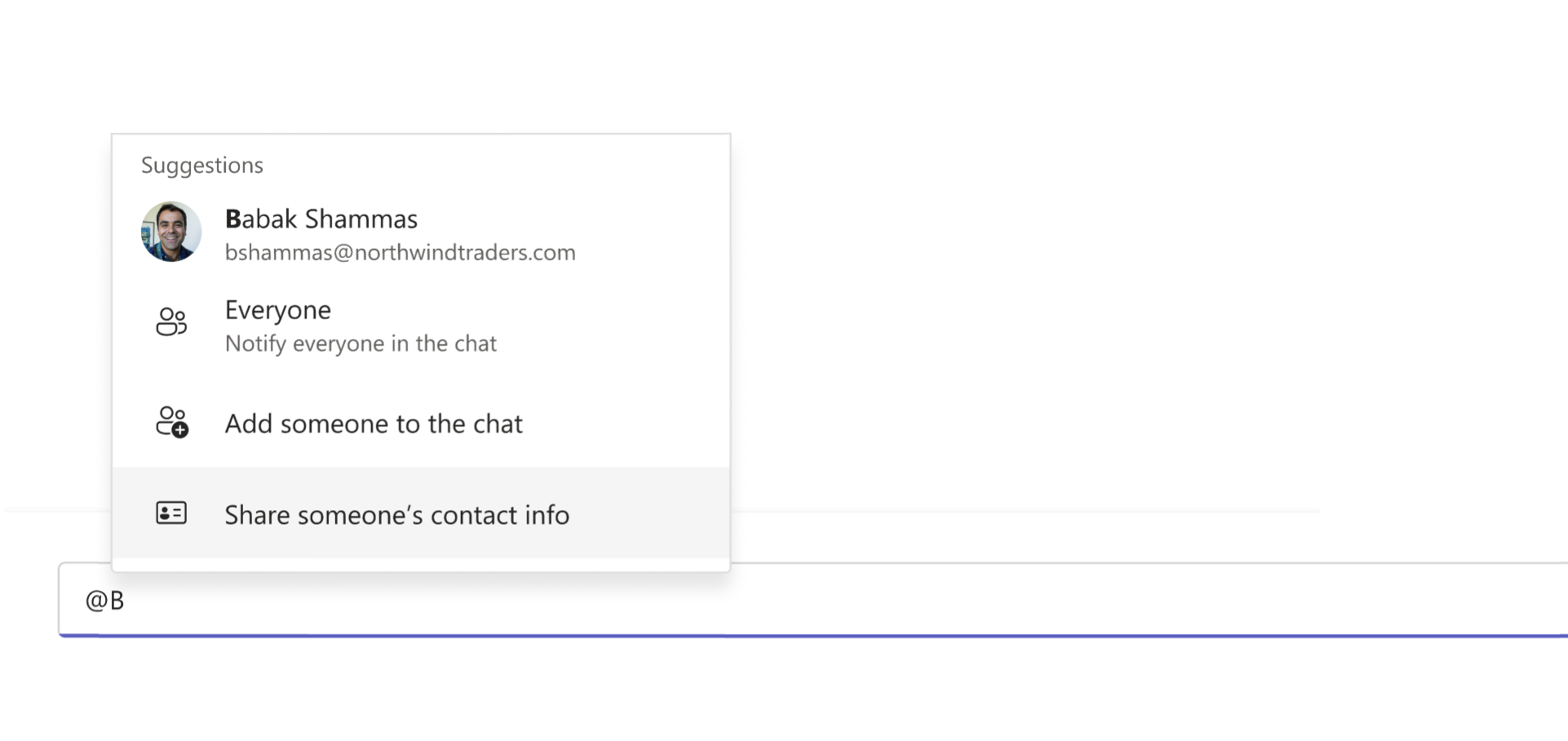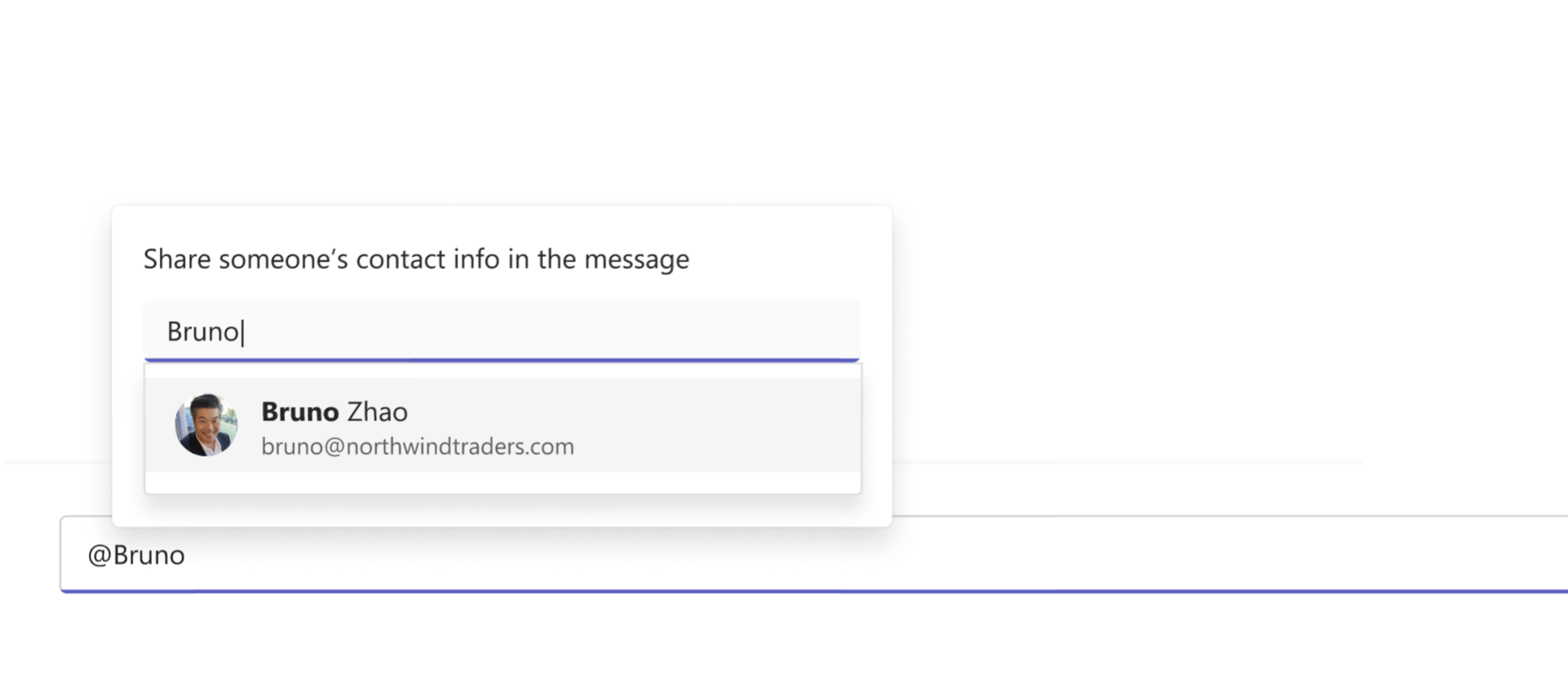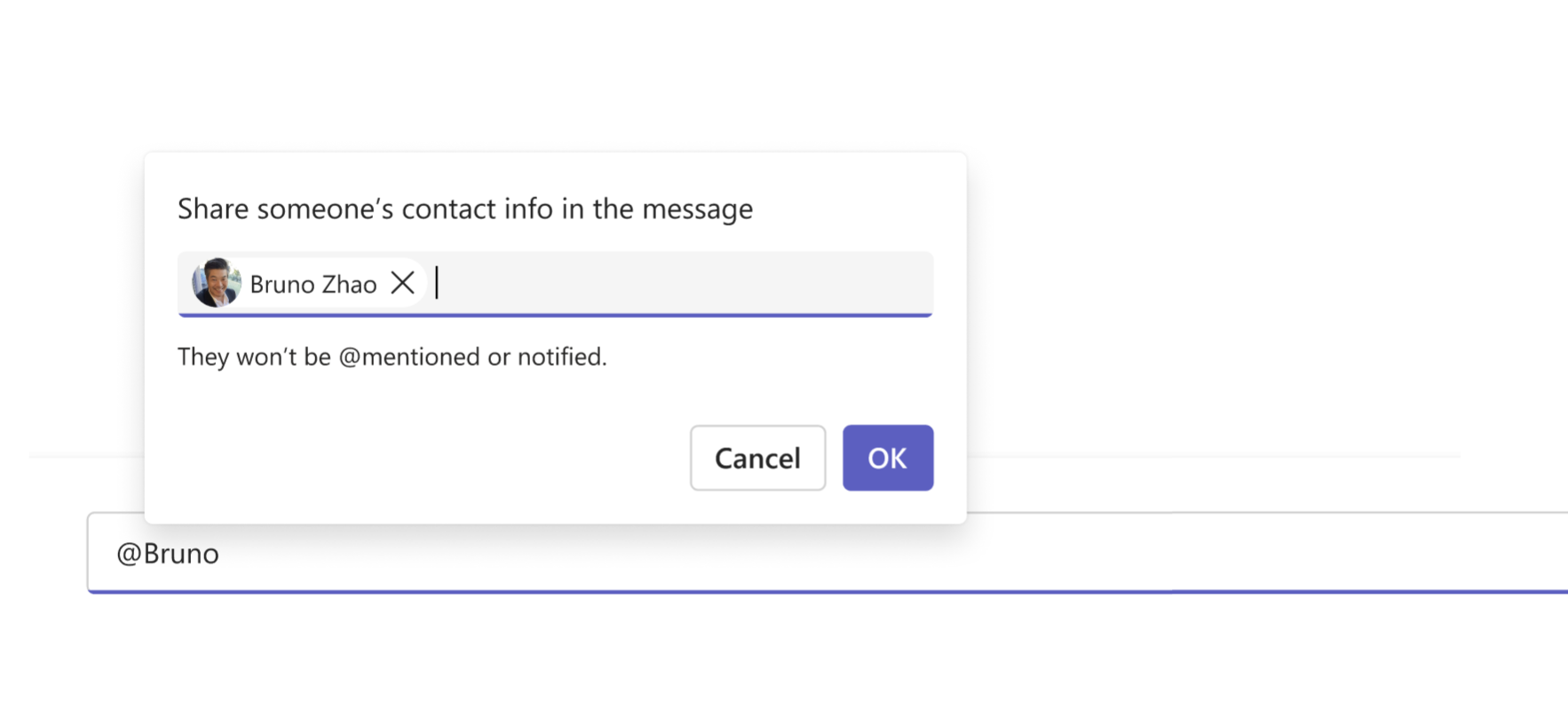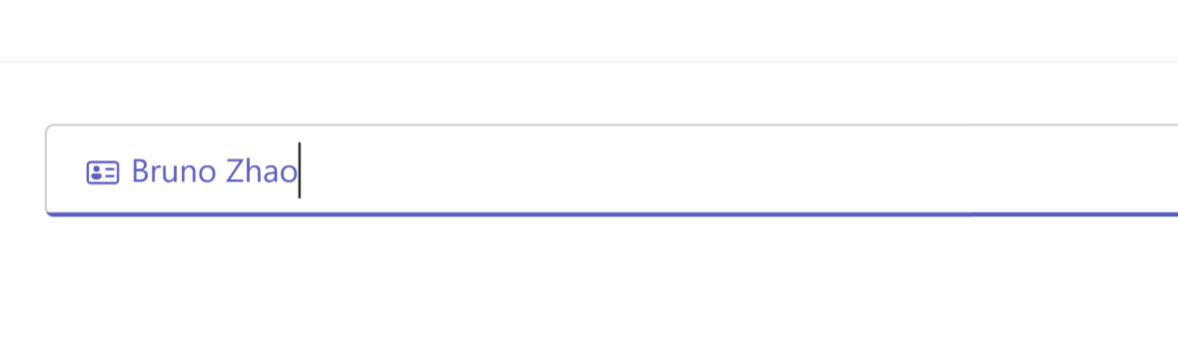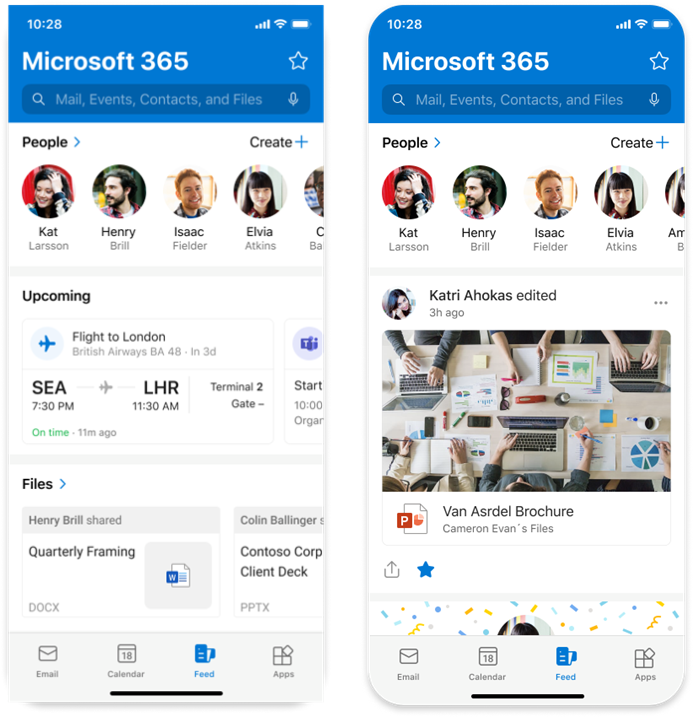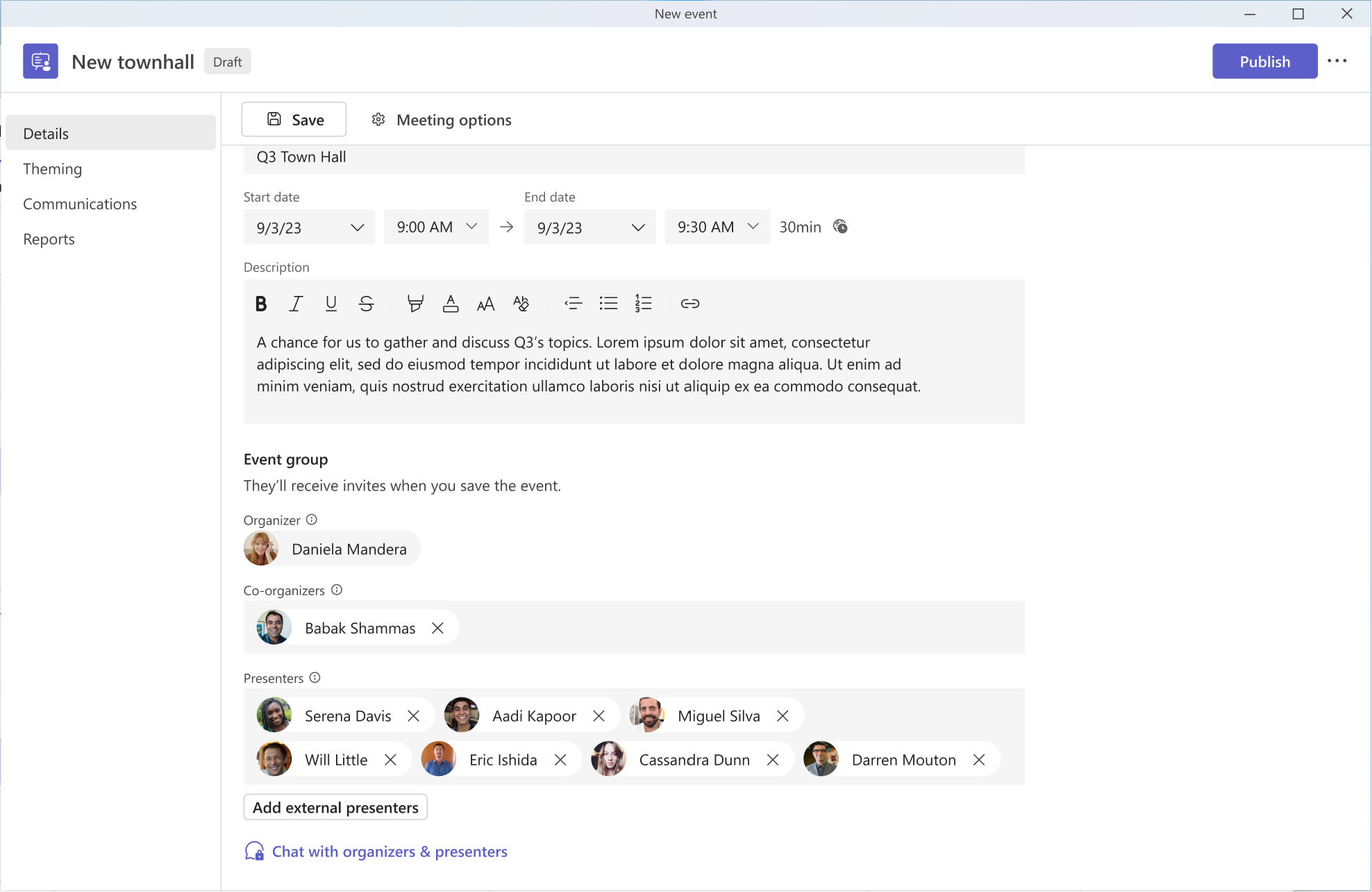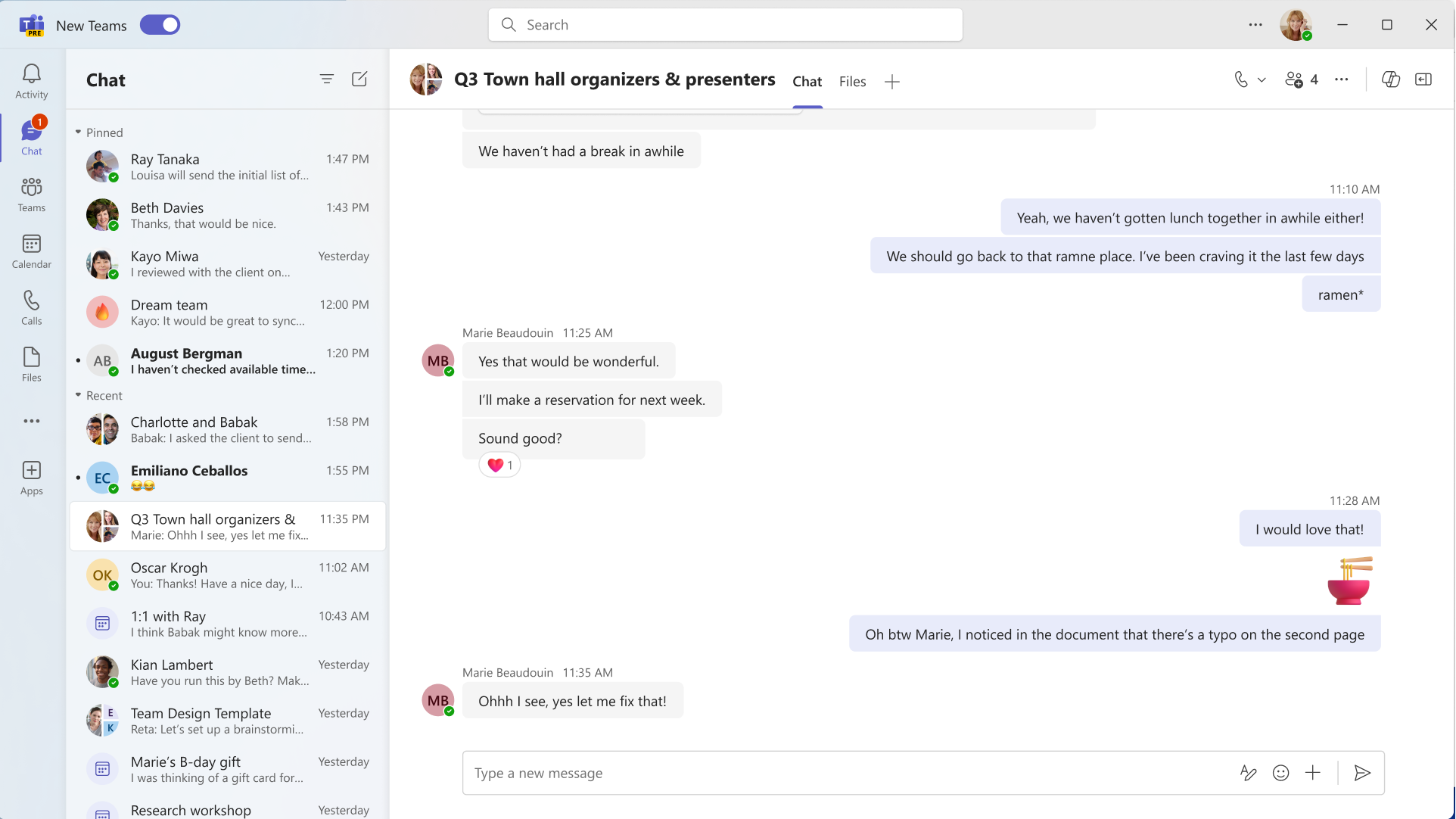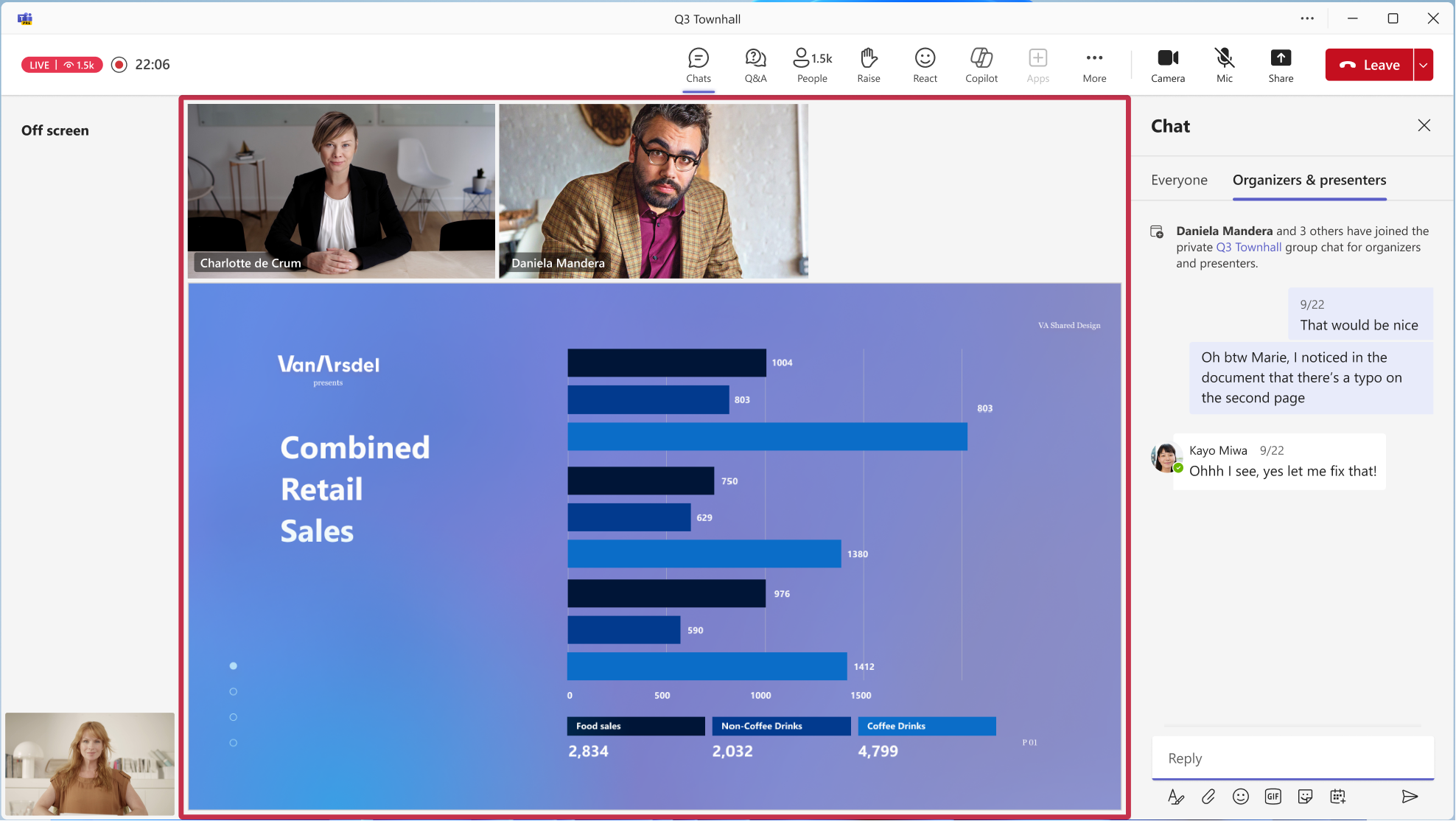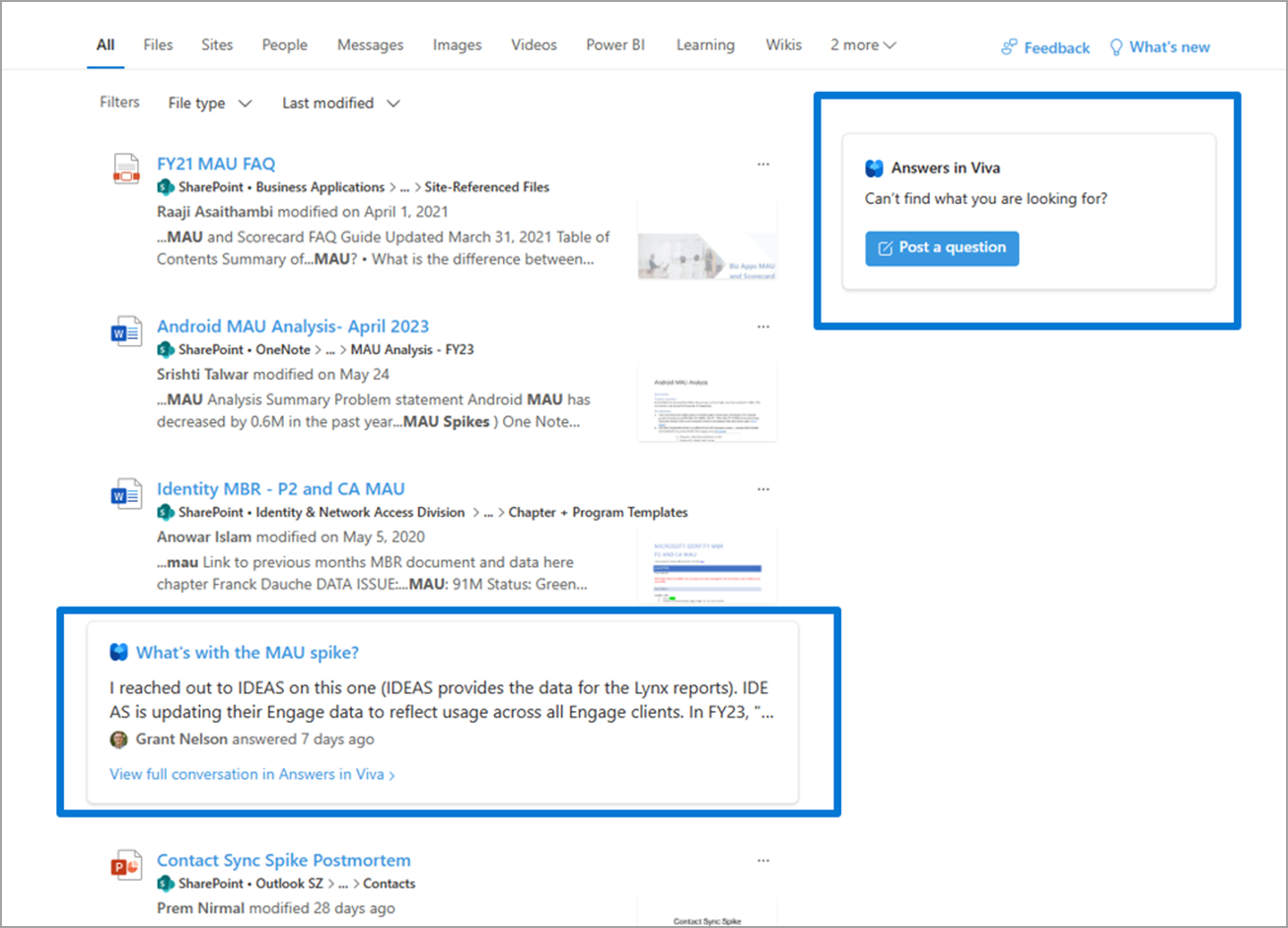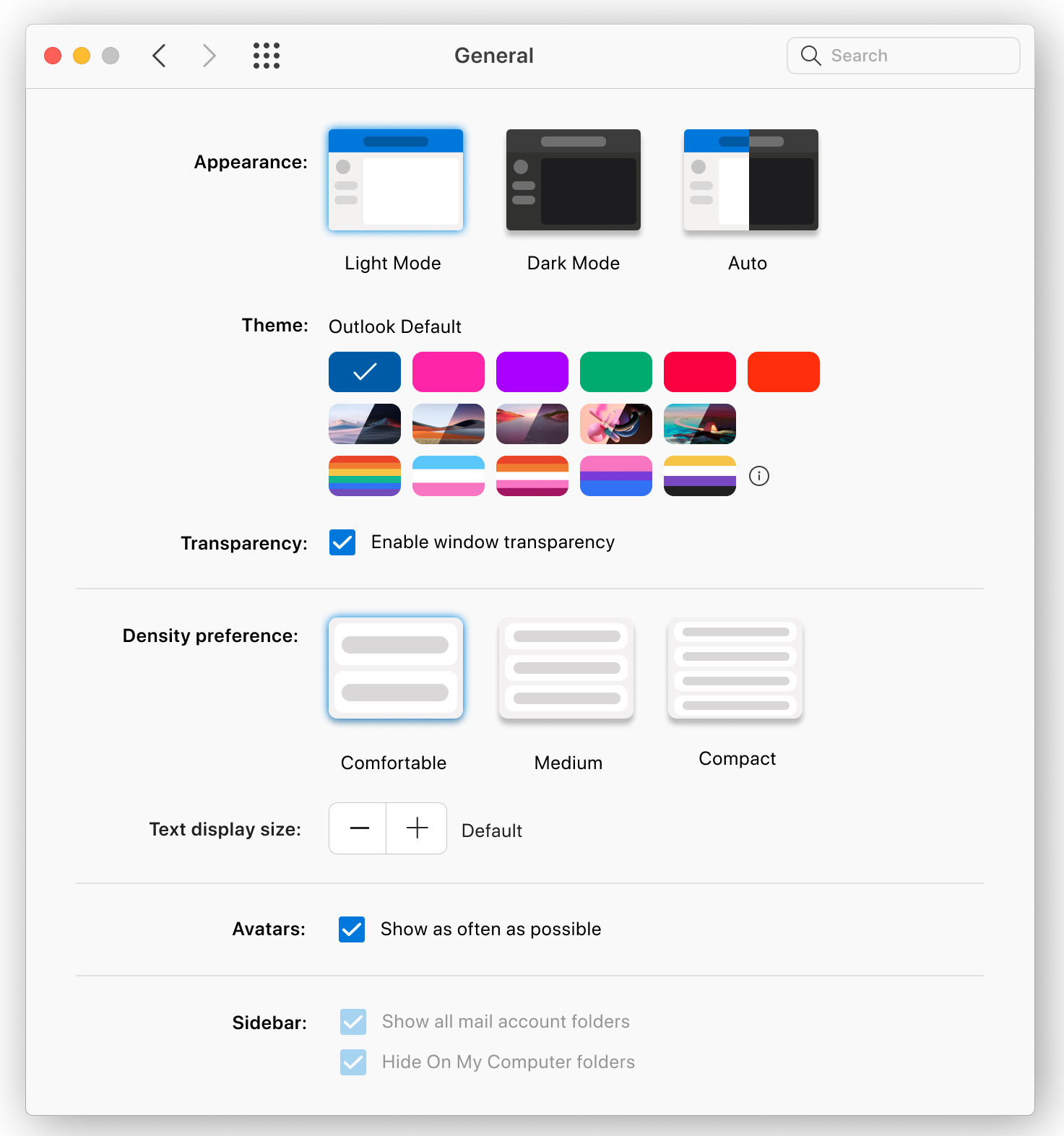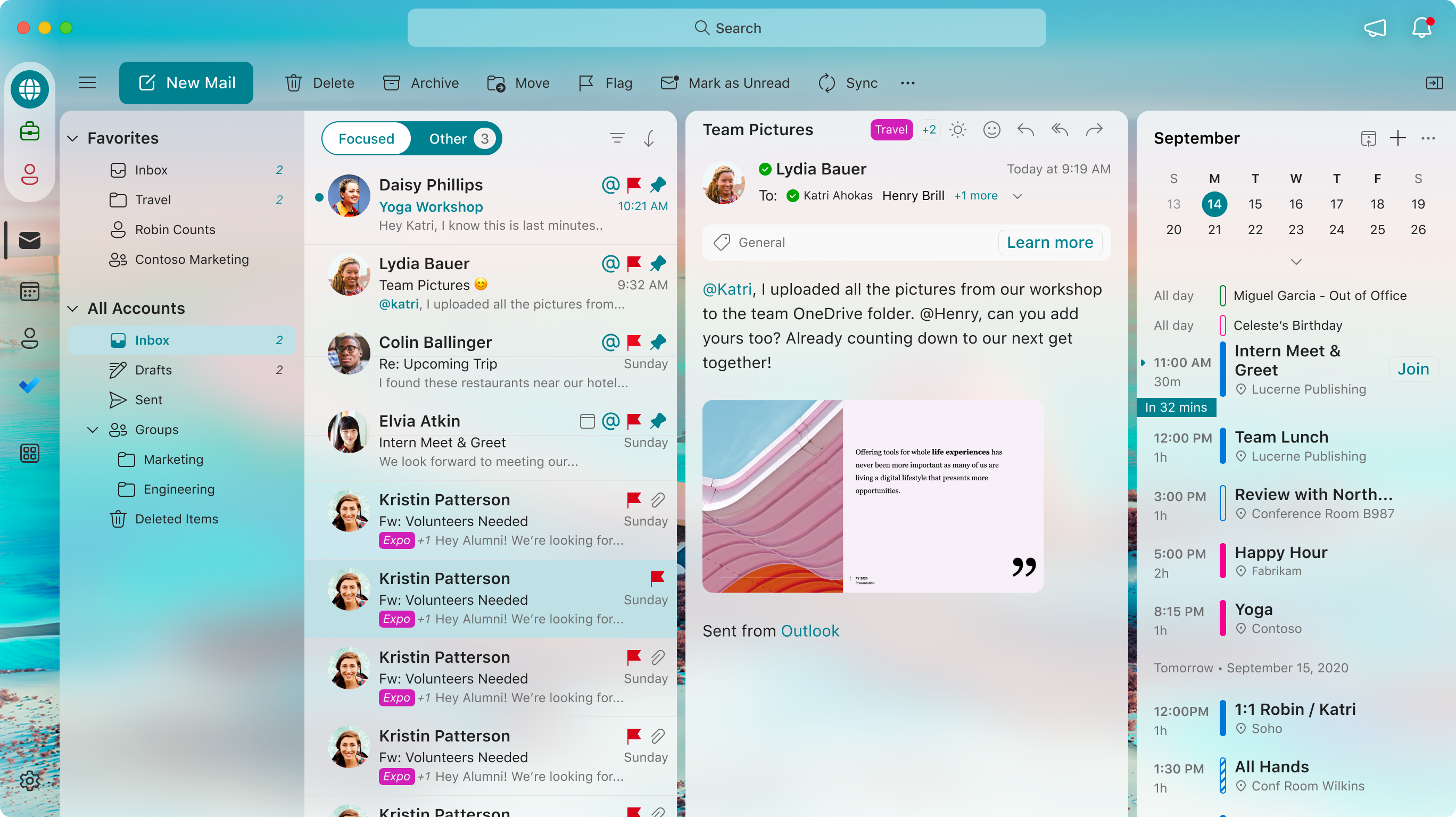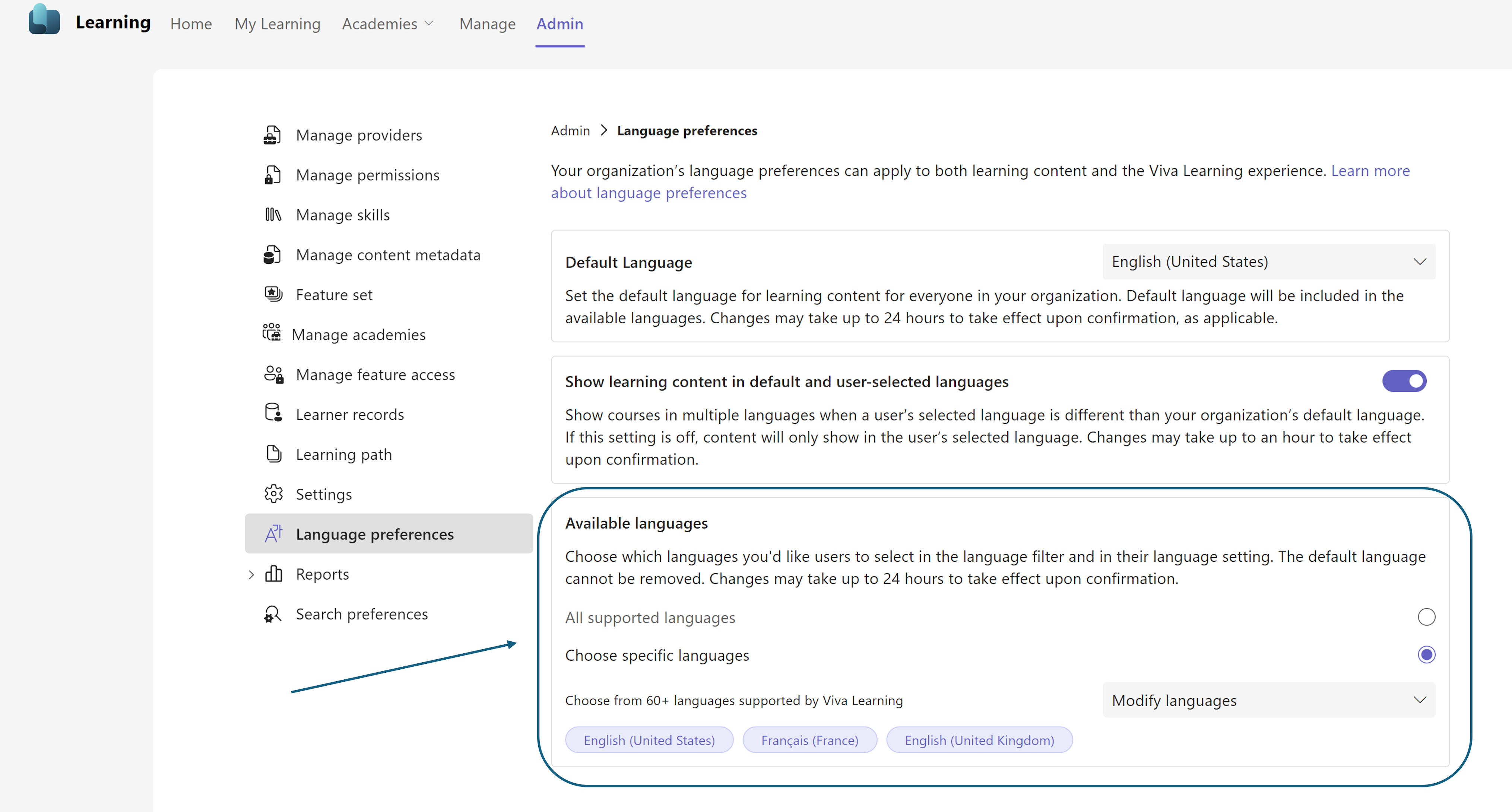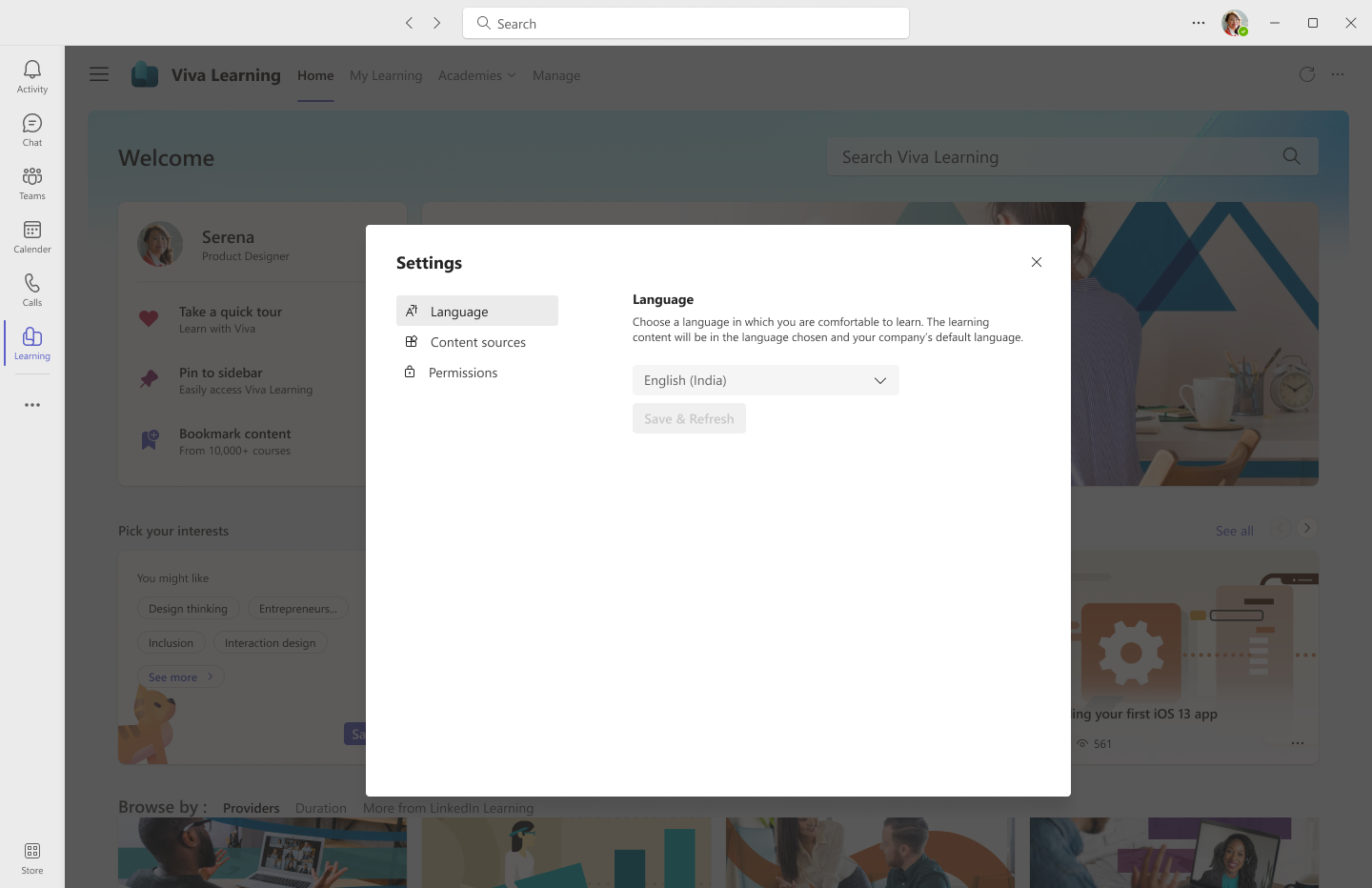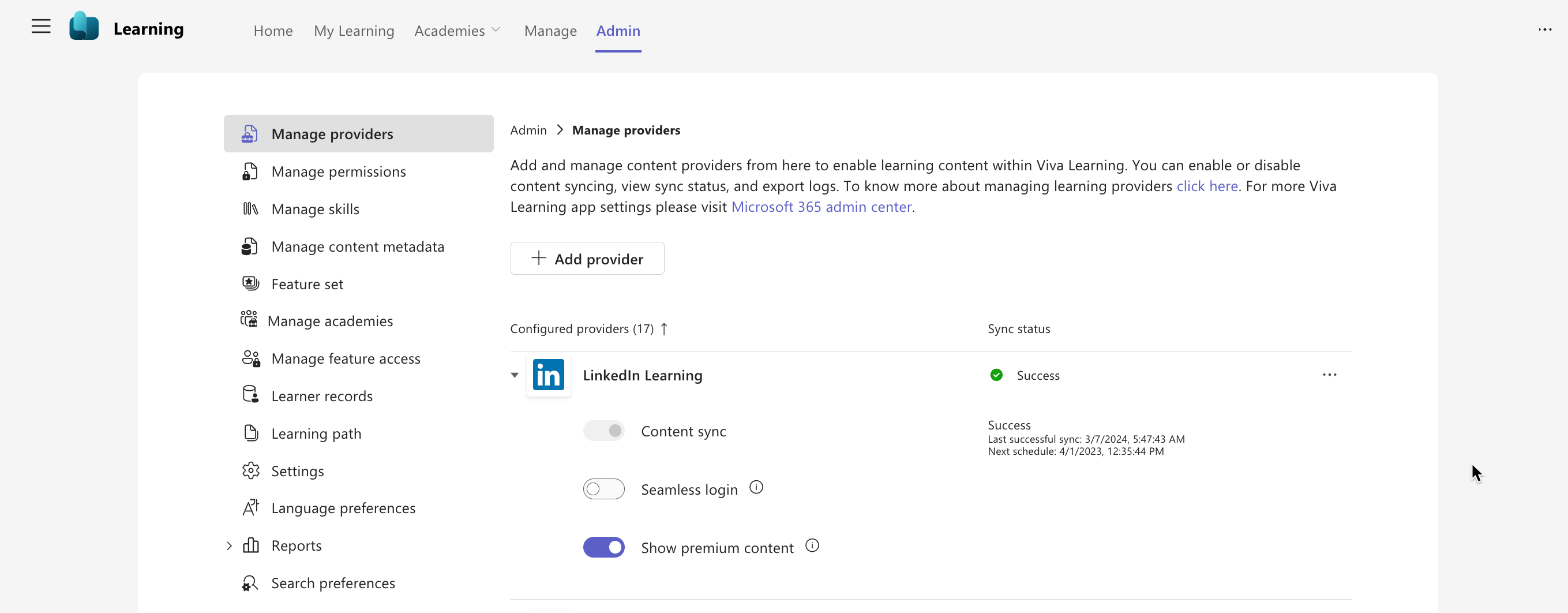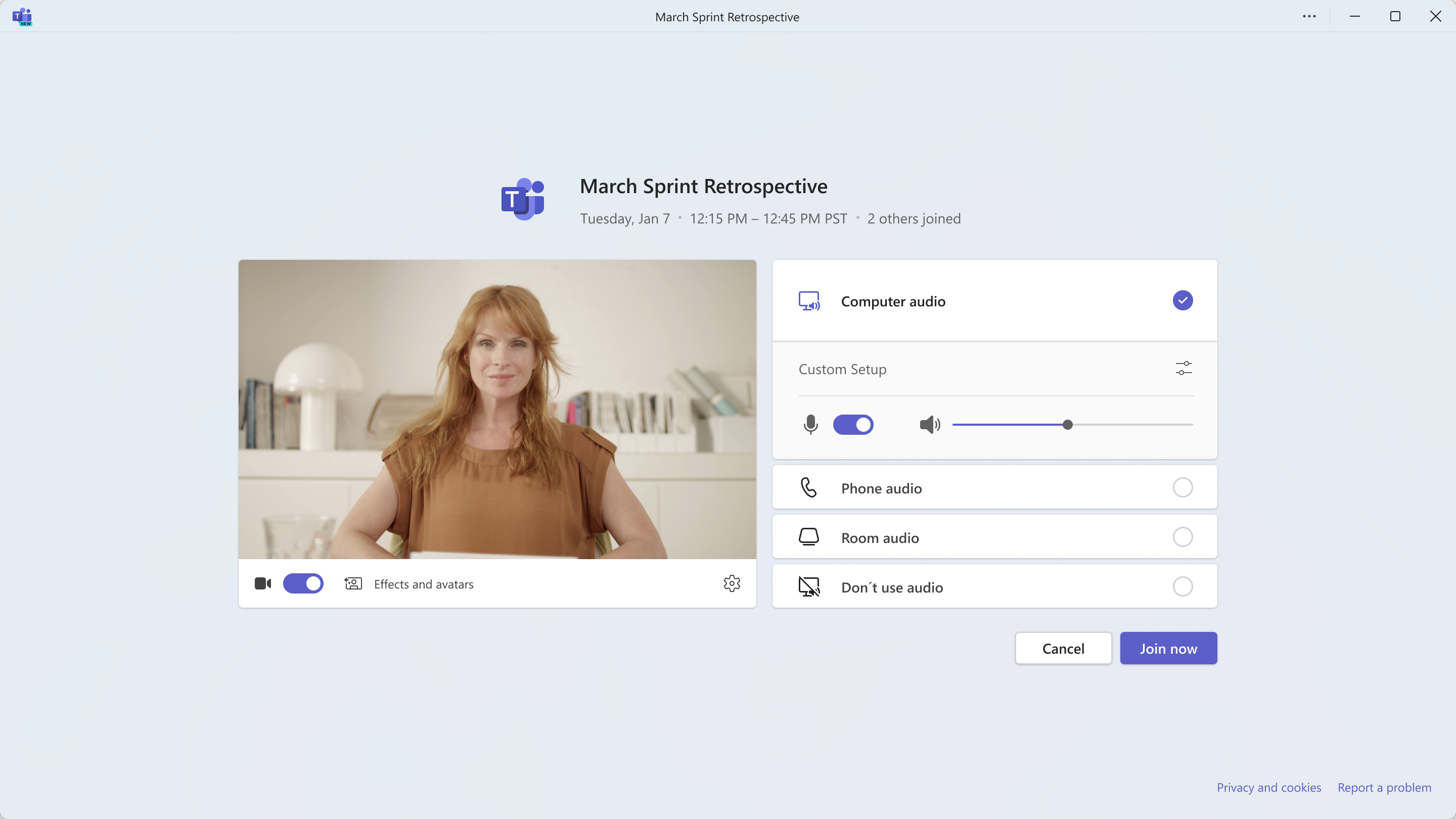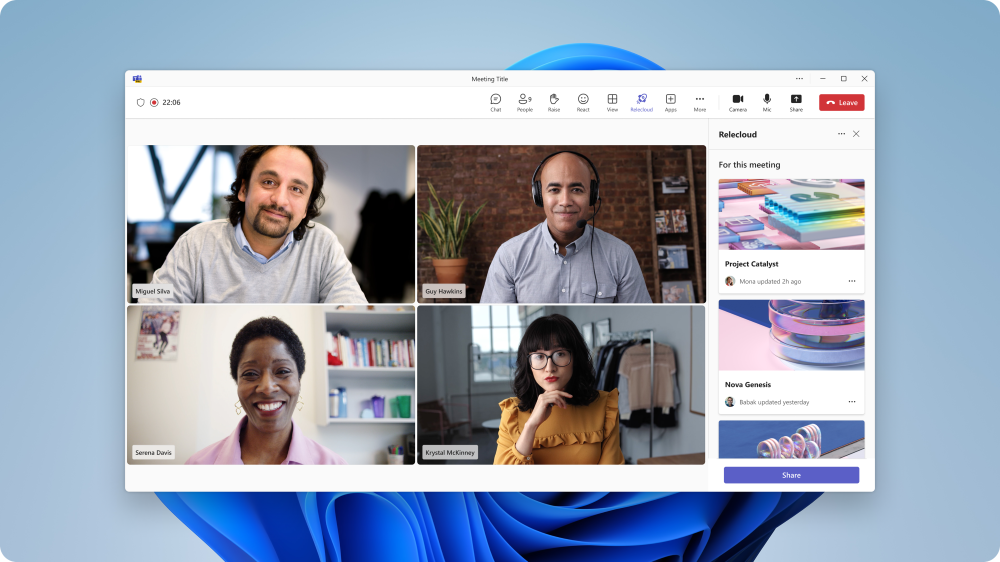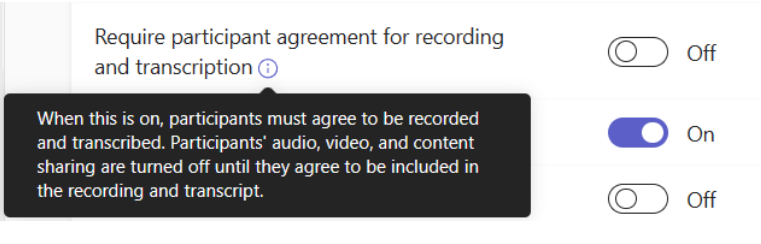24-April-2024 Below you will find a collection of news published yesterday. This news consists of Microsoft’s Roadmap when it is updated it will be below with items. Then there will be a section with the message center, if there is anything new there, this will be automatically included. And it contains a piece from blogs that I follow myself and would like to share with you. If I miss something in the blogs that do have an RSS feed, please let me know.
This entire post was automated via Microsoft Flow
have fun reading!
The blogs of this day are:
Office 365 Roadmap Updated: 2024-04-24
Additions : 5
Updates : 13
More Details At: www.roadmapwatch.com
Items from the MessageCenter in Microsoft 365
| (Updated) Quick Access Teams and Sharepoint Document Libraries in win32 backstageCategory:SharePoint Online OneDrive for Business Microsoft Teams Microsoft 365 appsNummer:MC432475Status:stayInformed | Updated April 23, 2024: We have updated the rollout timeline below. We apologize for the delayed communication. Thank you for your patience. Currently, users experience some frustration when using Office products because of all different routes that they must use to access all their content. The Quick Access feature will allow users to access shared libraries from both their SharePoint and Teams locations. When the user opens files from shared libraries, these libraries will show up in the form of a list which will encourage users to save and open files to these libraries with ease. This helps deliver a more consistent, coherent storage location experience across M365 apps. This new backstage experience won’t show up in Teams, SharePoint, or OneDrive but does include storage locations from OneDrive and Teams (sites/channels) which are stored on SharePoint. [When this will happen:] Targeted Release: We will begin rolling out late January 2024 (previously late October) and expect to complete by late February 2024 (previously late November). Standard Release: We will begin rolling out mid-March 2024 (previously late December) and expect to complete by mid-May 2024 (previously mid-April). [How this will affect your organization:] This feature will make it easier for employees to get access to more of their storage locations, including Microsoft Teams where they may store more of the content for their projects. [What you need to do to prepare:] There is no action needed to prepare for this change. You may want to notify your users about this change and update any relevant documentation as appropriate. This feature will replace the Sites tab in the backstage. | ||||||||||||||||
| (Updated) Microsoft Teams: Emojis, GIFs and Stickers Unified in One PickerCategory:Microsoft TeamsNummer:MC674737Status:stayInformed | Updated April 23, 2024: We have updated the rollout timeline below. Thank you for your patience. Users can soon find all of their emojis, GIFs, and stickers in a combined picker in Microsoft Teams. This message is associated with Microsoft 365 Roadmap ID 84023 [When this will happen:] Targeted Release: We will begin rolling out in early December 2023 (previously late November) and expect to complete rollout by late January 2024 (previously mid-December). Worldwide: We will begin rolling out in early April 2024 (previously mid-March) and expect to complete rollout by mid-May 2024 (previously late April). GCC, GCC High, DoD: We will begin rolling out in late May 2024 (previously early May) and expect to complete rollout by late June 2024 (previously late May). [How this will affect your organization:] Users can find emojis, GIFs, and stickers combined in one menu under the smiley face icon. All the fun content will remain as normal for users to add in their messages.
[What you need to do to prepare:] There is nothing you need to do to prepare. | ||||||||||||||||
| (Updated) Simplified Compose Experience for TeamsCategory:Microsoft TeamsNummer:MC686919Status:stayInformed | Updated April 23, 2024: We have updated the rollout timeline below. Thank you for your patience. Teams Compose is the heart of collaboration, where all Teams messages flow each month. It’s also the gateway to a wealth of features, from Copilot to Files, Loops, Video, and Platform Apps. While Teams’ capabilities have grown by leaps and bounds, the compose experience has remained largely unchanged. This update addresses usability, scalability, and information density challenges. We’ve simplified the compose experience, enhancing usability for various rich authoring scenarios, establishing scalable patterns for all compose actions, and optimizing it for your everyday needs. Get ready to enjoy a more seamless and efficient collaboration experience! This is for the new Teams experience only. This message is associated with Microsoft 365 Roadmap ID 123486 [When this will happen:] Targeted Release: We will begin rolling out early-December 2023 and expect to complete by mid-December 2023. Worldwide: We will begin rolling out mid-April 2024 (previously early April) and expect to complete by mid-May 2024 (previously late April). GCC, GCC High and DoD: We will begin rolling out in late May 2024 (previously early May) and expect to complete rollout by late June 2024 (previously late May). [How this will affect your organization:] All Teams users will still be able to do everything they have previously done in Teams, but now, accessing these features will be easier and clearer. [What you need to do to prepare:] No changes are required to prepare for this change. | ||||||||||||||||
| (Updated) Outlook: Choose how many days of emails sync to your iOS or Android device for offline usageCategory:Exchange Online Microsoft 365 appsNummer:MC696167Status:stayInformed | Updated April 23, 2024: We have updated the rollout timeline below. Thank you for your patience. With the new sync window, users can choose how many days’ worth of emails and attachments they want to download to their iOS or Android device so they can always access them even while offline. Note: The emails/attachments will be stored internally as a cache since every time a user changes their sync window (decrease) we do a clean-up of all saved data. They cannot choose the location for that matter. This message is associated with Microsoft 365 Roadmap ID: 189809 Preview: We will begin rolling out in late December 2023 and expect to complete by mid-January 2024. Standard Release: We will begin rolling out mid-May 2024 (previously late March) and expect to complete by mid-June 2024 (previously mid-April). [How this will affect your organization:] This change will give users more control over what messages and attachments are being saved to their device. By choosing sync settings that better accommodate their necessities, they can use Outlook Mobile even while they’re not connected to their cellular data or Wi-Fi. iOS: Android: [What you need to do to prepare:] Update training and documentation as appropriate so users can determine how many days they’d prefer to sync to their device; we currently provide a 90-day limit. | ||||||||||||||||
| (Updated) New cmdlet for Content ExplorerCategory:Microsoft 365 suite Microsoft 365 appsNummer:MC698421Status:stayInformed | Updated April 23, 2024: We have updated the rollout timeline below. Thank you for your patience. The current Content Explorer Export feature has a limitation of exporting data only after drilling down to specific location. The new feature coming to General Availability will allow admins to use a new cmdlet within the Security and Compliance PowerShell, Export-ContentExplorerData, to export all rows of data for the content that are scanned and shown on Content Explorer. This message is associated with Microsoft 365 Roadmap ID 117546 [When this will happen:] Rollout will begin early July 2024 (previously early April) and is expected to be complete by early August 2024 (previously early May). [How this will affect your organization:] This feature can be accessed through the Security and Compliance PowerShell, Export-ContentExplorerData. [What you need to do to prepare:] There are no additional settings needed for this feature. You may want to notify your users about this change and update any relevant documentation as appropriate. | ||||||||||||||||
| (Updated) Microsoft Teams: Share contact information of people in Microsoft Teams chatCategory:Microsoft TeamsNummer:MC704192Status:planForChange | Updated April 23, 2024: We have updated the rollout timeline below. Thank you for your patience. Users can now share the contact information of someone who is not in a chat to make it easy for others to confidently get to know other collaborators. This message is associated with Microsoft 365 Roadmap ID 375627 [When this will happen:] Targeted Release: We will begin rolling out mid-January 2024 and expect to complete by late January 2024. General Availability (Worldwide, GCC, GCC High and DoD): We will begin rolling out early February 2024 and expect to complete by late April 2024 (previously early April). [How this will affect your organization:] Users can now easily share contact information in group chats and meeting chats. [What you need to do to prepare:] You may consider updating your internal documentation. | ||||||||||||||||
| (Updated) Microsoft Teams: Global reader role for Teams devices in Teams admin centerCategory:Microsoft Teams Microsoft 365 for the webNummer:MC711015Status:stayInformed | Updated April 23, 2024: We have updated the rollout timeline below. Thank you for your patience. Admins can now use the existing Global reader role for read-only access to the Teams devices section in the Teams admin center! The Global reader role is a built-in role in Microsoft Entra ID that allows admins to view all administrative features and settings without the ability to edit or modify them. This role is useful for auditing, reporting, and troubleshooting purposes. [When will this happen:] General Availability (Worldwide, GCC): We will begin rolling out this improvement in mid-May 2024 (previously late March) and expect to complete it by late May 2024 (previously mid-April). [How this will affect your organization:] Admins with the Global reader role can access the Teams devices section with read-only permissions to view device information like device inventory, health, history, settings, and use capabilities like download logs, export, filter, etc. They won’t be able to make edits or take remote actions on the devices, such as restart, update, assign configuration, and remote sign-in/sign-out. This feature provides a consistent experience across the Teams admin center and enhances the control and security for admins who need to access device information, stay informed, and monitor their devices without the worry of unintended changes. To learn more about roles and how to assign them: About admin roles in the Microsoft 365 admin center | Microsoft Learn [What you need to do to prepare:] No action is needed to prepare for this change. You may want to notify your users about this change and update any relevant documentation as appropriate. | ||||||||||||||||
| (Updated) Outlook Mobile: Removing the Sections view in the Feed tabCategory:Exchange Online Microsoft 365 appsNummer:MC714181Status:planForChange | Updated April 23, 2024: We have updated the rollout timeline below. Thank you for your patience. In the Feed tab of Outlook Mobile, we will remove the Sections view in the Feed tab, whose functionality and content can now be found in the vertical feed and elsewhere in the Outlook Mobile app. [When this will happen:] General Availability (Worldwide, GCC and GCC High): We will begin rolling out mid-March 2024 (previously early March) and expect to complete by mid-May 2024 (previously early April). [How this will affect your organization:] For users: The Feed tab in Outlook mobile helps you discover and learn about people and interests relevant at work. The feed shows you a mix of content and activity from across Microsoft 365 to help you stay connected to your colleagues and informed about what’s happening around you. For users who do not have the vertical feed enabled for various reasons, such as users in sovereign clouds (GCC and GCC High) and users in tenants where admins have turned off the feed, we will remove the Feed icon from the Outlook Mobile tab bar at the bottom of the screen. These users will stop seeing the old Sections view but can still find information as follows:
For admins: If admins have turned off the feed using Mobile Device Management (MDM), users will not see the Feed icon in the tab bar of Outlook Mobile. With this release, if admins turn off the feed, they will now turn it off completely and users will no longer see the old Sections view of the feed.
If an admin turns on the feed again, the Feed icon will reappear in the Outlook Mobile tab bar and users will be able to see the Vertical feed. [What you need to do to prepare:] To prepare for this update, we encourage you to learn more at: Deploying Outlook for iOS and Android app configuration settings in Exchange Online | Microsoft Learn on how to turn the feed on and off. Admins may want to notify their users about this change and update their training and documentation accordingly. References For admins: Deploying Outlook for iOS and Android app configuration settings in Exchange Online | Microsoft Learn Blog: Overview of the Microsoft Feed | Microsoft Learn End user Support: Discover and learn with Microsoft Feed – Microsoft Support Screenshot: Section view on the left, vertical feed on the right:
| ||||||||||||||||
| (Updated) Copilot in OneDriveCategory:Microsoft Copilot (Microsoft 365)Nummer:MC714516Status:stayInformed | Updated April 23, 2024: We have updated the rollout timeline below. Thank you for your patience. Copilot in OneDrive will allow you to ask open-ended questions and get information from files in your OneDrive without having to open the files. It will also summarize one or multiple files. Copilot in OneDrive requires a Microsoft Copilot for Microsoft 365 license. This message is associated with Microsoft 365 Roadmap ID 381450 [When this will happen:] Rollout will begin in late July 2024 (previously early May), and we expect to complete the roll out by late August 2024 (previously end of May). [How this will affect your organization:] Customers with a Microsoft Copilot for Microsoft 365 license will have access to Copilot in OneDrive. Copilot in OneDrive will work on the following file types: DOC, DOCX, FLUID, LOOP, PPT, PPTX, XLSX, PDF, ODT, ODP, RTF, ASPX, RTF, TXT, HTM, and HTML. [What you need to do to prepare:] You may consider updating your training and documentation as appropriate. | ||||||||||||||||
| (Updated) Microsoft Teams: Chat for organizers and presenters in Town HallCategory:Microsoft TeamsNummer:MC715693Status:stayInformed | Updated April 23, 2024: We have updated the rollout timeline below. Thank you for your patience. This new Microsoft Teams feature for Town Hall empowers organizers, presenters, and even external presenters to engage in private discussions before, during, and after their virtual events. This functionality facilitates real-time collaboration, whether prepping pre-event, coordinating seamlessly during presentations, or debriefing post-event, this feature is your ultimate tool for driving impactful and successful virtual events. On the Town Hall Scheduling form, the event organizer must define their presenters and external presenters for this exclusive group chat to be created. After the event is created, the organizer can access this chat before/after the event from the Town Hall Scheduling form, the Teams Calendar, or the event’s Details page. Presenters (and external presenters from guests and federated tenants) can access this chat before/after the event from the Teams Calendar or the event’s Details page. This chat will appear in their chat pane. During the event, organizers, presenters, and external presenters (including anonymous presenters) can access this chat from within the in-meeting chat by selecting the tab for Organizers and Presenters. This message is associated with Microsoft 365 Roadmap ID 377303 [When this will happen:] Targeted Release: We will begin rolling out early July 2024 (previously mid-June) and expect to complete by mid-July 2024 (previously late June). Worldwide: We will begin rolling out mid-July7 2024 (previously late June) and expect to complete by late July 2024 (previously early July). [How this will affect your organization:] This feature will automatically be available in Microsoft Teams when it is released. When a Town Hall is created with presenters and external presenters defined on the Scheduling form, the chat for organizers and presenters will be created and available to use. Image 1: Organizers can automatically send a message to their event’s co-organizers and presenters from the Town Hall Scheduling form. Image 2: Before the Town Hall starts, organizers, co-organizers, and presenters can view this chat on their Chat list and send messages.
Image 3: During the Town Hall, organizers, co-organizers, and presenters can access the Organizers and Presenters tab and send messages. [What you need to do to prepare:] This feature will automatically be available in Microsoft Teams when it is released. You may want to notify your users about this change and update any relevant documentation as appropriate. | ||||||||||||||||
| (Updated) Answers in Viva content in Microsoft SearchCategory:Microsoft VivaNummer:MC715700Status:stayInformed | Updated April 23, 2024: We have updated the rollout timeline below. Thank you for your patience. In Microsoft Search, end users will soon be able to search for and find high-confidence matching questions in Answers in Microsoft Viva and Communities in Viva Engage. Licensed Answers in Viva users will be able to post a question to Answers in Viva from Microsoft Search. This message is associated with Microsoft 365 Roadmap ID 182258. [When this will happen:] Public Preview: We will begin rolling out early March 2024 and expect to complete by late March 2024. Standard Release: We will begin rolling out early March 2024 and expect to complete by mid-May 2024 (previously mid-April). [How this will affect your organization:] This screenshot shows search results (available to all users) and Post a question (right of the screen), which is available only to Licensed Answers in Viva users: [What you need to do to prepare:] No action is needed to prepare for this change. You may want to notify your users about this change and update any relevant documentation as appropriate. | ||||||||||||||||
| (Updated) Microsoft Teams: Describe it to design it in Teams WorkflowsCategory:Microsoft TeamsNummer:MC718250Status:stayInformed | Updated April 23, 2024: We have updated the rollout timeline below. Thank you for your patience. Can’t find a workflow template that matches what you need in Microsoft Teams? You will now be able to describe in detail how you want your automation to work and receive a workflow to match your needs. All you need to do is select the Workflow builder button at the bottom of the create dialog in the Workflows app in Microsoft Teams chat and channel overflow menu. Workflow builder will come to the Workflows app in Microsoft Teams chat and channel overflow menu first. Other entry points to Workflows will get this feature later. This message is associated with Microsoft 365 Roadmap ID 382659. [When this will happen:] Worldwide: We will begin rolling out early July 2024 (previously mid-April) and expect to complete by late July 2024 (previously mid-May). GCC Release: We will begin rolling out mid-August 2024 (previously late June) and expect to be complete by late August 2024 (previously early July).
[How this will affect your organization:] All users with the ability to create workflows with the Workflows app in Teams will be able to describe the workflow they are trying to build and then receive a suggested flow. Prerequisites A work or school Teams account with access to a Power Automate environment in Europe or the United States. Limitations Power Automate supports workflow descriptions written in the English language only. Descriptions written in other languages might work but are not supported. Cloud flows are the only type of flow that you can create from a written description. In the version rolling out, the AI might omit some parameters, even if you provide them in the description. [What you need to do to prepare:] No action is needed to prepare for this rollout. If your tenant uses the Power Automate app within Microsoft Teams, you may want to notify your users about this change and update any relevant documentation as appropriate. To learn more: Create a cloud flow from a description (preview) – Power Automate | Microsoft Learn | ||||||||||||||||
| (Updated) Microsoft Outlook for Mac: New immersive image themesCategory:Microsoft 365 appsNummer:MC722590Status:stayInformed | Updated April 23, 2024: We have updated the rollout timeline below. Thank you for your patience. Note: If your organization does not support Macs, you can ignore this message. Starting April 2024, Outlook for Mac will offer new immersive image themes. This feature will be available in Outlook for Mac for commercial and consumer users. (This feature is not available on Outlook for the web.) This message is associated with Microsoft 365 Roadmap ID 189805. [When this will happen:] Worldwide, GCC, GCC High, and DoD: We will begin rolling out late March 2024 (previously mid-March) and expect to complete by late May 2024 (previously mid-April) (previously late March). [How this will affect your organization:] With this change, users will see the new image themes available in Settings > General. If the user opts in, Outlook will apply an immersive image theme to the user’s Outlook for Mac interface. Select one of the new immersive image Themes: An example of the new theme applied by a user: [What you need to do to prepare:] No action is needed from you to prepare for this rollout. You may want to notify your users about this change and update any relevant documentation as appropriate. | ||||||||||||||||
| (Updated) Microsoft Teams: View, download, and delete Microsoft OneDrive transcript filesCategory:Microsoft TeamsNummer:MC726122Status:stayInformed | Updated April 23, 2024: We have updated the entire message to provide additional information. Please review the message and thank you for your feedback. We are beginning the process to standardize all transcript storage to OneDrive, starting with the storage of transcripts for meetings that only have transcription enabled. Previously, meetings with only transcription enabled saved the transcript file to the meeting organizer’s Exchange Online, while meetings with both recording and transcription enabled saved two transcript copies—one that is coupled with the recording saved to OneDrive and another transcript copy saved to the meeting organizer’s Exchange Online. Now with this feature, meetings that have only transcription enabled will also save two copies (one in OneDrive and one in Exchange Online), but all meeting transcript entry points in Teams app will point to the OneDrive copy only, no entry points for meeting transcripts will source from the Exchange Online copy. At the same time, meeting transcripts will stop saving in Exchange Online altogether and all transcript storage will be standardized on OneDrive only. The rollout of this feature also improves both the experience of meeting organizers to manually delete the transcript, as well as the ability for IT administrators to apply retention policies to the transcripts from meetings that only had transcription enabled. A summary of the deletion experience for meeting transcripts is captured in the following table:
This message is associated with Microsoft 365 Roadmap ID 365720 [When this will happen:] Targeted release: We will begin rolling out mid-May 2024 and expect to complete by late May, 2024. General Availability (Worldwide, GCC, GCC High, and DoD): We will begin rolling out late May, 2024 and expect to complete by mid-August, 2024. [How this will affect your organization:] There is no change to the end user experience for viewing and downloading Teams meeting transcripts. The only change for meeting organizers and co-organizers is for any meetings that are held after this feature rolls out, they can delete all copies of the meeting transcript directly from the Teams app, instead of having to manually delete all copies of the transcript from two places (Teams app and Stream). For IT administrators, they can start applying retention policies for the copy of the transcript saved in OneDrive, including scenarios where a meeting only had transcription enabled. This retention policy won’t affect the copies saved in Exchange Online, to bulk delete transcript files saved in Exchange Online—please refer to this documentation [What you need to do to prepare:] There is no action needed to prepare for this change. You may want to notify your users about this change and update any relevant documentation as appropriate.
| ||||||||||||||||
| (Updated) Viva Learning | New language settings for admins and usersCategory:Microsoft VivaNummer:MC740505Status:stayInformed | Updated April 23, 2024: We have updated the rollout timeline below. Thank you for your patience. Viva Learning is rolling out new language settings so Learning admins and users can personalize Viva Learning with their preferred language. Available languages setting in the Viva Learning admin page Knowledge admins / Learning admins can now define a specific set of languages that they support for learning in their tenant in the Available languages setting in Language preferences tab in the Viva Learning admin page. Please refer to Language preferences in Viva Learning | Microsoft Learn for guidelines on choosing supported languages and to learn about the impacted features. We advise minimizing changes to the Available languages setting for an optimal user learning experience. User Language option in Settings Menu in Viva Learning Users will be able to personalize Viva Learning by choosing their preferred language in the Viva Learning app settings. User Language settings will show the language options chosen by admins in the Available languages setting in the Viva Learning admin tab. User language settings will persist across all Viva Learning experiences: changes to user language in the Viva Learning Teams app will reflect in Viva Learning for the web and vice versa.
This message is associated with Microsoft 365 Roadmap ID 162294. [When this will happen:] Public Preview: We will begin rolling out early April 2024 and expect to complete by mid-April 2024 General Availability: We will begin rolling out early May 2024 (previously mid-April) and expect to complete by late May 2024 (previously late April). [How this will affect your organization:] After rollout:
For example, before rollout, a user selected English (United States) in their Microsoft Teams language setting, so English (United States) setting was also reflected in Viva Learning. After rollout, English (United States) will be automatically selected as the user’s language setting. After rollout, the user can only change the language for Viva Learning through the Viva Learning user Language setting. Changes to language in Microsoft Teams or a browser will not affect the language setting for Viva Learning. If a user is accessing Viva Learning in an unsupported language (not present in the Available languages setting), Viva Learning will reflect the Default language in the language settings. Available languages setting in the Viva Learning admin page: User Language setting in Viva Learning (for users):
[What you need to do to prepare:] Learning admins may want to:
| ||||||||||||||||
| (Updated) Microsoft Viva Learning: Disable LinkedIn Learning premium contentCategory:Microsoft VivaNummer:MC740508Status:stayInformed | Updated April 23, 2024: We have updated the rollout timeline below. Thank you for your patience. We are rolling out a feature for admins to turn off LinkedIn Learning premium content in Microsoft Viva Learning for all users in their tenant. (LinkedIn Learning premium content is on by default in Viva Learning for all tenants.) [When this will happen:] General Availability (Worldwide): We will begin rolling out late March 2024 and expect to complete by mid-May 2024 (previously mid-April). [How this will affect your organization:] This rollout does not change any existing Viva Learning functionality or configuration. There is no impact for end users in Viva Learning. If hidden, end users will not be able to browse for LinkedIn Learning premium content. To turn off LinkedIn Learning premium content: Viva Learning Admin > Manage Providers > LinkedIn Learning
[What you need to do to prepare:] No action is needed from you to prepare for this rollout. You may want to notify your users about this change and update any relevant documentation as appropriate. | ||||||||||||||||
| (Updated) Microsoft Teams: Meeting details displayed on pre-join screenCategory:Microsoft TeamsNummer:MC746322Status:stayInformed | Updated April 23, 2024: We have updated the rollout timeline below. Thank you for your patience. Available in Microsoft Teams for Windows and Mac for in-tenant participants, the meeting pre-join screen will now include meeting details like the meeting title, scheduled start time, scheduled end time, and number of participants who have joined the call. Note: Meeting information will not be visible for recurring meetings at this time.
This message is associated with Microsoft 365 Roadmap ID 387789. [When this will happen:] Targeted Release: We will begin rolling out late April 2024 (previously early April) and expect to complete by early May 2024 (previously mid-April). General Availability (Worldwide): We will begin rolling out early May 2024 (previously mid-April) and expect to complete by late May 2024 (previously late April). [How this will affect your organization:] With this rollout internal meeting users will be able to see meeting related information when they join a meeting, directly on the join screen. Note: External guests will not see these meeting details.
[What you need to do to prepare:] This rollout will happen automatically by the specified date with no admin action required. You may want to notify your users about this change and update any relevant documentation as appropriate. | ||||||||||||||||
| (Updated) Microsoft Teams: Pre-pin meeting apps for usersCategory:Microsoft TeamsNummer:MC748380Status:stayInformed | Updated April 23, 2024: We have updated the rollout timeline below. Thank you for your patience. Microsoft Teams is now enhancing app setup policies, allowing admins to pre-pin and pre-install meeting apps for users. Earlier, the pre-pinning and pre-installation were limited to personal apps and message extensions. This update extends the functionality to meeting apps. Admins can set up policies to install and pin meeting apps to provide users quick and easy access to their necessary meeting tools within Microsoft Teams. This message is associated with Microsoft 365 Roadmap ID 131169 [When this will happen:] Worldwide: We will begin rolling out mid-May 2024 (previously late April) and expect to complete by late May 2024 (previously mid-May). GCC, GCC High, DoD: We will begin rolling out late May 2024 (previously mid-May) and expect to complete by late June 2024 (previously mid-June). [How this will affect your organization:] This new feature enhances the customization of Microsoft Teams for users by highlighting the most important meeting apps for them. Admins can choose the meeting apps to pre- pin and pre-install, streamlining the user’s experience, especially during meetings. The pinned apps will appear in the meeting app flyout and the meetings tabs next to chat.
[What you need to do to prepare:] This feature update does not affect any existing policies or permissions. No specific actions are required. You can review the existing app setup policies and consider the meeting apps that could be beneficial to pre-pin and pre-install for your users. You may want to notify your users about this change and update any relevant documentation as appropriate. | ||||||||||||||||
| (Updated) Files and items will display as modified by “Microsoft Power Platform” on behalf of the userCategory:SharePoint Online Microsoft Power Automate in Microsoft 365Nummer:MC757614Status:stayInformed | Updated April 23, 2024: We have updated the content below for clarification of the experience associated with this change. Thank you for your feedback. We’re making some changes to how items and files modified by a Power Automate flow or Power App display in SharePoint. In Classic Mode you will see a modified by “Microsoft Power Platform” on behalf of the user that caused the flow or app to create or modify an item or file. Additionally, in the columns “App Created By” or “App Modified By” you will also see “Microsoft Power Platform” in both current user interface as well as Classic Mode. Note: The columns “Created By” and “Modified By” are not changing as part of this updated experience, you will still see the user that triggered the flow or app process. [When this will happen:] We are targeting this rollout to begin mid-May 2024 (previously mid-April) to early June 2024 (previously late April). [How this will affect your organization:] User’s may notice the new “Microsoft Power Platform” display name in their SharePoint files and lists. [What you need to do to prepare:] Inform users and site owners of the change in display. Please review for additional information: Connectors – SharePoint | ||||||||||||||||
| (Updated) Microsoft Teams: Explicit transcription consent to transcribe meetingsCategory:Microsoft TeamsNummer:MC764456Status:stayInformed | Updated April 23, 2024: We have updated the rollout timeline below. Thank you for your patience. You can hold a Microsoft Teams meeting that requires everyone’s consent in order to be transcribed. For tenants or user groups who turned on the policy get recording and transcription consent, all meetings will require explicit consent from participants when the transcription is started. This message is associated with Microsoft 365 Roadmap ID 389368 [When this will happen:] Worldwide, GCC: We will begin rolling out mid-May 2024 (previously late April) and expect to complete by late May 2024 (previously early July). GCC High: We will begin rolling out early June 2024 (previously late May) and expect to complete by mid-June 2024 (previously early June). DoD: We will begin rolling out early July 2024 (previously late June) and expect to complete by mid-July 2024 (previously early July). [How this will affect your organization:] If your tenant turns on the policy get recording and transcription consent, meetings organized by users within the tenant will require participants’ agreement to be transcribed when transcription is started. Participants can agree or disagree to be transcribed. If participants do not consent, they cannot unmute, turn on their camera, or share content during the meeting. Get additional information about viewing live transcription in Microsoft Teams meetings. [What you need to do to prepare:] To prepare, admins should make sure the policy get recording and transcription consent is on. | ||||||||||||||||
| Classic Teams Timelines for end of support and end of availabilityCategory:Microsoft 365 appsNummer:MC783985Status:planForChange | This post provides updates on our end of support and end of availability plans for classic Teams. Classic Teams will reach end of support on July 1, 2024, and end of availability on July 1, 2025. Note: End of availability for classic Teams clients on Win 7, 8, 8.1 and Mac OS 10.12 is Oct 23, 2024. This applies to commercial and EDU. These dates do not apply to our US Government Cloud customers, VDI environments, Microsoft Teams Room devices (MTR) and Surface Hub devices (SHUB), and a separate post will be provided. Reference to our March MC post, MC746660. [How this will affect your organization:] Classic Teams will reach the end of support starting July 1, 2024
Classic Teams end of availability (blocked from using classic Teams)
[What you need to do to prepare:]
Thank you for being a valued Teams customer!!
| ||||||||||||||||
| The April 2024 Windows non-security preview update is now availableCategory:WindowsNummer:MC783997Status:stayInformed | The April 2024 non-security preview update is now available for Windows 11 and all supported versions of Windows 10. Information about the contents of this update is available from the release notes, which are accessible from the Windows 11 and Windows 10 update history pages. To learn more about the different types of monthly quality updates, see Windows monthly updates explained. To be informed about the latest updates and releases, follow us on X @WindowsUpdate. Highlights for the Windows 11, versions 22H2 and 23H2 update:
REMINDER The June 2024 security update is the last security release for Enterprise, Education, and IoT Enterprise editions of Windows 10, version 21H2. Windows 10, version 22H2, will be the final version of Windows 10, and all editions will remain in support with monthly security updates through October 14, 2025. Enterprise and IoT Enterprise LTSB/LTSC editions will continue to have mainstream support until January 12, 2027. For instructions on how to install this update, see the KB for your OS listed below: |