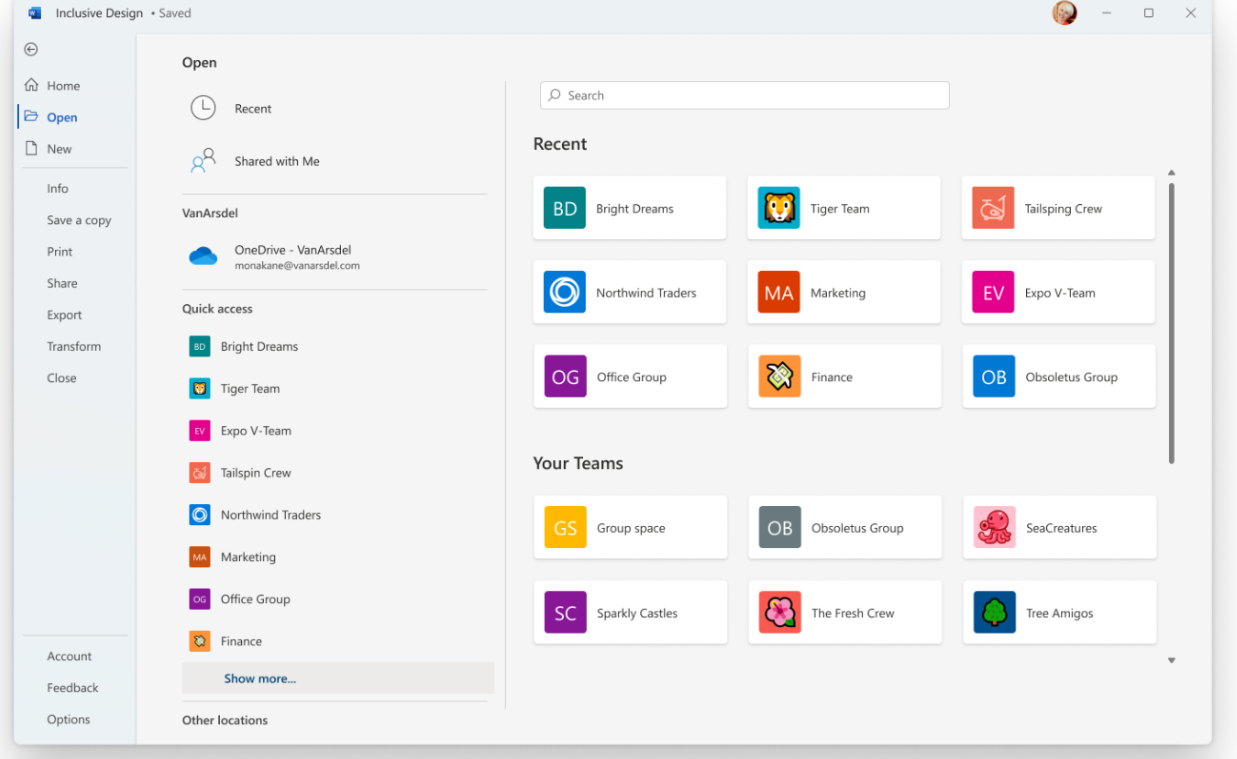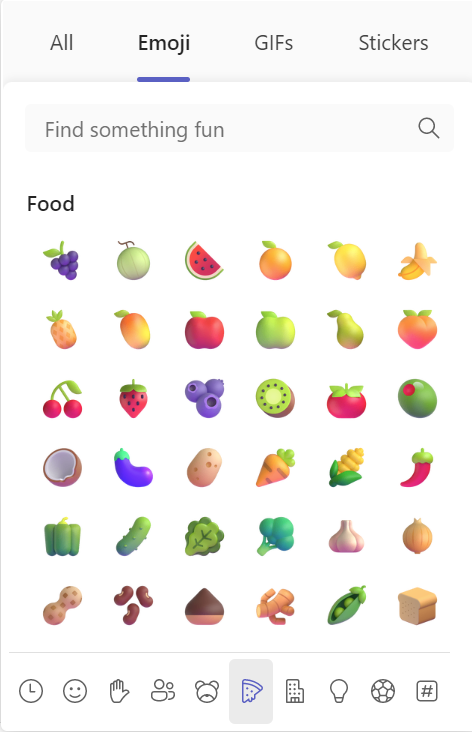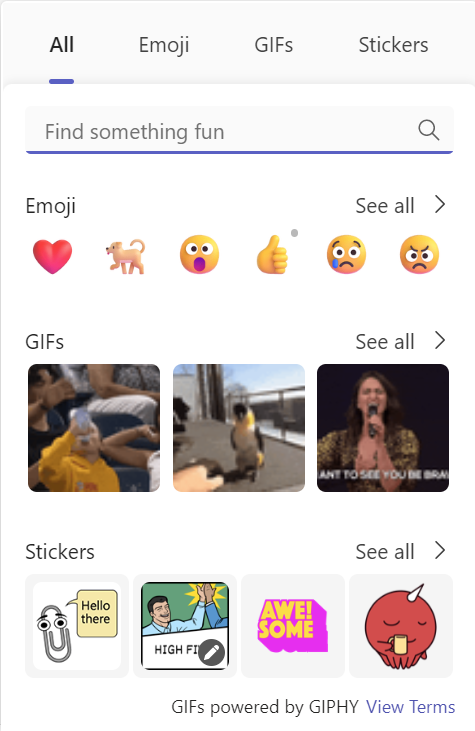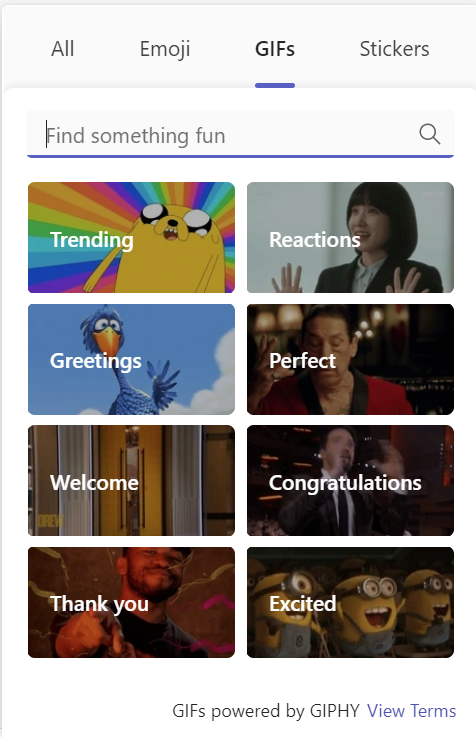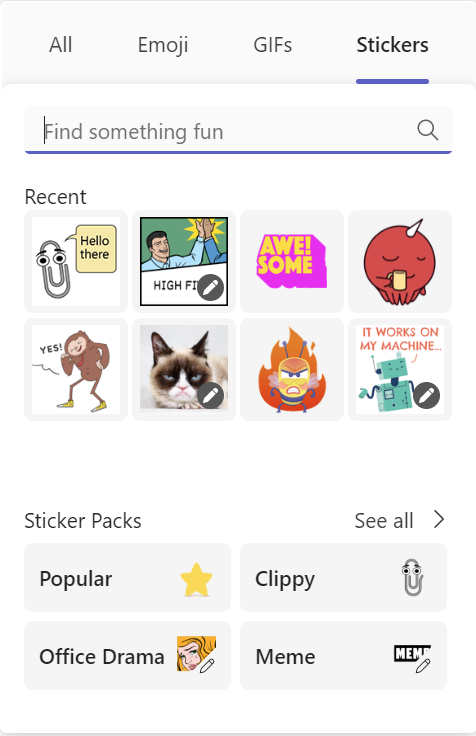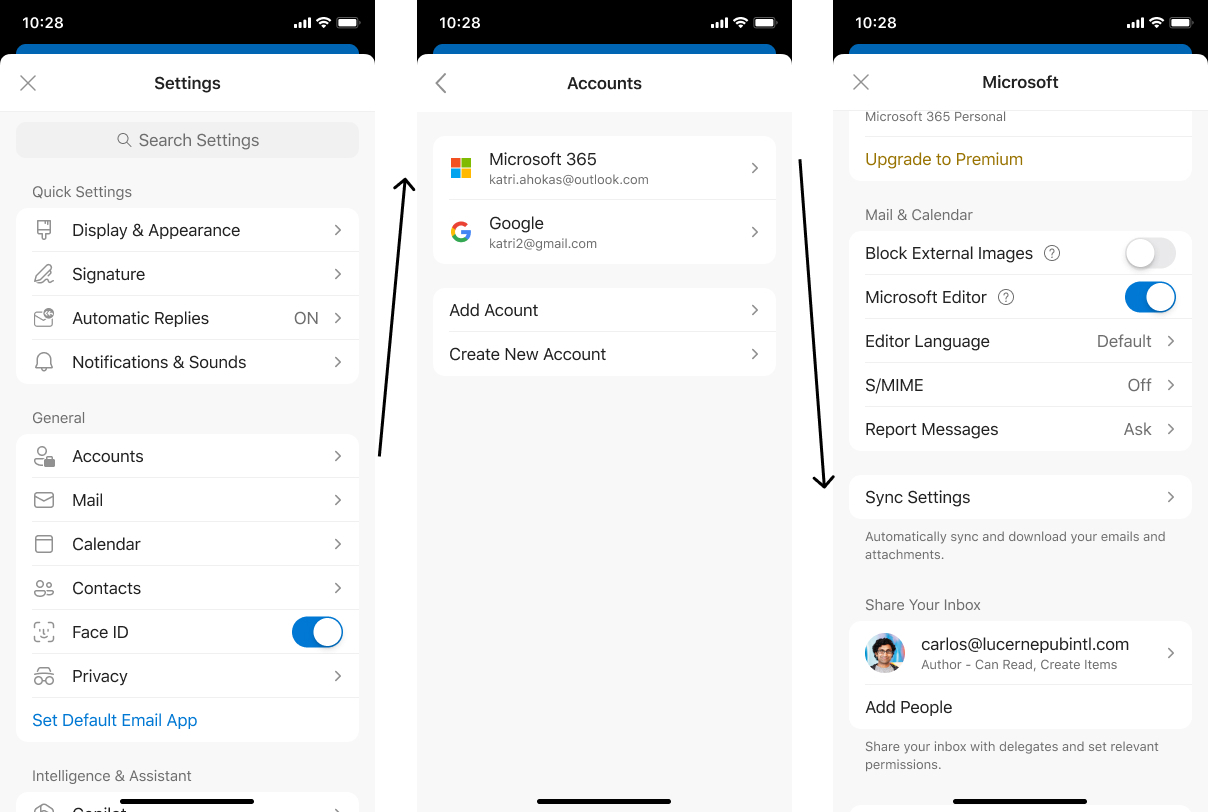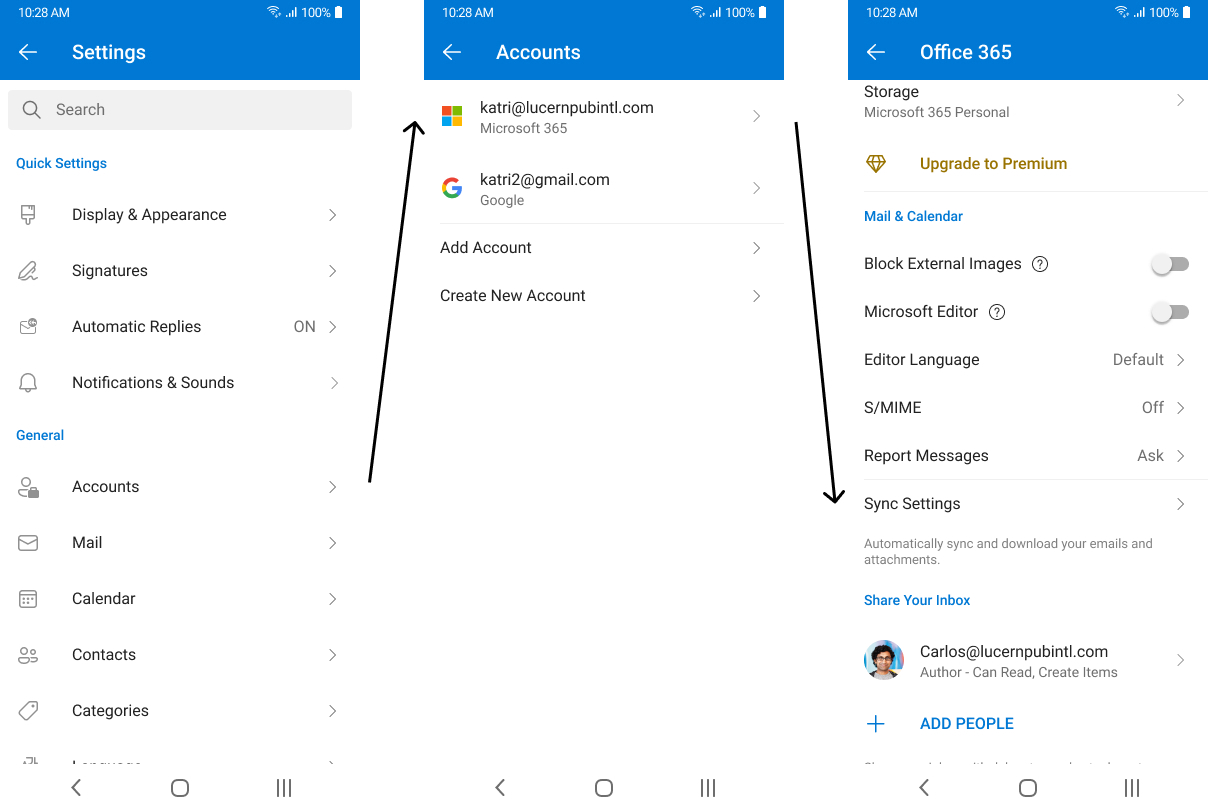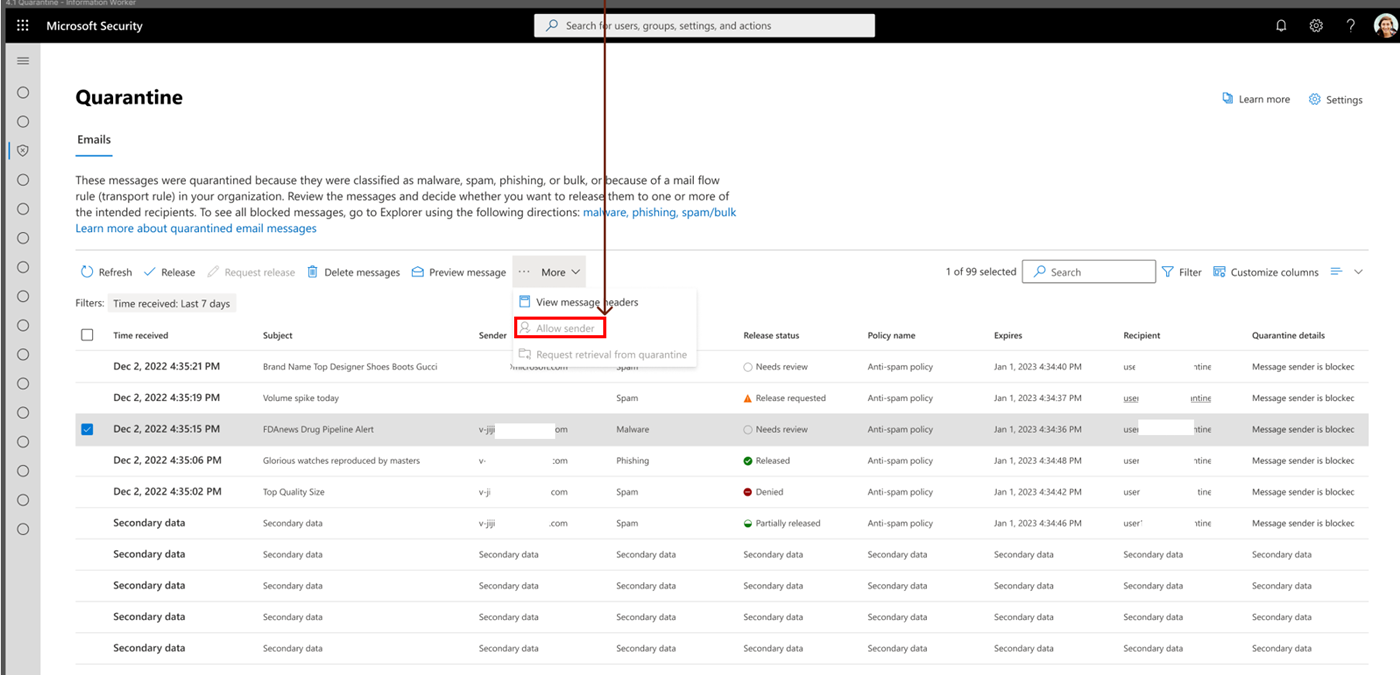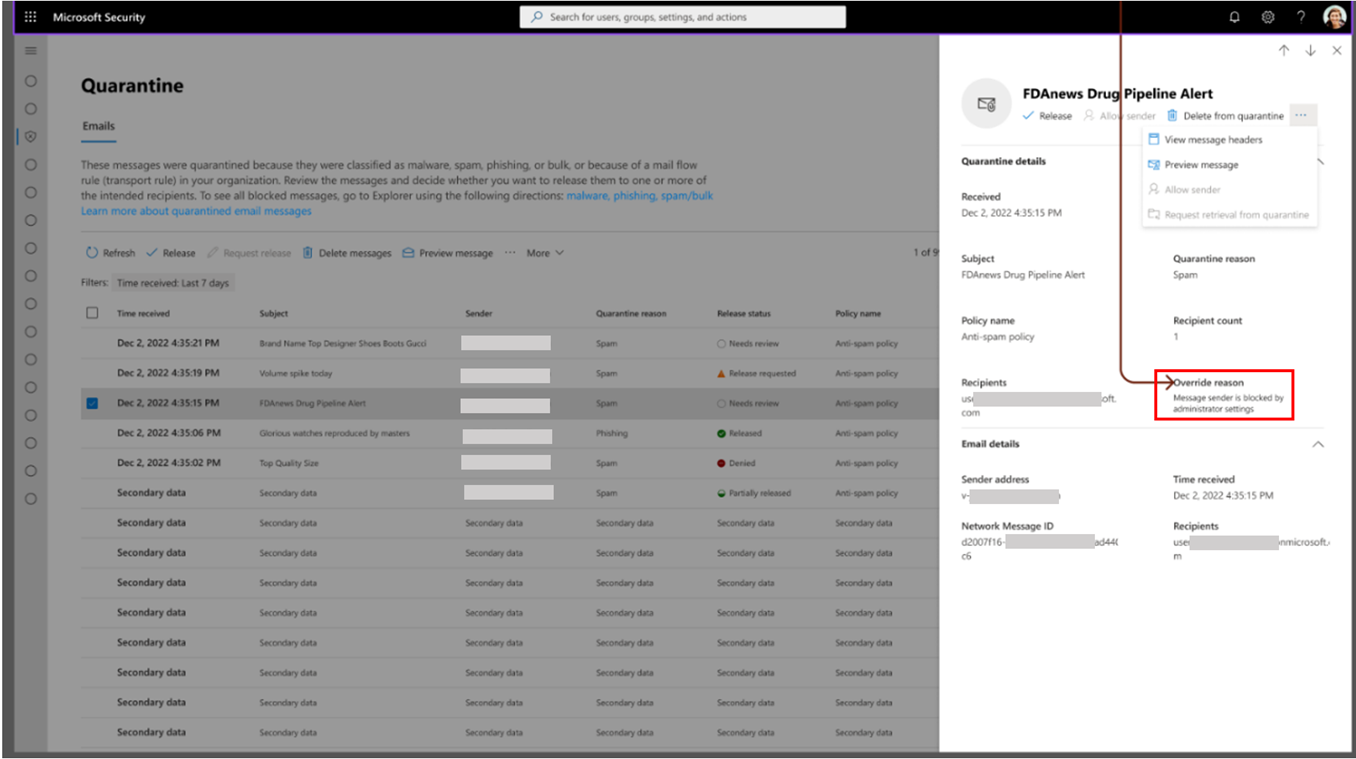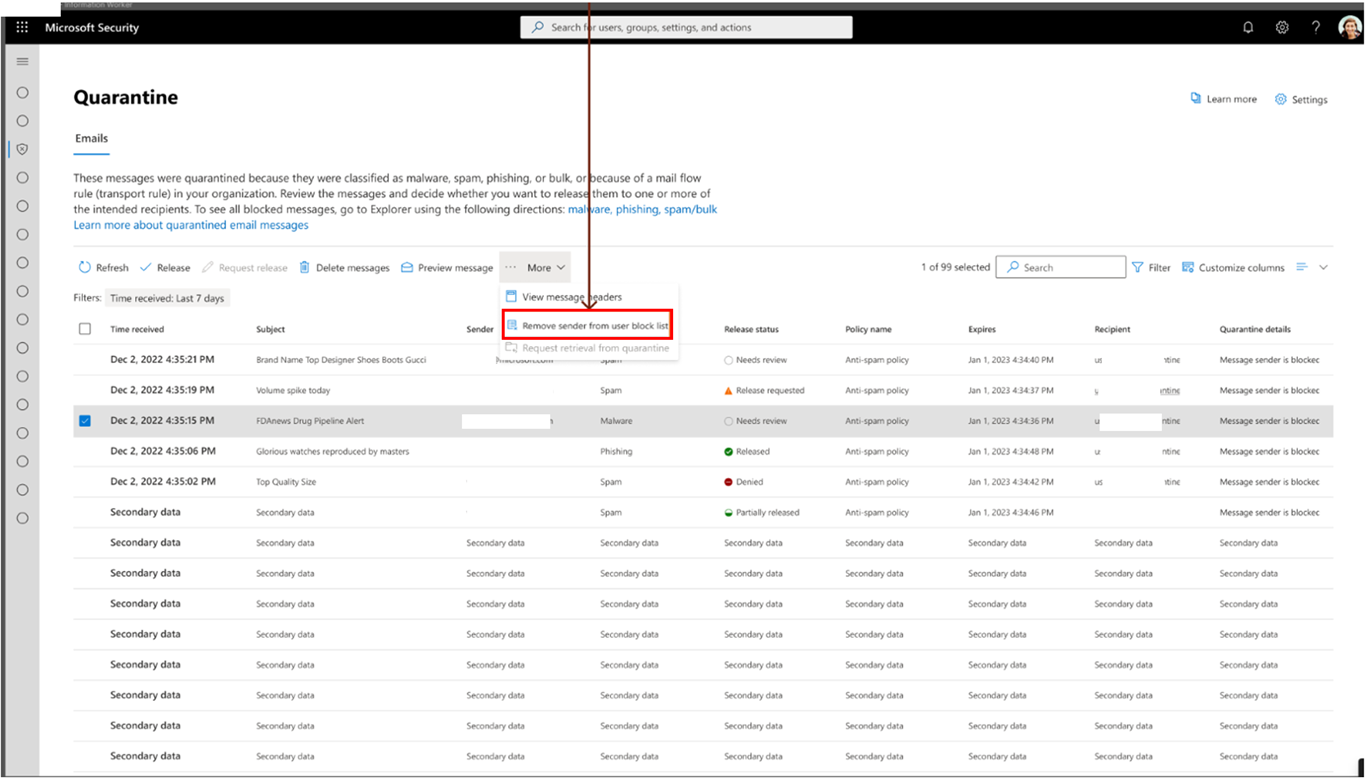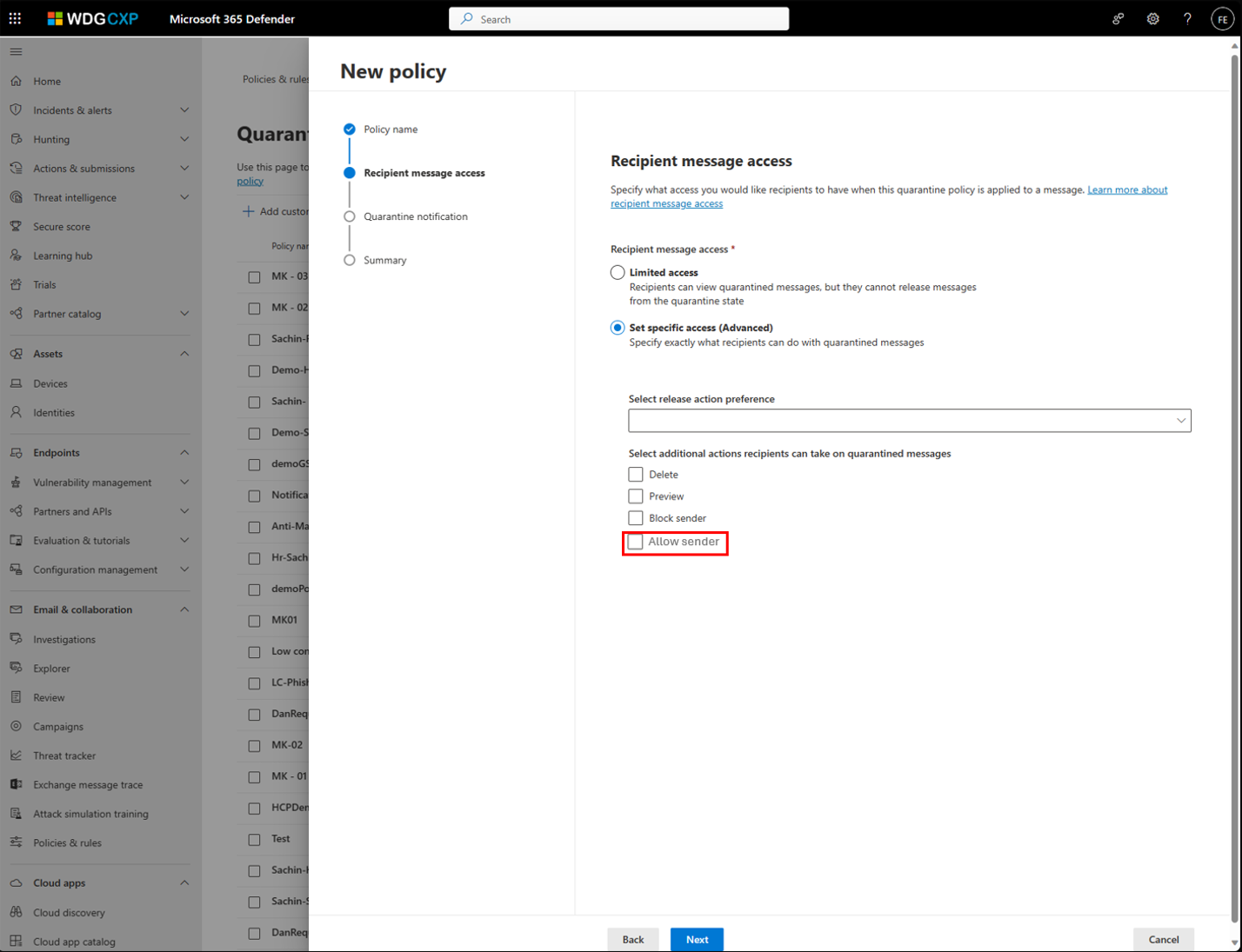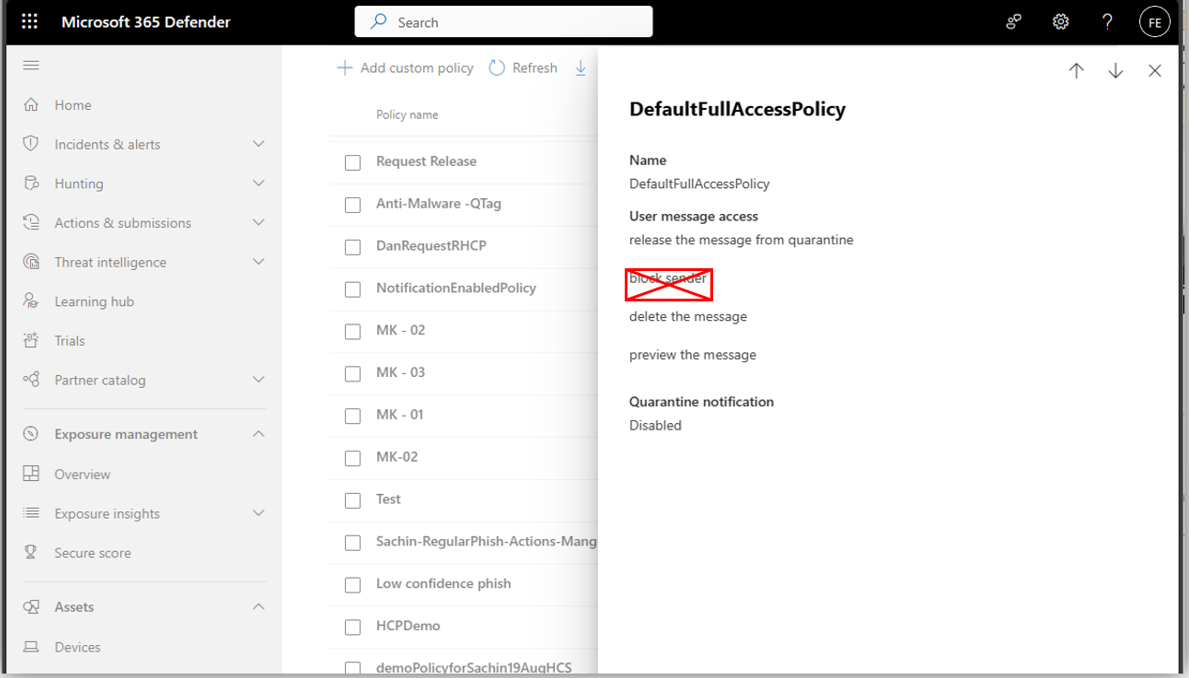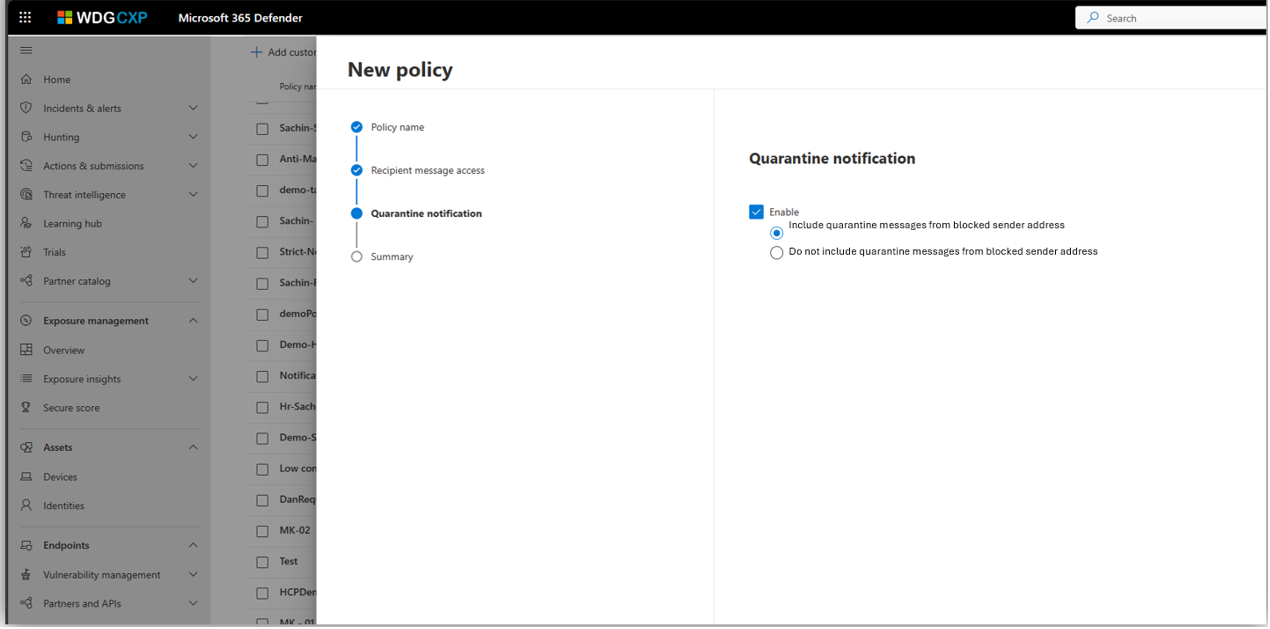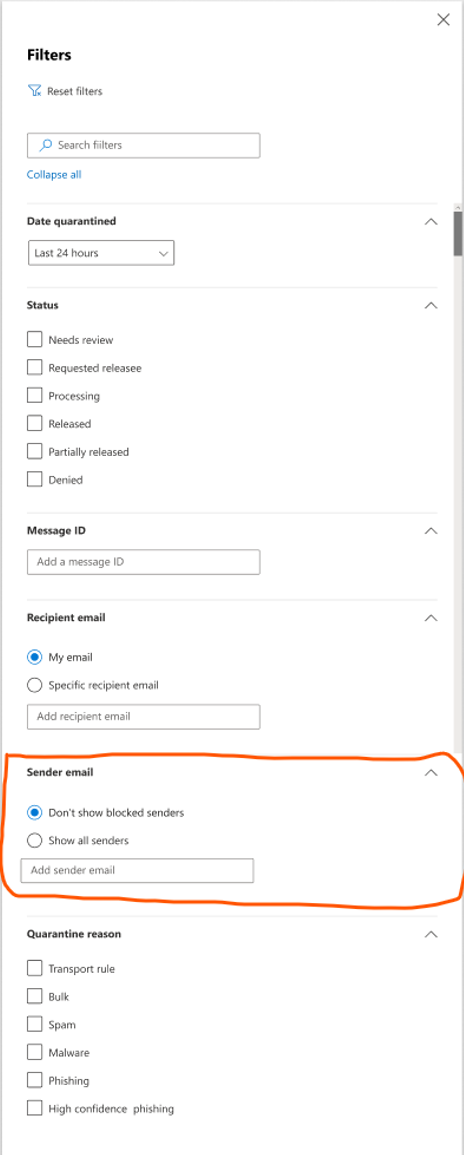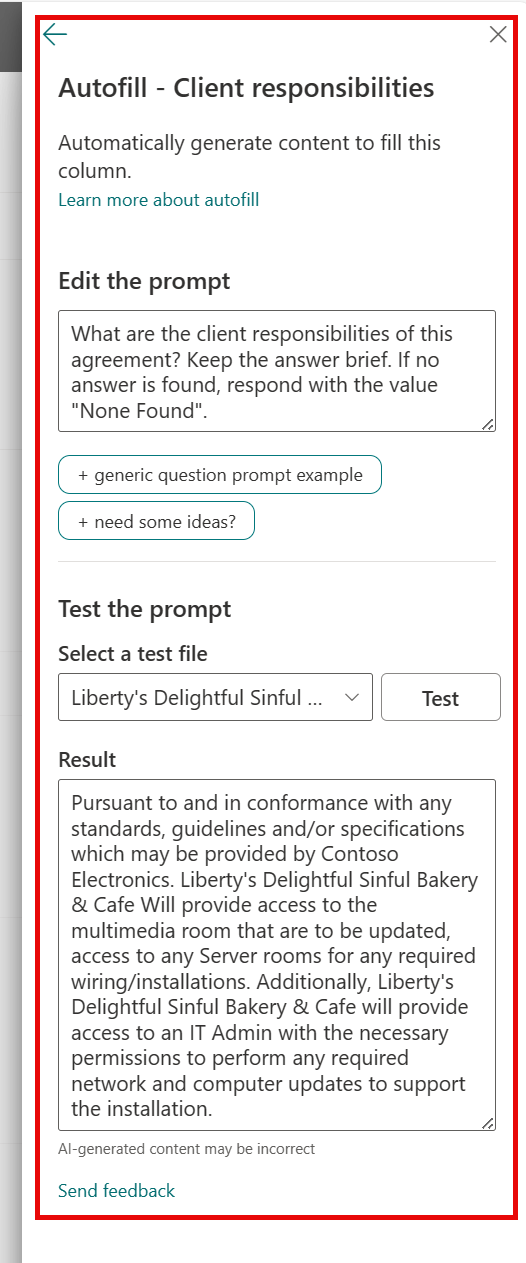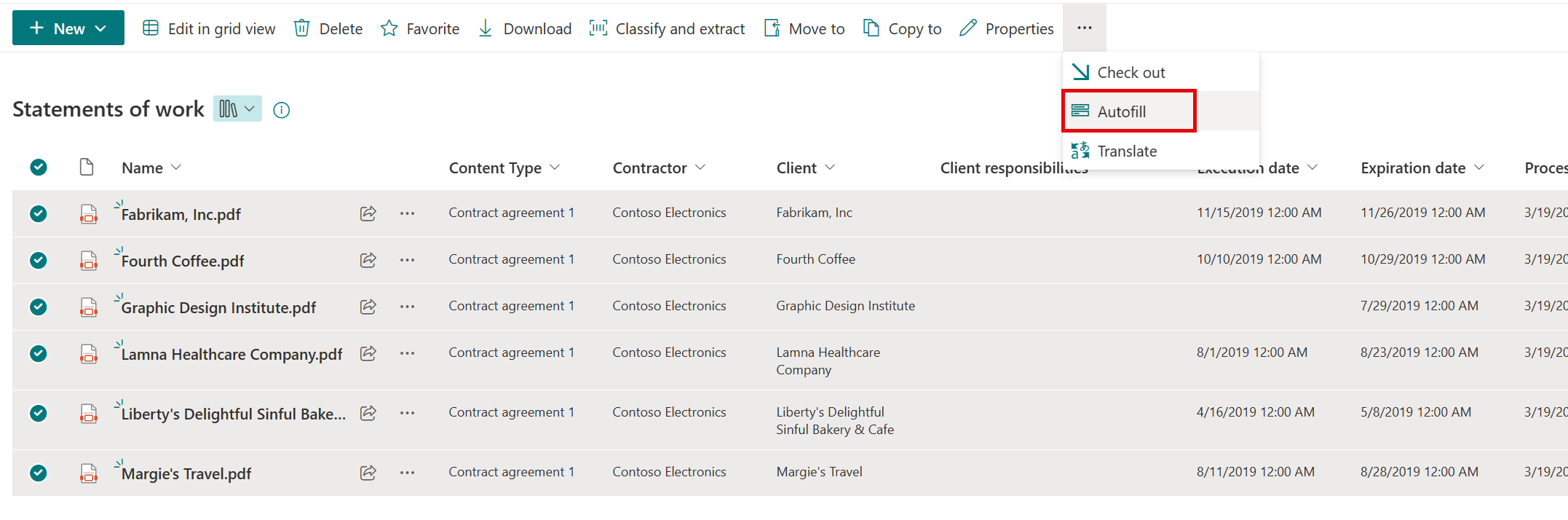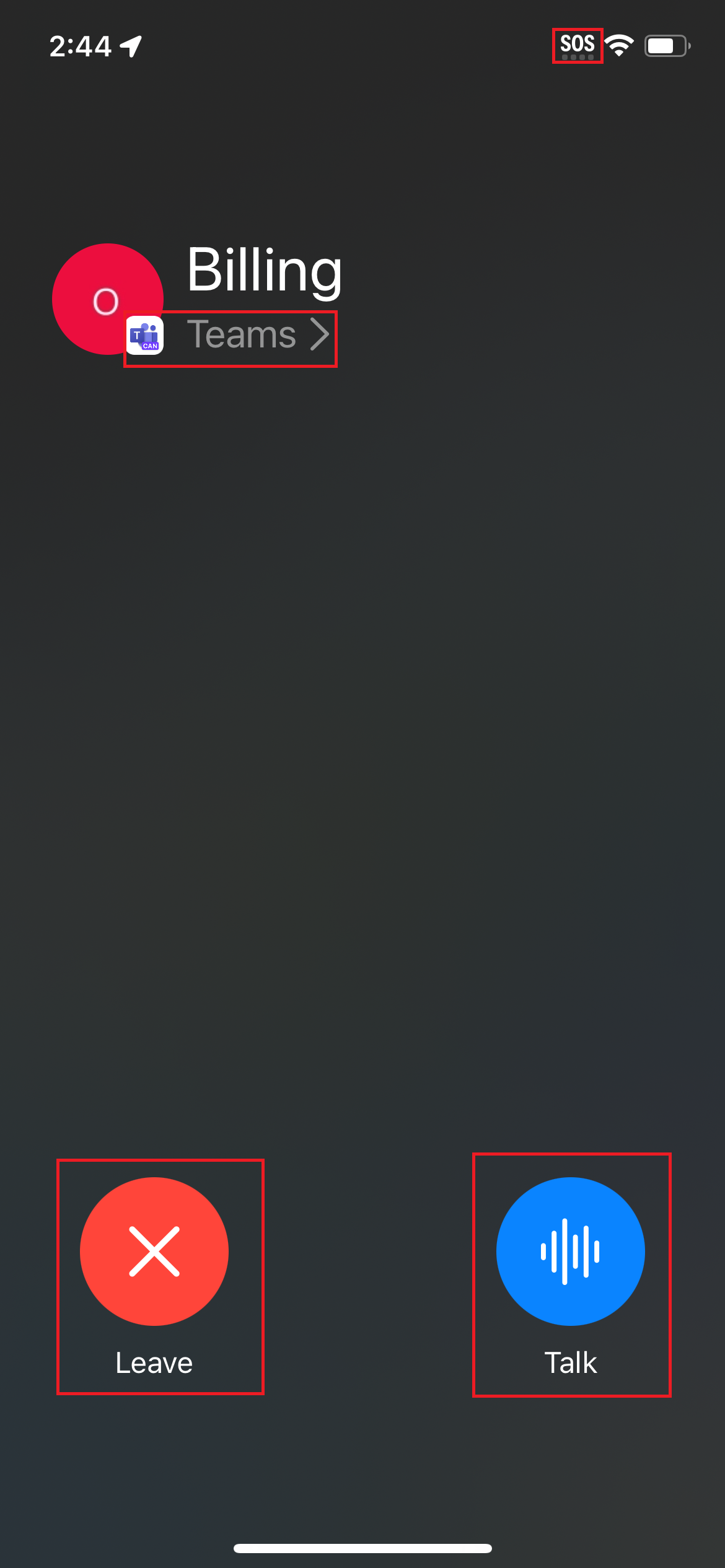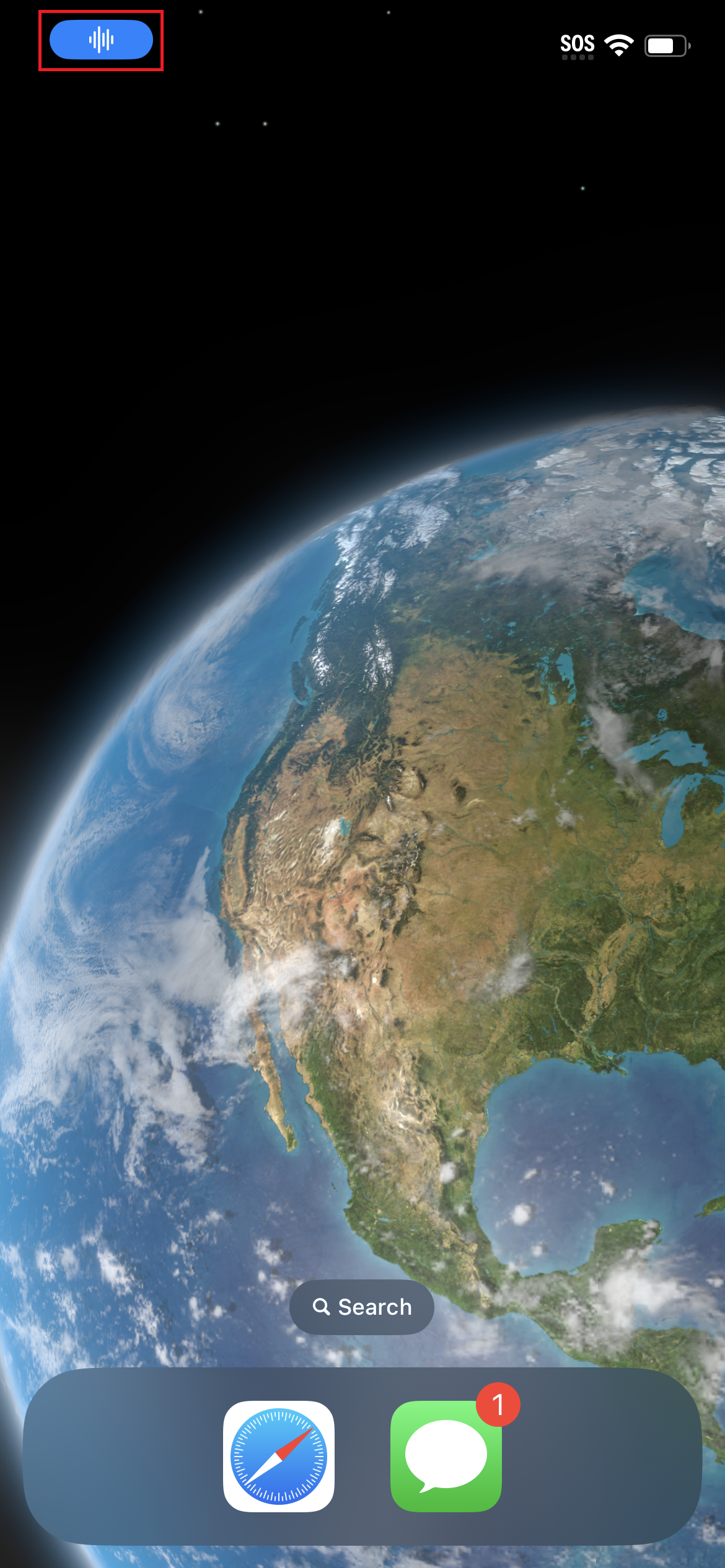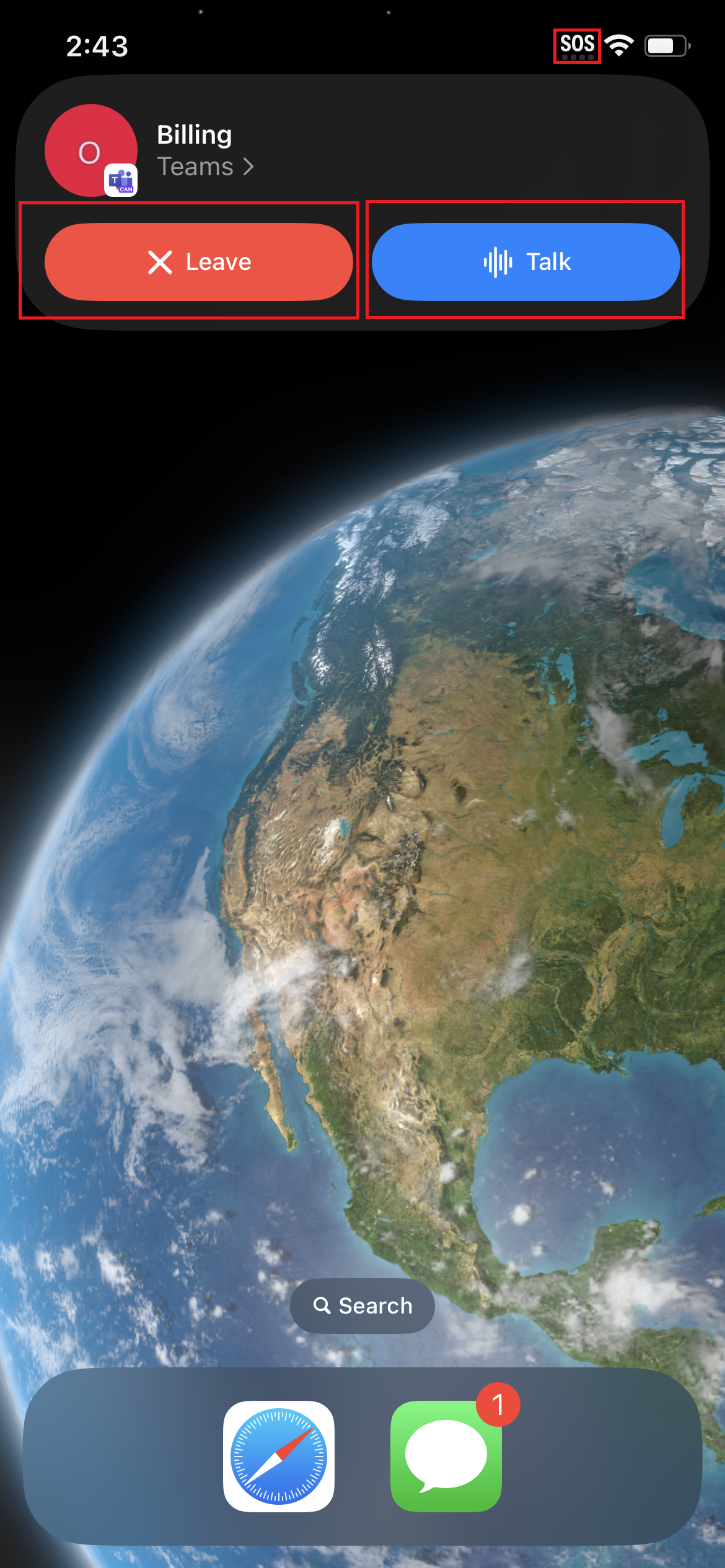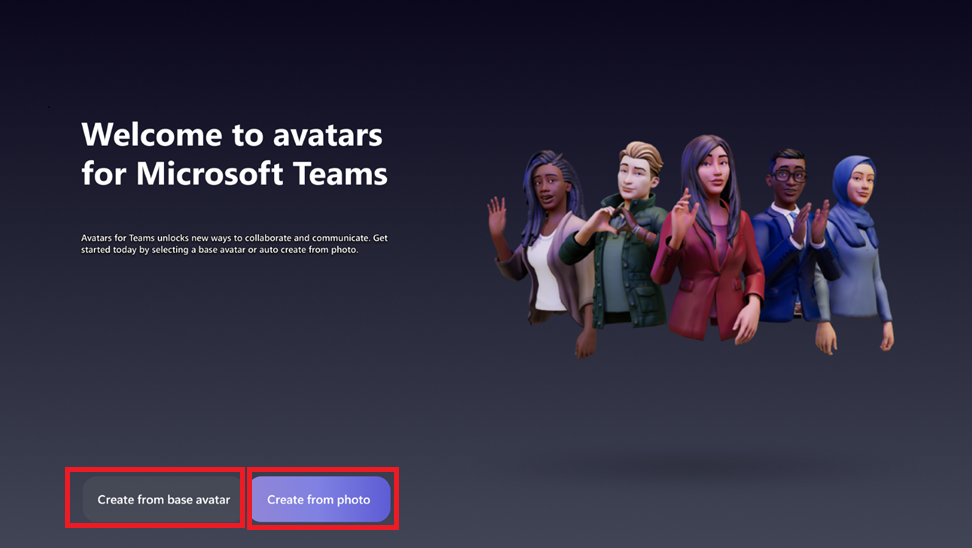25-May-2024 Below you will find a collection of news published yesterday. This news consists of Microsoft’s Roadmap when it is updated it will be below with items. Then there will be a section with the message center, if there is anything new there, this will be automatically included. And it contains a piece from blogs that I follow myself and would like to share with you. If I miss something in the blogs that do have an RSS feed, please let me know.
This entire post was automated via Microsoft Flow
have fun reading!
Office 365 Roadmap Updated: 2024-05-24
Additions : 7
Updates : 1
More Details At: www.roadmapwatch.com
| New Features | Current Status | |||
|---|---|---|---|---|
| Word: Proactive document summarization | In Development | |||
| Microsoft Copilot (Microsoft 365): Excel – Copilot works on any selection | In Development | |||
| Microsoft Copilot (Microsoft 365): Excel – Support for Data Ranges Resembling Tables | In Development | |||
| Microsoft Purview compliance portal: Audit – Blanket custom retention policies which apply to all Audit recordTypes | In Development | |||
| Microsoft Teams: Channel cards | In Development | |||
| Microsoft Purview compliance portal: The new Microsoft Purview Portal entering GA | In Development | |||
| Outlook: Support S/MIME in the new Outlook for Windows | In Development | |||
| Updated Features | Current Status | Update Type | ||
| Microsoft Viva: Viva Learning – Language selection for users | Launched | Status |
Items from the MessageCenter in Microsoft 365
| (Updated) Quick Access Teams and Sharepoint Document Libraries in win32 backstageCategory:SharePoint Online OneDrive for Business Microsoft Teams Microsoft 365 appsNummer:MC432475Status:stayInformed | Updated May 24, 2024: We have updated the rollout timeline below. We apologize for the delayed communication. Thank you for your patience. Currently, users experience some frustration when using Office products because of all different routes that they must use to access all their content. The Quick Access feature will allow users to access shared libraries from both their SharePoint and Teams locations. When the user opens files from shared libraries, these libraries will show up in the form of a list which will encourage users to save and open files to these libraries with ease. This helps deliver a more consistent, coherent storage location experience across Microsoft 365 apps. This new backstage experience won’t show up in Teams, SharePoint, or OneDrive but does include storage locations from OneDrive and Teams (sites/channels) which are stored on SharePoint. [When this will happen:] Targeted Release: We will begin rolling out late January 2024 (previously late October) and expect to complete by late February 2024 (previously late November). Worldwide: We will begin rolling out mid-March 2024 (previously late December) and expect to complete by late August 2024 (previously mid-May). [How this will affect your organization:] This feature will make it easier for employees to get access to more of their storage locations, including Microsoft Teams where they may store more of the content for their projects. [What you need to do to prepare:] There is no action needed to prepare for this change. You may want to notify your users about this change and update any relevant documentation as appropriate. This feature will replace the Sites tab in the backstage. |
| (Updated) Microsoft Teams: Emojis, GIFs and Stickers Unified in One PickerCategory:Microsoft TeamsNummer:MC674737Status:stayInformed | Updated May 24, 2024: We have updated the rollout timeline below. Thank you for your patience. Users can soon find all of their emojis, GIFs, and stickers in a combined picker in Microsoft Teams. This message is associated with Microsoft 365 Roadmap ID 84023 [When this will happen:] Targeted Release: We will begin rolling out in early December 2023 (previously late November) and expect to complete rollout by late January 2024 (previously mid-December). Worldwide: We will begin rolling out in early April 2024 (previously mid-March) and expect to complete rollout by late May 2024 (previously mid-May). GCC, GCC High, DoD: We will begin rolling out in late May 2024 (previously early May) and expect to complete rollout by late June 2024 (previously late May). [How this will affect your organization:] Users can find emojis, GIFs, and stickers combined in one menu under the smiley face icon. All the fun content will remain as normal for users to add in their messages.
[What you need to do to prepare:] There is nothing you need to do to prepare. |
| (Updated) Workflows within Microsoft Teams chats menuCategory:Microsoft TeamsNummer:MC683929Status:stayInformed | Updated May 24, 2024: We have updated the rollout timeline below. Thank you for your patience. Microsoft Teams will be bringing workflows powered by Power Automate into the overflow menu for chats. To make sure Microsoft Teams provides the best workflow experience for our users we are making it easier to configure workflows for chats. From the list of chats users will be able to go into the overflow menu for a specific chat (…) and select “Workflows”. Here they will see a list of workflow templates specific to chats within Teams. Users can then configure these templates to their needs and deploy them to the chat. This message is associated with Microsoft 365 Roadmap ID 180364 [When this will happen:] We will begin rolling out mid-November and expect to complete by late May 2024 (previously mid-May). [How this will affect your organization:] If the Power Automate app is disabled in Teams Admin Center, users will not see this option within the overflow menu. [What you need to do to prepare:] Consider bringing awareness to your users about this change if your users use workflows so they know where to find the new entry point. |
| (Updated) Outlook: Choose how many days of emails sync to your iOS or Android device for offline usageCategory:Exchange Online Microsoft 365 appsNummer:MC696167Status:stayInformed | Updated May 24, 2024: We have updated the rollout timeline below. Thank you for your patience. With the new sync window, users can choose how many days’ worth of emails and attachments they want to download to their iOS or Android device so they can always access them even while offline. Note: The emails/attachments will be stored internally as a cache since every time a user changes their sync window (decrease) we do a clean-up of all saved data. They cannot choose the location for that matter. This message is associated with Microsoft 365 Roadmap ID: 189809 Preview: We will begin rolling out in late December 2023 and expect to complete by mid-January 2024. Worldwide: We will begin rolling out late May 2024 (previously mid-May) and expect to complete by late June 2024 (previously mid-June). [How this will affect your organization:] This change will give users more control over what messages and attachments are being saved to their device. By choosing sync settings that better accommodate their necessities, they can use Outlook Mobile even while they’re not connected to their cellular data or Wi-Fi. iOS: Android: [What you need to do to prepare:] Update training and documentation as appropriate so users can determine how many days they’d prefer to sync to their device; we currently provide a 90-day limit. |
| (Updated) Now get Real Time Calendar Notifications in TeamsCategory:Microsoft TeamsNummer:MC704955Status:stayInformed | Updated May 24, 2024: We have updated the rollout timeline below. Thank you for your patience. You can now get the Calendar Notifications in Teams from the Activity Feed.
This message is associated with Microsoft 365 Roadmap ID 314355 [When this will happen:] Targeted Release: We will begin rolling out mid-March 2024 and expect to complete by early April 2024 (previously late March). General Availability (Worldwide, GCC, GCC High & DoD): We will begin rolling out early April 2024 (previously late March) and expect to complete by late May 2024 (previously late May). [How this will affect your organization:] Users will get Calendar notifications in the Activity Feed within Teams. These notification settings for Calendar can be modified from “Notifications and activity” in the Settings menu in Teams. [What you need to do to prepare:] There is no action needed to prepare for this change. You may want to notify your users about this change and update any relevant documentation as appropriate. |
| (Updated) Admins can select the domain to use for Teams Email ServiceCategory:Microsoft TeamsNummer:MC705761Status:stayInformed | Updated May 24, 2024: We have updated the rollout timeline below. Thank you for your patience. Admins will now have the functionality to select the domain to use to send emails to their users via Teams Email Service This message is associated with Microsoft 365 Roadmap ID 375694 [When this will happen:] Standard Release: We will begin rolling out mid-February 2024 and expect to complete by late February 2024. GCC: We will begin rolling out early May 2024 and expect to complete by late May 2024 (previously mid-May). GCC High and DoD: We will begin rolling out early May 2024 and expect to complete by late May 2024 (previously mid-May). [How this will affect your organization:] All the admins/tenants will now be able to select the domain to use to send emails to their users via Teams Email Service. Users will then receive emails from the selected domain by the admins/tenants. [What you need to do to prepare:] The feature will be available by default to all the admins/tenants. You may want to notify your users about this change and update any relevant documentation as appropriate. |
| (Updated) Microsoft Defender for Office 365: Quarantine End User Allow and Block list managementCategory:Exchange Online Microsoft Defender XDRNummer:MC711335Status:stayInformed | Updated May 24, 2024: We have updated the rollout timeline below. Thank you for your patience. In Microsoft Defender for Office 365, we are updating the way end users allow and block emails in Exchange Online. This message is associated with Microsoft 365 Roadmap ID 380185. [When this will happen:] Worldwide: We will begin rolling out late April 2024 (previously late March) and expect to complete by mid-June 2024 (previously mid-May). GCC, GCC High and DoD: We will begin rolling out mid-Mary 2024 (previously late April) and expect to complete by mid-June 2024 (previously late May). [How this will affect your organization:] With one click, end users will block emails from unwanted senders and prevent those emails from showing up in their default quarantine view and in their quarantine notifications. If no admin overrides exist, end users will also be able to allow emails from trusted senders and prevent future emails from those senders from going into quarantine. End users can now review admin any override reasons that lead to quarantined emails. Figure 1: Allow sender action: Figure 2: Review admin Override reason:
Figure 3: Undo Block sender: Figure 4: Allow sender in Quarantine policy: Figure 5: Block sender action eliminated from default Quarantine policies: Figure 6: How to include or exclude messages from blocked sender in Quarantine notification: Figure 7: Quarantined messages from blocked senders are excluded from Quarantine view by default: [What you need to do to prepare:] No action is needed to prepare for this change. You may want to notify your users about this change and update any relevant documentation as appropriate. |
| (Updated) Information Protection – Save filters for Microsoft 365 Activity ExplorerCategory:Microsoft 365 suite Microsoft 365 for the webNummer:MC713369Status:stayInformed | Updated May 24, 2024: We have updated the rollout timeline below. Thank you for your patience. Users now have the ability to save the filters applied to Microsoft 365 Activity Explorer and use them later. This message is associated with Microsoft 365 Roadmap ID 374375 [When this will happen:] General Availability: We will begin rolling out in late June 2024 (previously mid-May) and expect to complete by mid-July 2024 (previously early June). [How this will affect your organization:] Customers will now have a better investigation experience in Activity Explorer without having to set the filters every time they go to the page. [What you need to do to prepare:] There is no action needed to prepare for this change. You may want to notify your users about this change and update any relevant documentation as appropriate. |
| (Updated) Update to only show site results at a tenant root site when in the “site search” scopeCategory:SharePoint OnlineNummer:MC724127Status:stayInformed | Updated May 24, 2024: We have updated the rollout timeline below. Thank you for patience. With this update a tenant root site will start showing only site results when the site is configured to show results from that site only. [When this will happen:] We will be rolling out this change in mid-June 2024 (previously mid-May) and expect to complete by late June 2024 (previously mid-June). [How this will affect your organization:] If the tenant root site in SharePoint Online, https://contoso.sharepoint.com, is configured to show results from the current site “Search this site”, the search results shown are from all sites in that geography in your tenant. This behavior is different compared to site search on e.g. https://contoso.sharepoint.com/sites/project, which only would show results from that one site. This is a long-standing issue due to how we construct the site scope query. With this update, a root site configured to show site results, will start showing results from the root site only, and any sub-sites created below it. [What you need to do to prepare:] If the root site is set as a hub, set as a Viva Connections home site, or configured to show hub or tenant wide results by default, then this fix will not impact your current search experience. If you want to continue to get all results when searching from the root site, you can configure the default search scope at the root site to show tenant wide results. See Changing the scope of search for how to change the default scope behavior on a site. |
| Microsoft Teams: Ability to change language in Microsoft Teams Rooms on WindowsCategory:Microsoft TeamsNummer:MC734279Status:stayInformed | Updated May 24, 2024: We have updated the rollout timeline below. Thank you for your patience. With this new feature, end users can change the language of the Microsoft Teams Rooms on the Microsoft Windows app. The language choices offered are the same as those that are offered in the Microsoft Teams desktop app. This message is associated with Microsoft 365 Roadmap ID 380752 [When this will happen:] Worldwide, GCC, GCC High: We will begin rolling out mid-April 2024 and
expect to complete by late May 2024 (previously late April). [How this will affect your organization:] The user must restart after choosing a language from the drop-down menu for it to be applied. Once the language has been changed on the device, the device will continue using that language until a restart occurs. This restart could be triggered by a user or during the device daily maintenance reboot. [What you need to do to prepare:] Admins should enable the language change option to show up on the Teams Rooms home page menu through a setting in Skypesettings.xml: <RoomLanguageSwitchEnabled>true</RoomLanguageSwitchEnabled> |
| (Updated) Microsoft Viva: Analytics for multiple Connections experiencesCategory:SharePoint Online Microsoft VivaNummer:MC738642Status:stayInformed | Updated May 24, 2024: We have updated the rollout timeline below. Thank you for your patience. With this rollout, Microsoft Viva Connections analytics will be available at a Connections experience level rather than at a tenant level. This message is associated with Microsoft 365 Roadmap ID 187086. [When this will happen:] General Availability (Worldwide): We will begin rolling out late May 2024 (previously mid-May) and expect to complete by mid-June 2024 (previously mid-April). [How this will affect your organization:] If an organization has two Connections experiences, Contoso and Relecloud, the analytics data for Contoso (through existing entry points) will be calculated and displayed for only the Contoso experience on Viva Connections desktop, Viva Connections Mobile, and the dashboard and Feed web part for Contoso’s home site on Microsoft SharePoint Online. Similarly, if the analytics page is accessed through the Relecloud Connections experience on Teams or the Relecloud home site, it will show data for only the Relecloud experience. Analytics for the Feed web part will only be provided if the web part is associated with the home site of the Contoso or the Relecloud experience. For organizations with only one Viva Connections experience, only the Feed web part change will apply. [What you need to do to prepare:] This rollout will happen automatically by the specified date with no admin action required. You may choose to download the current tenant-level reports before the rollout begins. Learn more: Viva Connections analytics | Microsoft Learn |
| (Updated) Microsoft Teams: New Admin control for setting default storage app for file uploadsCategory:Microsoft TeamsNummer:MC746332Status:stayInformed | Updated May 24, 2024: We have updated the rollout timeline below. Thank you for your patience. We continue to enhance the Microsoft Teams platform with deeply integrated experiences and greater admin controls to enable a seamless collaborative experience for content stored on third-party cloud platforms. Teams admins will soon be able to change the default storage app for file uploads in Teams from Microsoft OneDrive and SharePoint Online to a third-party provider of the admin’s choice. This setting will only apply when local files are uploaded using drag-and-drop in Teams chat and channel conversations. This setting does not apply to Teams mobile and these user actions on Teams Desktop:
This message is associated with Microsoft 365 Roadmap ID 376219. [When this will happen:] Targeted Release: We will begin rolling out early April 2024 and expect to complete by mid-April 2024. General Availability (Worldwide GCC, GCC High, and DoD): We will begin rolling out mid-April and expect to complete by late May 2024 (previously early May). [How this will affect your organization:] If your organization is not using a third-party storage provider on Teams, this feature may not be relevant. If your organization is using a third-party storage provider on Teams, admins can use a PowerShell command to set the default content app for local files uploaded using drag-and-drop in Teams chat and channel conversations. We will update this post before the rollout date to provide documentation on using the PowerShell command. [What you need to do to prepare:] Third-party developers will need to update their apps to support the new admin settings. Admins should refer to third-party storage provider documentation or reach out to third-party storage providers for more information on support for the new settings.
This rollout will happen automatically by the specified date with no admin action required. You may want to update any relevant documentation as appropriate.
|
| (Updated) Microsoft Teams: Meeting Chat shown by default in Gallery View with Teams RoomCategory:Microsoft TeamsNummer:MC752516Status:stayInformed | Updated May 24, 2024: We have updated the rollout timeline below. Thank you for your patience. Meeting Chat is shown by default in Teams Room on Windows in Gallery view, making it easier to see incoming chat messages on the front-of-room display. IT admins can configure the default chat experience for a room, and users can make in-meeting changes to show or hide the chat using the touch console. This message is associated with Microsoft 365 Roadmap ID 332424. [When this will happen:] General Availability (Worldwide, GCC, GCC High): We will begin rolling out late April 2024 (previously mid-April) and expected to complete by late May 2024 (previously mid-May). [How this will affect your organization:] This update enables users to have visibility of a meeting chat on the right panel in Gallery view during a meeting. In addition to the layout change, the chat icon button to show/hide the chat panel is moved from the view switcher to the uBar. Chat panel in Gallery view Chat button on uBar
The default chat experience in Gallery view can be configured via Teams Admin Center or XML setting <OpenMeetingChatByDefault>. The default value is ‘true.’ Please note that the existing <ShowMeetingChat> setting hides the meeting chat completely from all in-meeting layouts as well as the chat button in-meeting. Therefore, <ShowMeetingChat> overrides <OpenMeetingChatByDefault>. [What you need to do to prepare:] There is no action needed to prepare for this change. You may want to notify your users about this change and update any relevant documentation as appropriate. |
| (Updated) Microsoft Whiteboard: @mentions in commentsCategory:Microsoft 365 appsNummer:MC765810Status:stayInformed | Updated May 24, 2024: We have updated the rollout timeline below. Thank you for your patience. Microsoft Whiteboard will provide the ability to @mention users from within a comment. This message is associated with Microsoft 365 Roadmap IDs 164888 and 164889. [When this will happen:] Worldwide: We will begin rolling out in mid-June 2024 (previously mid-May) and expect to complete by early July 2024 (previously early June). [How this will affect your organization:] When using Microsoft Whiteboard, users will be able to @mention other users within their tenant inside of a comment. The flow will look and feel similar to other Microsoft Office applications such as Word, Excel, and PowerPoint. The user will type an @ symbol followed by the name of the user they would like to @mention in the text of a comment. If the @mentioned user is not actively using Whiteboard then they will be sent a notification via email and via the Microsoft Outlook notification bell. Inside of Whiteboard, the @mentioned user will see a blue @mention badge on the comment in which they are mentioned. Additional things to note:
[What you need to do to prepare:] This rollout will happen automatically by the specified date with no admin action required. You may want to notify your users about this change and update any relevant documentation as appropriate. |
| (Updated) Microsoft Syntex: New autofill columnsCategory:SharePoint OnlineNummer:MC779843Status:stayInformed | Updated May 24, 2024: We have updated the rollout timeline below. Thank you for your patience. Microsoft Syntex will soon deliver a new Microsoft SharePoint document library enhancement called autofill columns that allows a prompt to be set on a library column that will process the file’s contents and save the response to the associated column. The prompt can be configured to extract information from the file or to generate a response based on the analysis of its contents. This message is associated with Microsoft 365 Roadmap ID 389375. [When this will happen:] General availability (Worldwide): We will begin rolling out early June 2024 (previously mid-May) and expect to complete by late June 2024 (previously early June). [How this will affect your organization:] Users will be able to configure prompts on document library columns to process files created or uploaded to the library. To start using autofill columns, visit the Content processing setup page in the Microsoft 365 admin center and connect your Azure subscription to enable pay-as-you-go billing. Then, configure the sites where you would like to have this setting available. By default, the setting is on for all sites. Once enabled, users will be able to manually configure a prompt on a new or existing column – and test it on a library file before saving the change.
After saving, new uploaded files will be processed. To process existing library files, users can select the desired files and process them with the Autofill command from the three-dot menu:
[What you need to do to prepare:] After the feature has rolled out, you can manage its availability to your users in the Microsoft 365 admin center. This rollout will happen automatically by the specified date with no admin action required before the rollout. You may want to notify your users about this change and update any relevant documentation as appropriate. Learn more Configure Microsoft Syntex for pay-as-you-go billing – Microsoft Syntex | Microsoft Learn Overview of autofill columns Microsoft Syntex – Microsoft Syntex | Microsoft Learn |
| (Updated) Microsoft Teams: Walkie Talkie will be integrated with Apple’s iOS Push-to-Talk featureCategory:Microsoft TeamsNummer:MC787359Status:stayInformed | Updated May 24, 2024: We have updated the rollout timeline below. Thank you for your patience. Microsoft Teams will enhance its Walkie Talkie feature on iOS by integrating with Apple’s Push-to-Talk (PTT) framework, improving communication capabilities. Teams Walkie Talkie on iOS will be integrated with Apple’s Push-to-Talk framework to enhance communication and convenience of transmitting audio from anywhere on their phone, even when Teams is not in the foreground. It will enable audio transmission directly from the lock screen and comes with background runtime optimization for optimal performance while conserving battery life. This message is associated with Microsoft 365 Roadmap ID 388486 [When this will happen:] General Availability (Worldwide, GCC): We will begin rolling out late April 2024 and expect to complete by late May 2024 (previously early May). [How this will affect your organization:] The Walkie Talkie application is set to adopt Apple’s Push-to-Talk framework to facilitate call transmission. This new framework brings forth a fresh user interface on both the home and lock screens of iOS devices. It enables users to effortlessly send and receive voice messages, as well as to disconnect from active channels. When a Walkie Talkie channel is active via the Push-to-Talk feature, a blue indicator will be displayed on the home screen: Clicking on the home screen’s Push-to-Talk pill will expand the Push-to-Talk Framework UI: Activating the Push-to-Talk pill from the lock screen will expand the Push to Talk framework UI across the entire screen: [What you need to do to prepare:] Admins and users are not required to take any particular steps, provided that they are using the supported iOS version (iOS/iPadOS) 16 or later. Additional Resources: |
| (Updated) Microsoft Teams: Create avatars from photoCategory:Microsoft 365 suite Microsoft TeamsNummer:MC789315Status:stayInformed | Updated May 24, 2024: We have updated the content below to clarify the steps to enable the feature. Thank you for your patience. In Microsoft Teams, you will be able to take or upload a photo and let our AI-enabled technology generate your digital avatar. [When this will happen:] Public Preview: We will begin rolling out early June 2024 (previously mid-May) and expect to complete by late June 2024 (previously mid-June). [How this will affect your organization:] This feature is available in Microsoft Teams on Windows PC and Mac. To activate this option and enter immersive spaces on a PC, the system must meet the following minimum requirements:
The availability of this feature extends to a range of licenses, ensuring a broad spectrum of users can benefit from its capabilities. Eligible licenses include:
Additionally, this feature is accessible to subscribers of the following Microsoft 365, Office 365, and Business product suites that incorporate Teams:
Set up: In the Avatars for Teams app, users can easily create an avatar from a photo by clicking the ‘+’ sign, then choosing ‘Create from photo’. Each user can have up to three avatars. To make a new one when you have three, simply delete an existing avatar first. The Start page showcases two options to create your avatar. The first option is to create it from base avatar (the original manual process), and the second option is to create it from photo: Current limitations: The Create avatar from photo feature requires Teams 2.1 or newer and is available exclusively on Teams for Windows PC and Mac. It is not supported in Immersive Spaces or the Mesh Standalone app. [What you need to do to prepare:] To enable the Create avatar from photo feature in Microsoft Teams, turn on Avatars for Microsoft Teams via the Teams Admin Center.
Additional Resources: Learn more about how to manage apps in the Microsoft Teams admin center: This feature will also be available in Microsoft Teams 2.1 (i.e., new Teams) for Public Preview. |
| (Updated) Microsoft Teams: Changes to in-app feedback experience and feedback policy (Teams Desktop and Teams for web)Category:Microsoft TeamsNummer:MC790791Status:planForChange | Updated May 24, 2024: We have updated the rollout timeline below. Thank you for your patience. Coming soon: We will be rolling out updates to the in-app feedback (Give Feedback/Suggest a Feature) in Microsoft Teams for Desktop and Teams for the web to add a new Feedback option on the Settings and more menu. As a part of this rollout, Teams for Desktop and Teams for the web will stop using Microsoft Teams feedback policies and switch to Cloud Policy service for Microsoft 365. This message is associated with Microsoft 365 Roadmap ID 394269. [When this will happen:] Targeted Release (Worldwide): We will begin rolling out early July 2024 (previously early June) and expect to complete by mid-July 2024 (previously mid-June). General Availability (Worldwide): We will begin rolling out mid-July 2024 (previously mid-June) and expect to complete by late July 2024 (previously late June). [How this will affect your organization:] After the rollout:
The Settings and more three-dot menu in the upper right corner of Teams.
On the Settings and more menu in Teams, use the Feedback option to report a problem or suggest a feature:
The updated Feedback form in Teams:
[What you need to do to prepare:] For organizations with Teams for Desktop and Teams for the web, we recommend tenant admins:
Other versions of Teams
This rollout will happen automatically by the specified date with no admin action required before the rollout, but please review recommended actions above for tenant admins. You may want to notify your users about this change and update any relevant documentation as appropriate. |
| (Updated) Microsoft Viva: Onedrive Files Card on Viva Connections dashboardCategory:Microsoft VivaNummer:MC793655Status:stayInformed | Updated May 24, 2024: We have updated the rollout timeline below. Thank you for your patience. This feature update helps organizations add a view of Microsoft OneDrive files that were recently accessed, shared, or marked favorite by a user. This file view can be added in the form of Files Card on the Viva Connections dashboard.
This message is associated with Microsoft 365 Roadmap ID 388496.
[When this will happen:] General Availability (Worldwide): We will begin rolling out in late May 2024 (previously early May) and expect to complete by late June 2024 (previously late May). [How this will affect your organization:] Organizations can now add OneDrive Files Card on the Viva Connections dashboard if they have configured the dashboard. It will appear out-of-box (OOB) on the dashboard if no configuration is specified. Card view Card and quick view Setup operator experience [What you need to do to prepare:] This rollout will happen automatically by the specified date with no action required. You may want to notify your users about this change and update any relevant documentation as appropriate. |
| General availability of managing admin roles using Entra Privileged Identity Management announcementCategory:Dynamics 365 Apps Power PlatformNummer:MC795348Status:stayInformed | We are announcing the general availability of managing admin roles with Microsoft Entra Privileged Identity Management (PIM) for Dynamics 365 Apps and Power Platform. Beginning on May 23, 2024, this feature enables you to use Entra PIM to assign tenant admin roles for a certain time period. How does this affect me? The System Administrator role will no longer be automatically assigned in all environments for tenant admins. Tenant admins can still login to Power Platform admin center and view all tenant level privileged functions, but data inside Dataverse environments will not be viewable. To gain access to Dataverse environments, tenant admins can choose to receive the System Administrator role via a new UI option in Power Platform admin center or assign the role via API in PowerShell. What do I need to do to prepare? Please refer to the following documentation for more information about Managing admin roles with Microsoft Entra Privileged identity Management. Communicate as appropriate with your Dynamics 365 and Power Platform admin and users. |
| Microsoft Stream: New suggestions for including your Microsoft 365 content in CalloutsCategory:Microsoft StreamNummer:MC795353Status:stayInformed | Coming soon to Microsoft Stream: We’ve improved the Interactivity feature where users with edit access can add documents links and other links to Callouts at specific times in a video. The goal is to make creating and editing interactive videos easier and quicker for editors by suggesting resources to link based on their Microsoft 365 activity. If no suggestions are relevant, users can search (while in Microsoft Stream) for resources to make their videos interactive. This message is associated with Microsoft 365 Roadmap ID 396731. [When this will happen:] Targeted Release: We will begin rolling out mid-May 2024 and expect to complete by mid-June 2024. General Availability (Worldwide): We will begin rolling out mid-June 2024 and expect to complete by mid-July 2024. [How this will affect your organization:] Before this rollout, users do not receive suggestions in the Interactivity feature for relevant documents resources to add to their videos. They must leave Stream to search for resources. After the rollout, users will receive suggestions from the Interactivity feature. For example, a user who is making a video presentation can use the Interactivity feature to add a Callout that links to their PowerPoint deck, Word document, or other reading material. Creating a Callout that links to suggested documents in the Interactivity feature in Stream:
The default for this feature is on, and admins cannot turn it off at the tenant level. [What you need to do to prepare:] This rollout will happen automatically by the specified dates with no admin action required before the rollout. You may want to notify your users about this change and update any relevant documentation as appropriate. |
| Reminder: Retirement of the classic Exchange admin center and availability of “View another mailbox”Category:Exchange OnlineNummer:MC795354Status:planForChange | Originally announced in MC283874 (September ’21), the classic Exchange admin center has been retired. As we make the final steps to fully retire the classic Exchange admin center, we want to ensure you are aware that the View Another Mailbox feature is available in the modern Exchange admin center (EAC). Admins can access this new experience by clicking the ‘View another mailbox’ link from the modern EAC portal. [When this will happen:] The classic Exchange admin center will be fully retired in mid-June 2024. [How this affects your organization:] All components of the classic Exchange admin center will be retired in mid-June. Once this change is implemented, admins will not be able to use the classic Exchange admin center. [What you need to do to prepare:] Moving forward utilize the modern Exchange admin center. You may consider updating your training and documentation as appropriate. |
| Microsoft Teams admin center: App centric management for app installation and changes to app setup policiesCategory:Microsoft TeamsNummer:MC795355Status:planForChange | Coming soon for Microsoft Teams: App centric management for admin app installation introduces new admin settings to control who in the tenant has specific Teams apps preinstalled. Similar to app centric management for app availability, as communicated in MC688930 (Updated) Teams admin center: App centric management and changes to app permission policies (November 2023), admins will be able to install apps for users, groups, or everyone in the organization. After rollout, app centric management will replace Installed apps in the Teams admin center and give admins the ability to install apps individually. The Installed apps in your app setup policies will be migrated to app centric management based on your current user and group assignments for each policy. The rest of your settings in app setup policies will remain unchanged and will continue to work based on app setup policies, including Pinned apps. After this rollout, you can install Teams apps for selected sets of users, groups, or all users in the organization, and Installed apps in app setup policies will no longer be available. This message is associated with Microsoft 365 Roadmap ID 394274. [When this will happen:] App centric management will roll out in four General Availability phases.
[How this will affect your organization:] Before the rollout: If you install an app to a user, the user cannot actually use an admin preinstalled app if you did not take the additional step to allow the user to use it. After the rollout, if you install an app through app centric management, the user will immediately be able to use the app.
Before the roll out, a user will only have apps installed from a single app setup policy, following the policy resolution precedence rules. After the rollout, if you have multiple custom app setup policies assigned to users or groups, apps from every policy will be installed to the user or group assigned to that policy, regardless of the policy resolution precedence rules. [What you need to do to prepare:] No action needed for Phase 1 tenants. We will update this message with more information before the rollouts for Phases 2-4 tenants. You may want to update any relevant documentation as appropriate. Before rollout, we will update this post with revised documentation. |
| Out-of-band update to address failure to install the May 2024 Windows security update Category:WindowsNummer:MC795359Status:preventOrFixIssue | Microsoft has identified an issue wherein the May 2024 Windows security update might fail to install and has expedited a resolution. An Out-of-band (OOB) update has been released for the affected versions of Windows today, May 23, 2024, to address this issue. This issue is observed only in Windows 10 Enterprise and IoT LTSC 2019 editions and Windows Server 2019. The OOB update released to address this issue is available on all usual release channels. This update is cumulative, so customers do not need to apply any previous update before installing it, as it supersedes all previous updates. This update does not contain any additional security updates from those available in the 5B update. Installation of this OOB will require a device restart. If you haven’t deployed the May 2024 security update yet, we recommend you apply this OOB update instead. For more information and instructions on how to install this update on your device, consult the below resources for your version of Windows:
|
| Finding missing devices in Windows Update for Business reportsCategory:WindowsNummer:MC795664Status:stayInformed | Windows Update for Business reports has released a new “DeviceDiagnosticDataNotReceived” alert to help you identify devices that are missing from your reports. Read more in Missing devices in Windows Update for Business reports? When will this happen: The new alert is available now. How this will affect your organization: If you use Windows Update for Business reports, you may have noticed that sometimes devices fail to send diagnostic data and end up missing from your reports. This update addresses this issue, allowing you to better troubleshoot non-responsive devices and improve your organizational security. What you need to do to prepare: No action is needed to prepare for this update. You can find the new alert by taking the following steps:
Additional information: |