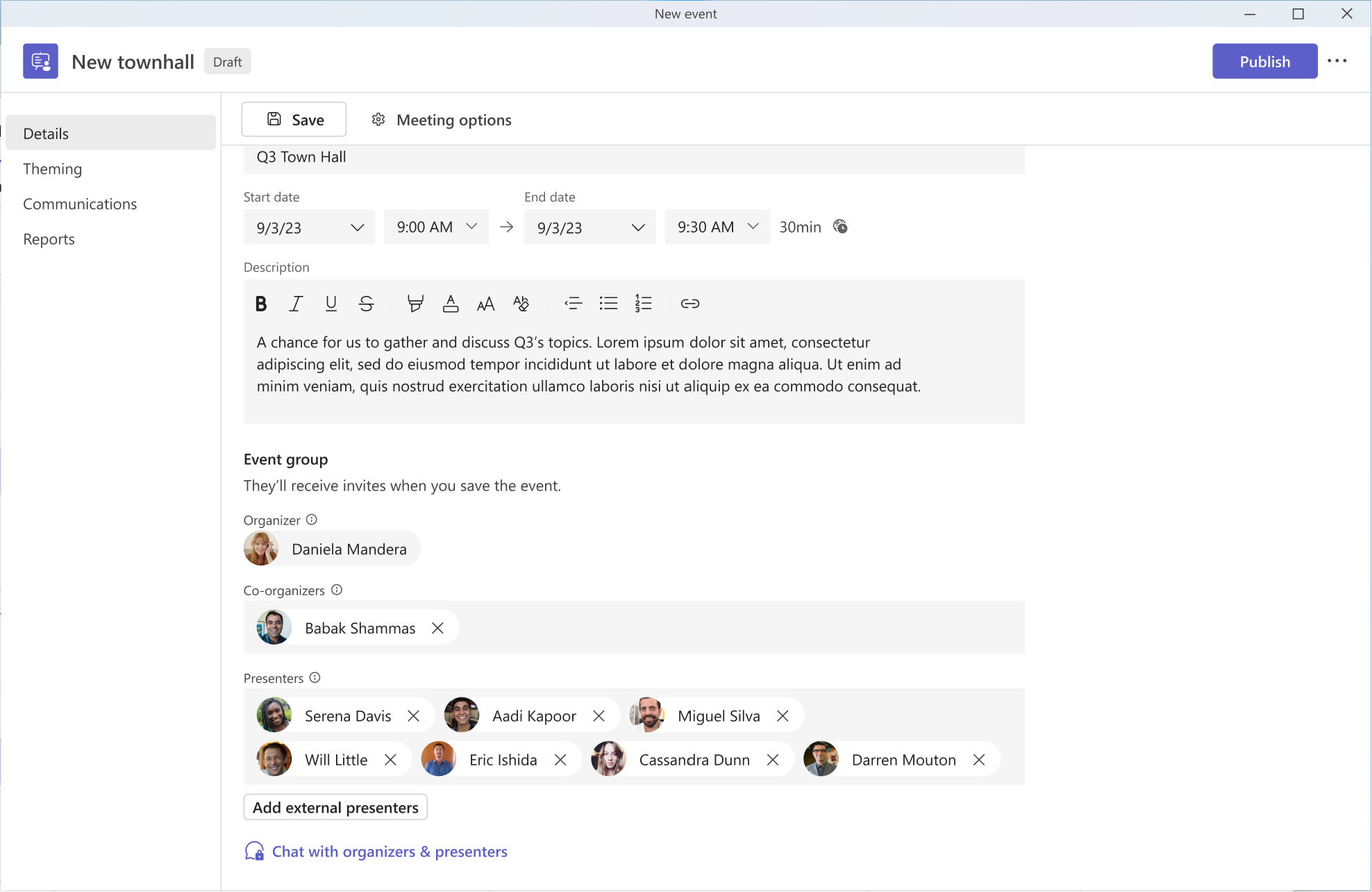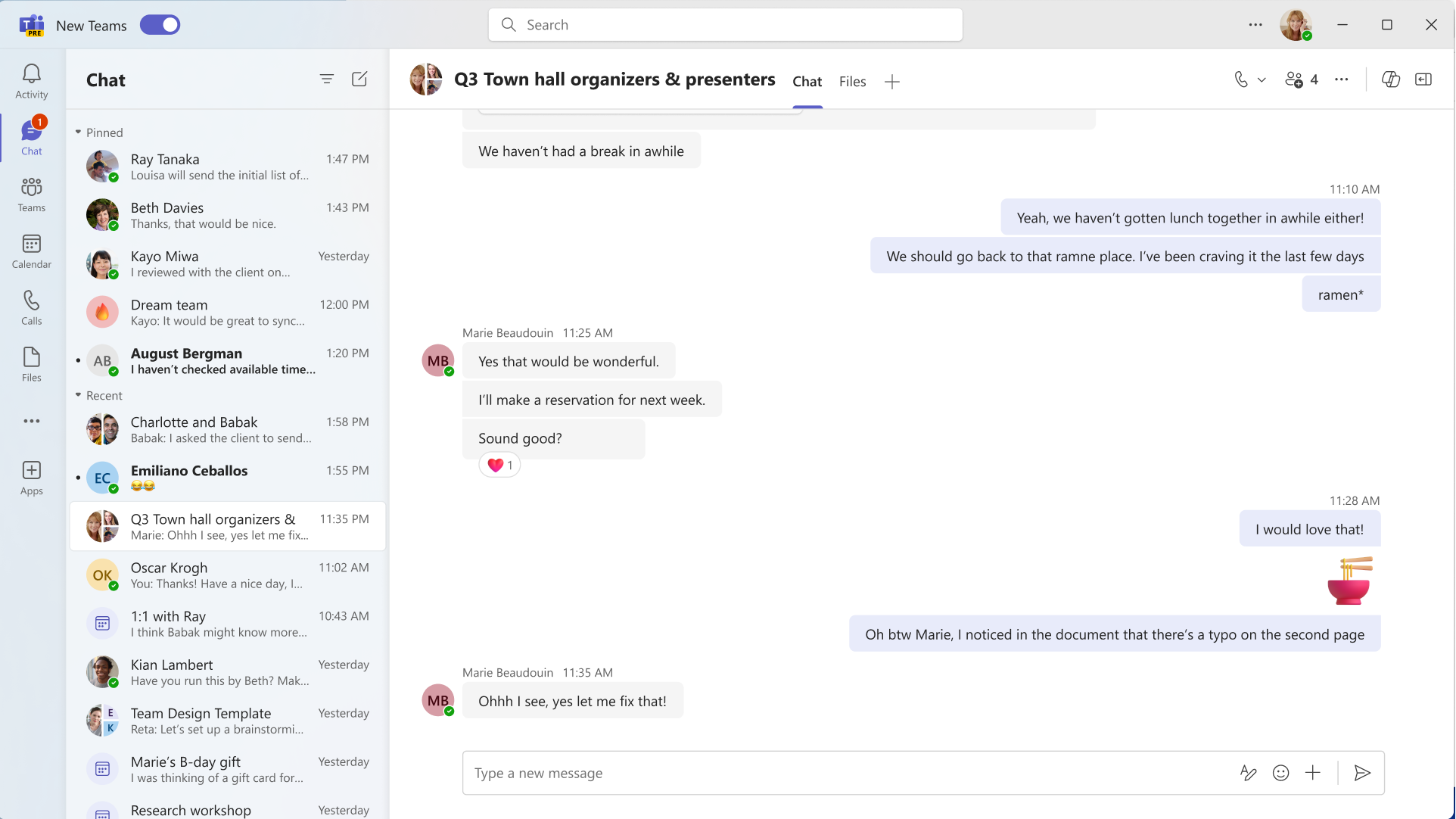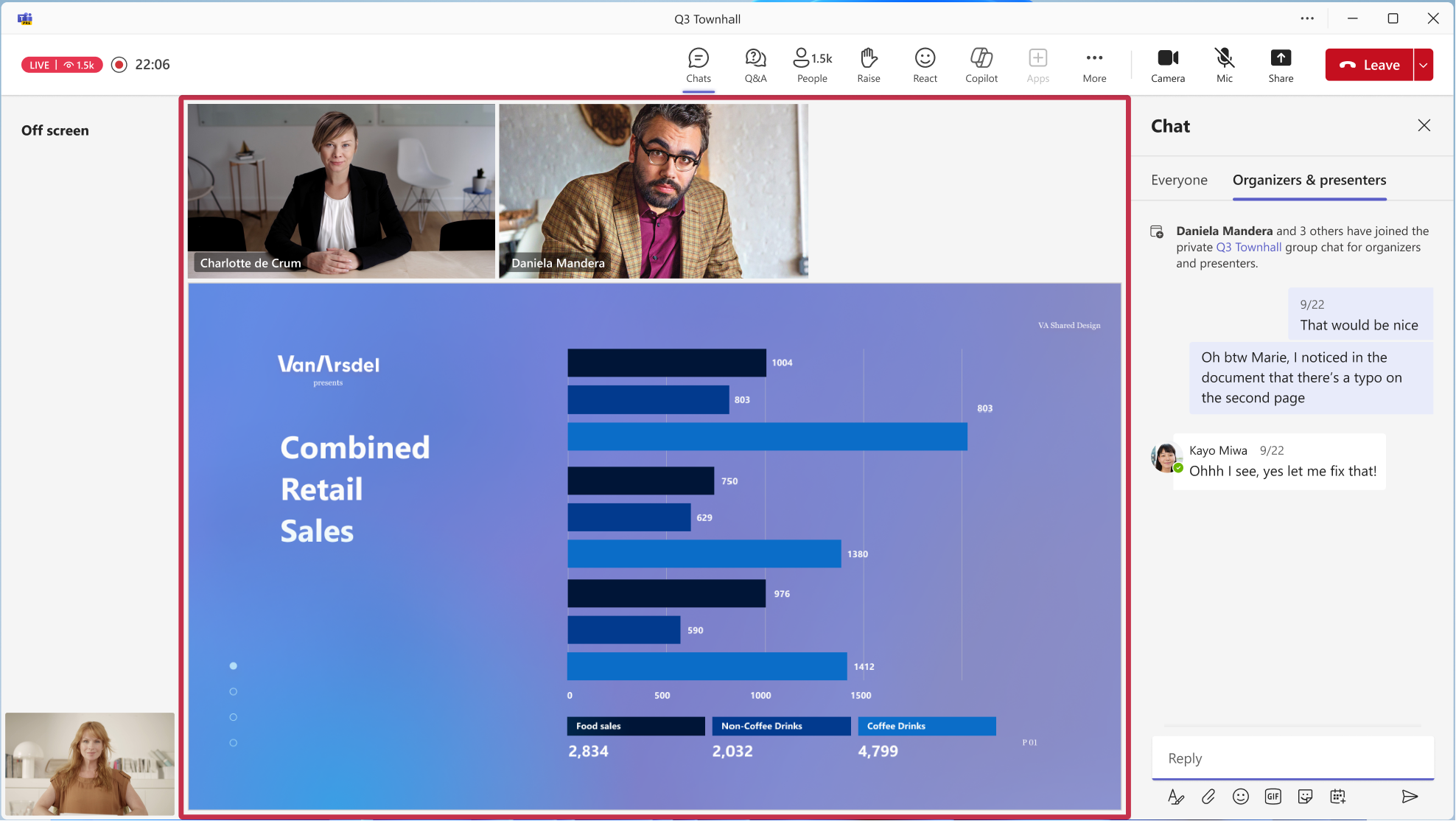27-September-2024 Below you will find a collection of news published yesterday. This news consists of Microsoft’s Roadmap when it is updated it will be below with items. Then there will be a section with the message center, if there is anything new there, this will be automatically included. And it contains a piece from blogs that I follow myself and would like to share with you. If I miss something in the blogs that do have an RSS feed, please let me know.
This entire post was automated via Microsoft Flow
have fun reading!
The blogs of this day are:
Office 365 Roadmap Updated: 2024-09-26
Additions : 1
Updates : 0
More Details At: www.roadmapwatch.com
| New Features | Current Status | |||
|---|---|---|---|---|
| Microsoft Edge: Edit image with Designer | In Development | |||
Office 365 Roadmap Updated: 2024-09-26
Additions : 2
Updates : 0
More Details At: www.roadmapwatch.com
Office 365 Roadmap Updated: 2024-09-27
Additions : 4
Updates : 11
More Details At: www.roadmapwatch.com
Items from the MessageCenter in Microsoft 365
| (Updated) Teams: Latest meeting experiences with performance improvements on web for Safari and Firefox (for guests)Category:Microsoft TeamsNummer:MC705760Status:stayInformed | Updated September 25, 2024: We have updated the rollout timeline below. Thank you for your patience. The latest Teams meeting experiences will be available for Teams on the web in Safari and Firefox browsers – including performance improvements, refreshed pre-join, updated meeting stage, and the updated meeting toolbar. (for anonymous join only) This message is associated with Microsoft 365 Roadmap ID 329253 [When this will happen:] Worldwide: We will begin rolling out early September 2024 (previously mid-August) and expect to complete by early October 2024 (previously late August). GCC, GCC High and DoD: We will begin rolling out mid-October 2024 (previously mid-September) and expect to complete by mid-January 2024 (previously early November). [How this will affect your organization:] We make constant steps to improve Teams performance irrespective of the platform – this time we are making the experience of Teams meetings on web (in Safari and Firefox browsers) better for anonymous users (guests). That’s crucial because it improves external collaboration. For example, if participants from your tenant would like to have meetings with non-Teams users (who are often joining as guests) it’ll become simpler as guests joining meeting from Safari/Firefox web browsers won’t have to wait significant amount of time for the meeting experience to load. You may also notice that currently meeting UI in Chrome and Safari/Firefox is different, but with this update it won’t be a case anymore and you’ll enjoy all the benefits of modern UI (such as meeting toolbar on top of the screen, etc). [What you need to do to prepare:] You may want to update your internal documentation to inform your users about this improvement. |
| (Updated) Information Protection – Save filters for Microsoft 365 Activity ExplorerCategory:Microsoft 365 suite Microsoft 365 for the web Microsoft PurviewNummer:MC713369Status:stayInformed | Updated September 25, 2024: We have updated the rollout timeline below. Thank you for your patience. Users now have the ability to save the filters applied to Microsoft 365 Activity Explorer and use them later. This message is associated with Microsoft 365 Roadmap ID 374375 [When this will happen:] Public Preview: We will begin rolling out late October 2024 (previously mid-September) and expect to complete by late November end (previously early October). General Availability: We will begin rolling out in mid-December 2024 (previously early October) and expect to complete by mid-January 2025 (previously early November). [How this will affect your organization:] Customers will now have a better investigation experience in Activity Explorer without having to set the filters every time they go to the page. [What you need to do to prepare:] There is no action needed to prepare for this change. You may want to notify your users about this change and update any relevant documentation as appropriate. |
| (Updated) Microsoft Teams: Chat for organizers and presenters in Town HallCategory:Microsoft TeamsNummer:MC715693Status:stayInformed | Updated September 26, 2024: We have updated the rollout timeline below. Thank you for your patience. This new Microsoft Teams feature for Town Hall empowers organizers, presenters, and even external presenters to engage in private discussions before, during, and after their virtual events. This functionality facilitates real-time collaboration, whether prepping pre-event, coordinating seamlessly during presentations, or debriefing post-event, this feature is your ultimate tool for driving impactful and successful virtual events. On the Town Hall Scheduling form, the event organizer must define their presenters and external presenters for this exclusive group chat to be created. After the event is created, the organizer can access this chat before/after the event from the Town Hall Scheduling form, the Teams Calendar, or the event’s Details page. Presenters (and external presenters from guests and federated tenants) can access this chat before/after the event from the Teams Calendar or the event’s Details page. This chat will appear in their chat pane. During the event, organizers, presenters, and external presenters (including anonymous presenters) can access this chat from within the in-meeting chat by selecting the tab for Organizers and Presenters. This message is associated with Microsoft 365 Roadmap ID 377303 [When this will happen:] Targeted Release: We will begin rolling out mid-November 2024 (previously mid-September) and expect to complete by late November 2024 (previously late September). Worldwide: We will begin rolling out early January 2025 (previously late September) and expect to complete by mid-January 2025 (previously late August). [How this will affect your organization:] This feature will automatically be available in Microsoft Teams when it is released. When a Town Hall is created with presenters and external presenters defined on the Scheduling form, the chat for organizers and presenters will be created and available to use. Image 1: Organizers can automatically send a message to their event’s co-organizers and presenters from the Town Hall Scheduling form. Image 2: Before the Town Hall starts, organizers, co-organizers, and presenters can view this chat on their Chat list and send messages.
Image 3: During the Town Hall, organizers, co-organizers, and presenters can access the Organizers and Presenters tab and send messages. [What you need to do to prepare:] This feature will automatically be available in Microsoft Teams when it is released. You may want to notify your users about this change and update any relevant documentation as appropriate. |
| (Updated) Microsoft Teams: Describe it to design it in Teams WorkflowsCategory:Microsoft TeamsNummer:MC718250Status:stayInformed | Updated September 25, 2024: We have updated the rollout timeline below. Thank you for your patience. Can’t find a workflow template that matches what you need in Microsoft Teams? You will now be able to describe in detail how you want your automation to work and receive a workflow to match your needs. All you need to do is select the Workflow builder button at the bottom of the create dialog in the Workflows app in Microsoft Teams chat and channel overflow menu. Workflow builder will come to the Workflows app in Microsoft Teams chat and channel overflow menu first. Other entry points to Workflows will get this feature later. This message is associated with Microsoft 365 Roadmap ID 382659. [When this will happen:] Worldwide: We will begin rolling out late September 2024 (previously mid-September) and expect to complete by late October 2024 (previously late September). GCC Release: We will begin rolling out early October 2024 (previously mid-August) and expect to be complete by late October 2024 (previously mid-October).
[How this will affect your organization:] All users with the ability to create workflows with the Workflows app in Teams will be able to describe the workflow they are trying to build and then receive a suggested flow. Prerequisites A work or school Teams account with access to a Power Automate environment in Europe or the United States. Limitations Power Automate supports workflow descriptions written in the English language only. Descriptions written in other languages might work but are not supported. Cloud flows are the only type of flow that you can create from a written description. In the version rolling out, the AI might omit some parameters, even if you provide them in the description. [What you need to do to prepare:] No action is needed to prepare for this rollout. If your tenant uses the Power Automate app within Microsoft Teams, you may want to notify your users about this change and update any relevant documentation as appropriate. To learn more: Create a cloud flow from a description (preview) – Power Automate | Microsoft Learn |
| (Updated) SharePoint Online: New heading level options for web partsCategory:SharePoint OnlineNummer:MC752513Status:stayInformed | Updated September 25, 2024: We have updated the rollout timeline below. Thank you for your patience. Coming soon: When authoring pages in Microsoft SharePoint, authors will be able to choose the heading level for titles in web parts to help define the hierarchy of information on a page. As we’re introducing this new capability, we’re also using it as an opportunity to align to the default heading font size in the Text web part. This means that all headings for both Text web part and titles in web parts will be as follow. Note: with this change we’re not changing the default headings sizes for the Text web part:
This message is associated with MC670896 Accessibility Improvements to Page Authoring (August 2023) and with Roadmap ID 387500. [When this will happen:] Targeted Release: We will begin rolling out early April 2024 and expect to complete by mid-August 2024. General Availability (Worldwide, GCC, GCC High, DoD): We will begin rolling out mid-August 2024 and expect to complete by late October 2024 (previously early September). [How this will affect your organization:] Authors will now have the ability to set their own heading level. If not set, the default will continue to be Heading 2. New and existing pages and news posts will see the new default heading font sizes. [What you need to do to prepare:] This rollout will happen automatically by the specified date with no admin action required. You may want to notify your SharePoint authors about this change and update any relevant documentation as appropriate. |
| (Updated) Microsoft Teams: Enhanced Chat contextual info and SearchCategory:Microsoft TeamsNummer:MC803293Status:stayInformed | Updated September 25, 2024: We have updated the rollout timeline below. Thank you for your patience. Coming soon to Microsoft Teams: As in the General channel, chat users will have access to contextual information including People, Pinned messages, Shared files and links, and will be able to search from chat. This message applies to Teams for Desktop, web, and Mac. This message is associated with Microsoft 365 Roadmap ID 398956. [When this will happen:] Targeted Release: We will begin rolling out late July 2024 and expect to complete by late July 2024. General Availability (Worldwide and GCC): We will begin rolling out early September 2024 (previously mid-Augus) and expect to complete by mid-September 2024 (previously late August). General Availability (GCC High, DoD): We will begin rolling out mid-September 2024 and expect to complete by mid-January 2025 (previously early October). [How this will affect your organization:] Before this rollout: Users lacked one place to find contextual information in chat. After this rollout, users can select the new entry point in the top right corner of the chat window to access contextual chat information (People, Pinned messages, Shared files and links). Users can also search the chat and pin multiple messages:
The default state of this feature is on and is accessible to all Teams users (Desktop, web, Mac). [What you need to do to prepare:] This rollout will happen automatically by the specified dates with no admin action required before the rollout. You may want to notify your users about this change and update any relevant documentation as appropriate. Before rollout, we will update this post with revised documentation. |
| (Updated) Microsoft Viva Learning: Learner Completion Record bulk exportCategory:Microsoft VivaNummer:MC806522Status:planForChange | Updated September 25, 2024: We have updated the rollout timeline below. Thank you for your patience. In Microsoft Viva Learning, the updated Learner Completion Record bulk export is an extension of the existing feature to download Learner Completion records by Microsoft 365 user groups and security groups. Bulk export empowers enterprises to download learner records of multiple users at once using the Microsoft 365 user groups and security groups.
This message is associated with Microsoft 365 Roadmap ID 334050 [When this will happen:] General Availability (Worldwide): We will begin rolling out mid-October 2024 (previously mid-September) and expect to complete by late October 2024 (previously late September). [How this will affect your organization:] This updated Learner Completion Record bulk export feature allows you to download learner records for multiple users at once using the Microsoft 365 and security groups. [What you need to do to prepare:] This rollout will happen automatically with no admin action required. You may want to update any relevant documentation as appropriate. |
| (Updated) Microsoft Teams: Roster grouping for in-room participants through Proximity Join for Teams Rooms on WindowsCategory:Microsoft TeamsNummer:MC814577Status:stayInformed | Updated September 25, 2024: We have updated the rollout timeline below. Thank you for your patience. When joining a meeting in Teams Room on Windows with a companion device (laptop or mobile), in-room participants will be grouped under the room node. Participants must join through Proximity Join. This update includes additional UI elements to create visual clarity of the in-room participants who are together.
This message is associated with Microsoft 365 Roadmap ID 400702 [When this will happen:] General Availability (Worldwide): We will begin rolling out late September 2024 (previously mid-September) and expect to complete by mid-November 2024 (previously late September). General Availability (GCC, GCC High, DoD): We will begin rolling out mid-November 2024 and expect to complete rollout by late November 2024 (previously late October). [How this will affect your organization:] This update is available by default if the companion device has enabled the Bluetooth setting and the Teams Room device has any one of the following XML <SkypeSettings> configuration settings enabled:
On the roster, in-room participants will automatically be grouped under the room node. The two scenarios in which in-room participants can be ungrouped from the room node are:
In both scenarios, the room information will be listed below the participant’s name.
[What you need to do to prepare:] This rollout will happen automatically. You may want to notify your users about this change and update any relevant documentation as appropriate. |
| (Updated) Microsoft Teams: Video tile re-sizing based on people count for Teams Rooms on WindowsCategory:Microsoft TeamsNummer:MC814587Status:stayInformed | Updated September 25, 2024: We have updated the rollout timeline below. Thank you for your patience. In Gallery view for Microsoft Teams meetings, a room video is optimized and larger in size to increase visibility of participants that are in a Teams Room. With this update, the room video tile will dynamically re-size based on people count to ensure adequate and equitable space is allocated in Gallery view. If there is only one participant in the room, the video tile will be the same size as another remote participant tile. If there is more than one participant in the room, the room video tile will remain optimized, at 4x the size of a remote participant. To determine the people count in rooms, Cloud IntelliFrame must be enabled or there must be a room camera that is capable of sending people count via Accessory Signaling Protocol (ASP).
This message is associated with Microsoft 365 Roadmap ID 400706. [When this will happen:] General Availability (Worldwide): We will begin rolling out late September 2024 (previously mid-September) and expect to complete by early Oct 2024 (previously late September). [How this will affect your organization:] The updated Gallery view will provide remote participants a better experience with the room video participants. The below image exemplifies two room participants in a Teams meeting. Conf Room Ruby remains larger in size, as there are more than two participants in the room, while Conf Room Emerald has one participant in the room and is the same size as other remote participants.
This update is enabled by default, and admins have the ability to turn this off via the EnableRoomPeopleCount XML setting for Microsoft Teams Room. Turning this off will not send people count information for room video tile re-sizing. [What you need to do to prepare:] This rollout will happen automatically with no admin action required. You may want to notify your users about this change and update any relevant documentation as appropriate. |
| (Updated) Microsoft Outlook for iOS and Android: Choose fonts while composingCategory:Exchange Online Microsoft 365 appsNummer:MC847877Status:stayInformed | Updated September 25, 2024: We have updated the rollout timeline below. Thank you for your patience. Coming soon for Microsoft Outlook for iOS and Android: We will add support for choosing fonts while composing emails. We will also improve support for fonts while reading emails. This message is associated with Microsoft 365 Roadmap ID 409969. [When this will happen:] General Availability (Worldwide, GCC, GCC High): We will begin rolling out mid-October 2024 (previously mid-September) and expect to complete by early November 2024. (previously early October). [How this will affect your organization:] When this update rolls out, users will be able to select fonts to use in emails, signatures, automatic replies, and calendar invitations:
[What you need to do to prepare:] You might want to notify your users about this new capability and update your training and documentation as appropriate. |
| (Updated) Microsoft Outlook: Behavior change for “Org Data Notifications” for AndroidCategory:Microsoft 365 appsNummer:MC862228Status:stayInformed | Updated September 26, 2024: We have updated the rollout timeline below. Thank you for your patience. This message covers a change in behavior in Microsoft Outlook for Android regarding App Protection Policy and App Configuration Policy. Before this rollout, Outlook for Android does not adhere to the documented behavior when the App Protection Policy (APP) Org Data Notifications is set to [When this will happen:] General Availability (Worldwide, GCC, GCC High, DoD): We will begin rolling out late September (previously mid-September) and expect to complete by early October 2024 (previously mid-September). [How this will affect your organization:] After this rollout, Outlook for Android will match the documented behavior and align with the behavior of Outlook for iOS. Specifically, Outlook for Android will ignore the [What you need to do to prepare:] Prior to September 16, review the Outlook App Config Policy (microsoft.com) documentation and your organization’s settings ensure that the combination of settings you have chosen will result in your desired behavior after Outlook for Android matches the documentation. After this date, the This rollout will happen automatically by the specified date with no admin action required before the rollout. You may want to notify your admins about this change and update any relevant documentation. |
| (Updated) Microsoft Teams: External presenters can join on mobileCategory:Microsoft TeamsNummer:MC862236Status:stayInformed | Updated September 26, 2024: We have updated the rollout timeline below. Thank you for your patience. In Microsoft Teams, town halls and webinars currently support the ability for an external user outside the organization to present in an event only through the Teams desktop. With this update, external presenters will have the option to join the event through the Teams mobile app on their Android or iOS devices. Note: It is currently not supported for external presenters to join a town hall or webinar through web platforms.
This message is associated with Microsoft 365 Roadmap ID 409228.
[When this will happen:] General Availability (Worldwide, GCC): We will begin rolling out in late September 2024 (previously mid-September) and expect to complete by early October 2024 (previously late September). General Availability (GCC High, DoD): We will begin rolling out in mid-October 2024 and expect to complete by early November 2024. [How this will affect your organization:] Presenters external to the organization will now be able to join events through their mobile devices. For more information on external presenters, see Schedule a town hall in Microsoft Teams. [What you need to do to prepare:] This rollout will happen automatically with no admin action required. You may want to notify your users about this change and update any relevant documentation as appropriate. |
| (Updated) Microsoft Outlook: Copy meeting attendee responses to clipboardCategory:Microsoft 365 for the web Microsoft 365 appsNummer:MC869929Status:stayInformed | Updated September 26, 2024: We have updated the rollout timeline below. Thank you for your patience. Coming soon in Microsoft Outlook: Users can copy a list of meeting attendees and their response status (attending, declined, or no response) to their clipboard. This message applies to Outlook for Windows and on the web. This message is associated with Microsoft 365 Roadmap ID: 412937.
[When this will happen:] Targeted Release: We will begin rolling out late September 2024 (previously mid-September) and expect to complete by late October 2024 (previously mid-October) General Availability: We will begin rolling out late October 2024 (previously mid-October) and expect to complete by late November 2024 (previously mid-November). [How this will affect your organization:] Before this rollout: Users can view responses from meeting attendees but not copy them. After this rollout: Users can go to Tracking in the meeting invitation to copy a list of meeting attendees and their response status (attending, declined, or no response). This feature is on by default and available to all Outlook users. [What you need to do to prepare:] This rollout will happen automatically by the specified date with no admin action required before the rollout. You may want to notify your users about this change and update any relevant documentation. Before rollout, we will update this post with revised documentation.
|
| (Updated) Microsoft Teams: Streamlined process for installing Teams appsCategory:Microsoft TeamsNummer:MC877316Status:stayInformed | Updated September 26, 2024: We have updated the rollout timeline below. Thank you for your patience. Coming soon to Microsoft Teams: A streamlined installation process to simplify how users add an app to Teams. This update aims to reduce friction and improve user engagement with apps by offering a more intuitive process from discovery to use. We’ve reduced the number of steps it takes for a user to install an app and start using it in chats, channels, and meetings. This message applies to Teams on Windows desktop, Mac desktop, and on the web. [When this will happen:] Targeted Release: We will begin rolling out early October 2024 (previously early September) and expect to complete by early October 2024 (previously early September). General Availability (Worldwide): We will begin rolling out early October 2024 (previously mid-September) and expect to complete by mid-October 2024 (previously late September).
General Availability (GCC): We will begin rolling out early November 2024 (previously late October) and expect to complete by mid-November 2024 (previously early November). [How this will affect your organization:] Before this rollout: The process to install apps in Teams is more complicated, less intuitive, and has more steps. After this rollout, installing apps in Teams will be more efficient and user-friendly. The new installation process provides users with a more streamlined approach to using apps in chats, channels, and meetings as well as for personal use. Note: This update does not require you to change current app management practices. Users may notice the streamlined process. This new process is on by default. Adding a new app from Apps tab on the left side of Teams, with a single Add or Open button:
For apps that work in chats, channels, and meetings, the user can search for a chat, channel, or meeting where they can use the app or select a chat, channel, or meeting from recommendations based on the user’s recent interactions on Teams:
Note: For all users: If an app already exists as a configured tab in an existing chat, channel, or meeting, selecting the same scope (chat, channel, or meeting) will trigger a new configured tab in that scope. Users can open an existing configured tab in the chat, channel, or meeting by navigating to it in Teams. Users with Microsoft Copilot for Microsoft 365 licenses can start using the Copilot extension in the Copilot app on Teams. Users with Microsoft Copilot for Microsoft 365 licenses who want to install an app with Copilot extensions will be presented the option to Open in Copilot:
Selecting Open in Copilot will take Copilot users to the Copilot app that displays a list of Copilot extensions they can choose to use in their chats, channels, and meetings:
[What you need to do to prepare:] Admins should ensure that their teams are aware of the new installation process, especially if your organization heavily uses apps on Teams. No specific actions are required from admins, but communicating this change to users may help them take full advantage of the new process. Documentation for users: Add an app to Microsoft Teams – Microsoft Support (will be updated before rollout begins) |
| (Updated) Microsoft Outlook: Review and update work hours and location in the My Day paneCategory:Exchange Online Microsoft 365 for the web Microsoft 365 appsNummer:MC877318Status:stayInformed | Updated September 25, 2024: We have updated the rollout timeline below. Thank you for your patience. Coming soon to Microsoft Outlook: Work hours and location information will be available in the My Day pane in Outlook. Users will be able to update their Work Hours and Location information from My Day and also see who is coming to Office. This message applies to new Outlook for Windows desktop and Outlook for the web. This message is associated with Microsoft 365 Roadmap ID 412618. [When this will happen:] Targeted Release: We will begin rolling out early October 2024 (previously mid-September) and expect to complete by early November 2024 (previously late September). General Availability (Worldwide): We will begin rolling out early November 2024 (previously early October) and expect to complete by early December 2024 (previously early October). [How this will affect your organization:] Before this rollout, users can review and update their work hours and location information in Outlook Settings > Calendar > Work hours and location. This settings page will remain in place after the rollout. After this rollout, users will also be able to see and update their work hours and location information in the My Day pane in Outlook. Changes to the My Day pane will sync to any other work hours and location settings made in Outlook. My Day pane with prompt to Set up your work location:
My Day pane with work location information, which can be updated:
This feature is on by default. [What you need to do to prepare:] This rollout will happen automatically by the specified date with no admin action required before the rollout. You may want to notify your users about this change and update any relevant documentation. |
| Microsoft Graph API will include usage metrics for Microsoft Copilot for Microsoft 365Category:Microsoft Copilot (Microsoft 365)Nummer:MC877369Status:stayInformed | Updated September 25, 2024: We have updated the rollout timeline below. Thank you for your patience. Coming soon: Microsoft Copilot for Microsoft 365 usage in your tenant will be added to the Microsoft Graph API to facilitate the creation of customized reporting and analytics. Metrics included in the Graph API will match those available in the Copilot for Microsoft 365 usage report in the Microsoft 365 admin center, including tenant-level count of enabled users and active users, as well as last activity date per user (totals for each Microsoft 365 app and a grand total). A Microsoft Copilot for Microsoft 365 license is required to use this feature. This message is associated with Microsoft 365 Roadmap ID 396562 and with MC724835 Microsoft 365 admin center Usage report: Microsoft Copilot with Graph-grounded chat (Preview) (published March 2024). [When this will happen:] Public Preview: We will begin rolling out early September 2024 and expect to complete by mid-September 2024.
General Availability (Worldwide): We will begin rolling out early November 2024 (previously early September) and expect to complete by late November 2024 (previously mid-September). [How this will affect your organization:] Before this rollout, the Graph API did not include Copilot for Microsoft 365 usage. After this rollout, admins can use the Graph API to create customized reporting and analytics for Copilot for Microsoft 365 usage. Sample request for one of the three APIs: getMicrosoft365CopilotUserCountSummary. Sample response:
This feature is on by default. [What you need to do to prepare:] This rollout will happen automatically by the specified date with no admin action required before the rollout. You may want to notify your admins about this change and update any relevant documentation. Before rollout, we will update this post with revised documentation. To learn more about Microsoft’s own review of this product with its works councils, please consider reading: https://aka.ms/Copilot/MSWorksCouncilsArticle |
| (Updated) New Microsoft Outlook for Windows: Sharing Word, Excel, and PowerPoint local files through emailCategory:Exchange Online Microsoft 365 appsNummer:MC882252Status:stayInformed | Updated September 26, 2024: We have updated the rollout timeline below. Thank you for your patience. Coming soon to new Microsoft Outlook: Users will be able to share Microsoft Word, Microsoft Excel and Microsoft PowerPoint files stored on their device (not stored in a cloud like Microsoft OneDrive) from new Outlook for Windows. This message is associated with Microsoft 365 Roadmap ID 397094. [When this will happen:] General Availability (Worldwide, GCC): We will begin rolling out early October 2024 (previously mid-September) and expect to complete by late December 2024 (previously mid-November). [How this will affect your organization:] Before this rollout, users are only able to see old Outlook for Windows when they try to share a Word, Excel or PowerPoint fie. After this rollout, when users want to share a Word, Excel, or PowerPoint file that is saved to their device (not stored in a cloud like Microsoft OneDrive), the user can right-click the file name in File Explorer, select Share, and select new Outlook for Windows to email the file. This option is on by default. [What you need to do to prepare:] This rollout will happen automatically by the specified date with no admin action required before the rollout. You may want to notify your users about this change and update any relevant documentation. |
| (Updated) Microsoft Defender for Endpoint: Removing a recommendation to update Microsoft Secure ScoreCategory:Microsoft Defender XDRNummer:MC883197Status:stayInformed | Updated September 26, 2024: We have updated the rollout timeline below. Thank you for your patience. We’re updating the Microsoft Secure Score improvement action of Microsoft Defender for Endpoint (MDE) to ensure a more accurate representation of security posture. As part of this update, we will gradually withdraw the MDE recommendation on SCID-84 Enable Local Admin password management. We are working to refine the recommendation, ensuring it aligns more accurately with recommended policies and enhances the overall security value. [When this will happen:] General Availability (Worldwide, GCC, GCC High, DoD): We will begin rolling out in mid-September 2024 and expect to complete by late October 2024 (previously mid-October). [How this will affect your organization:] The Enable Local Admin password management recommendation will be completely removed from the UI, and the score will be changed in accordance. This update is available by default. [What you need to do to prepare:] This rollout will happen automatically with no admin action required. You may want to notify your users about this change and update any relevant documentation as appropriate. |
| (Updated) Microsoft Viva: Design ideas in Viva AmplifyCategory:Microsoft VivaNummer:MC884007Status:stayInformed | Updated September 26, 2024: We have updated the rollout timeline below. Thank you for your patience. Coming soon for Microsoft Viva Amplify: Authors editing sections in the Amplify main draft or the Amplify distribution channel for Microsoft SharePoint can now use Design ideas to rearrange and reformat their image, text sections, and the banner webpart. The selected designs for these sections are displayed in Outlook and Teams according to the channel specific render capabilities. This message is associated with Microsoft 365 Roadmap ID 412943. [When this will happen:] Targeted Release: We will begin rolling out late September (previously mid-September) 2024 and expect to complete by early October 2024 (previously late September). General Availability (Worldwide): We will begin rolling out early October 2024 (previously mid-September) and expect to complete by mid-October 2024 (previously late September). [How this will affect your organization:] Before this rollout: Users don’t see design ideas in Viva Amplify. After this rollout Authors editing a section in the Amplify main draft or the Amplify distribution channel for SharePoint will see an icon for Design ideas in the content pane selection. For sections containing the webparts listed later in this message, a red dot will appear in the Design ideas content pane pivot (on the right of the screen) to let you know it has ideas available. Select this pivot to open the Design ideas pane. Figure 1: The Viva Amplify main draft showing the Design ideas content pane pivot with the red dot (on the right of the screen).
The Design ideas pane contains suggestions for new layouts, backgrounds, text formatting, and image webparts to enhance the section selected. The author can click on the suggestions to try and apply different ideas. Figure 2: The Amplify main draft showing Design ideas for a section containing 2 text webparts:
The selected ideas on main draft or the SharePoint distribution channel are visible for the published SharePoint page. The distribution channels for Outlook and Teams will adopt the design within the limits of the render capabilities of the channels. These designs can be previewed and customized specific to the channels. After this first release, Design ideas will only be available for sections containing one or more of these:
These new Viva Amplify features will be on by default and accessible to all users with Authoring permissions. [What you need to do to prepare:] This rollout will happen automatically by the specified date with no admin action required before the rollout. You might want to notify users, update your user training, and prepare your help desk. Before rollout, we will update this post with revised documentation. |
| (Updated) Microsoft Viva: Pulse admins can share links to Pulse templatesCategory:Microsoft VivaNummer:MC891237Status:stayInformed | Updated September 26, 2024: We have updated the rollout timeline below. Thank you for your patience. Coming soon to Microsoft Viva: Pulse admins will be able to copy and share links to Pulse templates from the template management page or from the template. For example, as a Pulse admin, I can copy a link for a template I’ve created and share it to all users in my company so they can also use or edit a template to create and send a Pulse. [When this will happen:] General Availability (Worldwide): We will begin rolling out late October 2024 (previously mid-September) and expect to complete by late November 2024 (previously early October). [How this will affect your organization:] Before this rollout, it is not possible for Pulse admins to copy and share a link to a Pulse template. Users must discover templates for themselves in the Pulse app. If they can find a template created by a Pulse admin, they can use the template. After this rollout, Pulse admins can copy template links from the Template management section on the Customize templates and questions page or from the template and share it to all users. Users who open a shared template link will go to the customization page for that template.
This feature is on by default. [What you need to do to prepare:]
This rollout will happen automatically by the specified date with no admin action required before the rollout. Review and assess the impact on your organization. Share this communication with all Viva pulse admins in your organization. Learn more: Manage available surveys and questions | Microsoft Learn (will be updated before rollout) |
| (Updated) Microsoft SharePoint and Microsoft Teams: Update on new Microsoft Lists rolloutCategory:SharePoint Online Microsoft TeamsNummer:MC891238Status:stayInformed | Updated September 26, 2024: We have updated the content. Thank you for your patience. Coming soon to Microsoft SharePoint and Lists in Microsoft Teams: An updated Microsoft Lists. This rollout introduces new features to users, including the ability to add ratings to any list, drag and/or paste images directly into a list, see who is collaborating with you in real time, switch views by clicking tabs, and more. This is an update to MC600726: (Updated) Microsoft Lists User Experience Update (updated October 2023) and MC709979 (Updated) Microsoft SharePoint: Updated Lists in Team Sites, Lists progressive web app (PWA), and Teams (January 2024). [When this will happen:] General Availability (Worldwide, GCC, GCC High, DoD): We will begin rolling out late September 2024 and expect to complete by late October 2024. [How this will affect your organization:] Before this rollout, Lists do not have features like visible real time collaborators, easy access to views via tabs, and applied filters at the top of a list. Note: Some features described in the May 2023 blog Microsoft Lists: Easier, Better, Faster, Stronger – Microsoft Community Hub, such as new forms to collect information easily, have started to roll out or have fully rolled out. After this rollout, users in active tenants will see the remaining Lists feature updates described in the May 2023 blog when browsing lists on SharePoint sites, the Lists progressive web app (PWA), the Lists app on the web, and the Lists app in Teams. All Lists in SharePoint sites will retain the SharePoint site’s theme and navigation. Existing lists configured with these features will be updated after this rollout:
Note: Extensions that depend directly on DOM (Document Object Model) structure or CSS (cascading style sheets) are not supported and may break. We recommend using Microsoft SharePoint Framework, which provides a rich API to customize the SharePoint experience. These Lists components are not included in the new rollout:
All new and updated List features are on by default. [What you need to do to prepare:] No admin action is needed to prepare for this change. You may want to notify your users about this change and update any relevant documentation as appropriate. Learn more |
| The September 2024 Windows non-security preview update is now available for Windows 10, version 22H2Category:WindowsNummer:MC897507Status:stayInformed | The September 2024 non-security preview update is now available for Windows 10, version 22H2. The non-security preview update for Windows 11, versions 23H2 and 22H2 will be available soon. Information about the contents of this update is available from the release notes, which are accessible from the Windows 10 update history page. To learn more about the different types of monthly quality updates, see Windows monthly updates explained. To be informed about the latest updates and releases, follow us on X @WindowsUpdate. Highlights for the Windows 10, version 22H2 update:
For instructions on how to install this update, see the KB for your OS listed below:
REMINDER The October 2024 security update is the last security release for Enterprise and Education editions of Windows 11, version 21H2 and Home and Pro editions of Windows 11, version 22H2. After this date, devices running these editions will no longer receive monthly security and preview updates containing protections from the latest security threats. Supported editions of Windows 11, versions 23H2 and 22H2 will continue to have support through their specific lifecycle dates, which can be found at the Windows 11 release information page. |
| Specifying client ID and secret when creating an Azure ACS principal via AppRegNew.aspx will be removedCategory:SharePoint Online OneDrive for BusinessNummer:MC898388Status:planForChange | When using the AppRegNew.aspx page to create Azure ACS (Access Control Service) principals today, you can generate a new client ID (default flow) and secret, but you can also specify the client ID or secret yourselves. Going forward, the option to specify the client ID and secret yourself will be removed. Each created Azure ACS principal will have a unique client ID (a GUID) and a system-generated secret. After the creation of the Azure ACS principal, you’ll be redirected to a page showing the created client ID and secret. [How this will affect your organization:] If you used to specify a specific client ID as a way to renew the associated service principal secret then please switch the recommended model for renewing secrets for Azure ACS service principals. We will gradually roll out this change in early October 2024, and we expect to complete by early November 2024. Reminder: Azure ACS in Microsoft 365 is being retired with a final end date of April 2, 2026. You can learn more via the retirement announcement or via MC693863. [What you need to do to prepare:] This change will happen automatically by the specified date. No admin action is required.
|
| Planned maintenance for all certified and supported Teams Android Devices to Company Portal versionCategory:Microsoft TeamsNummer:MC898390Status:stayInformed | If your organization does not use Teams Android Devices you can safely disregard this message. Planned Maintenance: Automatic updates for all certified and supported Teams Android Devices to Company Portal version 5.0.6152.0. Upcoming Microsoft Infrastructure changes will impact Teams Android Devices running older and out of support firmware and applications. Teams Android Devices (Teams Rooms on Android, Teams Phone, Teams Display, and Teams Panel devices) running Company Portal applications older than 5.0.6061.0 may sign out or be unstable starting July 1, 2025. We recommend ensuring your devices are on 5.0.6152.0 as soon as possible as that is the latest supported version to ensure stability. Please review your existing Teams Android devices and ensure they are on the latest supported and available firmware and application versions. In Teams Admin Center > Teams Devices you can export your current device inventory using the Excel icon for each device type, this export includes a column for Company Portal version. If you find devices not on 5.0.6152.0, please update your Teams Android devices to the latest available firmware in Teams Admin Center, you can review manual and automatic update options as explained in this link. Since this Company Portal update is critical to ensure your devices stability, Microsoft will begin accelerated automatic firmware and company portal app only updates to ensure latest release for devices not currently running the latest release. [When will these updates happen:] These auto-updates will start rolling out mid-October 2024 and will continue until late December 2024. [How this will affect your organization:] This upgrade is required for all certified and supported Teams Android devices including Teams Rooms for Android, Teams phones, Teams panels and Teams displays. The accelerated auto-updates include firmware, Teams app, and Company Portal app updates, as required to bring the device to Company Portal version 5.0.6152.0. This process may also include multiple updates if the devices are on older versions. Because these updates will be rolled out at an accelerated pace, the configured update phase timelines (Validation, General, and Final) will not be adhered to. These updates will be scheduled outside of normal business hours at the local time of the device, to help minimize any impact to your organization. The configured maintenance window for the devices will not be adhered to as well. How do I know what firmware update contains Company Portal 5.0.6152.0? Please review these links which contain the details on the applications bundled into each firmware release:
What if I don’t see a firmware with the Company Portal 5.0.6152.0 app included? Microsoft has released the Company Portal app as a direct update in Teams Admin Center for devices which do not have a recent firmware bundle. This update can be deployed directly in Teams Admin Center and will show as an available update for your devices. I have devices in my organization that are no longer certified and are end of support with Microsoft, will I receive an update for my devices? Devices that are end of support and end of life will not receive new application updates due to legacy environment considerations and will be impacted by these infrastructure changes. These Teams devices are listed here: Devices for Teams – Microsoft Teams | Microsoft Learn. Please work with your Teams devices OEM to source new certified and supported devices prior to this change occurring. An additional message center post will be released with more details on the impact to these legacy devices. [What you need to do to prepare:] The firmware and Company Portal app versions can be updated manually for the impacted devices if you wish to control these updates, please complete your manual updates as soon as possible For auto-updates, administrators don’t need to do anything to prepare. The changes will take affect automatically. In case of any issues, feel free to reach out to Microsoft Support. You can also refer to Update Microsoft Teams devices remotely – Microsoft Teams | Microsoft Learn.
|
| Microsoft Teams: Performance improvements for meetings in Edge web browser for guestsCategory:Microsoft TeamsNummer:MC898391Status:stayInformed | Anonymous users (guests) who join Microsoft Teams meetings in the Microsoft Edge for Business web browser will soon experience performance improvements. They will be able to join meetings faster. This message is associated with Microsoft 365 Roadmap ID 401117. [When this will happen:] Targeted Release: We will begin rolling out early November 2024 and expect to complete by mid-November 2024. General Availability (Worldwide): We will begin rolling out mid-November 2024 and expect to complete by late-November 2024. General Availability (GCC, GCC High, and DoD): We will begin rolling out early January 2025 and expect to complete by late January 2025. [How this will affect your organization:] Before this rollout, anonymous users (guests) may experience longer wait times when attempting to join a Teams meeting. After this rollout, anonymous users (guests) will be able to join meetings faster, even on low-end devices. [What you need to do to prepare:] This rollout will happen automatically with no admin action required. |
| Microsoft Teams: UDP Signaling Ports configuration changeCategory:Microsoft TeamsNummer:MC898392Status:planForChange | Coming soon: To enhance the efficiency of Microsoft Teams, we will implement a significant update to the UDP signaling ports used for Calling and Meetings. Before this rollout, Teams uses UDP Source Ports 49152-65535 for Calling and Meetings signaling API Calls. This includes functionality such as mute/unmute, hold, adding participants, and reactions. After this rollout, Teams will transition UDP signaling from source ports 49152-65535 to 50070-50089, maintaining the destination UDP port 3478. This change aims to reduce the number of ports used and enable you to apply Quality of Service (QoS) DSCP markers to this traffic. When this will happen: General Availability (Worldwide): We will begin rolling out early October 2024 and expect to complete by early October 2024. [What you need to do to prepare:] Allow UDP Source Ports 50070-50089 to Destination Ports 3478 to 52.112.0.0/14, 52.122.0.0/15, 2603:1063::/38 (ID 11, Optimized Category for Microsoft Teams). Since the new range is a smaller subset inside of the existing ranges, no changes should be required for admins currently allowing UDP signaling. Learn more in the Microsoft Teams section of Microsoft 365 URLs and IP address ranges – Microsoft 365 Enterprise | Microsoft Learn |
| Microsoft Teams: New features to improve user app adoptionCategory:Microsoft TeamsNummer:MC898393Status:stayInformed | We are excited to announce two new features in the Teams Store that will help users discover and adopt apps in Microsoft Teams. These enhancements are designed to streamline how users find and engage with apps in Teams. This message applies to Teams on the web and Teams for Windows and Mac desktops. [When this will happen:] Targeted Release: We will begin rolling out early October 2024 and expect to complete by mid-October 2024. General Availability (Worldwide): We will begin rolling out mid-October 2024 and expect to complete by late October 2024. [How this will affect your organization:] Before this rollout: Users do not have good visibility into the apps that are preinstalled by admins, and many apps are lost in the three-dot menu on the left side of Teams. We provide recommendations for apps that are popular in a user’s tenant. In large tenants, these recommendations are not as helpful, because they are not personalized for each user. After this rollout, the key updates to the Teams Store in the left of Teams will be:
Admins can configure the collection of apps in Teams admin center > Teams apps > Setup policies > App setup policies > Global > Installed apps:
The user view of Added by your org in the Teams Store:
The user view of Trending with your peers in the Teams store.
These features are on by default. [What you need to do to prepare:] Review the apps currently preinstalled through policy settings in the Teams admin center. Ensure that critical apps are installed and available for discovery in the new Added by your org collection in the Teams Store. You do not need to take any action for the Trending with your peers section in the Teams Store. This rollout will happen automatically by the specified date with no admin action required before the rollout. You may want to notify your users about this change and update any relevant documentation. |
| Stay current with your OS to keep your Microsoft Teams desktop client supportedCategory:Microsoft TeamsNummer:MC898394Status:planForChange | Microsoft Teams is governed by the Modern Lifecycle Policy, the Teams desktop client needs to be under a supported OS version. This is to ensure that users have the latest updates, capabilities, performance enhancements, security features, and service compatibility. On new Teams, users on OS versions that are not supported will receive in-app notifications to encourage them to update their device to a supported OS version. A version that is too far out of date will become incompatible with the service and the Desktop client will be blocked until the OS is updated. Windows OSes support dates and lifecycle policy are documented in Product and Service lifecycle page. For example, OSes such as Windows LTSC and OSes under Long Term Serving Channel (LTSC), are not supported as they follow the Fixed lifecycle policy. MacOS typically receives support for three years following its release, with the end of support coinciding with the launch of the third subsequent major macOS version. For example, once macOS 15 is released, macOS 12 will no longer be supported. [When this will happen:] This will be shown on the new Teams client starting on October 15th, 2024. Note, users on Virtual Desktop Infrastructure (VDI) deployments are currently excluded. [How this will affect your organization:] New Teams- Windows 10 OS Versions less than 19041
New Teams- Windows 10 or Windows 11 OS on LTSC update servicing (not on Modern Lifecycle)
New Teams – macOS versions 11 (Big Sur) and older
New Teams – macOS 12 (Monterey)
Note: For the classic Teams client see End of availability for classic Teams client for classic Teams Timelines regarding end of support and end of availability. [What you can do to prepare:] To avoid disruption to end-users, admins should plan for a regular OS update cadence to remain on a supported OS version. |
| Microsoft Dataverse – Service Update 9.2.24094.00000 for EURCategory:Microsoft DataverseNummer:MC898839Status:stayInformed | We have a minor service update planned for your Microsoft Dataverse environment hosted in EUR. This service update will occur within your region’s scheduled maintenance timeline, on the scheduled date listed for Microsoft Dataverse. How does this affect me? The version number for your Microsoft Dataverse environment will update to version 9.2.24094.00000 or higher. There is no expected degradation to service performance or availability, however, during this maintenance window users may see short, intermittent impact such as transient SQL errors or a redirect to the login screen. What action do I need to take? This message is for awareness and no action is required. |
| The September 2024 Windows non-security preview update is now available for Windows 11, versions 23H2 and 22H2Category:WindowsNummer:MC898954Status:stayInformed | The September 2024 non-security preview update is now available for Windows 11, versions 23H2 and 22H2. Information about the contents of this update is available from the release notes, which are accessible from the Windows 11 update history page. To learn more about the different types of monthly quality updates, see Windows monthly updates explained. To be informed about the latest updates and releases, follow us on X @WindowsUpdate. Highlights for the Windows 11, versions 23H2 and 22H2 update:
For instructions on how to install this update, see the KB for your OS listed below:
REMINDER The October 2024 security update is the last security release for Enterprise and Education editions of Windows 11, version 21H2 and Home and Pro editions of Windows 11, version 22H2. After this date, devices running these editions will no longer receive monthly security and preview updates containing protections from the latest security threats. Supported editions of Windows 11, versions 23H2 and 22H2 will continue to have support through their specific lifecycle dates, which can be found at the Windows 11 release information page. |