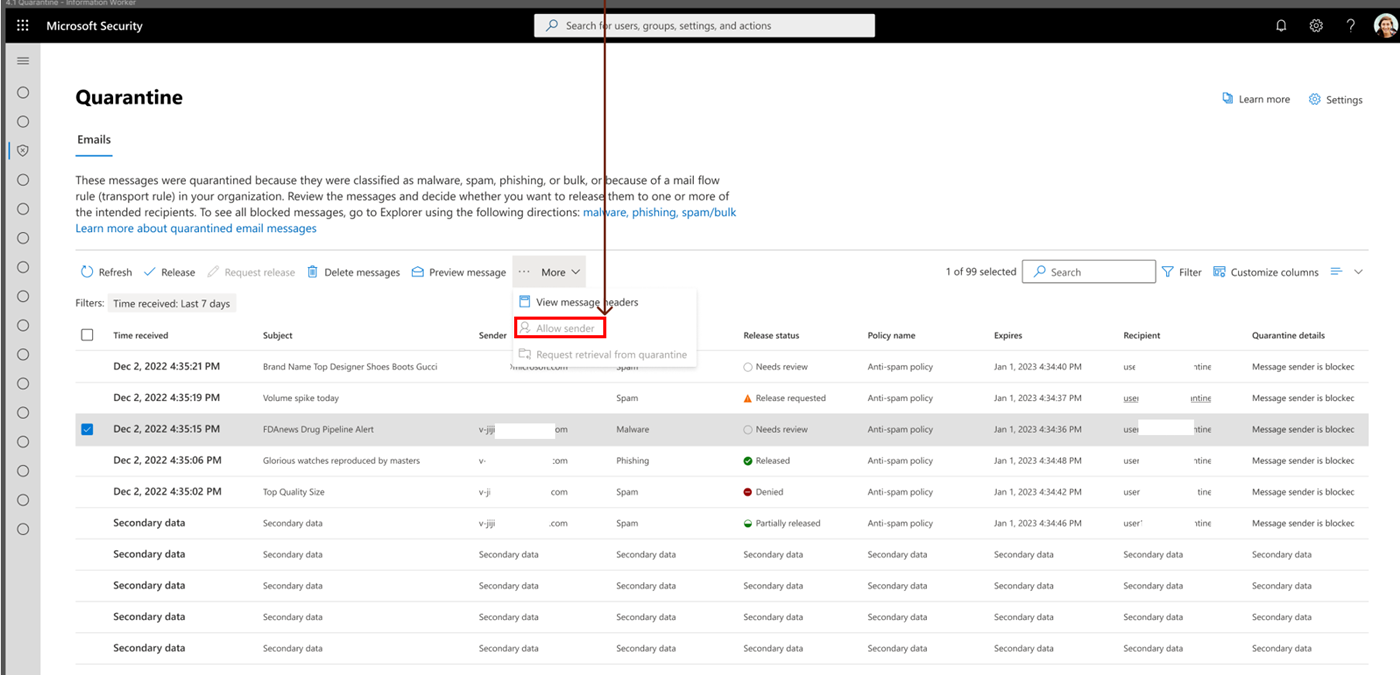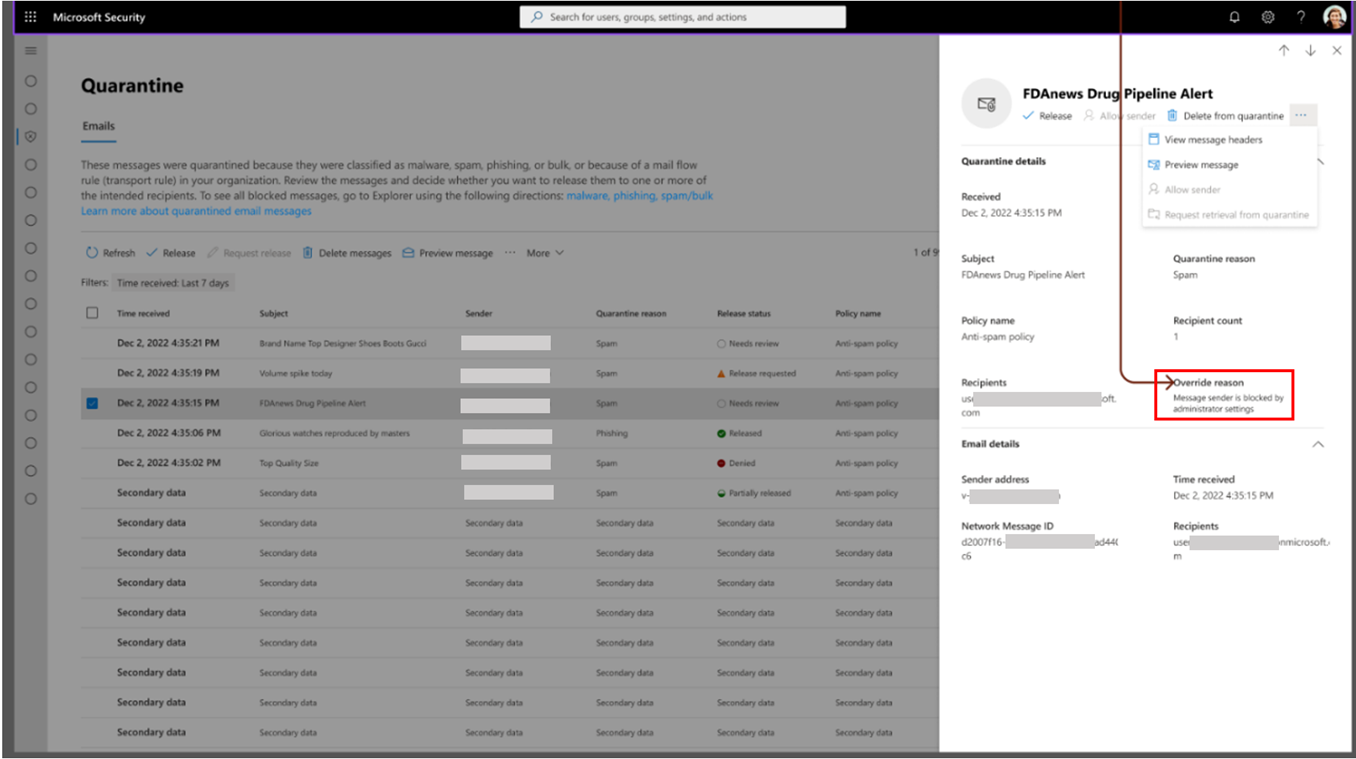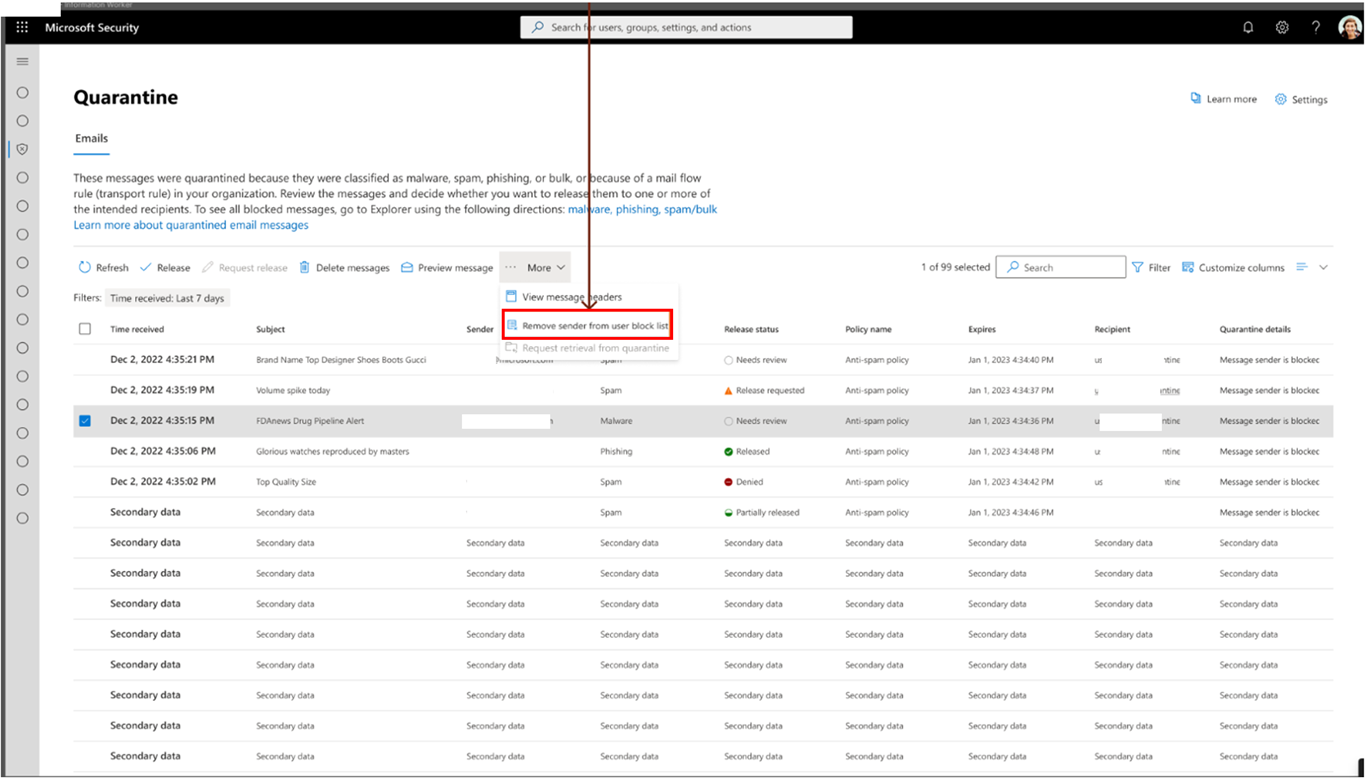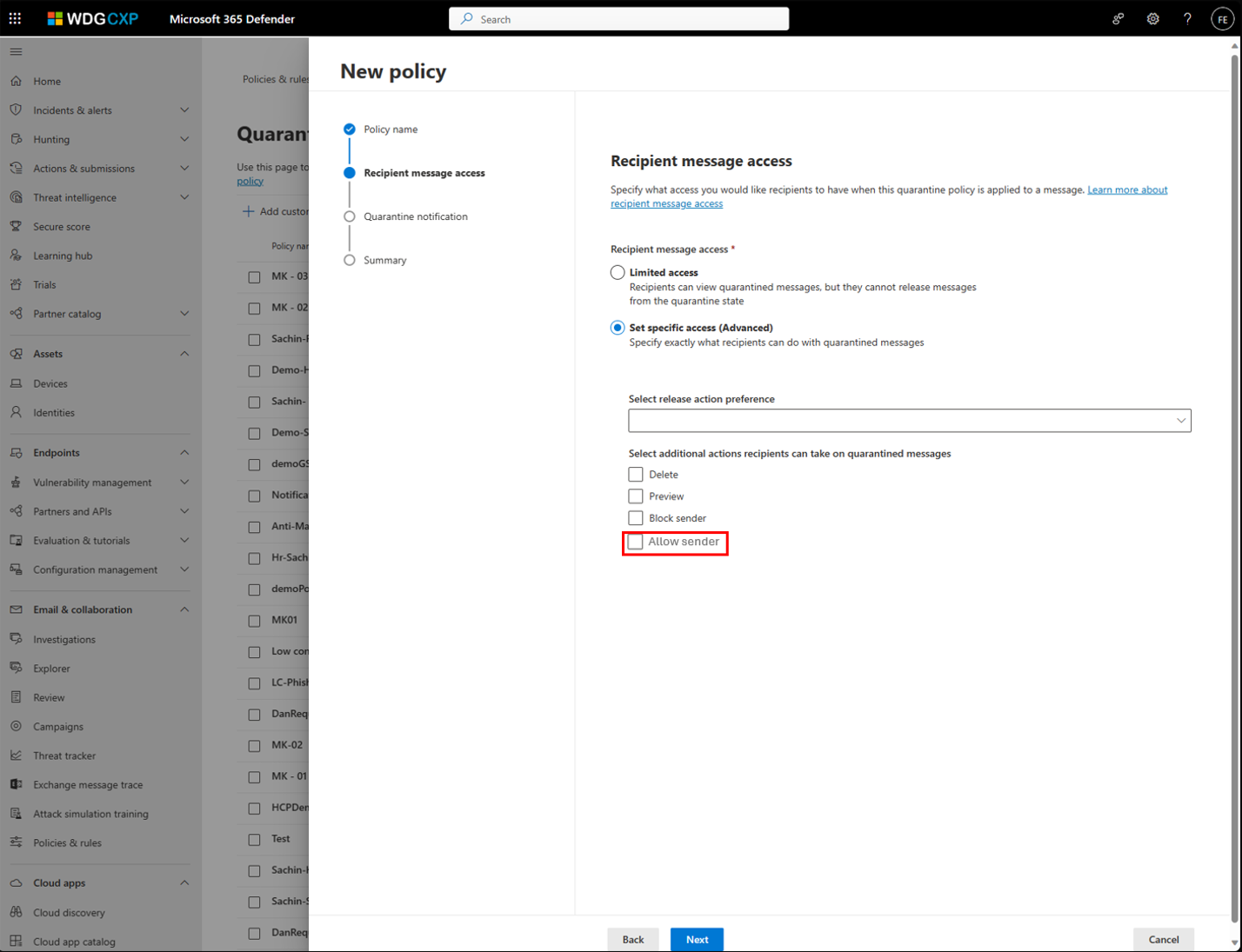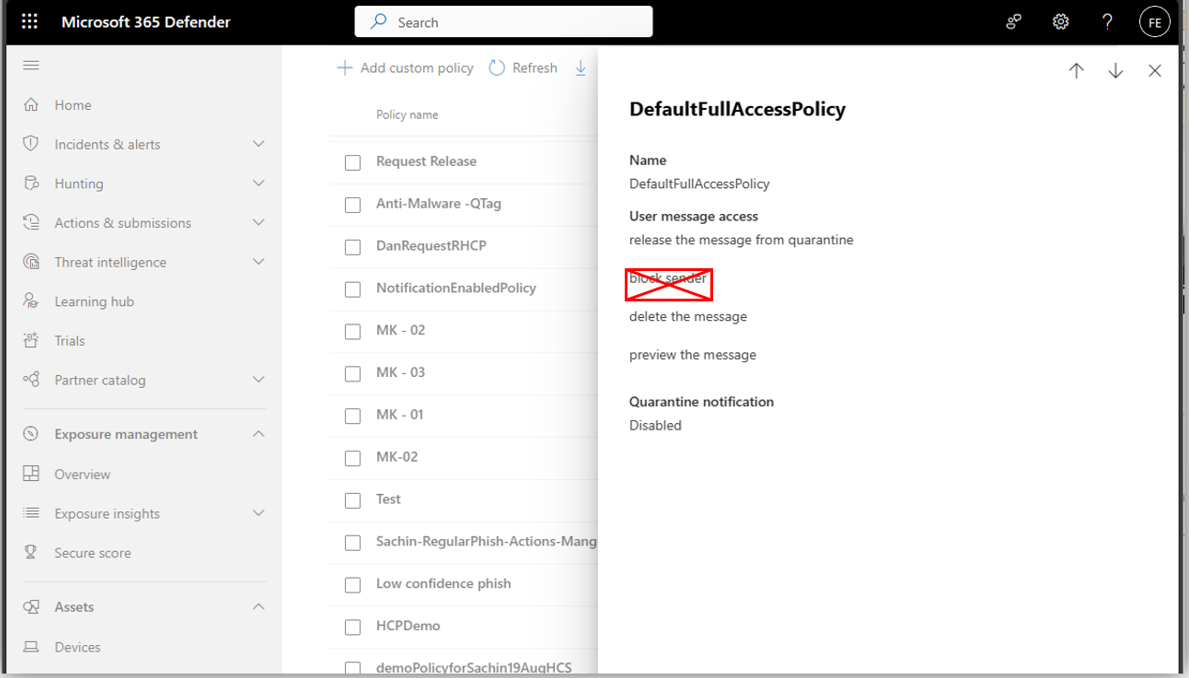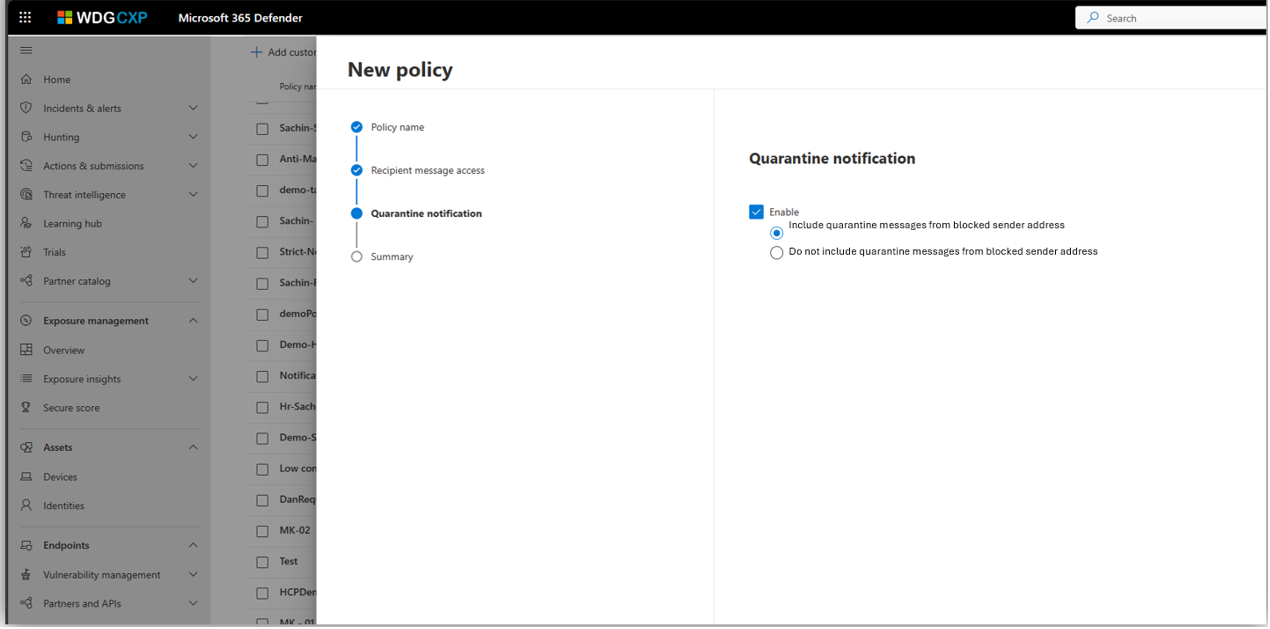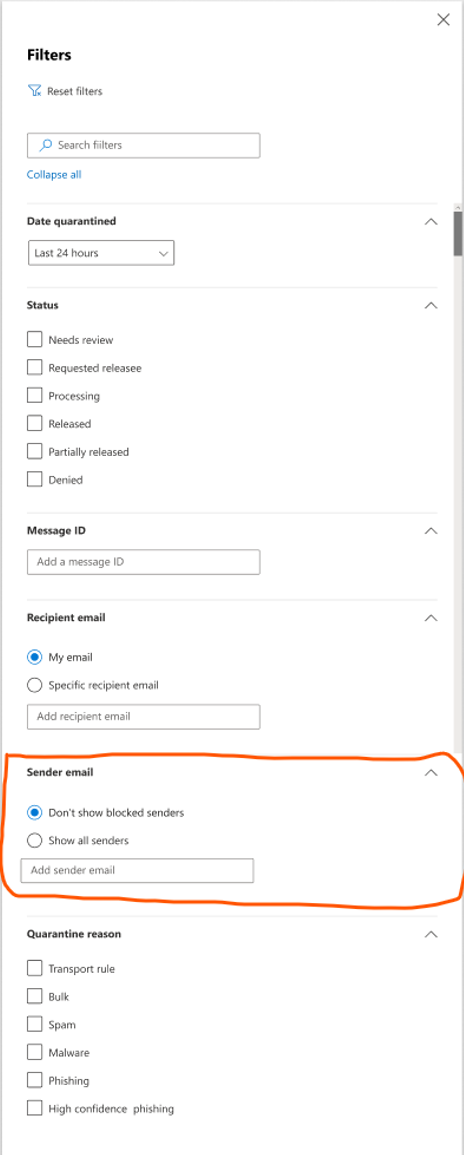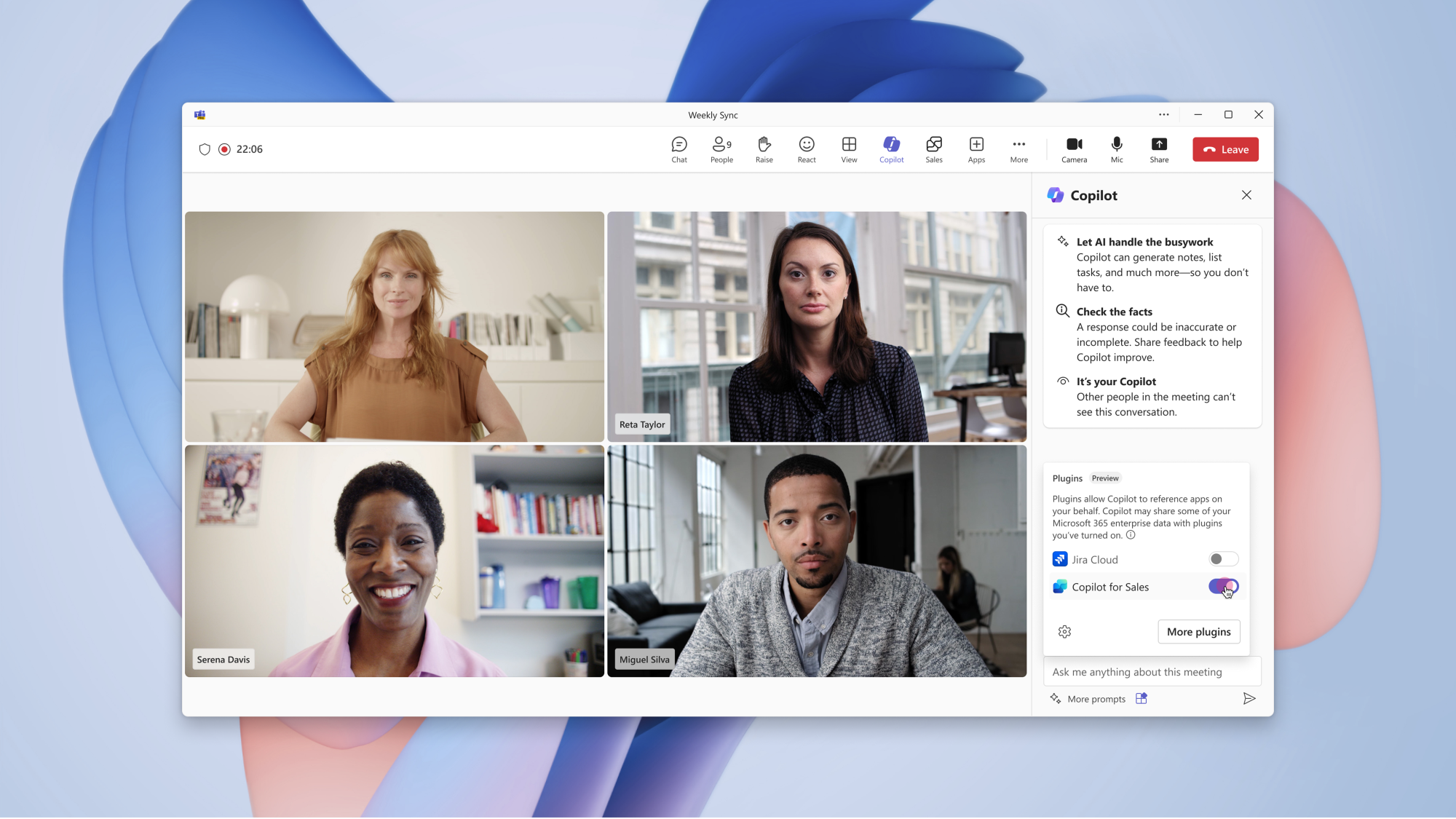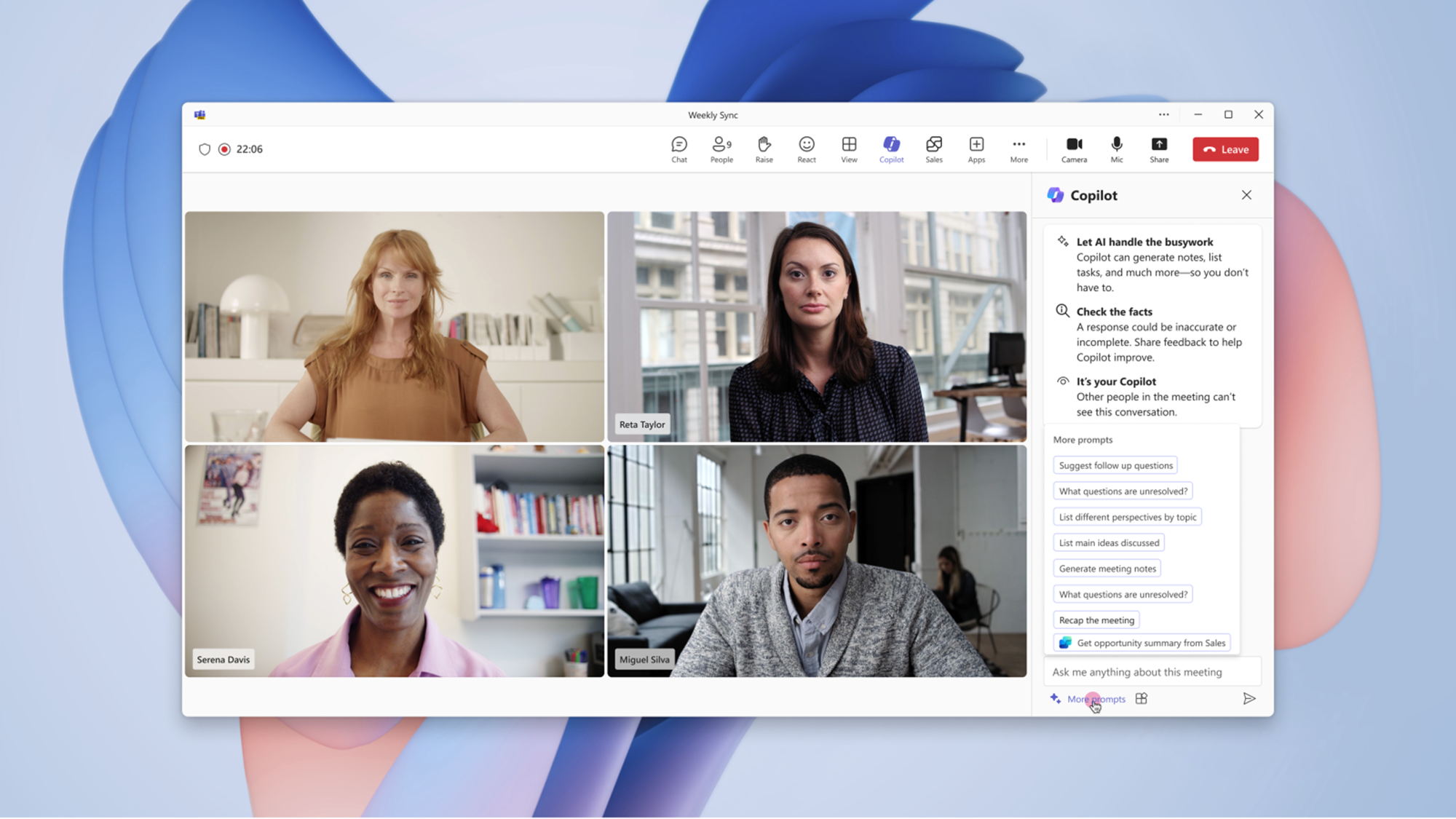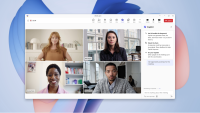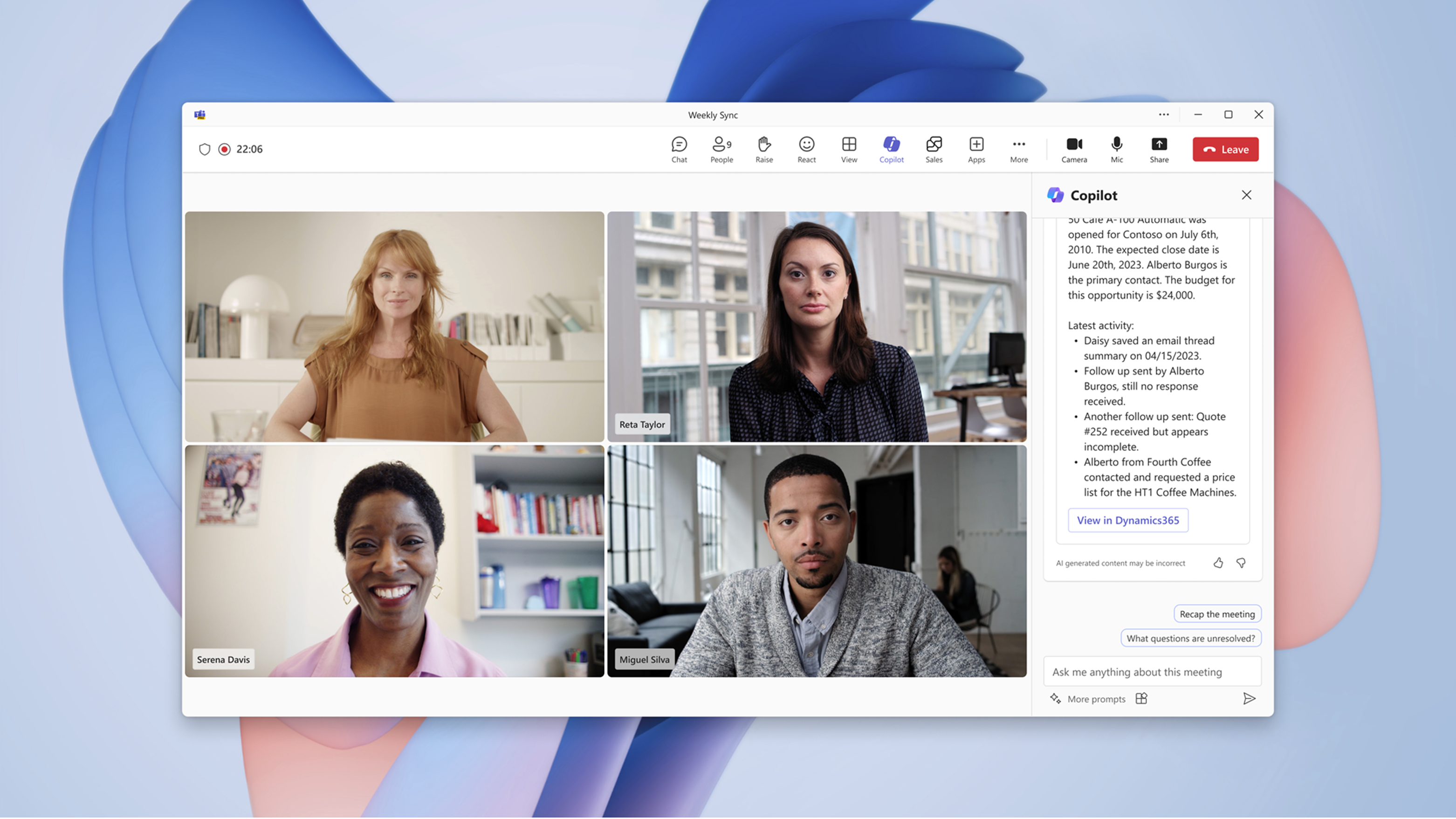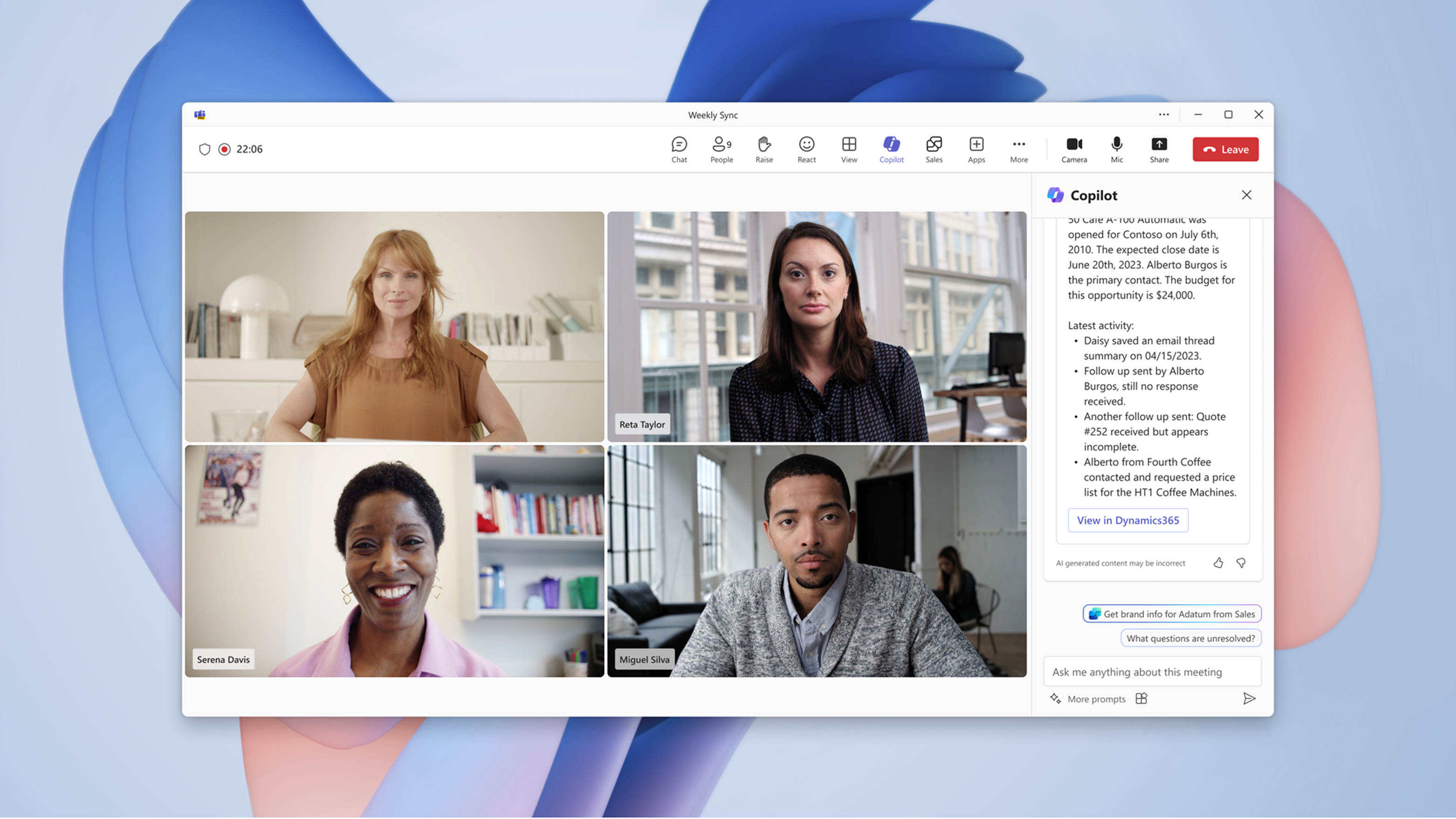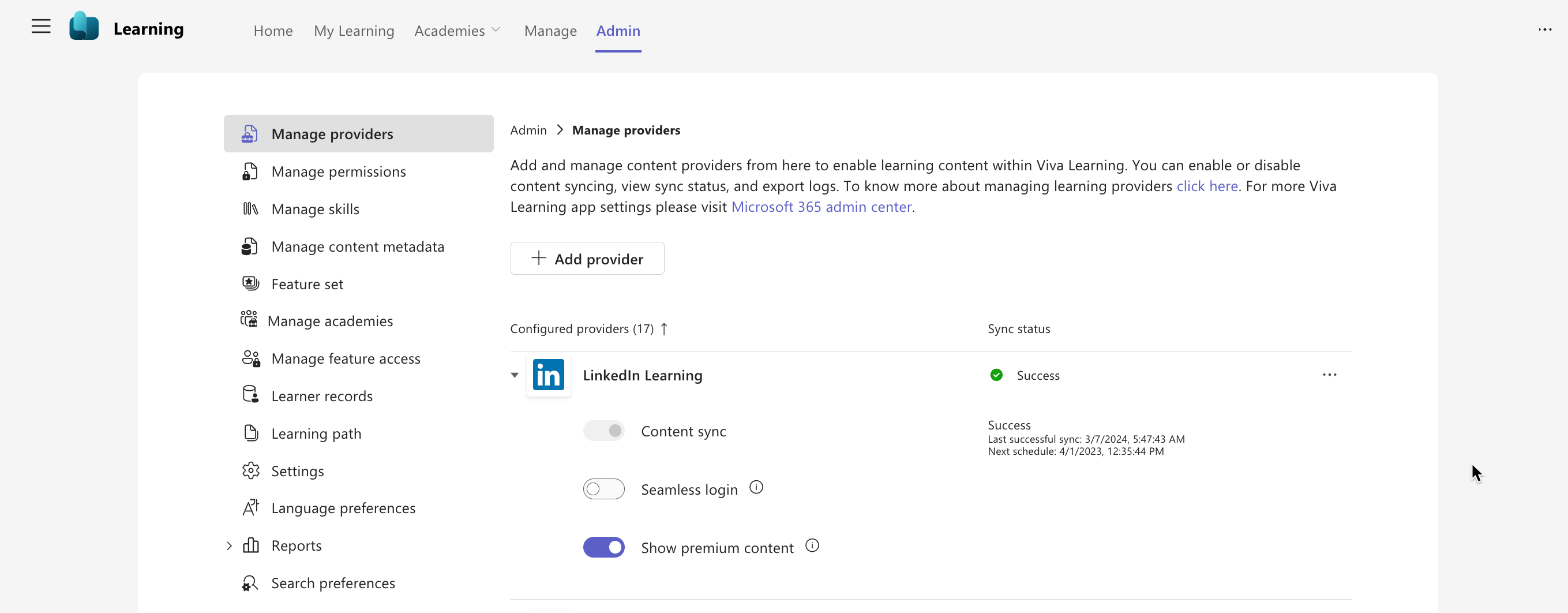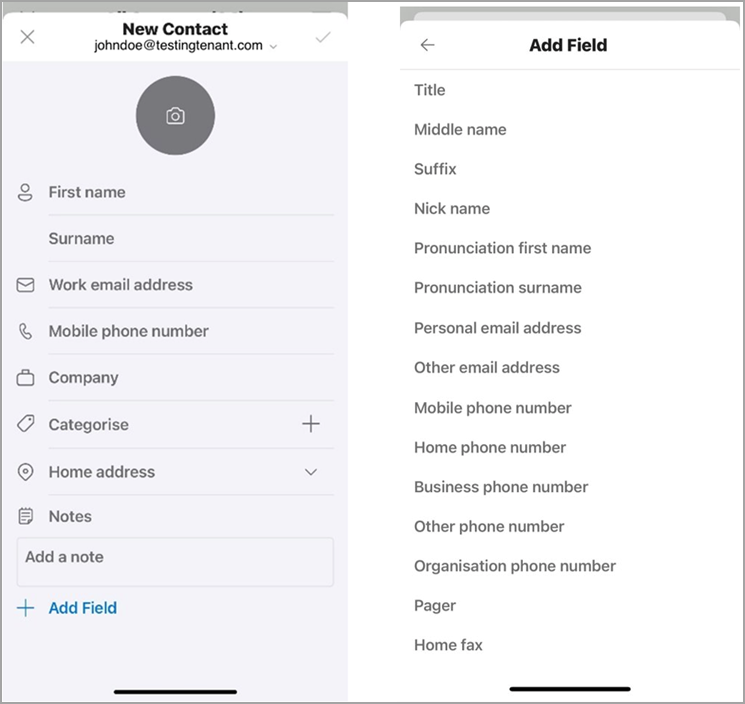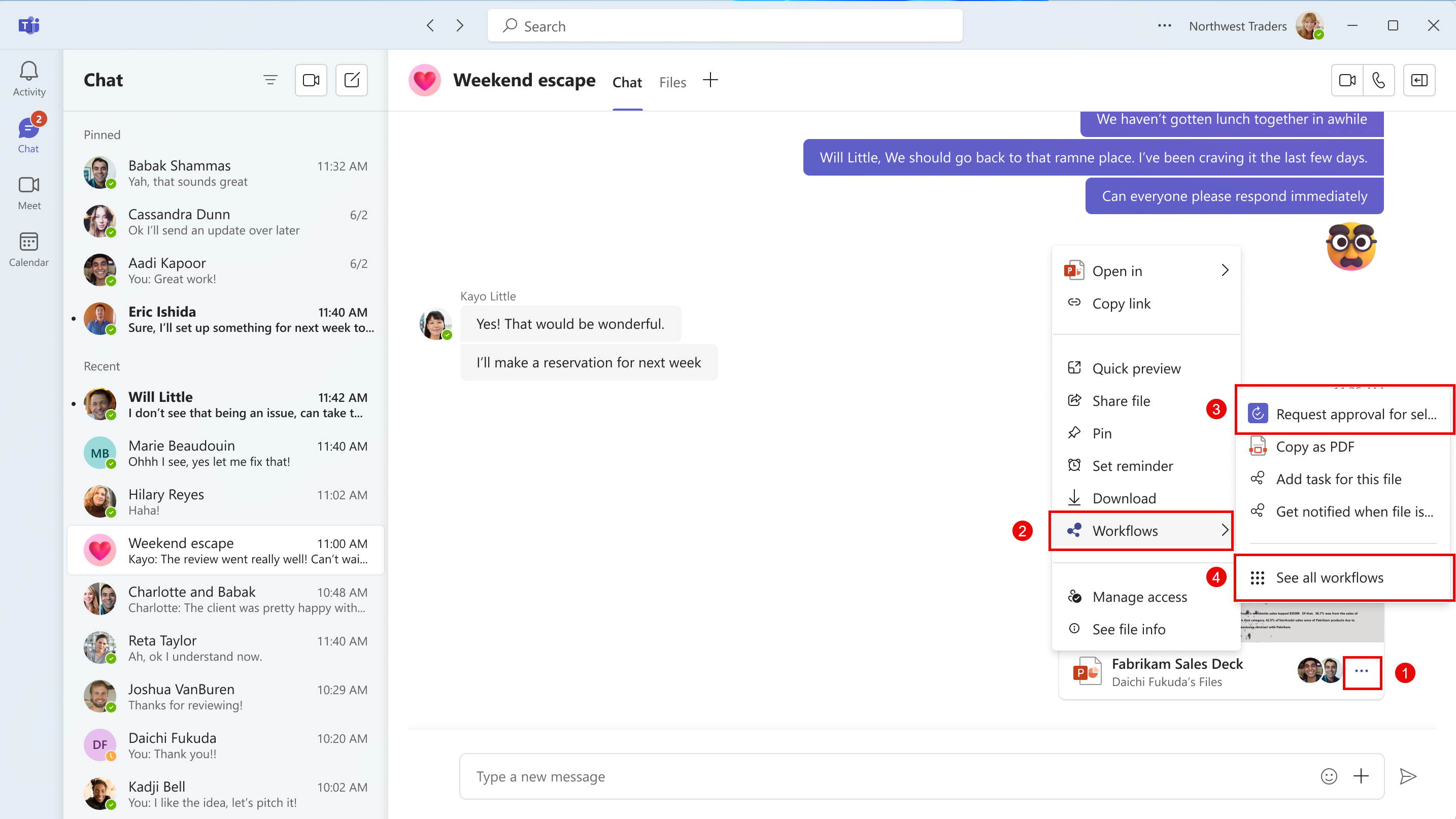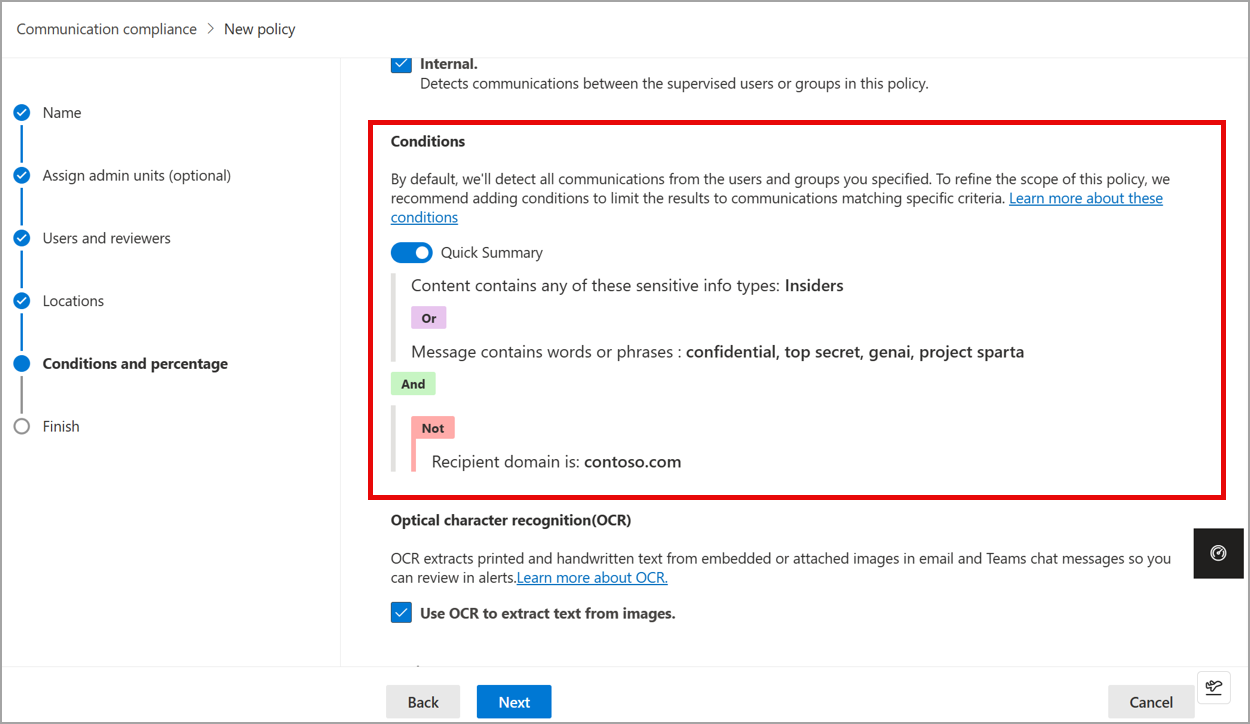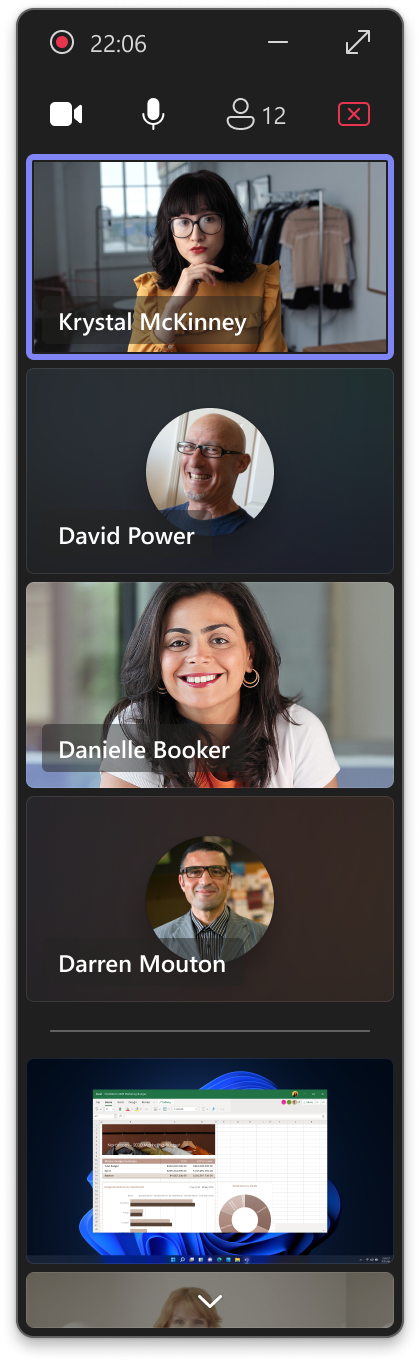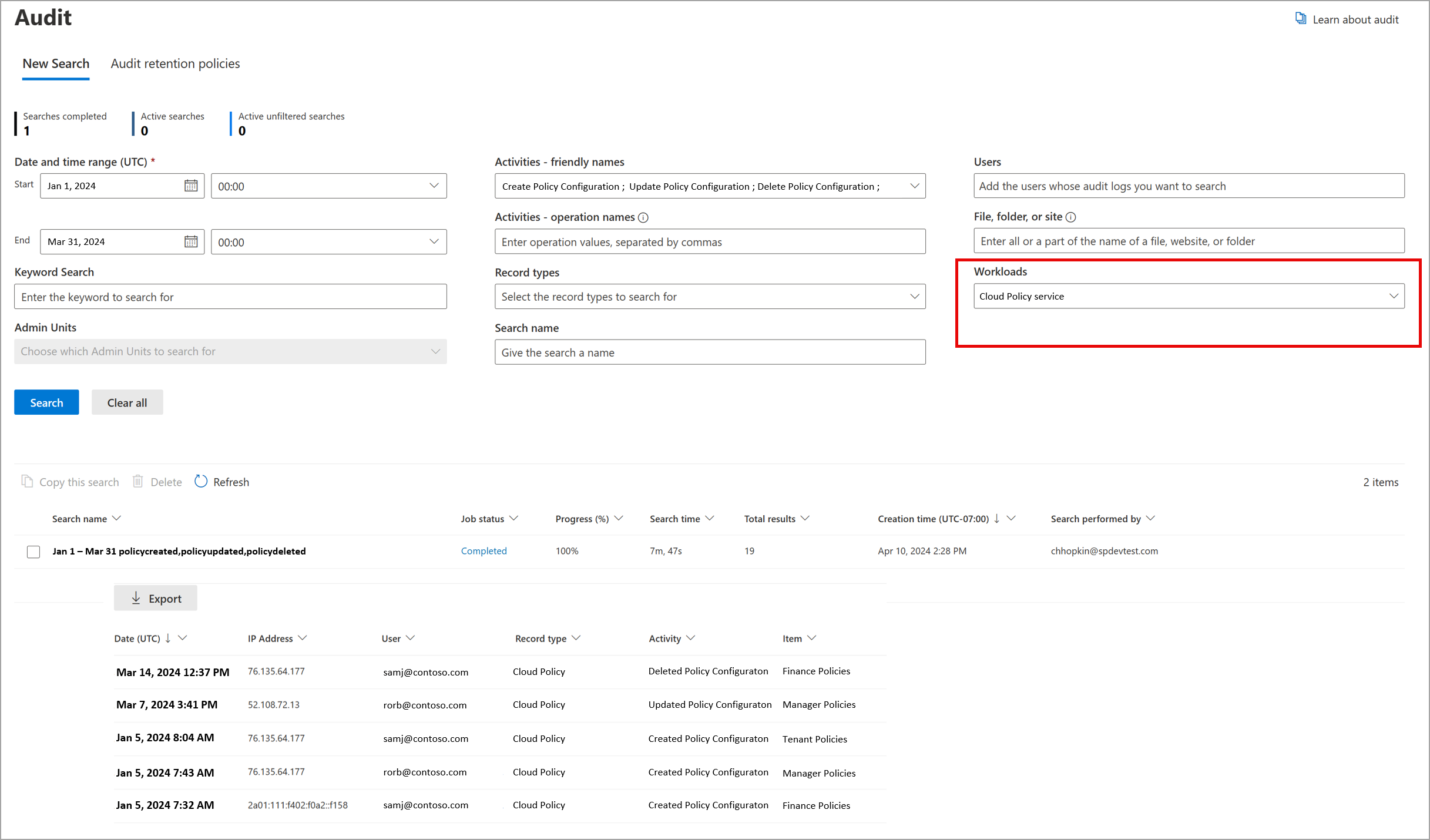29-June-2024 Below you will find a collection of news published yesterday. This news consists of Microsoft’s Roadmap when it is updated it will be below with items. Then there will be a section with the message center, if there is anything new there, this will be automatically included. And it contains a piece from blogs that I follow myself and would like to share with you. If I miss something in the blogs that do have an RSS feed, please let me know.
This entire post was automated via Microsoft Flow
have fun reading!
Office 365 Roadmap Updated: 2024-06-28
Additions : 1
Updates : 1
More Details At: www.roadmapwatch.com
| New Features | Current Status | |||
|---|---|---|---|---|
| Microsoft Intune: Improved elevation detection | In Development | |||
| Updated Features | Current Status | Update Type | ||
| Microsoft Purview compliance portal: Communication Compliance – Enriching Insider risk management with Communication compliance as an indicator | Launched | Description |
Office 365 Roadmap Updated: 2024-06-28
Additions : 1
Updates : 1
More Details At: www.roadmapwatch.com
| New Features | Current Status | |||
|---|---|---|---|---|
| Microsoft Intune: Create EPM rules based on a support approve requests and reporting entries | In Development | |||
| Updated Features | Current Status | Update Type | ||
| Microsoft Viva: Viva Learning – Bulk export of learner completion records | In Development | Title |
Office 365 Roadmap Updated: 2024-06-28
Additions : 1
Updates : 0
More Details At: www.roadmapwatch.com
| New Features | Current Status | |||
|---|---|---|---|---|
| Planner: New Microsoft Planner App for Teams in GCC | In Development | |||
Items from the MessageCenter in Microsoft 365
| (Updated) Device Management Changes for Microsoft Teams Android DevicesCategory:Microsoft Intune Microsoft TeamsNummer:MC665936Status:stayInformed | Updated June 28, 2024: We have updated the timing of this change below. Thank you for your patience. Earlier this year, the new Microsoft device ecosystem platform built on the Android Open-Source Project (AOSP) was announced delivering state-of-the art security, reliability, and manageability with Microsoft Intune. Microsoft Teams Android devices will be migrating to this platform. The first step in the migration is a firmware update to Microsoft Teams Android devices in 2024. The firmware update will move devices from Android device administrator to Android AOSP management. [When this will happen:] A Preview program for select Microsoft Teams Android devices is targeted for Q2 of calendar year 2024. General release of the firmware update with the Android AOSP management stack will happen later in Q4 of calendar year 2024 for all eligible Microsoft Teams Android devices. Eligible Microsoft Teams Android devices will initially receive a manual firmware update in Teams Admin Center so IT admins can manually verify the migration on their own schedule on select devices of their choosing. Eventually, the firmware update for migration will be scheduled as an automatic firmware update in Teams Admin Center. This automatic firmware update can be deferred for up to 90 days from first availability based upon the admin configured stages in Teams Admin Center. [How this will affect your organization:] The firmware upgrade, including the support for Intune management of Android (AOSP) devices must be accepted. It can be deferred for up to 90 days after it is first available. This can be done in the same way as other firmware upgrades in Teams Admin Center. Devices will continue to remain signed in after the firmware upgrade. Certain legacy devices will not receive the firmware upgrade for Android (AOSP) management in Intune. These devices will continue using Device Administrator. [What you need to do to prepare:] Policies will not be migrated automatically between Android device administrator and Android (AOSP) platforms. IT admins will need to create the appropriate new policies under the Intune Android (AOSP) platform to support their Microsoft Teams Android Devices. This will need to be done before taking the firmware update for a successful migration. More details on enabling support and creating enrollment profiles and policies for Intune AOSP will follow closer to the start of Preview. |
| (Updated) Microsoft Teams: In-meeting Error MessagingCategory:Microsoft TeamsNummer:MC683928Status:stayInformed | Updated June 28, 2024: We have updated the rollout timeline below for DoD organizations. Thank you for your patience. Microsoft Teams Meeting users will be notified directly through the error message on meeting right pane for why they cannot access meeting chats when their chat access is limited by policy or due to system limitations and unexpected errors. This message is associated with Microsoft 365 Roadmap ID 167211 [When this will happen:] Targeted Release: We will begin rolling out mid-November and expect to complete by late November. Worldwide: We will begin rolling out early December and expect to complete by mid-December. GCC: We will begin rolling out early January and expect to complete by mid-January. GCC High: We will begin rolling out mid-January and expect to complete by late January. DoD: We will begin rolling out early February and expect to complete by late June 2024 (previously mid-June). [How this will affect your organization:] Once available, users will begin to understand why they cannot access certain chats during meetings. [What you need to do to prepare:] There is no action needed to prepare for this change. |
| (Updated) Simplified Compose Experience for TeamsCategory:Microsoft TeamsNummer:MC686919Status:stayInformed | Updated June 28, 2024: We have updated the rollout timeline below. Thank you for your patience. Teams Compose is the heart of collaboration, where all Teams messages flow each month. It’s also the gateway to a wealth of features, from Copilot to Files, Loops, Video, and Platform Apps. While Teams’ capabilities have grown by leaps and bounds, the compose experience has remained largely unchanged. This update addresses usability, scalability, and information density challenges. We’ve simplified the compose experience, enhancing usability for various rich authoring scenarios, establishing scalable patterns for all compose actions, and optimizing it for your everyday needs. Get ready to enjoy a more seamless and efficient collaboration experience! This is for the new Teams experience only. This message is associated with Microsoft 365 Roadmap ID 123486 [When this will happen:] Targeted Release: We will begin rolling out early-December 2023 and expect to complete by mid-December 2023. Worldwide: We will begin rolling out mid-April 2024 (previously early April) and expect to complete by mid-May 2024 (previously late April). GCC, GCC High and DoD: We will begin rolling out in late May 2024 (previously early May) and expect to complete rollout by early July 2024 (previously late June). [How this will affect your organization:] All Teams users will still be able to do everything they have previously done in Teams, but now, accessing these features will be easier and clearer. [What you need to do to prepare:] No changes are required to prepare for this change. |
| (Updated) Microsoft Teams: Integrate Chat notification with Meeting RSVP statusCategory:Microsoft TeamsNummer:MC704035Status:stayInformed | Updated June 28, 2024: We have updated the rollout timelines below. Thank you for your patience. Microsoft Teams users will soon be able to control how they get notified in meeting chats through RSVP to their meetings. When they decline a meeting, they will not receive notifications or see the chats in chat list; when they accept a meeting, they will receive notification for all new messages. This release of Microsoft Teams Meeting ID will be rolling out across Microsoft Teams Desktop, Mobile and Web and will provide an additional way for users to control their chat list by selecting which meetings they want to receive message updates from. This message is associated with Microsoft 365 Roadmap ID 161739 [When this will happen:]
[How this will affect your organization:] You will not receive notifications or see chats from meetings you declined. You will be able to set how you want to be notified for meetings you RSVP with Accept or Tentative from Microsoft Teams settings. [What you need to do to prepare:] You might want to notify your users about this new capability to control meeting chat notifications by RSVP to meetings. |
| (Updated) Teams: Latest meeting experiences with performance improvements on web for Safari and Firefox (for guests)Category:Microsoft TeamsNummer:MC705760Status:stayInformed | Updated June 28, 2024: We have updated the rollout timeline below. Thank you for your patience. The latest Teams meeting experiences will be available for Teams on the web in Safari and Firefox browsers – including performance improvements, refreshed pre-join, updated meeting stage, and the updated meeting toolbar. (for anonymous join only) This message is associated with Microsoft 365 Roadmap ID 329253 [When this will happen:] Worldwide: We will begin rolling out mid-August 2024 (previously early July) and expect to complete by late August 2024 (previously late August). GCC, GCC High and DoD: We will begin rolling out mid-September 2024 (previously early August) and expect to complete by mid-October 2024 (previously mid-August). [How this will affect your organization:] We make constant steps to improve Teams performance irrespective of the platform – this time we are making the experience of Teams meetings on web (in Safari and Firefox browsers) better for anonymous users (guests). That’s crucial because it improves external collaboration. For example, if participants from your tenant would like to have meetings with non-Teams users (who are often joining as guests) it’ll become simpler as guests joining meeting from Safari/Firefox web browsers won’t have to wait significant amount of time for the meeting experience to load. You may also notice that currently meeting UI in Chrome and Safari/Firefox is different, but with this update it won’t be a case anymore and you’ll enjoy all the benefits of modern UI (such as meeting toolbar on top of the screen, etc). [What you need to do to prepare:] You may want to update your internal documentation to inform your users about this improvement. |
| (Updated) Microsoft Purview Insider Risk Management: Public preview of progressive alert scoringCategory:Microsoft 365 suite Microsoft 365 for the webNummer:MC707653Status:stayInformed | Updated June 28, 2024: We have updated the rollout timeline below. Thank you for your patience. Coming soon, Microsoft Purview Insider Risk Management will be rolling out public preview of progressive alert scoring. This message is associated with Microsoft 365 Roadmap ID 179883 [When this will happen:] Preview will begin in early August 2024 (previously mid-June) and is expected to be complete by late August 2024 (previously late June) [How this will affect your organization:] With this new feature, user activities that could potentially result in data security incidents will be assessed more frequently within a 24-hour period compared with the current practice of once every 24 hours. Alert insights will now be updated every few hours with this increased frequency, providing analysts with timely alerts and continuously evolving insights. [What you need to do to prepare:] No action is needed for this update. Microsoft Purview Insider Risk Management correlates various signals to identify potential malicious or inadvertent insider risks, such as IP theft, data leakage, and security violations. Insider Risk Management enables customers to create policies based on their own internal policies, governance, and organizational requirements. Built with privacy by design, users are pseudonymized by default, and role-based access controls and audit logs are in place to help ensure user-level privacy. You can access the Insider Risk Management solution in the Microsoft Purview compliance portal. https://purview.microsoft.com/compliance
Learn more: Investigate insider risk management activities |
| (Updated) Microsoft Defender for Office 365: Quarantine End User Allow and Block list managementCategory:Exchange Online Microsoft Defender XDRNummer:MC711335Status:stayInformed | Updated June 27, 2024: We have updated the rollout timeline below. Thank you for your patience. In Microsoft Defender for Office 365, we are updating the way end users allow and block emails in Exchange Online. This message is associated with Microsoft 365 Roadmap ID 380185. [When this will happen:] Worldwide: We will begin rolling out late April 2024 (previously late March) and expect to complete by mid-June 2024 (previously mid-May). GCC, GCC High and DoD: We will begin rolling out mid-Mary 2024 (previously late April) and expect to complete by late June 2024 (previously mid-June). [How this will affect your organization:] With one click, end users will block emails from unwanted senders and prevent those emails from showing up in their default quarantine view and in their quarantine notifications. If no admin overrides exist, end users will also be able to allow emails from trusted senders and prevent future emails from those senders from going into quarantine. End users can now review admin any override reasons that lead to quarantined emails. Figure 1: Allow sender action: Figure 2: Review admin Override reason:
Figure 3: Undo Block sender: Figure 4: Allow sender in Quarantine policy: Figure 5: Block sender action eliminated from default Quarantine policies: Figure 6: How to include or exclude messages from blocked sender in Quarantine notification: Figure 7: Quarantined messages from blocked senders are excluded from Quarantine view by default: [What you need to do to prepare:] No action is needed to prepare for this change. You may want to notify your users about this change and update any relevant documentation as appropriate. |
| (Updated) Microsoft Teams: Describe it to design it in Teams WorkflowsCategory:Microsoft TeamsNummer:MC718250Status:stayInformed | Updated June 28, 2024: We have updated the rollout timeline below. Thank you for your patience. Can’t find a workflow template that matches what you need in Microsoft Teams? You will now be able to describe in detail how you want your automation to work and receive a workflow to match your needs. All you need to do is select the Workflow builder button at the bottom of the create dialog in the Workflows app in Microsoft Teams chat and channel overflow menu. Workflow builder will come to the Workflows app in Microsoft Teams chat and channel overflow menu first. Other entry points to Workflows will get this feature later. This message is associated with Microsoft 365 Roadmap ID 382659. [When this will happen:] Worldwide: We will begin rolling out early August 2024 (previously early July) and expect to complete by mid-August 2024 (previously late July). GCC Release: We will begin rolling out mid-August 2024 (previously early June) and expect to be complete by late August 2024 (previously late June).
[How this will affect your organization:] All users with the ability to create workflows with the Workflows app in Teams will be able to describe the workflow they are trying to build and then receive a suggested flow. Prerequisites A work or school Teams account with access to a Power Automate environment in Europe or the United States. Limitations Power Automate supports workflow descriptions written in the English language only. Descriptions written in other languages might work but are not supported. Cloud flows are the only type of flow that you can create from a written description. In the version rolling out, the AI might omit some parameters, even if you provide them in the description. [What you need to do to prepare:] No action is needed to prepare for this rollout. If your tenant uses the Power Automate app within Microsoft Teams, you may want to notify your users about this change and update any relevant documentation as appropriate. To learn more: Create a cloud flow from a description (preview) – Power Automate | Microsoft Learn |
| (Updated) Microsoft Copilot for Microsoft 365: Copilot for Sales plugin in Microsoft Teams meetingsCategory:Microsoft Copilot (Microsoft 365)Nummer:MC718263Status:stayInformed | Updated June 27, 2024: We have updated the rollout timeline below. Thank you for your patience. In Microsoft Teams meetings, admins can enable the Copilot for Sales plugin in the Preview menu. All plugins are toggled off by default, and users can toggle them on from the plugin menu. When the Copilot for Sales plugin is set to on, Copilot for Microsoft 365 in Microsoft Teams meetings will be able to access Microsoft Dynamics 365 Sales data to get a summary of the sales information for the meeting based on the transcript as well as retrieve brand information for the account from Dynamics 365 Sales if the account name was mentioned. This message is associated with Microsoft 365 Roadmap ID 373655 [When this will happen:] We will begin rolling out to all users who have Copilot for Microsoft 365 and a Copilot for Sales license enabled in early June 2024 (previously mid-May) and expect to complete by late June 2024 (previously mid-June). [How this will affect your organization:] There is no change to the admin process to enable the Copilot for Sales plugin. The eligible end-users of the Copilot for Sales plugin will now be able to use Copilot for Microsoft 365 in Microsoft Teams meetings to get information about sales opportunities, brands, and competitors. Additionally, Copilot for Microsoft 365 in Microsoft Teams meetings will also suggest real-time tips related to brands and competitors from Copilot for Sales at opportune moments. These real-time tips will be supplied by Copilot for Sales based on real-time intelligence in the meeting transcript.
[What you need to do to prepare:] Admins should enable the Copilot for Sales plugin so that end-users can enjoy the benefits of this feature. |
| (Updated) Microsoft Viva Learning: Disable LinkedIn Learning premium contentCategory:Microsoft VivaNummer:MC740508Status:stayInformed | Updated June 28, 2024: We are evaluating the current rollout timeline and will communicate via Message center when we are ready to proceed. Thank you for your patience. We are rolling out a feature for admins to turn off LinkedIn Learning premium content in Microsoft Viva Learning for all users in their tenant. (LinkedIn Learning premium content is on by default in Viva Learning for all tenants.) [When this will happen:] General Availability (Worldwide): We are evaluating the current rollout timeline and will communicate via Message center when we are ready to proceed. Thank you for your patience. [How this will affect your organization:] This rollout does not change any existing Viva Learning functionality or configuration. There is no impact for end users in Viva Learning. If hidden, end users will not be able to browse for LinkedIn Learning premium content. To turn off LinkedIn Learning premium content: Viva Learning Admin > Manage Providers > LinkedIn Learning
[What you need to do to prepare:] No action is needed from you to prepare for this rollout. You may want to notify your users about this change and update any relevant documentation as appropriate. |
| (Updated) Outlook Mobile: New in-app Contact editorCategory:Microsoft 365 appsNummer:MC746321Status:stayInformed | Updated June 27, 2024: We have updated the rollout timeline below. Thank you for your patience. Note: If your organization does not support iOS and/or Android mobile devices, you can skip this message. We are rolling out a new Contact editor for Outlook Mobile, which replaces the use of the device’s native contact editor. This message is associated with Microsoft 365 Roadmap ID 384869. [When this will happen:] Public Preview: We will begin rolling out mid-April 2024 and expect to complete by mid-April 2024. General Availability: We will begin rolling out late April 2024 and expect to complete by late June 2024 (previously mid-June). [How this will affect your organization:] With the new Outlook Mobile Contact editor, you can now accurately enforce a number of Intune policies you may have previously selected, such as preventing copy and pasting data in or out of the Contact editor. Some organizations have set up Intune policies to prevent unmanaged apps from accessing data, which has led to users who are not able to save contacts in Outlook Mobile. With this rollout, these organizations can maintain their Intune policies and their users can create contacts in Outlook Mobile instead of the device’s own contact editor (a third-party, unmanaged app form), greatly improving your ability to manage and enforce Intune policies related to the contact creation and editing experience. This feature will not directly impact the Outlook Mobile Contact Sync/Save feature (syncing contacts from Outlook Mobile to the device’s native editor). We expect a reduced dependency on the use of Contact Syncing to the native contact editor now that users can create, edit, and manage their contacts in Outlook Mobile.
[What you need to do to prepare:] This rollout will happen automatically by the specified date with no admin action required. You may want to notify your users about this change and update any relevant documentation as appropriate. It may be beneficial to review your existing Intune policies for contacts and adjust or take action as needed. For example, if your organization has set Intune policies that prevent users from creating contacts in Outlook Mobile, then you may wish to let users know they will soon have the ability to create and manage contacts in Outlook Mobile. |
| (Updated) Microsoft Teams: Access Workflows from the three-dot menu on shared fileCategory:Microsoft TeamsNummer:MC750668Status:stayInformed | Updated June 28, 2024: We have updated the rollout timeline below. Thank you for your patience. Coming soon: Microsoft Teams will be bringing Workflows powered by Microsoft Power Automate to the three-dot menu for files shared in Teams chat or channels. This message is associated with Microsoft 365 Roadmap ID 381643. [When this will happen:] Worldwide: We will begin rolling out early August 2024 (previously early July) and expect to complete by mid-August 2024 (previously mid-August). GCC: We will begin rolling out mid-August 2024 (previously late July) and expect to complete by late August 2024 (previously early August). [How this will affect your organization:] To make sure Microsoft Teams provides the best workflow experience for our users, we are making it easier to configure and run workflows for files. A user will be able to select the three-dot menu on files shared in Teams chat or channels, and then choose Workflows. From Workflows, the user will choose an instant workflow to run on a file. The user must set up the workflows in advance. A user can set up a new workflow for files by selecting See more workflows at the bottom of the three-dot menu. This launches the Workflows task module, where a user can choose a template to start setting up a new workflow. Examples of file workflows include Request approval for selected file, Get notified in Teams when a file is updated, Create a PDF copy of the file, and Add a task for this file.
If the Power Automate app is disabled in the Teams admin center, users will not see this option in the three-dot menu. This feature will only be available in the New Teams client on the desktop and on the web. [What you need to do to prepare:] No action is needed from you to prepare for this rollout. You may want to notify your users about this change so they can find the new entry point for Workflows. |
| (Updated) Microsoft Purview | Compliance portal: Enhanced policy conditions for Communication ComplianceCategory:Microsoft 365 suiteNummer:MC765808Status:stayInformed | Updated June 28, 2024: We have updated the rollout timeline below. Thank you for your patience. Coming soon: Microsoft Purview Communication Compliance is introducing enhanced policy conditions that enable empowering precise detection, custom logic, and seamless testing for compliance needs. This message is associated with Microsoft 365 Roadmap ID 161829 [When this will happen:] Public Preview: We will begin rolling out late April 2024 and expect to complete by mid-May 2024. General Availability Worldwide: We will begin rolling out late May 2024 and expect to complete by late July 2024 (previously late June). [How this will affect your organization:] After the rollout, three updates will enhance policy conditions in Communication Compliance:
The new condition features are in the same position in the Compliance Portal as before the rollout:
[What you need to do to prepare:] Microsoft Purview Communication Compliance provides the tools to help organizations detect business conduct and regulatory compliance violations (e.g. SEC or FINRA), such as sensitive or confidential information, harassing or threatening language, and sharing of adult content. Built with privacy by design, usernames are pseudonymized by default, role-based access controls are built in, investigators are opted in by an admin, and audit logs are in place to help ensure user-level privacy. You can access the Communication Compliance solution in the Microsoft Purview compliance portal. Learn about communication compliance | Microsoft Learn This rollout will happen automatically by the specified date with no admin action required before the rollout. You may want to notify your admins about this change and update any relevant documentation as appropriate. |
| (Updated) Microsoft Whiteboard: @mentions in commentsCategory:Microsoft 365 appsNummer:MC765810Status:stayInformed | Updated June 28, 2024: We have updated the rollout timeline below. Thank you for your patience. Microsoft Whiteboard will provide the ability to @mention users from within a comment. This message is associated with Microsoft 365 Roadmap IDs 164888 and 164889. [When this will happen:] Worldwide: We will begin rolling out in late September 2024 (previously mid-June) and expect to complete by mid-October 2024 (previously early July). [How this will affect your organization:] When using Microsoft Whiteboard, users will be able to @mention other users within their tenant inside of a comment. The flow will look and feel similar to other Microsoft Office applications such as Word, Excel, and PowerPoint. The user will type an @ symbol followed by the name of the user they would like to @mention in the text of a comment. If the @mentioned user is not actively using Whiteboard then they will be sent a notification via email and via the Microsoft Outlook notification bell. Inside of Whiteboard, the @mentioned user will see a blue @mention badge on the comment in which they are mentioned. Additional things to note:
[What you need to do to prepare:] This rollout will happen automatically by the specified date with no admin action required. You may want to notify your users about this change and update any relevant documentation as appropriate. |
| (Updated) Microsoft Teams: Presenter window enhancements while screensharingCategory:Microsoft TeamsNummer:MC767481Status:stayInformed | Updated June 27, 2024: We have updated the rollout timeline below. Thank you for your patience. In Microsoft Teams, we are delivering new enhancements to the presenter window that is shown while screensharing. The presenter window now shows up to four meeting participants (both video and audio), active speakers, raised hands and reactions, and a preview of shared content. Meeting notifications are surfaced to the central area of the screen for easier awareness and consistent windowing behavior. These enhancements improve awareness and visibility of what’s going on in your meeting and make it easier to engage with other attendees while screensharing. This message is associated with Microsoft 365 Roadmap ID 383653 [When this will happen:] Preview: We will begin rolling out mid-May 2024 and expect to complete by late May 2024. General Availability (Worldwide, GCC, GCC High, and DoD): We will begin rolling out early August 2024 (previously mid-July) and expect to complete by late August (previously mid-June). [How this will affect your organization:] When sharing the Microsoft Teams screen or content, the presenter will now be able to better keep track of the participants’ activity during a meeting by using an extended presenter window. Presenter Gallery [What you need to do to prepare:] No action is needed to prepare for this change. You may want to notify your users about this change and update any relevant documentation as appropriate. |
| (Updated) Microsoft Teams: Apps now supported in group chats with external usersCategory:Microsoft TeamsNummer:MC779844Status:stayInformed | Updated June 28, 2024: We have updated the rollout timeline below. Thank you for your patience. Coming soon for Microsoft Teams: We’re delighted to announce the upcoming release of support for apps in group chats with external users from outside your organization, fostering improved collaboration, interactivity, and productivity. This rollout applies to Teams for web, Teams for desktop, and Teams Mobile (Android and iOS). This message is associated with Microsoft 365 Roadmap ID 391640. [When this will happen:] General Availability (Worldwide): We will begin rolling out mid-May 2024 and expect to complete by late June 2024 (previously mid-June). [How this will affect your organization:] After the rollout:
[What you need to do to prepare:] If your organization chooses to disable external scenarios for Teams, you can opt out of the feature in this rollout from the Manage External Access page in at Teams admin center > Users > External access. Learn more: Manage external access in Microsoft Teams. You might want to notify your users about this new capability and update your training and documentation as appropriate. We will update this comm before rollout with revised documentation. |
| (Updated) Microsoft Purview compliance portal | Audit: New Cloud Policy service audit logs for policy changesCategory:Microsoft 365 suiteNummer:MC789309Status:stayInformed | Updated June 28, 2024: We have updated the rollout timeline below. Thank you for your patience. Coming soon to Microsoft Purview compliance portal | Audit: The Cloud Policy service will integrate with Microsoft Purview Audit. This message is associated with Roadmap ID 394280. [When this will happen:] General Availability: We will begin rolling out mid-August 2024 (previously mid-June) and expect to complete by late August 2024 (previously late June). [How this will affect your organization:] The Cloud Policy service allows Microsoft 365 admins to configure policies for Microsoft 365 Apps for enterprise and assign these policies using Microsoft 365 groups or Entra ID groups. After these policies are configured, they are enforced automatically as users sign in and use Microsoft 365 apps. Changes made to policy configurations (create, update, delete) will be stored in Purview Audit, allowing admins to search and review change history. These logs will be available to Purview Audit Standard Users.In the Microsoft Purview compliance portal, use the Audit search feature and filter on the Cloud Policy service workload:
[What you need to do to prepare:] Learn more: Overview of Cloud Policy service for Microsoft 365 – Deploy Office | Microsoft Learn This rollout will happen automatically by the specified date with no admin action required before the rollout. You may want to notify your users about this change and update any relevant documentation as appropriate. |
| (Updated) Microsoft Teams: Changes to in-app feedback experience and feedback policy (Teams Desktop and Teams for web)Category:Microsoft TeamsNummer:MC790791Status:planForChange | Updated June 28, 2024: We have updated the rollout timeline below. Thank you for your patience. Coming soon: We will be rolling out updates to the in-app feedback (Give Feedback/Suggest a Feature) in Microsoft Teams for Desktop and Teams for the web to add a new Feedback option on the Settings and more menu. As a part of this rollout, Teams for Desktop and Teams for the web will stop using Microsoft Teams feedback policies and switch to Cloud Policy service for Microsoft 365. This message is associated with Microsoft 365 Roadmap ID 394269. [When this will happen:] Targeted Release (Worldwide): We will begin rolling out early August 2024 (previously early July) and expect to complete by mid-August 2024 (previously mid-July). General Availability (Worldwide): We will begin rolling out mid-August 2024 (previously mid-July) and expect to complete by late August 2024 (previously late July). [How this will affect your organization:] After the rollout:
The Settings and more three-dot menu in the upper right corner of Teams.
On the Settings and more menu in Teams, use the Feedback option to report a problem or suggest a feature:
The updated Feedback form in Teams:
[What you need to do to prepare:] For organizations with Teams for Desktop and Teams for the web, we recommend tenant admins:
Other versions of Teams
This rollout will happen automatically by the specified date with no admin action required before the rollout, but please review recommended actions above for tenant admins. You may want to notify your users about this change and update any relevant documentation as appropriate. |
| (Updated) Microsoft Teams: Town hall Graph APIsCategory:Microsoft TeamsNummer:MC790797Status:planForChange | Updated June 28, 2024: We have updated the rollout timeline below. Thank you for your patience. Microsoft Teams Live Events is replaced by a Teams Town Hall that allows users to create live events built on the meeting infrastructure. Town Hall will be backed by new Microsoft Graph application programming interfaces (APIs) that we expect to release at the end of May, 2024. These new Graph Town Hall APIs will help organizations programmatically do the following:
This message is associated with Microsoft 365 Roadmap ID 387128 [When will this happen:] General Availability (Worldwide): Rollout will begin early August (previously early July) and is expected to complete mid-August 2024. [How this will affect your organization:] Going forward, any user who wants to create a Town Hall using APIs will need to use the new set of Town Hall specific APIs. [What you need to do to prepare:] This rollout will happen automatically with no admin action required. You may want to notify your users about this change and update any relevant documentation as appropriate.
|
| (Updated) Microsoft SharePoint Online: New Banner web part (updated title area) in Pages and NewsCategory:SharePoint OnlineNummer:MC791596Status:stayInformed | Updated June 28, 2024: We have updated the rollout timeline below. Thank you for your patience. Coming soon to Microsoft SharePoint Online: Improvements to the title area at the top of Pages and News:
This message is associated with Microsoft 365 Roadmap ID 386904. [When this will happen:] Targeted Release: We will begin rolling out late June 2024 (previously mid-June) and expect to complete by early July 2024 (previously early June). General Availability (Worldwide, GCC, GCC High and DoD): We will begin rolling out early July 2024 (previously mid-June) and expect to complete by late July 2024 (previously late June). [How this will affect your organization:] After this rollout, users will see two new Banner layouts: Author and Fade. SharePoint Page and News authors can choose to add no banners, one banner, or multiple banners to the page. The first banner at the top of the page (in full-width section) is considered as a title, which is automatically synchronized to the page Title on the command bar at the top of the screen. Additional banners will function as headings in the page. Note: You must enter a page title in the first banner or on the command bar before you can Save and close or Publish the page.
After the rollout, users will see an updated title area in the SharePoint page templates. When users create a new page using a SharePoint page template, they will see a new Banner at the top. In some situations, the old title area will not rename automatically to match the new Banner, but users will still be able to select new layout options:
Note: After removing a title area, users will be able to select Undo or choose a Banner to restore the title. The pre-rollout title areas and Banners will be supported in email. When users send a Page or News as email, the layout will change slightly: the banner image will appear above the banner text. [What you need to do to prepare:] This rollout will happen automatically by the specified dates with no admin action required before the rollout. You may want to notify your users about this change and update any relevant documentation as appropriate. Learn more: Create and use modern pages on a SharePoint site |
| (Updated) Microsoft Viva: Connections now available on the webCategory:Microsoft VivaNummer:MC791877Status:stayInformed | Updated June 27, 2024: We have updated the rollout timeline below. Thank you for your patience. Viva Connections will be directly available in the browser, offering all the same functionalities that exist in Microsoft Teams. This integration surfaces directly in the browser, providing a consistent experience with other Viva Modules.
This message is associated with Microsoft 365 Roadmap ID 394276 [When this will happen:] Targeted Release: We will begin rolling out mid-May 2024 and expect to complete by late May 2024.
General Availability (Worldwide, GCC, GCCHigh, DoD): We will begin rolling out late May 2024 and expect to complete by late June 2024 (previously mid-June). [How this will affect your organization:] All the functionalities that exist in Viva Connections in Teams are now also available directly in the browser, providing a consistent experience with other Viva modules. The web experience offers an additional entry point for Viva Connections, catering specifically to customers who do not rely on Teams. Figure 1: [What you need to do to prepare:] No action is required to use Viva Connections on the web. It is recommended that you share more information about this release with your employees so that they can use Viva Connections more effectively. Additional Information: |
| (Updated) [macOS only] The removal of Screenshot saving to OneDrive, in favor of Known Folder MoveCategory:OneDrive for BusinessNummer:MC793012Status:planForChange | Updated June 28, 2024: Thank you for our patience with this rollout. We would like to announce today that due to popular demand we are keeping this functionality in the app and do not have any immediate plans to remove it. Note: If your organization does not use macOS devices, you can safely disregard this message. We would like to inform you of an upcoming change to OneDrive Sync settings on macOS devices; the setting for end-users to Save screenshots to OneDrive will be discontinued. We’d like to encourage the adoption of Known Folder Move (KFM) as our path forward to sync screenshots and other content. Our development efforts will be focused on KFM, by ensuring a seamless backup of the user’s Desktop folder, which includes all screenshot files. This change is in line with our efforts to streamline our features, as the current screenshot setting overlaps with the capabilities provided by KFM. [How this will affect your organization:] For those with Known Folder Move (KFM) already enabled and syncing the Desktop folder, rest assured there will be no impact on your users due to the removal of the screenshot sync setting. Your users’ screenshots will continue to be backed up automatically. For organizations without KFM enabled, it’s possible that some users are utilizing the soon-to-be-removed setting. We recommend reviewing our KFM guidance to ensure comprehensive syncing of the Desktop folder, thus maintaining continuity for your users’ screenshot backups. Users will no longer be able to continue saving screenshots to OneDrive without KFM enabled, when this change is implemented. [What you need to do to prepare:] We recommend implementing Known Folder Move (KFM) settings to automatically back up the Desktop folder, which is the native storage location for screenshots. By proactively configuring KFM, you can safeguard against any disruption in service and maintain consistent backup practices for your users’ important files. |
| (Updated) Microsoft Teams: New meeting option to control permissions for admitting participants from lobbyCategory:Microsoft TeamsNummer:MC795085Status:stayInformed | Updated June 28, 2024: We have updated the rollout timeline below. Thank you for your patience. Microsoft Teams: Currently, the capability to admit attendees from lobby and the capability to present are combined into one meeting role: Presenter. This frequently results in situations where meeting participants, who are not in charge of meeting management, are able to admit people from the lobby to enter the meeting, and the meeting organizer has no way to control it. With this feature update, we are addressing this gap by introducing a meeting option for meeting organizers to be in control of who can admit people from the lobby: The new option Who can admit from lobby will have two choices: 1. Only the organizer and co-organizers can admit from the lobby: This is the more secure option to be used for meetings where only organizers and co-organizers should be able to admit participants from the lobby. 2. The organizer, co-organizers, and presenters can admit from the lobby (default option): This mimics the current system behavior that presenters also get the right to admit participants from the lobby. This message is associated with Microsoft 365 Roadmap ID 392836 [When this will happen:] General Availability (Worldwide): We will begin rolling out early August 2024 (previously early July) and expect to complete by mid-August 2024 (previously mid-July). General Availability (GCC): We will begin rolling out mid-August 2024 (previously mid-July) and expect to complete by late August 2024 (previously late July). [How this will affect your organization:] Based on the above option, people who have access to admitting participants from the lobby, will also have these capabilities: 1. Receive notifications related to lobby activity, such as the lobby meeting start notifications or in-meeting lobby alerts 2. View lobby in the People tab during the meeting [What you need to do to prepare:] No specific action is needed to enable or utilize this capability for meetings in your organization All existing meetings will be configured with organizers, co-organizers and presenters with this capability. For all new meetings, the organizers will have access to set this option during scheduling time. The default for this new meeting option can be configured by the tenant admins using the meeting policy: |
| (Updated) SharePoint Online: A new Start experienceCategory:SharePoint OnlineNummer:MC797119Status:stayInformed | Updated June 27, 2024: We have updated the content below with updated links for additional information. Thank you for your patience. Coming soon to SharePoint Online is a new SharePoint Start experience, featuring a user-friendly approach that reduces the effort required for creating sites and pages. Creators will be able to visit the Start experience hub to refine drafts, review past work, and monitor engagement metrics. Note: Some users may see this feature before other users within your organization. This message is associated with Microsoft 365 Roadmap ID 124824. [When this will happen:] General Availability (Worldwide, GCC, GCC High, and DoD): We will begin rolling out late July 2024 (previously early June) and expect to complete by early September 2024 (previously late June). [How this will affect your organization:] The new SharePoint Start preview from SharePoint Home:
The reimagined SharePoint Start page:
Explore the new SharePoint Start page:
After rollout, this feature is on by default. Admins cannot turn it off. [What you need to do to prepare:] This rollout will happen automatically by the specified dates with no admin action required before the rollout. You may want to notify your users about this change and update any relevant documentation as appropriate. Learn more: |
| (Updated) Microsoft Teams: New expanded gallery view option for minimized meeting windowCategory:Microsoft TeamsNummer:MC800496Status:stayInformed | Updated June 28, 2024: We have updated the rollout timeline below. Thank you for your patience. In Microsoft Teams, a new feature enhances the meeting view that is shown to attendees while the main meeting window is minimized. When participants in a meeting minimize the main meeting window, they can multitask without losing sight of the meeting or missing important information by monitoring activity in a smaller meeting view window. This view switcher feature update allows users to expand the default active speaker view of the meeting to an extended large gallery view. This view allows users to see up to 4 meeting participants, including reactions, raised hands, and a Me Video tile. This expanded view can be toggled via a new UI control.
This message is associated with Microsoft 365 Roadmap ID 398449 [When this will happen:] Targeted Release: We will begin rolling out early August 2024 (previously early July) and expect to complete by mid-August 2024 (previously mid-July). General Availability (Worldwide, GCC, GCC High, and DoD): We will begin rolling out mid-August 2024 (previously mid-July) and expect to complete by late August 2024. [How this will affect your organization:] When multitasking with the main meeting window minimized, meeting participants will now be able to better keep track of the meeting activity by using an extended meeting view window. [What you need to do to prepare:] This feature is available by default. No action is needed to prepare for this change. You may want to notify your users about this change and update any relevant documentation as appropriate. |
| (Updated) New Microsoft Outlook for Windows: Automatically configure accounts with new policyCategory:Exchange Online Microsoft 365 appsNummer:MC800501Status:stayInformed | Updated June 28, 2024: We have updated the rollout timeline below. Thank you for your patience. Coming soon for new Microsoft Outlook for Windows: A new policy to automatically configure accounts based on Active Directory Primary SMTP address. This message is associated with Microsoft 365 Roadmap ID 396729. [When this will happen:] General Availability (Worldwide): We will begin rolling out mid-July 2024 (previously mid-June) and expect to complete by early August 2024 (previously early July). [How this will affect your organization:] Before the rollout: On the first-time login page in the new Outlook for Windows, the email field will be empty, and users will need to enter their email address. After the rollout: On the first-time login page, the email field will be automatically filled with the primary SMTP address and the user will not be able to change it. You can access the new policy called Automatically configure accounts based on Active Directory Primary SMTP address through the Microsoft Intune admin center > Apps > Policies for Office Apps. Admins are advised to configure the new policy for specific groups for an easier account setup process on managed devices and to guarantee that company policies will always be respected. If this policy is enabled, the primary SMTP address used to log in to Windows will be suggested the first time a user adds their account to new Outlook for Windows. The default state of the new policy is off. [What you need to do to prepare:] This rollout will happen automatically by the specified dates with no admin action required before the rollout. You may want to notify your admins about this change and update any relevant documentation as appropriate. Learn more: Policy Management – Deploy Office | Microsoft Learn (will be updated before rollout begins) |
| (Updated) Microsoft Purview compliance portal: Blanket custom retention policies which apply to all Audit recordTypesCategory:Microsoft PurviewNummer:MC800837Status:planForChange | Updated June 28, 2024: We have updated the rollout timeline below. Thank you for your patience. Today, users can share content to a Microsoft Teams meeting directly from a standalone webapp (in the browser) if developers have embedded a Share-in-Meeting control in their webapps. Today, this control allows users to share content only to an ongoing Teams meeting (or a new ad-hoc meeting) on the same device. In this rollout, we will retain the control’s existing capabilities, and we will enhance the control to enable users to share content to a meeting scheduled for the future. We will combine the Share-in-Meeting controls with the existing Share to Teams dialog box, so users can use one dialog box to share from a Teams app to Teams chats, channels, or meetings. We are also introducing the ability for users to choose Present Now from the dialog to present content in a Teams meeting. Developers can choose to opt into the features in this rollout. This rollout applies to Teams for Windows, the web, and Mac. This message is associated with Microsoft 365 Roadmap ID 394670. [When this will happen:] Public Developer Preview: We will begin rolling out early June 2024 and expect to complete by mid-June 2024. Targeted Release: We will begin rolling out early August 2024 (previously early July) and expect to complete by mid-August 2024 (previously mid-July). General Availability (Worldwide, GCC): We will begin rolling out mid-August 2024 (previously early July) and expect to complete by late August 2024 (previously mid-July). [How this will affect your organization:] Additional enhancements for developers in this this rollout:
App developers can embed the Share to Teams control on their external webapp:
Using the Share to Teams control, users can select a chat, channel, or meeting to share their content to. Users can also choose to present the content
[What you need to do to prepare:] This rollout will happen by the specified date with no admin action required before the rollout. Please notify your app developers about this change and update any relevant documentation as appropriate. Before rollout, we will update this post with revised documentation. |
| (Updated) Microsoft Viva Insights: Delegate access to Microsoft Copilot DashboardCategory:Microsoft Viva Microsoft Copilot (Microsoft 365)Nummer:MC801259Status:stayInformed | Updated June 27, 2024: We have updated the content below with a link to additional information. Thank you for your patience. Coming soon to Microsoft Viva: Leaders will be able to delegate access to their Microsoft Copilot Dashboard to others in their company. Designated delegates, such as the leader’s chief of staff or direct reports, will be able to view Copilot Dashboard insights and use them to make data-driven decisions. Designated delegates have the same access to Copilot Dashboard as the leader but cannot see the leader’s personal insights. This message applies to Viva Insights on Desktop, on the web, on iOS/Android, and in Microsoft Teams. This message is associated with Microsoft 365 Roadmap ID 398976.
[When this will happen:] General Availability (Worldwide): We will begin rolling out late June 2024 and expect to complete by early July 2024. [How this will affect your organization:] Before this rollout: Leaders were unable to delegate access to their Copilot Dashboard. After this rollout: A few things to note about delegating access to the Copilot Dashboard:
Add delegates to view your Copilot Dashboard (Viva > Insights > Copilot Dashboard > Three-dot menu in top right> Delegate access):
This feature is on by default and is available to all Viva leaders. Admins can disable the feature at the tenant level using Viva feature access management policies. [What you need to do to prepare:] Review and assess the impact for your organization. This rollout will happen automatically by the specified dates with no admin action required before the rollout. You may want to notify your users about this change and update training and documentation as appropriate. Learn more: |
| (Updated) Microsoft Teams: Webinar creation and registration Graph APIsCategory:Microsoft TeamsNummer:MC801262Status:stayInformed | Updated June 28, 2024: We have updated the rollout timeline below. Thank you for your patience. Microsoft Teams Webinars is introducing a new set of Graph APIs that support business-to-business workflows. These new Webinar Graph APIs will help organizations programmatically do the following:
This message is associated with Microsoft 365 Roadmap ID 398448 [When will this happen:] Targeted Public Beta: We expect to complete by late June 2024. General Availability: We will begin rolling out early August 2024 (previously early July) and expect to complete by mid-August 2024 (previously late July). [How this will affect your organization:] These APIs will equip your organization to create/update/delete Teams webinars and register attendees programmatically using other applications in your ecosystem. For more information, visit:
This new feature is available by default. [What you need to do to prepare:] This rollout will happen automatically with no admin action required. You may want to notify your users about this change and update any relevant documentation as appropriate. |
| (Updated) Microsoft Copilot in Microsoft Teams: Improved time-based responses in chat and channelsCategory:Microsoft Copilot (Microsoft 365)Nummer:MC801583Status:stayInformed | Updated June 28, 2024: We have updated the rollout timeline below. Thank you for your patience. Coming soon to Microsoft Teams: Improvements to how Copilot in Teams understands and responds to time-related queries in chat and channels. With this rollout, Copilot will provide more precise and relevant responses to prompts such as “yesterday,” “last week,” and “last month.” A Microsoft Copilot for Microsoft 365 license is required to use this feature. This message applies to Copilot in Teams chat and channels on Desktop, Mac, and the web in new Teams, as well as Teams Mobile (iOS and Android). This message is associated with Microsoft 365 Roadmap ID 397768. [When this will happen:] Targeted Release: We will begin rolling out early August 2024 (previously early July) and expect to complete by mid-August 2024 (previously mid-July). General Availability (Worldwide): We will begin rolling out mid-August 2024 (previously mid-July) and expect to complete by late August 2024 (previously late July). [How this will affect your organization:] Before this rollout, when users asked Copilot about a long time period (such as “Summarize the key action items from March”), Copilot was limited to the last 30 days of data (left side of screenshot). After the rollout, Copilot will be able to detect and respond to the specified time period (such as March). We have also simplified the timestamp (right side of screenshot):
The default state is on, and all Copilot licensed users will have access to the improved feature. [What you need to do to prepare:] This rollout will happen automatically by the specified dates with no admin action required before the rollout. You may want to notify your users about this change and update any relevant documentation as appropriate. Before rollout, we will update this post with revised documentation. |
| (Updated) Microsoft Teams: Avatar in Immersive Space (3D) view interaction improvementsCategory:Microsoft TeamsNummer:MC803573Status:stayInformed | Updated June 28, 2024: We have updated the rollout timeline below. Thank you for your patience. For Microsoft Teams, a new feature offers avatar in Immersive Space (3D) view interaction improvements. More avatar reactions and improved boundaries will be available.
This message is associated with Microsoft 365 Roadmap ID 399553 [When this will happen:] Targeted Release: We will begin rolling out early August 2024 (previously mid-July) and expect to complete by mid-August 2024 (previously early August). General Availability: We will begin rolling out mid-August 2024 (previously early August) and expect to complete by late August 2024. [How this will affect your organization:] Users will gain access to new avatar reactions and improved boundaries. This feature is available by default. [What you need to do to prepare:] This rollout will happen automatically with no admin action required. You may want to notify your users about this change and update any relevant documentation as appropriate. |
| (Updated) Microsoft Teams: New Show/Hide toggle setting for Discover Feed in General settingsCategory:Microsoft TeamsNummer:MC803893Status:stayInformed | Updated June 27, 2024: We have updated the rollout timeline below. Thank you for your patience. Coming soon to Microsoft Teams: A new setting to show or hide the Discover Feed in the list of teams. This message applies to Teams on Desktop and Mac. This message is associated with Microsoft 365 Roadmap ID 399783. [When this will happen:] Targeted Release: We will begin rolling out early August 2024 (previously late July) and expect to complete by mid-August 2024 (early August). General Availability (Worldwide): We will begin rolling out mid-August 2024 (previously early August) and expect to complete by late August 2024 (previously mid-August). [How this will affect your organization:] Before this rollout: Users were not able to turn off the Discover Feed. After this rollout: Users will be able to go to Settings and more > General to turn the Discover Feed on or off:
The Discover Feed at the top of the list of teams:
This feature is on by default and all Teams users on Desktop and Mac can use it if desired.
[What you need to do to prepare:] This rollout will happen automatically by the specified date with no admin action required before the rollout. You may want to notify your users about this change and update any relevant documentation as appropriate. Learn more: First things to know about Teams Discover Feed – Microsoft Support (will be updated before rollout) |
| Classic Microsoft Teams: Uninstallation paused for Windows onlyCategory:Microsoft TeamsNummer:MC806095Status:stayInformed | Out of caution, we have paused automatic uninstallation of classic Microsoft Teams due to a rare issue impacting the Teams Meeting Add-in in Microsoft Outlook application. This message applies to Teams for Windows only. We will update this message when we are ready to resume the uninstallation. [How this will affect your organization]
[What you need to do to prepare] If your users are experiencing this issue, a temporary workaround is to use the Microsoft Teams Calendar to schedule or join meetings. To repair users who continue to experience the Teams Meeting Add-in issues in Outlook, please refer to Teams meeting add-in missing from Outlook and new Teams – Microsoft Teams | Microsoft Learn Can I uninstall classic Teams manually?
|
| SharePoint Online: Legacy SharePoint Invitation Manager PowerShell cmdlets have retiredCategory:SharePoint Online OneDrive for BusinessNummer:MC806097Status:planForChange | Effective immediately, we will be retiring the cmdlets in SharePoint Online Management Shell associated with the legacy SharePoint Invitation Manager. As of March 2024, the legacy SharePoint Invitation Manager is no longer used for any external sharing scenarios, as described in MC696169 (Updated) Legacy SharePoint Invitation Manager is being retired (December 2023). The two cmdlets that customized external sharing are no longer functional and are being retired. [How this will affect your organization:] You will no longer be able to use the properties [What you need to do to prepare:] No admin action is required. |
| Microsoft Viva Engage: The External users feature retires October 1, 2024Category:Microsoft VivaNummer:MC806102Status:planForChange | As part of the effort to fully integrate Microsoft Viva Engage into Microsoft 365 and maintain the highest standards of compliance, we will be retiring the external users feature on October 1, 2024. The external users feature is incompatible with Native Mode networks and needs to be removed to support all customers being fully Native. External users are users that were invited to a Microsoft Yammer or Viva Engage community as guests prior to the introduction of Native Mode. You can find these users by following the instructions in Find external messaging participants in a Viva Engage network, so they can be reinvited as Entra B2B users. Note: Office authentication must be enabled to invite these users as Entra B2B users. Only Global admins can modify this setting. [How this will affect your organization:] Customers in Native Mode will not see this feature present in the Viva Engage admin center but will see users renamed Former user after the feature is fully disabled on or after October 1, 2024. Customers in legacy mode will have this feature disabled and removed from the Viva Engage admin center on or after October 1, 2024. Historical threads with users who do not have a Microsoft Entra identity will display Former user after this deprecation takes effect. [What you need to do to prepare:] Admins do not need to take any action to prepare for the deprecation. If you would like to turn off the feature prior to October 1, 2024, you can follow these instructions. References
|
| Microsoft SharePoint: “Remove-SPOExternalUser” retires starting July 29, 2024Category:SharePoint OnlineNummer:MC806103Status:planForChange | Starting July 29, 2024 and ending August 9, 2024, we will be retiring the After the retirement, requests using the “To streamline scope and permissions for external users, enhance access management, and strengthen our security posture, this cmdlet has been deprecated. Alternatively, please use the [How this will affect your organization:] Our telemetry indicates that only a few organizations are active users of the [What you need to do to prepare:] Please begin immediately transitioning from using the |
| Microsoft Outlook: Scheduling Assistant updatesCategory:Microsoft 365 for the web Microsoft 365 appsNummer:MC806104Status:stayInformed | In the new Microsoft Outlook for Windows and web, we are updating the Scheduling Assistant view to help users have better readability. This feature update provides improved grid lines, an Availability view, and a combined Availability bar. We are also updating the time zone behavior when scheduling across multiple time zones, and we are adding the ability to send an event from the Scheduling Assistant view.
This message is associated with Microsoft 365 Roadmap ID 397769 [When this will happen:] General Availability (Worldwide): We will begin rolling out early August 2024 and expect to complete by late August 2024. General Availability (GCC, GCC High, DoD): We will begin rolling out late August 2024 and expect to complete by late September 2024. [How this will affect your organization:] This feature update aims to improve the Scheduling Assistant view readability while scheduling new events. Under the attendee names, availability is denoted as text for the times that users have selected. On the grid, we have updated how free/busy information is displayed for each user. Combined Availability view is a bar within Scheduling Assistant that shows the combined availability of all participants at a given time.
We are also updating the color of the horizontal bar that denotes the selected time to blue. Previously, it was green or red based on participant availability. The bar also has a hover state that will communicate the time and availability information. Previously, we showed time zone information for all the users. Going forward, we will only show time zone information for users who are in a different time zone than the organizer’s time zone. Previously, there was no Send button in Scheduling Assistant. Users had to go back to the Event form to send an invite. Now, we are adding the Send button. [What you need to do to prepare:]
This rollout will happen automatically with no admin action required. You may want to notify your users about this change and update any relevant documentation as appropriate. |
| WSUS driver synchronization is on its way outCategory:WindowsNummer:MC806382Status:stayInformed | Windows Server Update Services (WSUS) will be deprecating its driver synchronization feature on April 18, 2025. This lifecycle update is due to the availability of today’s cloud-based driver services. Read the full announcement at Deprecation of WSUS driver synchronization. When will this happen: The deprecation of WSUS driver synchronization is currently scheduled for April 18, 2025. What you need to do to prepare: Drivers will continue to be made available on the Microsoft Update catalog, but you will no longer be able to import them into WSUS. If you wish to continue operating your network on-premises, you will need to use an alternative means to import drivers and distribute them across your devices. For this purpose, we recommend Device Driver Packages. Additional information: |
| Get started with June 2024 improvements in Windows 11Category:WindowsNummer:MC806383Status:stayInformed | If you’re an IT professional or decision maker, start using the newest Windows 11 capabilities with helpful tips and actionable steps summarized in one place. Read this month’s recap of improvements in Windows security, device management, Windows Server, and productivity and collaboration. And since you’ve asked, we’ve included sections on lifecycle milestones and preview opportunities. You can now improve your management and security strategy with innovations across Microsoft Intune, Windows Hello, Windows Autopatch, Windows Server, Copilot+ PCs, Windows Settings, and more. When will this happen: All improvements summarized in this monthly recap are already available. How this will affect your organization: Whatever tools you use, you can start seeing improvements across various workflows in your organization with:
What you need to do to prepare: Read the new monthly recap and additional information to start benefiting from the latest improvements. Additional information: Read the monthly recap at Windows news you can use: June 2024. It includes highlights from the following channels: |
| DLP-Update to Content Explorer to limit visibility of sensitive information to Data Classification Content Viewer roleCategory:Microsoft PurviewNummer:MC806387Status:planForChange | We have made changes in Content Explorer list page, so that only the user with “Data Classification Content Viewers” role can view sensitive information in the Content Explorer list page You are receiving this message because our reporting indicates one or more users in your organization are using this Content Explorer. [When this will happen:] The change will rollout in early July 2024
[How this will affect your organization:] For Exchange items, only “Data Classification Content Viewers” role can view the email subject under the Name column. For Teams items, the Name column will be empty. User with appropriate role can see more details by clicking on the item [What you need to do to prepare:] You don’t need to make any changes. |