Microsoft Teams public preview
At the beginning of this year, Microsoft released a feature that allows you to test certain features earlier. They called this public preview for Microsoft Teams, see also this video. From 24-07-2021, this will change and Microsoft Teams will follow the Preview of Office. This means that when Office preview is updated, Teams will also be updated with the latest new preview features.
An important difference is that previously only a few people received Teams updates and that this differed from the people who received Office previews. From 24-07-2021, people who use Office preview, which means that they have Current Channel (preview), will also receive Microsoft Teams Previews by default. This is the Global setting. Would you rather not have this? Then you must adjust this in the policy.
Update the Microsoft Teams Policies
To do this, go to http://admin.teams.microsoft.com as a Microsoft Teams administrator and click on teams and then on update Policies
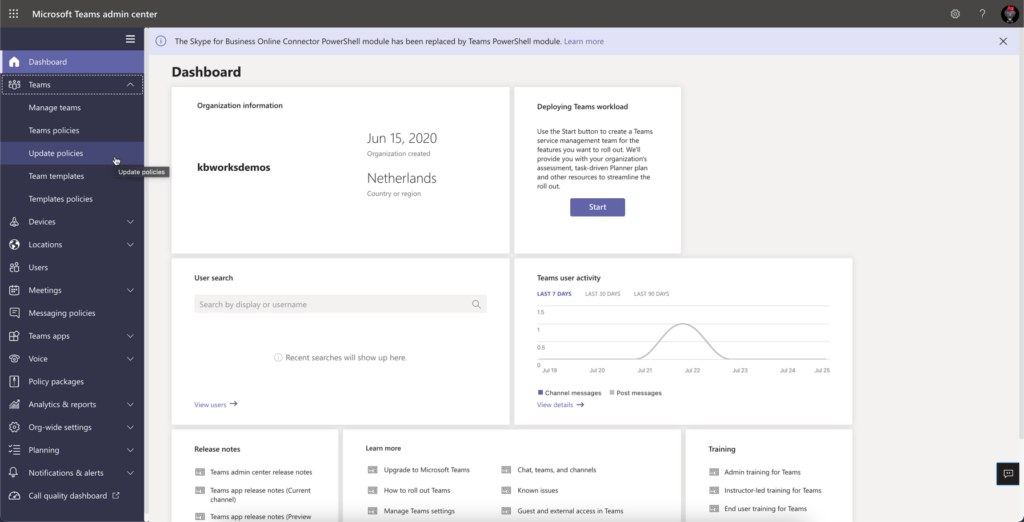
Once you are in the policies you can have multiple rules there, like here for example 2 rules: 1 global (default) and 1 for test users. What is immediately noticeable is that behind both Preview features the same thing is stated. Namely Follow Office Preview…
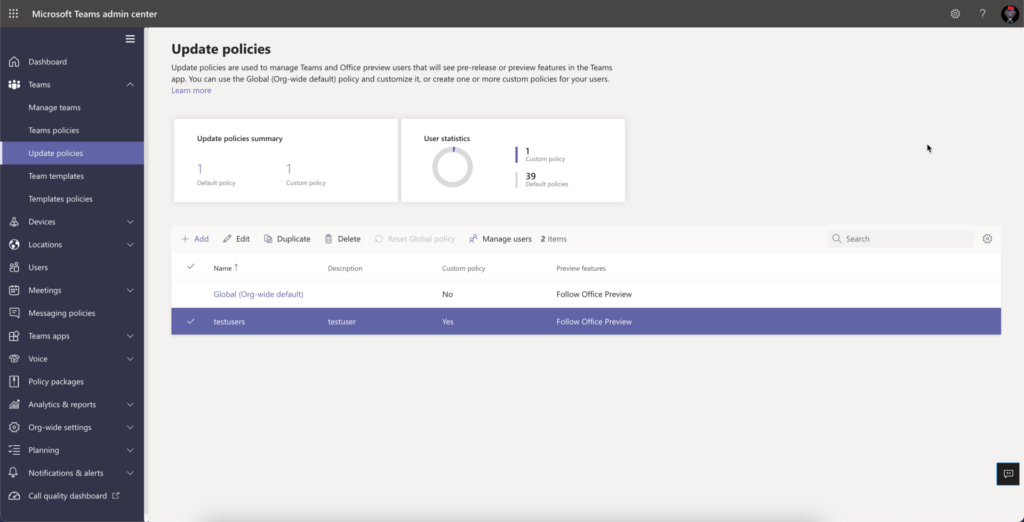
If you want to change this for the standard users, click on the policy you want to change and then you can change it. You currently have 3 options:
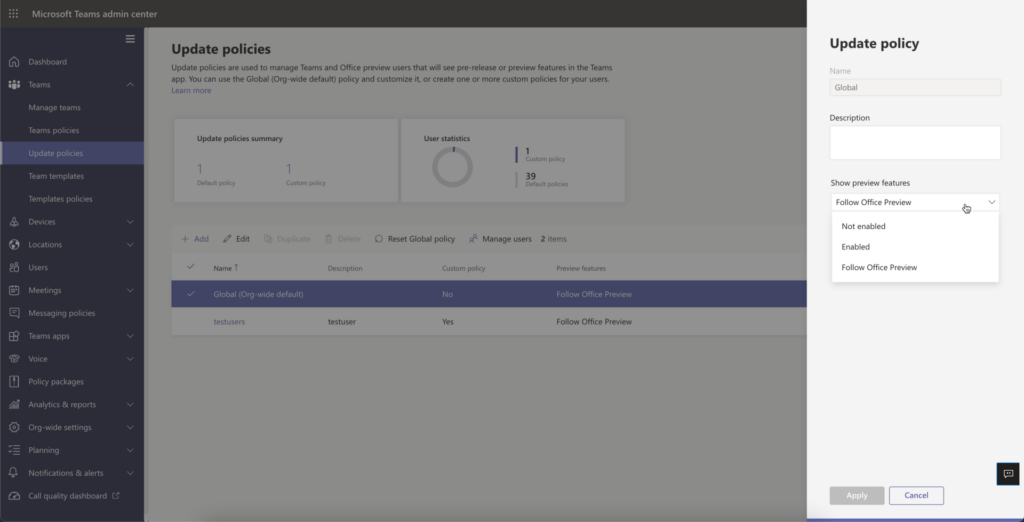
What will remain is not Enabled and Follow office Preview. To turn it off, choose not enabled and then apply. After this change, it can take up to 24 hours for the Policy to be active.
How can I get my Office in Preview?
By default, your Office is often set to Monthly or sometimes even later. By the way, you can find all forms of updates here. And on this page you can see everything that is updated weekly. To see which release you are in, you can simply go to office. Then you can click on File and then on Account.
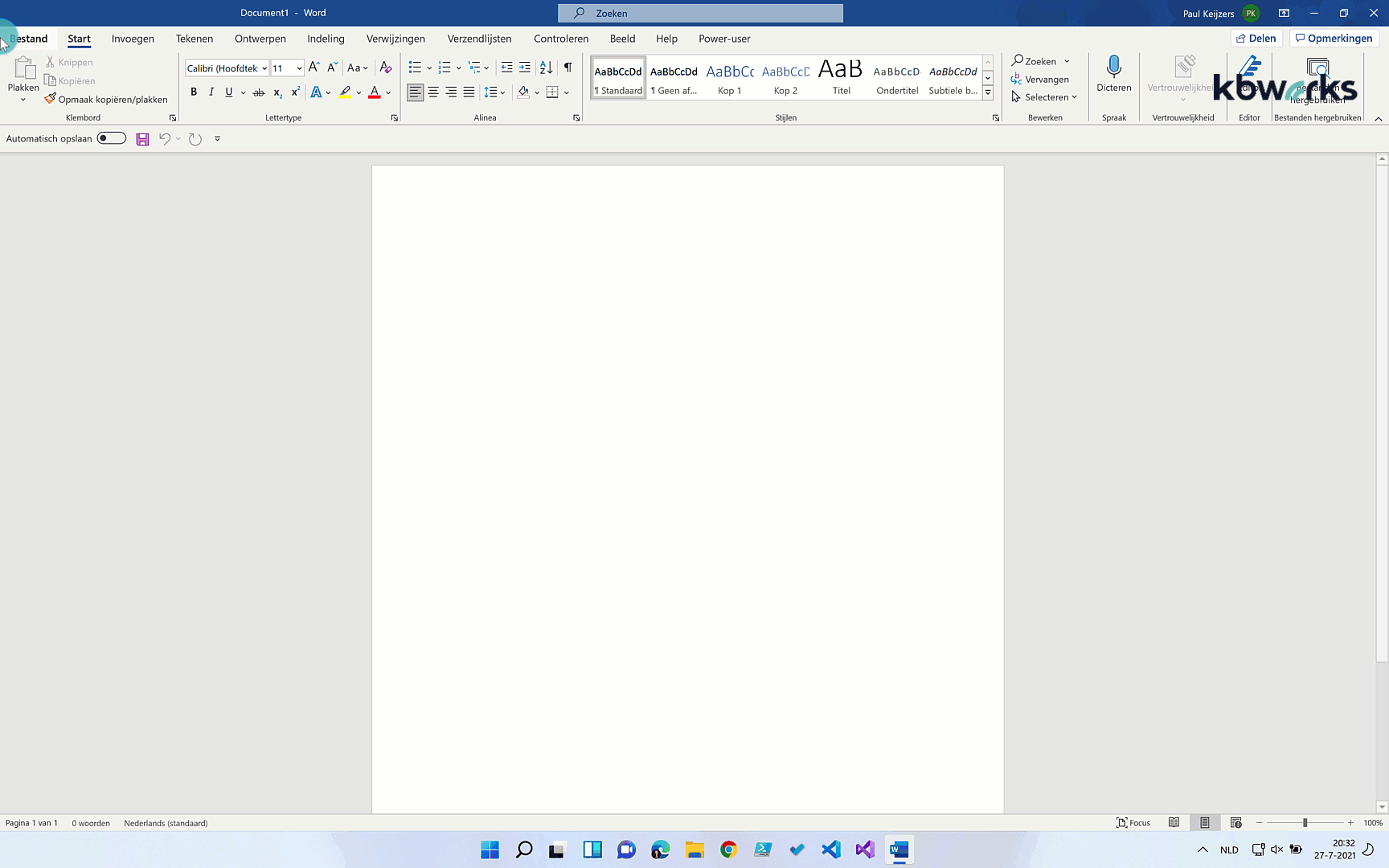
To change your current version to the preview version you need to run a command prompt. You can do this by clicking on start and then typing CMD. Remember to run this as administrator.
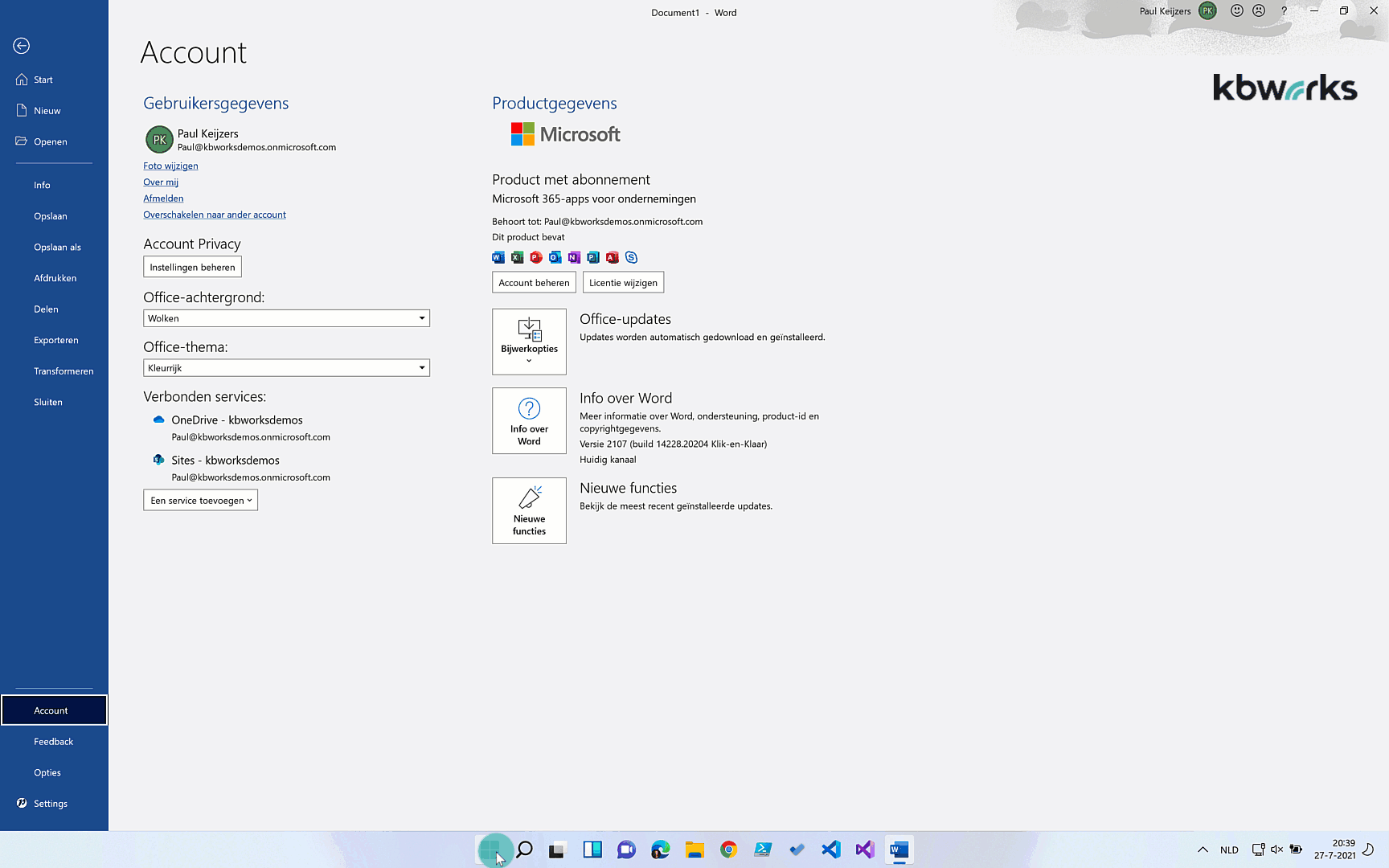
Then type in the command prompt: “cd C:\Program Files\Common Files\Microsoft Shared\ClickToRun” This command will take you to the location where the Office installation file is located.
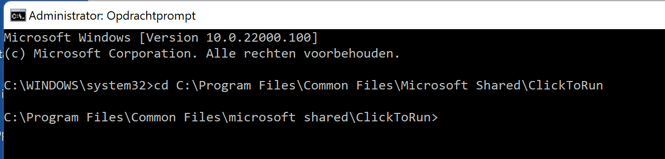
Then type “OfficeC2RClient.exe /changesetting Channel=CurrentPreview” and press enter. This will change the configuration file.
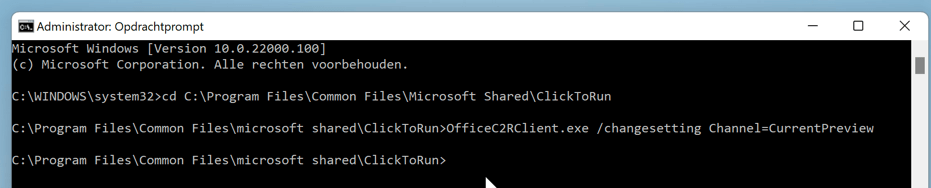
Once this is done, the current user still needs to be updated. You can do this by typing “OfficeC2RClient.exe /update user” and then pressing enter. Office will now update to the preview version. In my case, nothing was updated.
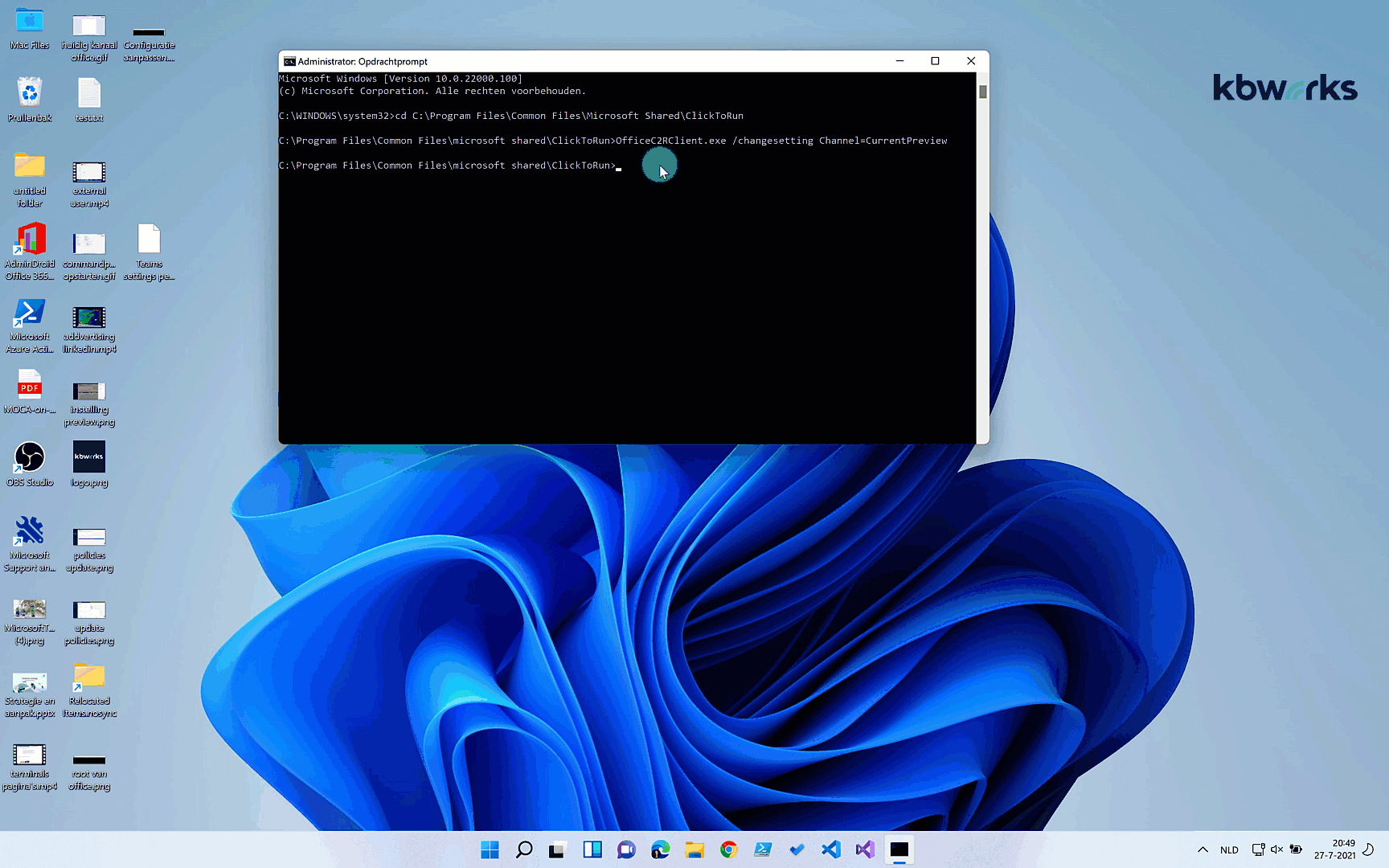
After this we check if Office is updated and we are in sync. Please note, for Teams you still have to go to Info and then turn on Public preview. Then you have to restart Teams.
