Have you already organized a webinar in Microsoft Teams? When people ask us this, a number of follow-up questions immediately arise. At the time of writing this blog, there are 2 ways to do a webinar in Microsoft Teams, namely via a Meeting or via a live event. And especially the latter is not easy to organize for everyone.
Microsoft also saw this and therefore introduced Microsoft Teams webinars at Ignite. This functionality will be rolled out soon. I have looked at the announcement and see that this could mean the end of live events. You can have interactive events with up to 1,000 people and up to 20,000 viewers.
How to host a webinar via Microsoft Teams
In this blog I will discuss how to create a webinar and what it will probably look like. To start with, you will only be able to do this from Microsoft Teams itself. To do this, go to your Calendar in Teams. Where it says new meeting, you will have a drop-down window and the following will appear:

When you click on Webinar a new screen will appear that looks a lot like your meeting screen:
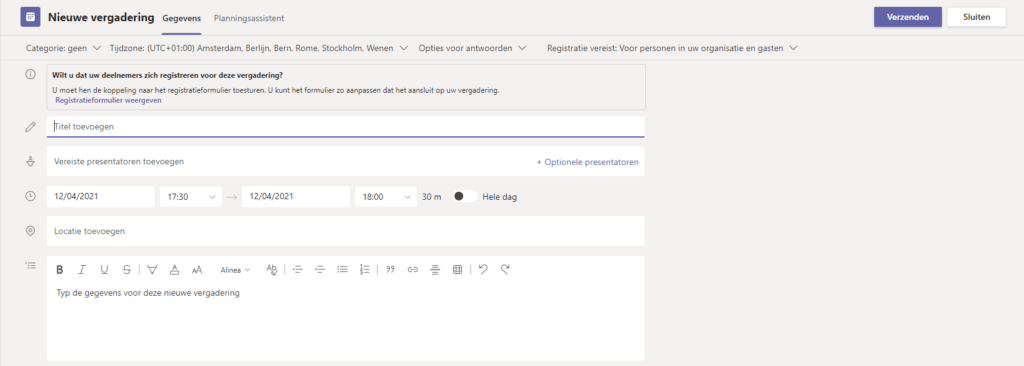
What stands out in the above is that the presenter tap has now been added, here you would invite your people for a regular meeting. Also see at the top in the 2nd line that registration is mandatory. This is probably necessary for everyone or no one. Which is a big difference with Live Events for example.
If you want to adjust the registration form, you can do so by clicking on it. By default, it will look something like this:
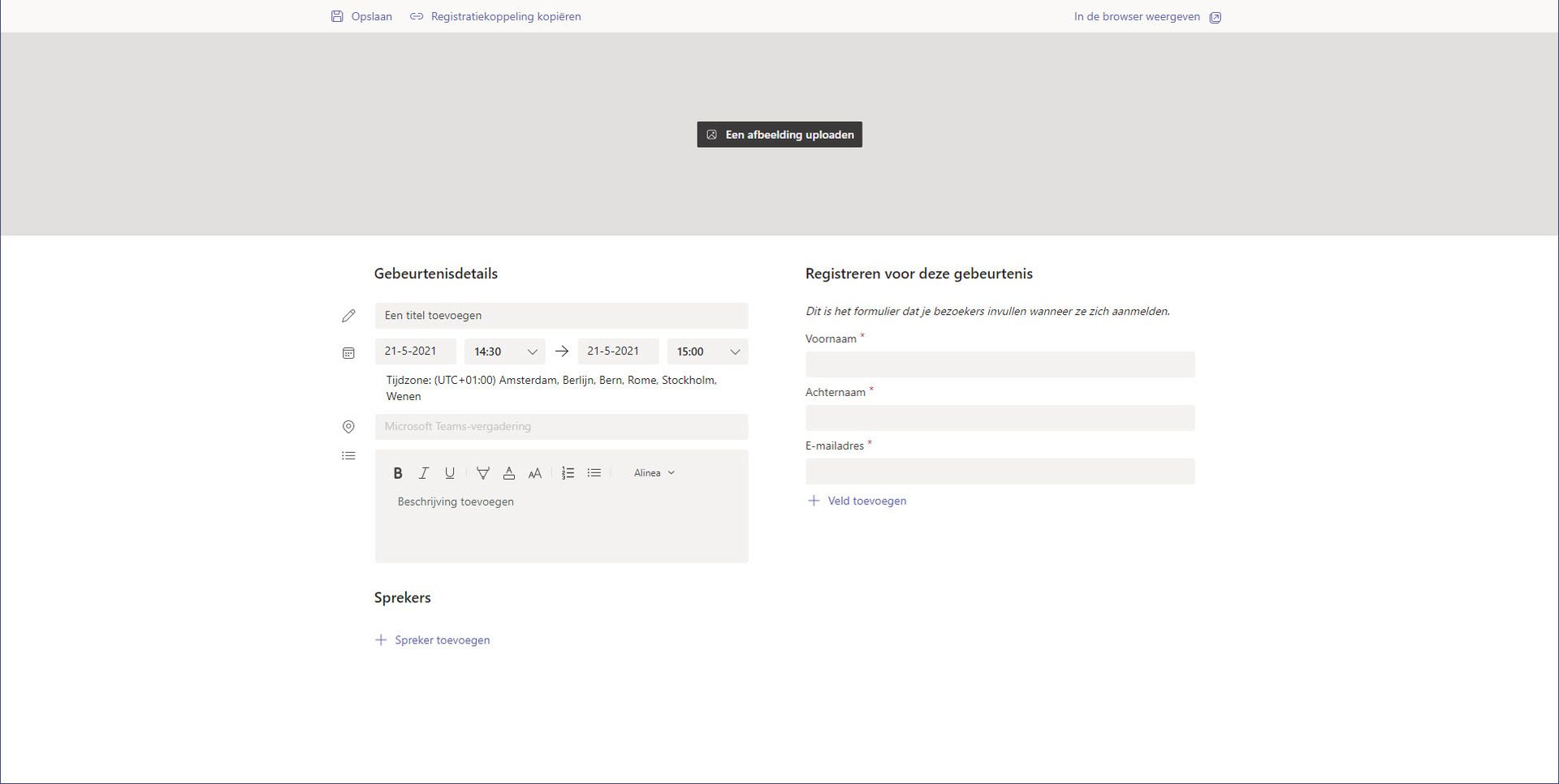
So you also have options to add fields:
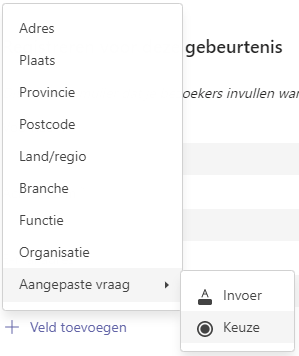
What will not be possible yet is to apply your own branding. When this is saved, you can share the registration link on your website or via a newsletter or other social media.
When someone registers, they will also see a message that it was successful.
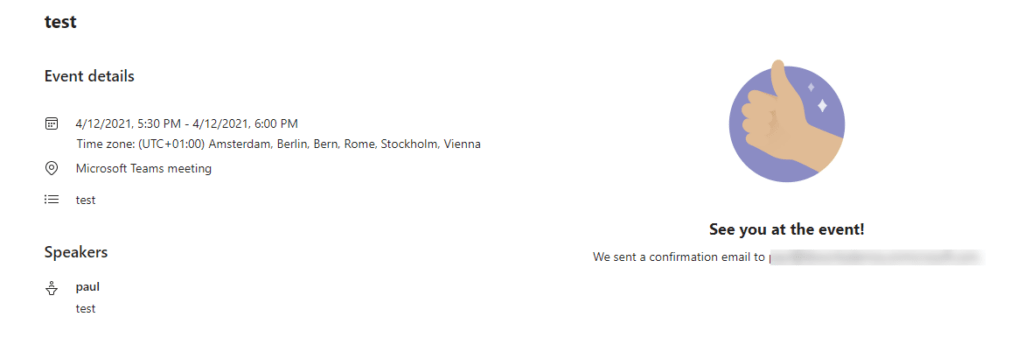
I expect that if you do it this way you will also have control over the people who participate, which camera is turned on and which is not Spotlight etc. By default, the HardMute will probably be on for the participants who are watching. For the more extensive functionalities that you can do with Live Events, such as using OBS, I expect that this will work by default with a virtual cam.
One of the things I am very curious about is whether a stream is generated instead of everyone having their own stream. This is very important for Internal webinars with the bandwidth that becomes available.
The roadmap states that this will be rolled out in April. Follow the roadmap here for webinars
