You can now set a status message in Microsoft Teams. A status message is a message that appears with your photo when you hover your mouse over your own photo or that of your colleague. The message says something about your status, just like what you can do in Whatsapp.
You can use a status message to indicate what you are doing, where you are or to tell your colleagues another nice message. In this blog I will explain to you how you can set your status in Microsoft Teams using photos and a concrete video.
Let’s start at the beginning. When you go to Microsoft Teams, click on your profile picture:
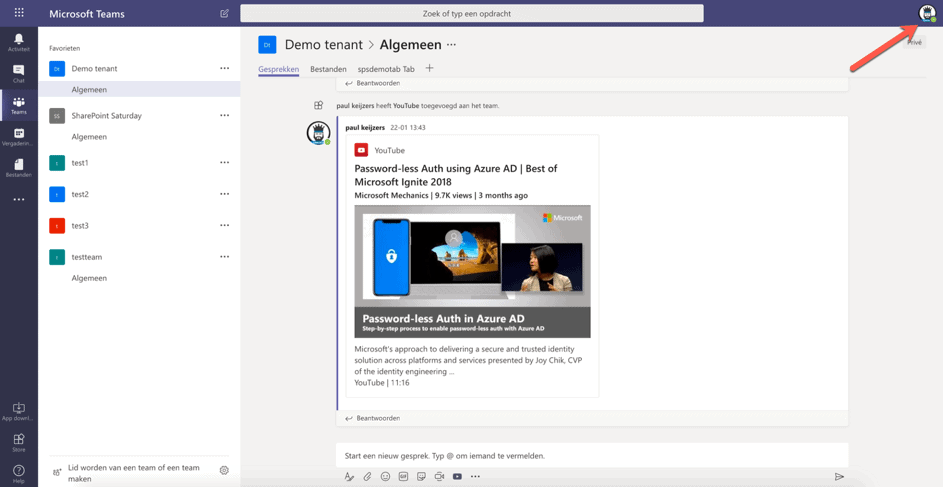
After this the menu will expand and you can click on “set status message”:
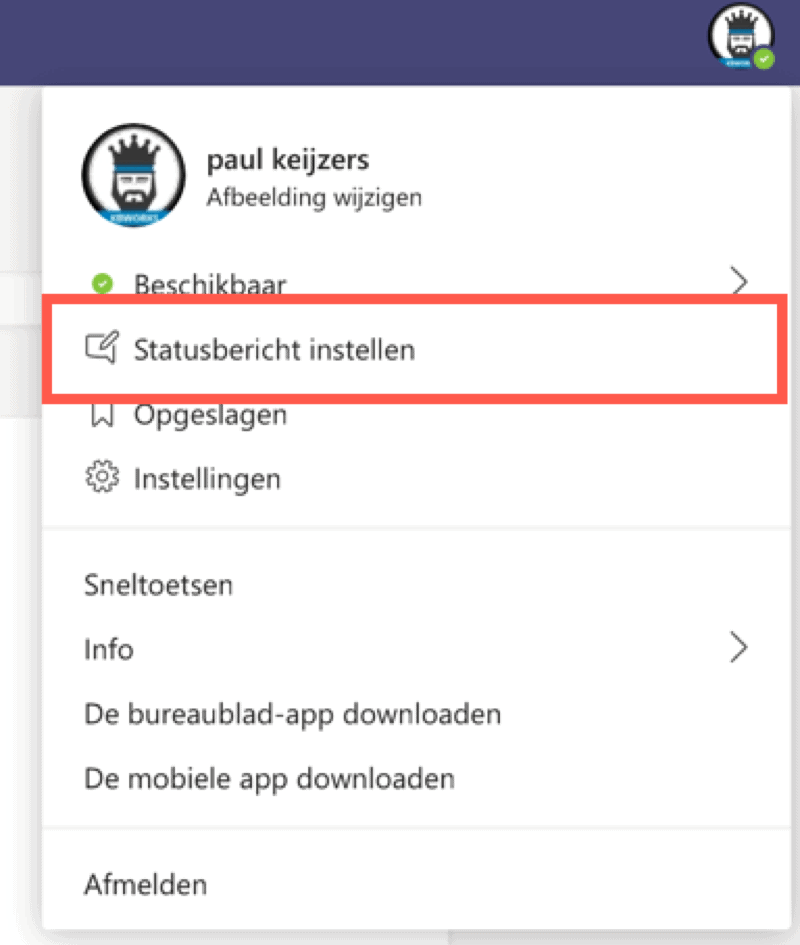
When the window opens you will be given the option to enter 280 characters:
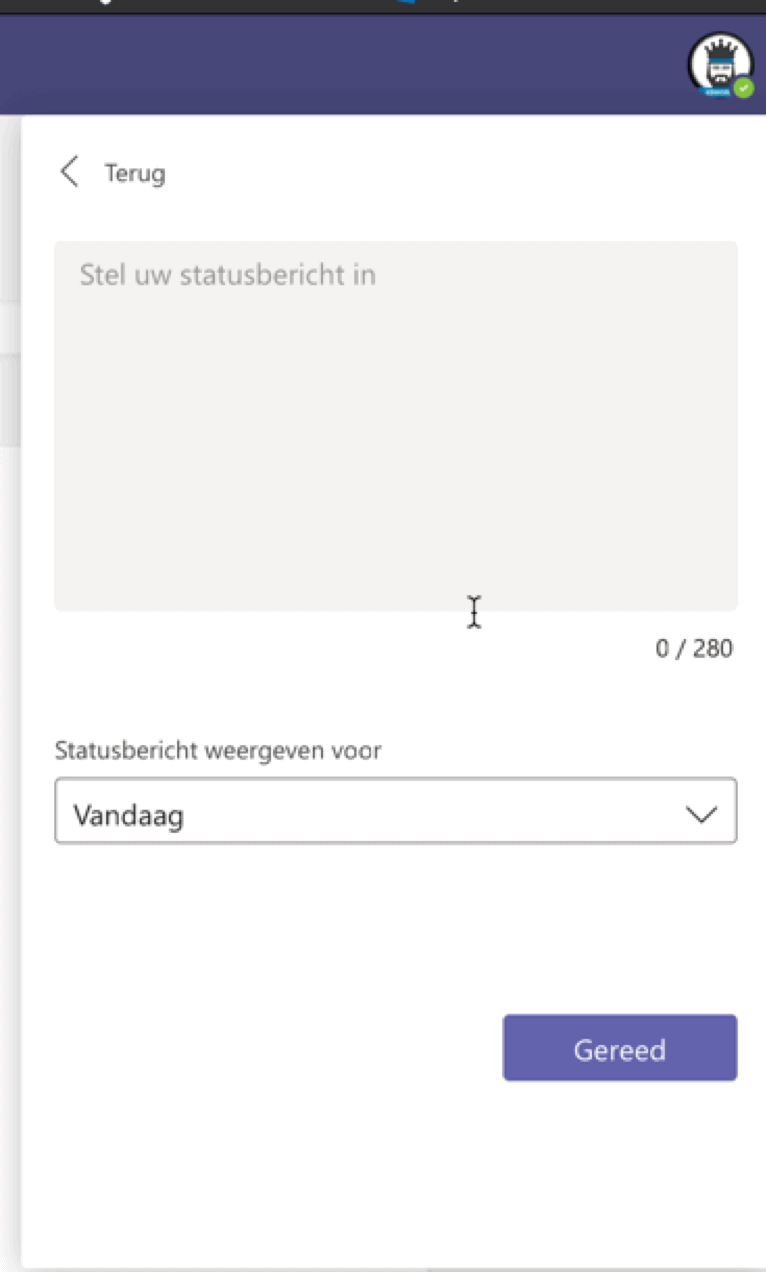
And as you can see, you can also specify the message for a certain time, for example only for today. You can choose the following options:
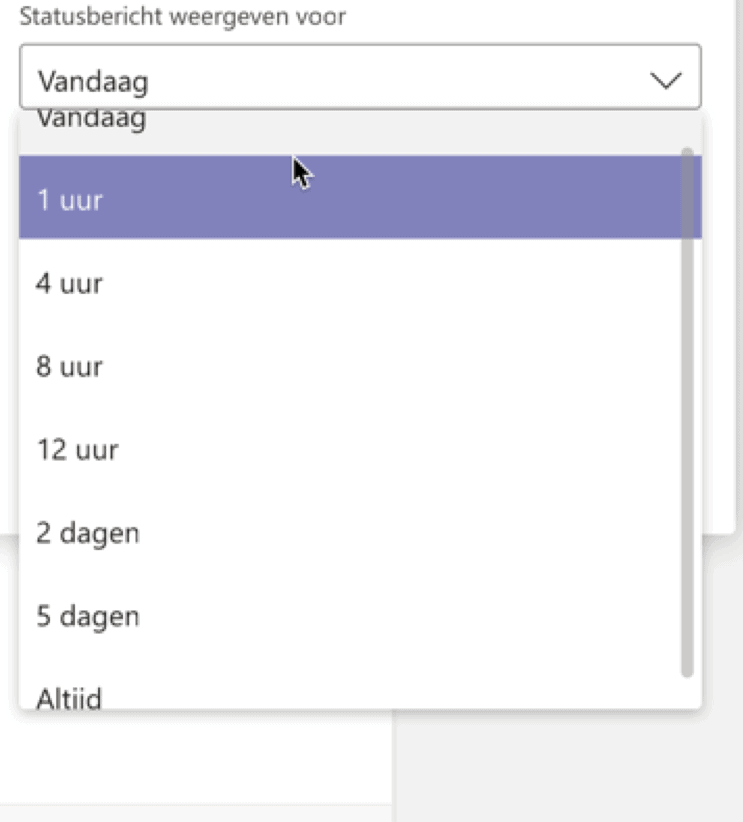
I hope this will change to a date range, for example for vacation. But at the moment that is not possible.
Then click on “ready”. Now you see your status message in the drop-down menu and the time it takes for the message to disappear:
