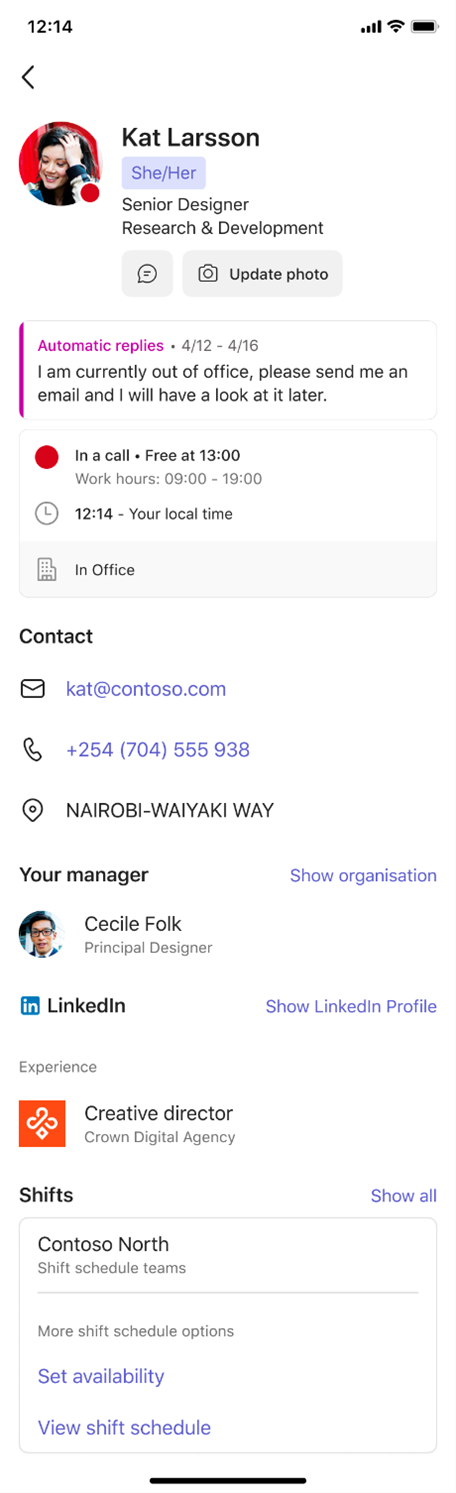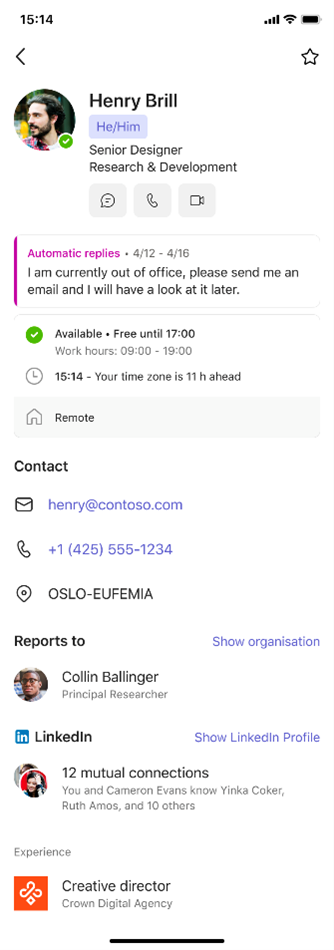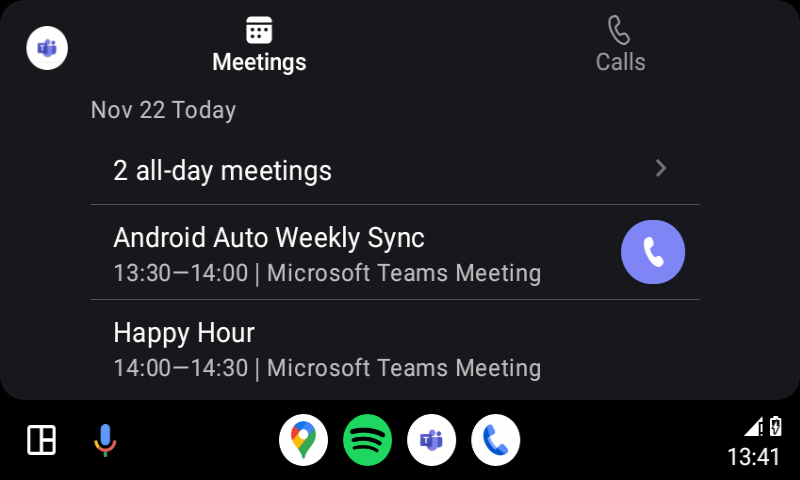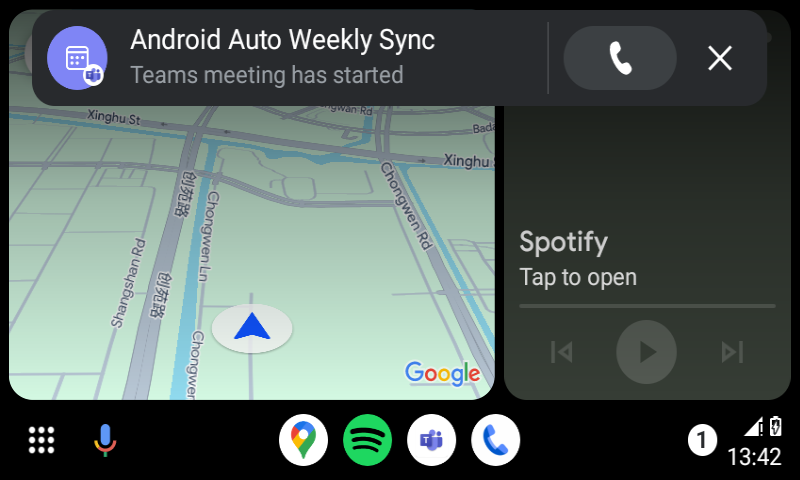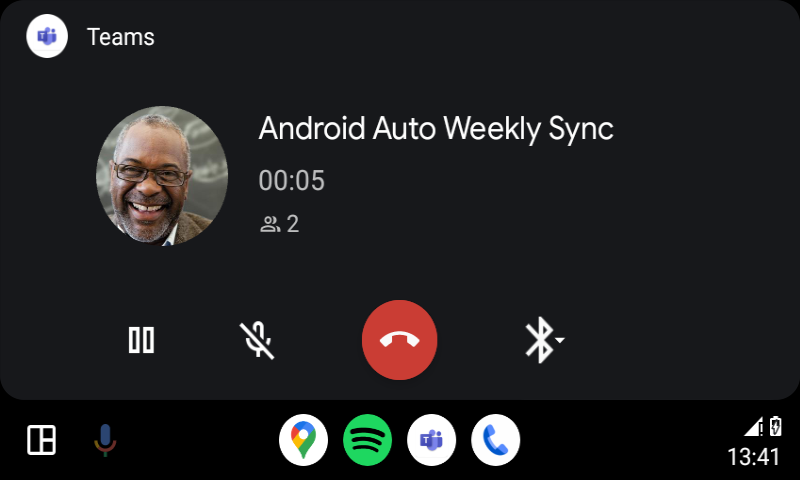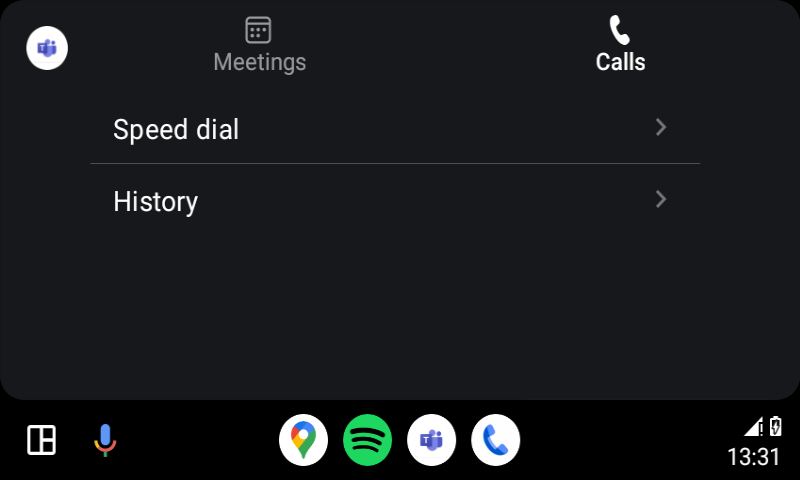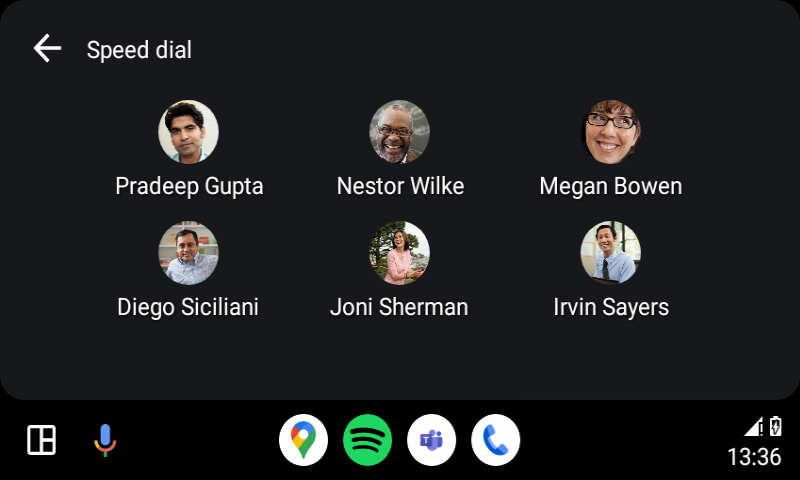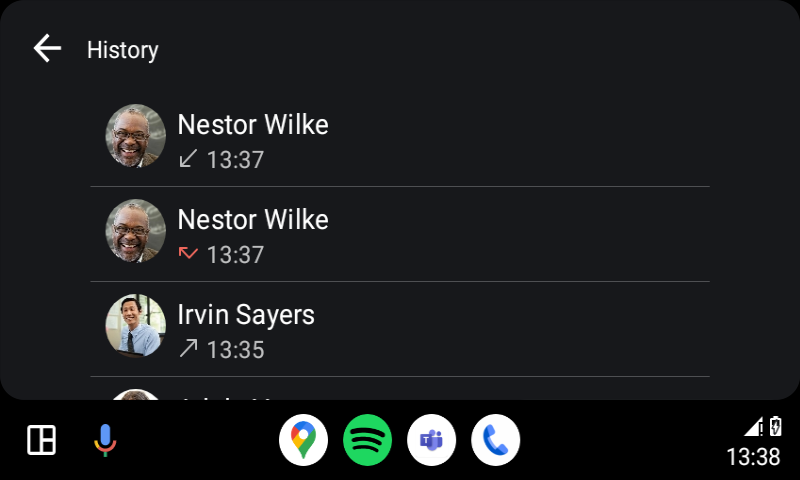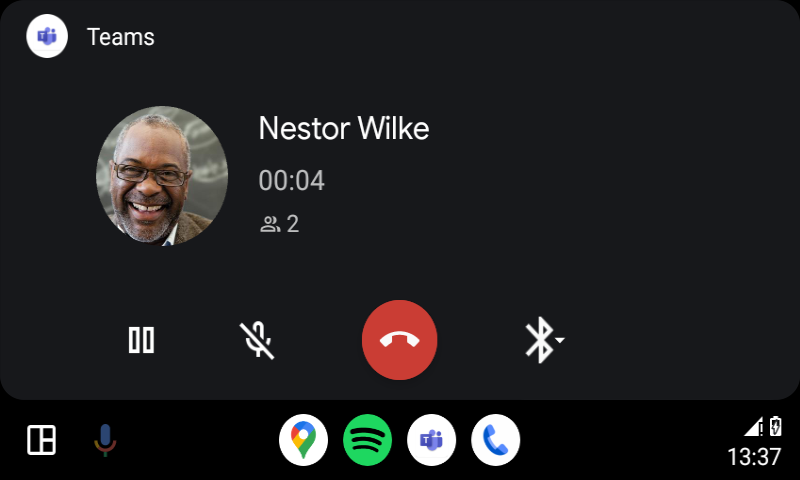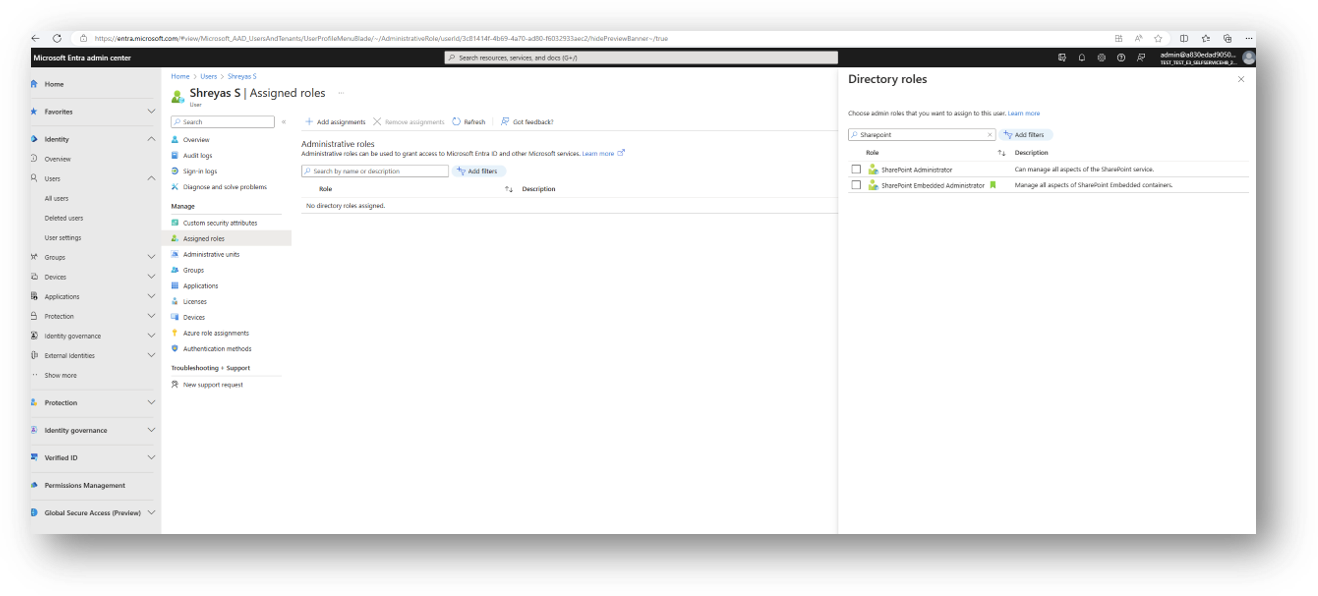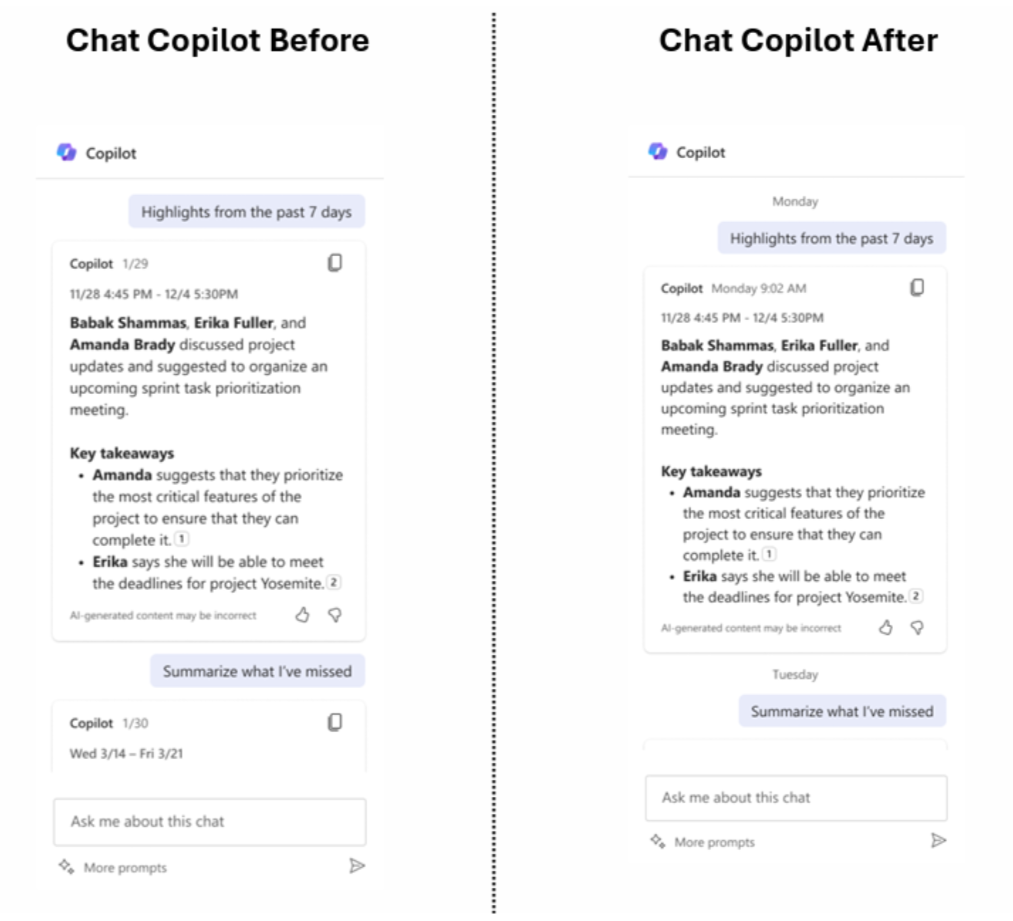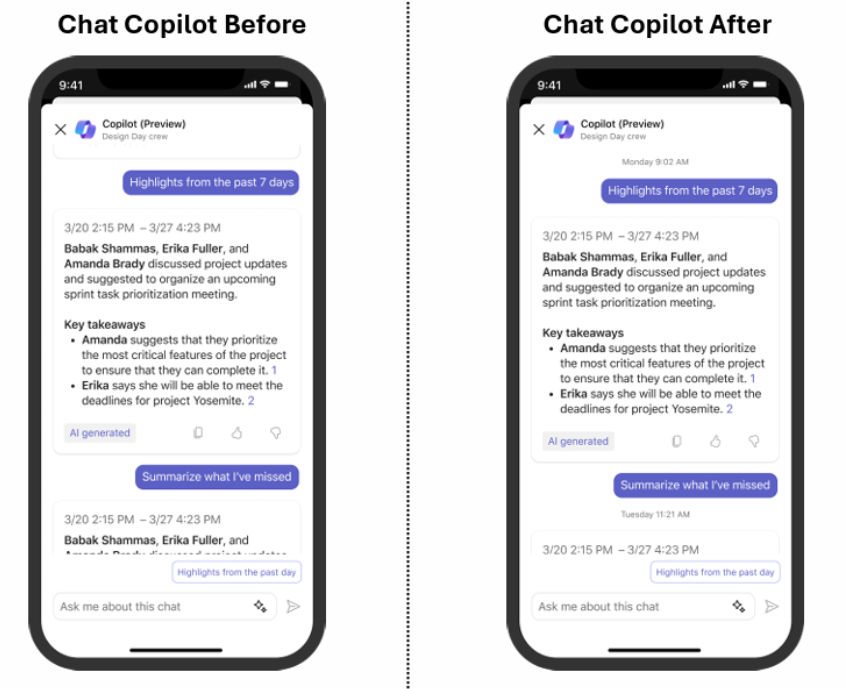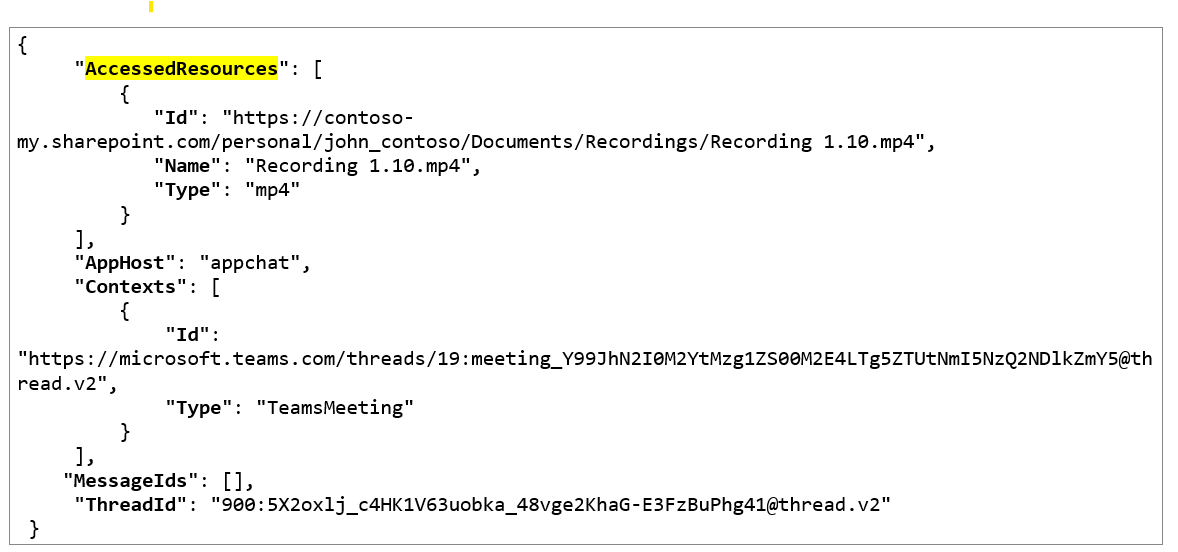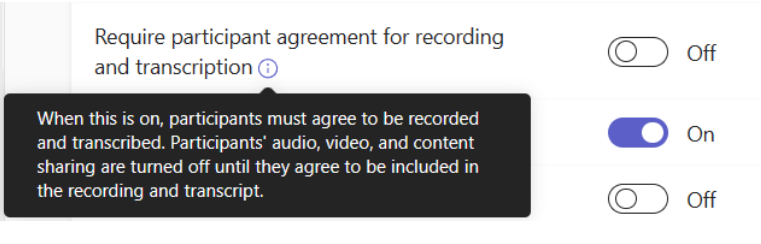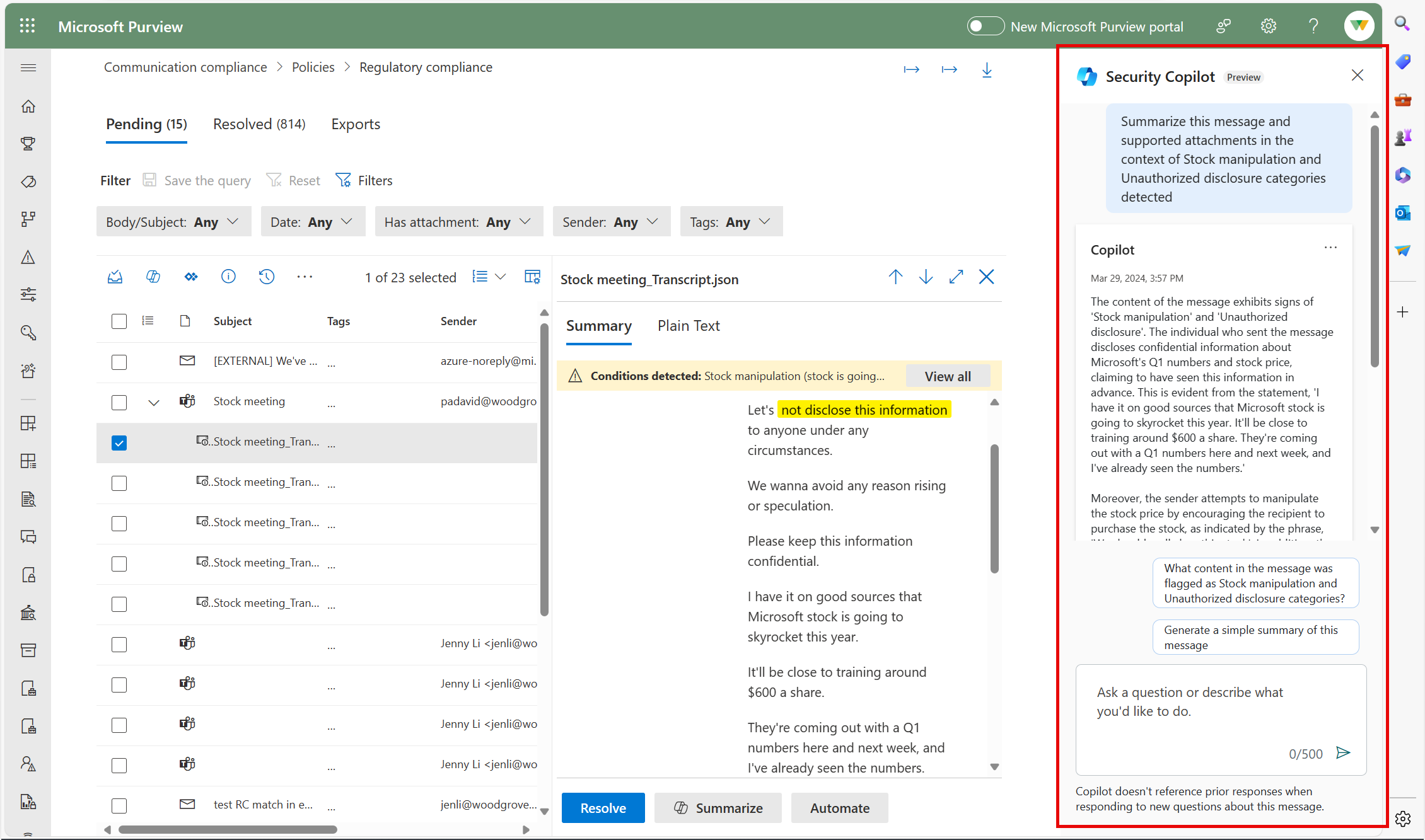03-April-2024 Below you will find a collection of news published yesterday. This news consists of Microsoft’s Roadmap when it is updated it will be below with items. Then there will be a section with the message center, if there is anything new there, this will be automatically included. And it contains a piece from blogs that I follow myself and would like to share with you. If I miss something in the blogs that do have an RSS feed, please let me know.
This entire post was automated via Microsoft Flow
have fun reading!
The blogs of this day are:
Office 365 Roadmap Updated: 2024-04-02
Additions : 1
Updates : 6
More Details At: www.roadmapwatch.com
| New Features | Current Status | |||
|---|---|---|---|---|
| Forms: Pre-filled link in Microsoft Forms | In Development | |||
| Updated Features | Current Status | Update Type | ||
| Planner: Rosters supporting container sensitivity labels | Launched | Status | ||
| Microsoft Stream: Collaborative notes in Teams meeting recordings | Launched | Status | ||
| Microsoft Stream: Add a hyperlink or text callout to a video at specific times | Launched | Status | ||
| Microsoft Teams: 3P eCDN support for town halls (Premium) | Launched | Status | ||
| Outlook: Teams chat from email messages in the new Outlook for Windows | Rolling Out | Status | ||
| Microsoft Teams: Join a meeting by digital code for GCC-High and DoD | Launched | Status |
Office 365 Roadmap Updated: 2024-04-03
Additions : 4
Updates : 3
More Details At: www.roadmapwatch.com
| New Features | Current Status | |||
|---|---|---|---|---|
| Microsoft Viva: Admins and delegates in Viva Engage con close conversations on behalf of others | In Development | |||
| Microsoft Copilot (Microsoft 365): Insider Risk Management – Microsoft Purview capabilities in Copilot for Security | In Development | |||
| Microsoft Copilot (Microsoft 365): Insider Risk Management – Gain comprehensive summary of Insider Risk Management alerts with Copilot for Security | In Development | |||
| Microsoft To Do: Microsoft To Do availability in Outlook on the web | In Development | |||
| Updated Features | Current Status | Update Type | ||
| Microsoft Purview compliance portal: Data Loss Prevention – Just in time protection (JIT) on SharePoint | In Development | Description | ||
| Microsoft Purview compliance portal: Insider Risk Management- Recommended actions for finetuning policies | In Development | Status, Description | ||
| Microsoft Purview compliance portal: Data Loss Prevention – Enhanced privacy control: Limiting PII data access to "Data Classification Content Viewer" role | In Development | Description |
Items from the MessageCenter in Microsoft 365
| (Updated) Stream video recordings in OutlookCategory:Exchange Online Microsoft 365 for the web Microsoft 365 appsNummer:MC690606Status:stayInformed | Updated April 2, 2024: We have updated the rollout timeline below. Thank you for your patience. We’re introducing the ability to record and insert Stream video recordings in Outlook on the web and the new Outlook for Windows. This message is associated with Microsoft 365 Roadmap ID 185369 [When this will happen:] Standard Release: We will begin rolling in mid-June 2024 (previously mid-February) and expect to complete by mid-September 2024 (previously mid-May). [How this will affect your organization:] Soon you will be able to record a video of yourself, your screen or both, directly from Outlook and insert the recording in your email. [What you need to do to prepare:] A new policy controls the ability to record Stream videos, including webcam and screen recordings, within supported applications. The policy specifically applies to Outlook on the Web, the new Outlook for Windows, and the Loop application. If you enable or do not configure this policy setting, users can record themselves and/or their screen, enabling them to create Stream videos within the supported Microsoft 365 applications. If you disable this policy setting, users can’t record and create Stream videos within the supported Microsoft 365 applications. Note: This policy setting is exclusive to Outlook on the Web, the new Outlook for Windows, and the Loop application. It does not apply to the Stream Web Application. |
| (Updated) Profile Card in Teams MobileCategory:Microsoft TeamsNummer:MC692023Status:stayInformed | Updated April 2, 2024: We have updated the rollout timeline below. Thank you for your patience. Introducing new Profile Cards in Teams Mobile. [When this will happen:] Targeted Release: We will begin rolling out in late November 2023 and complete by late December 2023. General Availability: We will begin rolling out to production in early January 2024 and expect to complete by late April 2024 (previously mid-March). [How this will affect your organization:] When you tap on someone’s name or picture in Teams mobile, you can find information related to them on their profile card. To see your own profile card, select your own name or profile picture. This new profile card in Teams mobile has fresh experiences to help users contact and contextualize other users, as well as express themselves through setting their pronouns and profile picture. Me card: User card: [What you need to do to prepare:] You may consider updating your training and documentation as appropriate. |
| (Updated) Now get Real Time Calendar Notifications in TeamsCategory:Microsoft TeamsNummer:MC704955Status:stayInformed | Updated April 2, 2024: We have updated the rollout timeline below. Thank you for your patience. You can now get the Calendar Notifications in Teams from the Activity Feed.
This message is associated with Microsoft 365 Roadmap ID 314355 [When this will happen:] Targeted Release: We will begin rolling out mid-March 2024 and expect to complete by early April 2024 (previously late March). General Availability (Worldwide, GCC, GCC High & DoD): We will begin rolling out early April 2024 (previously late March) and expect to complete by early May 2024 (previously late April). [How this will affect your organization:] Users will get Calendar notifications in the Activity Feed within Teams. These notification settings for Calendar can be modified from “Notifications and activity” in the Settings menu in Teams. [What you need to do to prepare:] There is no action needed to prepare for this change. You may want to notify your users about this change and update any relevant documentation as appropriate. |
| (Updated) Join meetings and make calls via Teams Mobile on Android AutoCategory:Microsoft TeamsNummer:MC705349Status:stayInformed | Updated April 2, 2024: We have updated the rollout timeline below. Thank you for your patience. Users can now join meetings via the calendar view, easily call speed dial contacts, and get back to recent calls on Teams on Android Auto with Android phones. This message is associated with Microsoft 365 Roadmap ID 375701 [When this will happen:] Standard Release: We will begin rolling out late February 2024 and expect to complete by early April 2024 (previously early March) [How this will affect your organization:] Users in your organization can join meetings and make calls via Teams for Android Auto. To use this feature: 1. Connect the phone to a car that supports Android Auto. 2. Tap the Teams app icon to launch Teams. 3. On the meetings tab, users will see the meetings for the day. There is an icon indicator on the right for ongoing meetings, and users can tap to join a Teams online meeting. Users can also join the meeting through the meeting started notification when other participants join the meeting if you’ve turned the notification option on in Teams on your phone. 4. On the calls tab, there are two options to make calls – Speed dial and History. Speed dial: users can tap to call their favorite contacts that are added on Teams Desktop or Mobile. History: users can tap to resume their recent incoming, outgoing, or missed calls. Known limitations:
[What you need to do to prepare:] There is no action needed to prepare for this change. You may want to notify your users about this change and update any relevant documentation as appropriate. |
| (Updated) Sensitivity Labels enabled in Teams Mobile MeetingsCategory:Microsoft TeamsNummer:MC705762Status:stayInformed | Updated April 2, 2024: We have updated the rollout timeline below. Thank you for your patience. Users can collaborate in a way that meets compliance standards in meetings on a mobile device by picking sensitivity labels on Teams calendar. Users will see any default label if applied by the admin. When clicking on the Sensitivity label field in the meeting creation form, users will also see the list of specific labels allotted to them by the admin and choose the relevant label. According to the settings of the label, the meeting will become labeled and the content will be considered sensitive accordingly. Channel meetings inherit the label that is used in Teams by default and cannot be changed. This message is associated with Microsoft 365 Roadmap ID 178013 [When this will happen:] Preview: We will begin rolling out mid-February 2024 and expect to complete by late February 2024. General Availability (Worldwide, GCC, GCC High and DoD): We will begin rolling out late February 2024 and expect to complete by early April 2024 (previously early March). [How this will affect your organization:] Users will be able to see the labels in the meeting assigned by the admin in an organization. [What you need to do to prepare:] There is no action needed to prepare for this change. You may want to notify your users about this change and update any relevant documentation as appropriate. |
| Organizers can select up to six languages for attendees to choose from for live translated captions during a town hallCategory:Microsoft TeamsNummer:MC705765Status:stayInformed | Updated April 2, 2024: We have updated the rollout timeline below. Thank you for your patience. Currently in a town hall, an organizer is unable to select which auto-translated captions they would like their attendees to see. Attendees can select from a pre-selected list of translated languages for their captions. With this new update, organizers can now pick up to 6 translated languages from a list of over 40 languages to be shown to the attendees for captions during a town hall. This message is associated with Microsoft 365 Roadmap ID 371308 [When this will happen:] Targeted Release: We will begin rolling out mid-March 2024 (previously early February) and expect to complete by early April 2024 (previously late March).
General Availability: We will begin rolling out early April 2024 (previously late March) and expect to complete by early May 2024 (previously early April). [How this will affect your organization:] Organizers of a town hall in your tenant will now be able to pick up to 6 languages for the translated captions to be available to their attendees. [What you need to do to prepare:] There is no action needed to prepare for this change. You may want to notify your users about this change and update any relevant documentation as appropriate. |
| (Updated) Microsoft Teams: Reordering registration form questions for webinarsCategory:Microsoft TeamsNummer:MC710211Status:stayInformed | Updated April 2, 2024: We have updated the rollout timeline below. Thank you for your patience. Registration form questions are an integral part of setting up a successful webinar. You can add predefined or custom questions to ask your event registrants. Prior to this update, registration form questions had to be added in the order in which you want them to appear on the registration page. With this update, you can add any and all questions to your registration form and then change the order of these questions. This message is associated with Microsoft 365 Roadmap ID 376970 [When this will happen:] Standard Release: We will begin rolling out late February 2024 and expect to complete by early April 2024 (previously early March). [How this will affect your organization:] Webinar organizers can now change the order in which their webinar registration form questions appear after adding them. [What you need to do to prepare:] There is no action needed to prepare for this change. You may want to notify your users about this change and update any relevant documentation as appropriate. |
| (Updated) Microsoft SharePoint: New Embedded Admin role impactCategory:SharePoint OnlineNummer:MC718551Status:planForChange | Updated April 2, 2024: We have updated the content below with additional information on managing the assigned roles. Microsoft SharePoint Embedded, currently in Public Preview, is an API-only solution empowering app developers to leverage the file and document storage in Microsoft 365 to create line-of-business or multitenant applications. Microsoft Loop is an example of a SharePoint Embedded application.
We are introducing the SharePoint Embedded Administrator role, which will have the capability to manage various aspects of SharePoint Embedded Applications and containers. This role will be available in Microsoft 365 admin center. With the introduction of this new role, Global Administrator can continue to create and manage SharePoint Embedded applications. However, as of mid-March 2024, the SharePoint admin role will lose the ability to execute SharePoint Embedded application and container-specific cmdlets (outlined below) as we roll-out the new role integration. After the rollout, only Global Administrators or SharePoint Embedded Administrators will be authorized to execute such cmdlets. Please track this document for the announcement of availability of the new SharePoint Embedded Administrator role in the Microsoft admin center. [When this will happen:]
Public Preview: We will begin rolling out early March 2024 and expect to complete by late March 2024. General Availability: We will begin rolling out mid-April 2024 and expect to complete by early May 2024. [How this will affect your organization:] Tenants creating SharePoint Embedded Applications Admins who want to create a new containertype through PowerShell cmdlets should be assigned the Global Administrator or the SharePoint Embedded Administrator to be able to execute all the available SharePoint Embedded developer admin cmdlets such as.
Admins who want to run the VS code extension to create SharePoint Embedded ContainerTypes should also be assigned the Global Administrator or the SharePoint Embedded Administrator role. Tenants Registering SharePoint Embedded Applications for use Admins who want to manage containers created on their tenants should be assigned the Global Administrator or the SharePoint Embedded Administrator to run the PowerShell execute all SharePoint Embedded consuming tenant admin cmdlets.
[What you need to do to prepare:] The SharePoint Embedded Administrator role is now visible on Entra. Assign this new role to yourself to continue to use the container management cmdlets on PowerShell and access containers on the new UX that will be launched shortly. Please note, that Global administrator will continue to have access to the container management cmdlets as well as the UX for containers. Alternatively, the Global administrators can assign the SharePoint Embedded Administrator role using the following PowerShell cmdlet:
|
| Date Dividers: New Copilot for Microsoft 365 UI enhancements in Microsoft Teams Chat, Channel, Meeting, and CallingCategory:Microsoft Copilot (Microsoft 365)Nummer:MC719656Status:stayInformed | Updated April 2, 2024: We have updated the rollout timeline below. Thank you for your patience. We are excited to announce that Microsoft Copilot for Microsoft 365 in Microsoft Teams Chat, Channel, Meeting, and Calling will soon have an enhancement to improve the overall user experience. We are introducing date dividers to make it easier to scroll through past conversation history. The date dividers will be available in Copilot for Microsoft 365 in Chat and Channel on desktop and web in the Teams 2.1 (T2.1) Client as well as in mobile.
The date dividers will also be available in Copilot for Microsoft 365 in Meeting and Calling on desktop and web in the T2.1 Client.
[When this will happen:] Worldwide: We will begin rolling out early April 2024 (previously mid-March) and expect to complete by late April 2024 (previously late March). [How this will affect your organization:] Prior to this enhancement, when you scrolled through your conversation history, it was difficult to distinguish recent versus old history. With this improvement, users can more easily navigate through their history and focus on what’s most pertinent to them.
[What you need to do to prepare:] There is no action needed to prepare for this change. You may want to notify your users about this change and update any relevant documentation as appropriate. |
| (Updated) AccessedResources field populated in Purview for Meeting Copilot InteractionsCategory:Microsoft Copilot (Microsoft 365)Nummer:MC720180Status:stayInformed | Updated April 2, 2024: We have updated the rollout timeline below. Thank you for your patience. Microsoft Purview users will soon be able to see the AccessedResources field populated in Purview for Meeting Copilot Interactions. The AccessedResources field references files Copilot used in Microsoft 365 services like OneDrive and SharePoint Online to respond to a user’s request. Meeting Copilot uses the meeting transcript to respond to questions about the meeting. Meeting transcripts are created from the meeting recording, which is stored as an MP4 file in One Drive Share Point. The AccessedResources field contains a link to the meeting recording MP4 file. [When this will happen:] General Availability: We will begin rolling out mid-May 2024 (previously mid-March) and expect to complete by late May 2024 (previously late March). [How this will affect your organization:] Prior to this update, when audit records were generated for Meeting Copilot interactions, the AccessedResources field was empty. As a result of this update, the AccessedResources field will contain a link to the meeting recording MP4 file. To access the transcript through Stream, simply add “?web=1” to the end of the MP4 file link.
This functionality will be supported when the Recording + Transcript option is selected. Transcript-only scenarios will be supported in the future. [What you need to do to prepare:] Admins may want to update internal documentation as appropriate. |
| (Updated) Files and items will display as modified by “Microsoft Power Platform” on behalf of the userCategory:SharePoint Online Microsoft Power Automate in Microsoft 365Nummer:MC757614Status:stayInformed | Updated April 1, 2024: We have updated the content below for clarification of the experience associated with this change. Thank you for your feedback. We’re making some changes to how items and files modified by a Power Automate flow or Power App display in SharePoint. In Classic Mode you will see a modified by “Microsoft Power Platform” on behalf of the user that caused the flow or app to create or modify an item or file. Additionally, in the columns “App Created By” or “App Modified By” you will also see “Microsoft Power Platform” in both current user interface as well as Classic Mode. Note: The columns “Created By” and “Modified By” are not changing as part of this updated experience, you will still see the user that triggered the flow or app process. [How this will affect your organization:] User’s may notice the new “Microsoft Power Platform” display name in their SharePoint files and lists. [What you need to do to prepare:] Inform users and site owners of the change in display. Please review for additional information: Connectors – SharePoint |
| Reminder: Stream (Classic) retires on April 15, 2024, and all unmigrated videos will be deletedCategory:Microsoft StreamNummer:MC764452Status:planForChange | Microsoft will retire Stream (Classic) on April 15, 2024 and all videos on Stream (Classic) will be deleted after the retirement date. Stream (Classic) has already been auto disabled for end users, and admins can delay this change till the retirement date. Admins must migrate their tenant’s Stream (Classic) data to Stream (on SharePoint) before the retirement date to prevent data loss. Stream (Classic)’s successor service, Stream (on SharePoint), entered general availability in October 2022. We recommend that you:
[What you need to do to prepare:] Migrating your content from Stream (Classic): All your existing Stream (Classic) videos can be transferred to Stream (on SharePoint) to take advantage of Stream’s rich integration within Microsoft 365. To support your move to Stream (on SharePoint) we have created migration tool that allows you to transfer your videos to SharePoint while also bringing over metadata, links and permissions associated with your videos. To begin using the migration tool please refer to our 3-part Migration guide here: Guide to migrate data from Stream (Classic) to Stream (on SharePoint) – Part 1 You can also skip tool complexities and finish migration quickly with our 1-day migration guide: 1-day Guide to migrate data from Stream (Classic) to Stream (on SharePoint) [How this affects your organization:] Stream (on SharePoint) brings your users many of the capabilities of Stream (Classic) while allowing them to record and play videos directly in many everyday work and school apps such as Teams, Office.com, Yammer, Viva, PowerPoint, and SharePoint. In addition, Stream (on SharePoint) also enables you and your users to:
|
| Microsoft Teams: Explicit transcription consent to transcribe meetingsCategory:Microsoft TeamsNummer:MC764456Status:stayInformed | You can hold a Microsoft Teams meeting that requires everyone’s consent in order to be transcribed. For tenants or user groups who turned on the policy get recording and transcription consent, all meetings will require explicit consent from participants when the transcription is started. This message is associated with Microsoft 365 Roadmap ID 389368 [When this will happen:] Worldwide, GCC: We will begin rolling out late April 2024 and expect to complete by early July 2024. GCC High: We will begin rolling out late May 2024 and expect to complete by early June 2024. DoD: We will begin rolling out late June 2024 and expect to complete by early July 2024. [How this will affect your organization:] If your tenant turns on the policy get recording and transcription consent, meetings organized by users within the tenant will require participants’ agreement to be transcribed when transcription is started. Participants can agree or disagree to be transcribed. If participants do not consent, they cannot unmute, turn on their camera, or share content during the meeting. Get additional information about viewing live transcription in Microsoft Teams meetings. [What you need to do to prepare:] To prepare, admins should make sure the policy get recording and transcription consent is on. |
| Microsoft Defender for Endpoint: Support continues after Log Analytics Agent retires on August 31, 2024Category:Microsoft Defender XDRNummer:MC764457Status:stayInformed | You’re receiving this notification because you use the Log Analytics Agent to monitor your virtual machines (VMs) or servers. [When this will happen:] On February 28, 2024, you received a notification from an Azure comms channel about the Log Analytics Agent retiring on August 31, 2024. No immediate action is expected for Microsoft Defender for Endpoint devices, which will continue to be supported after the Log Analytics Agent retires. [How this will affect your organization:] Cybersecurity industry best practices recommend upgrading to the latest available agent when possible. Check Update your agent on devices for Microsoft Defender for Endpoint | Microsoft Learn to ensure your devices are running on the latest available Defender for Endpoint agent. Per our communication MC598631 (Updated) Upgrade to the latest version of the Windows Log Analytics / SCOM agent (MMA) by October 7th, 2023 (October 2023), some versions will cease to function as of 1 October 2024. [What you need to do to prepare:] No immediate action is required related to the Log Analytics Agent retirement. You may want to notify your admins about this change and update any relevant documentation as appropriate. Learn more |
| Microsoft Purview | Communication Compliance: Contextual Summaries with Copilot for SecurityCategory:Microsoft 365 suite Microsoft Copilot (Microsoft 365)Nummer:MC764458Status:stayInformed | Coming soon to public preview, Microsoft Purview capabilities in Microsoft Copilot for Security introduces the ability to generate contextual summaries of a Communication Compliance policy match in the context of the conditions that flag the message. This message is associated with Microsoft 365 Roadmap ID 388752. [When this will happen:] Public Preview: We will begin rolling out early April 2024 and expect to complete by late April 2024. General Availability (Worldwide): We will begin rolling out early June 2024 and expect to complete by late June 2024. [How this will affect your organization:] Microsoft Purview capabilities in Copilot for Security introduces the ability to generate contextual summaries of individual Communication Compliance policy matches in the context of the conditions that flag the message as potentially risky. Investigators can more quickly identify potentially risky content and understand the meaning of the content with just one click. Users can ask additional open prompt questions for deeper insight into the message content.
[What you need to do to prepare:] Microsoft Purview Communication Compliance provides the tools to help organizations detect business conduct and regulatory compliance violations (e.g. SEC or FINRA), such as sensitive or confidential information, harassing or threatening language, and sharing of adult content. Built with privacy by design, usernames are pseudonymized by default, role-based access controls are built in, investigators are opted in by an admin, and audit logs are in place to help ensure user-level privacy. You must have a Copilot for Security license configured for your tenant and give proper permissions to users who will leverage the Contextual Summary feature. Permissions needed to access Copilot for Security:
Learn more |
| When to use Windows 10 Extended Security UpdatesCategory:WindowsNummer:MC765362Status:stayInformed | Learn how to prepare for Windows 10 End of Support and take advantage of a new offer for those using cloud-based management. If you need temporary help to make the transition to Windows 11, you can enroll in the Windows 10 Extended Security Updates (ESU) program. You have three options to do so: the traditional 5-by-5 activation, through Windows 365, or using a cloud management solution. A new article announces a ~25% discount in the latter case. Read complete information at When to use Windows 10 Extended Security Updates. When will this happen: October 2024: ESUs will become available to purchase. October 14, 2025: Windows 10 will reach end of support. November 11, 2025: ESUs will begin. How this will affect your organization: Your organization can stay on a supported version of Windows if you do one of the following:
If you need a short-term solution to continue receiving monthly security updates for Windows 10 devices, you can purchase Extended Security Updates (ESU) licenses. What you need to do to prepare: Read Additional information to consider your options to receive ESUs:
To purchase, contact your One Microsoft team or the Microsoft Volume Licensing reseller of your choice. If you need more support on your journey to cloud management, take advantage of Microsoft FastTrack. Additional information:
|