In Microsoft Teams there are different ways to create messages. In this article I describe the latest one namely making announcements in Microsoft Teams.
I also made a video about this where I visually show how it works. see below
In Microsoft teams we can create messages in different ways, namely
Chat message or a Teams message.
With a chat message we are talking about one on one or more like in WhatsApp. With a Teams Message we are talking about a message addressed to every participant of a Team.
Within these message types you can create 4 types of messages, namely
A line and enter then the message is posted
A detailed message that has a subject
An urgent message that sends a notification every 2 minutes for 20 minutes
And finally an announcement.
In this article I will continue about the announcement. An announcement gives a little more body and can look like a newsletter.
Making announcements in Microsoft Teams
How does it work you go into a channel of a team. Unfortunately this does not work in a chat.
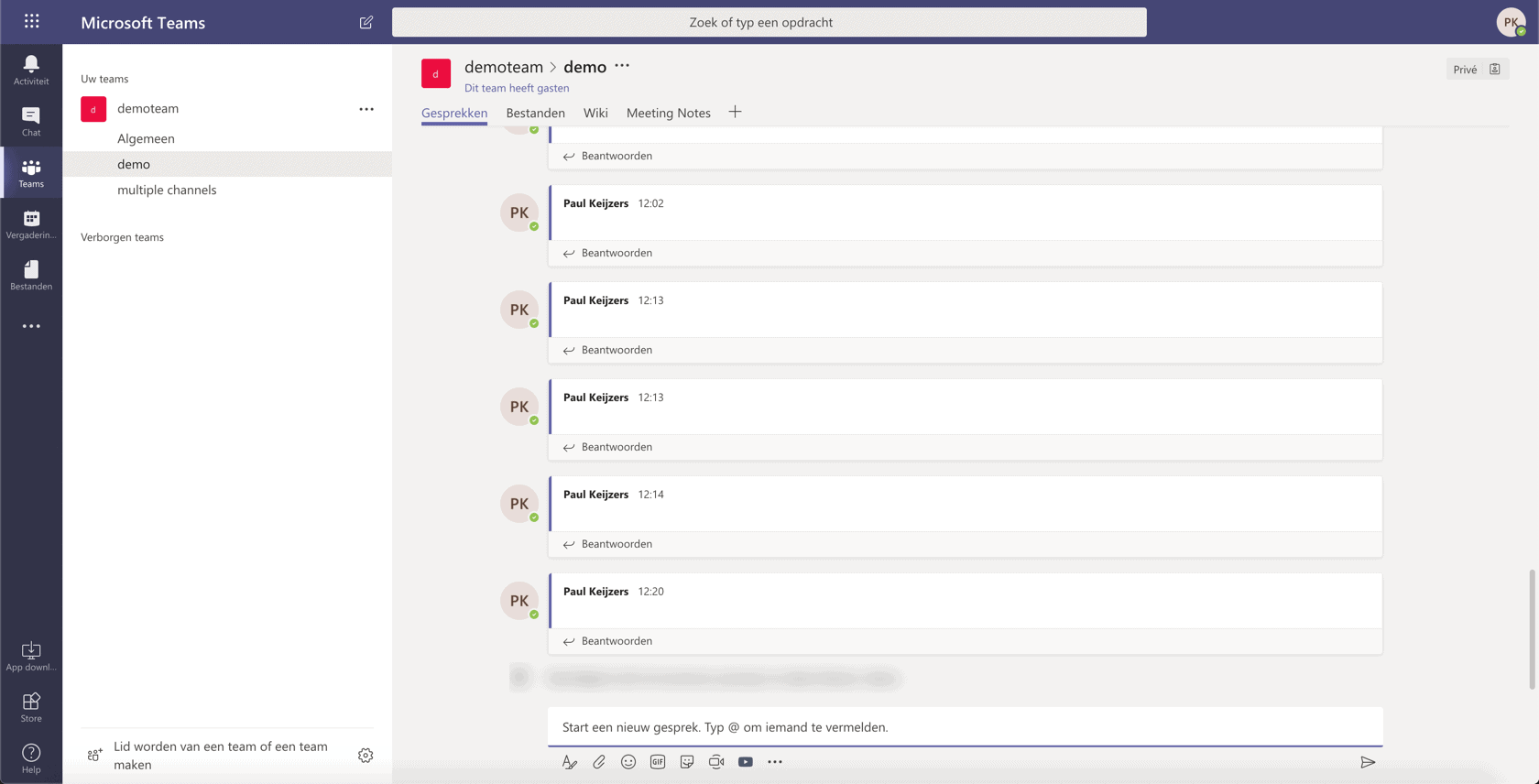
You go with your mouse to the A with the pen. And click on it.
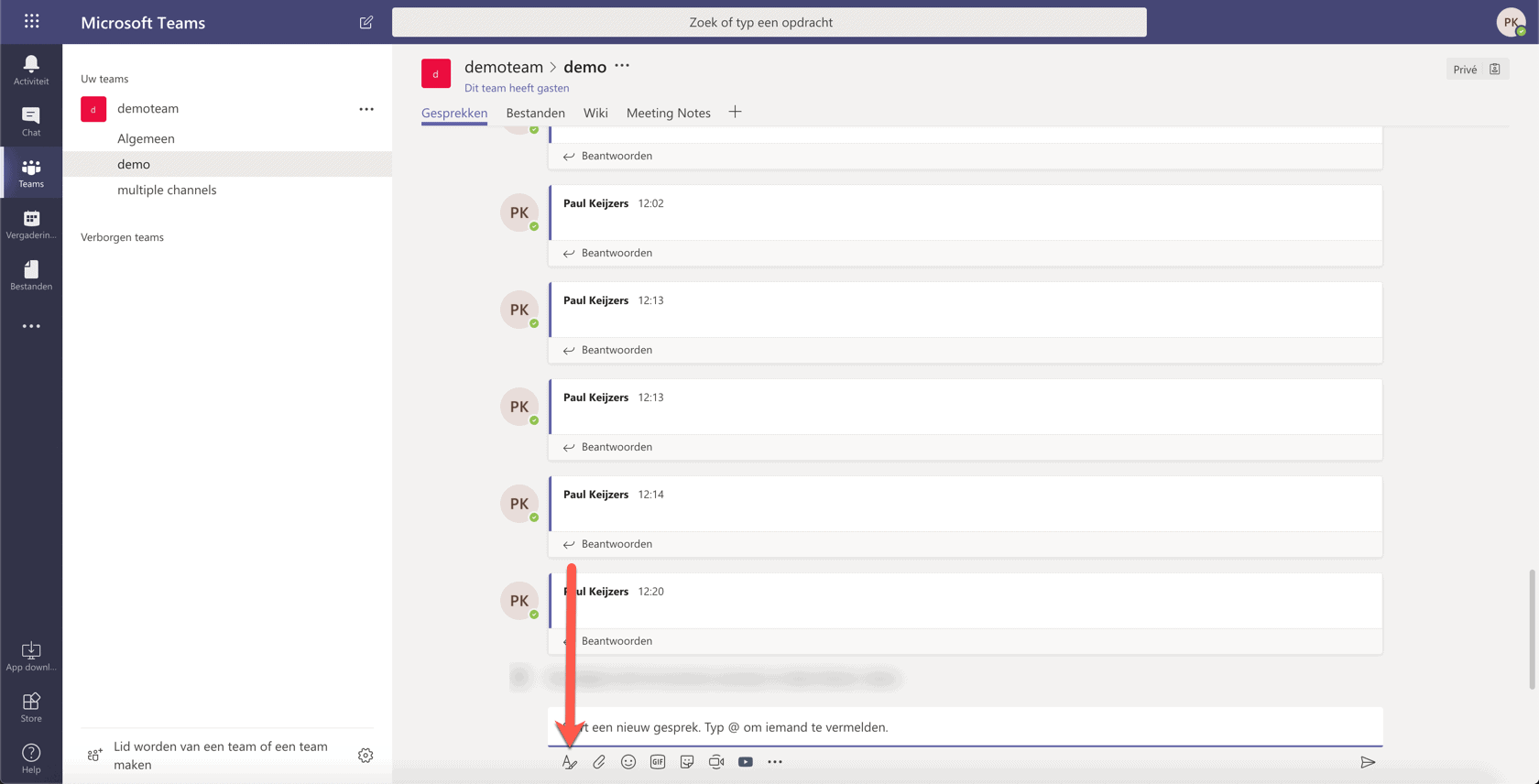
At the top there is now a drop-down window. Here you select announcement.
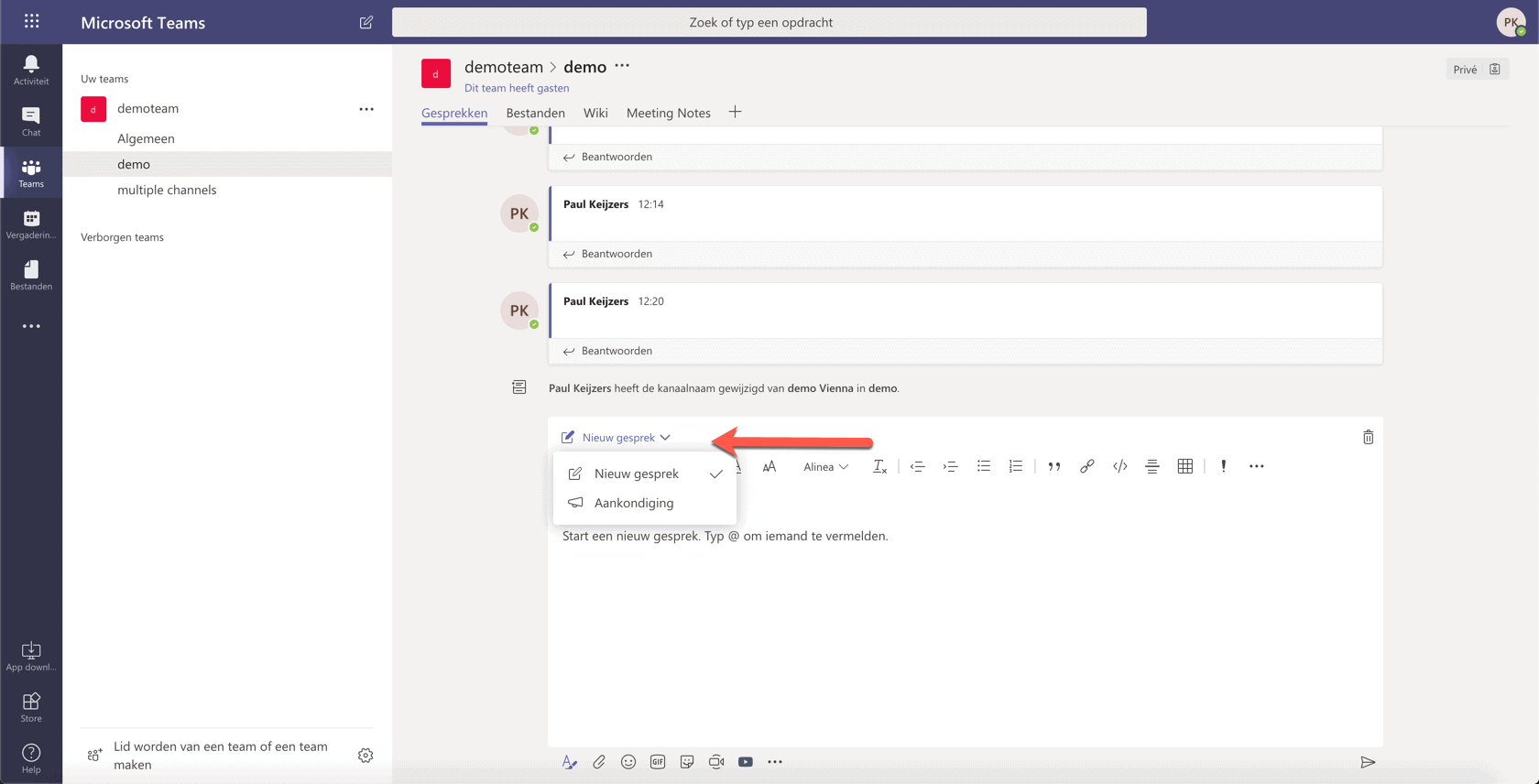
After selection you will immediately see an extra bar where you can place the headline.
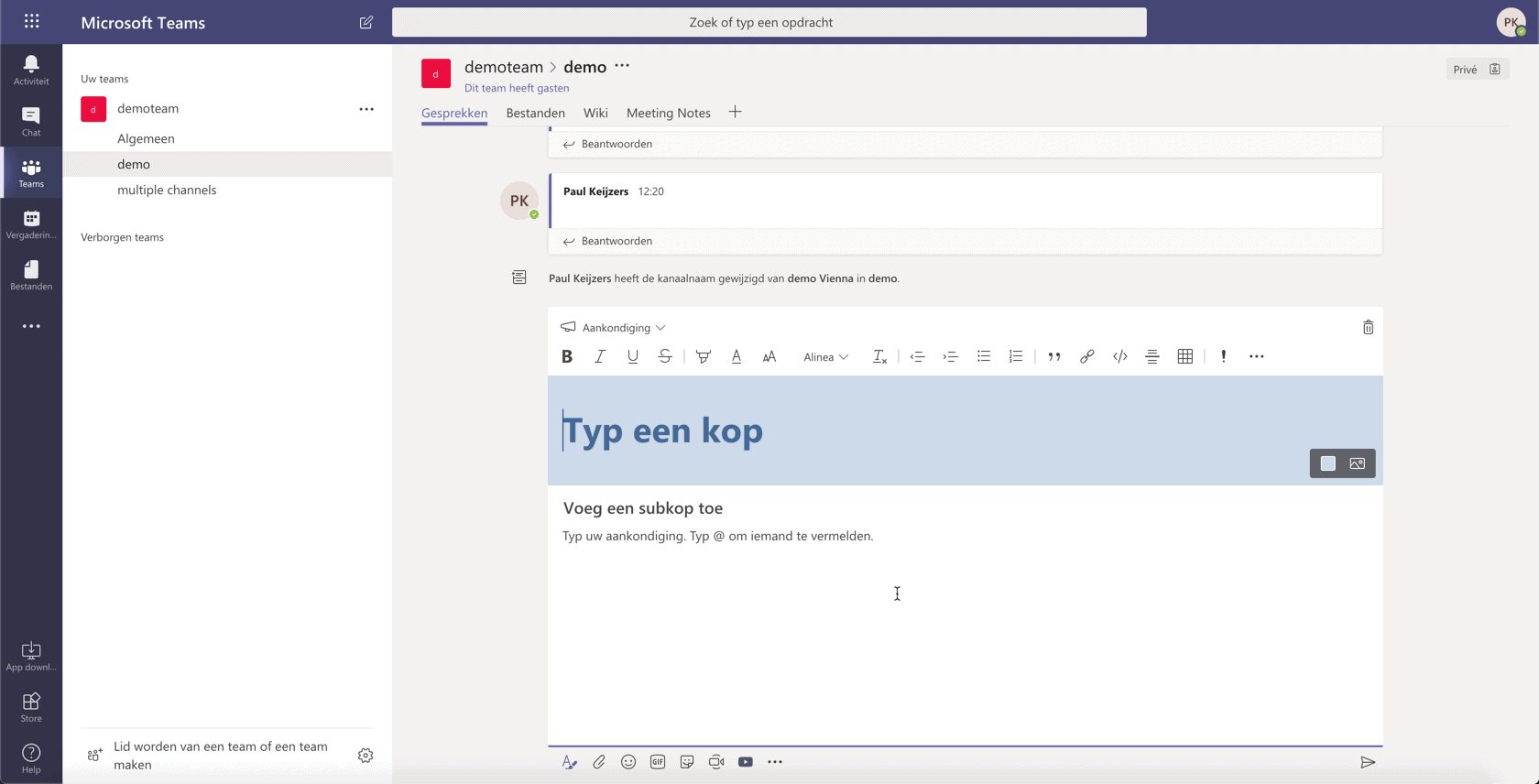
On the right side you have the option to choose a background color or possibly an image.
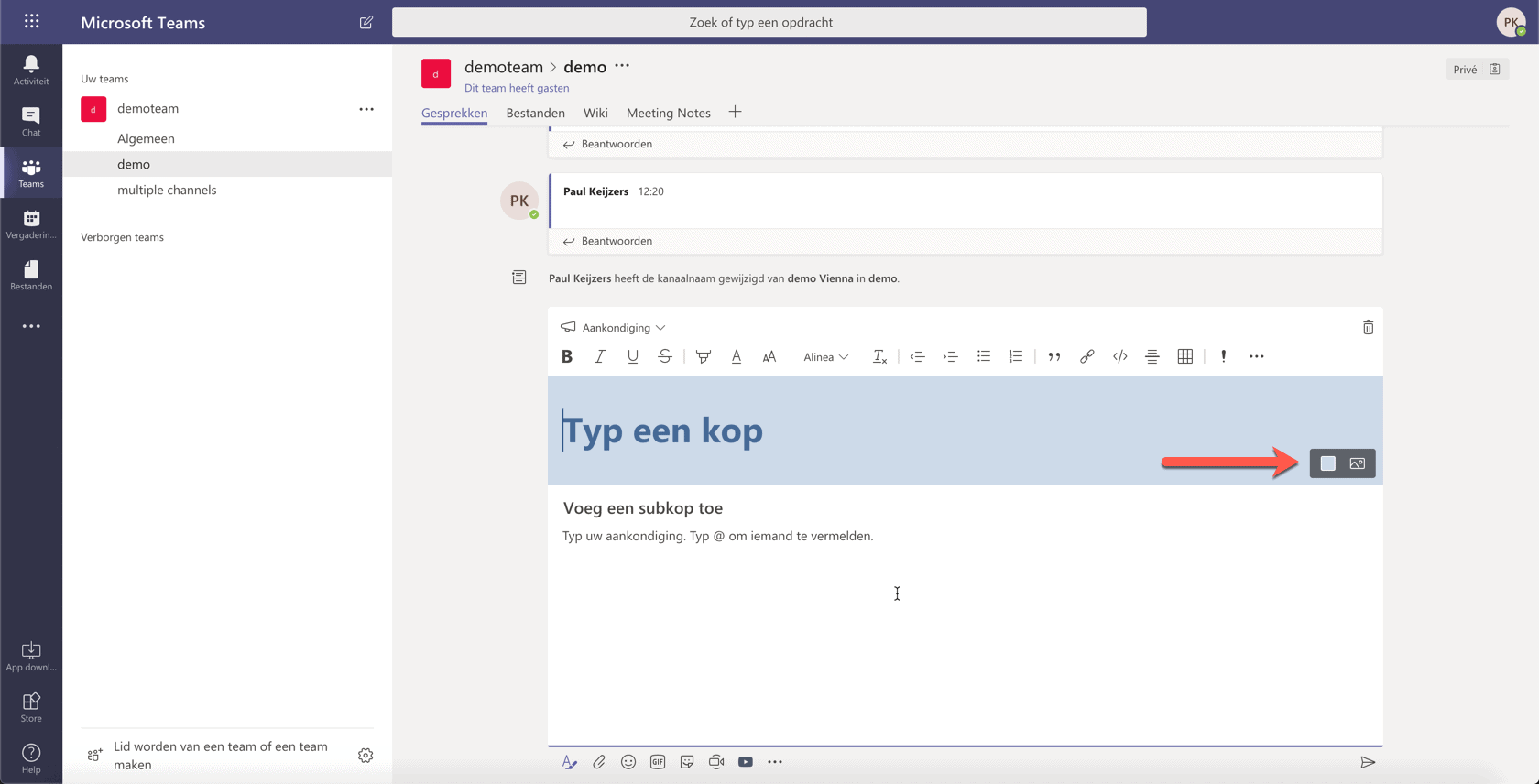
Please note that when selecting a background image it must be at least 918 by 120 pixels.
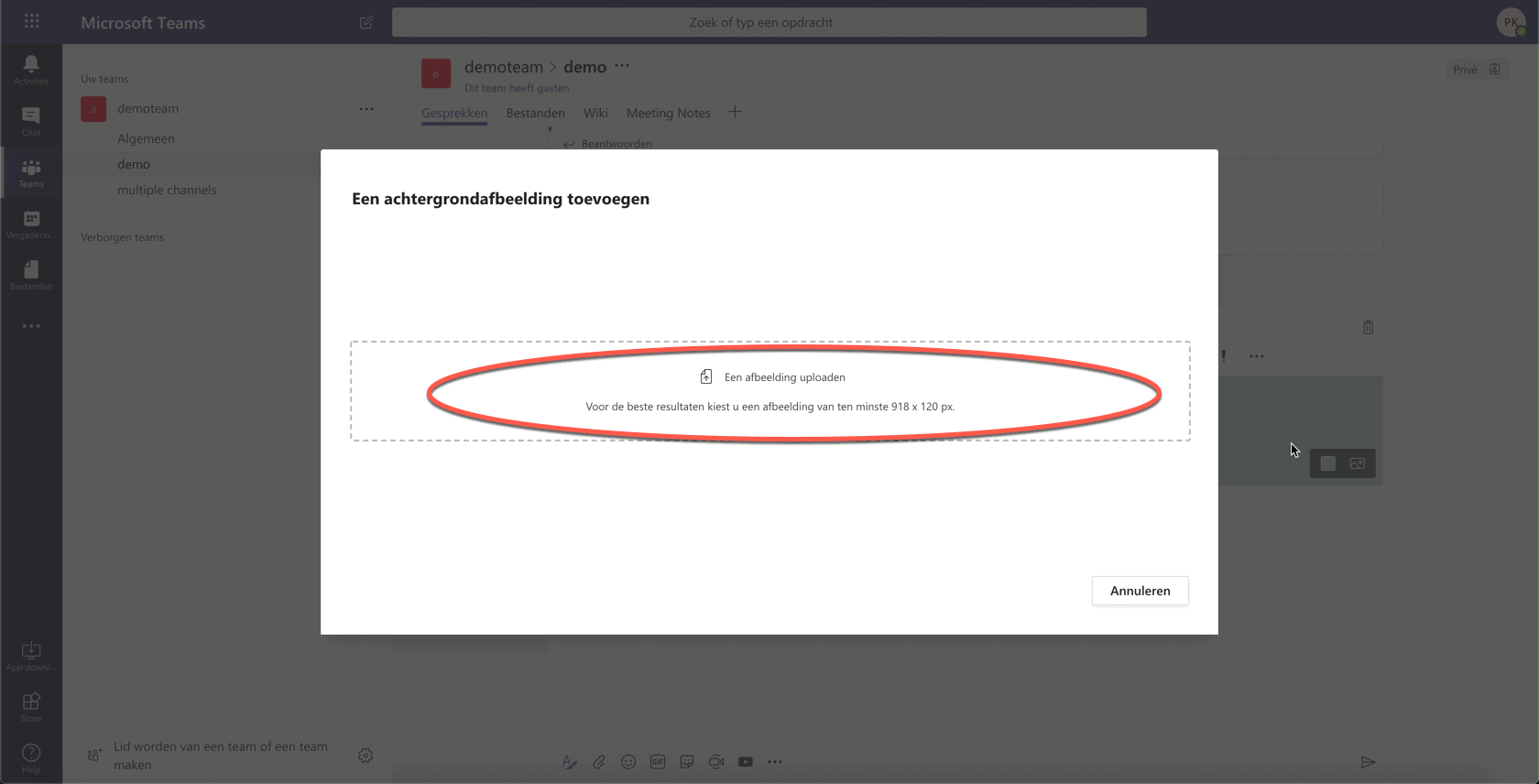
In this case I’ll post a picture.
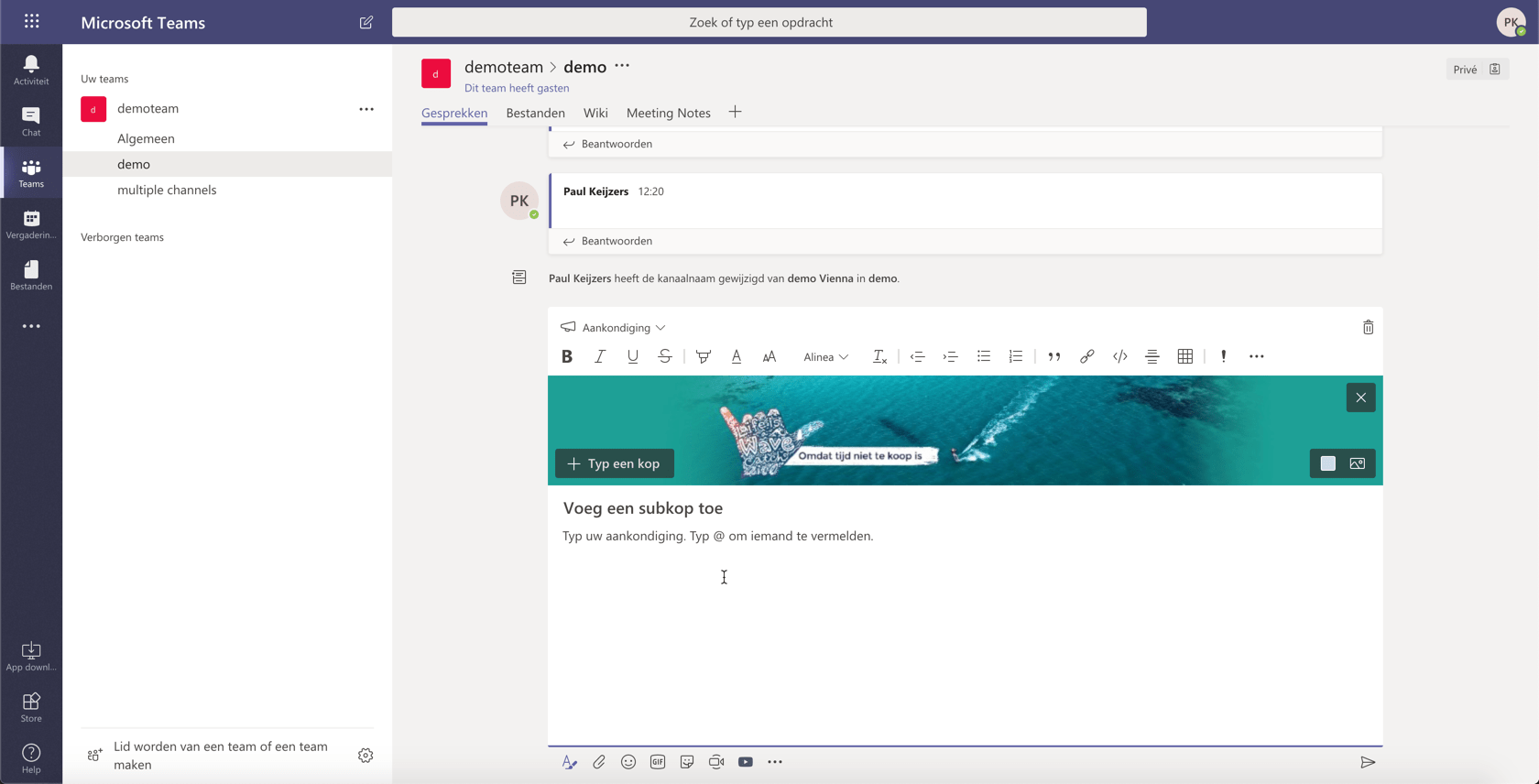
Then I add 1. heading 2. sub heading this is not mandatory by the way. And 3. I add my text that I want to place in my update.
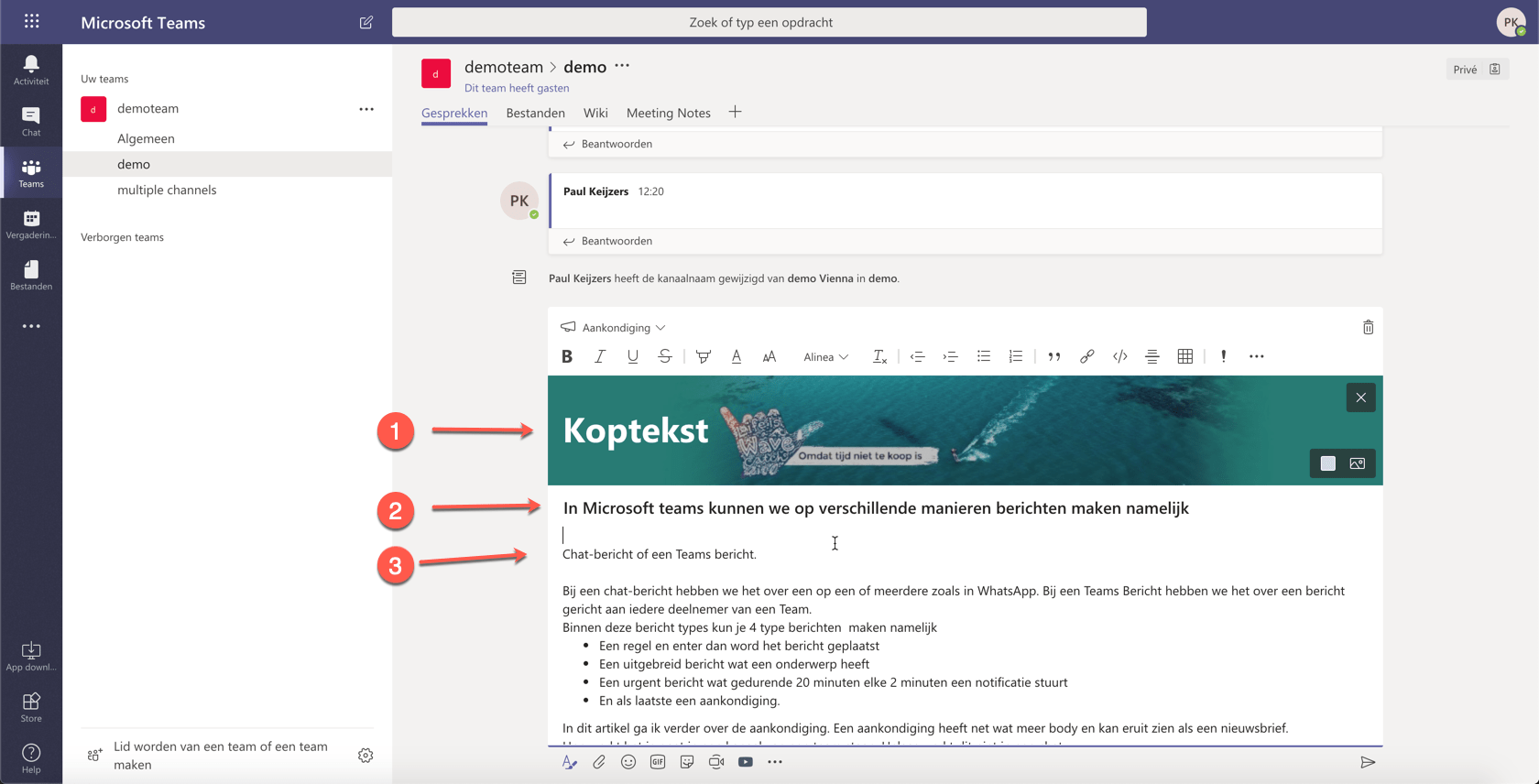
After this I click on the send button 4. and the announcement is posted.
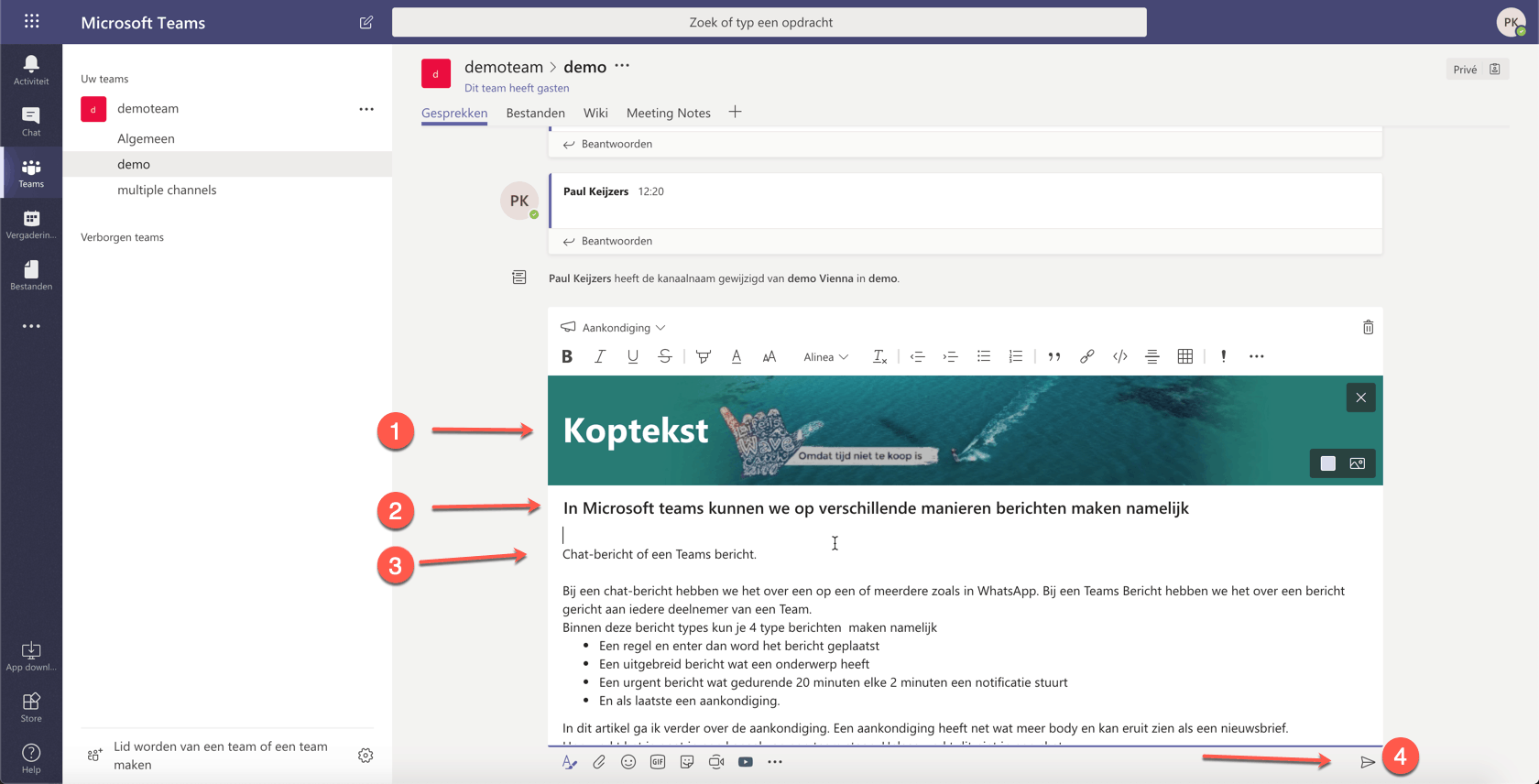
You can also see this in the icon on the right side of your message.
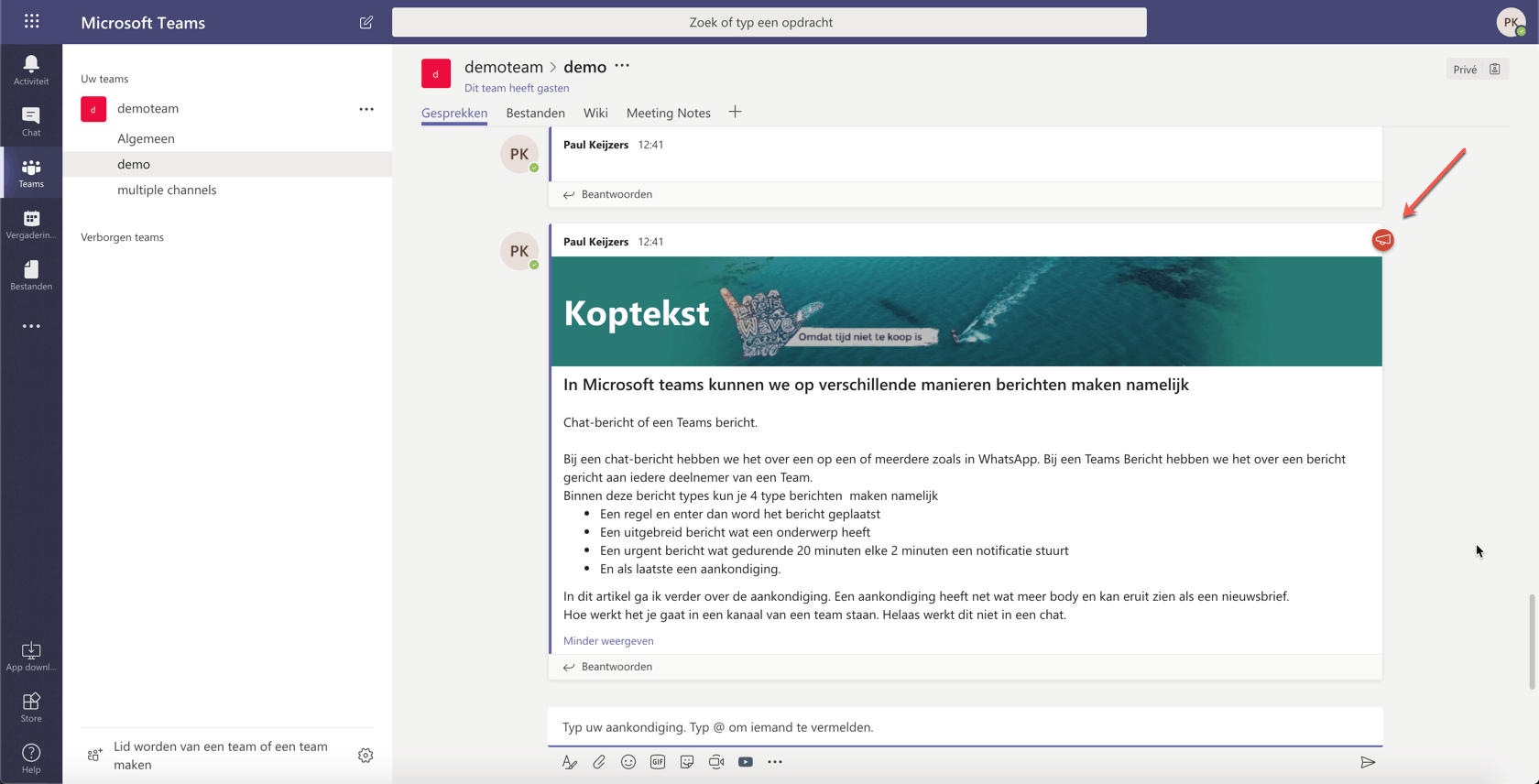
Please note that an announcement does not mean that all team members will receive a notification!
This is one of the hacks that you can use to make important announcements and announcements within Teams.
PS.
Do you feel like you are still missing a lot of all the possibilities within Office 365, but you do not know what that is?
You have the full package, but you only use 10% of it?
How unfortunate is that. Unnecessary waste of time and money.
Use the possibilities that you already have at your disposal.
