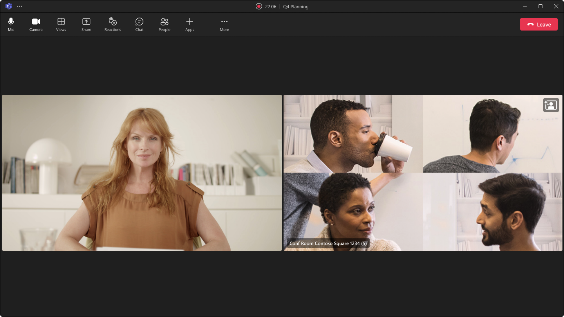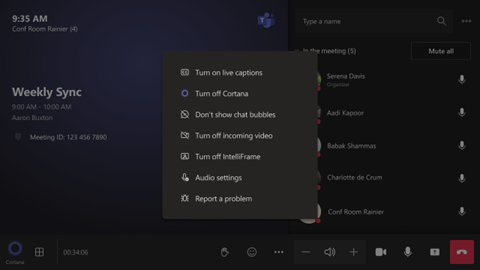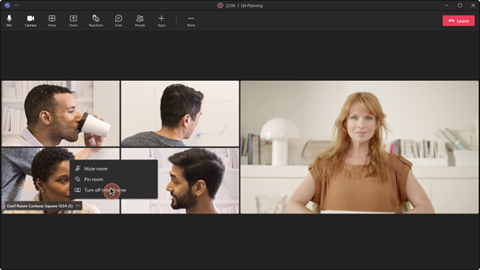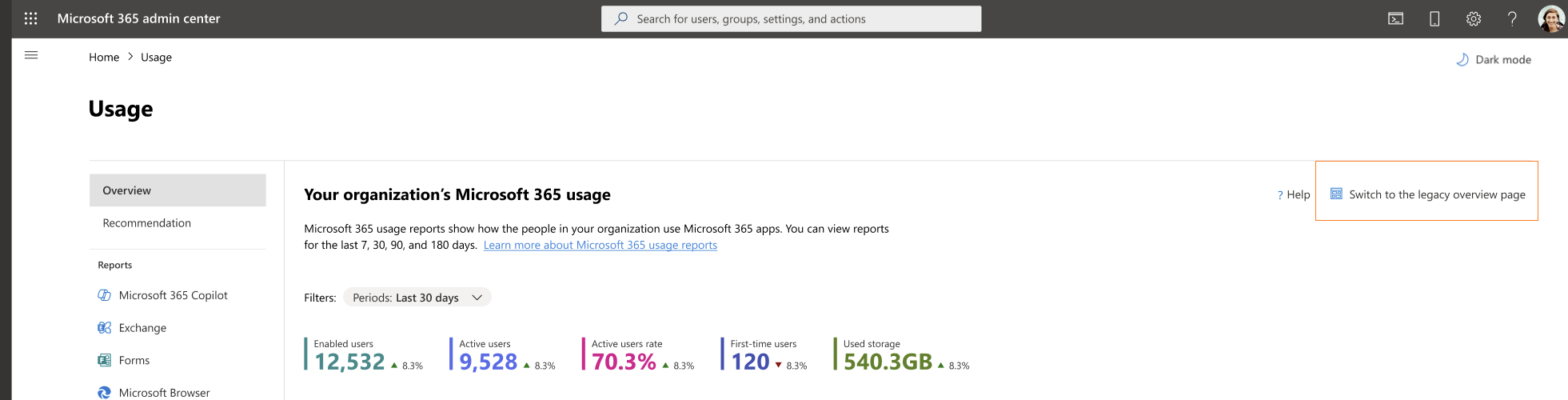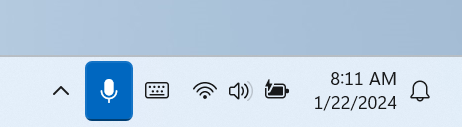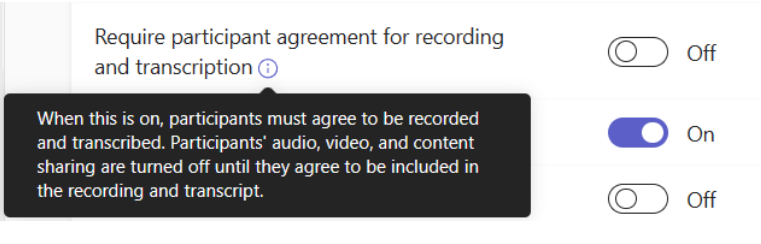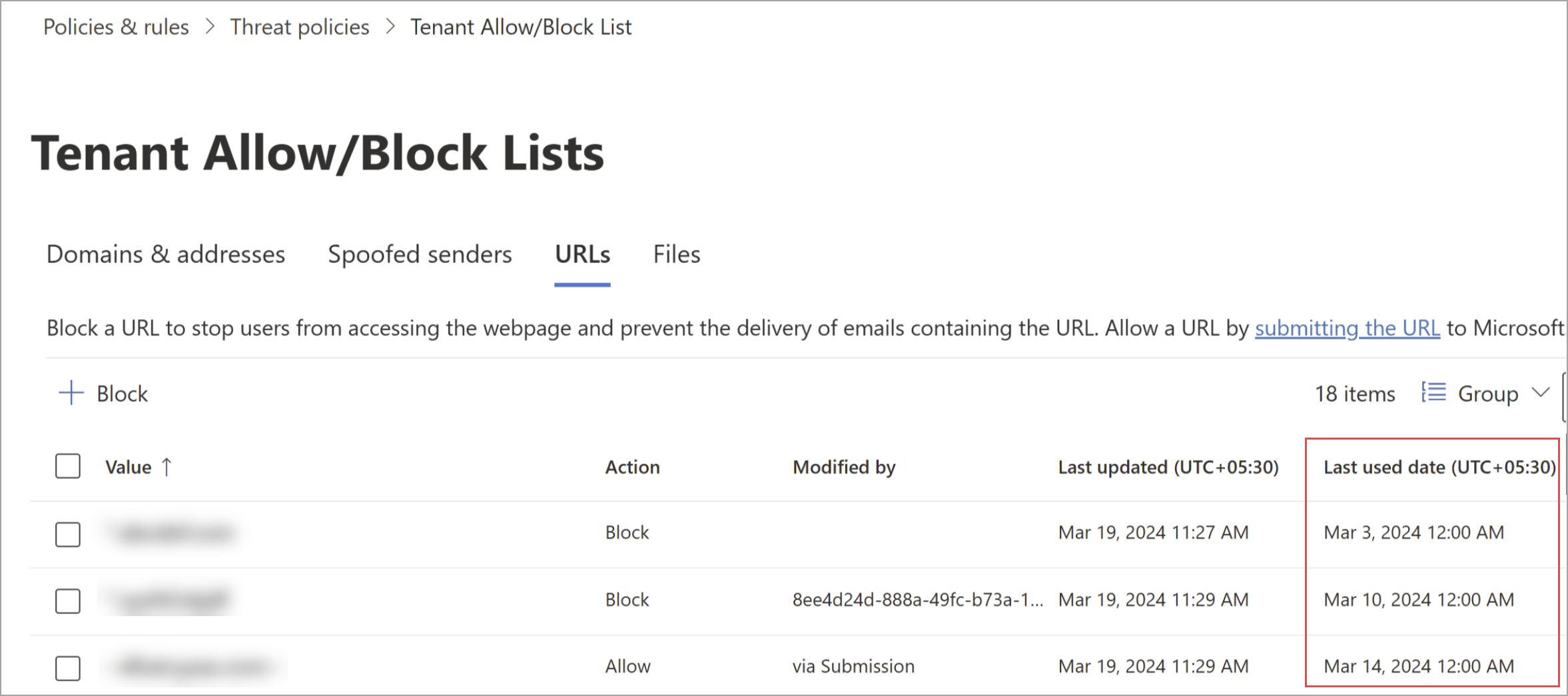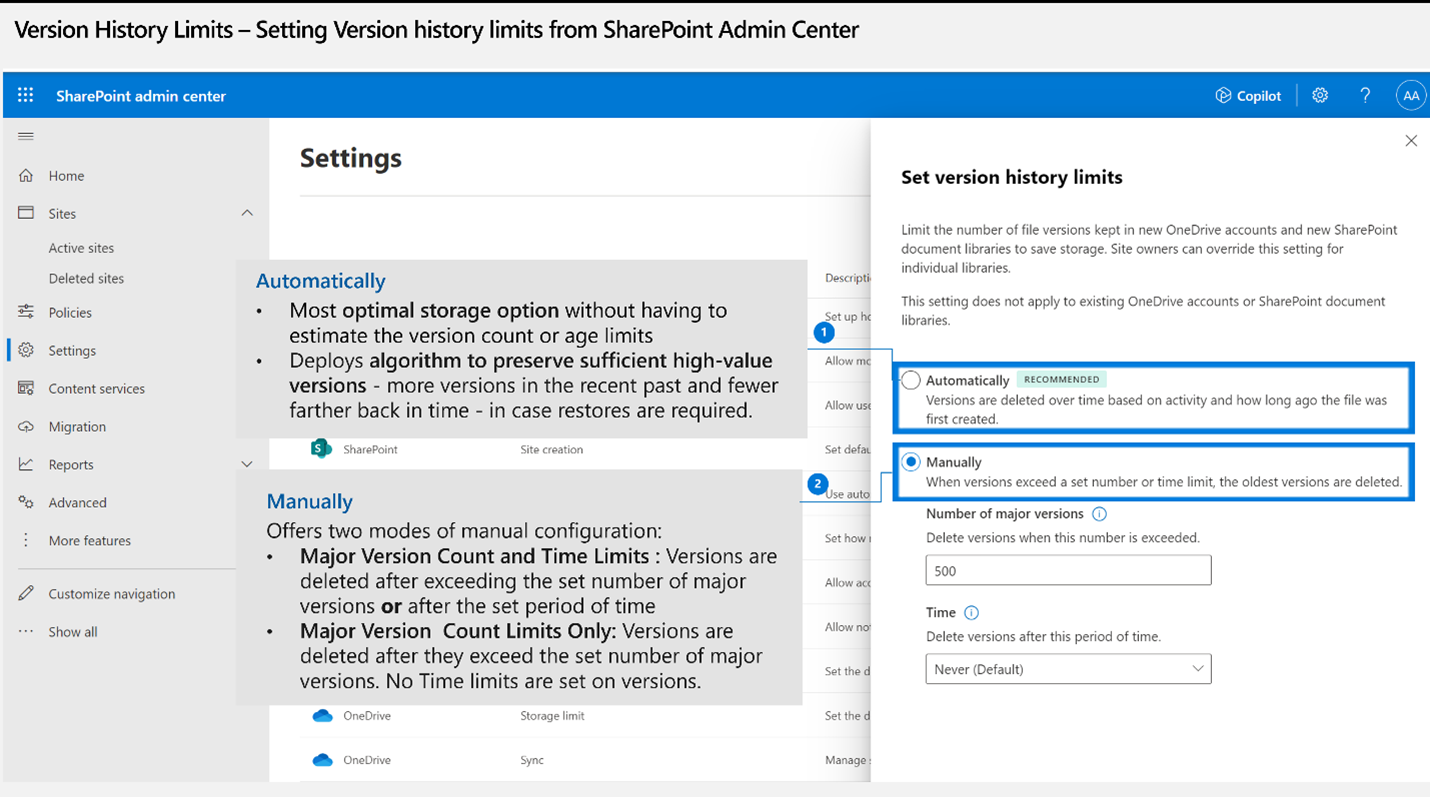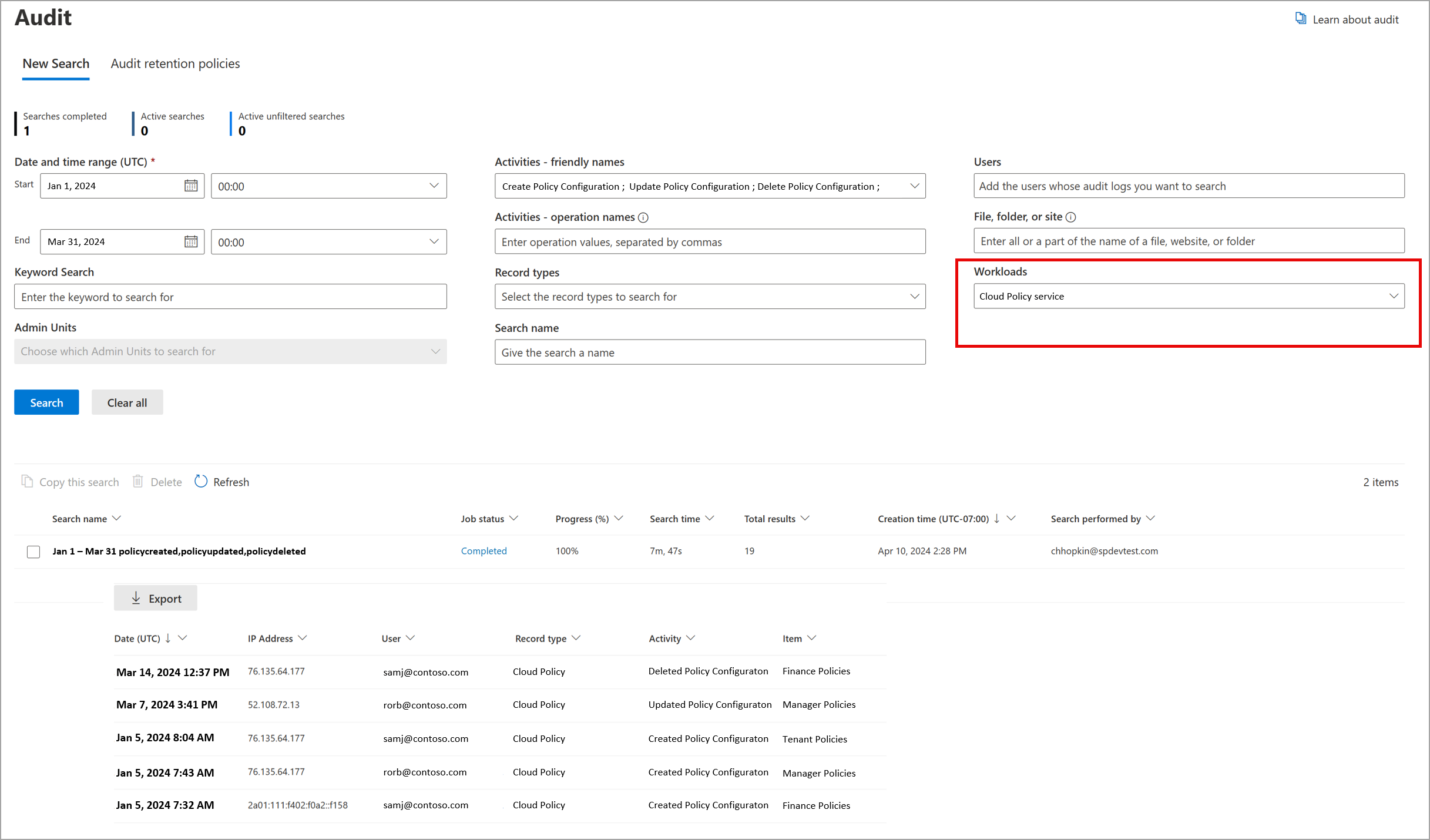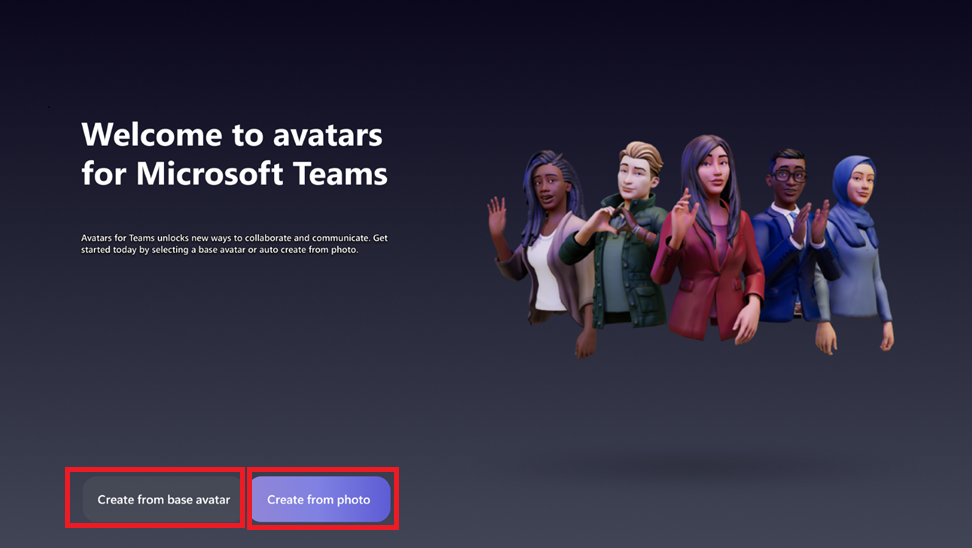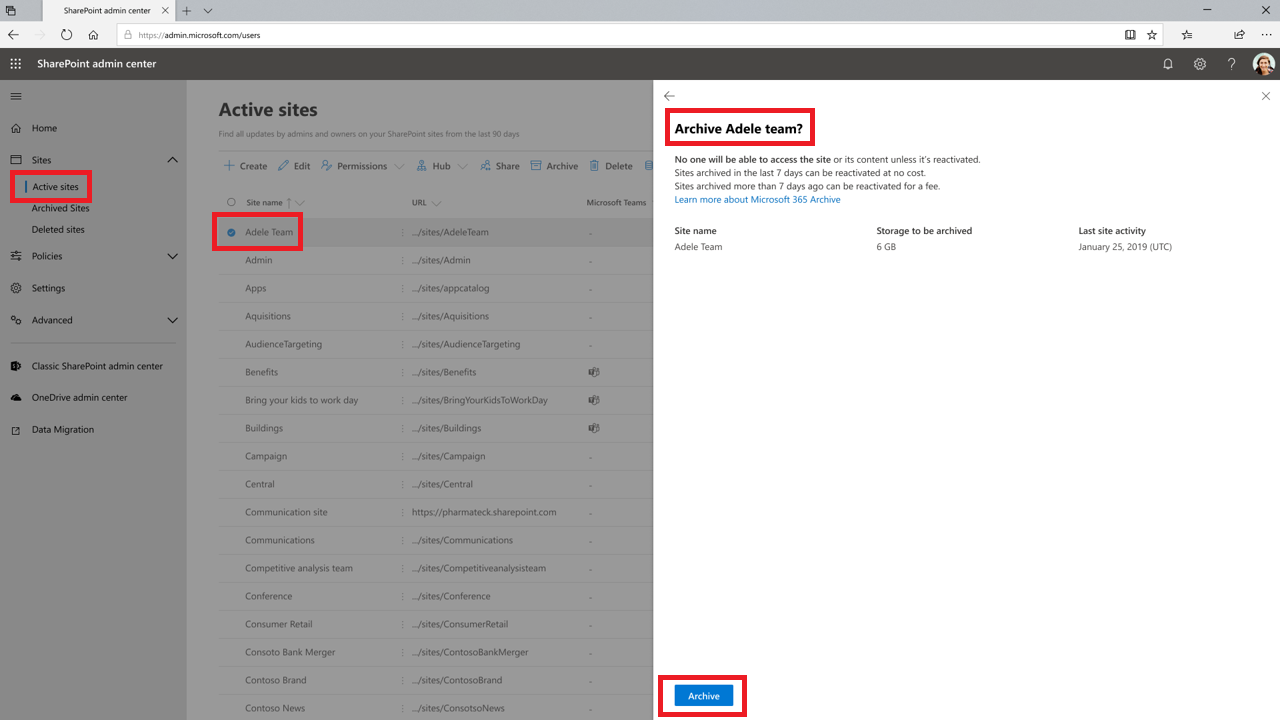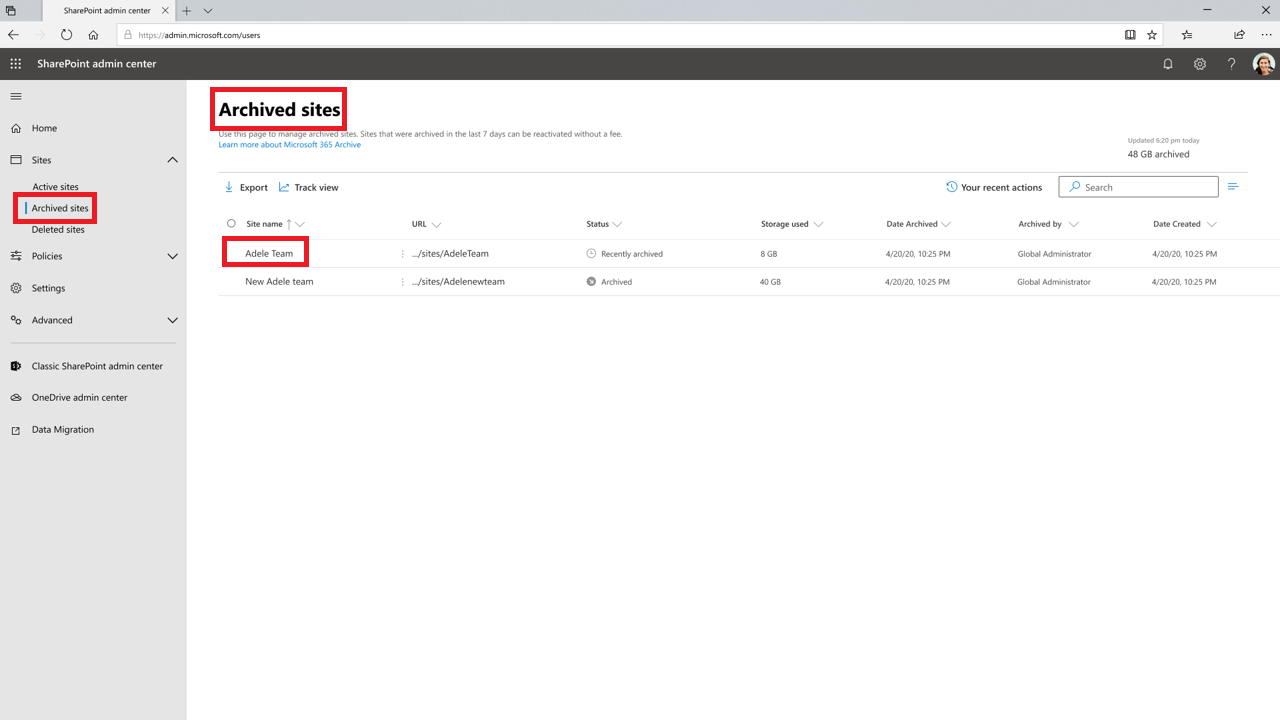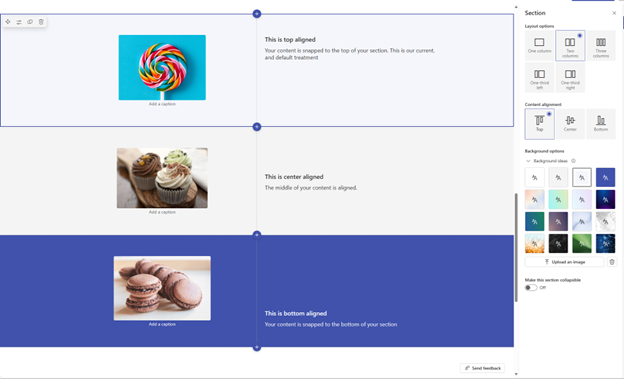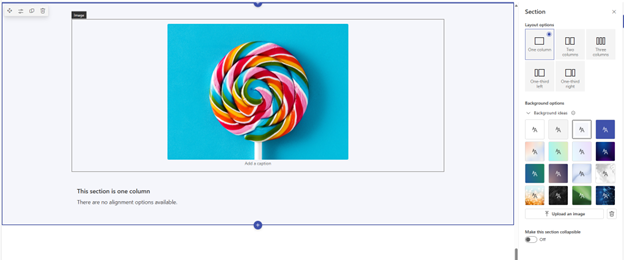02-May-2024 Below you will find a collection of news published yesterday. This news consists of Microsoft’s Roadmap when it is updated it will be below with items. Then there will be a section with the message center, if there is anything new there, this will be automatically included. And it contains a piece from blogs that I follow myself and would like to share with you. If I miss something in the blogs that do have an RSS feed, please let me know.
This entire post was automated via Microsoft Flow
have fun reading!
The blogs of this day are:
Office 365 Roadmap Updated: 2024-05-02
Additions : 3
Updates : 8
More Details At: www.roadmapwatch.com
Items from the MessageCenter in Microsoft 365
| (Updated) Cloud IntelliFrame: A New Way to See People in Teams RoomsCategory:Microsoft TeamsNummer:MC642265Status:stayInformed | Updated May 1, 2024: We have updated the rollout timeline below. Thank you for your patience. Microsoft Teams on Web now supports Cloud IntelliFrame. End-users can manage this experience by right clicking on the Room video tile and selecting Turn on/off IntelliFrame, similar to Teams Desktop. Cloud IntelliFrame is a new experience that allows online meeting attendees to see people in Teams Rooms more clearly, enhancing the hybrid meeting experience by creating smart video feeds of in-room participants. The smart video feed is created by zooming into their faces and eliminating distractions. You can see the expressions and gestures of the people in the room more easily, which will help improve collaboration in hybrid meetings. It creates equity in hybrid meetings as everyone can be seen and heard. Cloud IntelliFrame will be rolling out across Microsoft Teams Rooms on Windows with Pro license and can be viewed on Microsoft Teams Desktop (Windows & Mac) with any license. This message is associated with Microsoft 365 Roadmap ID 130219. [When this will happen:] Worldwide and GCC: We will begin rolling out to commercial tenants in mid-August and expect to complete rollout by mid-May 2024 (previously late April). GCC High will begin rollout by mid-May 2024 (previously late April). [How this will affect your organization:] All Microsoft Teams Rooms on Windows with a Pro license equipped with cameras in the supported camera list will automatically opt-in to Cloud IntelliFrame. Online participants on Microsoft Teams Desktop (Windows and Mac) will see the IntelliFrame video feed by default from Rooms with these cameras. An icon on the top right of the Room video feed indicates that Cloud IntelliFrame is being displayed. People in the Room can disable IntelliFrame by using in-meeting settings on the console. This turns off IntelliFrame and switches back to standard view for the Room. All online attendees would then see the standard view from the respective Room.
People on Teams Desktop can also toggle IntelliFrame on/off by right clicking on the Room video tile and selecting ‘Turn off IntelliFrame’. This switches off the IntelliFrame view just on their Teams client.
The following camera models when deployed in a Microsoft Teams Room on Windows with a Pro license will automatically use Cloud IntelliFrame:
[What you need to do to prepare:] You may want to notify your users about this capability. Cloud IntelliFrame shows the smart feed when there are 9 or less people in the room. It automatically switches between the standard room view and IntelliFrame view based on in-room activity. For example, if someone enters the meeting room, the view would automatically switch to standard room view until the individual settles down. Cloud IntelliFrame is ideal for focus rooms and medium spaces. Large spaces may not be ideal as people furthest from the camera may appear blurry after digital zoom. You may also want to switch off Cloud IntelliFrame in Rooms with glass walls without any privacy filter. To switch off Cloud IntelliFrame in a room:
| ||||||||||||||||
| (Updated) Workflows within Microsoft Teams chats menuCategory:Microsoft TeamsNummer:MC683929Status:stayInformed | Updated May 1, 2024: We have updated the rollout timeline below. Thank you for your patience. Microsoft Teams will be bringing workflows powered by Power Automate into the overflow menu for chats. To make sure Microsoft Teams provides the best workflow experience for our users we are making it easier to configure workflows for chats. From the list of chats users will be able to go into the overflow menu for a specific chat (…) and select “Workflows”. Here they will see a list of workflow templates specific to chats within Teams. Users can then configure these templates to their needs and deploy them to the chat. This message is associated with Microsoft 365 Roadmap ID 180364 [When this will happen:] We will begin rolling out mid-November and expect to complete by mid-May 2024 (previously early April). [How this will affect your organization:] If the Power Automate app is disabled in Teams Admin Center, users will not see this option within the overflow menu. [What you need to do to prepare:] Consider bringing awareness to your users about this change if your users use workflows so they know where to find the new entry point. | ||||||||||||||||
| (Updated) Offline mode in OneDrive for WebCategory:OneDrive for BusinessNummer:MC686277Status:stayInformed | Updated May 1, 2024: We have updated the rollout timeline below. Thank you for your patience. Soon, on Windows and macOS devices running the OneDrive sync app, we will enable a new feature called “Offline mode” that will allow you to continue working with the OneDrive web app in your browser, OneDrive PWA (Progressive Web App) or Microsoft Teams even when you are offline. This feature will be on by default and will give your users the ability to view, rename, move, copy their files, and create new folders when offline. Users will be able to open their files that are available offline on users’ device in a native app directly from inside OneDrive on the web. All of the metadata changes users make offline to their files in the browser will be automatically synced back to OneDrive when Internet connection is restored, and users can resolve conflicts, if there are any. As an administrator, you’ll be able to control various aspects of Offline mode using the Group Policies outlined in here. When this feature becomes enabled for users in your organization and the user then visits OneDrive for web, Offline mode will be set up for the first time. A copy of user’s file metadata that powers OneDrive for web is securely stored locally on user’s device. These data on user’s device are only available and accessible by that user. If someone else were to sign in on your device, these local data on the device wouldn’t be available to them. A secure local web server on user’s device will handle the operations that users perform on their files in OneDrive for web, such as viewing, sorting, renaming, moving, and copying where traditionally these operations would need to be handled by the OneDrive cloud service. This allows to eliminate network as the bottleneck when loading and working with OneDrive for web resulting in fast and smooth interactions with users’ files like loading your files and folders, sorting, renaming, moving, renaming, and more. And all of these operations will continue to work even when users are offline, lose internet connection, or run into a service disruption.
This message is associated with Microsoft 365 Roadmap ID 168618 [When this will happen:] Worldwide: We will begin gradually rolling out in late February 2024 (previously mid-February) and expect to complete in late May 2024 (previously late April). [How this will affect your organization] When this feature becomes enabled for users in your organization and the user then visits OneDrive for web, Offline mode will be set up for the first time. A copy of user’s file metadata that powers OneDrive for web will be downloaded and securely stored locally on user’s device. The actual contents of users’ files will not be downloaded. After Offline mode is set up, only changes to users’ file metadata will result in upload or download activity over the network. Users can continue working with OneDrive on the web as before and they can choose to turn off Offline mode if they desire to do so. As an administrator, you’ll be able to control various aspects of Offline mode using the Group Policies. [What you need to do to prepare] Evaluate the new functionality and available controls as outlined in the help article, prepare your users on how to take advantage of this new functionality. Leverage the group policies provided to control how this feature gets enabled in your organization. More information: | ||||||||||||||||
| (Updated) Co-organizer experience updates in Teams Webinars and TownhallsCategory:Microsoft TeamsNummer:MC688109Status:stayInformed | Updated May 1, 2024: We have updated the rollout timeline below. Thank you for your patience. Scheduling, setting up, and managing an event is not a simple task. Which is why we allow co-organizer to be added to the event so they can work alongside or on behalf of the organizer. So far co-organizers were able to set up event theming, manage registration, meeting options, view reports and more but were not able to edit event details like title, date/time, description, event group; nor publish or cancel event. Now they can! Co-organizer can edit event details, publish, and cancel the event like the organizer can. So once the co-organizer is added they will have full parity of experience as organizer and control/manage/edit event. This message is associated with Microsoft 365 Roadmap ID 168524 [When this will happen:] Targeted release: We will begin rolling out early October 2024 (previously early June) and expect to complete by mid-October 2024 (previously mid-June). General Availability (Worldwide, GCC): We will begin rolling out mid-October 2024 (previously mid-June) and expect to complete by early November 2024 (previously early July). [How this will affect your organization:] When co-organizer opens the event scheduling page, they should have the ability to edit the details page, publish, and cancel the event. [What you need to do to prepare:] Nothing required to prepare. | ||||||||||||||||
| (Updated) Microsoft 365 admin center: Usage reports – Overview page redesignCategory:Microsoft 365 suiteNummer:MC692467Status:stayInformed | Updated May 1, 2024: We have updated the rollout timeline below. Thank you for your patience. The Microsoft 365 admin center Usage report Overview page has been redesigned to better navigate the most important usage insights in your organization and provide a holistic view of Microsoft 365 apps usage. The redesign includes new engagement metrics such as enabled and active users, user state compositions (e.g. first time, returning users), and key usage metrics for Microsoft 365 apps. This message is associated with Microsoft 365 Roadmap ID 185799 [When this will happen:] Preview: We will begin rolling the report out starting in mid-June 2024 (previously late April) and the rollout is expected to be complete by early July 2024 (previously early May). General Availability (Worldwide, GCC, GCC High and DoD): We will begin rolling the report out starting in late September 2024 (previously late July) and the rollout is expected to be complete by late October 2024 (previously late August). [How this will affect your organization:] Admins with the correct permissions will have access to the Overview page redesign and can switch between the Overview page redesign and the legacy Overview page using the Switch button. [What you need to do to prepare:] To access the new reports, go to Reports -> Usage -> Overview. For more information regarding these reports, please review the following documentation. | ||||||||||||||||
| (Updated) Pick a local folder when Saving Attachments in the new Outlook for WindowsCategory:Microsoft 365 appsNummer:MC694648Status:stayInformed | Updated May 1: 2024: We have updated the rollout timeline below. Thank you for your patience. Users will be able to pick a folder when saving attachments to their system in the new Outlook for Windows. Previously, all attachments downloaded were saved to a default local folder, which users could not change. This meant that if users wanted to move the file to a specific location, they would have to perform multiple clicks to get to the folder where the file was saved and then move the file to the desired folder.
Now, when a user saves one or multiple attachments a file picker will open to allow the user to access, browse, and save files directly to their desired location on their system. This change is associated with Microsoft 365 Roadmap ID: 167892 [When this will happen:]
We will begin rolling out mid-April 2024 and expect to complete late May 2024 (previously mid-May). [How this will affect your organization:] This feature is designed to streamline the process of saving attachments, reducing the number of steps and making it more efficient. It’s a small change, but one that we believe will make a big difference in your daily workflow. [What you need to do to prepare:] There is nothing you need to do to prepare for this change. This feature will be rolled out automatically in the new Outlook for Windows. | ||||||||||||||||
| (Updated) Agenda View Refresh in Teams MobileCategory:Microsoft TeamsNummer:MC698125Status:stayInformed | Updated May 1, 2024: We have updated the rollout timeline below. Thank you for your patience. Teams calendar on mobile devices displays the live status of a meeting with avatars of the participants who are in the call, whether the meeting is being recorded and the duration of the meeting. This message is associated with Microsoft 365 Roadmap ID 98328 [When this will happen:] General Availability (Worldwide, GCC, GCC High, DoD): We will begin rolling out late January 2024 and expect to complete by mid-May 2024 (previously late April). [How this will affect your organization:] With this update users will now have visibility to additional meeting information within the calendar:
[What you need to do to prepare:] You may consider updating your training and documentation as appropriate. | ||||||||||||||||
| (Updated) Microsoft Teams: Integrate Chat notification with Meeting RSVP statusCategory:Microsoft TeamsNummer:MC704035Status:stayInformed | Updated May 1, 2024: We have updated the rollout timelines below. Thank you for your patience. Microsoft Teams users will soon be able to control how they get notified in meeting chats through RSVP to their meetings. When they decline a meeting, they will not receive notifications or see the chats in chat list; when they accept a meeting, they will receive notification for all new messages. This release of Microsoft Teams Meeting ID will be rolling out across Microsoft Teams Desktop, Mobile and Web and will provide an additional way for users to control their chat list by selecting which meetings they want to receive message updates from. This message is associated with Microsoft 365 Roadmap ID 161739 [When this will happen:]
[How this will affect your organization:] You will not receive notifications or see chats from meetings you declined. You will be able to set how you want to be notified for meetings you RSVP with Accept or Tentative from Microsoft Teams settings. [What you need to do to prepare:] You might want to notify your users about this new capability to control meeting chat notifications by RSVP to meetings. | ||||||||||||||||
| (Updated) Microsoft Teams Connect chat – Extended DirectoryCategory:Microsoft TeamsNummer:MC704952Status:stayInformed | Updated May 1, 2024: We have updated the content below to show as intended. Thank you for your patience. Microsoft Teams is now introducing enhancements on top of Teams Connect for chats. With the Teams Connect chat extended directory, IT admins can create an external directory of known external collaborators using their phone numbers. Once created, it will be easier for users in the tenant to:
In addition to these end user improvements, IT admins can continue to use all compliance and security features available with Teams Connect chat along with enhancements like restricting external chat to the list of users added via phone numbers. This message is associated with Microsoft 365 Roadmap ID 119789 [When this will happen:] Targeted Release: We will begin rolling out in early February 2024 and expect to complete by mid-February 2024. Worldwide: We will begin rolling out mid-February 2024 and expect to complete by mid-May 2024 (previously late April). [How this will affect your organization:] The feature requires tenant admin configuration; Therefore, no impact is expected unless the tenant admin plans to use this feature. | ||||||||||||||||
| Organizers can select up to six languages for attendees to choose from for live translated captions during a town hallCategory:Microsoft TeamsNummer:MC705765Status:stayInformed | Updated May 1, 2024: We have updated the rollout timeline below. Thank you for your patience. Currently in a town hall, an organizer is unable to select which auto-translated captions they would like their attendees to see. Attendees can select from a pre-selected list of translated languages for their captions. With this new update, organizers can now pick up to 6 translated languages from a list of over 40 languages to be shown to the attendees for captions during a town hall. This message is associated with Microsoft 365 Roadmap ID 371308 [When this will happen:] Targeted Release: We will begin rolling out mid-March 2024 (previously early February) and expect to complete by early April 2024 (previously late March).
General Availability: We will begin rolling out early May 2024 (previously early April) and expect to complete by early June 2024 (previously early May). [How this will affect your organization:] Organizers of a town hall in your tenant will now be able to pick up to 6 languages for the translated captions to be available to their attendees. [What you need to do to prepare:] There is no action needed to prepare for this change. You may want to notify your users about this change and update any relevant documentation as appropriate. | ||||||||||||||||
| (Updated) Microsoft Teams: Tags will be supported in Private ChannelsCategory:Microsoft TeamsNummer:MC707674Status:stayInformed | Updated May 1, 2024: We have updated the rollout timeline below. Thank you for your patience. Tags will now be supported in private channels in Microsoft Teams. Users can now use tags to @ mention groups of people in private channels. This message is associated with Microsoft 365 Roadmap ID 373545 [When this will happen:] Preview: We will begin rolling out mid-February 2024 and expect to complete by late February 2024. General Availability: We will begin rolling out late February 2024 and expect to complete by mid-May 2024 (previously mid-April). [How this will affect your organization:] End users will now be able to use tags in Microsoft Teams private channels. [What you need to do to prepare:] Learn more about managing who can create and manage tags within your tenant. To help end users learn more about using tags, direct them to the Using tags in Microsoft Teams documentation. | ||||||||||||||||
| (Updated) Mute with Windows Taskbar available in the new Microsoft Teams on WindowsCategory:Microsoft TeamsNummer:MC709270Status:stayInformed | Updated May 1, 2024: We have updated the rollout timeline below. Thank you for your patience. The Muting Teams with Windows Taskbar is now available. This feature, available in the new Teams experience on Windows, enables you to mute and unmute your audio by clicking the mic icon in Windows taskbar. To control your call mic from the taskbar, do the following: Select the mic icon on your taskbar or press Windows logo key + Alt + K to mute or unmute your microphone while using a calling app. -OR- Click the volume icon in the hardware indicator for volume in Windows taskbar. This message is associated with Microsoft 365 Roadmap ID 191528 [When this will happen:] Targeted release: We will begin rolling out early June 2024 (previously mid-May) and expect to complete by mid-June 2024 (previously late May). Worldwide, GCC, GCC High & DoD: We will begin rolling out mid-June 2024 (previously early June) and expect to complete by late September 2024 (previously late June). [How this will affect your organization:] This enables a feature previously available in older version of Teams on Windows. [What you need to do to prepare:] To prepare, distribute updates on this rollout with your organization if applicable for your users. | ||||||||||||||||
| (Updated) Microsoft Edge for Business: Customize organizational branding using the Microsoft Edge management serviceCategory:Microsoft 365 suiteNummer:MC720776Status:stayInformed | Updated May 1, 2024: We have updated the rollout timeline below. Thank you for your patience. Starting late March 2024, admins can customize their organization’s branding assets onto Edge for Business through the Microsoft Edge management service. This branding can help users signed in with an Entra ID (formerly known as Azure Active Directory) more easily differentiate between multiple profiles and browser windows through visual cues on the profile pill, profile flyout, and Edge for Business taskbar icon. Only admins can control, preview, and customize how Edge for Business shows the following organization brand assets:
Default branding can be enabled by admins through the following policies:
This message is associated with Microsoft 365 Roadmap ID 383013 [When this will happen:] Preview for this new feature began on March 21, 2024, and is expected to complete within a week. Worldwide: We will begin rolling out late April 2024 and expect to complete by late May 2024 (previously early May). [How this will affect your organization:] If enabled, users will see selected organization branding on profiles signed in with an Entra ID. The organization’s details such as name, logo, and brand color can be seen on individual browser components including the profile pill, profile flyout, and Edge for Business taskbar icon. [What you need to do to prepare:] Admins will need to navigate to Microsoft Edge management service to customize and configure organization assets. Admins can also choose to use and check default organization branding assets already configured in the Microsoft Entra admin center. Resources: | ||||||||||||||||
| (Updated) Microsoft Teams: View, download, and delete Microsoft OneDrive transcript filesCategory:Microsoft TeamsNummer:MC726122Status:stayInformed | Updated May 1, 2024: We have updated the entire message to provide additional information. Please review the message and thank you for your feedback. We are beginning the process to standardize all transcript storage to OneDrive, starting with the storage of transcripts for meetings that only have transcription enabled. Previously, meetings with only transcription enabled saved the transcript file to the meeting organizer’s Exchange Online, while meetings with both recording and transcription enabled saved two transcript copies—one that is coupled with the recording saved to OneDrive and another transcript copy saved to the meeting organizer’s Exchange Online. Now with this feature, meetings that have only transcription enabled will also save two copies (one in OneDrive and one in Exchange Online), but all meeting transcript entry points in Teams app will point to the OneDrive copy only, no entry points for meeting transcripts will source from the Exchange Online copy. At the same time, meeting transcripts will stop saving in Exchange Online altogether and all transcript storage will be standardized on OneDrive only. The rollout of this feature also improves both the experience of meeting organizers to manually delete the transcript, as well as the ability for IT administrators to apply retention policies to the transcripts from meetings that only had transcription enabled. A summary of the deletion experience for meeting transcripts is captured in the following table:
This message is associated with Microsoft 365 Roadmap ID 365720 [When this will happen:] Targeted release: We will begin rolling out early June 2024 (previously mid-May) and expect to complete by mid-June 2024 (previously late May). General Availability (Worldwide, GCC, GCC High, and DoD): We will begin rolling out mid-June 2024 (previously late May) and expect to complete by late August 2024 (previously mid-August). [How this will affect your organization:] There is no change to the end user experience for viewing and downloading Teams meeting transcripts. The only change for meeting organizers and co-organizers is for any meetings that are held after this feature rolls out, they can delete all copies of the meeting transcript directly from the Teams app, instead of having to manually delete all copies of the transcript from two places (Teams app and Stream). For IT administrators, they can start applying retention policies for the copy of the transcript saved in OneDrive, including scenarios where a meeting only had transcription enabled. This retention policy won’t affect the copies saved in Exchange Online, to bulk delete transcript files saved in Exchange Online—please refer to this documentation [What you need to do to prepare:] There is no action needed to prepare for this change. You may want to notify your users about this change and update any relevant documentation as appropriate.
| ||||||||||||||||
| (Updated) Microsoft Teams Events eDiscovery and legal hold support via Microsoft Purview for compliance needsCategory:Microsoft TeamsNummer:MC726123Status:stayInformed | Updated May 1, 2024: We have updated the rollout timeline below. Thank you for your patience. Microsoft Teams webinar and townhall eDiscovery and legal hold were supported by Microsoft SharePoint. With this update, event and registration data will be available via Substrate Content Domain, and users will be able to use Microsoft Purview as their compliance tool for eDiscovery and legal hold. This message is associated with Microsoft 365 Roadmap ID 381950 [When this will happen:] Worldwide and GCC: We will begin rolling out mid-July 2024 (previously mid-May) and expect to complete by late July 2024 (previously late June). [How this will affect your organization:] Tenant admins can use Purview for eDiscovery and legal hold purposes instead of using SharePoint. [What you need to do to prepare:] There is no action needed to prepare for this change. You may want to notify your users about this change and update any relevant documentation as appropriate. | ||||||||||||||||
| (Updated) Microsoft Clipchamp: Remove pauses and silences in your videosCategory:Microsoft 365 for the web Microsoft 365 appsNummer:MC759462Status:stayInformed | Updated May 1, 2024: We have made the decision that silence removal will be available for all following the preview. The silence removal feature will not require a premium subscription in the future. Coming soon: Automatically find and delete unwanted silences and pauses longer than 3 seconds in video and audio with silence removal, a new smart AI-powered feature in Microsoft Clipchamp. This message is associated with Microsoft 365 Roadmap ID 383137. [When this will happen:] Targeted Release: We will begin rolling out early May 2024 (previously late March) and expect to complete by late July 2024 (previously early July). [How this will affect your organization:] Silence removal is part of the Clipchamp editor. Silence removal eliminates pauses in speech that are longer than 3 seconds. Users can remove all pauses at once with a single click or review each pause and decide which to remove. [What you need to do to prepare:] This rollout will happen automatically by the specified date with no admin action required. You may want to notify your users about this change and update any relevant documentation as appropriate. Note: Admins who do not want their users to have access to this preview feature can turn off their users access to Targeted Release.
| ||||||||||||||||
| (Updated) Microsoft Teams: Explicit transcription consent to transcribe meetingsCategory:Microsoft TeamsNummer:MC764456Status:stayInformed | Updated May 1, 2024: We have updated the rollout timeline below. Thank you for your patience. You can hold a Microsoft Teams meeting that requires everyone’s consent in order to be transcribed. For tenants or user groups who turned on the policy get recording and transcription consent, all meetings will require explicit consent from participants when the transcription is started. This message is associated with Microsoft 365 Roadmap ID 389368 [When this will happen:] Worldwide, GCC: We will begin rolling out early June 2024 (previously mid-May) and expect to complete by mid-June 2024 (previously late May). GCC High: We will begin rolling out mid-July 2024 (previously early June) and expect to complete by late July 2024 (previously mid-June). DoD: We will begin rolling out mid-August 2024 (previously early July) and expect to complete by late August 2024 (previously mid-July). [How this will affect your organization:] If your tenant turns on the policy get recording and transcription consent, meetings organized by users within the tenant will require participants’ agreement to be transcribed when transcription is started. Participants can agree or disagree to be transcribed. If participants do not consent, they cannot unmute, turn on their camera, or share content during the meeting. Get additional information about viewing live transcription in Microsoft Teams meetings. [What you need to do to prepare:] To prepare, admins should make sure the policy get recording and transcription consent is on. | ||||||||||||||||
| (Updated) Microsoft Defender for Office 365: Adding last used dates to Tenant Allow/Block ListsCategory:Exchange Online Microsoft Defender XDRNummer:MC765804Status:stayInformed | Updated May 1, 2024: We have updated the rollout timeline below. Thank you for your patience. Coming soon: In Microsoft Defender for Office 365, we are adding a last used date to the Tenant Allow/Block List entries for URLs, files, domains, and email addresses. This message is associated with Microsoft 365 Roadmap ID 183908. [When this will happen:] General Availability (Worldwide): We will begin rolling out mid-April 2024 and expect to complete by early May 2024 (previously late April). [How this will affect your organization:] The last used date provides valuable insights into the usage patterns of entries, enabling you to make informed decisions about their necessity. When the list reaches its capacity, this data can help you safely remove non-essential entries.
The last used date and timestamp will be updated in real time, for a forward-looking perspective to support data-driven decision-making. You can access the last used date with PowerShell cmdlets. This rollout will not affect existing Tenant Allow/Block List entries. [What you need to do to prepare:] This rollout will happen automatically by the specified date with no admin action required before the rollout. | ||||||||||||||||
| (Updated) Microsoft Whiteboard: @mentions in commentsCategory:Microsoft 365 appsNummer:MC765810Status:stayInformed | Updated May 1, 2024: We have updated the rollout timeline below. Thank you for your patience. Microsoft Whiteboard will provide the ability to @mention users from within a comment. This message is associated with Microsoft 365 Roadmap IDs 164888 and 164889. [When this will happen:] Worldwide: We will begin rolling out in mid-May 2024 (previously mid-April) and expect to complete by early June 2024 (previously early May). [How this will affect your organization:] When using Microsoft Whiteboard, users will be able to @mention other users within their tenant inside of a comment. The flow will look and feel similar to other Microsoft Office applications such as Word, Excel, and PowerPoint. The user will type an @ symbol followed by the name of the user they would like to @mention in the text of a comment. If the @mentioned user is not actively using Whiteboard then they will be sent a notification via email and via the Microsoft Outlook notification bell. Inside of Whiteboard, the @mentioned user will see a blue @mention badge on the comment in which they are mentioned. Additional things to note:
[What you need to do to prepare:] This rollout will happen automatically by the specified date with no admin action required. You may want to notify your users about this change and update any relevant documentation as appropriate. | ||||||||||||||||
| (Updated) Microsoft Teams: Meeting recordings are now saved in organizer’s Microsoft OneDriveCategory:Microsoft TeamsNummer:MC772558Status:stayInformed | Updated May 1, 2024: We have updated the rollout timeline below. Thank you for your patience. We are rolling out a change to Microsoft Teams meetings recordings, which will be saved by default to the meeting organizer’s Microsoft OneDrive account. (Now, meeting recordings are saved to the OneDrive account for the person who initiates the recording.) This message is associated with Microsoft 365 Roadmap ID 116251. [When this will happen:] General Availability (Worldwide): We will begin rolling out early June 2024 (previously mid-May) and expect to complete by mid-June 2024 (previously late May). General Availability (GCC): We will begin rolling out mid-June 2024 and expect to complete by late June 2024. General Availability (GCC High): We will begin rolling out mid-July 2024 and expect to complete by late July 2024. General Availability (DoD): We will begin rolling out mid-August 2024 and expect to complete by late August 2024. [How this will affect your organization:] This rollout will ensure recordings are governed by the organizer’s meeting setup and policies, like other meeting artifacts (meeting invitation, transcript, and so on). If the organizer does not have OneDrive provisioned, the OneDrive account is out of capacity, or the recording fails to upload successfully, the recording will be accessible from the recording link in the meeting chat (current behavior for these cases). This rollout will also be supported by the PowerShell user-level policy This rollout will not have any significant end user impact. From an IT admin perspective, the rollout will drive better compliance and may need some oversight because the change is desirable. [What you need to do to prepare:] To temporarily override this rollout, use the PowerShell policy This rollout will happen automatically by the specified date with no admin action required. You may want to notify your users about this change and update any relevant documentation as appropriate. We will update this comm before rollout with revised documentation. | ||||||||||||||||
| (Updated) Microsoft Teams: Tenant-wide policy for permission to download meeting transcriptionCategory:Microsoft TeamsNummer:MC781595Status:stayInformed | Updated May 1, 2024: We have updated the rollout timeline below. Thank you for your patience. Coming soon for Microsoft Teams: A new policy for IT admis to restrict permissions to download new meeting transcript files (stored in Microsoft OneDrive) for all users in the tenant. Admins can exempt people from the policy who are members of specified security groups such as governance or compliance specialists who require download access to meeting transcripts. This rollout applies to Teams for Mac and Teams for desktop. This message is associated with Microsoft 365 Roadmap ID 332800. [When this will happen:] Targeted Release: We will begin rolling out early June 2024 (previously mid-May) and expect to complete by mid-June 2024 (previously late May). General Availability (Worldwide, GCC): We will begin rolling out mid-June 2024 (previously late May) and expect to complete by late June 2024 (previously early June). General Availability (GCC High): We will begin rolling out mid-July 2024 and expect to complete by late July 2024. General Availability (DoD): We will begin rolling out mid-August 2024 and expect to complete by late August 2024. [How this will affect your organization:] We will also update the default transcript permissions. After the rollout, when the new policy is not applied, only transcript owners (recording initiator or meeting organizer) will have permission to download or delete the transcript file, and meeting participants can only view the transcript in Teams or Microsoft Stream. Regardless of whether the new policy is applied, the meeting organizer will be able to select in Stream the participants who are restricted from downloading, viewing, and editing the transcript in Stream. [What you need to do to prepare:] This rollout will happen automatically by the specified date with no admin action required before the rollout. You may want to notify your admins about this change and update any relevant documentation as appropriate. Learn more: Block the download of Teams meeting recording files from SharePoint or OneDrive – Microsoft Teams | Microsoft Learn (We will update this comm before rollout with revised documentation.) | ||||||||||||||||
| (Updated) Microsoft 365 Apps admin center: Cloud Update will soon be generally availableCategory:Microsoft 365 suite Microsoft 365 apps Microsoft Copilot (Microsoft 365)Nummer:MC785028Status:stayInformed | Updated May 1, 2024: We have updated the rollout timeline below. Thank you for your patience. Coming soon: Cloud Update will be in general availability in the Microsoft 365 Apps admin center. Cloud Update is an all-inclusive capability to help admins quickly get their organization Copilot ready while meeting all of their Microsoft 365 App update management needs. [When this will happen:] General Availability (Worldwide): We will begin rolling out early May 2024 (previously late April) and expect to complete by late June 2024 (previously late April). [How this will affect your organization:] There is no impact of this change on organizations. If you are already using Cloud Update, you will no longer see Preview tags on the Cloud Update features. FAQs
To get Copilot ready, Microsoft recommends you move all devices to the Monthly Enterprise Channel and/or Current Channels and manage the devices with Cloud Update. Also, to track update progress across Monthly Enterprise Channel and Current Channel devices of your environment in one aggregated view and benefit from upcoming new features, select Enable Cloud (or Finish Enabling Cloud for existing Monthly Enterprise Channel Profile users). Learn more: Overview of cloud update in the Microsoft 365 Apps admin center – Deploy Office | Microsoft Learn To enable cloud update today, go to the Microsoft 365 Apps admin center at https://config.office.com
If you are enabling Cloud Update for the first time, all devices in your Monthly Enterprise Channels and Current Channels will be onboarded to and managed by Cloud update. If you want to separately manage a subset of devices, first enable Cloud Update, and then use Exclude devices to remove them from Cloud Update.
Yes, if you decide that Cloud Update does not suit your organization’s requirements, the Deactivation feature in the channel profile settings allows admins to deactivate management of devices for either or both of Monthly Enterprise Channels and Current Channels in three simple steps. Learn more: The Deactivation section in Overview of cloud update in the Microsoft 365 Apps admin center – Deploy Office | Microsoft Learn We highly recommend that admins enable Cloud Update with confidence and move all devices to Monthly Enterprise Channels and/or Current Channels for accessing Microsoft 365 Copilot, to more quickly receive the latest collaboration experiences and productivity enhancing features and fixes, and to significantly reduce admin burden and management costs. Please share your feedback on the changes with the Give Feedback button in the Microsoft 365 Apps admin center (office.com). | ||||||||||||||||
| Microsoft SharePoint document libraries: Improved Version history controls | Preview opt-inCategory:SharePoint Online OneDrive for BusinessNummer:MC789209Status:stayInformed | Updated May 1, 2024: Note: If you receive an error “The requested operation is part of an experimental feature that is not supported in the current environment”, this indicates that the feature has not reached your tenant yet. Version history, a critical part of Microsoft SharePoint’s built-in data protection, tells users how a file has evolved over time. Users can easily revert to an older version if business needs change or if files are damaged by user error or malware. Version storage controls allow you as admins to set an appropriate level of recoverability and auditability for your organization. Based on strong customer feedback, we will release enhanced version storage controls so you can meet your needs efficiently and at scale. This message is associated with Microsoft 365 Roadmap ID 145802. [When this will happen:] Public Preview: We will begin rolling out early May 2024 and expect to complete by late June 2024. Admins can opt into the Public Preview by running the SharePoint Online Management PowerShell cmdlet General Availability (Worldwide): We will begin rolling out late August 2024 and expect to complete by mid-October 2024. [How this will affect your organization:] What’s New? We are introducing new version controls that help admins and content owners reduce storage footprint driven by low value file versions. Previously, document library owners could set count-based version limits at the library level. With this rollout, we are introducing new automatic version limits that consider important factors such as age and restore probability to offer more intelligent version deleting options. We’re also adding manual settings for version expiration and count limits. Here is a summary of the new capabilities introduced with this rollout:
After this rollout completes, you can expect these changes: 1. New Version history limits settings in SharePoint admin center: Admins can set global defaults for all new libraries created in the organization. By default, the organization-level Version history limit will be set to Manually delete versions. Within the Manual limits, the default Number of major versions is set to 500 and the Time period is set to Never expire.
2. New Version time limit setting for Document libraries: In addition to existing Version count limits, users can set Version time limits to delete versions based on age. Version time limits will be on the library’s Version settings page. No change will be made to existing version limits applied to the library. 3. New Expiring in column on a file’s Version history view: Users will be able to:
[What you need to do to prepare:] Review updated documentation:
To send feedback or questions about this change, select Like or Dislike at the top of this message in the Microsoft 365 message center. | ||||||||||||||||
| Microsoft Purview | Insider Risk Management: Adaptive protection – Enhancements to risk level settingsCategory:Microsoft 365 suiteNummer:MC789307Status:planForChange | Coming soon: Admins can configure whether they want to expire insider risk levels in adaptive protection when a user’s alert is dismissed, or their case is resolved.
This message is associated with Microsoft 365 Roadmap ID 388736 [When this will happen:] Public Preview: We will begin rolling out in early May 2024 and expect to complete by late June 2024. General Availability: We will begin rolling out early July 2024 and expect to complete by late July 2024. [How this will affect your organization:] With this new feature, an admin can configure whether they want to expire insider risk levels in adaptive protection when a user’s alert is dismissed, or their case is closed. Today, this expiration happens automatically. Microsoft Purview Insider Risk Management correlates various signals to identify potential malicious or inadvertent insider risks, such as IP theft, data leakage, and security violations. Insider Risk Management enables customers to create policies based on their own internal policies, governance, and organizational requirements. Built with privacy by design, users are pseudonymized by default, and role-based access controls and audit logs are in place to help ensure user-level privacy. [What you need to do to prepare:] With this update, admins will see a new option in the Risk levels tab for adaptive protection called Risk level expiration options. This setting is enabled by default, and admins can uncheck this box if they would prefer that risk levels do not expire even when a user’s alert is dismissed or their case is closed. Additional Resources: | ||||||||||||||||
| Microsoft Purview compliance portal | Audit: New Cloud Policy service audit logs for policy changesCategory:Microsoft 365 suiteNummer:MC789309Status:stayInformed | Coming soon to Microsoft Purview compliance portal | Audit: The Cloud Policy service will integrate with Microsoft Purview Audit. This message is associated with Roadmap ID 394280. [When this will happen:] General Availability: We will begin rolling out mid-June 2024 and expect to complete by late June 2024. [How this will affect your organization:] The Cloud Policy service allows Microsoft 365 admins to configure policies for Microsoft 365 Apps for enterprise and assign these policies using Microsoft 365 groups or Entra ID groups. After these policies are configured, they are enforced automatically as users sign in and use Microsoft 365 apps. Changes made to policy configurations (create, update, delete) will be stored in Purview Audit, allowing admins to search and review change history. These logs will be available to Purview Audit Standard Users.In the Microsoft Purview compliance portal, use the Audit search feature and filter on the Cloud Policy service workload:
[What you need to do to prepare:] Learn more: Overview of Cloud Policy service for Microsoft 365 – Deploy Office | Microsoft Learn This rollout will happen automatically by the specified date with no admin action required before the rollout. You may want to notify your users about this change and update any relevant documentation as appropriate. | ||||||||||||||||
| Microsoft Purview | Audit search: New filters will be availableCategory:Microsoft 365 suiteNummer:MC789312Status:stayInformed | In Microsoft Purview, audit search provides your organization with access to critical audit log event data, allowing you to gain insight and further investigate user activities. The Microsoft Purview Compliance portal’s audit search UI currently includes several search fields (i.e., date range, activities, workloads, users, etc.) to facilitate the retrieval of relevant logs. With a recent update, we have added four additional fields to the audit search UI. These four fields are described below:
This message is associated with Microsoft 365 Roadmap ID 384092. [When this will happen:] Public Preview: We will begin rolling out late May 2024 and expect to complete by mid-June 2024. General Availability (Worldwide): We will begin rolling out mid-June 2024 and expect to complete by late June 2024. [How this will affect your organization:] Security admins in your organization who use audit in the Microsoft Purview compliance portal will be able to use these four additional fields to retrieve relevant audit logs. [What you need to do to prepare:] This rollout will happen automatically by the specified date with no admin action required before the rollout. You may want to notify your users about this change and update any relevant documentation as appropriate. Additional resources | ||||||||||||||||
| Microsoft Purview | Compliance portal: New logs for audit activitiesCategory:Microsoft 365 suiteNummer:MC789313Status:stayInformed | Microsoft Purview auditing solutions provides an integrated approach to help organizations effectively address security incidents, forensic and internal investigations, and compliance requirements. Thousands of user and admin operations performed in various of Microsoft 365 services and solutions are captured, recorded, and retained in your organization’s unified audit log. With this release, the Microsoft Purview audit solution will begin to log the activities conducted by security administrators as well. This message is associated with Microsoft 365 Roadmap ID 385346 [When this will happen:] Public Preview: We will begin rolling out late May 2024 and expect to complete by mid-June 2024. General Availability (Worldwide): We will begin rolling out mid-June 2024 and expect to complete by late June 2024. [How this will affect your organization:] Microsoft Purview auditing solutions will now log activities such as submitting an audit search query, enabling or disabling auditing, creating or modifying audit log retention policies, etc. [What you need to do to prepare:] You do not need to take any action to start logging these new audit activities. Additional resources: | ||||||||||||||||
| Microsoft Teams: Create avatars from photoCategory:Microsoft 365 suite Microsoft TeamsNummer:MC789315Status:stayInformed | In Microsoft Teams, you will be able to take or upload a photo and let our AI-enabled technology generate your digital avatar. [When this will happen:] Public Preview: We will begin rolling out mid-May 2024 and expect to complete by mid-June 2024. [How this will affect your organization:] This feature is available in Microsoft Teams on Windows PC and Mac. To activate this option and enter immersive spaces on a PC, the system must meet the following minimum requirements:
The availability of this feature extends to a range of licenses, ensuring a broad spectrum of users can benefit from its capabilities. Eligible licenses include:
Additionally, this feature is accessible to subscribers of the following Microsoft 365, Office 365, and Business product suites that incorporate Teams:
Set up: In the Avatars for Teams app, users can easily create an avatar from a photo by clicking the ‘+’ sign, then choosing ‘Create from photo’. Each user can have up to three avatars. To make a new one when you have three, simply delete an existing avatar first. The Start page showcases two options to create your avatar. The first option is to create it from base avatar (the original manual process), and the second option is to create it from photo: Current limitations: The Create avatar from photo feature requires Teams 2.1 or newer and is available exclusively on Teams for Windows PC and Mac. It is not supported in Immersive Spaces or the Mesh Standalone app. [What you need to do to prepare:] To enable the Create avatar from photo feature in Microsoft Teams, turn on Mesh Avatars via the Teams Admin Center.
Additional Resources: Learn more about how to manage apps in the Microsoft Teams admin center: This feature will also be available in Microsoft Teams 2.1 (i.e., new Teams) for Public Preview. | ||||||||||||||||
| Microsoft 365: Archive feature for inactive sites on SharePointCategory:SharePoint OnlineNummer:MC789317Status:stayInformed | Coming Soon: Microsoft 365 will have a new feature to archive inactive sites on SharePoint. This archive feature will save on storage costs exceeding the quota limit. This message is associated with Microsoft 365 Roadmap ID 171100 [When this will happen:] General Availability (Worldwide): We will begin rolling out late April 2024 and expect to complete by mid-May 2024. [How this will affect your organization:] SharePoint and Global admins can archive inactive sites via the SharePoint admin center or PowerShell. Admins can select one or more sites in Active sites page and archive them using the command bar. Archive sites from Active sites page: Manage archived sites from Archived sites page: [What you need to do to prepare:] If you wish to use Archive, you can start by identifying inactive sites in your tenant that are suitable for archiving. Once the Archive feature is released, you will need to enable it through the Microsoft 365 admin center. Additional Resources: | ||||||||||||||||
| Microsoft SharePoint: New Section Level Content Align on pagesCategory:SharePoint OnlineNummer:MC789318Status:stayInformed | Coming soon: Authors will be able to control their content alignment across adjacent columns to the top, center, or bottom of that section. These alignments can be found in your section properties for 2-column and 3-column sections. For single column sections, alignment options are unavailable since content will create the minimum amount of vertical space to house it by default, making additional configuration redundant. This message is associated with Microsoft 365 Roadmap ID 387808 [When this will happen:] General Availability (Worldwide, GCC, GCC High, DoD): We will begin rolling out mid-May 2024 and expect to complete by late May 2024. [How this will affect your organization:] Authors can now control their content alignment across adjacent columns to either the top, center, or bottom of that section. Content Alignment options added in section properties:
Content alignment options unavailable for one column sections: [What you need to do to prepare] You do not need to do anything to prepare for this update, but you may want to let your users know about this improvement. | ||||||||||||||||
| Dynamics 365 Apps – Public Preview of delete stub, unlicensed and removed Microsoft Entra group users from DataverseCategory:Dynamics 365 AppsNummer:MC789466Status:stayInformed | We are announcing the Public Preview of delete stub, unlicensed and removed Microsoft Entra group users from Dataverse environments. Launching May 1, 2024, this feature will provide you with the ability to delete users with a disabled status in your Dataverse environment, offering greater flexibility in adhering to privacy laws and regulatory requirements, and to free up storage space. What is a stub user? Users which were imported from another system are created as a stub user with a disabled status in Dataverse. If a stub user is still active in Microsoft Entra ID and has a Power Platform license, their status can be converted from disabled to active. How does this affect me? Previously, stub users, users missing a Power Platform license, and users removed from the Microsoft Entra group could not be deleted from a Dataverse environment. These types of users can no longer login to the environment, but remain in the Dataverse environment, in a disabled status. Beginning May 1, 2024, you can delete stub users from an environment and delete unlicensed or removed Microsoft Entra group members. Additional Information:
|