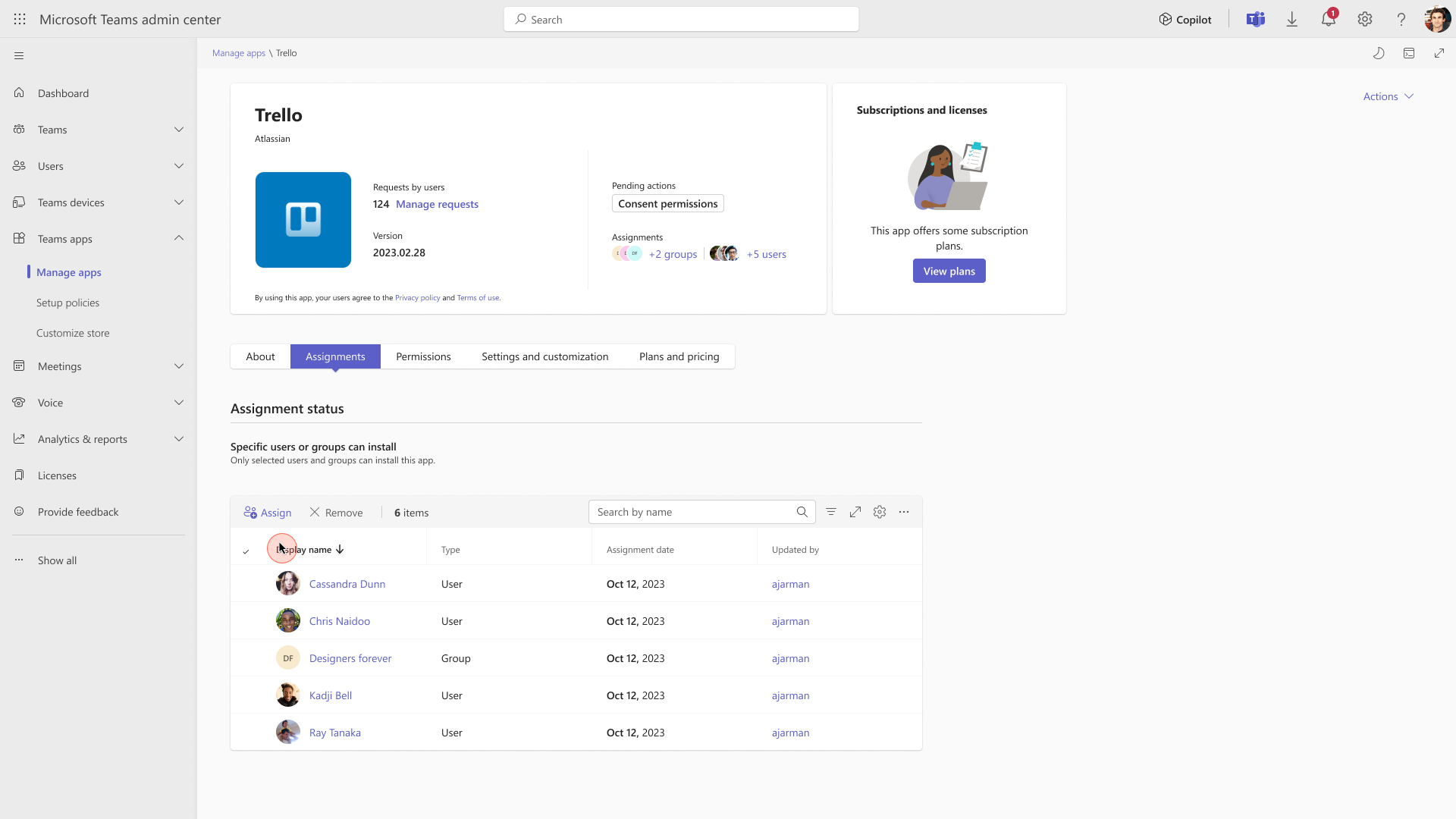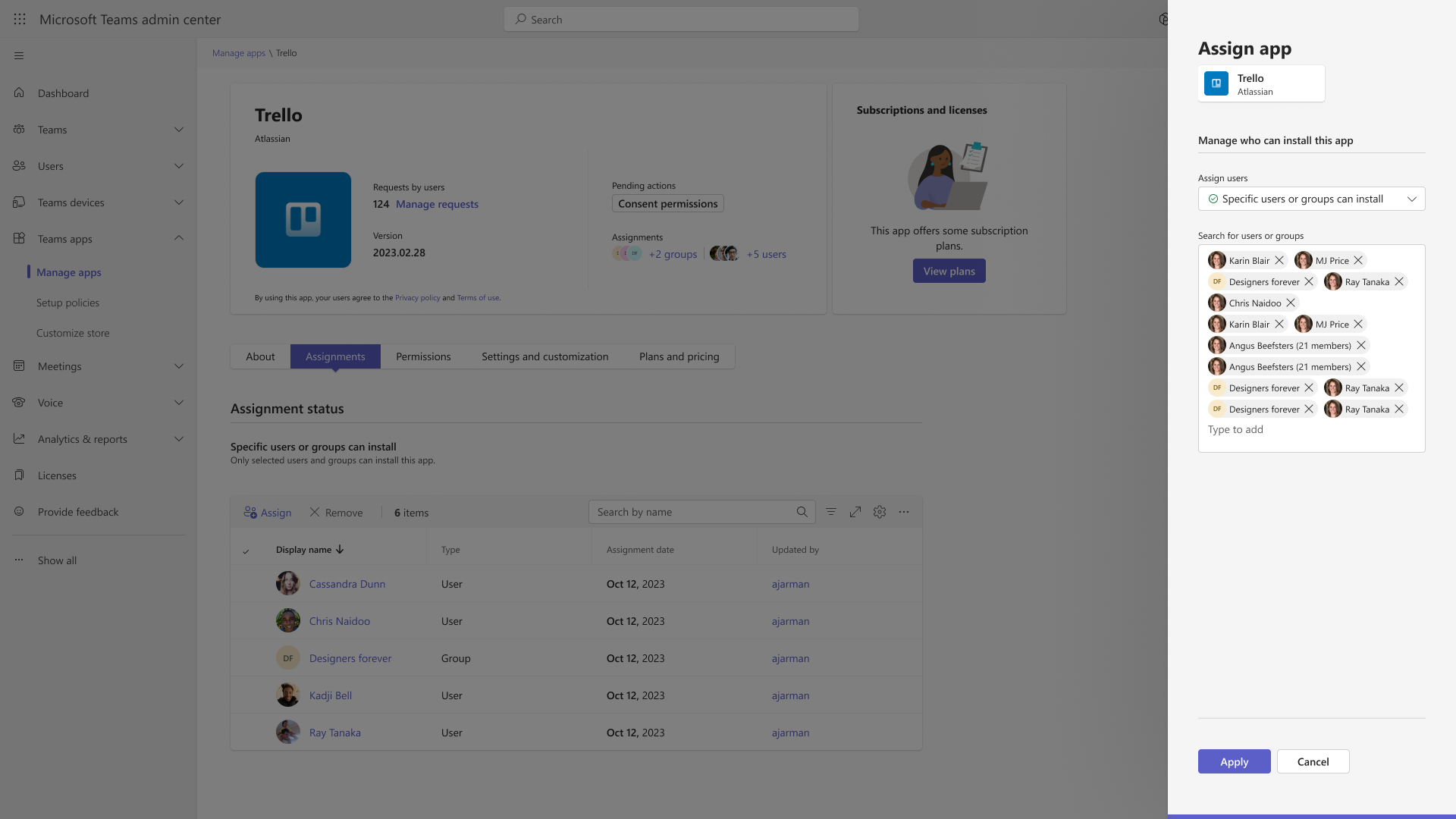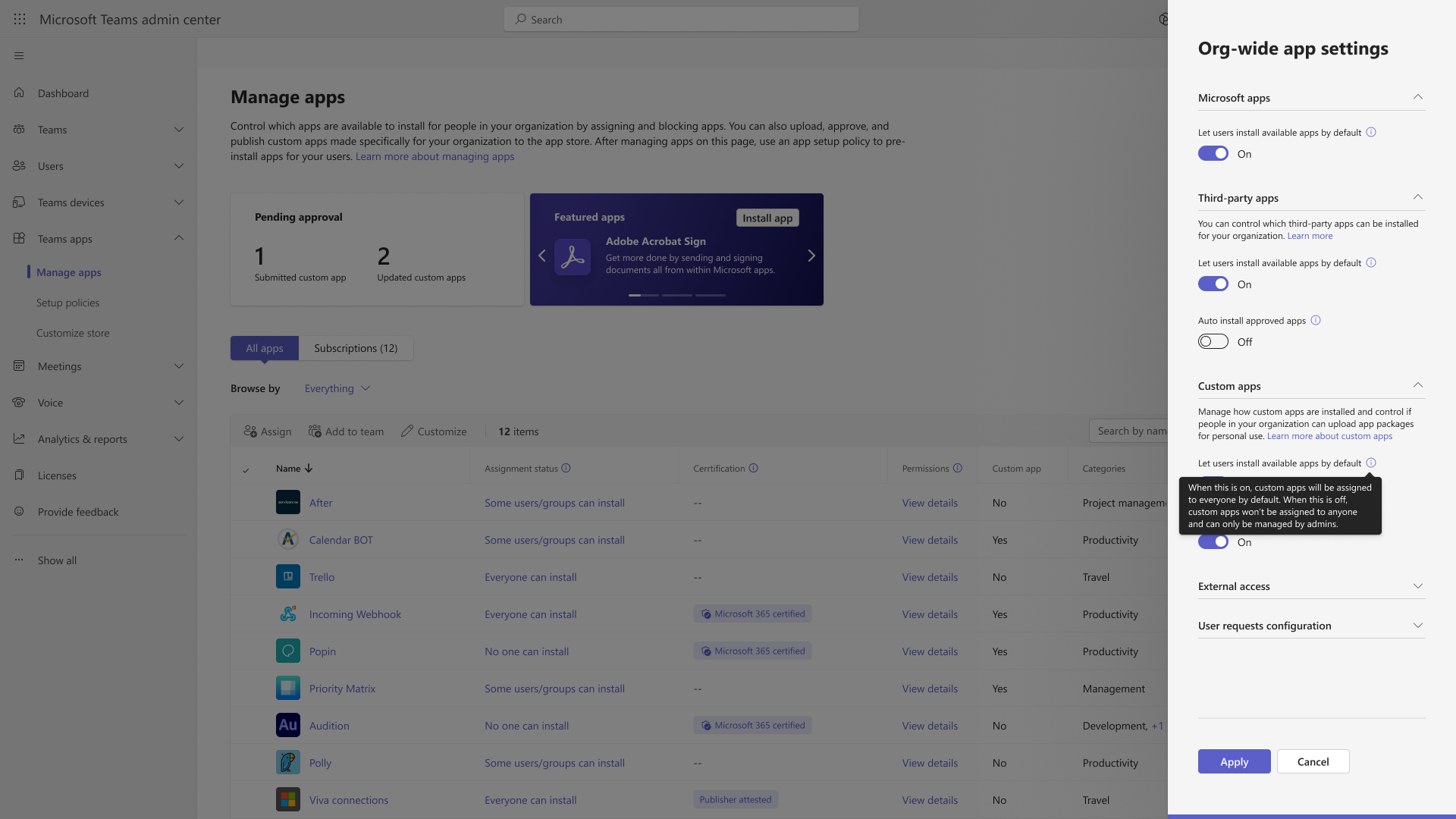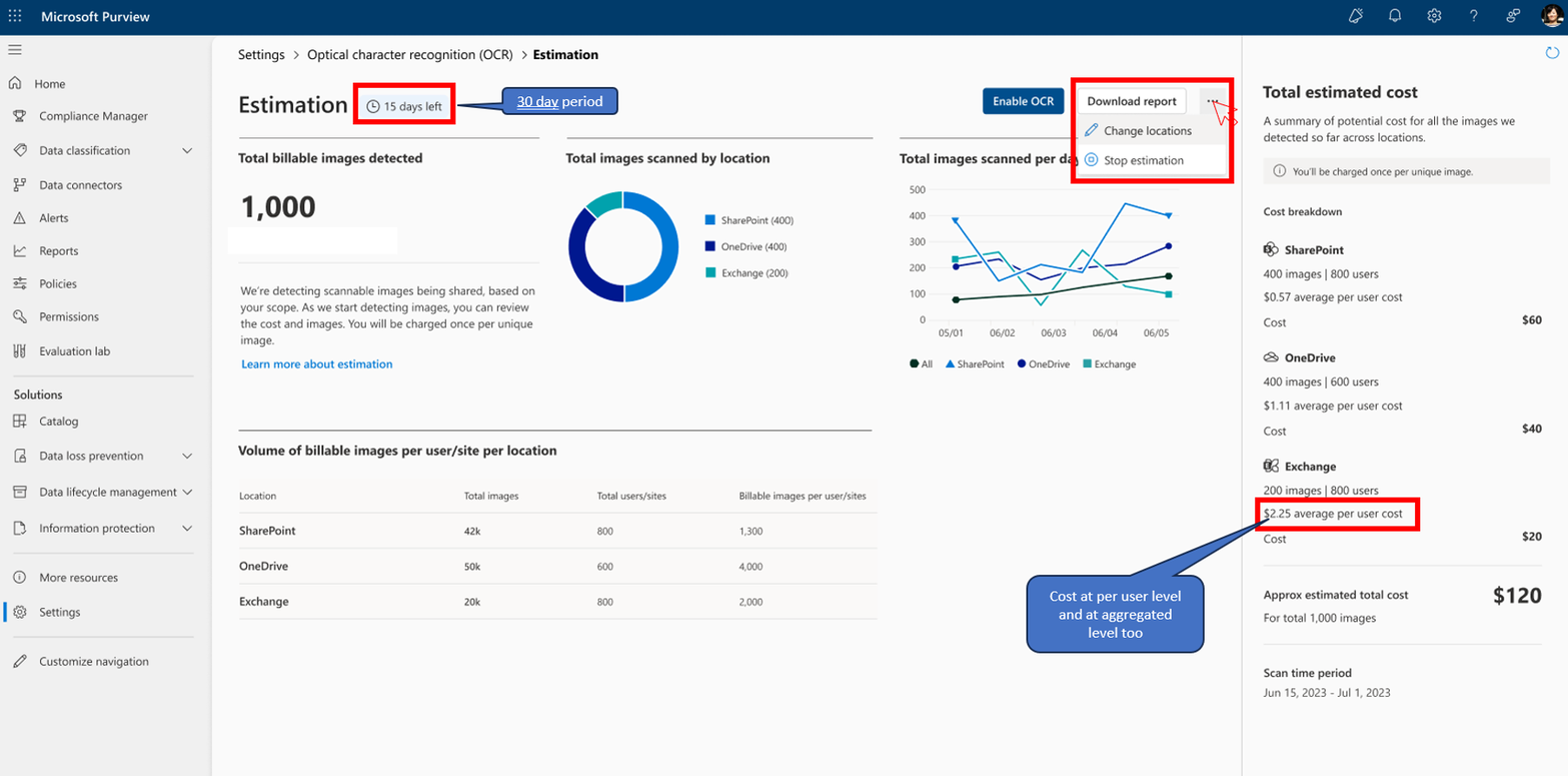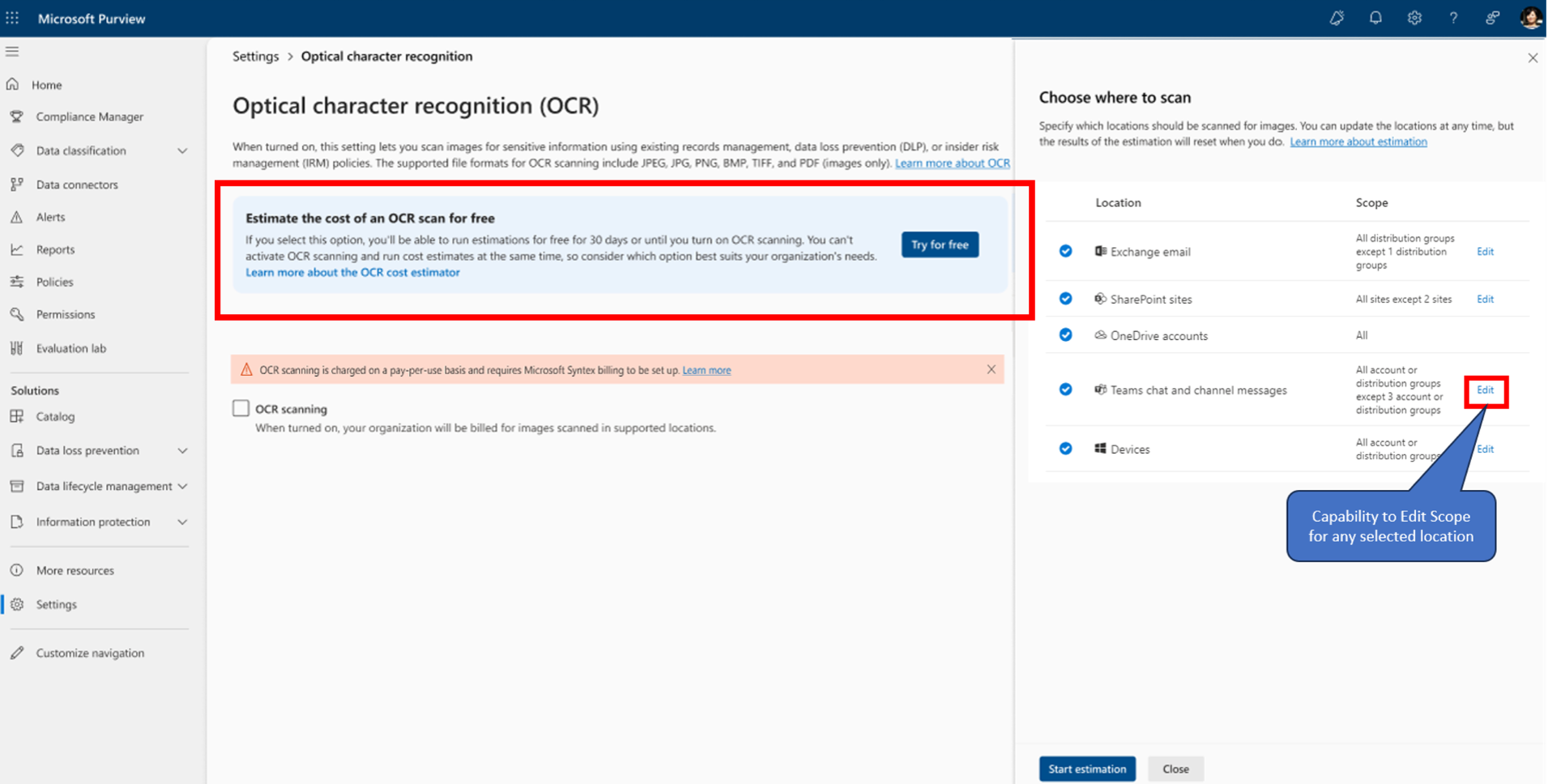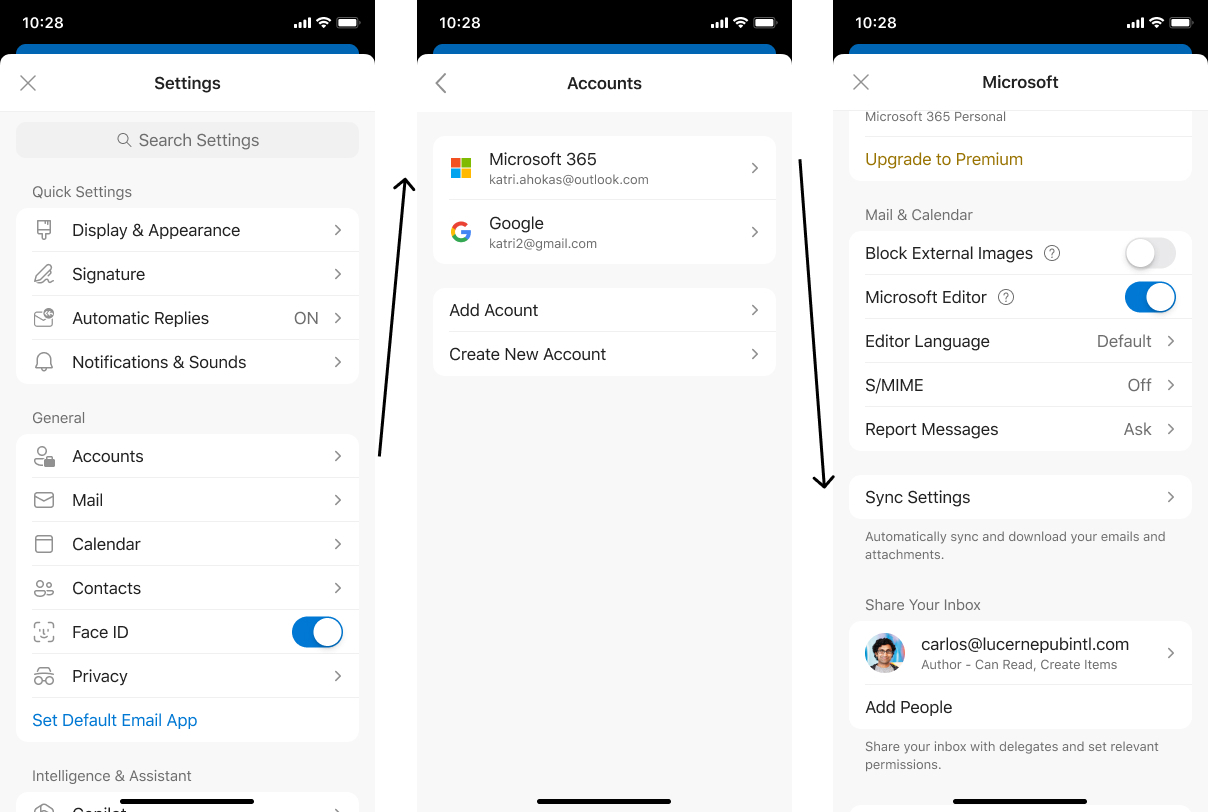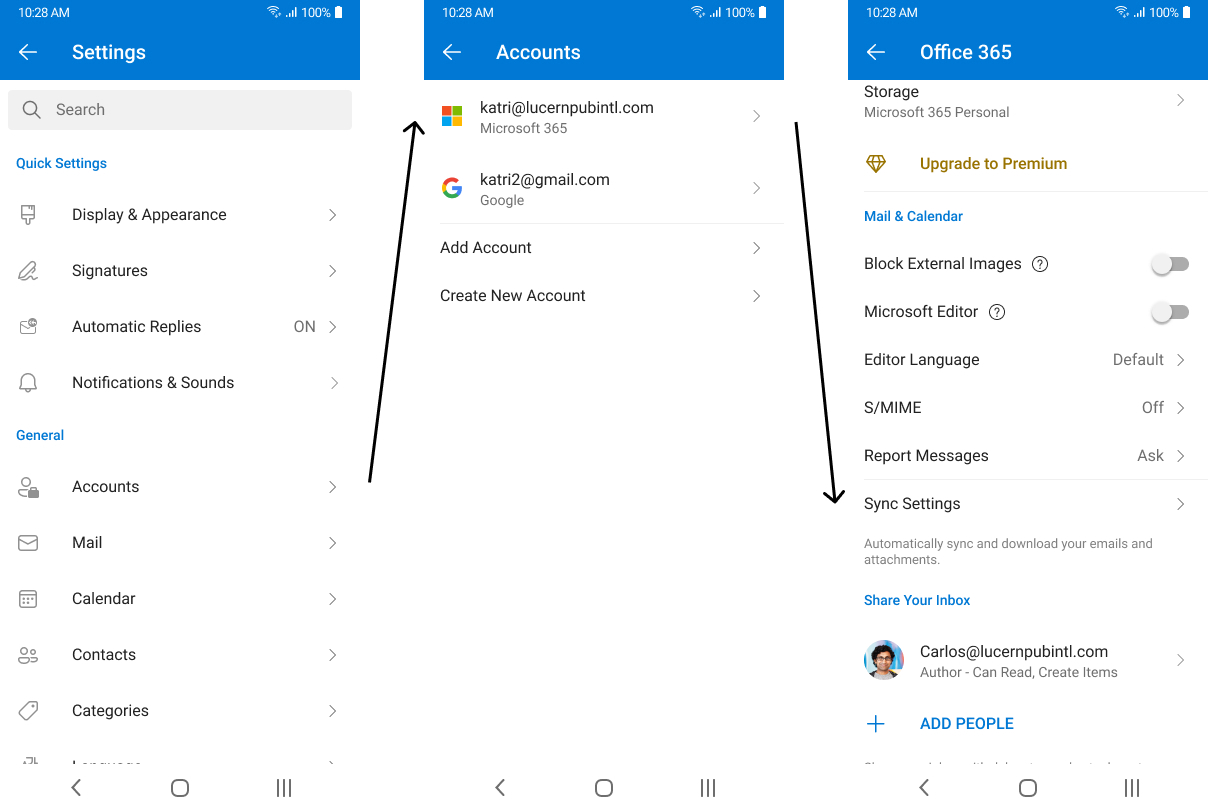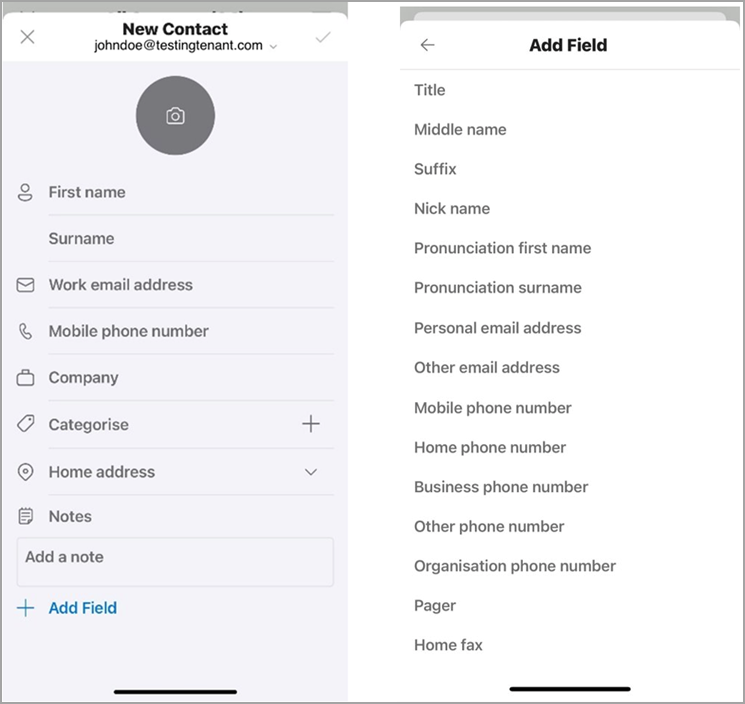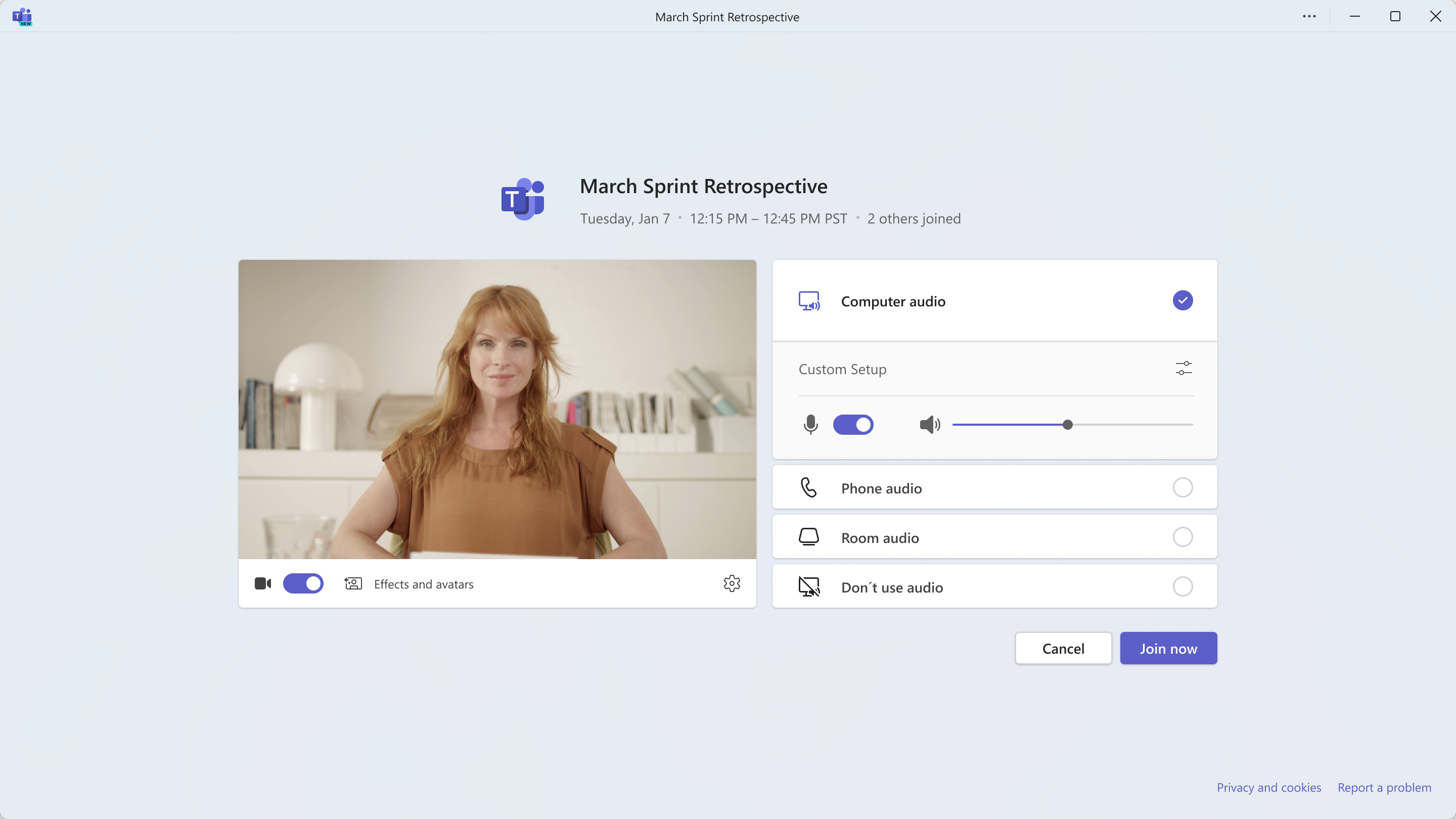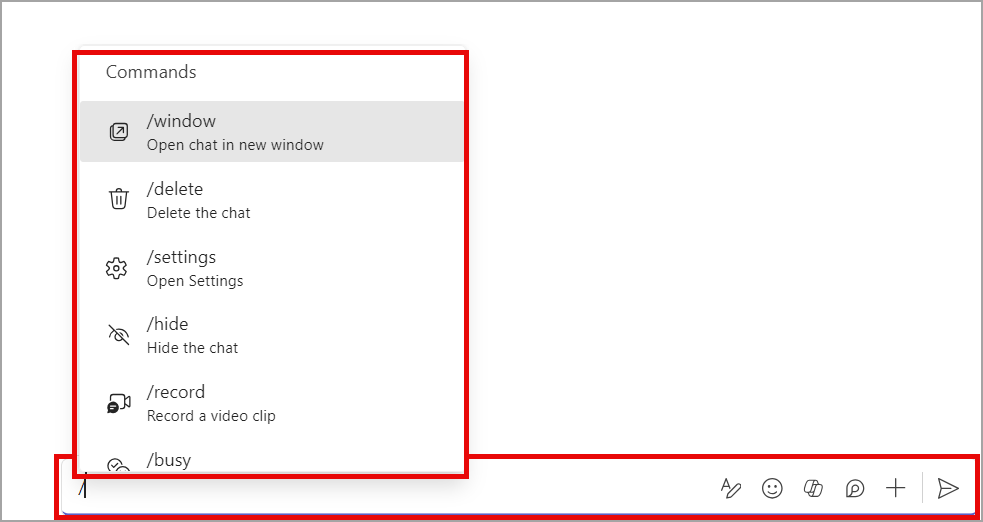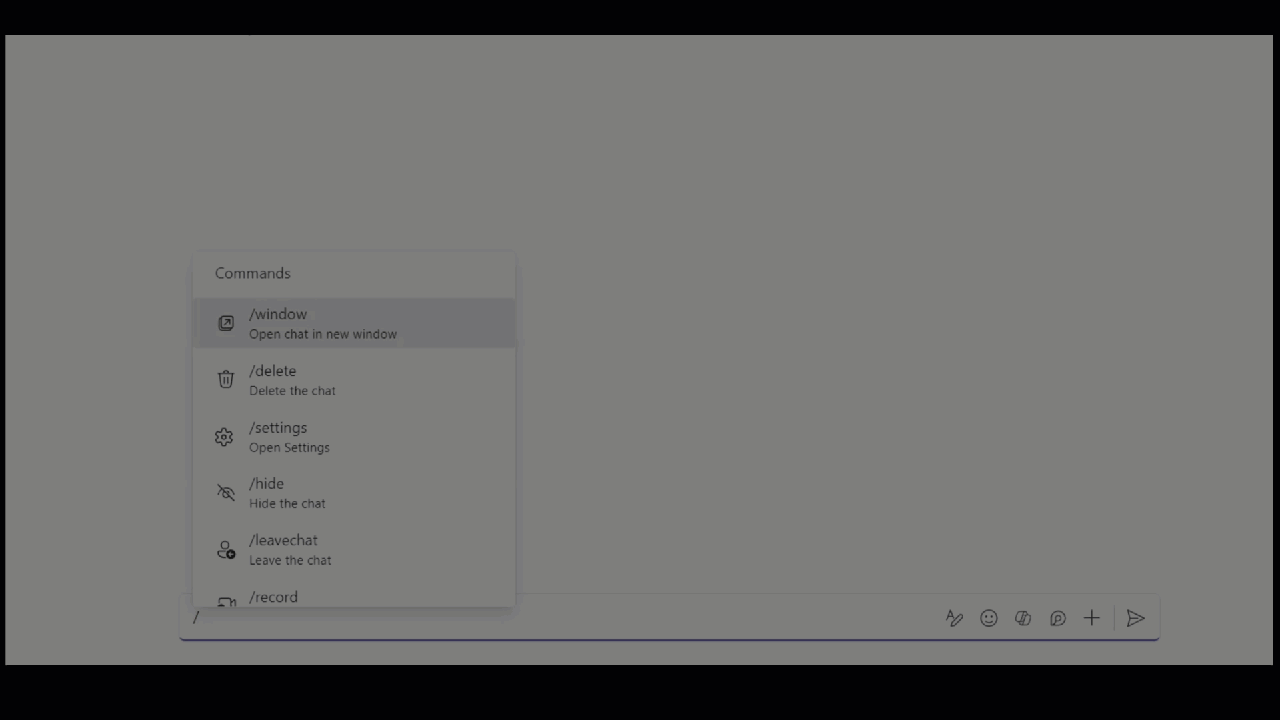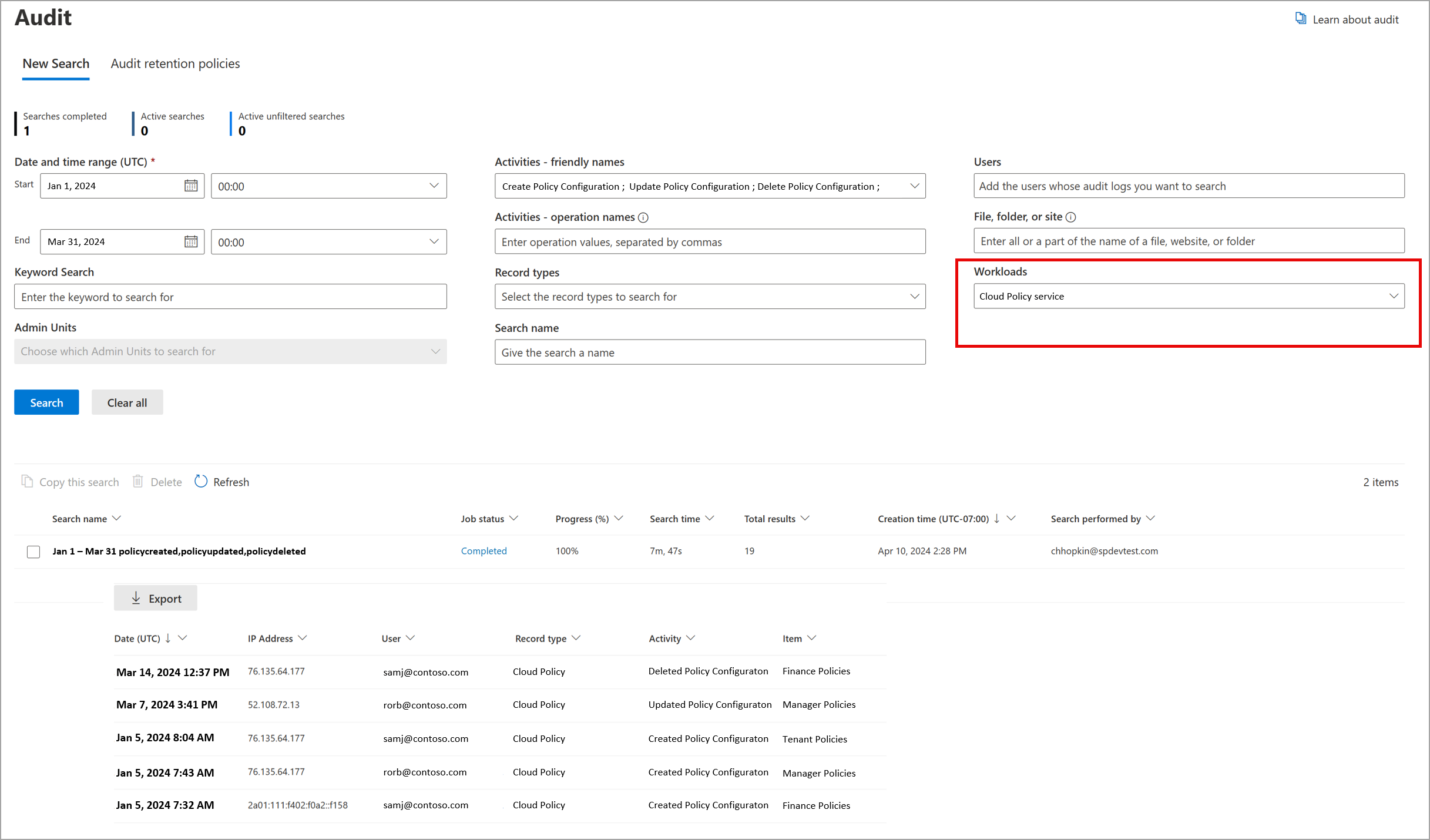06-July-2024 Below you will find a collection of news published yesterday. This news consists of Microsoft’s Roadmap when it is updated it will be below with items. Then there will be a section with the message center, if there is anything new there, this will be automatically included. And it contains a piece from blogs that I follow myself and would like to share with you. If I miss something in the blogs that do have an RSS feed, please let me know.
This entire post was automated via Microsoft Flow
have fun reading!
Office 365 Roadmap Updated: 2024-07-05
Additions : 5
Updates : 10
More Details At: www.roadmapwatch.com
Items from the MessageCenter in Microsoft 365
| (Updated) Microsoft Teams: In-meeting Error MessagingCategory:Microsoft TeamsNummer:MC683928Status:stayInformed | Updated July 5, 2024: We have updated the rollout timeline below for DoD organizations. Thank you for your patience. Microsoft Teams Meeting users will be notified directly through the error message on meeting right pane for why they cannot access meeting chats when their chat access is limited by policy or due to system limitations and unexpected errors. This message is associated with Microsoft 365 Roadmap ID 167211 [When this will happen:] Targeted Release: We will begin rolling out mid-November and expect to complete by late November. Worldwide: We will begin rolling out early December and expect to complete by mid-December. GCC: We will begin rolling out early January and expect to complete by mid-January. GCC High: We will begin rolling out mid-January and expect to complete by late January. DoD: We will begin rolling out early February and expect to complete by early July 2024 (previously late June). [How this will affect your organization:] Once available, users will begin to understand why they cannot access certain chats during meetings. [What you need to do to prepare:] There is no action needed to prepare for this change. |
| (Updated) Offline mode in OneDrive for WebCategory:OneDrive for BusinessNummer:MC686277Status:stayInformed | Updated July 5, 2024: We have updated the rollout timeline below. Thank you for your patience. Soon, on Windows and macOS devices running the OneDrive sync app, we will enable a new feature called “Offline mode” that will allow you to continue working with the OneDrive web app in your browser, OneDrive PWA (Progressive Web App) or Microsoft Teams even when you are offline. This feature will be on by default and will give your users the ability to view, rename, move, copy their files, and create new folders when offline. Users will be able to open their files that are available offline on users’ device in a native app directly from inside OneDrive on the web. All of the metadata changes users make offline to their files in the browser will be automatically synced back to OneDrive when Internet connection is restored, and users can resolve conflicts, if there are any. As an administrator, you’ll be able to control various aspects of Offline mode using the Group Policies outlined in here. When this feature becomes enabled for users in your organization and the user then visits OneDrive for web, Offline mode will be set up for the first time. A copy of user’s file metadata that powers OneDrive for web is securely stored locally on user’s device. These data on user’s device are only available and accessible by that user. If someone else were to sign in on your device, these local data on the device wouldn’t be available to them. A secure local web server on user’s device will handle the operations that users perform on their files in OneDrive for web, such as viewing, sorting, renaming, moving, and copying where traditionally these operations would need to be handled by the OneDrive cloud service. This allows to eliminate network as the bottleneck when loading and working with OneDrive for web resulting in fast and smooth interactions with users’ files like loading your files and folders, sorting, renaming, moving, renaming, and more. And all of these operations will continue to work even when users are offline, lose internet connection, or run into a service disruption.
This message is associated with Microsoft 365 Roadmap ID 168618 [When this will happen:] Worldwide: We will begin gradually rolling out in late February 2024 (previously mid-February) and expect to complete in late August 2024 (previously late June). [How this will affect your organization] When this feature becomes enabled for users in your organization and the user then visits OneDrive for web, Offline mode will be set up for the first time. A copy of user’s file metadata that powers OneDrive for web will be downloaded and securely stored locally on user’s device. The actual contents of users’ files will not be downloaded. After Offline mode is set up, only changes to users’ file metadata will result in upload or download activity over the network. Users can continue working with OneDrive on the web as before and they can choose to turn off Offline mode if they desire to do so. As an administrator, you’ll be able to control various aspects of Offline mode using the Group Policies. [What you need to do to prepare] Evaluate the new functionality and available controls as outlined in the help article, prepare your users on how to take advantage of this new functionality. Leverage the group policies provided to control how this feature gets enabled in your organization. More information: |
| (Updated) New Microsoft Defender Antivirus services on Windows DevicesCategory:Microsoft Defender XDRNummer:MC687846Status:planForChange | Updated July 5, 2024: We have updated the rollout timeline and content below. Thank you for your patience. Microsoft Defender Antivirus on Windows 10 and Windows 11 will be shipping with a new service:
[When this will happen:] Preview: November ‘23 to Beta channel (Prerelease). Worldwide: We will roll out to all rings (Current Channel (Preview), Current Channel (Staged) and Current Channel (Broad)) during late April 2024 (previously mid-April). GCC Moderate, GCC High and DOD: We will roll out to all rings (Current Channel (Preview), Current Channel (Staged) and Current Channel (Broad)) during mid-July 2024 (previously late June). [How this will affect your organization:] To enhance your endpoint security experience, we are shipping the Microsoft Defender Core service which will help with stability and performance of Microsoft Defender Antivirus. [What you need to do to prepare:]
|
| (Updated) Teams admin center: App centric management and changes to app permission policiesCategory:Microsoft TeamsNummer:MC688930Status:planForChange | Updated July 5, 2024: We have updated the rollout timeline below. Thank you for your patience. We are excited to announce that Phase 2 of app centric management roll out is scheduled to complete in late June 2024 (previously May). This phase will be available to all tenants and can be initiated at the admin’s discretion. What is in phase 2?
Detailed documentation for the migration process will be available in our online documentation, which currently includes information on managing apps after ACM migration. App centric management introduces new admin settings to control who in the tenant can install Teams apps. First, admins can set a default value for new apps that are published to the Teams app store. Second, admins can manage apps for users, groups, or everyone in the organization. This feature replaces the existing app permission policies and provides admins with the ability to manage access to the app individually. The app permission policies for existing customers are migrated to maintain existing app availability in the tenant. This message is associated with Microsoft 365 Roadmap ID 151829 [When this will happen:] This feature will gradually roll out across three major phases. Phase 1 (from late November 2023 to mid-March 2024 (previously late February) affects the tenants that use only the Global app permission policy and have no custom app permission policies. The app status from the permission policy and tenant settings will be migrated to preserve the admin intent. The migration will not affect the end users and their ability to use the apps. Admins may see the Manage apps page in a read-only mode for a short time. Phase 2 (early July 2024 (previously late June)) affects the tenants that use both global and custom app permission policies. This phase will let the admin choose to migrate to app centric management by following a migration process that will change the existing app permission policies to app assignments in the new app centric model. The admins will have the choice to modify the apps that are assigned using the custom permission policies to be accessible to groups, if they want. Phase 3 (more details coming soon as a follow up MC post) applies to the tenants that skipped the migration in phase 1 or 2. These tenants will be migrated automatically in this phase. [How this will affect your organization:] Starting with this release, you can: 1. Manage Teams apps for selected set of users, groups or all users in the organization. 2. Set the default value for new apps published to Teams app store for each of the app types: Microsoft, third-party and custom apps. [What you need to do to prepare:] No action needed for phase 1 tenants with Global permission policy only. More information will be provided for phase 2 and 3 tenants in a follow-up communication before launch. |
| (Updated) Estimating cost of Optical Character Recognition (OCR) for Exchange, Teams, SharePoint, OneDrive, EndpointCategory:Microsoft 365 suiteNummer:MC693860Status:stayInformed | Updated July 5, 2024: We have updated the rollout timeline below. Thank you for your patience. The OCR Cost Estimator allows customers to estimate the potential cost for using Optical Character Recognition (OCR). OCR can scan images for sensitive content and is chargeable based on the number of images scanned. With the launch of the OCR Cost Estimator, customers can now estimate OCR costs without any pre-requisites. This means that customers will no longer be required to set up an Azure Subscription for billing first and can accurately estimate the cost they would have incurred while using OCR. This message is associated with Microsoft 365 Roadmap ID 160009 [When this will happen:] Public Preview: We will begin rolling out early August 2024 (previously early June) and is expected to be complete by late August 2024 Rollout will begin in early September 2024 (previously early June) and is expected to be complete by late September 2024 (previously late June). [How this will affect your organization:] The primary use case is to see the potential cost that you might have incurred while using OCR. The OCR Cost Estimator will allow you to try out different workload/user and site scope combinations to find the best setting for you to use OCR, and everything is free of cost. You will be able to see breakdown of cost and volume of images in the dashboards. The ability to download reports for the data is also available. [What you need to do to prepare:] Login to compliance.microsoft.com and “Start Cost Estimator” under Settings > Optical Character Recognition. Users with either of the following role groups will be able to start the OCR Cost Estimator.
|
| (Updated) Outlook: Choose how many days of emails sync to your iOS or Android device for offline usageCategory:Exchange Online Microsoft 365 appsNummer:MC696167Status:stayInformed | Updated July 5, 2024: We have updated the rollout timeline below. Thank you for your patience. With the new sync window, users can choose how many days’ worth of emails and attachments they want to download to their iOS or Android device so they can always access them even while offline. Note: The emails/attachments will be stored internally as a cache since every time a user changes their sync window (decrease) we do a clean-up of all saved data. They cannot choose the location for that matter. This message is associated with Microsoft 365 Roadmap ID: 189809 Preview: We will begin rolling out in late December 2023 and expect to complete by mid-January 2024. Worldwide: We will begin rolling out late May 2024 (previously mid-May) and expect to complete by early July 2024 (previously late June). [How this will affect your organization:] This change will give users more control over what messages and attachments are being saved to their device. By choosing sync settings that better accommodate their necessities, they can use Outlook Mobile even while they’re not connected to their cellular data or Wi-Fi. iOS: Android: [What you need to do to prepare:] Update training and documentation as appropriate so users can determine how many days they’d prefer to sync to their device; we currently provide a 90-day limit. |
| Organizers can select up to six languages for attendees to choose from for live translated captions during a town hallCategory:Microsoft TeamsNummer:MC705765Status:stayInformed | Updated July 5, 2024: We have updated the rollout timeline below. Thank you for your patience. Currently in a town hall, an organizer is unable to select which auto-translated captions they would like their attendees to see. Attendees can select from a pre-selected list of translated languages for their captions. With this new update, organizers can now pick up to 6 translated languages from a list of over 40 languages to be shown to the attendees for captions during a town hall. This message is associated with Microsoft 365 Roadmap ID 371308 [When this will happen:] Targeted Release: We will begin rolling out mid-March 2024 (previously early February) and expect to complete by early April 2024 (previously late March).
General Availability: We will begin rolling out early May 2024 (previously early April) and expect to complete by early July 2024 (previously late June). [How this will affect your organization:] Organizers of a town hall in your tenant will now be able to pick up to 6 languages for the translated captions to be available to their attendees. [What you need to do to prepare:] There is no action needed to prepare for this change. You may want to notify your users about this change and update any relevant documentation as appropriate. |
| (Updated) Optimize for Video setting for screensharingCategory:Microsoft TeamsNummer:MC715695Status:stayInformed | Updated July 5, 2024: We have updated the content below for clarity. Thank you for your patience. In Microsoft Teams, we are providing manual settings to optimize screen sharing for video clips by reducing lag and improving the quality of video playback when sharing video clips in Teams meetings. This message is associated with Microsoft 365 Roadmap ID 93483. [When this will happen:] Targeted Release: We will begin rolling out early May 2024 (previously mid-April) and expect to complete by mid-May 2024 (previously late April). Worldwide: We will begin rolling out mid-June 2024 (previously mid-May) and expect to complete by early July 2024 (previously late June). [How this will affect your organization:] With the new feature you can manually optimize your screen sharing for video or motion content shared in Teams meetings. With this rollout, if automatic detection fails or is delayed, presenters can click on the Optimize button on the Presenter toolbar to ensure their content is displayed as smoothly as possible. [What you need to do to prepare:] No action is needed to prepare for this change. You may want to notify your users about this change and update any relevant documentation as appropriate. |
| (Updated) Microsoft Edge for Business: Customize organizational branding using the Microsoft Edge management serviceCategory:Microsoft 365 suiteNummer:MC720776Status:stayInformed | Updated July 5, 2024: We have updated the rollout timeline below. Thank you for your patience. Starting late March 2024, admins can customize their organization’s branding assets onto Edge for Business through the Microsoft Edge management service. This branding can help users signed in with an Entra ID (formerly known as Azure Active Directory) more easily differentiate between multiple profiles and browser windows through visual cues on the profile pill, profile flyout, and Edge for Business taskbar icon. Only admins can control, preview, and customize how Edge for Business shows the following organization brand assets:
Default branding can be enabled by admins through the following policies:
This message is associated with Microsoft 365 Roadmap ID 383013 [When this will happen:] Preview for this new feature began on March 21, 2024, and is expected to complete within a week. Worldwide: We will begin rolling out late April 2024 and expect to complete by late July 2024 (previously late June). [How this will affect your organization:] If enabled, users will see selected organization branding on profiles signed in with an Entra ID. The organization’s details such as name, logo, and brand color can be seen on individual browser components including the profile pill, profile flyout, and Edge for Business taskbar icon. [What you need to do to prepare:] Admins will need to navigate to Microsoft Edge management service to customize and configure organization assets. Admins can also choose to use and check default organization branding assets already configured in the Microsoft Entra admin center. Resources: |
| (Updated) Microsoft SharePoint Online: New feedback buttonCategory:SharePoint OnlineNummer:MC721853Status:stayInformed | Updated July 5, 2024: We have updated the rollout timeline below. We have also specified that the Cloud Policy service includes controls for screenshots and logs submitted with feedback. We are introducing a feedback button in Microsoft SharePoint Online, consistent with the rest of the Microsoft 365 Suite. Users can submit compliments, problems, or suggestions about SharePoint features and functionality to Microsoft. This message is associated with Microsoft 365 Roadmap ID 383405. [When this will happen:] Targeted Release: We will begin rolling out late March 2024 (previously mid-March) and expect to complete by mid-April 2024 (previously early April). General Availability: We will begin rolling out late June 2024 (previously early June) and expect to complete by late June. [How this will affect your organization:] Your end users will see a feedback icon on their SharePoint sites (pages, document libraries, lists, and the SharePoint start page) accessible from the suite navigation. Microsoft reviews all feedback submitted by customers and uses this feedback to improve products for users and troubleshooting product issues. The feedback we collect from your users is available in the Microsoft 365 Apps admin center if feedback is turned on. [What you need to do to prepare:] To turn off feedback collection completely or to restrict users from including screenshots or service logs with their feedback, use the Cloud Policy service for Microsoft 365 in the Microsoft 365 Apps admin center. For more information, see Overview of Cloud Policy service for Microsoft 365 – Deploy Office | Microsoft Learn. You can search for “feedback” or “survey” in the Cloud Policy service for Microsoft 365 to find and configure the policy settings. Learn more Learn about how to provide feedback to Microsoft – Microsoft 365 admin | Microsoft Learn Manage Microsoft feedback for your organization – Microsoft 365 admin | Microsoft Learn Overview of Cloud Policy service for Microsoft 365 – Deploy Office | Microsoft Learn |
| (Updated) Update to only show site results at a tenant root site when in the “site search” scopeCategory:SharePoint OnlineNummer:MC724127Status:stayInformed | Updated July 5, 2024: We have updated the rollout timeline below. Thank you for patience. With this update a tenant root site will start showing only site results when the site is configured to show results from that site only. [When this will happen:] We will be rolling out this change in mid-June 2024 (previously mid-May) and expect to complete by mid-July 2024 (previously late June). [How this will affect your organization:] If the tenant root site in SharePoint Online, https://contoso.sharepoint.com, is configured to show results from the current site “Search this site”, the search results shown are from all sites in that geography in your tenant. This behavior is different compared to site search on e.g. https://contoso.sharepoint.com/sites/project, which only would show results from that one site. This is a long-standing issue due to how we construct the site scope query. With this update, a root site configured to show site results, will start showing results from the root site only, and any sub-sites created below it. [What you need to do to prepare:] If the root site is set as a hub, set as a Viva Connections home site, or configured to show hub or tenant wide results by default, then this fix will not impact your current search experience. If you want to continue to get all results when searching from the root site, you can configure the default search scope at the root site to show tenant wide results. See Changing the scope of search for how to change the default scope behavior on a site. |
| (Updated) Outlook Mobile: New in-app Contact editorCategory:Microsoft 365 appsNummer:MC746321Status:stayInformed | Updated July 5, 2024: We have updated the rollout timeline below. Thank you for your patience. Note: If your organization does not support iOS and/or Android mobile devices, you can skip this message. We are rolling out a new Contact editor for Outlook Mobile, which replaces the use of the device’s native contact editor. This message is associated with Microsoft 365 Roadmap ID 384869. [When this will happen:] Public Preview: We will begin rolling out mid-April 2024 and expect to complete by mid-April 2024. General Availability: We will begin rolling out late April 2024 and expect to complete by mid-July 2024 (previously late June). [How this will affect your organization:] With the new Outlook Mobile Contact editor, you can now accurately enforce a number of Intune policies you may have previously selected, such as preventing copy and pasting data in or out of the Contact editor. Some organizations have set up Intune policies to prevent unmanaged apps from accessing data, which has led to users who are not able to save contacts in Outlook Mobile. With this rollout, these organizations can maintain their Intune policies and their users can create contacts in Outlook Mobile instead of the device’s own contact editor (a third-party, unmanaged app form), greatly improving your ability to manage and enforce Intune policies related to the contact creation and editing experience. This feature will not directly impact the Outlook Mobile Contact Sync/Save feature (syncing contacts from Outlook Mobile to the device’s native editor). We expect a reduced dependency on the use of Contact Syncing to the native contact editor now that users can create, edit, and manage their contacts in Outlook Mobile.
[What you need to do to prepare:] This rollout will happen automatically by the specified date with no admin action required. You may want to notify your users about this change and update any relevant documentation as appropriate. It may be beneficial to review your existing Intune policies for contacts and adjust or take action as needed. For example, if your organization has set Intune policies that prevent users from creating contacts in Outlook Mobile, then you may wish to let users know they will soon have the ability to create and manage contacts in Outlook Mobile. |
| (Updated) Microsoft Teams: Meeting details displayed on pre-join screenCategory:Microsoft TeamsNummer:MC746322Status:stayInformed | Updated July 5, 2024: We have updated the rollout timeline below. Thank you for your patience. Available in Microsoft Teams for Windows and Mac for in-tenant participants, the meeting pre-join screen will now include meeting details like the meeting title, scheduled start time, scheduled end time, and number of participants who have joined the call. Note: Meeting information will not be visible for recurring meetings at this time.
This message is associated with Microsoft 365 Roadmap ID 387789. [When this will happen:] Targeted Release: We will begin rolling out late April 2024 (previously early April) and expect to complete by early May 2024 (previously mid-April). General Availability (Worldwide): We will begin rolling out early May 2024 (previously mid-April) and expect to complete by early July 2024 (previously late June). [How this will affect your organization:] With this rollout internal meeting users will be able to see meeting related information when they join a meeting, directly on the join screen. Note: External guests will not see these meeting details.
[What you need to do to prepare:] This rollout will happen automatically by the specified date with no admin action required. You may want to notify your users about this change and update any relevant documentation as appropriate. |
| (Updated) Microsoft Teams: Shorter meeting URLsCategory:Microsoft TeamsNummer:MC772556Status:stayInformed | Updated July 5, 2024: We have updated the rollout timeline below. Thank you for your patience. We are reducing the length of Microsoft Teams meeting URLs for easier sharing. This rollout applies to all Microsoft Teams platforms (Teams for iOS, Android, Mac, Teams devices, desktop, and web). This message is associated with Microsoft 365 Roadmap ID 381953. [When this will happen:] Targeted Release: We will begin rolling out early November 2024 (previously early August) and expect to complete by mid-November 2024 (previously mid-August). General Availability (Worldwide, GCC): We will begin rolling out mid-November 2024 (previously mid-August) and expect to complete by late November 2024 (previously late August). General Availability (GCC High, DoD): We will begin rolling out early December 2024 (previously mid-September) and expect to complete by mid-January 2025 (previously late September). [How this will affect your organization:] Longer URLs for meetings scheduled before the rollout will continue to work. The new URL syntax is: https://teams.microsoft.com/meet/<meeting_id>?p=<HashedPasscode> [What you need to do to prepare:] You may want to check if you have any integrations that use parameters from URL. After the rollout, the URL will only contain the meeting ID. Parameters such as tenant ID, organizer ID, conversation ID and message ID will not be in the URL. This rollout will happen automatically by the specified date with no admin action required. You may want to notify your users about this change and update any relevant documentation as appropriate. |
| (Updated) Microsoft Teams: Introducing slash commands in the compose boxCategory:Microsoft TeamsNummer:MC785024Status:stayInformed | Updated July 5, 2024: We have updated the rollout timeline below. Thank you for your patience. Coming soon to Microsoft Teams: New slash commands in the compose message box. These shortcuts help in composing messages, navigating in Teams, and tackling frequent tasks. This rollout applies to Teams on Desktop, Teams for the Web, and Teams for Mac. This message is associated with Microsoft 365 Roadmap ID 120469.
[When this will happen:] Targeted Release: We will begin rolling out mid-May 2024 and expect to complete by late May 2024. General Availability (Worldwide, GCC, GCCH, DoD): We will begin rolling out mid-June 2024 and expect to complete by early July 2024 (previously late June). [How this will affect your organization:] Slash commands in Teams expedite your work without memorization. To access the menu of slash commands, enter a forward slash in the compose box.
Here are just a few examples of what you can do:
Slash commands in the Teams compose message box:
[What you need to do to prepare:] This rollout will happen automatically by the specified date with no admin action required before the rollout. You may want to notify your users about this change and update any relevant documentation as appropriate. |
| (Updated) Microsoft Defender for Office 365: New added feature called the Take action wizard in Threat Explorer.Category:Microsoft Defender XDRNummer:MC788953Status:stayInformed | Updated July 5, 2024: We are evaluating the timeline for GCC customers at this time and will communicate via Message center when we are ready to proceed. Thank you for your patience. Microsoft Defender for office 365 Services now allows the execution of several response actions simultaneously through the Take action wizard in Threat Explorer/ Realtime detection. Many Security analyst teams use Threat explorer to execute bulk email remediation actions, and we’re enhancing this capability with an improved Take action feature. This feature facilitates a more streamlined and efficient remediation of threats. With the new Take action wizard, you can perform multiple actions such as purging emails, inline submissions, triggering investigations, and Tenant level block actions together with a single wizard up to 100 messages. Moreover, you can take Tenant level block URL/file actions directly from Threat explorer. Alternatively, if you want to perform bulk email remediation for more than 100, this new wizard will enable you to do that in an organized manner. Some of the actions are not available based on the current location of the message, but if there is a conflict, the new experience gives more options and power through toggle. SecOps can use toggle choices to turn them on/off as desired and take proper action. This message is associated with Microsoft 365 Roadmap ID 393937 [When this will happen:] General Availability (Worldwide): Rollout began in mid-April 2024 and expect to complete by late June 2024. General Availability (GCC): On-hold. [How this will affect your organization:] If you are part of the Security Operations team and use Microsoft defender for Office 365 email remediation features, the following are the enhancements for the email entity page and email summary panel:
The available actions in the Take action wizard in Threat Explorer (Defender for Office 365 Plan 2) and Real-time detections (Defender for Office 365 Plan 1) are listed in the following: Action under Threat explorer
Action under Real-time Detections
¹ This action requires the Search and Purge role in email & collaboration permissions. By default, this role is assigned only to the Data Investigator and Organization Management role groups. You can add users to those role groups, or you can create a new role group with the Search and Purge role assigned and add the users to the custom role group. [What you need to do to prepare:] To perform email purge actions from the email entity page, you are required to have the Search and Purge role, as well as the necessary permissions within the Microsoft 365 Defender portal. Additional References: |
| (Updated) Microsoft Purview compliance portal | Audit: New Cloud Policy service audit logs for policy changesCategory:Microsoft 365 suiteNummer:MC789309Status:stayInformed | Updated July 5, 2024: We have updated the rollout timeline below. Thank you for your patience. Coming soon to Microsoft Purview compliance portal | Audit: The Cloud Policy service will integrate with Microsoft Purview Audit. This message is associated with Roadmap ID 394280. [When this will happen:] General Availability: We will begin rolling out mid-August (previously mid-June) 2024 and expect to complete by late August 2024 (previously late June). [How this will affect your organization:] The Cloud Policy service allows Microsoft 365 admins to configure policies for Microsoft 365 Apps for enterprise and assign these policies using Microsoft 365 groups or Entra ID groups. After these policies are configured, they are enforced automatically as users sign in and use Microsoft 365 apps. Changes made to policy configurations (create, update, delete) will be stored in Purview Audit, allowing admins to search and review change history. These logs will be available to Purview Audit Standard Users.In the Microsoft Purview compliance portal, use the Audit search feature and filter on the Cloud Policy service workload:
[What you need to do to prepare:] Learn more: Overview of Cloud Policy service for Microsoft 365 – Deploy Office | Microsoft Learn This rollout will happen automatically by the specified date with no admin action required before the rollout. You may want to notify your users about this change and update any relevant documentation as appropriate. |
| (Updated) Microsoft SharePoint Online: New Banner web part (updated title area) in Pages and NewsCategory:SharePoint OnlineNummer:MC791596Status:stayInformed | Updated July 5, 2024: We have updated the rollout timeline below. Thank you for your patience. Coming soon to Microsoft SharePoint Online: Improvements to the title area at the top of Pages and News:
This message is associated with Microsoft 365 Roadmap ID 386904. [When this will happen:] Targeted Release: We will begin rolling out late June 2024 (previously mid-June) and expect to complete by early July 2024 (previously early June). General Availability (Worldwide, GCC, GCC High and DoD): We will begin rolling out early July 2024 (previously mid-June) and expect to complete by late July 2024 (previously late June). [How this will affect your organization:] After this rollout, users will see two new Banner layouts: Author and Fade. SharePoint Page and News authors can choose to add no banners, one banner, or multiple banners to the page. The first banner at the top of the page (in full-width section) is considered as a title, which is automatically synchronized to the page Title on the command bar at the top of the screen. Additional banners will function as headings in the page. Note: You must enter a page title in the first banner or on the command bar before you can Save and close or Publish the page.
After the rollout, users will see an updated title area in the SharePoint page templates. When users create a new page using a SharePoint page template, they will see a new Banner at the top. In some situations, the old title area will not rename automatically to match the new Banner, but users will still be able to select new layout options:
Note: After removing a title area, users will be able to select Undo or choose a Banner to restore the title. The pre-rollout title areas and Banners will be supported in email. When users send a Page or News as email, the layout will change slightly: the banner image will appear above the banner text. [What you need to do to prepare:] This rollout will happen automatically by the specified dates with no admin action required before the rollout. You may want to notify your users about this change and update any relevant documentation as appropriate. Learn more: Create and use modern pages on a SharePoint site |
| (Updated) Microsoft Outlook: Emails sync to your device for offline useCategory:Exchange Online Microsoft 365 appsNummer:MC798682Status:stayInformed | Updated July 5, 2024: We have updated the content below with additional information about controls. Thank you for your patience. A new sync window feature will be available in Microsoft Outlook. This feature allows you to choose how many days’ worth of emails and attachments you want to download to your device. This way, you can always access your emails and attachments, even when you’re offline.
This message is associated with Microsoft 365 Roadmap ID 189809 [When this will happen:] We will start rolling out in early June 2024 and expect to complete the rollout by early July (previously late June) 2024. [How this will affect your organization:] With this feature, users will have access to the following new settings:
Microsoft Intune controls available:
The keys for these settings are:
It is the admin’s responsibility to set a valid value (from 1 to 90). This is the first version of the sync settings we’ll be releasing. To maintain the best performance of the app, we are initially releasing a limit of a 90-day sync window. We plan to expand this limit as soon as we can confirm that the app performs well in production. Depending on the size of the mailbox, you may encounter some limits when downloading messages and/or attachments, but rest assured, we’re continuously working on improving this feature. Your feedback is greatly appreciated! This feature is available by default. [What you need to do to prepare:] To enable and use the sync window feature, follow these steps:
This will allow you to customize your sync preferences and ensure you have the emails and attachments you need, even without an internet connection. |
| (Updated) Microsoft SharePoint Online: Apply shapes to imagesCategory:SharePoint OnlineNummer:MC799283Status:stayInformed | Updated July 5, 2024: We have updated the rollout timeline below. Thank you for your patience. Coming soon to SharePoint Online: To help bring more interest to a page, users will be able to apply a shape over an Image web part or inline image in a Text web part. Shapes include square, circle, triangle, hexagon, pebble, and teardrop. This message is associated with Microsoft 365 Roadmap ID 395210. [When this will happen:] General Availability (Worldwide, GCC, GCC High, DoD): We began rolling out late June 2024 (previously May) and expect to complete by late July 2024 (previously early June). [How this will affect your organization:] Before the rollout, Page authors were not able to apply a shape over an Image web part or inline image in a Text web part. After the rollout, Page authors will be able to apply a square, circle, triangle, hexagon, pebble, and teardrop shape:
[What you need to do to prepare:] This rollout will happen automatically by the specified date with no admin action required before the rollout. You may want to notify your users about this change and update any relevant documentation as appropriate. |
| (Updated) Microsoft Copilot in Microsoft 365 and in Microsoft Teams: The new Catch up featureCategory:Microsoft Copilot (Microsoft 365)Nummer:MC799636Status:stayInformed | Updated July 5, 2024: We have updated the rollout timeline below. Thank you for your patience. Catch up is a new feature in Microsoft Copilot for Microsoft 365 and Microsoft Teams that helps users take action on important updates. A Copilot for Microsoft 365 license is required for this feature. This message is associated with Microsoft 365 Roadmap ID 388746. [When this will happen:] General Availability (Worldwide): We will begin rolling out early July (previously late June) 2024 and expect to complete by early August (previously late July) 2024. [How this will affect your organization:] Copilot users in your organization will see a new Catch up tab on the Copilot page in Microsoft365.com and Microsoft Teams. (Teams users may have to add the Copilot app to make it appear on the left side of the screen). On the Catch up tab, users will see a carousel of cards. Each Catch up card has an update related to an important meeting or document, along with a suggested prompt that users can select to catch up on that card in detail. The Copilot Catch up tab in Microsoft 365:
[What you need to do to prepare:] This rollout will happen automatically by the specified date with no admin action required. You may want to notify your users about this change and update any relevant documentation as appropriate. Learn more |
| (Updated) Microsoft Outlook: New search UI for contacts and global address listCategory:Microsoft 365 appsNummer:MC800848Status:stayInformed | Updated July 5, 2024: We have updated the rollout timeline below. Thank you for your patience. In Microsoft Outlook, this feature will provide a new experience for searching contacts and the global address list while addressing mail and calendar events in Outlook for Mac.
This message is associated with Microsoft 365 Roadmap ID 397093
[When this will happen:] General Availability (Worldwide, GCC): We will begin rolling out late June 2024 and expect to complete by early July (previously mid-August) 2024. [How this will affect your organization:] While adding recipients with similar names, users can view contact information and the organization chart to ensure the right person is added: [What you need to do to prepare:] There is no preparation needed. |
| (Updated) Endpoint Data Loss Prevention (DLP): Enhancements to the device onboarding pageCategory:Microsoft 365 suite Microsoft PurviewNummer:MC801975Status:stayInformed | Updated July 5, 2024: We have updated the Public Preview rollout timeline below. Thank you for your patience. For Endpoint Data Loss Prevention (DLP), we’ve added enhancements to the device onboarding page. These include:
This message is associated with Microsoft 365 Roadmap ID 393934 [When this will happen:] Public Preview: We will begin rolling out mid-July 2024 (previously late June) and expect to complete by late July 2024 (previously early July). General Availability (Worldwide, GCC, GCC-High, DoD): We will begin rolling out early August 2024 and expect to complete by late August 2024. [How this will affect your organization:]
For more information, see Troubleshooting endpoint data loss prevention configuration and policy sync | Microsoft Learn [What you need to do to prepare:] This rollout will happen automatically with no admin action required. You may want to notify your users about this change and update any relevant documentation as appropriate.
|
| (Updated) Microsoft Viva Amplify: Access to most recent templatesCategory:Microsoft VivaNummer:MC805198Status:stayInformed | Updated: July 5, 2024: We have updated the rollout timeline below. Thank you for your patience. In Microsoft Viva Amplify, access to templates that are user-created and specific to campaigns is changing. Previously, these templates were only accessible by opening View all templates. The changes are:
This message is associated with Microsoft 365 Roadmap ID 398978 [When this will happen:]
General Availability (Worldwide): We began rolling out mid-June 2024 and expect to complete by early July 2024 (previously late June). [How this will affect your organization:] This feature update makes it easier for users of Viva Amplify to find their most recently used templates. For more information, see Create and use publication templates. This feature update is available by default. [What you need to do to prepare:] This rollout will happen automatically. You may want to notify your users about this change and update any relevant documentation as appropriate. |
| (Updated) Microsoft SharePoint: “Remove-SPOExternalUser” retires starting July 29, 2024Category:SharePoint OnlineNummer:MC806103Status:planForChange | Updated July 5, 2024: We have updated the content below with additional information. Thank you for your patience. Starting July 29, 2024, and ending August 9, 2024, we will be retiring the After the retirement, requests using the “To streamline scope and permissions for external users, enhance access management, and strengthen our security posture, this cmdlet has been deprecated. Alternatively, please use the [How this will affect your organization:] Our telemetry indicates that only a few organizations are active users of the [What you need to do to prepare:] Please begin immediately transitioning from using the Additional Information:
|
| Microsoft Dataverse – Service Update 9.2.24071.00000 for EURCategory:Microsoft DataverseNummer:MC808698Status:stayInformed | We have a minor service update planned for your Microsoft Dataverse environment hosted in EUR. This service update will occur within your region’s scheduled maintenance timeline, on the scheduled date listed for Microsoft Dataverse. How does this affect me? The version number for your Microsoft Dataverse environment will update to version 9.2.24071.00000 or higher. There is no expected degradation to service performance or availability, however, during this maintenance window users may see short, intermittent impact such as transient SQL errors or a redirect to the login screen. What action do I need to take? This message is for awareness and no action is required. |
| Microsoft 365 apps now support OpenDocument Format 1.4Category:Microsoft 365 for the web Microsoft 365 appsNummer:MC808823Status:stayInformed | Microsoft 365 apps now support OpenDocument Format 1.4. With this change, ODF files in Microsoft 365 apps will now save to the ODF 1.4 format by default. ODF 1.4 adds support for a number of features that are already supported by the Open Office XML format (.docx, .xlsx, and. pptx).
[When this will happen:] Available now. [How this affects your organization:] General availability to all Microsoft 365 subscription customers was in May 2024, while ODF 1.4 support became available in Office LTSC 2024 Preview in June 2024. [What you can do to prepare:] Please find details on the ODF 1.4 features now supported at this link: Microsoft 365 apps now support OpenDocument Format 1.4 We apologize for the delay in notification of ODF 1.4 availability in Microsoft 365 subscription. |
| Microsoft Excel: Publish to Power BI retires starting August 19, 2024Category:Microsoft 365 appsNummer:MC808826Status:planForChange | The Publish to Power BI feature will no longer be available in Microsoft Excel in Microsoft 365. We recommend users transition to Microsoft Power BI on the web (also known as the Power BI service), for their publishing needs. We will remove Publish to Power BI from Excel in Microsoft 365 starting August 19, 2024, and Publish to Power BI will not be included in the Excel 2024 perpetual release. This does not impact prior versions of on-premises Office. The Publish to Power BI feature is no longer up to date with the publishing experience in the Power BI service. The Power BI service has all the capabilities of the Excel Publish to Power BI feature and more, such as non-default workspaces, workspace folders, and modern format data models, which are not available through Excel publishing. This retirement will not impact any existing workbooks or workbook artifacts in the Power BI service or in Excel. Users will need to transition to the Power BI service for their publishing needs. The Power BI service can do everything that the Publish to Power BI feature does and more. We recommend using these workflows in the Power BI service: Upload your workbook to the Power BI service
Export workbook data to the Power BI service
|
| Microsoft Planner: eDiscovery support for Microsoft PlannerCategory:Microsoft PurviewNummer:MC808830Status:stayInformed | Microsoft Purview eDiscovery support for search and legal holds of Microsoft Planner data will soon be generally available. This feature will enable admins to conduct a content search for eDiscovery and legal hold of Planner tasks in Purview. The Planner content available for eDiscovery includes tasks shared with groups as well as the comments and attachments associated with those tasks. Please note this capability will only be available in tenants created before October 2022. Tenants created after this date will receive this feature in the future. This message is associated with Microsoft 365 Roadmap ID 399550. [When this will happen:] General Availability (Worldwide): We will begin rolling out early July 2024 and expect to complete by mid-July 2024. [How this will affect your organization:] Before the rollout: eDiscovery content search and legal hold was not available for Planner data. After the rollout: Admins will be able to access support for search and legal holds of Microsoft Planner data in the Purview compliance portal. Planner data review set:
This feature is on by default and accessible to all Purview admins with appropriate permissions. [What you need to do to prepare:] This rollout will happen automatically by the specified date with no admin action required before the rollout. You may want to notify your admins about this change and update any relevant documentation as appropriate. Learn more: Microsoft Planner support in Microsoft Purview – Microsoft Planner | Microsoft Learn |
| Microsoft SharePoint: Authoring assistance from CopilotCategory:Microsoft Copilot (Microsoft 365)Nummer:MC808837Status:stayInformed | Copilot in Microsoft SharePoint’s Rich Text Editor makes it easy to author content in SharePoint pages and posts. Copilot in SharePoint’s Rich Text editor is available as part of the Text webpart for any user with a Copilot Microsoft 365 license. This message is associated with Microsoft 365 Roadmap ID 124840. [When this will happen:] Targeted Release: We will begin rolling out early July 2024 and expect to complete by late July 2024. General Availability (Worldwide): We will begin rolling late July 2024 and expect to complete by early August 2024. [How this will affect your organization:] Before the rollout: The Copilot button did not appear in the SharePoint’s Rich Text editor. After the rollout: Users who have been assigned a Microsoft 365 Copilot license will find a Copilot option in SharePoint’s Rich Text Editor when editing page content. Copilot in SharePoint combines the power of Large Language Models (LLMs), the user’s data in the Microsoft Graph, and best practices to create engaging web content. Copilot in SharePoint can help users draft content when creating new pages, adjust the tone, condense content, and expand meeting bullets into structured text—all within Microsoft’s existing commitments to data security and privacy in the enterprise. The Copilot menu option in the Rich Text Editor for the Text webpart:
Copilot after rewriting the contents of a SharePoint Text webpart:
This feature is bundled as part of Microsoft Copilot for Microsoft 365 and always on for licensed users. It can be disabled if the customer deselects the Microsoft M365 Copilot for SharePoint service plan from the Microsoft 365 admin center. [What you need to do to prepare:] This rollout will happen automatically by the specified dates with no admin action required before the rollout. You may want to notify your users about this change and update any relevant documentation as appropriate. We will update this post with new Support articles before rollout begins. To learn more about Microsoft’s own review of this product with its works councils, please consider reading: Deploying Copilot for Microsoft 365 and AI at Microsoft with our works councils. |
| Data Privacy: Microsoft Online Services Subprocessor DisclosureCategory:Microsoft 365 suiteNummer:MC808839Status:planForChange | A Data Privacy message regarding your organization is available within Message Center. The contents of this message can be accessed within Message Center by a Global Administrator or someone designated as a Message Center Privacy Reader. Please sign in to Admin Center to view the details of this message in the M365 Message center. |
| Microsoft OneDrive: How to ensure/manage background syncing on macOSCategory:OneDrive for BusinessNummer:MC808855Status:stayInformed | Coming soon to Microsoft OneDrive for macOS: We are excited to announce an enhancement to how OneDrive runs in the background. Before this rollout, the OpenAtLogin plist controlled whether the OneDrive Sync app launched upon device startup. However, this setting could be overridden by a MacOS System Setting in Login Items, allowing users to modify their experience. With our latest update, we are streamlining this process. OneDrive Sync will no longer support the Open at login setting. Instead, it will listen to the macOS System Setting Login Item, ensuring that it launches seamlessly in the background when your device starts up. This Login Item is now managed via configuration profile, accessible under Background Services. We believe this change will improve the overall user experience and provide greater app reliability. This message does not apply to mobile. [When this will happen:] General Availability (Worldwide, GCC, GCC High, DoD, USSec, USNat, and Gallatin): We will begin rolling out early July 2024 and expect to complete by late July 2024. The rest of the channels will follow in line with their normal cadence. [How this will affect your organization:] Administrators will no longer need to configure the OpenAtLogin plist setting. Instead, admins can manage the background behavior of OneDrive Sync directly through a Background Services configuration profile that can be deployed via Microsoft Intune, Jamf, etc. This feature is off by default. [What you need to do to prepare:] Review the Background Services configuration profile and deploy it. This rollout will happen automatically by the specified date with no admin action required before the rollout. You may want to notify your admins about this change and update any relevant documentation as appropriate. |