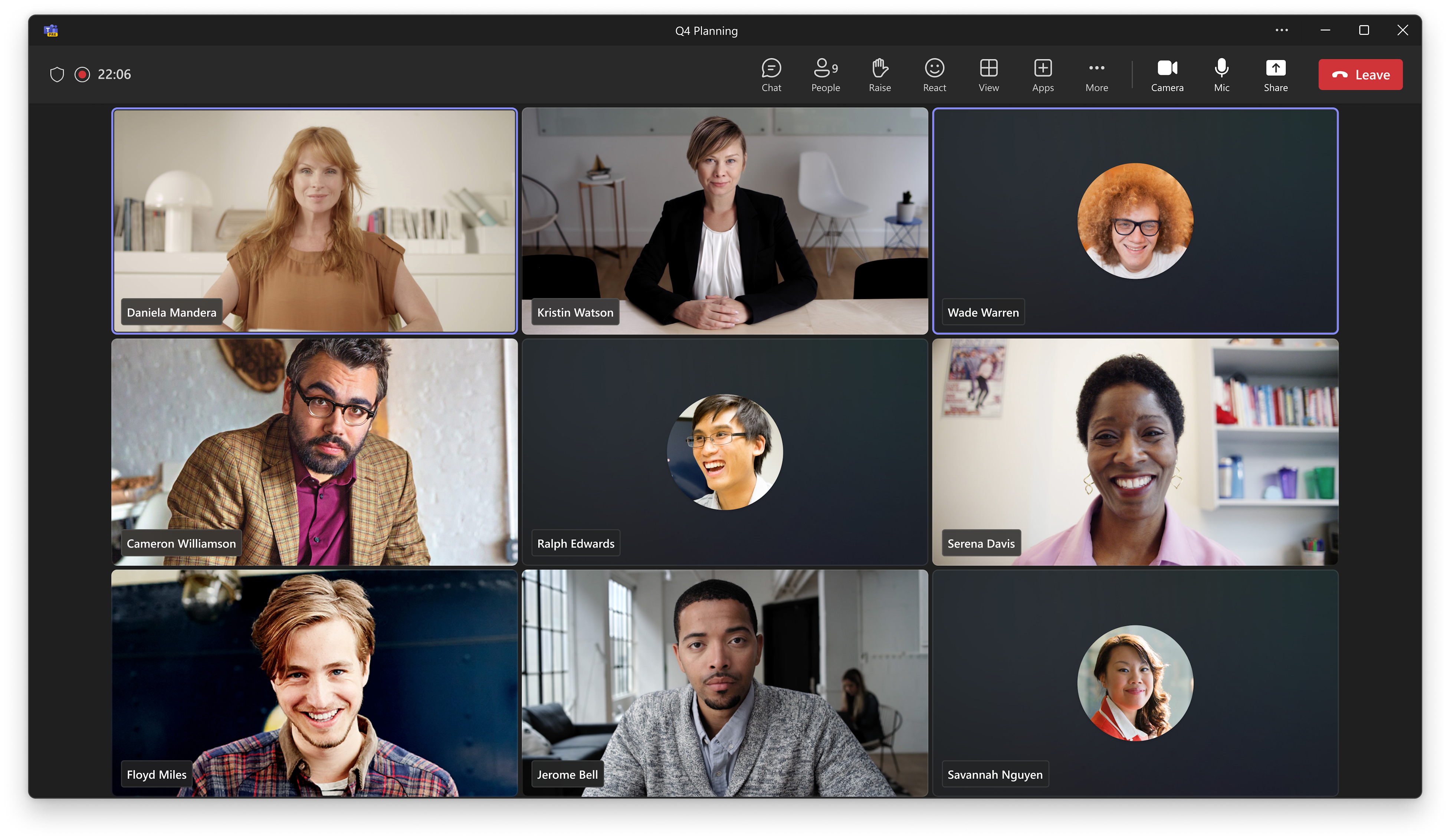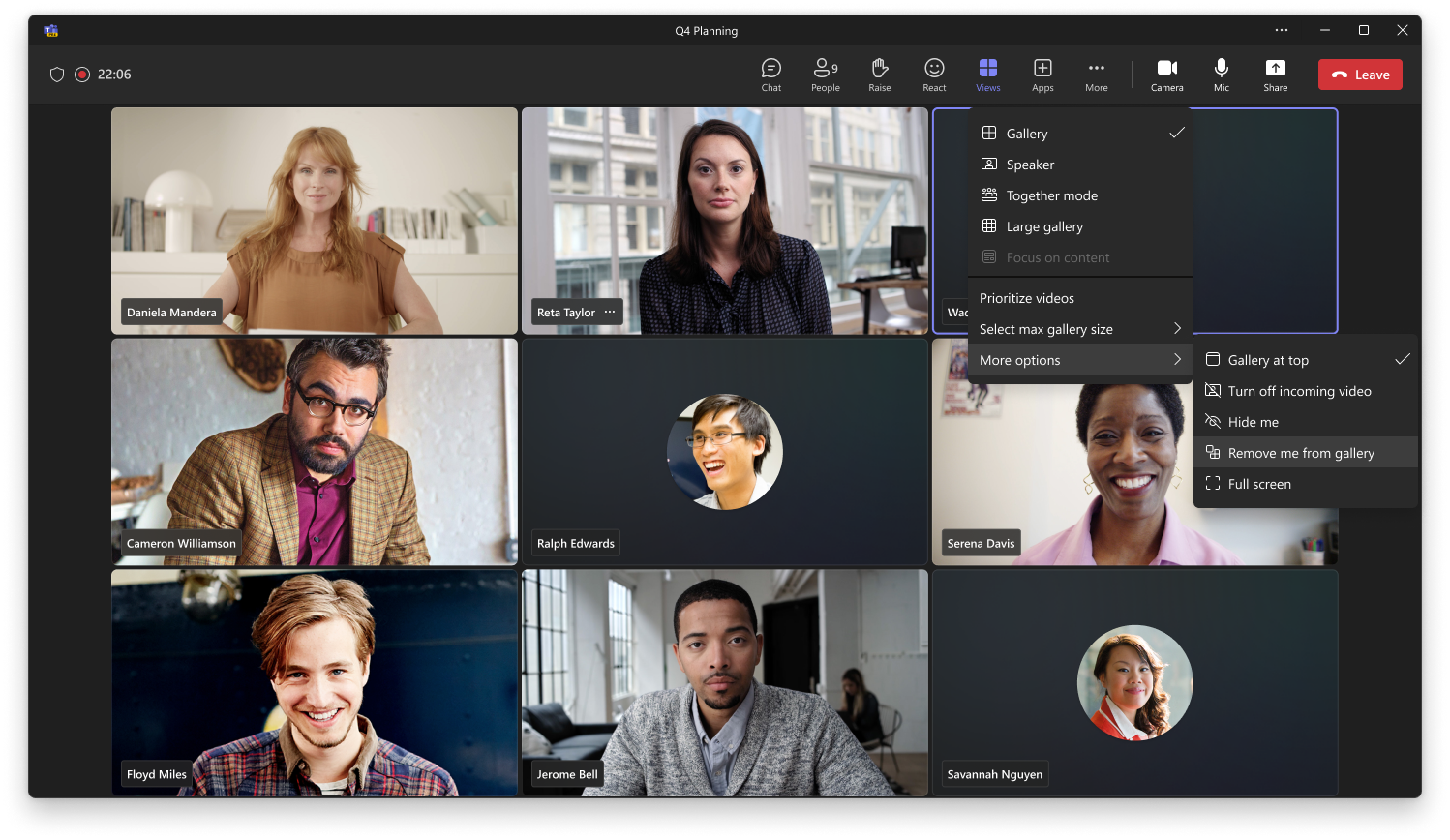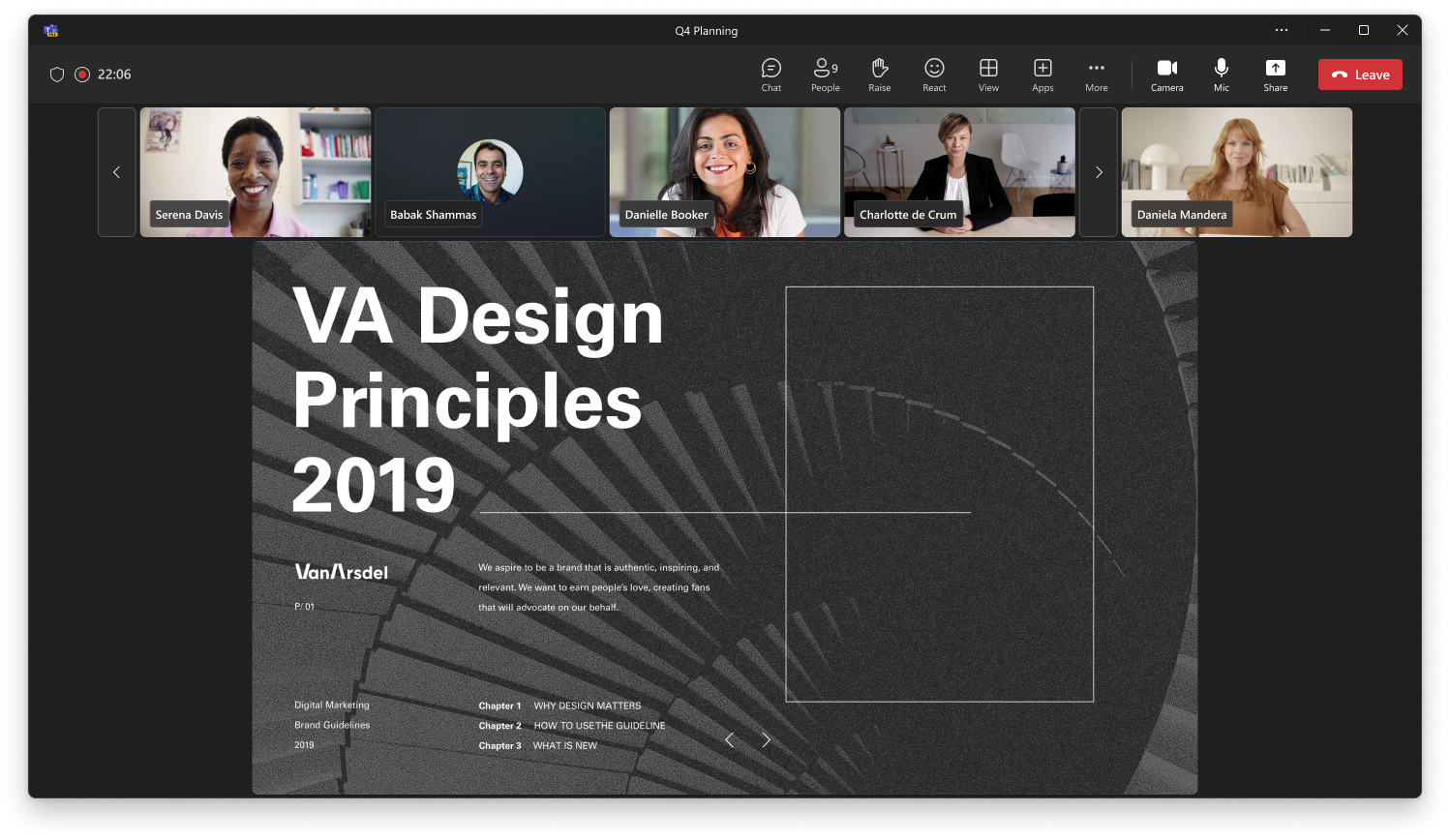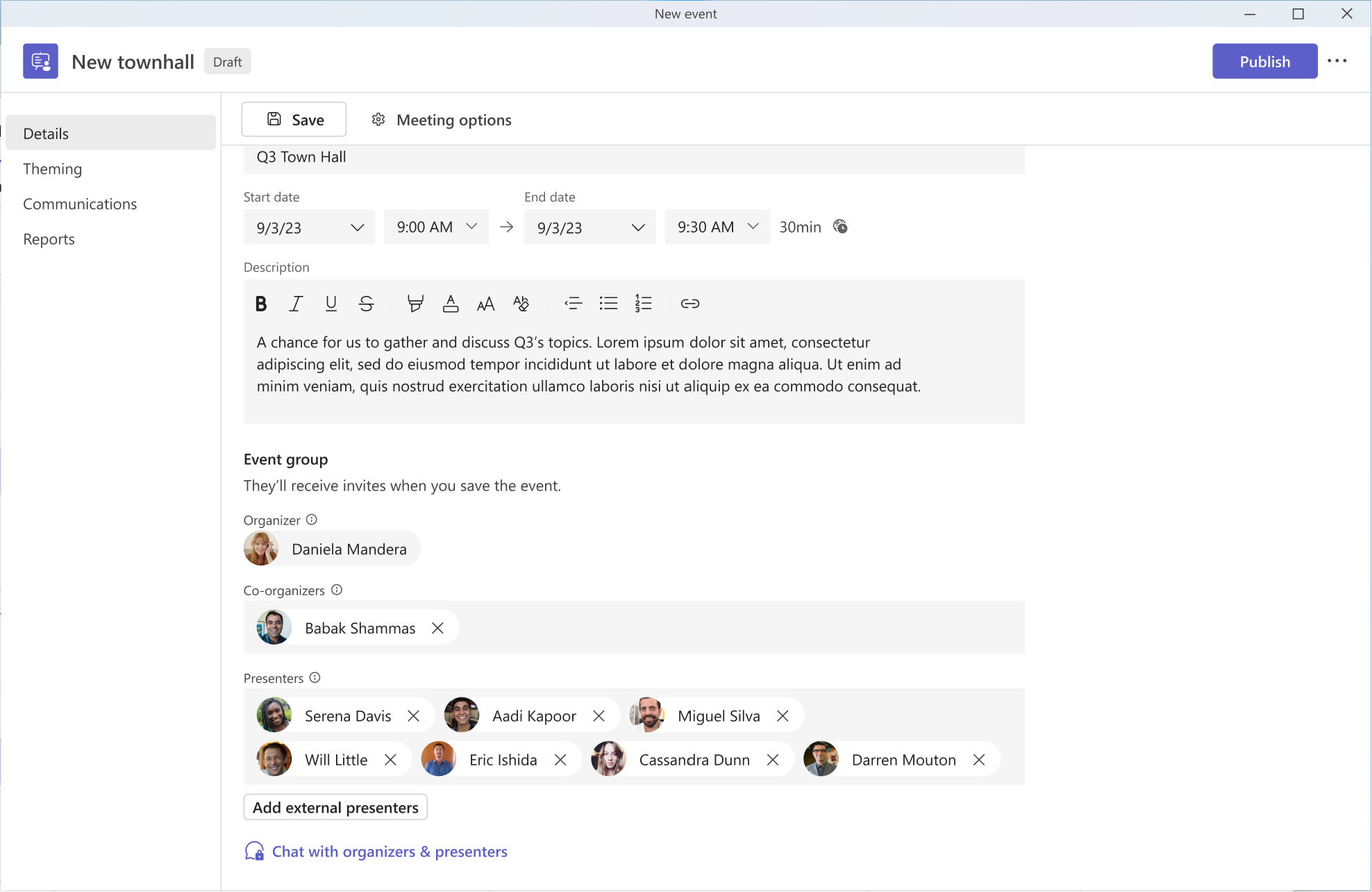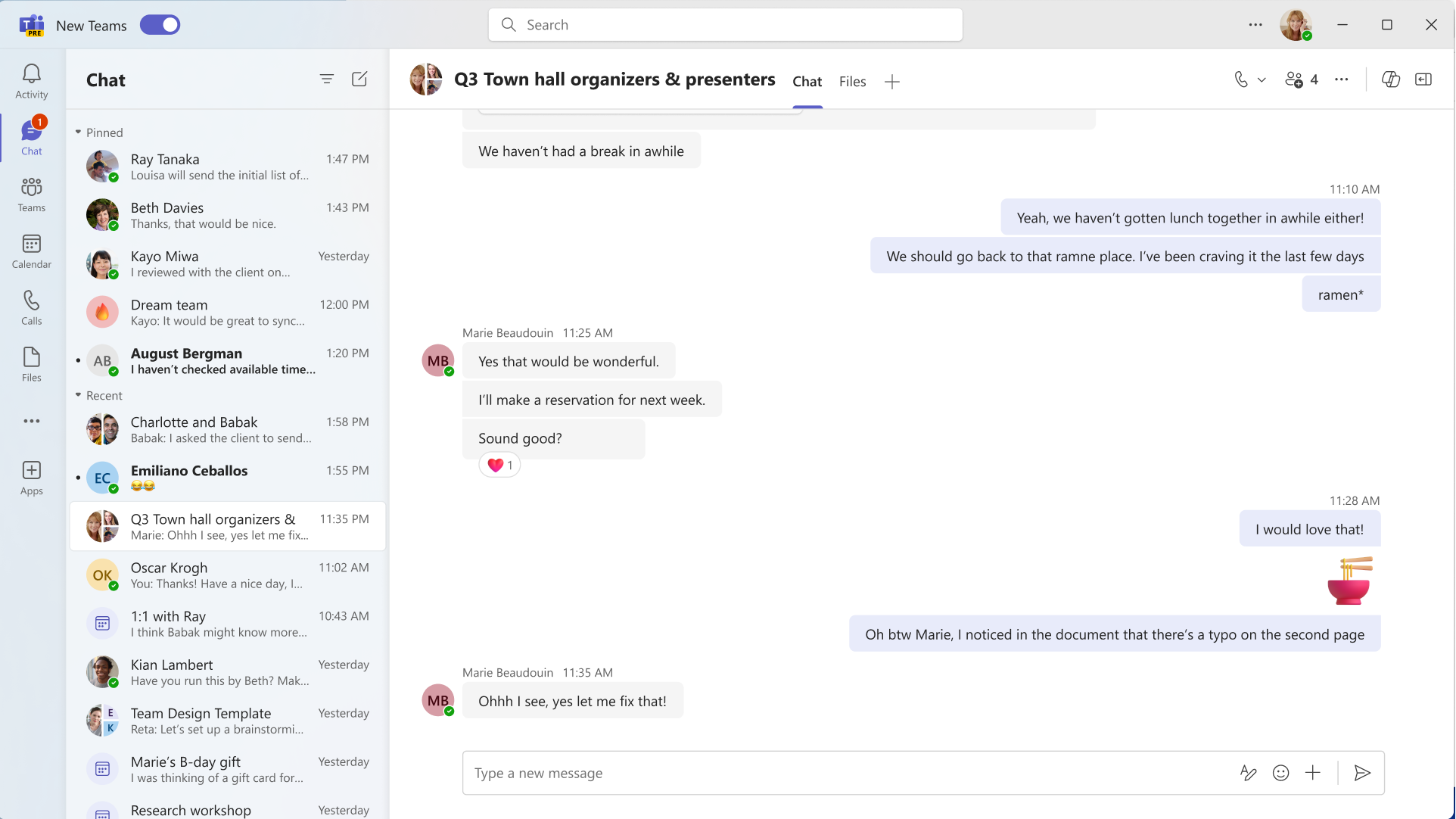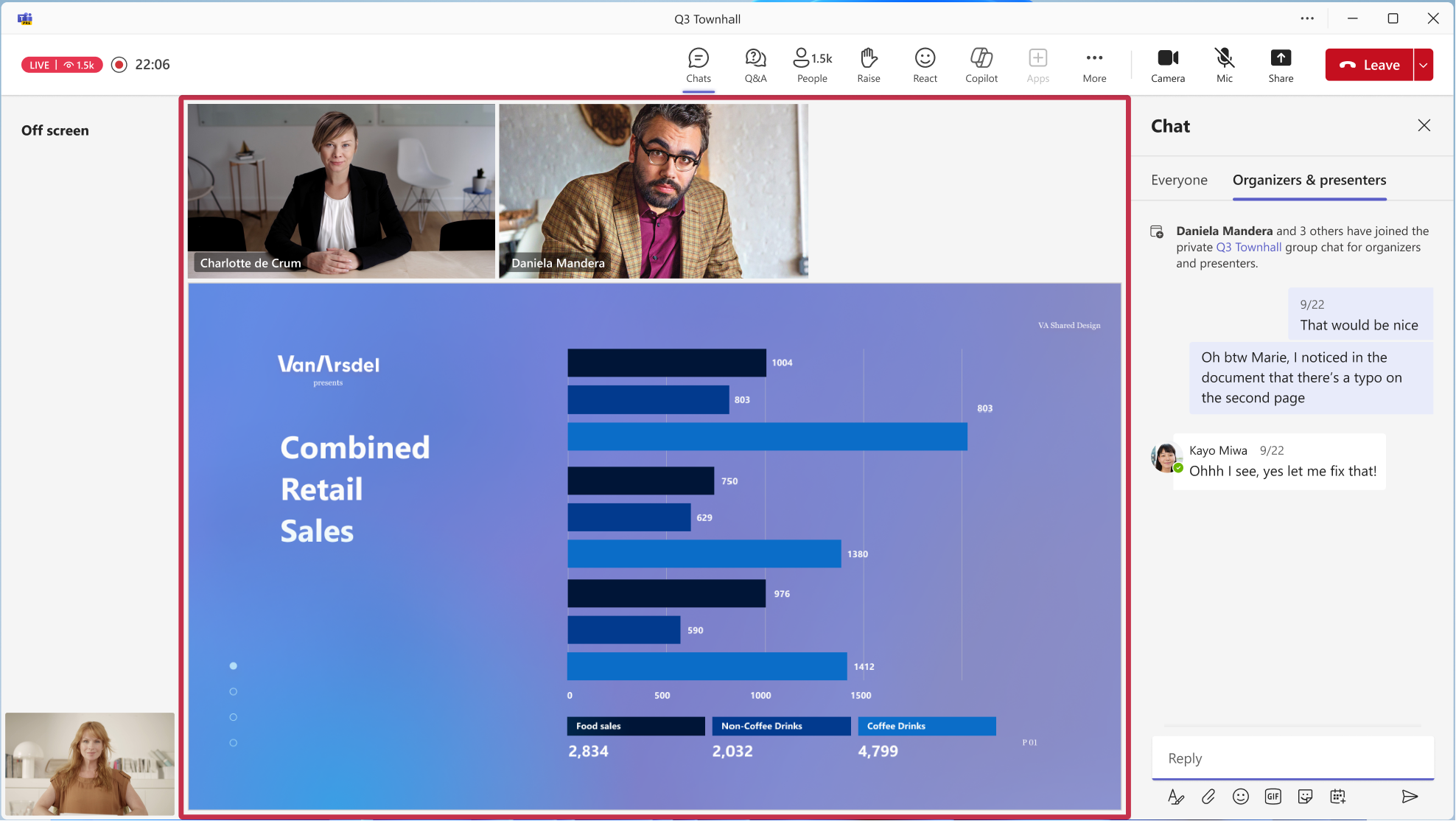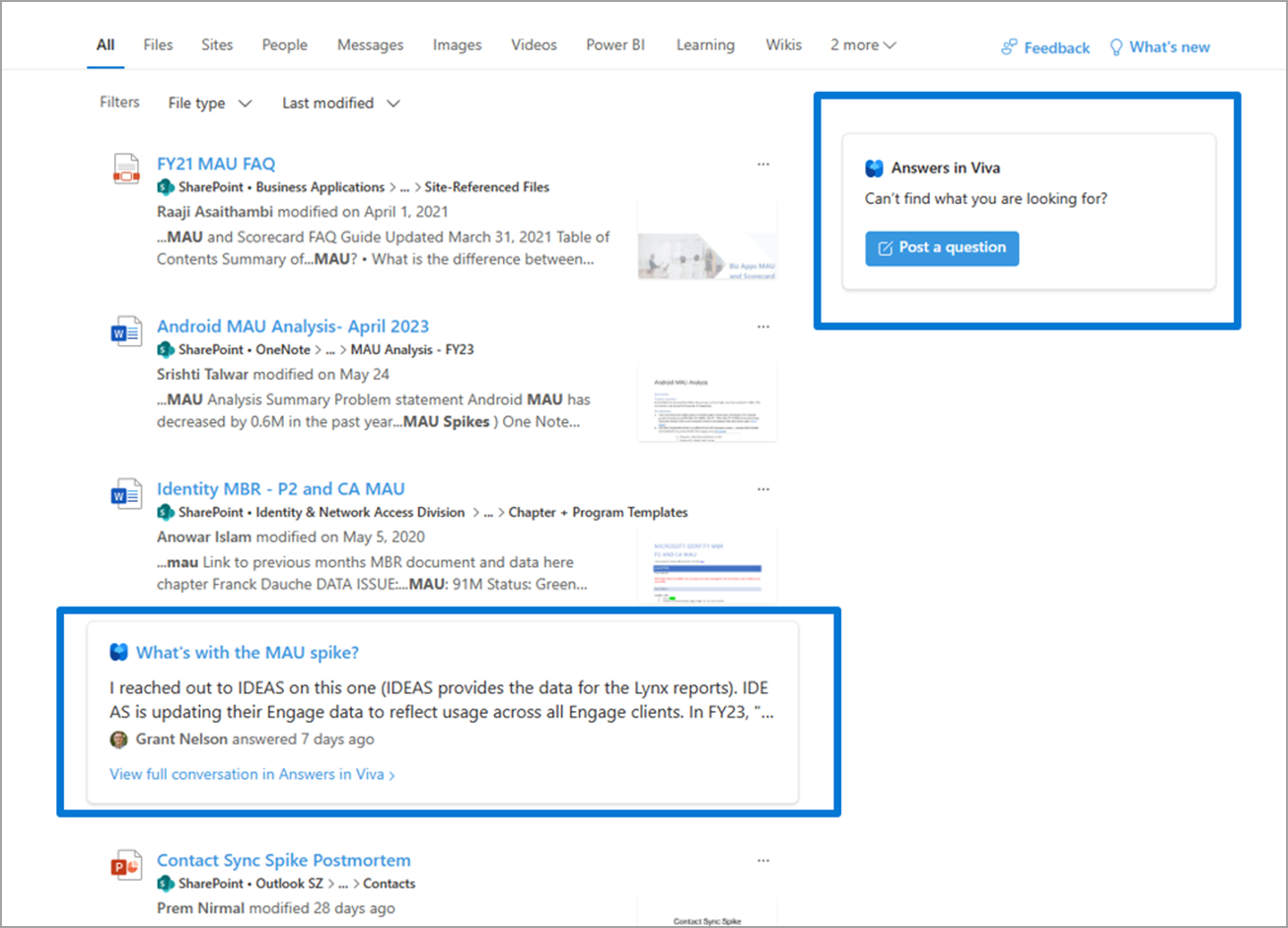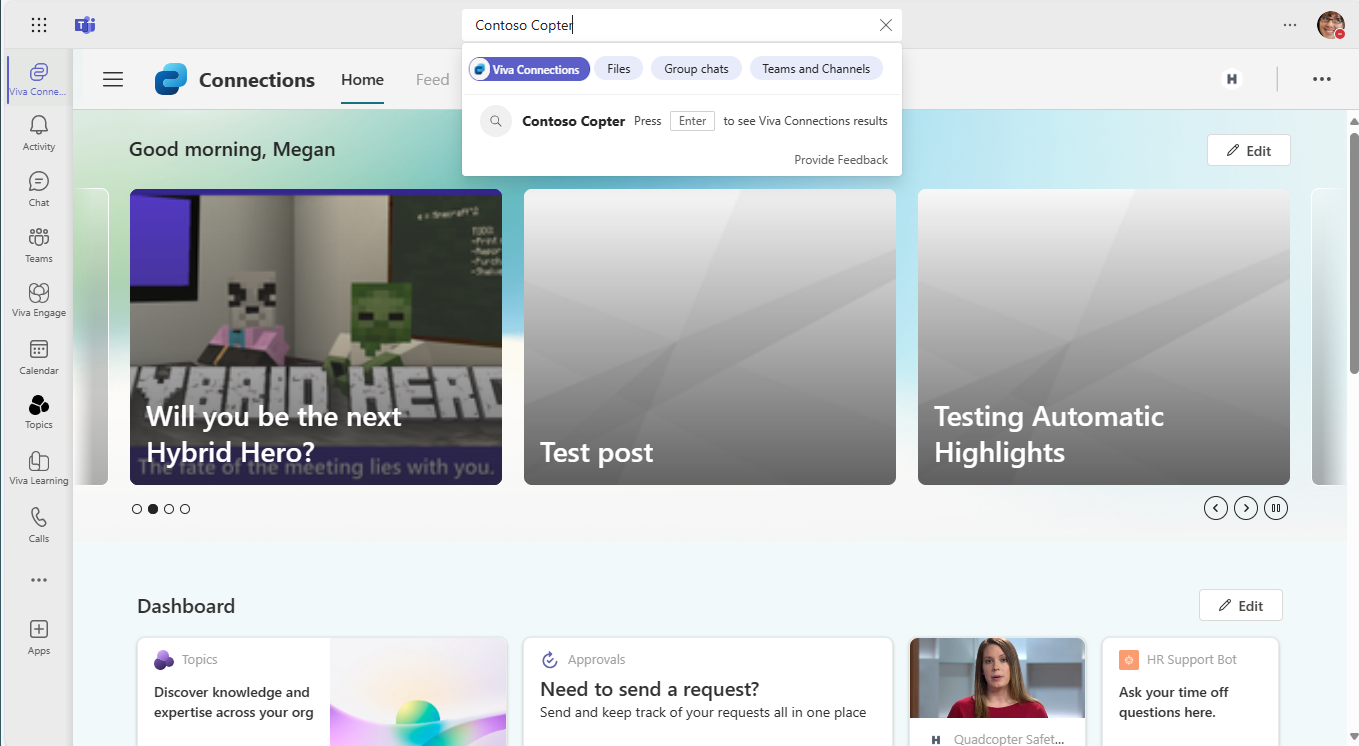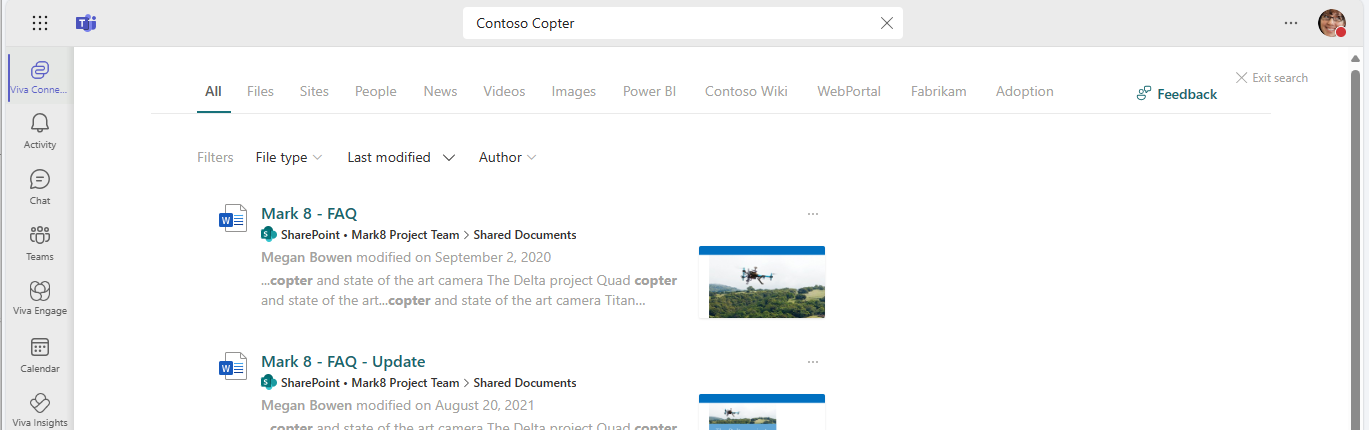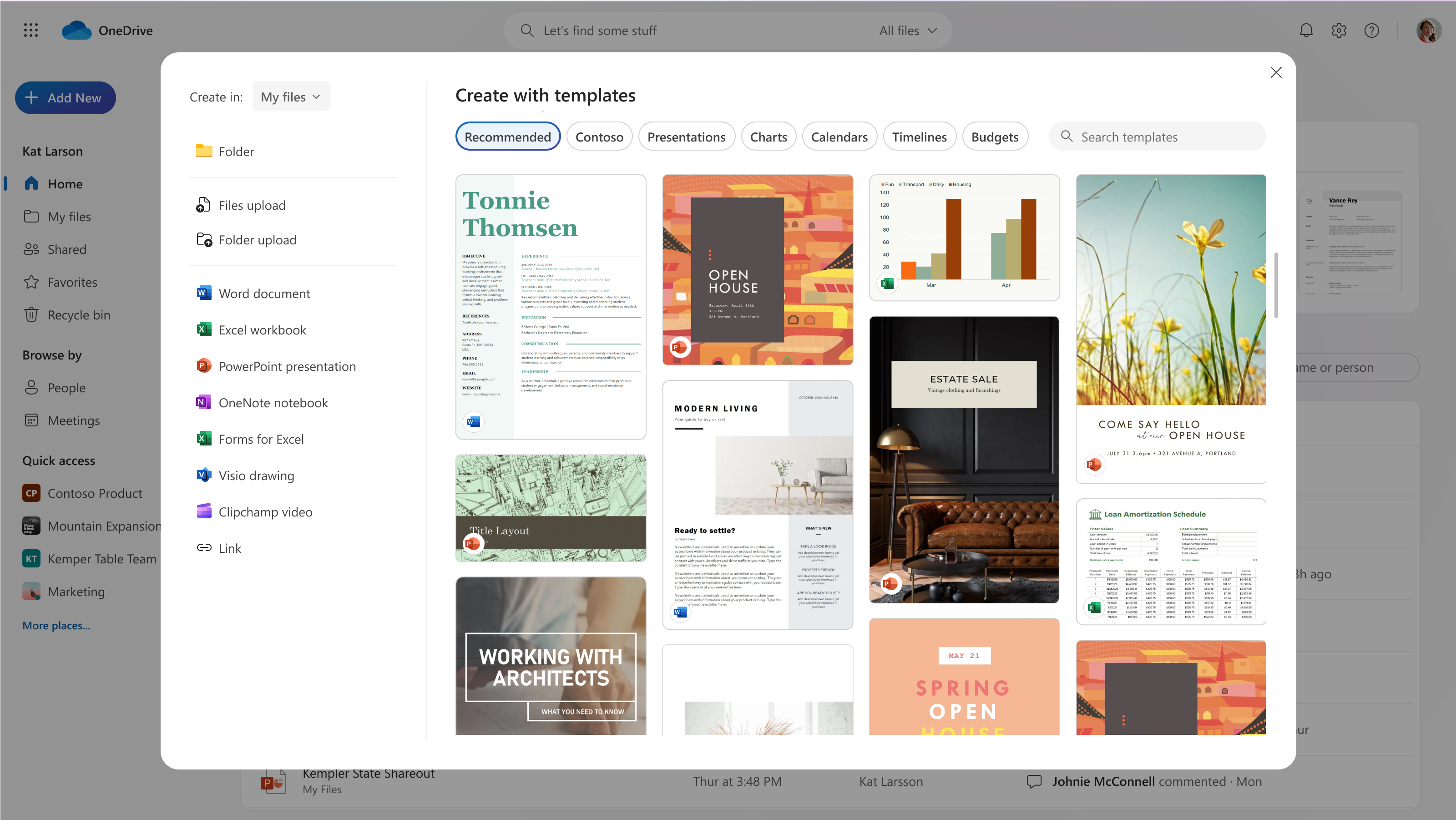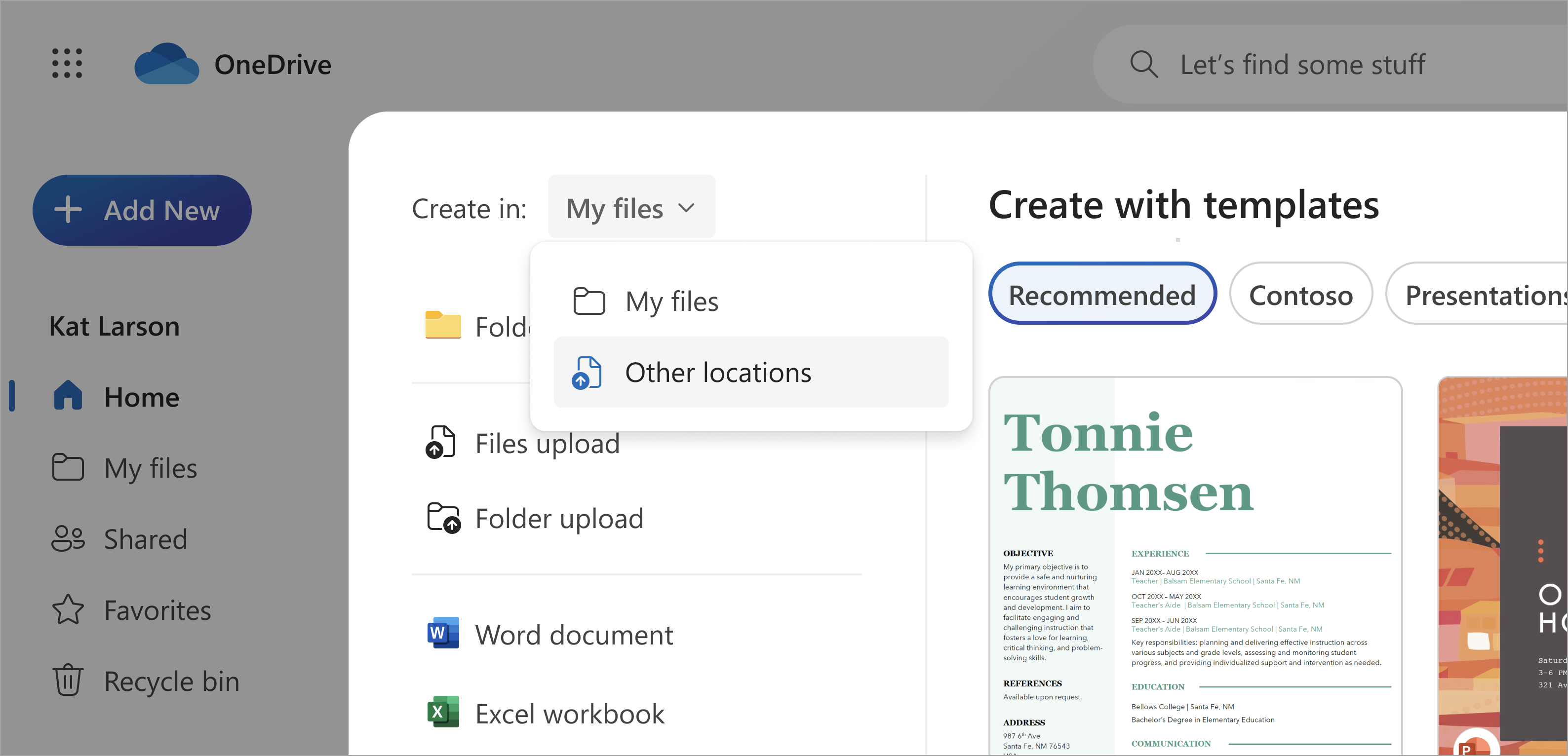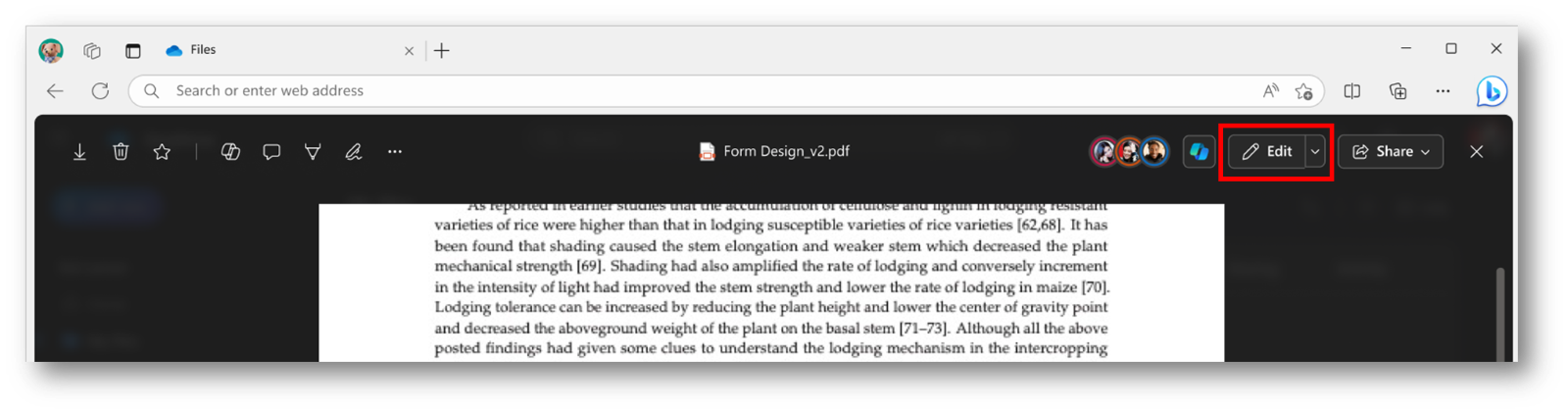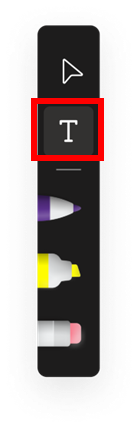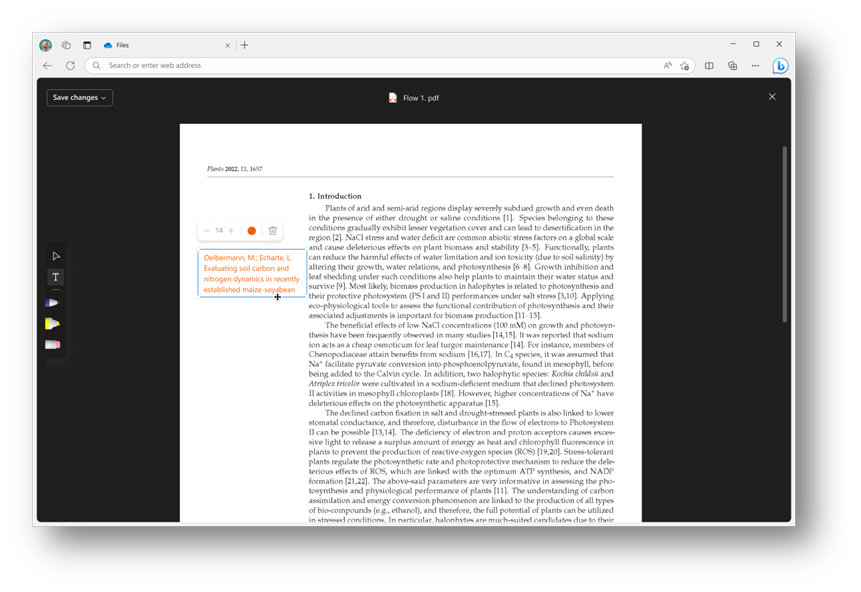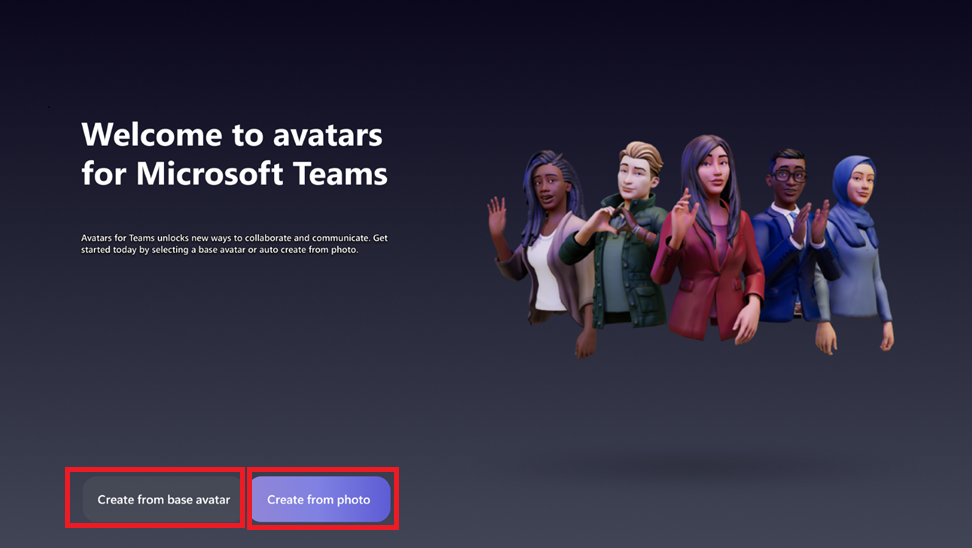07-June-2024 Below you will find a collection of news published yesterday. This news consists of Microsoft’s Roadmap when it is updated it will be below with items. Then there will be a section with the message center, if there is anything new there, this will be automatically included. And it contains a piece from blogs that I follow myself and would like to share with you. If I miss something in the blogs that do have an RSS feed, please let me know.
This entire post was automated via Microsoft Flow
have fun reading!
Office 365 Roadmap Updated: 2024-06-07
Additions : 6
Updates : 12
More Details At: www.roadmapwatch.com
Items from the MessageCenter in Microsoft 365
| (Updated) Send to Kindle feature shippingCategory:Microsoft 365 for the web Microsoft 365 appsNummer:MC519245Status:planForChange | Updated March 21, 2023: We’ve updated the rollout timeline below. Thank you for your patience. We will be adding the ability for users to send documents from Microsoft Word (Win32, Web, Mac) to the Kindle e-reader device or Kindle app. This message is associated with Microsoft 365 Roadmap ID 117542 [When this will happen:] Send to Kindle will be rolling out on mid-April 2023 (previously mid-March) and expect to complete by mid-May 2023 (previously mid-April). [How this will affect your organization:] In 30 days, Send to Kindle will show up as your users get Office updates, this feature will be available to your users. Once Send to Kindle is available to all users, users will be able to utilize Send to Kindle for Microsoft Word (Win32, Web, Mac). This feature is on by default. If you don’t want your users to have access to this, please go to the cloud policy link, find Send to Kindle policy and set it to disable. Once the policy is set to disable, when this feature ships, the policy will automatically be in place and users will not be able to have access to this feature. [What you need to do to prepare:] Review the above information and set the appropriate setting for your organization. In 30 days, we will honor whatever policy/setting is set.
|
| (Updated) Offline mode in OneDrive for WebCategory:OneDrive for BusinessNummer:MC686277Status:stayInformed | Updated June 6, 2024: We have updated the rollout timeline below. Thank you for your patience. Soon, on Windows and macOS devices running the OneDrive sync app, we will enable a new feature called “Offline mode” that will allow you to continue working with the OneDrive web app in your browser, OneDrive PWA (Progressive Web App) or Microsoft Teams even when you are offline. This feature will be on by default and will give your users the ability to view, rename, move, copy their files, and create new folders when offline. Users will be able to open their files that are available offline on users’ device in a native app directly from inside OneDrive on the web. All of the metadata changes users make offline to their files in the browser will be automatically synced back to OneDrive when Internet connection is restored, and users can resolve conflicts, if there are any. As an administrator, you’ll be able to control various aspects of Offline mode using the Group Policies outlined in here. When this feature becomes enabled for users in your organization and the user then visits OneDrive for web, Offline mode will be set up for the first time. A copy of user’s file metadata that powers OneDrive for web is securely stored locally on user’s device. These data on user’s device are only available and accessible by that user. If someone else were to sign in on your device, these local data on the device wouldn’t be available to them. A secure local web server on user’s device will handle the operations that users perform on their files in OneDrive for web, such as viewing, sorting, renaming, moving, and copying where traditionally these operations would need to be handled by the OneDrive cloud service. This allows to eliminate network as the bottleneck when loading and working with OneDrive for web resulting in fast and smooth interactions with users’ files like loading your files and folders, sorting, renaming, moving, renaming, and more. And all of these operations will continue to work even when users are offline, lose internet connection, or run into a service disruption.
This message is associated with Microsoft 365 Roadmap ID 168618 [When this will happen:] Worldwide: We will begin gradually rolling out in late February 2024 (previously mid-February) and expect to complete in late June 2024 (previously late May). [How this will affect your organization] When this feature becomes enabled for users in your organization and the user then visits OneDrive for web, Offline mode will be set up for the first time. A copy of user’s file metadata that powers OneDrive for web will be downloaded and securely stored locally on user’s device. The actual contents of users’ files will not be downloaded. After Offline mode is set up, only changes to users’ file metadata will result in upload or download activity over the network. Users can continue working with OneDrive on the web as before and they can choose to turn off Offline mode if they desire to do so. As an administrator, you’ll be able to control various aspects of Offline mode using the Group Policies. [What you need to do to prepare] Evaluate the new functionality and available controls as outlined in the help article, prepare your users on how to take advantage of this new functionality. Leverage the group policies provided to control how this feature gets enabled in your organization. More information: |
| (Updated) New Gallery in Teams MeetingsCategory:Microsoft TeamsNummer:MC686281Status:stayInformed | Updated June 6, 2024: We have updated the rollout timeline below. Thank you for your patience. We are introducing a revamped version of the gallery in Teams meetings and calls. The new gallery will be the default view when users join their meetings, so that they can use it without the need of taking an action. This message is associated with Microsoft 365 Roadmap ID 118467 [When this will happen:] Targeted Release: We will begin rolling out late January 2024 (previously early January) and expect to complete by early February 2024 (previously mid-January). Production and GCC: We will begin rolling out early July 2024 (previously mid-June) and expect to complete by mid-July 2024 (previously late February). GCC High: We will begin rolling mid-July 2024 (previously late February) and expect to complete by late July 2024 (previously early March). DoD: We will begin rolling out mid-July 2024 (previously late February) and expect to complete by late July 2024 (previously early March). [How this will affect your organization:] This new version introduces a series of changes to help users in their meetings:
[What you need to do to prepare:] Please notify your users about this change and update any training documentation, as appropriate. |
| (Updated) Data Loss Prevention for endpoints – support for two new predicatesCategory:Microsoft 365 suite Microsoft PurviewNummer:MC687844Status:stayInformed | Updated June 6, 2024: We have updated the rollout timeline below. Thank you for your patience. Users may have been unable to download files from various web apps using any web browser. We have disabled this feature temporarily. With this new feature for Microsoft Purview Data Loss Prevention (DLP), we’re introducing support for two new conditions that you can use in your policies for endpoint devices. This message is associated with Microsoft 365 Roadmap ID 181623 [When this will happen:] Rollout will begin in late April 2024 (previously early April) and is expected to be complete by late August 2024 (previously late May). [How this will affect your organization:] With this capability, your Microsoft Purview Data Loss Prevention (DLP) policies will be able to detect and monitor egress actions for documents that match defined custom properties, and document names that match configured words or phrases on Windows endpoint devices. The two new predicates are:
As part of your DLP Policy definition, you can leverage these conditions across supported/applicable workloads. For e.g. You can extend the above-mentioned two conditions which are already available in DLP for Exchange and scope it to your endpoint devices as part of your policies and rules, thereby enhancing your protection across your digital estate. [What you need to do to prepare:] Get started with Data Loss Prevention in the Microsoft Purview compliance portal.
Learn more: Using Endpoint DLP |
| (Updated) Microsoft Teams: Integrate Chat notification with Meeting RSVP statusCategory:Microsoft TeamsNummer:MC704035Status:stayInformed | Updated June 6, 2024: We have updated the rollout timelines below. Thank you for your patience. Microsoft Teams users will soon be able to control how they get notified in meeting chats through RSVP to their meetings. When they decline a meeting, they will not receive notifications or see the chats in chat list; when they accept a meeting, they will receive notification for all new messages. This release of Microsoft Teams Meeting ID will be rolling out across Microsoft Teams Desktop, Mobile and Web and will provide an additional way for users to control their chat list by selecting which meetings they want to receive message updates from. This message is associated with Microsoft 365 Roadmap ID 161739 [When this will happen:]
[How this will affect your organization:] You will not receive notifications or see chats from meetings you declined. You will be able to set how you want to be notified for meetings you RSVP with Accept or Tentative from Microsoft Teams settings. [What you need to do to prepare:] You might want to notify your users about this new capability to control meeting chat notifications by RSVP to meetings. |
| (Updated) Azure Information Protection Add-in for Office is retiringCategory:Microsoft 365 suite Azure Information ProtectionNummer:MC713037Status:planForChange | Updated June 6, 2024: We have updated the timing of this change. Thank you for your patience. We are retiring the Azure Information Protection (AIP) Unified Labeling add-in for Office on April 11th, 2024. [When this will happen:] The AIP Add-in for Office will be permanently disabled in Office in late December 2024. [How this will affect your organization:] You are receiving this message because your organization owns one or more licenses for Azure Information Protection. To continue using sensitivity labels powered by Microsoft Purview Information Protection in Office applications, you must transition to the built-in labeling experience in Microsoft 365 Apps. Important retirement milestones are:
[What you need to do to prepare:] For detailed migration steps, refer to our playbook: From bolt-on to built-in – Migrate from Azure Information Protection Add-in. For the announcement and FAQs of the retirement, refer to our blog: Retirement notification for the Azure Information Protection Unified Labeling add-in for Office. |
| (Updated) Microsoft Teams: Chat for organizers and presenters in Town HallCategory:Microsoft TeamsNummer:MC715693Status:stayInformed | Updated June 6, 2024: We have updated the rollout timeline below. Thank you for your patience. This new Microsoft Teams feature for Town Hall empowers organizers, presenters, and even external presenters to engage in private discussions before, during, and after their virtual events. This functionality facilitates real-time collaboration, whether prepping pre-event, coordinating seamlessly during presentations, or debriefing post-event, this feature is your ultimate tool for driving impactful and successful virtual events. On the Town Hall Scheduling form, the event organizer must define their presenters and external presenters for this exclusive group chat to be created. After the event is created, the organizer can access this chat before/after the event from the Town Hall Scheduling form, the Teams Calendar, or the event’s Details page. Presenters (and external presenters from guests and federated tenants) can access this chat before/after the event from the Teams Calendar or the event’s Details page. This chat will appear in their chat pane. During the event, organizers, presenters, and external presenters (including anonymous presenters) can access this chat from within the in-meeting chat by selecting the tab for Organizers and Presenters. This message is associated with Microsoft 365 Roadmap ID 377303 [When this will happen:] Targeted Release: We will begin rolling out early August 2024 (previously early July) and expect to complete by mid-August 2024 (previously mid-July). Worldwide: We will begin rolling out mid-August 2024 (previously mid-July) and expect to complete by late August 2024 (previously late July). [How this will affect your organization:] This feature will automatically be available in Microsoft Teams when it is released. When a Town Hall is created with presenters and external presenters defined on the Scheduling form, the chat for organizers and presenters will be created and available to use. Image 1: Organizers can automatically send a message to their event’s co-organizers and presenters from the Town Hall Scheduling form. Image 2: Before the Town Hall starts, organizers, co-organizers, and presenters can view this chat on their Chat list and send messages.
Image 3: During the Town Hall, organizers, co-organizers, and presenters can access the Organizers and Presenters tab and send messages. [What you need to do to prepare:] This feature will automatically be available in Microsoft Teams when it is released. You may want to notify your users about this change and update any relevant documentation as appropriate. |
| (Updated) Answers in Viva content in Microsoft SearchCategory:Microsoft VivaNummer:MC715700Status:stayInformed | Updated June 6, 2024: We have made the decision not to proceed with this feature at this time. You can safely disregard this message. In Microsoft Search, end users will soon be able to search for and find high-confidence matching questions in Answers in Microsoft Viva and Communities in Viva Engage. Licensed Answers in Viva users will be able to post a question to Answers in Viva from Microsoft Search. This message is associated with Microsoft 365 Roadmap ID 182258. [When this will happen:] We have made the decision not to proceed with this feature at this time. [How this will affect your organization:] This screenshot shows search results (available to all users) and Post a question (right of the screen), which is available only to Licensed Answers in Viva users: [What you need to do to prepare:] No action is needed to prepare for this change. You may want to notify your users about this change and update any relevant documentation as appropriate. |
| (Updated) Microsoft Viva Connections: Scoped search in New TeamsCategory:Microsoft Teams Microsoft VivaNummer:MC716386Status:stayInformed | Updated June 6, 2024: We have updated the rollout timeline below for GCC High. Thank you for your patience. In 2023, we introduced scoped search for the Microsoft Viva Connections app in what is now Microsoft Classic Teams. Now we are rolling out scoped search to New Teams. If you are using Classic Teams, there is no change for your organization. [When this will happen:] Targeted Release: We will begin rolling out late February 2024 and expect to complete by early March 2024. Standard Release: We will begin rolling out early March 2024 and expect to complete by late March 2024. GCC: We will begin rolling out mid-April 2024 and expect to complete by late April 2024. GCC High: We will begin rolling out mid-May 2024 and expect to complete by early July 2024 (previously late May). [How this will affect your organization:] After the rollout, when using Viva Connections in New Teams, the search box text will display Search in Viva Connections (or the custom name your organization uses for Viva Connections). When you start typing in the search box, you will notice that Viva Connections is already selected and highlighted (screenshot 1). When you press Enter, you will go to a workplace search like you may have experienced on your organization’s intranet (screenshot 2). If you’d rather search within Teams, deselect the highlighted element (screenshot 1) and search again. To exit search, select the Viva Connections button in the app bar on the left to access the Viva Connections navigation, switch to another app with the app bar buttons in Teams, or use the back button in your browser in Teams for the web or the < > navigation in Teams for desktop. [What you need to do to prepare:] If your organization is using New Teams, no action is needed to prepare for this rollout. You may want to notify your users about this change and update any relevant documentation as appropriate.
|
| (Updated) Retirement of Post by Email and Reply by Email in Viva Engage (Yammer)Category:Microsoft VivaNummer:MC718760Status:planForChange | Updated June 6, 2024: We have updated the rollout timeline below. Thank you for your patience. We would like to inform you of an upcoming change that affects how a subset of users post and reply to conversations via email. The ability to create a new post or reply to an existing post directly using email will be retired from Viva Engage. Interactive emails in Outlook provide the richest way to stay engaged in Viva Engage conversations, polls, questions, and praise, without leaving the Outlook inbox. Historically, users could create new posts in a Viva Engage community by sending an email to a specific email address for that community. Additionally, users can reply to an existing post via an email sent to that conversation. These flows will stop working. Users must instead utilize one of the options listed below for their scenario. If users attempt to post in a community or reply to an existing community post via email after the feature is disabled, they will receive an email notification explaining that the feature is no longer available. All other email related Engage features will remain unaffected. Community posts will still generate email notifications, and users will still be able to reply and react to posts using the Viva Engage Web, Mobile, Teams, and Outlook interactive email experiences.
[When will this happen:] Retirement will begin in mid-June 2024 (previously late May) and is expected to complete by late June 2024 (previously mid-June). We will not be providing extensions for continued use of these retired features. [How this will affect your organization:] If your organization makes heavy use of post to Viva Engage by sending an email message, they will be impacted by this change and may need to alter business processes. However, we expect minimal impact from this change for most customers. After the feature is retired, users can expect to receive a bounce back email with deprecation information if they attempt to create a post by sending an email to the community email address. Additionally, they will receive a similar bounce back email if they attempt to reply to an existing post via email. [What you need to do to prepare:] Whether admin action is required depends upon how the post by email feature is being used in an organization. Most customers will have no action beyond reviewing internal help of guidance that may have been created for end users. Admins can use the following examples to identify usage and key stakeholders within their organization, but other scenarios may exist:
|
| (Updated) Microsoft Edge for Business: Customize organizational branding using the Microsoft Edge management serviceCategory:Microsoft 365 suiteNummer:MC720776Status:stayInformed | Updated June 6, 2024: We have updated the rollout timeline below. Thank you for your patience. Starting late March 2024, admins can customize their organization’s branding assets onto Edge for Business through the Microsoft Edge management service. This branding can help users signed in with an Entra ID (formerly known as Azure Active Directory) more easily differentiate between multiple profiles and browser windows through visual cues on the profile pill, profile flyout, and Edge for Business taskbar icon. Only admins can control, preview, and customize how Edge for Business shows the following organization brand assets:
Default branding can be enabled by admins through the following policies:
This message is associated with Microsoft 365 Roadmap ID 383013 [When this will happen:] Preview for this new feature began on March 21, 2024, and is expected to complete within a week. Worldwide: We will begin rolling out late April 2024 and expect to complete by late June 2024 (previously late May). [How this will affect your organization:] If enabled, users will see selected organization branding on profiles signed in with an Entra ID. The organization’s details such as name, logo, and brand color can be seen on individual browser components including the profile pill, profile flyout, and Edge for Business taskbar icon. [What you need to do to prepare:] Admins will need to navigate to Microsoft Edge management service to customize and configure organization assets. Admins can also choose to use and check default organization branding assets already configured in the Microsoft Entra admin center. Resources: |
| (Updated) Microsoft OneDrive for the web: Create with templatesCategory:OneDrive for BusinessNummer:MC729718Status:stayInformed | Updated June 6, 2024: We have updated the rollout timeline below. Thank you for your patience. We’re refreshing the file creation experience in OneDrive for the web. Soon, when you select the Add new button, you will have the option to create a new blank file or to choose from high-quality, beautifully designed templates in Microsoft Word, Excel and PowerPoint to jumpstart your work. You’ll also be able to create new files using your company templates. This message is associated with Microsoft 365 Roadmap ID 363474. [When this will happen:] Note: Some users may see these features before other users within the same organization. Targeted Release: We will begin rolling out early March and expect to complete by late March 2024.
General Availability (Worldwide): We will begin rolling out late March and expect to complete by late June 2024 (previously late May). [How this will affect your organization:] When this change rolls out, you’ll see a refreshed experience when you select Add New in OneDrive for the web. You’ll continue to be able to upload files and folders and create new files and folders, just as before. Now you’ll also be able to create new files from templates and easily choose where your new files will be stored. Create with templates We’ve designed and curated a vast selection of templates to help you and your users get a jump start on work. You can browse templates by category (for example, Presentations) or search for a specific template. You can preview each template and create a new file from it in one click or navigate to the template details page for more information. If your tenant has templates stored in an organizational asset library, these templates also will be available. You’ll see a separate category for your tenant’s templates listed after the Recommended category. Select a Location You can choose where your new file is created with a simple dropdown. The default location will continue to be My files, but you can select a new location if you want to create in a specific folder or in a Document library in Quick access. If you’ve selected Add New from inside a folder, the new file will be created in that folder. [What you need to do to prepare:] No action is needed from admins to prepare for this rollout. You may want to notify your users about this change and update any relevant documentation as appropriate. Learn more: Create an organization assets library – SharePoint in Microsoft 365 | Microsoft Learn |
| (Updated) Microsoft Viva Connections: Advanced analyticsCategory:SharePoint Online Microsoft VivaNummer:MC738643Status:stayInformed | Updated June 6, 2024: We have updated the rollout timeline below. Thank you for your patience. We are rolling out advanced analytics for Microsoft Viva Connections. The additional features will be available in the existing Viva Connections analytics page, accessible through Viva Connections on desktop or through Settings on the org home site. Note: Advanced analytics will only be available to organizations with Microsoft Viva Suite or Microsoft Viva Communications and Communities licenses for their users. This message is associated with Microsoft 365 Roadmap ID 384851 [When this will happen:] General Availability (Worldwide): We will begin rolling out mid-May 2024 (previously early April) and complete by mid-June 2024 (previously late May). [How this will affect your organization:] The new advanced analytics include:
[What you need to do to prepare:] This rollout will happen automatically by the specified date with no admin action required. You may want to notify your users about this change and update any relevant documentation as appropriate. Learn more: Viva Connections analytics | Microsoft Learn |
| (Updated) Endpoint Data Loss Prevention – Enhanced privacy control: Limiting PII data access in Activity ExplorerCategory:Microsoft 365 suite Microsoft PurviewNummer:MC759457Status:stayInformed | Updated June 6, 2024: We have updated the rollout timeline below. Thank you for your feedback. We are releasing an update to restrict access to the following information only to admins having the ‘Data Classification Content Viewer’ role –
This message is associated with Microsoft 365 Roadmap ID 383745 [When this will happen:] Public Preview: We will begin rolling out late June 2024 (previously mid-May) and expect to complete by mid-July 2024 (previously late May). General Availability: We will begin rolling out early June 2024 (previously mid-May) and expect to complete by late June 2024 (previously late May). [How this will affect your organization:] Existing admins who do not have the ‘Data Classification Content Viewer’ role assigned to any of their existing Role Groups will no longer have access to view source and SIT surrounding context. [What you need to do to prepare:] Ensure any admins that need to have access to ‘View Source’ and ‘SIT surrounding context’ have the ‘Data Classification Content Viewer’ role assigned to them. |
| (Updated) Managing Microsoft Viva Engage no longer requires the assignment of a Microsoft 365 license seatCategory:Microsoft VivaNummer:MC781589Status:stayInformed | Updated June 6, 2024: We have updated the rollout timeline below. Thank you for your patience. To align with best practices for Microsoft 365 core workload administration, we are changing the service plan requirements for certain admin roles in Microsoft Viva Engage. After this change rolls out, Global admins and Engage admins (also called the Yammer administrator role in Entra ID) will have the ability to perform Viva Engage administration without being assigned a service plan for Viva Engage. This message is associated with Microsoft 365 Roadmap ID: 393230. [When this will happen:] General Availability (Worldwide): We will begin rolling out mid-May 2024 and expect to complete by the mid-June 2024 (previously late May). [How this will affect your organization:] Previously when the commonly used Block Office 365 users without Yammer licenses option was selected, you needed to assign Engage Core or Yammer Enterprise service plans to Engage admins and global admins to access the Engage website (https://engage.cloud.microsoft), the Engage admin center, or legacy network admin center. After this rollout, license enforcement will not apply to the Global admin or Engage admin roles. This rollout does not apply to other roles, including Yammer Network Administrator, Yammer Verified Administrator, Corporate Communicator, Answers Administrator, and Community Administrator. These roles will continue to require a “Viva Engage Core” service plan when the tenant is configured to require a per-user license. Note: Engage admins and Global admins who wish to access Viva Engage inside the Microsoft Teams application should ensure they have access to the right licensing required to access Teams. Learn more about licensing for Teams: All Microsoft Teams Product Plans | Microsoft Teams [What you need to do to prepare:]
This rollout will happen automatically by the specified date with no admin action required before the rollout. You may want to notify your admins about this change and update any relevant documentation as appropriate. We will update this comm before rollout with revised documentation. |
| (Updated) Microsoft OneDrive: Annotate PDFs with text boxesCategory:SharePoint Online OneDrive for BusinessNummer:MC783215Status:stayInformed | Updated June 6, 2024: We have updated the rollout timeline below. Thank you for your patience. This new Microsoft OneDrive feature allows you to annotate and save PDF files with text boxes when the files are stored in Microsoft OneDrive and Microsoft SharePoint.
This message is associated with Microsoft 365 Roadmap ID 387807 [When this will happen:] General Availability (Worldwide, GCC, GCC High, DoD): We will begin rolling out late June 2024 (previously late May) and expect to complete by late July 2024 (previously late June). [How this will affect your organization:] Users can access the annotation feature by opening the PDF in File Viewer and selecting Edit. To add text, follow these steps:
3. Use the Add Text command on the left side of the screen to insert text. 4. With the text box selected, you can change the color and adjust the font size using the menu above the text box. 5. When finished, click Save changes in the top left corner to exit Edit mode and save your changes to the PDF. [What you need to do to prepare:] This rollout will happen automatically with no admin action required. You may want to notify your users about this change and update any relevant documentation as |
| (Updated) Microsoft Teams: Create avatars from photoCategory:Microsoft 365 suite Microsoft TeamsNummer:MC789315Status:stayInformed | Updated June 6, 2024: We have updated the content below to clarify the steps to enable the feature. Thank you for your patience. In Microsoft Teams, you will be able to take or upload a photo and let our AI-enabled technology generate your digital avatar. [When this will happen:] Public Preview: We will begin rolling out early June 2024 (previously mid-May) and expect to complete by late June 2024 (previously mid-June). [How this will affect your organization:] This feature is available in Microsoft Teams on Windows PC and Mac. To activate this option and enter immersive spaces on a PC, the system must meet the following minimum requirements:
The availability of this feature extends to a range of licenses, ensuring a broad spectrum of users can benefit from its capabilities. Eligible licenses include:
Additionally, this feature is accessible to subscribers of the following Microsoft 365, Office 365, and Business product suites that incorporate Teams:
Set up: In the Avatars for Teams app, users can easily create an avatar from a photo by clicking the ‘+’ sign, then choosing ‘Create from photo’. Each user can have up to three avatars. To make a new one when you have three, simply delete an existing avatar first. The Start page showcases two options to create your avatar. The first option is to create it from base avatar (the original manual process), and the second option is to create it from photo: Current limitations: The Create avatar from photo feature requires Teams 2.1 or newer and is available exclusively on Teams for Windows PC and Mac. It is not supported in Immersive Spaces or the Mesh Standalone app. [What you need to do to prepare:] To enable the Create avatar from photo feature in Microsoft Teams, turn on Avatars for Microsoft Teams via the Teams Admin Center.
Additional Resources: Learn more about how to manage apps in the Microsoft Teams admin center: This feature will also be available in Microsoft Teams 2.1 (i.e., new Teams) for Public Preview. Mesh, in alignment with the broader M365 policies & operational practices, ensures the safety of your data as you traverse through the platform. Some of our commitments are listed below:
Microsoft Mesh adopts the privacy features from Microsoft 365, Teams and SharePoint where applicable. For more information, see Microsoft Privacy Statement, General Data Protection Regulation and the Microsoft EU Data Boundary.
|
| (Updated) Microsoft Outlook: Microsoft Copilot app in classic Outlook for WindowsCategory:Microsoft Copilot (Microsoft 365)Nummer:MC790241Status:stayInformed | Updated June 6, 2024: We have updated the rollout timeline below. Thank you for your patience. Coming soon: The same Microsoft Copilot experience you can get from the Microsoft Teams app, at copilot.microsoft.com (“Work mode”), and in many other places soon will be available in classic Microsoft Outlook for Windows. This feature is enabled by default for any users with a qualifying Copilot license. This message is associated with Microsoft 365 Roadmap ID 388753. [When this will happen:] Public Preview: We will begin rolling out early May 2024 and expect to complete by mid-May 2024. General Availability (Worldwide): We will begin rolling out mid-June 2024 (previously late May) and expect to complete by early July 2024 (previously early June). [How this will affect your organization:] After the rollout, users will see the Copilot app in the left app bar of classic Outlook for Windows:
[What you need to do to prepare:] This rollout will happen automatically by the specified date with no admin action required before the rollout. You may want to notify your users about this change and update any relevant documentation as appropriate. Learn more: What’s New in Copilot | April 2024 – Microsoft Community Hub |
| (Updated) Microsoft Defender for Office 365: Reported mailbox notifications messages subject changeCategory:Exchange Online Microsoft Defender XDRNummer:MC790242Status:stayInformed | Updated June 6, 2024: We have updated the rollout timeline below. Thank you for your patience. Currently, in Microsoft Defender for Office 365, when a notification message is reported by an end user and arrives at the reporting mailbox, the subject lines begin with:
Moving forward, the subject lines of notification messages reported by end users will start with
This change is being made to ensure readability and enable you to create better rules inside your reporting mailbox. The subject line for the team’s end-user reported notification messages will remain the same, continuing to start with “Security risk:” [When will this happen:] General Availability (Worldwide, GCC, GCC High, DoD): We will begin rolling out mid-June 2024 (previously late May) and expect to complete mid-July 2024 (previously mid-June). [How this will affect your organization:] After the rollout is complete, notification messages reported by end users will be affected. However, notification messages reported by end users prior to the rollout will remain unchanged. [What you need to do to prepare:] No action is required on your part. There won’t be any change to your existing user reported settings. |
| (Updated) Microsoft Syntex: Sensitive information processing modelCategory:SharePoint OnlineNummer:MC791115Status:stayInformed | Updated June 6, 2024: We have updated the rollout timeline below. Thank you for your patience. Microsoft Syntex will soon deliver a new sensitive information prebuilt model that can identify and optionally extract sensitive information from files stored in a Microsoft SharePoint document library. This message is associated with Microsoft 365 Roadmap ID 393336 [When this will happen:] General Availability (Worldwide) We will begin rolling out in mid-June 2024 (previously late May) and expect to complete by mid-July 2024 (previously late June). [How this will affect your organization:] Users will be able to create and apply a model to detect and optionally extract sensitive information from files created or uploaded to the SharePoint document library. If you already have prebuilt models enabled, this new model option will show up automatically. You should communicate with your users about this new sensitive information processing model. For more information, see Use a prebuilt model to detect sensitive information from documents in Microsoft Syntex. Once enabled, users will be able to create a sensitive information model from the model creation panel: After creating the model, they can select languages and sensitive information entities to detect, select sensitive information they want to extract, test the model, and apply it to a SharePoint library. Entities detection Entities extraction selection Library view with detection and selected extraction [What you need to do to prepare:] After this feature has rolled out, you can manage its availability to your users in the Microsoft 365 admin center.
This rollout will happen automatically with no admin action required. You may want to notify your users about this change and update any relevant documentation as appropriate. http://go.microsoft.com/fwlink/p/?LinkId=2268321 |
| We welcome your feedback on Windows communications on this siteCategory:WindowsNummer:MC791500Status:stayInformed | Updated June 6, 2024: Our survey closes next Tuesday, June 11 at 5:00 PM Pacific time! Please let us know your feedback at this year’s survey. Thank you to all our participants for their valuable feedback! — If you have access to Windows information in the Microsoft 365 admin center, please take a few moments to answer a short anonymous survey on Windows communications published here. We welcome your feedback as we work towards the continued improvement of our Windows communications, announcements, and known issue disclosures. Please share with us your input on Windows communications found on two sections of the admin center: Windows release health and the Message center. Note that other Windows-related reports and deployment content — for instance, Windows Autopatch or Intune — in the admin center are out of scope for this survey. Our short survey will just take a couple of minutes. Get started here! |
| (Updated) Microsoft SharePoint Online: New Banner web part (updated title area) in Pages and NewsCategory:SharePoint OnlineNummer:MC791596Status:stayInformed | Updated June 6, 2024: We have updated the rollout timeline below. Thank you for your patience. Coming soon to Microsoft SharePoint Online: Improvements to the title area at the top of Pages and News:
This message is associated with Microsoft 365 Roadmap ID 386904. [When this will happen:] Targeted Release: We will begin rolling out mid-June 2024 (previously late May) and expect to complete by early July 2024 (previously early June). General Availability (Worldwide, GCC, GCC High and DoD): We will begin rolling out early July 2024 (previously mid-June) and expect to complete by late July 2024 (previously late June). [How this will affect your organization:] After this rollout, users will see two new Banner layouts: Author and Fade. SharePoint Page and News authors can choose to add no banners, one banner, or multiple banners to the page. The first banner at the top of the page (in full-width section) is considered as a title, which is automatically synchronized to the page Title on the command bar at the top of the screen. Additional banners will function as headings in the page. Note: You must enter a page title in the first banner or on the command bar before you can Save and close or Publish the page.
After the rollout, users will see an updated title area in the SharePoint page templates. When users create a new page using a SharePoint page template, they will see a new Banner at the top. In some situations, the old title area will not rename automatically to match the new Banner, but users will still be able to select new layout options:
Note: After removing a title area, users will be able to select Undo or choose a Banner to restore the title. The pre-rollout title areas and Banners will be supported in email. When users send a Page or News as email, the layout will change slightly: the banner image will appear above the banner text. [What you need to do to prepare:] This rollout will happen automatically by the specified dates with no admin action required before the rollout. You may want to notify your users about this change and update any relevant documentation as appropriate. Learn more: Create and use modern pages on a SharePoint site |
| (Updated) Microsoft Defender XDR: Enhancing email remediation with Sender’s copy clean-up featuresCategory:Microsoft Defender XDRNummer:MC794815Status:stayInformed | Updated June 6, 2024: We have updated the content below with additional information links. Coming soon to Microsoft Defender XDR: We will enhance email remediation capabilities with new Sender’s copy clean-up features in Threat Explorer, email entity, Summary Panel, and Advanced hunting. These new features will streamline the process of managing Sent items, particularly for admins who use Soft delete and Move to inbox actions. Key Features
Note: Sender’s copy clean-up will apply to intra-organization emails and outbound emails, ensuring that only the sender’s copy is soft deleted for these emails and inbound messages are out of scope. [When this will happen:] General Availability (Worldwide): We will begin rolling out end of May 2024 and expect to complete by late July 2024. [How this will affect your organization:] Before this rollout, admins did not have a way to remove harmful emails from a sender’s Sent items. After rollout: This step-by-step scenario explains the functionality of Sender’s copy clean-up: You as the admin have already investigated in Threat Explorer, email entity, or Advanced hunting and have selected entities to remediate. 1. Create remediation: After your entity selection, you choose an action and create the remediation. For the Soft delete action, these items will be visible in the Take action wizard:
2. As the remediation begins, the approval ID to track the action is displayed (Note: This is the same as before the rollout.) 3. Track the remediation status: The Unified Action Center (Actions & submissions > Action center > History) contains all the approved actions. You can open any manual remediation action entry in Action center to:
4. Undo sent items. The undo capability ensures that you have greater control and flexibility when managing email remediation, providing a safety net for actions taken in error or needing revision. Select the checkbox for Move to Inbox to trigger undo for the recipient copy and previously deleted sender’s copy of a message. From Advanced hunting: The Delete sender’s copy option under Delete email > Soft delete:
From Threat Explorer: The Delete sender’s copy option under Move to mailbox folder > Soft delete:
From Threat Explorer: The Undo sender’s copy option under Move to mailbox folder > Inbox:
[What you need to do to prepare:] This rollout will happen automatically by the specified date with no admin action required before the rollout. You may want to notify your admins about this change and update any relevant documentation as appropriate. Learn more:
|
| Microsoft Outlook: Microsoft 365 Groups connectors retire starting August 5, 2024Category:Exchange Online Microsoft 365 for the web Microsoft 365 appsNummer:MC798683Status:planForChange | Updated June 6, 2024: For organizations of Microsoft 365 operated by 21Vianet, you can safely disregard this message. We apologize for any inconvenience this may have caused you. For Microsoft Outlook on the web and new Outlook for Windows, we will be retiring Microsoft 365 Groups connectors starting August 5, 2024, and ending September 5, 2024. Microsoft 365 Groups connectors deliver notifications and updates from online apps, tools, and services (such as Asana, Trello, or RSS) to Group email. Instead, we recommend using the Microsoft Power Automate app to continue receiving notifications/updates from these apps on Group email. [How this will affect your organization:] After the Microsoft 365 Groups connectors retire, users will not be able to create new connections or update/manage existing configurations, and existing configurations will no longer receive new notifications. Before this retirement, users set up these connectors by going to their Microsoft 365 Group’s Settings > Connectors. Workaround for users Users who wish to continue receiving notifications/updates from these apps on Group email can configure a connector with the Power Automate app.
Alternatively, users who are part of a Microsoft Teams channel backed by the same Microsoft 365 Group can choose to receive notifications in the channel as posts by creating a workflow (via the Workflows app that is powered by Power Automate). Learn more: Creating a workflow from a channel in Teams – Microsoft Support [What you need to do to prepare:] This retirement will happen automatically by the specified date. Please notify your users about this retirement, update relevant documentation as appropriate, and share.
Learn more: Connect apps to your groups in Outlook – Microsoft Support |
| SharePoint Online: Enhancements to Text web part (Part 1)Category:SharePoint OnlineNummer:MC799209Status:stayInformed | SharePoint Online: We’re introducing our first set of improvements to the Text web part, which includes:
This message is associated with Microsoft 365 Roadmap ID 394278 [When this will happen:] Targeted Release: We will begin rolling out mid-May 2024 and expect to complete by late June 2024. General Availability (Worldwide, GCC, GCCHigh, DoD): We will begin rolling out early/mid/late month 2024 and expect to complete by early/mid/late month 2024. [How this will affect your organization:] All page authors will have these new capabilities. Screenshot of the new font size text box, where a user can manually enter a custom font size between 8-250: Screenshot of the new bullet list style options menu available from the RTE toolbar, which includes disc, circle, and square: Screenshot of the new numbered list style options menu available, which includes numbered, alphabetical, alphabetical small, roman, roman small. User also has the option in the menu to “Start new list” or “Start list at” and set the value: [What you need to do to prepare:] This rollout will happen automatically by the specified date with no admin action required before the rollout. |
| Microsoft Teams: Change Teams Meeting add-in to install in a new directoryCategory:Microsoft TeamsNummer:MC799210Status:planForChange | To prevent the classic Microsoft Teams uninstallation from removing the Teams Meeting add-in (TMA) files deployed on a machine during installation, admins must install the Teams Meeting add-in into a different directory than the directory used for a classic Teams installation. If a user manually installs the Teams Meeting add-in with Microsoft Installer (MSI) and specifies the same installation directory used by classic Teams, the TMA files might be removed when classic Teams is uninstalled. Typically, it is only necessary to specify the installation directory for virtual desktop infrastructure (VDI) installations. [When this will happen:] General Availability (Worldwide, GCC, GCC High, DoD): Available now, starting with the release of new Teams on April 9, 2024. [How this will affect your organization:] Before this rollout: The Teams Meeting add-in MSI would install by default to the ..\Microsoft\TeamsMeetingAddin folder, which is the same location used by classic Teams. After this rollout New Teams should be installed to a different directory from classic Teams to prevent the classic Teams uninstallation from removing TMA files installed as part of a new Teams installation.
[What you need to do to prepare:] No admin action is required unless performing manual installations of the Teams Meeting Add-in. You may want to notify your admins about this change and update any relevant documentation as appropriate. |
| Dynamics 365 Apps – Delete group team members when its associated Microsoft Entra group is deletedCategory:Dynamics 365 AppsNummer:MC799244Status:planForChange | Starting on June 14, 2024, we are rolling out a change that will remove team members in Dataverse group team when its associated Microsoft Entra group is deleted. Following the rollout, all Dataverse group team members will be removed within 24 hours of the Microsoft Entra group being deleted from the Azure portal. How does this affect me? Previously, if a group team member logged into Dataverse after the Microsoft Entra group was deleted, the team member was removed from the Dataverse group team. This left other team members in the Dataverse group team because they did not access the system. To eliminate any unauthorized data access issues, all team members are automatically removed from the group team upon deletion of its associated Microsoft Entra group. What action do I need to take? Review your Dataverse group teams that no longer belong to a Microsoft Entra group. If there are still members in these teams, and the team members are still active in the environment, they will need a security role to continue to use the application. If there are no team members in these Dataverse group teams, delete these group teams. Additional Information:
|