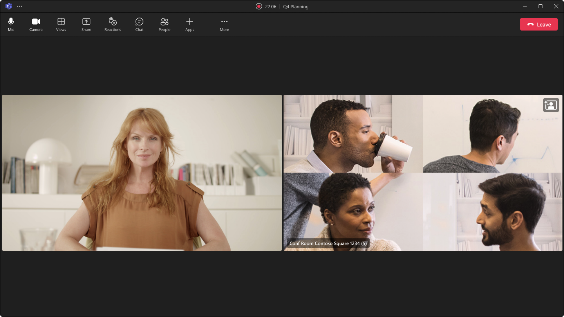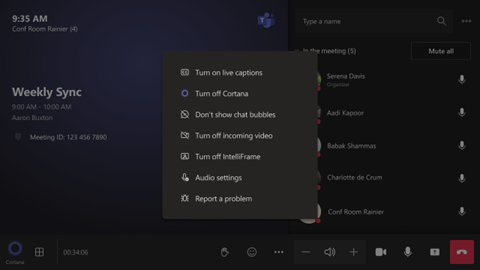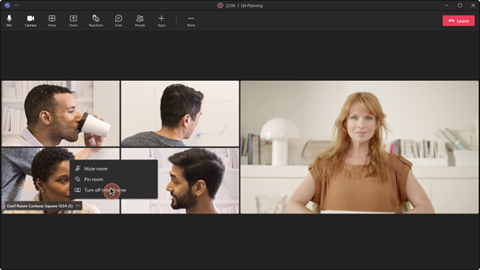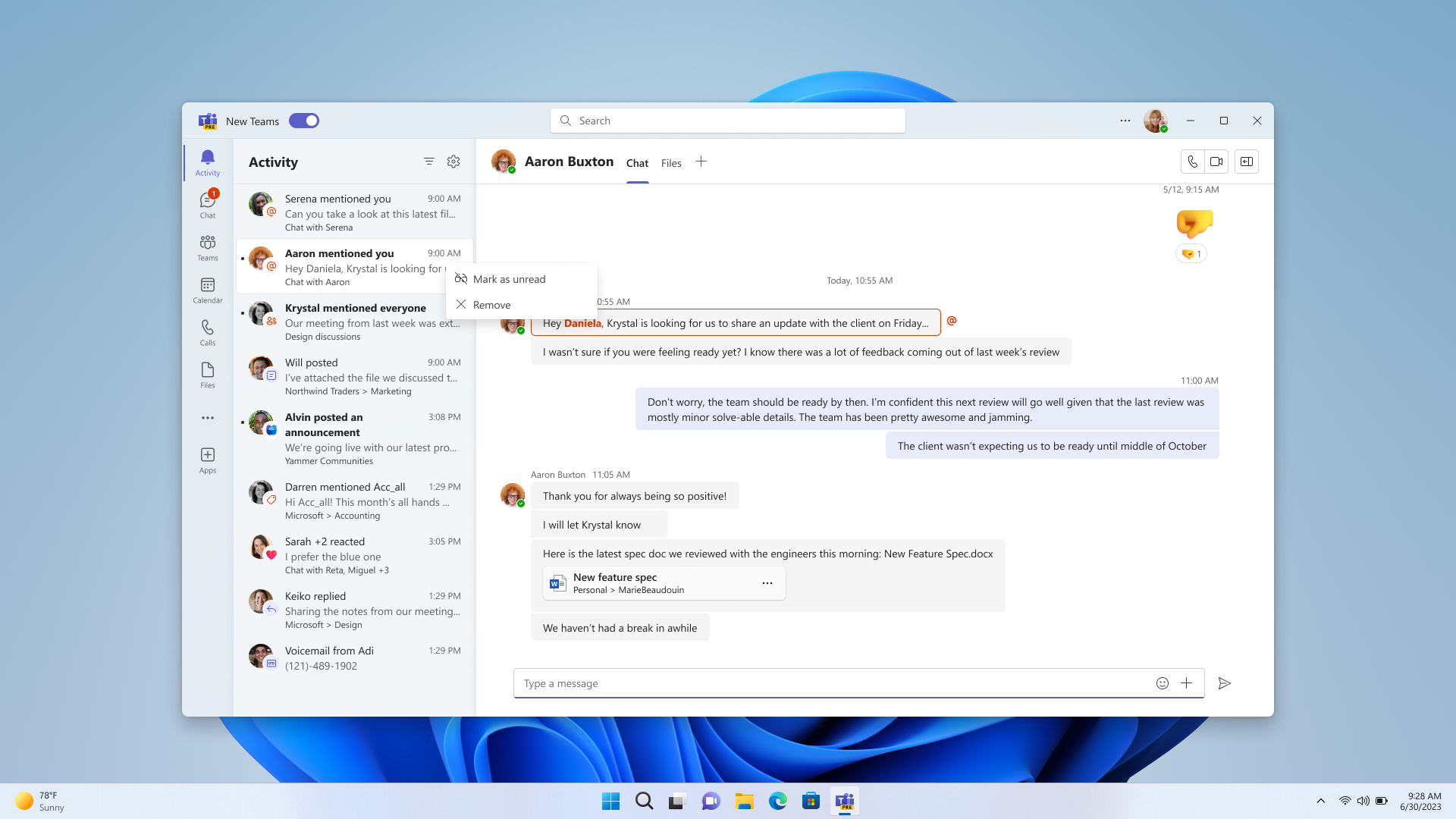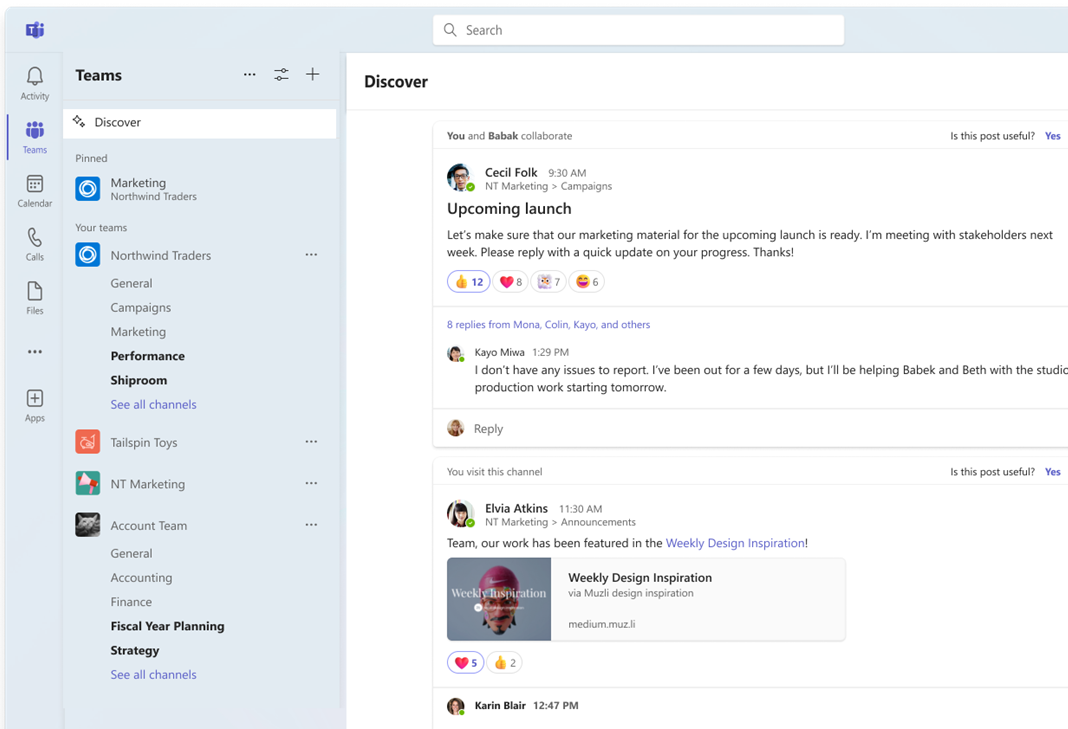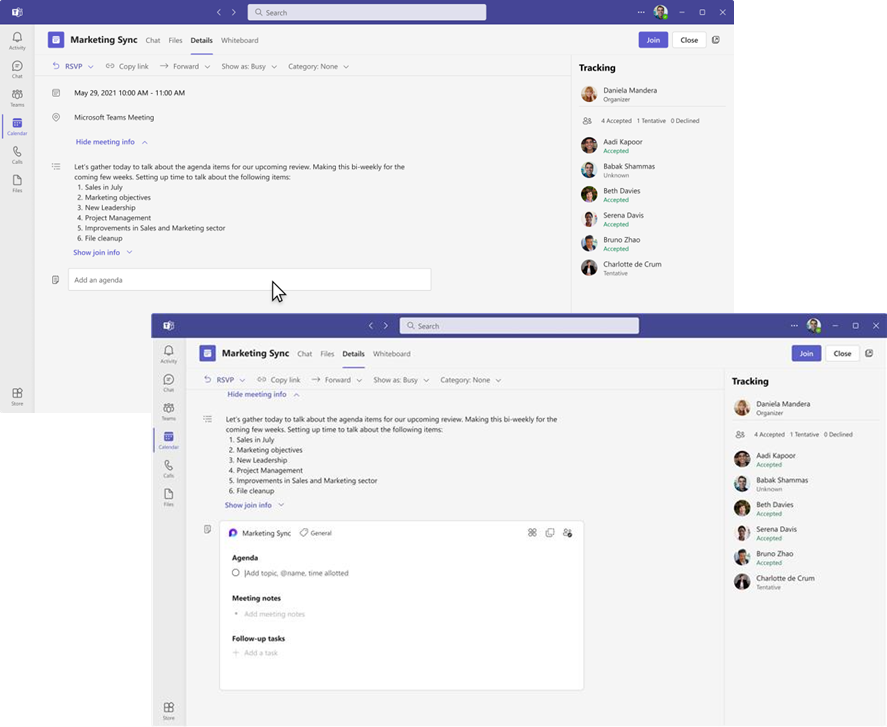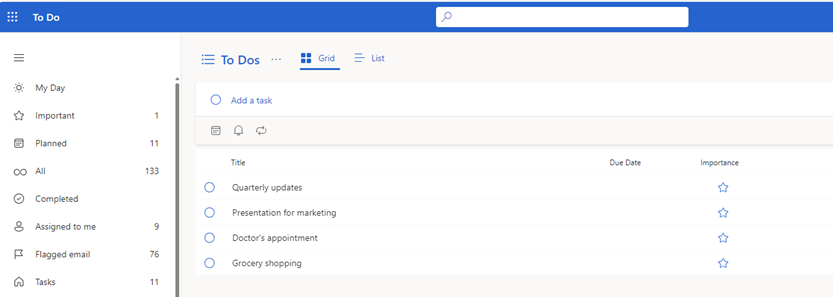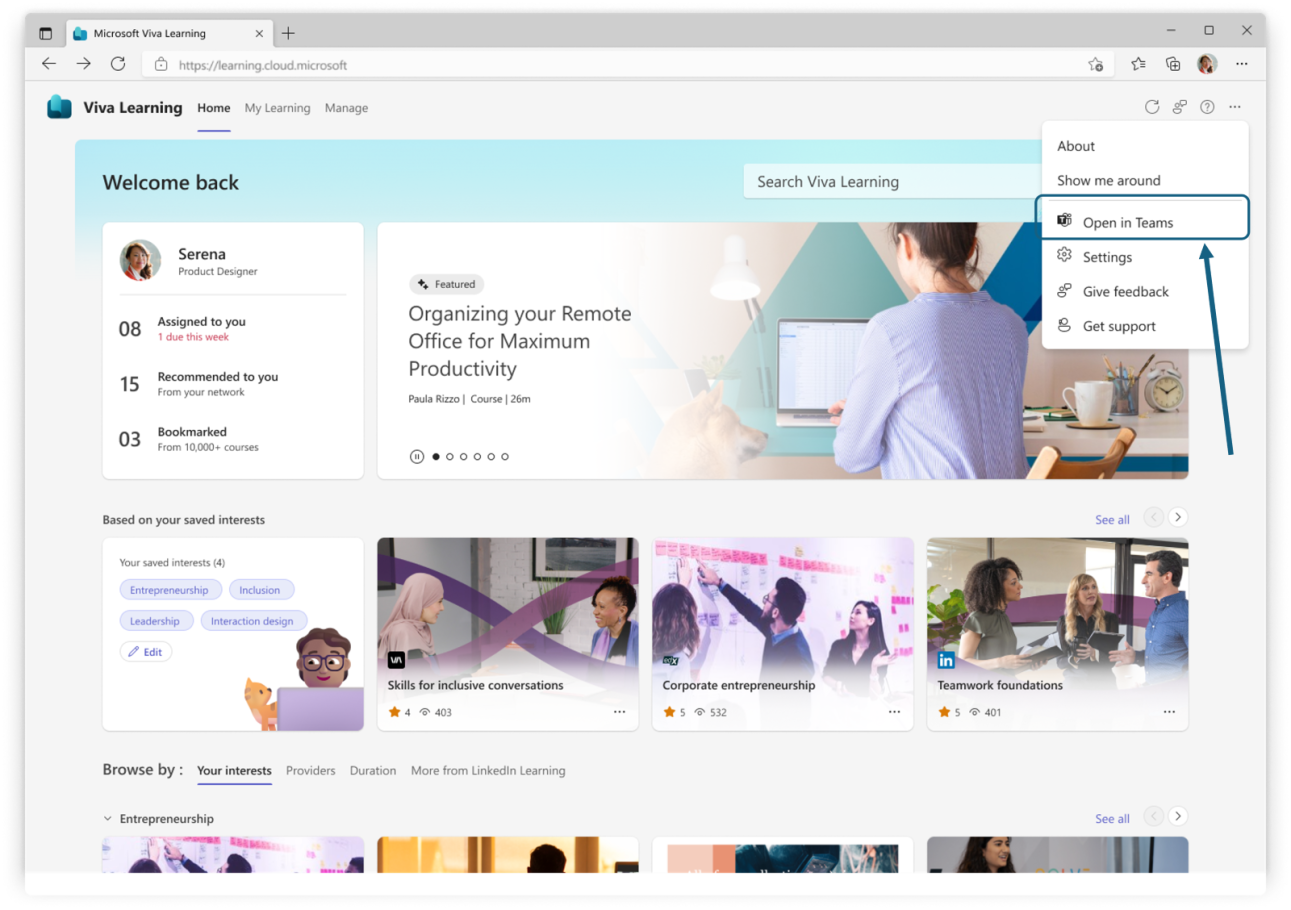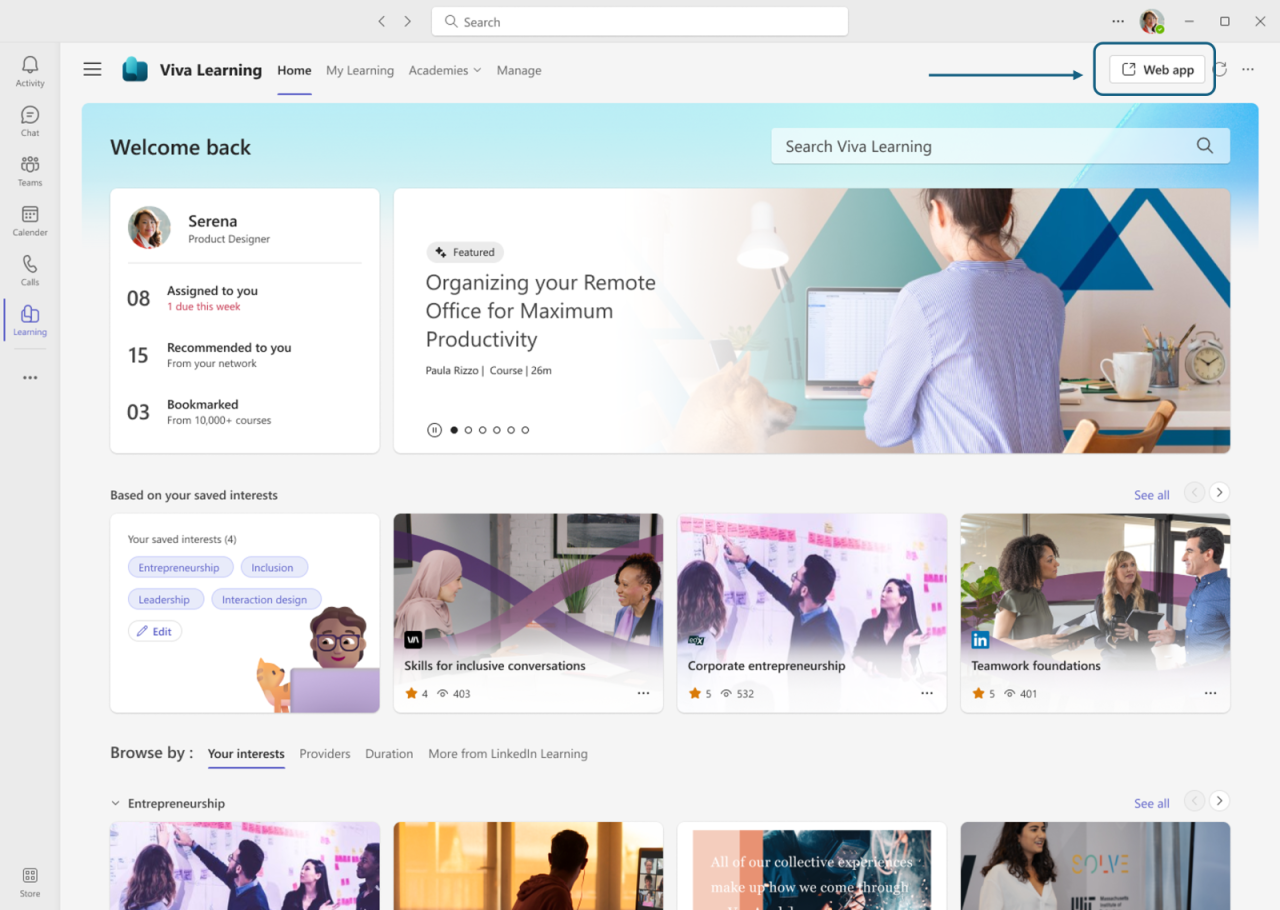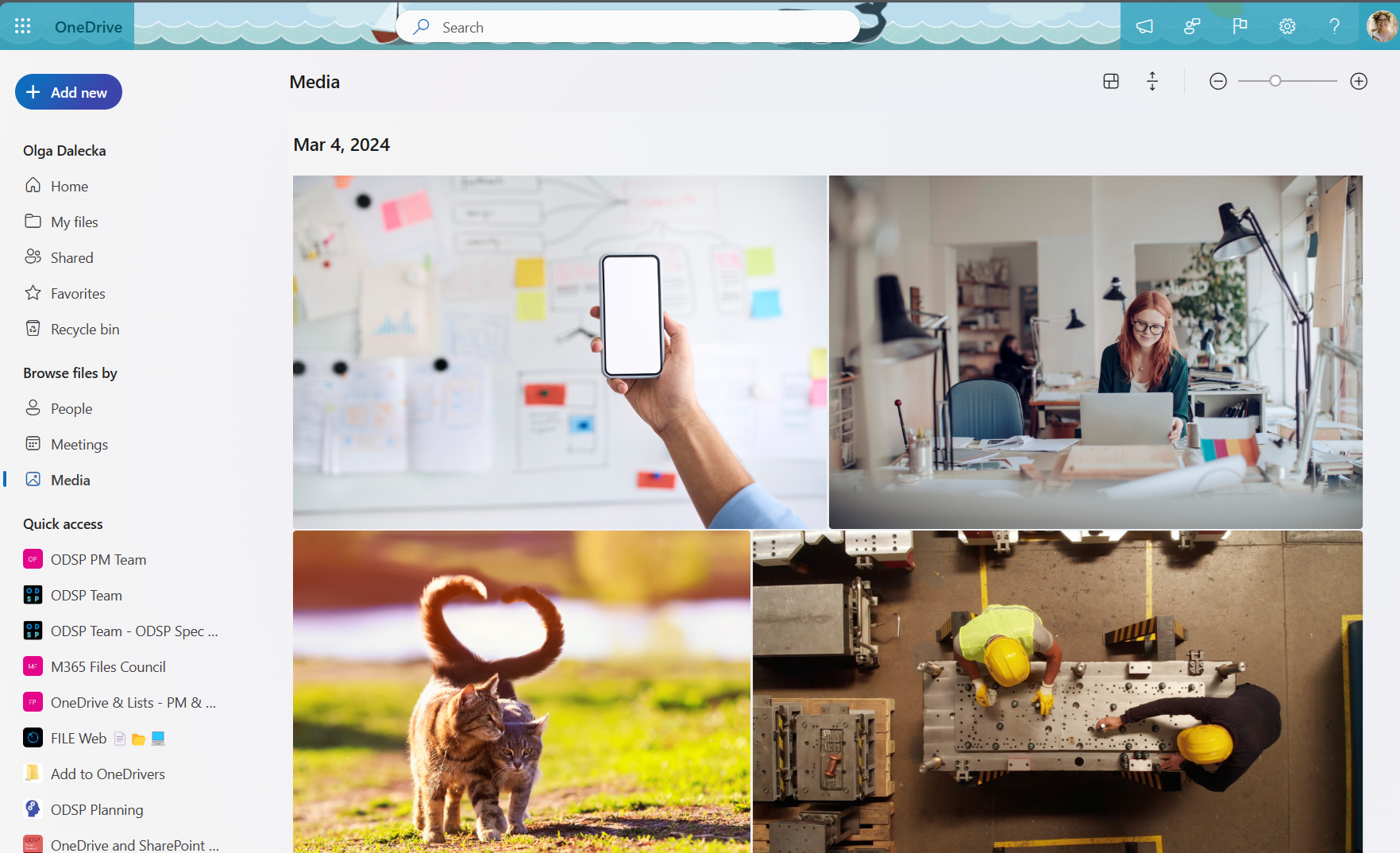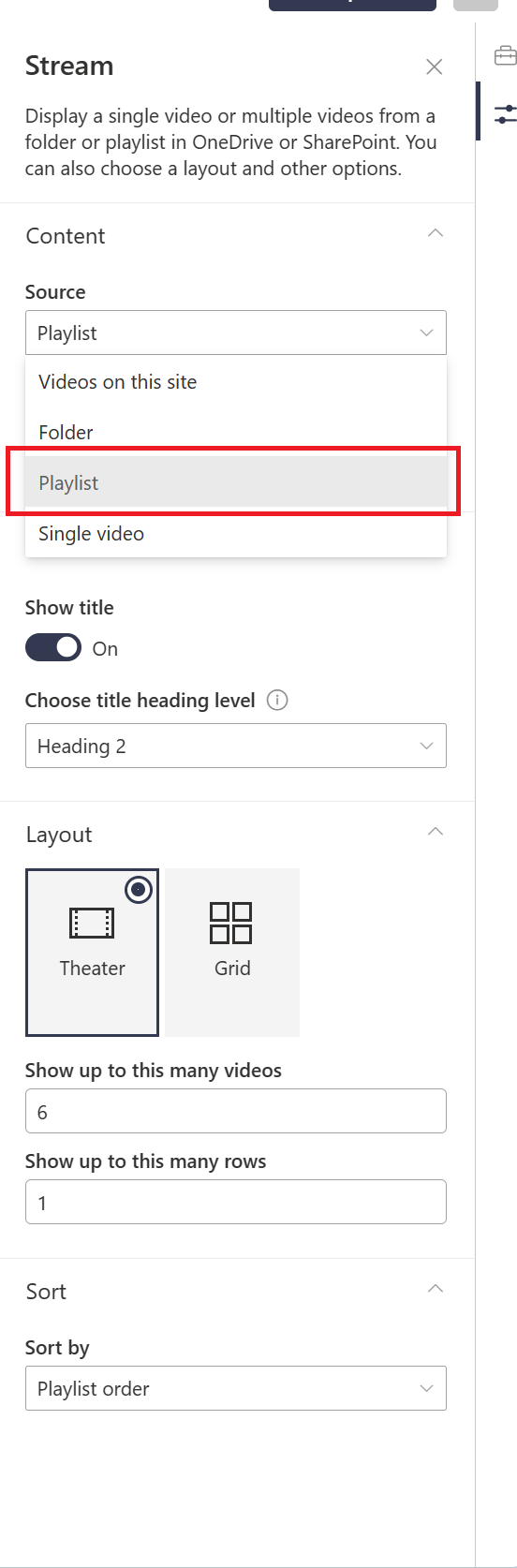16-April-2024 Below you will find a collection of news published yesterday. This news consists of Microsoft’s Roadmap when it is updated it will be below with items. Then there will be a section with the message center, if there is anything new there, this will be automatically included. And it contains a piece from blogs that I follow myself and would like to share with you. If I miss something in the blogs that do have an RSS feed, please let me know.
This entire post was automated via Microsoft Flow
have fun reading!
The blogs of this day are:
Office 365 Roadmap Updated: 2024-04-15
Additions : 0
Updates : 3
More Details At: www.roadmapwatch.com
| Updated Features | Current Status | Update Type | ||
|---|---|---|---|---|
| Microsoft Copilot (Microsoft 365): Copilot in Forms empowers you to create and customize forms with ease and speed | Launched | Title | ||
| Microsoft Copilot (Microsoft 365): Data residency commitments | Launched | Title | ||
| Microsoft Copilot (Microsoft 365): Interact with Copilot in the new Outlook for Windows and web | In Development | Title |
Office 365 Roadmap Updated: 2024-04-16
Additions : 9
Updates : 13
More Details At: www.roadmapwatch.com
Items from the MessageCenter in Microsoft 365
| (Updated) Cloud IntelliFrame: A New Way to See People in Teams RoomsCategory:Microsoft TeamsNummer:MC642265Status:stayInformed | Updated April 15, 2024: We have updated the rollout timeline below. Thank you for your patience. Cloud IntelliFrame is a new experience that allows online meeting attendees to see people in Teams Rooms more clearly, enhancing the hybrid meeting experience by creating smart video feeds of in-room participants. The smart video feed is created by zooming into their faces and eliminating distractions. You can see the expressions and gestures of the people in the room more easily, which will help improve collaboration in hybrid meetings. It creates equity in hybrid meetings as everyone can be seen and heard. Cloud IntelliFrame will be rolling out across Microsoft Teams Rooms on Windows with Pro license and can be viewed on Microsoft Teams Desktop (Windows & Mac) with any license. This message is associated with Microsoft 365 Roadmap ID 130219. [When this will happen:] Worldwide and GCC: We will begin rolling out to commercial tenants in mid-August and expect to complete rollout by late April 2024 (previously mid-March). GCC High will begin rollout by late April 2024 (previously mid-March). [How this will affect your organization:] All Microsoft Teams Rooms on Windows with a Pro license equipped with cameras in the supported camera list will automatically opt-in to Cloud IntelliFrame. Online participants on Microsoft Teams Desktop (Windows and Mac) will see the IntelliFrame video feed by default from Rooms with these cameras. An icon on the top right of the Room video feed indicates that Cloud IntelliFrame is being displayed. People in the Room can disable IntelliFrame by using in-meeting settings on the console. This turns off IntelliFrame and switches back to standard view for the Room. All online attendees would then see the standard view from the respective Room.
People on Teams Desktop can also toggle IntelliFrame on/off by right clicking on the Room video tile and selecting ‘Turn off IntelliFrame’. This switches off the IntelliFrame view just on their Teams client.
The following camera models when deployed in a Microsoft Teams Room on Windows with a Pro license will automatically use Cloud IntelliFrame:
[What you need to do to prepare:] You may want to notify your users about this capability. Cloud IntelliFrame shows the smart feed when there are 9 or less people in the room. It automatically switches between the standard room view and IntelliFrame view based on in-room activity. For example, if someone enters the meeting room, the view would automatically switch to standard room view until the individual settles down. Cloud IntelliFrame is ideal for focus rooms and medium spaces. Large spaces may not be ideal as people furthest from the camera may appear blurry after digital zoom. You may also want to switch off Cloud IntelliFrame in Rooms with glass walls without any privacy filter. To switch off Cloud IntelliFrame in a room:
|
| (Updated) Whiteboard: existing Azure board migration to ODB storageCategory:Microsoft 365 appsNummer:MC677236Status:planForChange | Updated April 15, 2024: We have updated the rollout timeline below. Thank you for your patience. Whiteboard previously stored whiteboard files in Azure storage. In 2022, Whiteboard switched to OneDrive as the storage location for most newly created boards. We are making a client-based migration available for your organization soon. This message is associated with Microsoft 365 Roadmap ID 117394 [When this will happen] The client-based migration experience will begin in July 2024 (previously May). We will provide an additional update as we get closer. [How this will affect your organization] Any user who launches an eligible Whiteboard client (Whiteboard on Windows, Whiteboard in Teams desktop/web) will automatically kick off a non-blocking migration of all their whiteboards. Depending on how many whiteboards they have, on average the process will take between a few seconds to a few minutes. The migration will provide many benefits for your organization and users on the migrated boards, including:
There is no possibility to delay the migration. [What you need to do to prepare] The migration will happen naturally and automatically for most users in your organization with no disruption, but please ensure that users are aware they need to launch Whiteboard in one of the previously mentioned clients in order to keep their content prior to the conclusion of migration (date to be announced) In the unlikely case that a user’s whiteboards fail to migrate, they will see an error banner. We will attempt to migrate the board again in 30 days. If the board contains important information, we recommend the user copy the content to a new whiteboard. Users will be able to see which boards have not migrated in a dedicated section on the board picker. Admins will be able to verify what whiteboard content remains in Azure and obtain the userIDs via our PSH cmdlets, if you wish to proactively notify users to get their content. As we get closer to the release of the client-based migration experience we will provide additional information via Message center. |
| (Updated) ExchangePowerShell: retirement of tenant admin cmdlets to Get, Set, and Remove UserPhotosCategory:Exchange OnlineNummer:MC678855Status:planForChange | Updated April 15, 2024: We have updated the timing of this change and apologize for any confusion. Thank you for your patience. We are working to ensure a coherent user profile image experience by retiring legacy profile photo services. This announcement covers the retirement of the ExchangePowerShell UserPhoto cmdlets for tenant admins to Get, Set, and Remove user profile photos:
[When this will happen:] The retirement is scheduled for late March 2024. [How this affects your organization:] After this change the ExchangePowerShell UserPhoto cmdlets for tenant admins to Get, Set, and Remove user profile photos will no longer be usable. Tenant admins can perform the same actions to Get, Set, and Remove user profile photos through the Microsoft Graph PowerShell SDK, or alternatively can administer the user photos through Azure Active Directory or through Microsoft 365 Admin Center, as described in this article. [What you can do to prepare:] You may consider updating training and documentation as appropriate. |
| (Updated) Microsoft Teams: Automatically view up to 9 videos (3×3) in Teams meetings in Chrome and EdgeCategory:Microsoft TeamsNummer:MC684869Status:stayInformed | Updated April 15, 2024: We have updated the rollout timeline below. Thank you for your patience. Microsoft Teams Meetings currently supports a maximum of 4 videos (2×2) on the screen by default (i.e., Gallery view) on web browsers. With this update, users will be able to automatically see up to 9 videos (3×3) on Chrome and Edge on their screen by default without an explicit action. This message is associated with Microsoft 365 Roadmap ID 122139 [When this will happen:] Targeted Release: We will begin rolling out early January 2024 (previously early December) and expect to complete by mid-January 2024 (previously mid-December). Worldwide: We will begin rolling out mid-January and expect to complete by late April 2024 (previously mid-March). [How this will affect your organization:] Users joining meetings from Chrome and Edge browsers will be able to see more videos of other participants. [What you need to do to prepare:] You may need to update the documentation for your Chrome/Edge users to mention existence of this improvement. |
| (Updated) Data Loss Prevention for endpoints – support for two new predicatesCategory:Microsoft 365 suiteNummer:MC687844Status:stayInformed | Updated April 15, 2024: We have updated the rollout timeline below. Thank you for your patience. Users may have been unable to download files from various web apps using any web browser. We have disabled this feature temporarily. With this new feature for Microsoft Purview Data Loss Prevention (DLP), we’re introducing support for two new conditions that you can use in your policies for endpoint devices. This message is associated with Microsoft 365 Roadmap ID 181623 [When this will happen:] Rollout will begin in late April 2024 (previously early April) and is expected to be complete by early May 2024. [How this will affect your organization:] With this capability, your Microsoft Purview Data Loss Prevention (DLP) policies will be able to detect and monitor egress actions for documents that match defined custom properties, and document names that match configured words or phrases on Windows endpoint devices. The two new predicates are:
As part of your DLP Policy definition, you can leverage these conditions across supported/applicable workloads. For e.g. You can extend the above-mentioned two conditions which are already available in DLP for Exchange and scope it to your endpoint devices as part of your policies and rules, thereby enhancing your protection across your digital estate. [What you need to do to prepare:] Get started with Data Loss Prevention in the Microsoft Purview compliance portal.
Learn more: Using Endpoint DLP |
| (Updated) Additional Teams Meeting Templates Added to Outlook Teams Add-InCategory:Microsoft TeamsNummer:MC690180Status:stayInformed | Updated April 15, 2024: We have updated the rollout timeline below. Thank you for your patience. Virtual appointment, Webinar, and Town hall are Teams meeting templates that are accessible via the ‘New meeting’ dropdown menu in Teams Calendar App. We are now expanding how you can access these meeting templates by adding them to the meeting templates menu in the Outlook Windows client in the Teams Meeting Add-In. When in Outlook Calendar, select the dropdown menu next to the Teams meeting Add-In button to see the list of meeting templates now available. When a meeting template has been selected, the Teams App will open via a deeplink and directly open the meeting template scheduling form. This message is associated with Microsoft 365 Roadmap ID 181621 [When this will happen:] We will begin rolling out early December and expect to complete by late April 2024 (previously mid-March). [How this will affect your organization:] This will add another entry point for users to access the virtual appointment, webinar, and town hall meeting templates from. The meeting templates menu in the Teams Add-In in Outlook Windows is already available, and this will be aa set of templates now added to that menu to achieve the same template availability of Teams. [What you need to do to prepare:] If you want to make any changes to who in your organization can access the virtual appointment, webinar, or town hall meeting templates, refer to the following instructions: |
| (Updated) Remove Activity Feed Item in New TeamsCategory:Microsoft TeamsNummer:MC692466Status:stayInformed | Updated April 15, 2024: We have updated the rollout timeline below. Thank you for your patience. This feature will enable Teams users to delete/remove items from activity feed. This message is associated with Microsoft 365 Roadmap ID 181794 The Remove functionality can be found under the ellipsis menu in the activity feed: After an activity feed item is removed, the user is informed through a toast notification: [When this will happen:] Targeted Release: We will begin rolling out mid-December 2023 and expect to complete by mid-February 2024 (previously late January). Worldwide, GCC, GCC High & DoD: We will begin rolling out mid-February 2024 and expect to complete by late April 2024 (previously mid-March). [How this will affect your organization:] There are no tenant level settings. Defaults will not change. [What you need to do to prepare:] You may want to notify your users about this change and update any relevant documentation as appropriate. |
| (Updated) Microsoft Teams: Discover Feed in ChannelsCategory:Microsoft TeamsNummer:MC698124Status:stayInformed | Updated April 15, 2024: We have updated the rollout timeline below. Thank you for your patience. We are bringing users a personalized channel feed from people and topics users care about. Instead of going through each channel listed to catch up on what’s happening in the org, users can come to Discover Feed in Teams to catch up quickly on relevant channel conversations. Users can see why a specific channel post is being shown in their feed and they can also customize their feed preferences by selecting “Do not show post from X person/channel”. Users can also give direct feedback if a post seen on the feed is useful to them or not. This message is associated with Microsoft 365 Roadmap ID 187084 [When this will happen:] Worldwide: We will begin rolling out late January 2024 and expect to complete the rollout in late April 2024 (previously mid-March). [How this will affect your organization:] Users can now discover relevant channel content in Discover Feed and consume interesting channel content all in one place making them more productive. [What you need to do to prepare:] You may consider updating your training and documentation as appropriate. |
| (Updated) New Meeting Option and Meeting Policy “Turn off copying or forwarding of meeting chat”Category:Microsoft TeamsNummer:MC698134Status:stayInformed | Updated April 15, 2024: We have updated the rollout timeline below. Thank you for your patience. “Turn off copying or forwarding of meeting chat” is a new meeting option that gives the meeting organizer the option to disable copying and sharing features on meeting chat messages for participants to reduce the risk of data leak. Once this restriction is enabled, meeting chat participants will not be able to copy chat messages using menu options or keyboard shortcuts, or forward or share messages to Outlook. There is also a new Meeting Policy setting in Teams admin center for admin to control whether users can see or use this feature in the Meeting Options page. Admins can also set the default value for this meeting option in Meeting Templates that they create. This meeting capability can also be configured within a sensitivity label policy: Configure Teams meetings with protection for highly sensitive data. This message is associated with Microsoft 365 Roadmap ID 186675 [When this will happen:] Preview: We will begin rolling out mid-December 2023 and expect to complete within a few days. Targeted Release: We will begin rolling out mid-January 2024 and expect to complete within a few days. General Availability (Worldwide, GCC, GCC High, DoD): We will begin rolling out late January 2024 and expect to complete by late April 2024 (previously mid-March). [How this will affect your organization:] For users who have a Teams Premium license, “Turn off copying or forwarding meeting chat” will show in the Meeting Options page for the meetings they organize. If the organizer turns on the setting or if the meeting is using a sensitivity label or a custom meeting template that turns on this setting, participants will be restricted from copying chat content from the meeting chat. If an admin does not want certain users to be able to see this option, the admin can go to Teams Admin Center > Meeting Policies and create a policy that disables the feature for these users. Then, these users will not be seeing this setting in the Meeting Options page. However, if the users apply a sensitivity label that enforces copy prevention, it will still take effect even if the policy disables it. [What you need to do to prepare:] The Meeting Policy to allow organizers to restrict participants from copying or forwarding meeting chat messages is by default in Teams Admin Center. That means the “Turn off copying or forwarding of meeting chat” Meeting Option will automatically be available to users with a Teams Premium license. Create/Update any custom meeting template that should have this setting as a meeting option. From Team’s Admin Center, admins can control if meeting organizers will have access to control this setting in Meeting Options page for a meeting template. That means “Turn off copying or forwarding of meeting chat” in meeting templates can be hidden or visible to meeting organizers depending on how tenant admin sets it. They can also give control to meeting organizers to override the setting. The tenant administrator may want to provide end user education in advance for this feature in case end users don’t understand why they cannot copy/paste in certain meeting chats. |
| (Updated) Immersive spaces available for General AvailabilityCategory:Microsoft 365 suite Microsoft TeamsNummer:MC700933Status:stayInformed | Updated April 15, 2024: We have updated the rollout timeline below. Thank you for your patience. We are making building relationships easier by bringing the power of Mesh into the place where people work every day—Microsoft Teams. With just one click, you can now easily transform your virtual meeting into a fun 3D experience with immersive spaces in Microsoft Teams. This message is associated with Microsoft 365 Roadmap ID 161720 [When this will happen:] Preview: This rolled out in October 2023. We will begin rolling out in late January 2024 and will be completed by late April 2024 (previously mid-March). [How this will affect your organization:] Requirements This feature is available in Microsoft Teams on Windows PC or on Meta Quest VR devices. Immersive spaces participants can connect with anyone in the Teams meeting. PC requires 4 cores and 8 GB RAM to enable the option and access immersive spaces. License Requirement This will be available to the following licenses:
Current limitations We will not support classic Teams (i.e., Teams 1.0). You need to use new Teams (i.e., Teams 2.1) to see the “immersive space” option. [What you need to do to prepare:] The Mesh Immersive spaces app in Teams can be managed via the Microsoft Teams Admin Center. Learn more about how to manage apps in the Microsoft Teams admin center.
|
| (Updated) Microsoft Teams Connect chat – Extended DirectoryCategory:Microsoft TeamsNummer:MC704952Status:stayInformed | Updated April 15, 2024: We have updated the content below to show as intended. Thank you for your patience. Microsoft Teams is now introducing enhancements on top of Teams Connect for chats. With the Teams Connect chat extended directory, IT admins can create an external directory of known external collaborators using their phone numbers. Once created, it will be easier for users in the tenant to:
In addition to these end user improvements, IT admins can continue to use all compliance and security features available with Teams Connect chat along with enhancements like restricting external chat to the list of users added via phone numbers. This message is associated with Microsoft 365 Roadmap ID 119789 [When this will happen:] Targeted Release: We will begin rolling out in early February 2024 and expect to complete by mid-February 2024. Worldwide: We will begin rolling out mid-February 2024 and expect to complete by late April 2024 (previously mid-March). [How this will affect your organization:] The feature requires tenant admin configuration; Therefore, no impact is expected unless the tenant admin plans to use this feature. |
| (Updated) Microsoft Teams: Block users from joining externally hosted Teams meetingsCategory:Microsoft TeamsNummer:MC707664Status:stayInformed | Updated April 15, 2024: We have updated the rollout timeline below. Thank you for your patience. This feature enables tenant admins to control whether some users in their organizations can join any externally hosted Microsoft Teams meetings. When these regulated users are signed in on their Teams clients, their ability to join an externally hosted meeting will be limited based on the policy configuration. This capability can be used by the tenant admins to protect potential data exfiltration from specific user groups within their organization. This message is associated with Microsoft 365 Roadmap ID 187230 [When this will happen:] We will begin rolling out early February 2024 and expect to complete by late April 2024 (previously late March). [How this will affect your organization:] Currently, Teams for work (or school) users can join any externally hosted Teams meetings. Whether they join these externally hosted meetings anonymously or with their signed in work (or school) credentials is determined by the external access configuration set by the tenant admins. After this capability is launched, this configuration will provide an added layer of protection and regulate whether or not the users can join externally hosted meetings while using the Teams desktop app or web client. This new policy – “People can join meetings hosted by” – allows users to be able to join these meetings with the following behavior:
Note: This retains all currently available behavior for Teams meetings.
a) People and guests in their current org b) People in the orgs that are set for trusted external access
a) People and guests in their current org Note: This disables the ability to join any externally hosted Teams meeting. [What you need to do to prepare:] You should prepare to identify the users (or groups) in your organization who may need to be regulated in terms of the external hosted meetings that they should be allowed (or prevented) to join. Some key callouts: 1. Meetings hosted in non-trusted orgs: If an external org with whom the external access trust is not configured hosts a Teams meeting, then, today, users are presented only with an anonymous option to join the meeting. If this new policy is set to “People and guests in my org only” or “People and guests in my org, and trusted orgs” then users won’t be allowed to join such a meeting with any option. 2. Meetings hosted in trusted orgs: If an external org with whom the external access trust is configured hosts a Teams meeting, then, today, users can join the meeting with their current org’s Teams account. If this new policy is set to “People and guests in my org only” for the specific user then the user won’t be allowed to join the externally hosted meeting using their signed-in Teams client. |
| (Updated) Microsoft Teams: Allow meeting participants to create Collaborative notesCategory:Microsoft TeamsNummer:MC708499Status:stayInformed | Updated April 15, 2024: We have updated the rollout timeline below. Thank you for your patience. Currently, only Microsoft Teams meeting organizers can create Collaborative notes before and after meetings. We are rolling out enhanced Collaborative notes that allow any meeting invitee to create notes before, during, and after the meeting. This enhancement helps to improve collaboration and efficiency and provides a seamless teamwork experience. This message is associated with Microsoft 365 Roadmap ID 374515. [When this will happen:] Targeted Release: We will begin rolling out early February 2024 and expect to complete by late February 2024 (previously mid-February) Worldwide: We will begin rolling out late February 2024 and expect to complete by late April 2024 (previously mid-March). [How this will affect your organization:] In the Teams app, meeting invitees can add what they want to discuss (Agenda), what they discuss (Meeting notes), and what they need to follow up on (Follow-up tasks) on the Teams calendar meeting details page before, during, and after meetings. However, only meeting organizers can hide the notes once created. The Meeting notes will be shown on the right pane of the meeting window, and they can be opened in the browser or on a second monitor. Participants can continue real-time collaboration in meetings. When participants are assigned a task, they will also receive an email notification, synced with Planner and To Do apps. After the meeting, Collaborative notes will be accessible for all participants on the Teams calendar meeting details page. The Agenda, Meeting notes, and Follow-up tasks are a Loop component, so they can be copied easily into chats, group chats, emails, and other documents. You can manage this feature via Microsoft SharePoint PowerShell with: Set-SPOTenant -IsCollabMeetingNotesFluidEnabled (boolean) Learn more about admin controls for managing Loop experiences: Manage Loop workspaces in SharePoint Embedded | Microsoft Learn [What you need to do to prepare:] No action is needed to prepare for this change. You may want to notify your users about this change and update any relevant documentation as appropriate. |
| (Updated) Unified RBAC provides centralized role-based administration controls for Microsoft Defender for Office 365Category:Microsoft Defender XDRNummer:MC708505Status:planForChange | Updated April 12, 2024: We have updated the timing of the “Defender Platform for Office 365” Service Plan availability to complete in late July 2024. Thank you for your patience. Microsoft Defender XDR unified role-based access control (URBAC) provides an alternative to traditional Microsoft Defender for Office 365 (MDO/EOP) and Exchange Online (EXO) RBAC. [When this will happen:] Microsoft Defender XDR unified role-based access control (URBAC) is generally available. [How this will affect your organization:] Microsoft Defender XDR unified role-based access control (URBAC) enables organizations to configure a single set of permissions for their security teams that work for Defender for Office, as well as the other Defender solutions. URBAC is currently in opt-in mode. [What you need to do to prepare:] Microsoft Defender XDR unified role-based access control (URBAC) provides an alternative to traditional Microsoft Defender for Office 365 (MDO/EOP) and Exchange Online (EXO) RBAC. By default, there are no changes to your security portal permissions. If you want to enable Unified RBAC, then you must first configure the new URBAC roles for your organization. Once you have configured these roles, then you can enable use of URBAC for ‘Microsoft Defender for Office’ permissions and/or ‘Exchange Online’ permissions. Doing so replaces your existing RBAC with the new roles. You can find more information over here – Microsoft 365 Defender Unified role-based access control (RBAC) | Microsoft Learn. Unified RBAC provides an import roles wizard which will help migrate the permissions from your Microsoft Defender for Office 365 role groups. It will create URBAC role groups with permissions that mirror the legacy permissions and groups you have already set up. It will not migrate/replicate Exchange Online permissions – these will require manual configuration in URBAC role groups. Please note that URBAC will continue to respect existing Microsoft Entra global roles when you activate the Microsoft Defender XDR Unified RBAC model for Defender for Office 365. i.e. Global Admins and Security Admins will retain assigned admin privileges. |
| (Updated) Draft with Copilot in Outlook for WindowsCategory:Microsoft Copilot (Microsoft 365)Nummer:MC709658Status:planForChange | Updated April 15, 2024: We have updated the content below to reflect the correct build number. Thank you for your patience. Draft with Copilot takes a user-supplied prompt and generates a potential full-length email. The user can then add the generated content to their email draft body or change the prompt or tone/length settings and generate a new one. This functionality will start rolling out for users in Targeted Release. This message is associated with Microsoft 365 Roadmap ID 190937 [When this will happen:] This functionality will be available in Current Channel (Build 16.0.17425.20174). It will gradually roll out during the month of March 2024 and April 2024, with MEC rolling out in May 2024. [How this will affect your organization:] The button to “Draft with Copilot” will show up automatically in the ribbon in Outlook for Windows if users are licensed for Copilot. [What you need to do to prepare:] Ensure that your users have a license for Copilot and are on the latest Targeted Release build in order to access this new functionality. If you do not wish users to have this function you can manage access by removing Copilot licenses from users as appropriate. |
| (Updated) Microsoft Exchange Online: Support for inbound SMTP DANE with DNSSECCategory:Exchange OnlineNummer:MC711018Status:stayInformed | Updated April 15, 2024: We have updated the timing of the Preview below. Thank you for your patience. We are adding support for DNS-based Authentication of Named Entities (or DANE) for SMTP and Domain Name System Security Extensions (DNSSEC) for inbound mail to Exchange Online. DANE for SMTP is a security protocol that uses DNS to verify the authenticity of the certificates used for securing email communication with TLS and protecting against TLS downgrade attacks. DNSSEC is a set of extensions to DNS that provides cryptographic verification of DNS records, preventing DNS-spoofing and adversary-in-the-middle attacks to DNS. This message is associated with Microsoft 365 Roadmap ID 63213.
[When this will happen:] Public Preview: We will begin rolling out in May 2024. Standard Release: We begin rolling out late June 2024 and expect to complete by late July 2024. [How this will affect your organization:] Inbound SMTP DANE with DNSSEC will be off by default. If you do not want to enable the feature, you do not need to do anything. If you want to enable the feature, please follow the documentation using Exchange PowerShell. When the feature is released, the documentation will be in the How can Exchange Online customers use SMTP DANE inbound section of How SMTP DNS-based Authentication of Named Entities (DANE) secures email communications | Microsoft Learn. By the end of 2024, we will release a new experience for enabling DNSSEC and SMTP DANE without using PowerShell. [What you need to do to prepare:] Review your domain configuration internally to ensure you won’t be impacted by any of the limitations below, and visit Implementing Inbound SMTP DANE with DNSSEC for Exchange Online Mail Flow – Microsoft Community Hub for more detailed information on limitations:
|
| (Updated) Teams Multitenant Org (MTO) in GCC, GCC High, and DoD cloudsCategory:Microsoft TeamsNummer:MC711026Status:stayInformed | Updated April 15, 2024: We have updated the rollout timeline below. Thank you for your patience. We’re pleased to announce the upcoming Multi-Tenant Organization (MTO) capabilities in Microsoft Teams. Admins can activate these features by configuring an MTO group in the Microsoft 365 admin center, while users utilize the new Teams desktop client. Aimed at organizations managing employees across multiple tenants within the same cloud boundary, these features provide a seamless collaboration experience within MTO groups, enabling access to resources across tenants. The capabilities cover search, chat, calling, meetings, and content sharing, eliminating silos and facilitating collaboration across tenant boundaries. This message is associated with Microsoft 365 Roadmap ID 375631 [When this will happen:] General Availability (Worldwide, GCC, GCC High, DoD) These features will be available for customers to try starting in late January 2024 and expect to complete by late April 2024 (previously mid-March). [What you need to do to prepare:] If you are interested in using these capabilities, familiarize yourself with Plan for multitenant organizations in Microsoft 365 (Preview) Client machines running Windows 10 must have KB5027293 installed. Client machines running Windows 11 must have KB5027303 installed. The following minimum client versions are required:
Note: MTO capabilities will be available on the new Teams Windows, new Teams MacOS, iOS and Android client apps. A version of the Teams web app will also be optimized for these MTO features in the future. |
| (Updated) Apps for the web: Grid view for tasks in Microsoft To Do web version and To Do inside Microsoft OutlookCategory:Microsoft 365 for the webNummer:MC714520Status:stayInformed | Updated April 15, 2024: We have updated the rollout timeline below. Thank you for your patience. In Microsoft 365 apps for the web, users can see their tasks in a grid view and can update details inline in To Do on web and To Do app inside Microsoft Outlook. This message is associated with Microsoft 365 Roadmap ID 381749 [When this will happen:] General Availability (Worldwide, GCC, GCC High, and DoD): We will begin rolling out late April 2024 (previously early April) and expect to complete by late May 2024 (previously late April). [How this will affect your organization:] When users open To Do on web within Microsoft Outlook, they will see their tasks in a tabular format or grid. They can continue to have the list view if preferred. [What you need to do to prepare:] There is no action needed to prepare for this change. You may want to notify your users about this change and update any relevant documentation as appropriate. |
| (Updated) Update to only show site results at a tenant root site when in the “site search” scopeCategory:SharePoint OnlineNummer:MC724127Status:stayInformed | Updated April 15, 2024: We have updated the rollout timeline below. Thank you for patience. With this update a tenant root site will start showing only site results when the site is configured to show results from that site only. [When this will happen:] We will be rolling out this change in mid-May 2024 (previously early April) and expect to complete by mid-June 2024 (previously early May). [How this will affect your organization:] If the tenant root site in SharePoint Online, https://contoso.sharepoint.com, is configured to show results from the current site “Search this site”, the search results shown are from all sites in that geography in your tenant. This behavior is different compared to site search on e.g. https://contoso.sharepoint.com/sites/project, which only would show results from that one site. This is a long-standing issue due to how we construct the site scope query. With this update, a root site configured to show site results, will start showing results from the root site only, and any sub-sites created below it. [What you need to do to prepare:] If the root site is set as a hub, set as a Viva Connections home site, or configured to show hub or tenant wide results by default, then this fix will not impact your current search experience. If you want to continue to get all results when searching from the root site, you can configure the default search scope at the root site to show tenant wide results. See Changing the scope of search for how to change the default scope behavior on a site. |
| (Updated) Microsoft Teams: Multi-instance app customization support for Teams appsCategory:Microsoft TeamsNummer:MC726120Status:stayInformed | Updated April 15, 2024: We have updated the rollout timeline below. Thank you for your patience. The Microsoft Teams admin center will support multi-instance app customization and management. This feature update allows IT admins to create multiple customized versions of the same customizable Teams app, catering to the diverse needs of different groups or departments within an organization. Admins can customize app icons, names, descriptions, and so on to meet specific requirements. This enhancement makes it easier to tailor Teams to the unique identities and needs of various organizational segments. This message is associated with Microsoft 365 Roadmap ID 178355 [When this will happen:] Worldwide: We will begin rolling out mid-April 2024 (previously early April) and expect to complete by mid-May 2024 (previously early May). [How this will affect your organization:] Admins can set a default customization for organization-wide use while also creating specific customizations for distinct user groups. This flexibility improves the Teams experience for users across different roles, enhancing both utility and user satisfaction. [What you need to do to prepare:] There is no action needed to prepare for this change. You may want to notify your users about this change and update any relevant documentation as appropriate. |
| (Updated) Microsoft Viva Learning | Easily switch across Viva Learning Teams app and WebappCategory:Microsoft VivaNummer:MC740504Status:stayInformed | Updated April 15, 2024: We have updated the rollout timeline below. Thank you for your patience. Microsoft Viva Learning is available as an application in Microsoft Teams and also as a standalone Webapp accessible via browser. Now, users will be able to easily switch across these surfaces using the Webapp button in Teams app and the Open in Teams option in Webapp. This message is associated with Microsoft 365 Roadmap ID 160736 [When this will happen:] Worldwide: We will begin rolling out late April 2024 (previously early April) and expect to complete by late June 2024 (previously mid-June). [How this will affect your organization:] Tenants, admins, and users will see the Webapp button and the Open in Teams option in Webapp. In the upcoming months, all links in Microsoft Viva Learning verticals in Microsoft SharePoint Bing@Work will open the Viva Learning Webapp. Copy link, Share, Add to Calendar, and Adaptive card features in Viva Learning will be enhanced to have the links of Viva Learning content in Teams app and Webapp. Open in Teams in Webapp: Webapp icon in Teams: [What you need to do to prepare:] This rollout will happen automatically by the specified date with no action required. You may want to update any relevant documentation as appropriate. |
| (Updated) OneDrive: Media node in OneDrive for webCategory:OneDrive for BusinessNummer:MC748381Status:stayInformed | Updated April 15, 2024: We have updated the rollout timeline below. Thank you for your patience. We’re adding a Media node to the left nav of Microsoft OneDrive for web that will allow commercial customers to easily find all the photo and video content stored in their OneDrive in a single view. This message is associated with Microsoft 365 Roadmap ID 382105 [When this will happen:] General Release (Worldwide, GCC, GCC High, DoD): We will begin rolling out mid-April 2024 (previously early April) and expect to complete by early May 2024 (previously late April). General Release (USSec, USNat): We will begin rolling out early May 2024 (previously late April) and expect to complete by early June 2024 (previously mid-May). [How this will affect your organization:] OneDrive for web end users will see a Media node available in the left nav of their OneDrive below the Meetings pivot. When an end user navigates to the Media node, they will see a view of all the photo and video content stored within their OneDrive. This content will be sorted by the date the content was created. The files shown in this view are the same files stored in the user’s OneDrive and the Media node does not create separate copies of the content. End users will be able to perform actions on the media content in this view such as Share, Download, or Delete. These actions will behave the same way in the Media node as they do in the My Files node. [What you need to do to prepare:] You might want to notify OneDrive end users, update your user training, and prepare your help desk. |
| (Updated) Microsoft Teams: Meeting Chat shown by default in Gallery View with Teams RoomCategory:Microsoft TeamsNummer:MC752516Status:stayInformed | Updated April 15, 2024: We have updated the rollout timeline below. Thank you for your patience. Meeting Chat is shown by default in Teams Room on Windows in Gallery view, making it easier to see incoming chat messages on the front-of-room display. IT admins can configure the default chat experience for a room, and users can make in-meeting changes to show or hide the chat using the touch console. This message is associated with Microsoft 365 Roadmap ID 332424. [When this will happen:] General Availability (Worldwide, GCC, GCC High): We will begin rolling out mid-Aprill 2024 (previously early April) and expected to complete by early May 2024 (previously late April). [How this will affect your organization:] This update enables users to have visibility of a meeting chat on the right panel in Gallery view during a meeting. In addition to the layout change, the chat icon button to show/hide the chat panel is moved from the view switcher to the uBar. Chat panel in Gallery view Chat button on uBar
The default chat experience in Gallery view can be configured via Teams Admin Center or XML setting <OpenMeetingChatByDefault>. The default value is ‘true.’ Please note that the existing <ShowMeetingChat> setting hides the meeting chat completely from all in-meeting layouts as well as the chat button in-meeting. Therefore, <ShowMeetingChat> overrides <OpenMeetingChatByDefault>. [What you need to do to prepare:] There is no action needed to prepare for this change. You may want to notify your users about this change and update any relevant documentation as appropriate. |
| (Updated) Microsoft Clipchamp: Remove pauses and silences in your videosCategory:Microsoft 365 for the web Microsoft 365 appsNummer:MC759462Status:stayInformed | Updated April 15, 2024: We have updated the rollout timeline below. Thank you for your patience. Coming soon: Automatically find and delete unwanted silences and pauses longer than 3 seconds in video and audio with silence removal, a new smart AI-powered feature in Microsoft Clipchamp. Silence removal is currently free to use in preview. After the preview, silence removal may be available as part of a premium subscription. This message is associated with Microsoft 365 Roadmap ID 383137. [When this will happen:] Targeted Release: We will begin rolling out early May 2024 (previously late March) and expect to complete by late July 2024 (previously early July). [How this will affect your organization:] Silence removal is part of the Clipchamp editor. Silence removal eliminates pauses in speech that are longer than 3 seconds. Users can remove all pauses at once with a single click or review each pause and decide which to remove. [What you need to do to prepare:] This rollout will happen automatically by the specified date with no admin action required. You may want to notify your users about this change and update any relevant documentation as appropriate. Note: Admins who do not want their users to have access to this preview feature can turn off their users access to Targeted Release.
|
| (Updated) Microsoft Stream: Playlist support for Stream web part in Microsoft SharePointCategory:SharePoint Online Microsoft StreamNummer:MC762508Status:stayInformed | Updated April 15, 2024: We have updated the rollout timeline below. Thank you for your patience. Users will be able to configure and publish a playlist on a Microsoft SharePoint Online page using a new Microsoft Stream web part. This message is associated with Microsoft 365 Roadmap ID 386907 [When this will happen:] Worldwide, GCC, GCC High, DoD: We will begin rolling out early April 2024 and complete by mid-May 2024 (previously late April).
[How this will affect your organization:] Users will see an additional option for playlists in the Stream web part. Users will have two options for embedding playlists on a SharePoint page:
[What you need to do to prepare:] This rollout will happen automatically with no admin action required. You may want to notify your users about this change and update any relevant documentation as appropriate. |