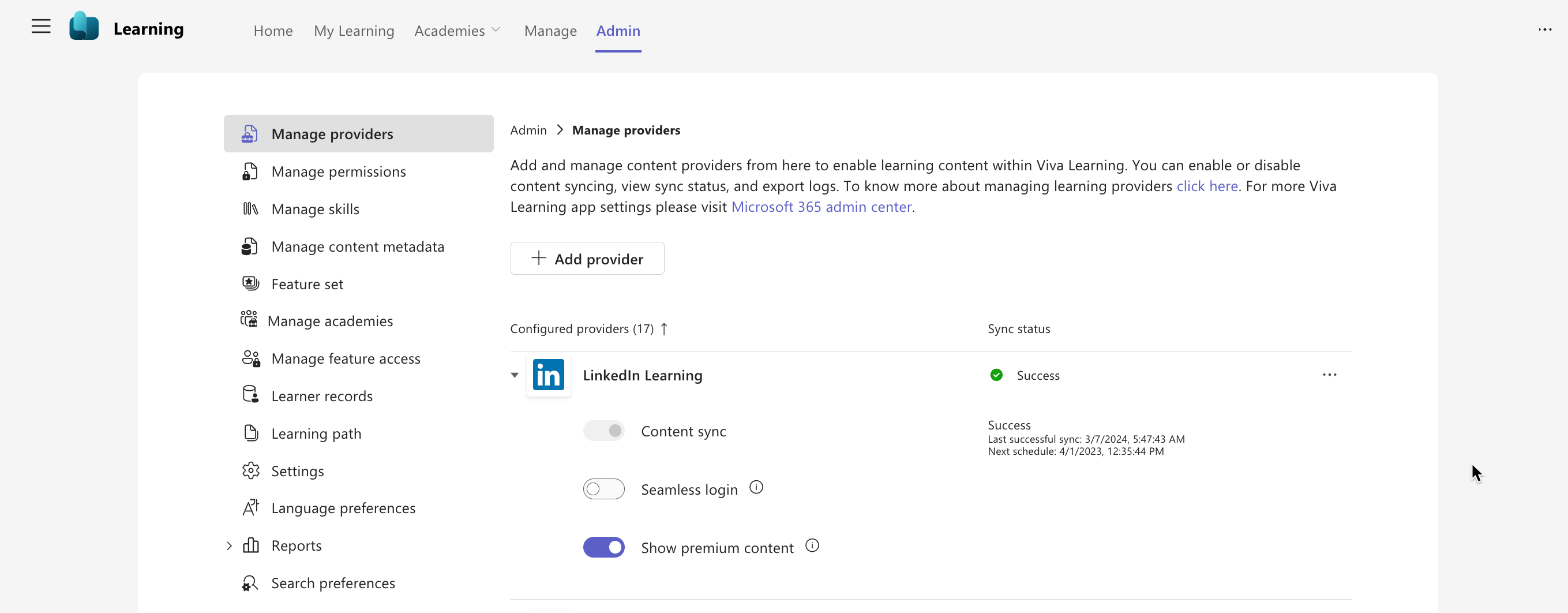20-June-2024 Below you will find a collection of news published yesterday. This news consists of Microsoft’s Roadmap when it is updated it will be below with items. Then there will be a section with the message center, if there is anything new there, this will be automatically included. And it contains a piece from blogs that I follow myself and would like to share with you. If I miss something in the blogs that do have an RSS feed, please let me know.
This entire post was automated via Microsoft Flow
have fun reading!
Office 365 Roadmap Updated: 2024-06-20
Additions : 3
Updates : 9
More Details At: www.roadmapwatch.com
Items from the MessageCenter in Microsoft 365
| (Updated) Microsoft Teams: View, download, and delete Microsoft OneDrive transcript filesCategory:Microsoft TeamsNummer:MC726122Status:stayInformed | Updated June 19, 2024: We have updated the rollout timeline below. Thank you for your patience. We are beginning the process to standardize all transcript storage to OneDrive, starting with the storage of transcripts for meetings that only have transcription enabled. Previously, meetings with only transcription enabled saved the transcript file to the meeting organizer’s Exchange Online, while meetings with both recording and transcription enabled saved two transcript copies—one that is coupled with the recording saved to OneDrive and another transcript copy saved to the meeting organizer’s Exchange Online. Now with this feature, meetings that have only transcription enabled will also save two copies (one in OneDrive and one in Exchange Online), but all meeting transcript entry points in Teams app will point to the OneDrive copy only, no entry points for meeting transcripts will source from the Exchange Online copy. At the same time, meeting transcripts will stop saving in Exchange Online altogether and all transcript storage will be standardized on OneDrive only. The rollout of this feature also improves both the experience of meeting organizers to manually delete the transcript, as well as the ability for IT administrators to apply retention policies to the transcripts from meetings that only had transcription enabled. A summary of the deletion experience for meeting transcripts is captured in the following table:
This message is associated with Microsoft 365 Roadmap ID 365720 [When this will happen:] Targeted release: We will begin rolling out early June 2024 (previously mid-May) and expect to complete by mid-June 2024 (previously late May). General Availability (Worldwide, GCC, GCC High, and DoD): We will begin rolling out mid-June 2024 (previously late May) and expect to complete by late August 2024 (previously mid-August). [How this will affect your organization:] There is no change to the end user experience for viewing and downloading Teams meeting transcripts. The only change for meeting organizers and co-organizers is for any meetings that are held after this feature rolls out, they can delete all copies of the meeting transcript directly from the Teams app, instead of having to manually delete all copies of the transcript from two places (Teams app and Stream). For IT administrators, they can start applying retention policies for the copy of the transcript saved in OneDrive, including scenarios where a meeting only had transcription enabled. This retention policy won’t affect the copies saved in Exchange Online, to bulk delete transcript files saved in Exchange Online—please refer to this documentation. We will also update the default transcript permissions. After the rollout, when the new policy is not applied, only meeting organizers and co-organizers will have permission to download or delete the transcript file, and meeting participants can only view the transcript in Teams or Microsoft Stream. Regardless of whether the new policy is applied, the meeting organizer will be able to select in Stream the participants who are restricted from downloading, viewing, and editing the transcript in Stream.
[What you need to do to prepare:] There is no action needed to prepare for this change. You may want to notify your users about this change and update any relevant documentation as appropriate.
| ||||||||||||||||
| (Updated) SharePoint eSignature: Creators and recipients can view, track, and sign requests in Approvals app in TeamsCategory:Microsoft TeamsNummer:MC729720Status:stayInformed | Updated June 19, 2024: We have updated the rollout timeline below. Thank you for your patience. Note: This feature is visible to all customers but only usable by those in the US at this time. This rollout will allow users who have set up SharePoint eSignature in their tenant to track eSignature requests in the Approvals app in Microsoft Teams. Users will be notified about new requests, will be updated about ongoing requests, and will be able to initiate signing the document all within their flow of work in Microsoft Teams.
This message is associated with Microsoft 365 Roadmap ID 385012. [When this will happen:] General Availability (Worldwide): We will begin rolling out mid-May 2024 and expect to complete by mid-July 2024 (previously mid-June). [How this will affect your organization:] Teams Approval app [What you need to do to prepare:]
To use this feature, admins need to enable SharePoint eSignature in the Microsoft admin center. To learn more: Set up SharePoint eSignature – Microsoft Syntex | Microsoft Learn: | ||||||||||||||||
| (Updated) Microsoft Viva Learning: Disable LinkedIn Learning premium contentCategory:Microsoft VivaNummer:MC740508Status:stayInformed | Updated June 19, 2024: We have updated the rollout timeline below. Thank you for your patience. We are rolling out a feature for admins to turn off LinkedIn Learning premium content in Microsoft Viva Learning for all users in their tenant. (LinkedIn Learning premium content is on by default in Viva Learning for all tenants.) [When this will happen:] General Availability (Worldwide): We will begin rolling out late March 2024 and expect to complete by mid-June 2024 (previously early June). [How this will affect your organization:] This rollout does not change any existing Viva Learning functionality or configuration. There is no impact for end users in Viva Learning. If hidden, end users will not be able to browse for LinkedIn Learning premium content. To turn off LinkedIn Learning premium content: Viva Learning Admin > Manage Providers > LinkedIn Learning
[What you need to do to prepare:] No action is needed from you to prepare for this rollout. You may want to notify your users about this change and update any relevant documentation as appropriate. | ||||||||||||||||
| (Updated) eDiscovery – Graph API for purge enhancements to include Exchange items and expand purge limit from 10 to 100Category:Microsoft 365 suiteNummer:MC750663Status:stayInformed | Updated June 19, 2024: We have updated the rollout timeline below. Thank you for your patience. The Microsoft Graph eDiscovery premium API that supports Purge for Teams messages will now expand to support items stored in Microsoft Exchange including emails, calendar invitations, and more. In addition to expanding to support Exchange email items and Microsoft Teams, the limit for each purge action per unique location will expand from 10 items per location to 100 items per location. This limit will now enable administrators who are responding to a data spill or need to remediate data within Teams or Exchange to include more message items per purge action per location targeted for the purge. This message is associated with Microsoft 365 Roadmap ID 383743 [When this will happen:] General Availability (Worldwide): We will begin rolling out mid-April 2024 and expect to complete by mid-June 2024 (previously early June). [How this will affect your organization:] This new feature will improve the consistency and scope of the purge action for scenarios such as data spillage or malicious content remediation. [What you need to do to prepare:] The admins responsible for Teams and Exchange purge should review the updated documentation and existing processes, validate the behavior of the eDiscovery premium purge API, and make any related updates to internal organization process and documentation, including stakeholder notification as needed. Review the related existing documentation here: ediscoverySearch: purgeData – Microsoft Graph v1.0 | Microsoft Learn
Search for and delete chat messages in Teams | Microsoft Learn
eDiscovery solution series Data spillage scenario – Search and purge | Microsoft Learn | ||||||||||||||||
| (Updated) SharePoint Online: New heading level options for web partsCategory:SharePoint OnlineNummer:MC752513Status:stayInformed | Updated June 19, 2024: We have updated the rollout timeline below. Thank you for your patience. Coming soon: When authoring pages in Microsoft SharePoint, authors will be able to choose the heading level for titles in web parts to help define the hierarchy of information on a page. As we’re introducing this new capability, we’re also using it as an opportunity to align the default heading font size in the Text web part. New heading default font sizes:
This message is associated with MC670896 Accessibility Improvements to Page Authoring (August 2023) and with Roadmap ID 387500. [When this will happen:] Targeted Release: We will begin rolling out early April 2024 and expect to complete by mid-April 2024. General Availability (Worldwide, GCC, GCC High, DoD): We will begin rolling out mid-April 2024 and expect to complete by late June 2024 (previously late May). [How this will affect your organization:] Authors will now have the ability to set their own heading level. If not set, the default will continue to be Heading 2. New and existing pages and news posts will see the new default heading font sizes. [What you need to do to prepare:] This rollout will happen automatically by the specified date with no admin action required. You may want to notify your SharePoint authors about this change and update any relevant documentation as appropriate. | ||||||||||||||||
| (Updated) “Investigation priority score increase” Policy to be retiredCategory:Microsoft Defender for Cloud AppsNummer:MC783216Status:planForChange | Updated June 19, 2024: We have updated the rollout timeline below. Thank you for your patience. We will be gradually retiring the “Investigation priority score increase” policy support from Microsoft Defender for Cloud Apps between June and July 2024. After careful analysis and consideration, we have decided to deprecate it due to the high rate of false positives associated with this alert, which we found was not contributing effectively to the overall security of your organization. Our research indicated that this feature was not adding significant value and was not aligned with our strategic focus on delivering high-quality, reliable security solutions. We are committed to continuously improving our services and ensuring that they meet your needs and expectations. [When this will happen:] We will begin rolling this out in late June 2024 (previously early June) and expect to complete by late July 2024. [How this will affect your organization:] SOC administrators and analysts will no longer be able to access, manage and use “Investigation priority score increase” alerts in “Microsoft Defender for Cloud Apps”, when this change is implemented. [What you need to do to prepare:] If this policy type is used in your organization and is needed, we recommend using the Advanced Hunting query in the resource linked below. Please use the following resources for additional information: | ||||||||||||||||
| (Updated) Cloud Discovery anomaly detection policy to be retiredCategory:Microsoft Defender for Cloud AppsNummer:MC783218Status:planForChange | Updated June 19, 2024: We have updated the rollout timeline below. Thank you for your patience. We will be gradually retiring the “Cloud Discovery anomaly detection” policy support from Microsoft Defender for Cloud Apps between June and July 2024. After careful analysis and consideration, we have decided to retire it due to the high rate of false positives associated with this alert, which we found was not contributing effectively to the overall security of your organization. Our research indicated that this feature was not adding significant value and was not aligned with our strategic focus on delivering high-quality, reliable security solutions. We are committed to continuously improving our services and ensuring that they meet your needs and expectations. [When this will happen:] We will begin rolling this out in late June 2024 (previously early June) and expect to complete by late July 2024. [How this will affect your organization:] SOC administrators and analysts will no longer be able to access, manage and use “Cloud Discovery anomaly detection policy” alerts in “Microsoft Defender for Cloud Apps“, when this change is implemented. [What you need to do to prepare:] If this policy type is used in your organization and is needed, we recommend using “App discovery policy” and create dedicated policies, under “Trigger a policy match if all the following occur on the same day” set the filters accordingly. Please use the following resources for additional information: | ||||||||||||||||
| (Updated) Copilot for Microsoft 365: Language selection only during a meetingCategory:Microsoft Copilot (Microsoft 365)Nummer:MC794546Status:stayInformed | Updated June 19, 2024: We have updated the rollout timeline below. Thank you for your patience. Users will now be able to select their preferred language without transcript or captions being activated when the Teams meeting option for Allow Copilot is set to Only during the meeting. When Copilot for Microsoft 365 is selected, a language selector screen will appear. A language must be selected for the meeting in order to start Copilot for Microsoft 365. This ensures that Copilot for Microsoft 365 responses are in the appropriate language. [When this will happen:] General Availability: We will begin rolling out late July 2024 (previously mid-June) and expect to complete by early August 2024 (previously late June). [How this will affect your organization:] Users will receive a language selection dialog box in Teams when Allow Copilot is set to Only during the meeting, transcript is off, and Copilot is selected to ensure that Copilot for Microsoft 365 responses are in the appropriate language. For related information, see Use Copilot without recording a Teams meeting. [What you need to do to prepare:] This rollout will happen automatically with no admin action required. You may want to notify your users about this change and update any relevant documentation as appropriate. | ||||||||||||||||
| (Updated) Endpoint Data Loss Prevention (DLP): Enhancements to the device onboarding pageCategory:Microsoft 365 suite Microsoft PurviewNummer:MC801975Status:stayInformed | Updated June 19, 2024: We have updated the Public Preview rollout timeline below. Thank you for your patience. For Endpoint Data Loss Prevention (DLP), we’ve added enhancements to the device onboarding page. These include:
This message is associated with Microsoft 365 Roadmap ID 393934 [When this will happen:] Public Preview: We will begin rolling out late June 2024 (previously early June) and expect to complete by early July 2024 (previously late June). General Availability (Worldwide, GCC, GCC-High, DoD): We will begin rolling out early August 2024 and expect to complete by late August 2024. [How this will affect your organization:]
For more information, see Troubleshooting endpoint data loss prevention configuration and policy sync | Microsoft Learn [What you need to do to prepare:] This rollout will happen automatically with no admin action required. You may want to notify your users about this change and update any relevant documentation as appropriate.
| ||||||||||||||||
| Plan for Change: Intune moving to support macOS 13 and higher later this yearCategory:Microsoft IntuneNummer:MC803004Status:planForChange | Later this year, we expect macOS 15 Sequoia to be released by Apple. Microsoft Intune, the Company Portal app and the Intune MDM agent will be moving to support macOS 13 (Ventura) and later. Since the Company Portal app for iOS and macOS are a unified app, this change will occur shortly after the release of macOS 15. This does not affect existing, enrolled devices. [How this will affect your organization:] This will only affect you if you currently manage, or plan to manage macOS devices with Intune. This may not impact you because your users have likely already upgraded their macOS devices. See macOS Ventura is compatible with these computers – Apple Support for a list of devices that are supported. Note: Devices that are currently enrolled on macOS 12.x or below will continue to remain enrolled even when those versions are no longer supported. New devices will be unable to enroll if they are running macOS 12.x or below. Enrolled macOS devices without user affinity, either through Automated Device Enrollment (ADE) without user affinity or Direct Enrollment, have a slightly nuanced support statement due to their shared usage. For more details, see https://aka.ms/Intune/macOS/ADE-DE-support. [What you need to do to prepare:] Check your Intune reporting to see which devices or users may be affected. Go to Devices > All devices and filter by macOS. You can add in additional columns to help identify who in your organization has devices running macOS 12.x or below. Request that your users upgrade their devices to a supported OS version before this change. | ||||||||||||||||
| Plan for Change: Intune moving to support iOS/iPadOS 16 and higher later this yearCategory:Microsoft IntuneNummer:MC803005Status:planForChange | Later this year, we expect iOS 18 and iPadOS 18 to be released by Apple. Microsoft Intune, including the Intune Company Portal and Intune app protection policies (APP, also known as MAM), will require iOS/iPadOS 16 and higher shortly after the iOS/iPadOS 18 release. [How this will affect your organization:] If you are managing iOS/iPadOS devices, you might have devices that will not be able to upgrade to the minimum supported version (iOS 16/iPadOS 16). Provided that Microsoft 365 mobile apps are supported on iOS 16/iPadOS 16 and higher, this may not affect you; you have likely already upgraded your OS or devices. See the following Apple documentation for devices to check which devices support iOS 16 or iPadOS 16 (if applicable): For instructions on how to check in the Microsoft Intune admin center which devices or users may be affected, read below. Note: Userless iOS and iPadOS devices enrolled through Automated Device Enrollment (ADE) have a slightly nuanced support statement due to their shared usage. The minimum supported OS version will change to iOS 16/iPadOS 16 while the allowed OS version will change to iOS 13/iPadOS 13 and later. For more details, see https://aka.ms/ADE_userless_support. [What you need to do to prepare:] Check your Intune reporting to see what devices or users may be affected. For devices with mobile device management (MDM) go to Devices > All devices and filter by OS. For devices with app protection policies go to Apps > Monitor > App protection status and use the Platform and Platform version columns to filter. To manage the supported OS version in your organization, you can use Microsoft Intune controls for both MDM and APP. For more information, please review: Manage operating system versions with Intune – Microsoft Intune | Microsoft Learn.
| ||||||||||||||||
| Outlook for Windows display name changeCategory:Exchange Online Microsoft 365 appsNummer:MC803006Status:stayInformed | Starting in July 2024, Microsoft will change the app name of the current Outlook for Windows for all customers as it appears in the Start menu now from “Outlook” to “Outlook (classic)”. This is not a change in status or support for the classic Outlook app. Please continue to refer to our blog post timeline for product support and availability. https://aka.ms/newOutlookTimeline. This change is intended to differentiate it from the new Outlook for Windows. Users will see this update in classic Outlook version 2407 and higher.
This naming convention now also aligns with how it is referred to in support documentation. For instance, at the top of articles like this one on using favorites, there are tabs for different instructions in new Outlook and classic Outlook so users can find the instructions appropriate for the version they are on. [When this will happen:] Users will see the new app name in the Start menu after they install version 2407 or later.
[How this will affect your organization:] This change will only affect the app name as it appears in the Start menu installed apps list and Start pinned apps. The app icon and the executable file name will remain the same. [What you need to do to prepare:] There is no action required for administrators to prepare for this change. This change also cannot be configured differently per organization. | ||||||||||||||||
| Microsoft Viva Insights: Hybrid workplace reportCategory:Microsoft VivaNummer:MC803009Status:stayInformed | The new Microsoft Viva Insights Hybrid workplace report helps leader users understand the experience of hybrid, remote, and onsite employees at their companies. The report identifies when and how employees are working in a hybrid work environment, and how the employee experience might differ depending on whether an employee works onsite, remote, or hybrid. The report is available in the Insights Teams app or Insights web app for leaders in organizations with a Viva Insights subscription and with hybrid workplace data available. To access the report, leaders must have been assigned the Insights Business Leader or Group Manager role. This message is associated with Microsoft 365 Roadmap ID 79207 [When this will happen:] Targeted Release: We will begin rolling out mid-June 2024 and expect to complete by late June 2024. General Availability: We will begin rolling out mid-July 2024 and expect to complete by late July 2024. [How this will affect your organization:] The Hybrid workplace report will begin to appear in the Insights Teams app or Insights web app for leader users. [What you need to do to prepare:] Review and assess the impact for your organization. For more information, visit Use Leader reports to uncover key business outcomes. You may want to notify your users about this change and update any relevant documentation as appropriate. | ||||||||||||||||
| Microsoft Teams: Customize order of webinar presenters on event pageCategory:Microsoft TeamsNummer:MC803010Status:stayInformed | Microsoft Teams provides an event web page for webinar organizers to promote their event and where attendees can register to join. Before this rollout, webinar presenters were listed in the order they were added to the event page. After the rollout, webinar organizers can drag and drop presenter names to the desired order. This message applies to Teams on Desktop and Mac. This message is associated with Microsoft 365 Roadmap ID 399465. [When this will happen:] Targeted Release: We will begin rolling out early July 2024 and expect to complete by mid-July 2024. General Availability (Worldwide, GCC): We will begin rolling out mid-July 2024 and expect to complete by late July 2024. [How this will affect your organization:] If webinar organizers select Public webinar under Event access, they can reorder the list of webinar presenters on the webinar setup page:
This feature is enabled by default and all Teams users on Desktop and Mac will have access to it. [What you need to do to prepare:] This rollout will happen automatically by the specified date with no admin action required before the rollout. You may want to notify your users about this change and update any relevant documentation as appropriate. Before rollout, we will update this post with revised documentation. | ||||||||||||||||
| Microsoft Purview | Insider Risk Management: Adaptive Protection in GCC, GCCH, DoDCategory:Microsoft PurviewNummer:MC803011Status:stayInformed | Adaptive Protection integration with Microsoft Purview Data Loss Prevention will soon be available for government clouds (GCC, GCC High, and DoD). This integration enables admins with the appropriate access to change, create, update, and delete policies, and to configure policies where users are automatically included in the scope of data loss prevention (DLP) policies based on insider risk levels. For example, a DLP policy integrated with insider risk levels will prevent high-risk users from printing sensitive data, while allowing low-risk users to do so. This message is associated with Microsoft 365 Roadmap ID 377674. [When this will happen:] General Availability (GCC, GCC High, DoD): We will begin rolling out early July 2024 and expect to complete by early August 2024. [How this will affect your organization:] Before this rollout: Adaptive Protection integrated with Purview DLP was not available for government clouds. To use Adaptive Protection integrated with Purview DLP for your organization, go to Purview > Insider risk management > and turn on Adaptive Protection:
Adaptive Protection is off by default. [What you need to do to prepare:] This rollout will happen automatically by the specified date with no admin action required before the rollout. You may want to notify your admins about this change and update any relevant documentation as appropriate Learn more: Help dynamically mitigate risks with adaptive protection (preview) | Microsoft Learn | ||||||||||||||||
| Microsoft SharePoint: Collaborate on SharePoint Pages and News with coauthoringCategory:SharePoint OnlineNummer:MC803012Status:stayInformed | Coming soon to Microsoft SharePoint: The ability for multiple authors to edit the same Page at the same time, without having to take turns. Authors can see real-time changes made by others as they happen in Pages, sections and web parts. This message is associated with Microsoft 365 Roadmap ID 124853. [When this will happen:] Targeted Release: We will begin rolling out late June 2024 and expect to complete by late July 2024. General Availability (Worldwide): We will begin rolling out early August 2024 and expect to complete by late August 2024. [How this will affect your organization:] Before this rollout: Only one author can edit a Page at the same time. While an author is editing a Page, no other user can edit until the author publishes or saves the draft. After this rollout Authors will be able to edit a Page or News post at the same time as others are editing. In this example, three authors are editing simultaneously, and each author can see the presence of other authors (top right corner of page) and the web parts each author is editing (top right corner of each web part).
Coauthoring details
This feature is on by default and accessible to all SharePoint authors. [What you need to do to prepare:] This rollout will happen automatically by the specified date with no admin action required. You may want to notify your SharePoint authors about this change and update any relevant documentation as appropriate.< Before rollout, we will update this post with revised documentation. | ||||||||||||||||
| Microsoft Viva Pulse: New questions and templates added to the existing content libraryCategory:Microsoft VivaNummer:MC803013Status:stayInformed | Viva Pulse is adding 4 new templates and 53 questions to the existing content library to provide survey authors with a wider selection of People Science backed questions to leverage with their teams. [When this will happen:] General Availability: We will begin rolling out late June 2024 updates and expect to complete by early July 2024. [How this will affect your organization:] Users in your tenant will have access to new questions and templates. The following templates and questions will be added:
[What you need to do to prepare:] Tenant admins can review the new templates and questions through the content admin management feature and modify or restrict access to the templates and questions as needed. For more information, see Content Admin Learn Doc. | ||||||||||||||||
| Microsoft 365 Word, Excel, and PowerPoint for web: Enhanced File menu and easier file renamingCategory:Microsoft 365 for the webNummer:MC803014Status:stayInformed | Coming soon for Microsoft Word for the web, Microsoft Excel for the web, and Microsoft PowerPoint for the web: An enhanced File menu, so users can more easily create, open, share, export, and manage files. We have also updated the autosave experience and made file renaming more efficient. [When this will happen:] Targeted Release: We began rolling out mid-May 2024 and expect to complete by late July 2024. General Availability (Worldwide): We will begin rolling out early August 2024 and expect to complete by early October 2024. [How this will affect your organization:] Before this rollout, we received feedback from users who were overwhelmed and confused by the file menu and found it difficult to find and use critical commands on the menu. It wasn’t clear to users that their files were autosaved on web apps. To address this user feedback, we have reimagined the File menu and file renaming to be more intuitive and easier to use. After this rollout, users can use the File menu to:
Also, users can rename a file by selecting the file name in the title bar near the top of the browser window and entering the new file name:
All changes are available by default to users of Microsoft Word for the web, Microsoft Excel for the web, and Microsoft PowerPoint for the web. [What you need to do to prepare:] This rollout will happen automatically by the specified dates with no admin action required before the rollout. Please notify your users about this change and update any relevant documentation as appropriate | ||||||||||||||||
| Microsoft Dataverse – Service Update 9.2.24063.00000 for EURCategory:Microsoft DataverseNummer:MC803193Status:stayInformed | We have a minor service update planned for your Microsoft Dataverse environment hosted in EUR. This service update will occur within your region’s scheduled maintenance timeline, on the scheduled date listed for Microsoft Dataverse. How does this affect me? The version number for your Microsoft Dataverse environment will update to version 9.2.24063.00000 or higher. There is no expected degradation to service performance or availability, however, during this maintenance window users may see short, intermittent impact such as transient SQL errors or a redirect to the login screen. What action do I need to take? This message is for awareness and no action is required. | ||||||||||||||||
| Power Platform Connectors – Allow list the new Azure Logic Apps IPsCategory:Power PlatformNummer:MC803258Status:preventOrFixIssue | Upcoming mandatory infrastructure updates will require new IP endpoints to be allow-listed for all Azure service regions starting in March of 2024. What action do I need to take? Please refer to this documentation and allow-list the endpoints based on your hosted region in your network firewall settings. If you have already allowlisted these endpoints, no further action is needed. Why is this action needed? If you do not allow-list the above endpoints, you may encounter errors or a functionality loss such as broken automations, when using the Power Platform Connectors. We recommend performing this update as soon as possible. | ||||||||||||||||
| Modernized user-defined permissions experience for Word, Excel, and PowerPointCategory:Microsoft 365 appsNummer:MC803292Status:stayInformed | There is a new experience for selecting which users should have which permissions when a sensitivity label configured for user-defined permissions is applied to a file in Microsoft 365 apps or when a user applies protection using standalone Information Rights Management. This message is associated with Microsoft 365 Roadmap ID 189826
[When this will happen:] Preview (Worldwide, GCC): We will begin rolling out mid-July 2024 and expect to complete by late July 2024. General Availability (Worldwide, GCC): We will begin rolling out early September 2024 and expect to complete by late September 2024. [How this will affect your organization:] Users will see a modernized dialog when configuring user-defined permissions, whether these are applied using a sensitivity label configured for user-defined permissions or with standalone Information Rights Management. There are new names for some usage rights groupings for pre-set permissions levels compared to those in Microsoft Azure Information Protection (AIP):
The rights contained in each grouping are unchanged. See Configure usage rights for Azure Information Protection for further information on usage rights. This new feature is available by default. [What you need to do to prepare:] If your organization has training materials or internal documentation regarding the use of pre-set permissions levels, you may need to make updates based on the new names for these permissions levels. |