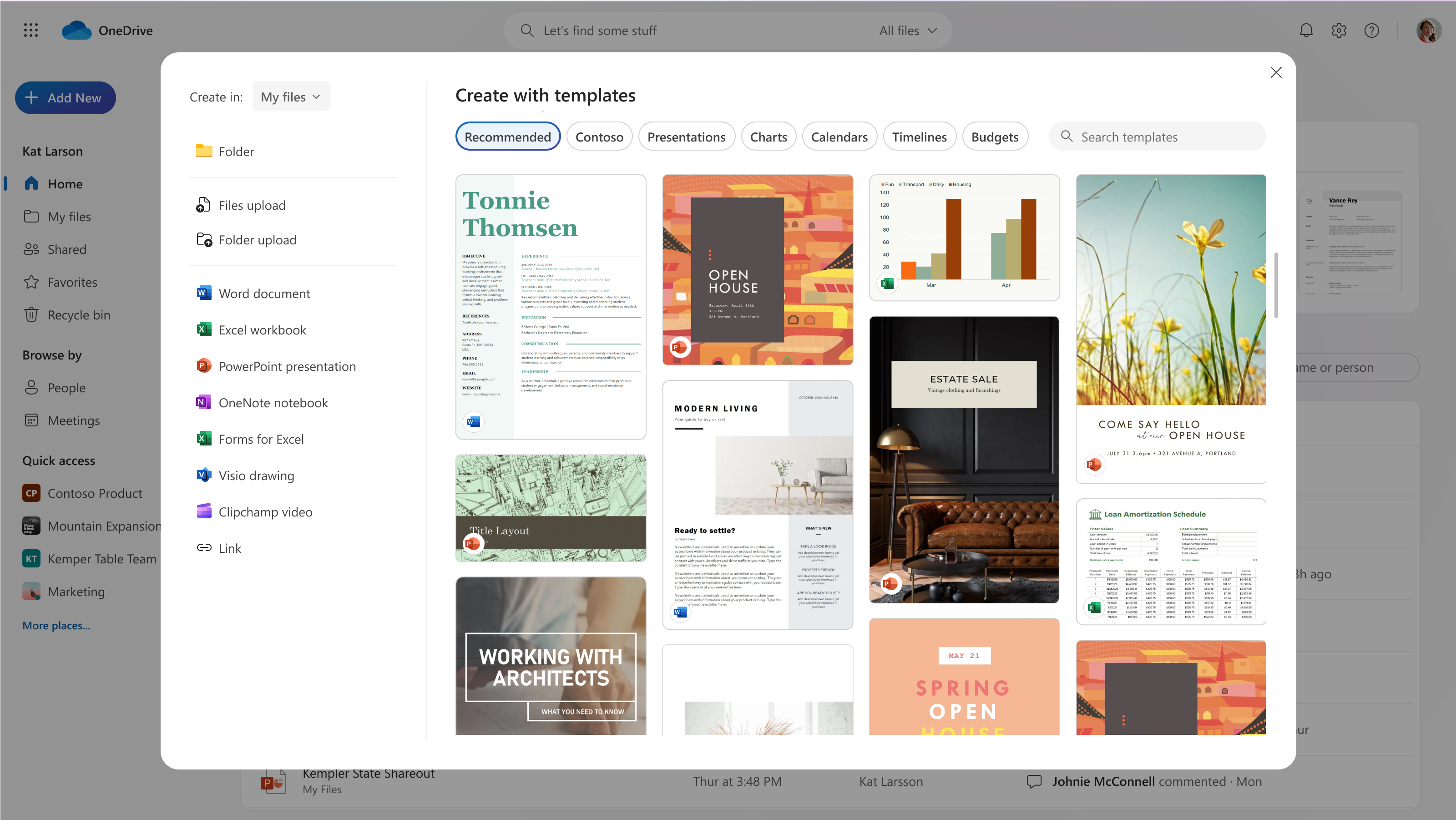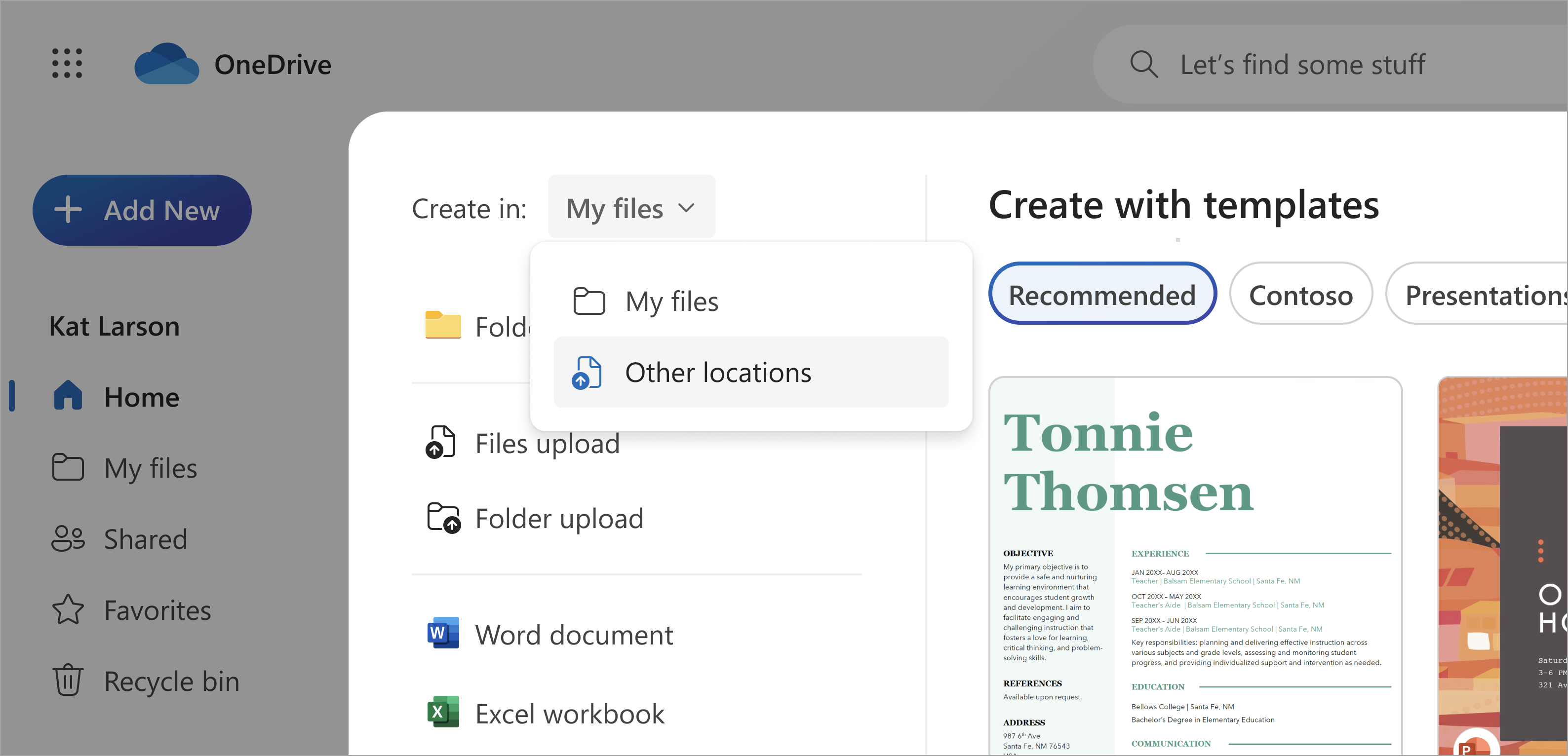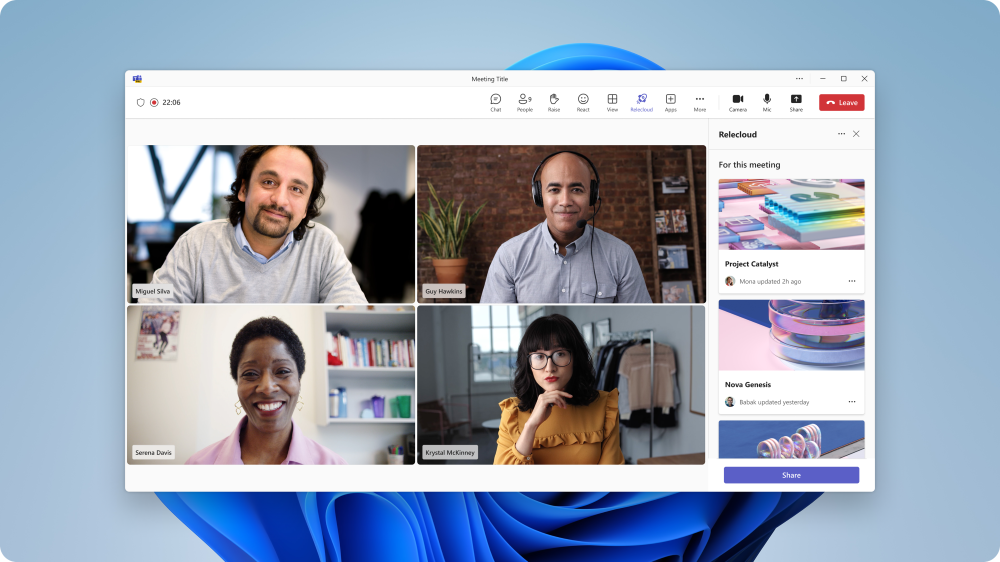22-June-2024 Below you will find a collection of news published yesterday. This news consists of Microsoft’s Roadmap when it is updated it will be below with items. Then there will be a section with the message center, if there is anything new there, this will be automatically included. And it contains a piece from blogs that I follow myself and would like to share with you. If I miss something in the blogs that do have an RSS feed, please let me know.
This entire post was automated via Microsoft Flow
have fun reading!
Office 365 Roadmap Updated: 2024-06-21
Additions : 1
Updates : 4
More Details At: www.roadmapwatch.com
| New Features | Current Status | |||
|---|---|---|---|---|
| Outlook: Pin favorites at the top in the New Outlook for Windows and Web | In Development | |||
| Updated Features | Current Status | Update Type | ||
| Microsoft Purview compliance portal: Microsoft Purview Information Protection Tracking and Revocation – File Registration | Launched | Status | ||
| Microsoft Teams: Meeting recap and meeting artifacts automatically shared in chat after meeting | Launched | Status | ||
| Microsoft Copilot (Microsoft 365): Copilot in Forms Smart Reminder to gain higher engagement from audience | Launched | Status | ||
| Microsoft Viva: Official Communities Discovery | Rolling Out | Status |
Items from the MessageCenter in Microsoft 365
| (Updated) Microsoft Intune ending support for Android device administrator on devices with GMS access in August 2024Category:Microsoft IntuneNummer:MC674247Status:planForChange | Updated June 21, 2024: We have updated the timing below. Thank you for your patience. Google has deprecated Android device administrator management, continues to remove management capabilities, and no longer provides fixes or improvements. Due to these changes, Intune will be ending support for Android device administrator management on devices with access to Google Mobile Services (GMS) beginning Decenber 31, 2024. Until that time, we will support device administrator management on devices running Android 14 and earlier. For more details, read the blog: https://aka.ms/Intune-Android-DA-blog. [How this will affect your organization:] After Intune ends support for Android device administrator, devices with access to GMS will be impacted in the following ways:
[What you need to do to prepare:] Stop enrolling devices into Android device administrator and migrate impacted devices to other management methods. You can check your Intune reporting to see which devices or users may be affected. Go to Devices > All devices and filter the OS column to Android (device administrator) to see the list of devices. Read the blog, Microsoft Intune ending support for Android device administrator on devices with GMS in August 2024, for our recommended alternative Android device management methods and information about the impact to devices without access to GMS. |
| (Updated) New Microsoft Defender Antivirus services on Windows DevicesCategory:Microsoft Defender XDRNummer:MC687846Status:planForChange | Updated June 21, 2024: We have updated the rollout timeline and content below. Thank you for your patience. Microsoft Defender Antivirus on Windows 10 and Windows 11 will be shipping with a new service:
[When this will happen:] Preview: November ‘23 to Beta channel (Prerelease). Worldwide: We will roll out to all rings (Current Channel (Preview), Current Channel (Staged) and Current Channel (Broad)) during late April 2024 (previously mid-April). GCC Moderate, GCC High and DOD: We will roll out to all rings (Current Channel (Preview), Current Channel (Staged) and Current Channel (Broad)) during late June 2024 (previously mid-June). [How this will affect your organization:] To enhance your endpoint security experience, we are shipping the Microsoft Defender Core service which will help with stability and performance of Microsoft Defender Antivirus. [What you need to do to prepare:]
|
| (Updated) Microsoft Exchange Online: Support for inbound SMTP DANE with DNSSECCategory:Exchange OnlineNummer:MC711018Status:stayInformed | Updated June 21, 2024: We have updated the rollout timing below. Thank you for your patience. We are adding support for DNS-based Authentication of Named Entities (or DANE) for SMTP and Domain Name System Security Extensions (DNSSEC) for inbound mail to Exchange Online. DANE for SMTP is a security protocol that uses DNS to verify the authenticity of the certificates used for securing email communication with TLS and protecting against TLS downgrade attacks. DNSSEC is a set of extensions to DNS that provides cryptographic verification of DNS records, preventing DNS-spoofing and adversary-in-the-middle attacks to DNS. This message is associated with Microsoft 365 Roadmap ID 63213.
[When this will happen:] Public Preview: We will begin rolling out in July 2024. Standard Release: We begin rolling out late August 2024 (previously late June) and expect to complete by late September 2024 (previously late July). [How this will affect your organization:] Inbound SMTP DANE with DNSSEC will be off by default. If you do not want to enable the feature, you do not need to do anything. If you want to enable the feature, please follow the documentation using Exchange PowerShell. When the feature is released, the documentation will be in the How can Exchange Online customers use SMTP DANE inbound section of How SMTP DNS-based Authentication of Named Entities (DANE) secures email communications | Microsoft Learn. By the end of 2024, we will release a new experience for enabling DNSSEC and SMTP DANE without using PowerShell. [What you need to do to prepare:] Review your domain configuration internally to ensure you won’t be impacted by any of the limitations below, and visit Implementing Inbound SMTP DANE with DNSSEC for Exchange Online Mail Flow – Microsoft Community Hub for more detailed information on limitations:
|
| (Updated) Microsoft Purview: Audit Search with Microsoft Graph APICategory:Microsoft 365 suite Microsoft PurviewNummer:MC720778Status:stayInformed | Updated June 21, 2024: We have updated the rollout timeline below. Thank you for your patience. Microsoft Graph offers a unified API endpoint for accessing data from multiple Microsoft cloud services in a single response. This feature provides a new Audit Log Query API for Microsoft Purview that enables you to create applications that programmatically query and retrieve your organization’s audit activity logs. This message is associated with Microsoft 365 Roadmap ID 117587. [When this will happen:] Worldwide: Rollout will begin in late June 2024 (previously late May) and is expected to complete by mid-July 2024 (previously early July). [How this will affect your organization:] Admins in your organization with access to search the audit log will be able to programmatically access the audit logs through the new Audit Log Query Graph API. [What you need to do to prepare:] To access the new Audit Log Query Graph API, register your application with Microsoft Graph and add the relevant Graph permissions.
You may want to notify your users about this change and update any relevant documentation as appropriate. Microsoft Purview Audit enables customers to centrally visualize cloud log data generated across their enterprise, thus helping them effectively respond to security events, forensic investigations, internal investigations and compliance obligations. Thousands of user and admin operations performed in dozens of Microsoft 365 services and solutions are captured, recorded, and retained in customers’ unified Microsoft Purview audit logs. Resources
|
| (Updated) Microsoft Copilot for Microsoft 365: Announcing Restricted SharePoint SearchCategory:Microsoft Copilot (Microsoft 365)Nummer:MC726119Status:stayInformed | Updated June 21, 2024: We have updated the rollout timeline below. Thank you for your patience. Restricted SharePoint Search began rolling out in Public Preview on April 17, 2024 and is designed for customers of Copilot for Microsoft 365. This feature allows you to disable organization-wide search, and to restrict both Enterprise Search and Copilot experiences to a curated set of SharePoint sites of your choice, to give you time to review and audit site permissions while maintaining momentum with your Copilot deployment. Additionally, whether you have Enterprise Search or Restricted SharePoint Search enabled, users in your organization will still be able to interact with their own and previously accessed files and content in Copilot for Microsoft 365. This message is associated with Microsoft 365 Roadmap ID 385352. [When this will happen:]
Preview: We began rolling out Restricted SharePoint Search in Public Preview on April 17, 2024, and expect to complete by early May 2024. General Availability (Worldwide): We will begin rolling out late June 2024 (previously mid-June) and expect to complete by early July 2024 (previously late June). [How this will affect your organization:] Restricted SharePoint Search is off by default. To turn it on, you will need Global/Tenant and SharePoint admin roles. If you decide to enable it Copilot and non-Copilot users in your organization will be able to find and use content from:
Additionally, Copilot users in your organization will see this message in their Copilot experiences: “Your organization’s admin has restricted Copilot from accessing certain SharePoint sites. This limits the content Copilot can search and reference when responding to your prompts. Learn more.” [What you need to do to prepare:] No action is needed from you to prepare for this rollout. You may want to notify your users about this change and update any relevant documentation as appropriate. Learn more: |
| (Updated) Microsoft OneDrive for the web: Create with templatesCategory:OneDrive for BusinessNummer:MC729718Status:stayInformed | Updated June 21, 2024: After close evaluation of this rollout, we have decided to discontinue the launch of this new file creation experience and will revert to the previous experience (screenshot below). Users will no longer be able to create files from templates or choose a new location to create in. Please update your documentation to reflect this change. We’re refreshing the file creation experience in OneDrive for the web. Soon, when you select the Add new button, you will have the option to create a new blank file or to choose from high-quality, beautifully designed templates in Microsoft Word, Excel and PowerPoint to jumpstart your work. You’ll also be able to create new files using your company templates. This message is associated with Microsoft 365 Roadmap ID 363474. [When this will happen:] Note: Some users may see these features before other users within the same organization. Targeted Release: We will begin rolling out early March and expect to complete by late March 2024.
General Availability (Worldwide): We will begin rolling out late March and expect to complete by late June 2024 (previously late May). [How this will affect your organization:] When this change rolls out, you’ll see a refreshed experience when you select Add New in OneDrive for the web. You’ll continue to be able to upload files and folders and create new files and folders, just as before. Now you’ll also be able to create new files from templates and easily choose where your new files will be stored. Create with templates We’ve designed and curated a vast selection of templates to help you and your users get a jump start on work. You can browse templates by category (for example, Presentations) or search for a specific template. You can preview each template and create a new file from it in one click or navigate to the template details page for more information. If your tenant has templates stored in an organizational asset library, these templates also will be available. You’ll see a separate category for your tenant’s templates listed after the Recommended category. Select a Location You can choose where your new file is created with a simple dropdown. The default location will continue to be My files, but you can select a new location if you want to create in a specific folder or in a Document library in Quick access. If you’ve selected Add New from inside a folder, the new file will be created in that folder. [What you need to do to prepare:] No action is needed from admins to prepare for this rollout. You may want to notify your users about this change and update any relevant documentation as appropriate. Learn more: Create an organization assets library – SharePoint in Microsoft 365 | Microsoft Learn |
| (Updated) Microsoft Teams: Pre-pin meeting apps for usersCategory:Microsoft TeamsNummer:MC748380Status:stayInformed | Updated June 21, 2024: We have updated the rollout timeline below. Thank you for your patience. Microsoft Teams is now enhancing app setup policies, allowing admins to pre-pin and pre-install meeting apps for users. Earlier, the pre-pinning and pre-installation were limited to personal apps and message extensions. This update extends the functionality to meeting apps. Admins can set up policies to install and pin meeting apps to provide users quick and easy access to their necessary meeting tools within Microsoft Teams. This message is associated with Microsoft 365 Roadmap ID 131169 [When this will happen:] Worldwide: We will begin rolling out late June 2024 (previously mid-June) and expect to complete by early July 2024 (previously late June). GCC, GCC High, DoD: We will begin rolling out late July 2024 (previously late June) and expect to complete by early August 2024 (previously late July). [How this will affect your organization:] This new feature enhances the customization of Microsoft Teams for users by highlighting the most important meeting apps for them. Admins can choose the meeting apps to pre- pin and pre-install, streamlining the user’s experience, especially during meetings. The pinned apps will appear in the meeting app flyout and the meetings tabs next to chat.
[What you need to do to prepare:] This feature update does not affect any existing policies or permissions. No specific actions are required. You can review the existing app setup policies and consider the meeting apps that could be beneficial to pre-pin and pre-install for your users. You may want to notify your users about this change and update any relevant documentation as appropriate. |
| (Updated) SharePoint Online: New heading level options for web partsCategory:SharePoint OnlineNummer:MC752513Status:stayInformed | Updated June 21, 2024: We have updated the content pertaining to default sizes as well as updated the rollout timeline below. Thank you for your patience. Coming soon: When authoring pages in Microsoft SharePoint, authors will be able to choose the heading level for titles in web parts to help define the hierarchy of information on a page. As we’re introducing this new capability, we’re also using it as an opportunity to align to the default heading font size in the Text web part. This means that all headings for both Text web part and titles in web parts will be as follow. Note: with this change we’re not changing the default headings sizes for the Text web part:
This message is associated with MC670896 Accessibility Improvements to Page Authoring (August 2023) and with Roadmap ID 387500. [When this will happen:] Targeted Release: We will begin rolling out early April 2024 and expect to complete by mid-August 2024. General Availability (Worldwide, GCC, GCC High, DoD): We will begin rolling out mid-August 2024 and expect to complete by early September 2024. [How this will affect your organization:] Authors will now have the ability to set their own heading level. If not set, the default will continue to be Heading 2. New and existing pages and news posts will see the new default heading font sizes. [What you need to do to prepare:] This rollout will happen automatically by the specified date with no admin action required. You may want to notify your SharePoint authors about this change and update any relevant documentation as appropriate. |
| Power Platform – Public Preview of solution-aware cloud flow sharing limits in Managed EnvironmentsCategory:Dynamics 365 Apps Power AppsNummer:MC779536Status:stayInformed | Updated June 21, 2024: Due to some unforeseen technical limitations, this feature has been delayed and we will communicate via a new Message center post when we are ready to proceed. We are announcing that the Public Preview of solution-aware cloud flow sharing limits for Power Platform Managed Environments will be available starting in June 2024. This feature gives users the ability to turn sharing on and off for solution-aware cloud flows at the managed environment level and provides a sharing rule that can be applied to entire environment groups. How does this affect me? Sharing limits give admins the ability to specify which user(s) or group(s) are allowed to share data, and which data is allowed to be shared. Sharing limits can be set at the managed environment level, meaning these limits would apply to all solution-aware cloud flows within that environment. Sharing limits can also be applied to an entire environment group, allowing admins to easily manage sharing across multiple environments. What do I need to do to prepare? For additional information, please refer to the following documentation:
|
| (Updated) Microsoft Teams: Auto-create Microsoft Loop workspaces to share meeting contentCategory:Microsoft TeamsNummer:MC792605Status:stayInformed | Updated June 21, 2024: We have updated the rollout timeline below. Thank you for your patience. Coming soon: Microsoft Teams meeting organizers of recurring meetings will be prompted in the chat to create a Microsoft Loop workspace after their meetings end. The Loop workspace helps gather shared meeting content into a central, durable Loop workspace to enable ongoing collaboration over time. As a recurring meeting series continues, additional content shared in the meeting chat will be added automatically to the initial Loop workspace. [When this will happen:] Targeted Release: We will begin rolling out mid-May 2024 and expect to complete by mid-May 2024. General Availability (Worldwide): We will begin rolling out mid-May 2024 and complete by late June 2024 (previously early June). [How this will affect your organization:] After rollout, it will be easy for meeting organizers to create Loop workspaces for their meeting members and pull in shared content in the chat such as meeting recordings, Microsoft 365 content (Word, Excel, PowerPoint, Whiteboards, and so on), Loop meeting notes, Loop pages, and other shared content. We will support additional content types over time. After the meeting ends, organizers will be shown a prompt to create a Loop workspace, will be able to review and confirm workspace members as well as the shared content. After confirmation, a Loop workspace will be created, invites will be sent to the meeting members, and the shared content will be linked in a Loop workspace. As the group shares more content in a meeting series Teams chat over weeks or months, the new content will be added automatically to the workspace. Workspace members can also add other content to the workspace and can reconfigure the order of content in the left navigation pane of the Loop app. For this initial rollout, this feature will be enabled for meeting series with 3-50 invitees. Later, we will release support for greater than 50 invitees and for Modern Groups. After a meeting, the meeting organizer can select the prompt in the meeting chat to create a Microsoft Loop workspace:
Naming and sharing the Loop workspace:
The meeting organizer can review a list of files shared in the meeting series and add the desired files to the workspace: [What you need to do to prepare:] This rollout will happen automatically by the specified date with no admin action required before the rollout. You may want to notify your users about this change and update any relevant documentation as appropriate. We will update this comm before rollout with revised documentation. |
| Microsoft 365 Power Apps – Canvas App default tenant settings changingCategory:Power AppsNummer:MC795337Status:stayInformed | Updated on June 21, 2024: We will not be able to fully roll out this change in June 2024. We have updated the rollout timeline below to reflect the change. We apologize for the delayed communication. We are announcing that the tenant setting “disableShareWithEveryone” that was previously set to “off” by default, will now be set to “on” by default. This means that makers will not be able to share their canvas apps with the “Everyone” group without changing this setting. We’re doing this to align with Microsoft’s recent security recommendations of being “Secure by Default”. Preventing sharing with this group aligns with this security posture due to the overexposure of data that comes with sharing an app with “Everyone” when it is not required. How does this affect me? If you have explicitly set the tenant setting “disableShareWithEveryone” to $false (i.e. enabling sharing canvas apps with “Everyone”), changes made to your tenant will be delayed. We will communicate via a new Message center post when we can change it for you. If you haven’t explicitly set “disableShareWithEveryone” to $false, you can expect the change to take place by July 12, 2024. No action is required on your part. We will start rolling out this change in the coming weeks.
|
| (Updated) Microsoft Viva: Connections news notifications on desktop and webCategory:Microsoft Teams Microsoft VivaNummer:MC796786Status:stayInformed | Updated June 21, 2024: We have updated the rollout timeline below. Thank you for your patience. Existing Microsoft Viva Connections news notification functionality (currently available on Microsoft Teams mobile) will now be available on Microsoft Teams desktop. Additionally, this functionality will enable notification settings for Viva Connections at both app and individual notification levels in Teams Desktop. This message is associated with Microsoft 365 Roadmap ID 388370 [When this will happen:] General Availability: We will begin rolling out early June 2024 and expect to complete by late June 2024 (previously mid-June). [How this will affect your organization:] Users will start receiving notifications of existing news scenarios. For more information, visit Viva Connections mobile News notifications. Users will also be able to control which notifications they want to see through the Viva Connections notifications settings section in Microsoft Teams notifications settings. The setting will be available in the Apps section of the Notifications and activities option in the Teams setting view. [What you need to do to prepare:] This rollout will happen automatically with no admin action required. You may want to notify your users about this change and update any relevant documentation as appropriate. |
| (Updated) Microsoft Purview portal: Enhanced global SearchCategory:Microsoft PurviewNummer:MC799274Status:stayInformed | Updated June 21, 2024: We have updated the rollout timeline below. Thank you for your patience. Coming soon to the new Microsoft Purview portal: An enhanced global Search feature will enable you to search for users in your organization and access their profiles. You will find basic information such as names and email addresses. Additionally, if you have role management privileges, you will be able to view assigned role groups and admin units for the searched users. The global Search also allows you to search for navigational results, data, and learning resources.
This message is associated with Microsoft 365 Roadmap ID 396570 and Roadmap ID 396571. [When this will happen:] General Availability (Worldwide): We will begin rolling out mid-July 2024 and expect to complete by early August 2024. General Availability (GCC, GCC High, DoD): We will begin rolling out early August 2024 and expect to complete by early September 2024. [How this will affect your organization:] Before this rollout, the Search feature displays navigation, data, and resources results in the new Purview portal. After this rollout, the Search feature in the new Purview portal includes all existing functionality and also displays user profile results:
Search is on by default and accessible to all Purview portal users. [What you need to do to prepare:] Learn more in the Global Search section of Learn about the Microsoft Purview portal (preview) | Microsoft Learn This rollout will happen automatically by the specified dates with no admin action required before the rollout. You may want to notify your admins about this change and update any relevant documentation as appropriate. |
| (Updated) Microsoft Outlook: Add shared folders to FavoritesCategory:Exchange Online Microsoft 365 for the web Microsoft 365 appsNummer:MC799635Status:stayInformed | Updated June 21, 2024: We have updated the rollout timeline below. Thank you for your patience. Coming soon for new Microsoft Outlook for Windows and Outlook for web: Users will be able to add shared folders to their Favorites list in the top left corner of the screen. This message does not apply to Outlook for Mac or Outlook for mobile devices. This message is associated with Microsoft 365 Roadmap ID 388913. [When this will happen:] Targeted Release: We will begin rolling out early October 2024 (previously early June) and expect to complete by early November 2024 (previously late July). General Availability (Worldwide, GCC, GCC High, DoD): We will begin rolling out mid-November 2024 (previously mid-July) and expect to complete by early December 2024 (previously mid-August). [How this will affect your organization:]
This new functionality will enable users to add shared folders and individual folders from shared mailboxes to their Favorites. This means that users can easily access important folders from shared resources or individual colleagues, directly from their Favorites. Users can share calendars, or folders that contain mail, contacts, tasks, or notes.
[What you need to do to prepare:] This rollout will happen automatically by the specified date with no admin action required before the rollout. You may want to notify your users about this change and update any relevant documentation as appropriate. Learn more: Open and use a shared mailbox in Outlook – Microsoft Support |
| Change in attachment links in Viva Engage messages to SharePoint location for eDiscoveryCategory:Microsoft Viva Microsoft PurviewNummer:MC803566Status:stayInformed | Currently, when Viva Engage messages are ingested in eDiscovery, the attachments do not show up along with the messages in the eDiscovery collection. As a result, finding and mapping the attachments accurately with corresponding conversations was a challenging task for our customers. We are introducing an important change in our ingestion solution to improve this experience. The new solution will replace the link to the attachment from Engage to SharePoint location of the attachment in the Engage message. With this change, all the attachments will appear along with the messages in eDiscovery review sets. [When this will happen:] We will begin rolling this out in late June 2024 and expect to complete by mid-July 2024. [How this affects your organization:] If your tenant uses eDiscovery in Microsoft Purview for Viva Engage, then this is information is important for you. When a user adds an attachment to a message in Viva Engage, a link to the attachment is sent to eDiscovery, that is shown at the top left of the message card in eDiscovery UI (see the screenshot below). Currently, the link ingested points to the snapshot of the attachment as stored in Engage backend. Due to this, the attachments currently do not show up with the Engage messages in the eDiscovery review sets. This is sub-optimal both in terms of desired experience as well as solution behavior.
We are changing this behavior now. Going forward, instead of the link to the location in Engage backend, we will ingest the link to the SharePoint site location where the attachment is stored. As a result, this link will open the attachment from its SharePoint location. There are several benefits to this solution enhancement:
Once the solution is GA, any new Engage message with attachment that is ingested to eDiscovery will have the SharePoint links to the attachments with them (instead of Engage links). This will not change anything with the records that have already been ingested to eDiscovery. Please do take note of the following scenarios:
In all the above scenarios, any new version of the messages will be ingested to eDiscovery with the SharePoint links to the attachments. All previous versions that were already ingested, will continue to be in their previous state, with the attachment link to Engage. [What you need to do to prepare:]
You may consider updating your training and documentation as appropriate. |
| Microsoft Teams: Avatar in Immersive Space (3D) view interaction improvementsCategory:Microsoft TeamsNummer:MC803573Status:stayInformed | For Microsoft Teams, a new feature offers avatar in Immersive Space (3D) view interaction improvements. More avatar reactions and improved boundaries will be available.
This message is associated with Microsoft 365 Roadmap ID 399553 [When this will happen:] Targeted Release: We will begin rolling out mid-July 2024 and expect to complete by early August 2024. General Availability: We will begin rolling out early August 2024 and expect to complete by late August 2024. [How this will affect your organization:] Users will gain access to new avatar reactions and improved boundaries. This feature is available by default. [What you need to do to prepare:] This rollout will happen automatically with no admin action required. You may want to notify your users about this change and update any relevant documentation as appropriate. |
| Out-of-band updates to address Azure Synapse SQL issue caused by Windows updates Category:WindowsNummer:MC803581Status:preventOrFixIssue | Microsoft has identified an issue wherein Azure Synapse SQL Serverless Pool databases enter a “Recovery pending” state, and has expedited a resolution. This issue is observed after installing the June 2024 Windows security update on Windows Server 2022 (KB5039227), Windows Server, version 23H2 (KB5039236), and Azure Stack HCI versions 23H2 and 22H2 (KB5039227). An out-of-band (OOB) update has been released for Windows Server 2022 and Azure Stack HCI, version 22H2 today, June 20, 2024, to address this issue. The resolution for the other platforms affected by this issue will be available in future Windows updates. The OOB updates for Windows Server 2022 and Azure Stack HCI, version 22H2 are available on the Microsoft Update Catalog only. These are cumulative updates, so you do not need to apply any previous update before installing them, and they supersede all previous updates for affected versions. Installation of this OOB will require a device restart. If you haven’t deployed the June 2024 Windows security update yet, we recommend you apply this OOB update instead. For more information and instructions on how to install this update on your device, consult the below resources for your version of Windows: |
| Classic Microsoft Teams end of support reminder and removing the NEW labelCategory:Microsoft TeamsNummer:MC803890Status:planForChange | This MC post is a reminder about the upcoming end of support for classic Microsoft Teams and also provides an update on plans to remove the NEW label from the new Teams applications. [How this will affect your organization] Classic Teams will reach the end of support starting July 1, 2024 (excluding VDI and Government cloud customers) Starting July 1, 2024, classic Teams will become unsupported. Users still running classic Teams will experience in-app messages informing them that the client is no longer supported. These messages are dismissible but will reappear periodically. NEW label removal from Teams app icon Starting mid-July to late July 2024, we are removing the NEW label from the current new Teams application. The Teams application will be named Microsoft Teams with no additional labels and this change will occur for all platforms and users. We will not change the classic Teams application, which will continue to be called Microsoft Teams classic. Classic Teams end of availability (blocked from using classic Teams) (excluding VDI and Government cloud customers)
[What you need to do to prepare] Please review the list below and suggested mitigations to avoid any work interruptions for your users. (More details are available in our new Teams checklist)
Note: Please refer to our checklist for more information on new Teams requirements: Deployment checklist for new Teams client – Microsoft Teams | Microsoft Learn Learn more: End of availability for classic Teams client |
| Microsoft SharePoint: New content pane for Pages and NewsCategory:SharePoint OnlineNummer:MC803891Status:stayInformed | Coming soon to Microsoft SharePoint a new content pane for Pages and News. The content pane serves as a convenient hub for various panes that support authors in crafting their publications. In Microsoft Viva Amplify, the content pane includes more tools such as the distribution channel selection, writing guidance, and audience selection. This message is associated with Microsoft 365 Roadmap ID 124827. [When this will happen:] Targeted Release: We will begin rolling out early July 2024 and expect to complete by early August 2024. General Availability (Worldwide, GCC, GCC High, DoD): We will begin rolling out late July 2024 and expect to complete by late August 2024. [How this will affect your organization:] Before this rollout: Users access section tools and templates on the left side of the canvas. Web parts can only be added through the on-canvas plus buttons. After this rollout Users will see the new content pane when editing SharePoint Pages and News. This centralized space now has a user-friendly toolbox so authors can explore and insert content into their Pages and News. Users can navigate the content pane with the three icons on the right side of the screen for Toolbox, Properties, and Design ideas. Users can access essential tools for page creation in the toolbox, which includes three content categories: web parts, media, and section templates. Authors can click and drag web parts and media onto the canvas. Items from any category can also be added to the canvas with a click. To view more options for any of the categories, select the See all and See more buttons. The preexisting Properties pane is now in the content pane. Users can access properties for a web part or a section by selecting the Properties icon on the right of the content pane or by selecting the Edit properties button in the web part or section toolbars. Users will now see updated section controls on the authoring canvas. To add a section, select the plus button on a section border and then select a section to add. Use the section toolbar in the top left of a section to move sections, edit properties, and duplicate or delete sections. The control pane is on by default and accessible to all SharePoint authors. The three icons for Toolbox, Properties, and Design ideas are on the right side of the screen:
[What you need to do to prepare:] This rollout will happen automatically by the specified date with no admin action required before the rollout. You might want to notify users, update your user training, and prepare your help desk. Before rollout, we will update this post with revised documentation. |
| Web links in the new Outlook for Windows to open side-by-side with email in Microsoft EdgeCategory:Microsoft 365 appsNummer:MC803892Status:planForChange | To help increase productivity while working online, web links from Azure Active Directory (AAD) accounts and Microsoft (MSA) accounts in the new Outlook for Windows app will open in Microsoft Edge in a single view showing the opened link side-by-side with the email it came from. We’re adding this to the new Outlook for windows to have a consistent experience across our applications. If you have previously managed this change for the classic Outlook for Windows (MC545904, MC548092, MC541626) or for Teams (MC669480), your configuration will also apply to the new Outlook for Windows. If you wish to maintain this configuration across all three apps, no action is required. Note: This does not change the default browser setting in Windows. [When will this affect your organization:] We will begin rolling out in late July 2024 and expect to complete by late September 2024. [How this will affect your organization:] Web links from emails in the new Outlook for Windows app will open side-by-side with the email in Microsoft Edge so users can easily reference the link and email without switching back and forth between apps. Links will open in Microsoft Edge even if it is not the system default browser in Windows.
[What you need to do to prepare:] To manage this change, you will need to configure the Choose which browser opens web links policy, which is available today, using the Cloud Policy service for Microsoft 365 (formerly the Office Cloud Policy Service) and Administrative Templates for Microsoft 365 Apps.
If your organization uses a Microsoft 365 for business plan, your users will need to manage this change individually through the Outlook settings menu: Settings > General > Files and links > Open hyperlinks from Outlook in. Example of the user notification experience
Read more about how we’re improving the experience between Microsoft 365 and Microsoft Edge with this feature in: Web links from Outlook and Teams open in Microsoft Edge in side-by-side view – Outlook | Microsoft Learn. |
| Microsoft Teams: New Show/Hide toggle setting for Discover Feed in General settingsCategory:Microsoft TeamsNummer:MC803893Status:stayInformed | Coming soon to Microsoft Teams: A new setting to show or hide the Discover Feed in the list of teams. This message applies to Teams on Desktop and Mac. This message is associated with Microsoft 365 Roadmap ID 399783. [When this will happen:] Targeted Release: We will begin rolling out late July 2024 and expect to complete by early August 2024. General Availability (Worldwide): We will begin rolling out early August 2024 and expect to complete by mid-August 2024. [How this will affect your organization:] Before this rollout: Users were not able to turn off the Discover Feed. After this rollout: Users will be able to go to Settings and more > General to turn the Discover Feed on or off:
The Discover Feed at the top of the list of teams:
This feature is on by default and all Teams users on Desktop and Mac can use it if desired.
[What you need to do to prepare:] This rollout will happen automatically by the specified date with no admin action required before the rollout. You may want to notify your users about this change and update any relevant documentation as appropriate. Learn more: First things to know about Teams Discover Feed – Microsoft Support (will be updated before rollout) |
| What’s new in the Microsoft Intune Service Update for June 2024Category:Microsoft IntuneNummer:MC803900Status:stayInformed | Your Microsoft Intune account has been updated to the latest service build. How does this affect me? You will see the service release number updated in the Tenant Status blade of the Intune console soon. We’ve introduced some changes that we’re excited for you to try out. What do I need to do to prepare for this change? Click additional information below to learn more about what’s new in this service release. We’ll continue to update the What’s new page with any features that are released between now and the next monthly service update. Learn more by reviewing features highlighted in the latest Intune What’s new 2406(June) Blog and how the Intune service updates each month is described in the Microsoft Intune Service Updates Blog. Additional Information: Intune What’s new 2406(June) Blog Staying up to date on Intune new features, service changes, and service health |