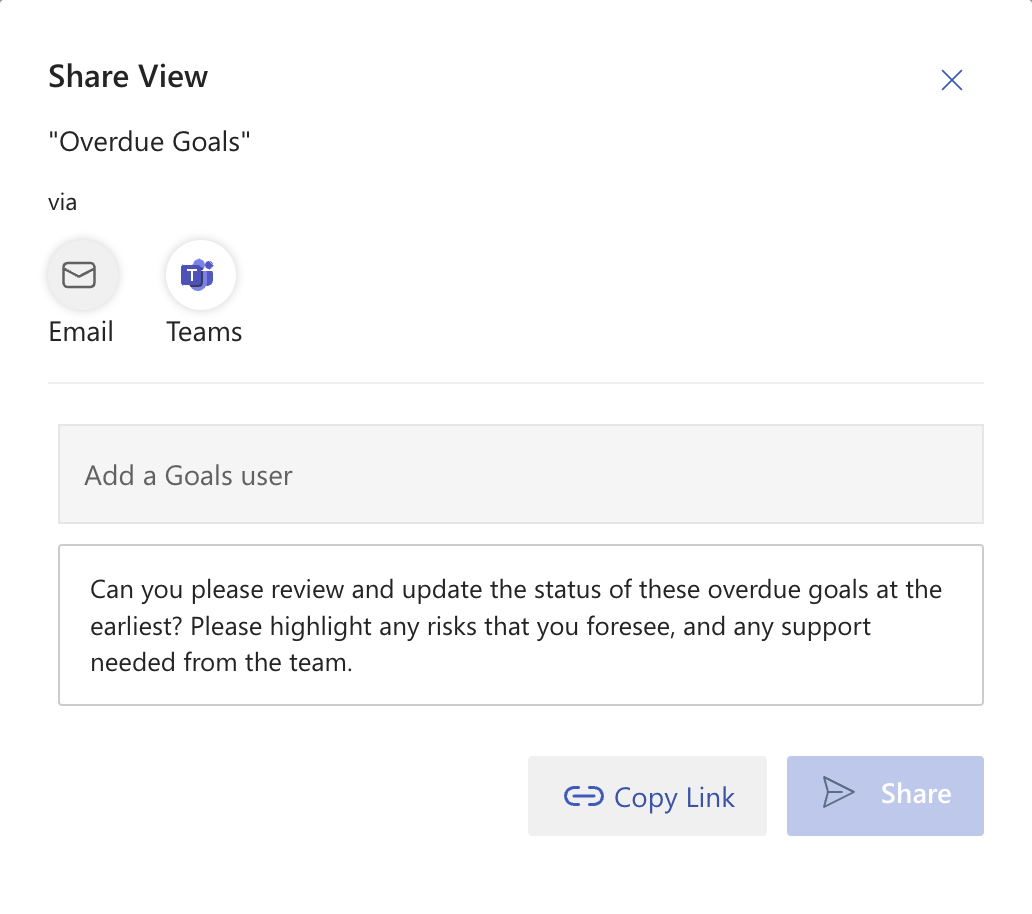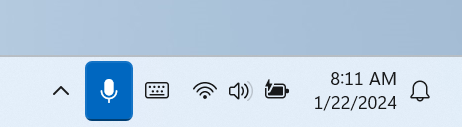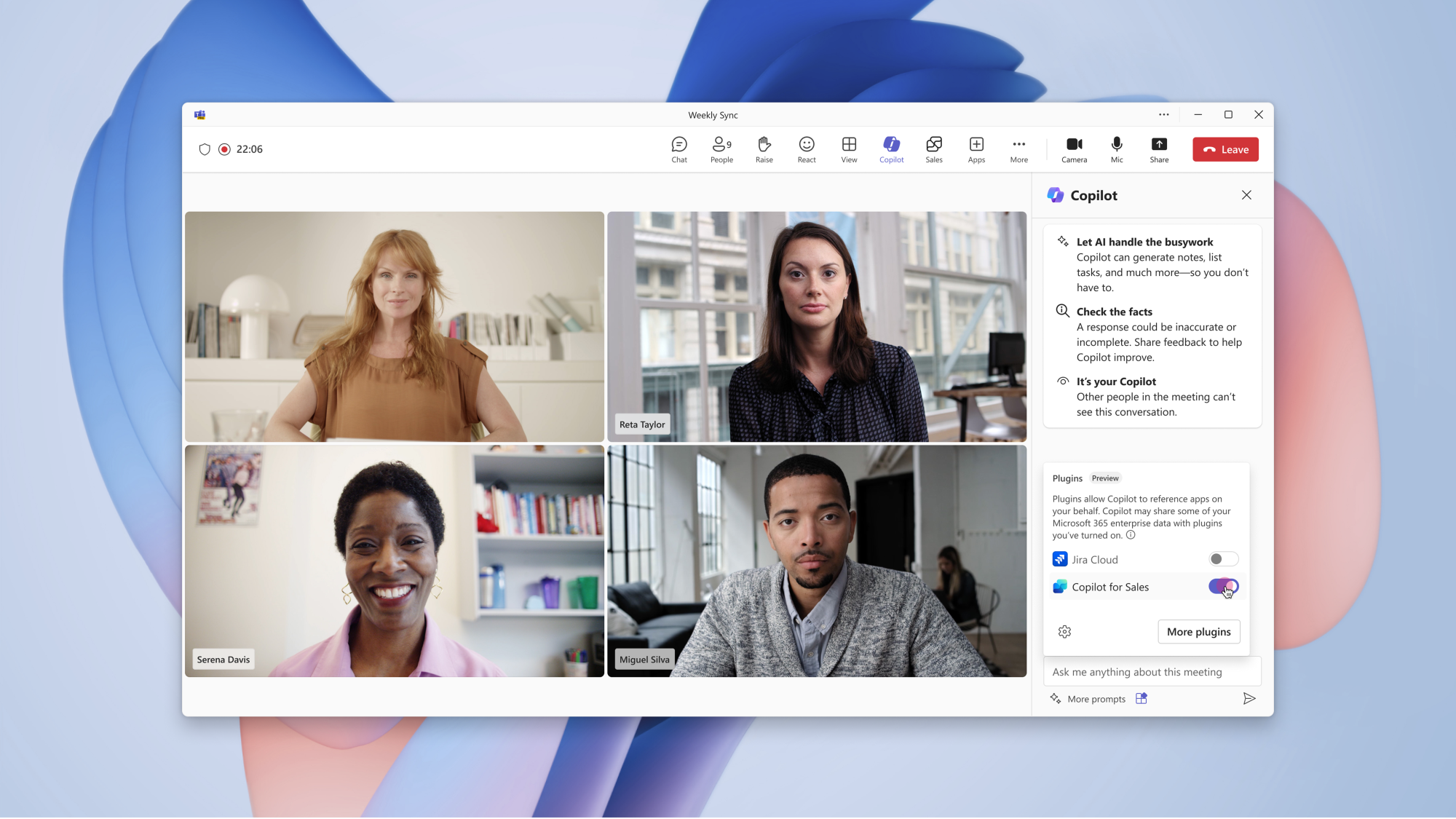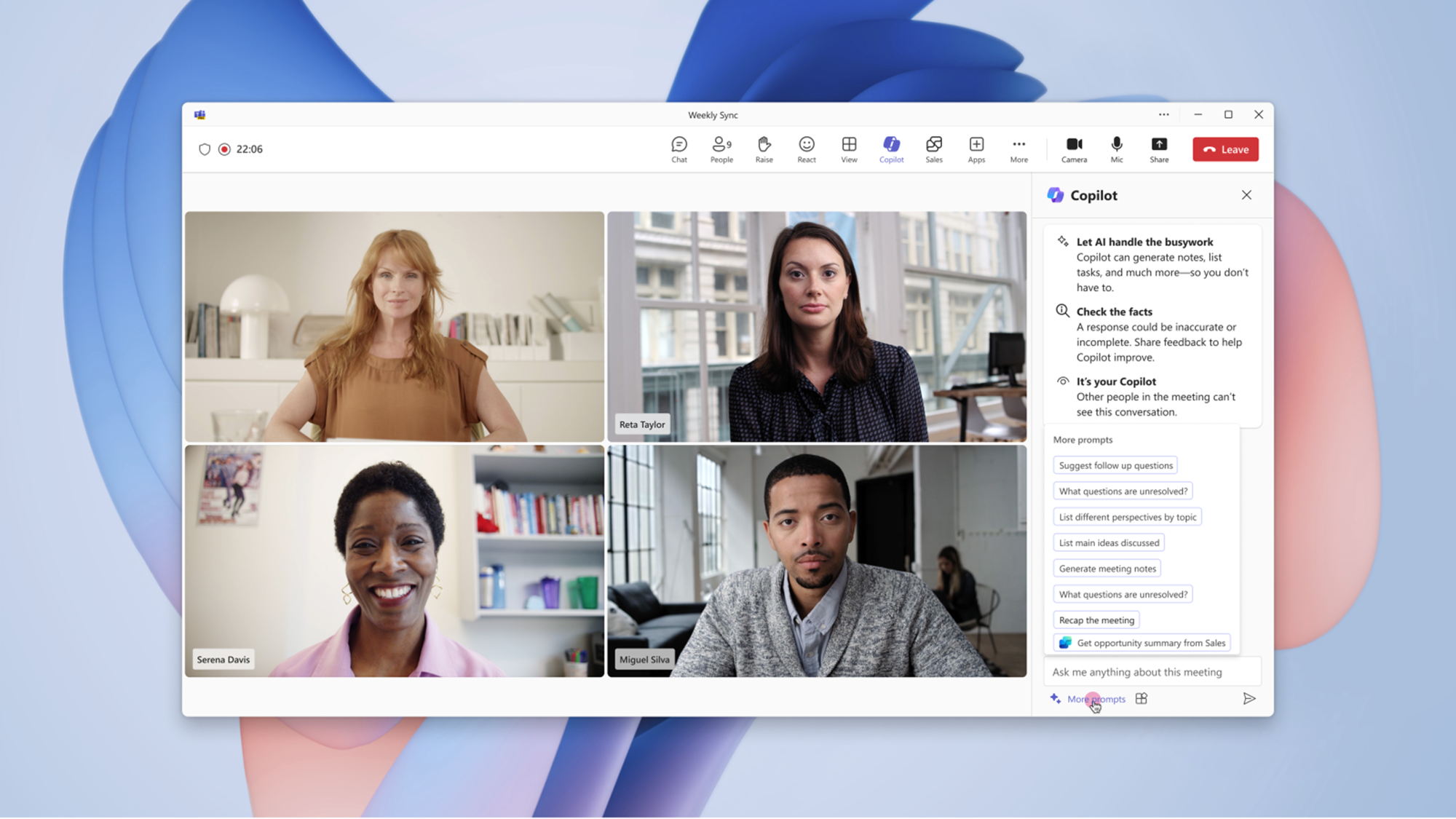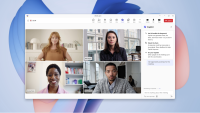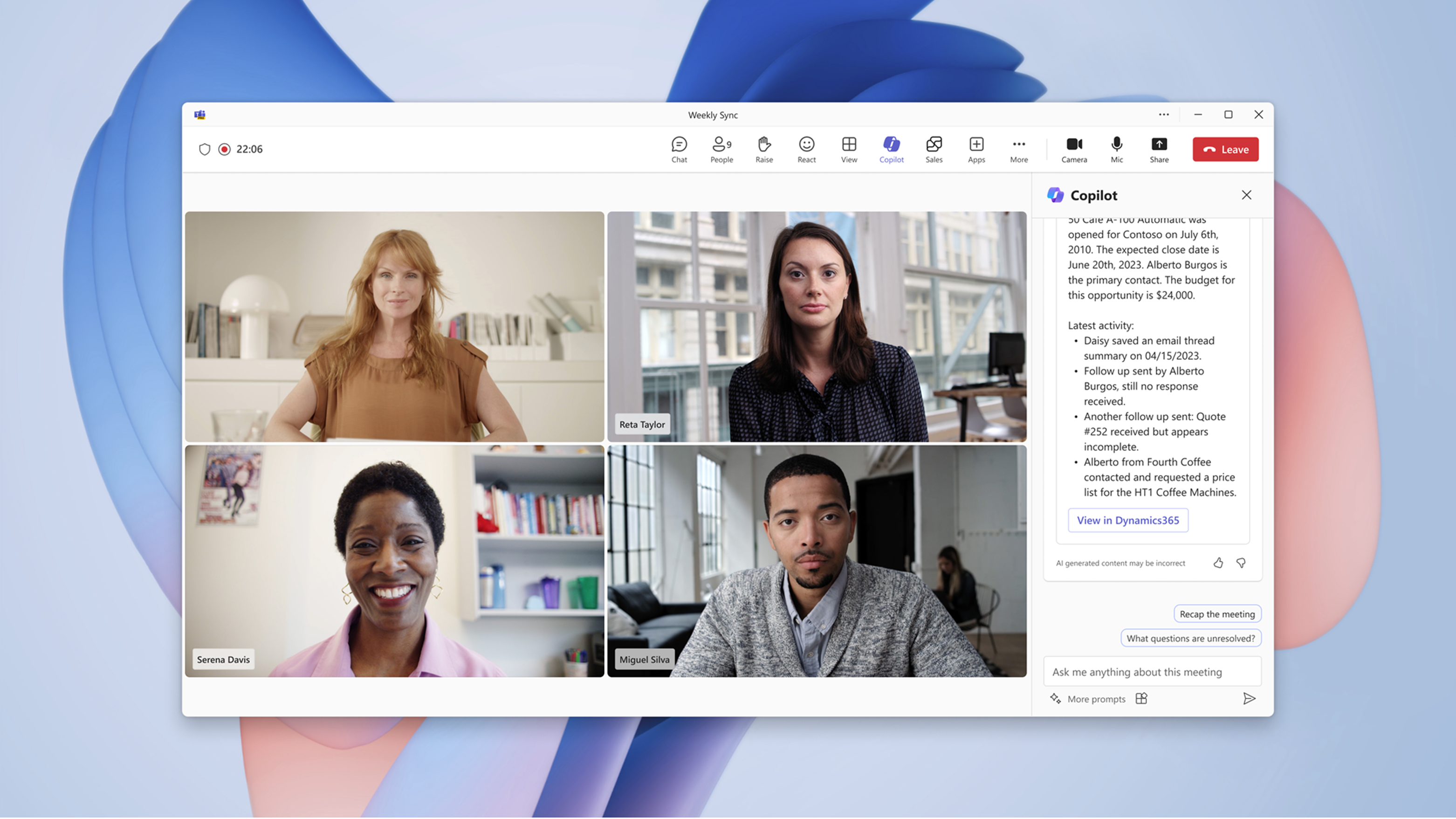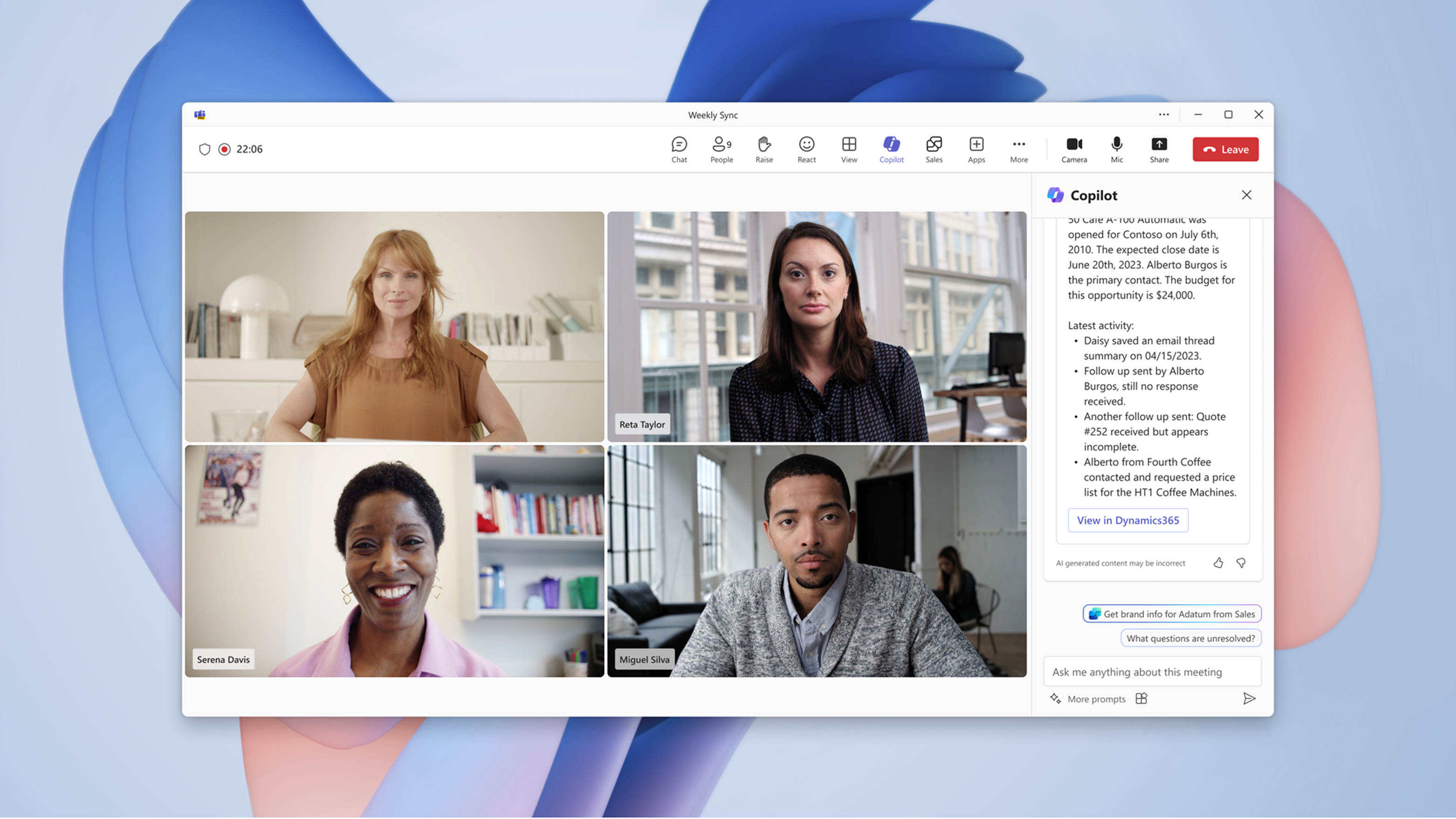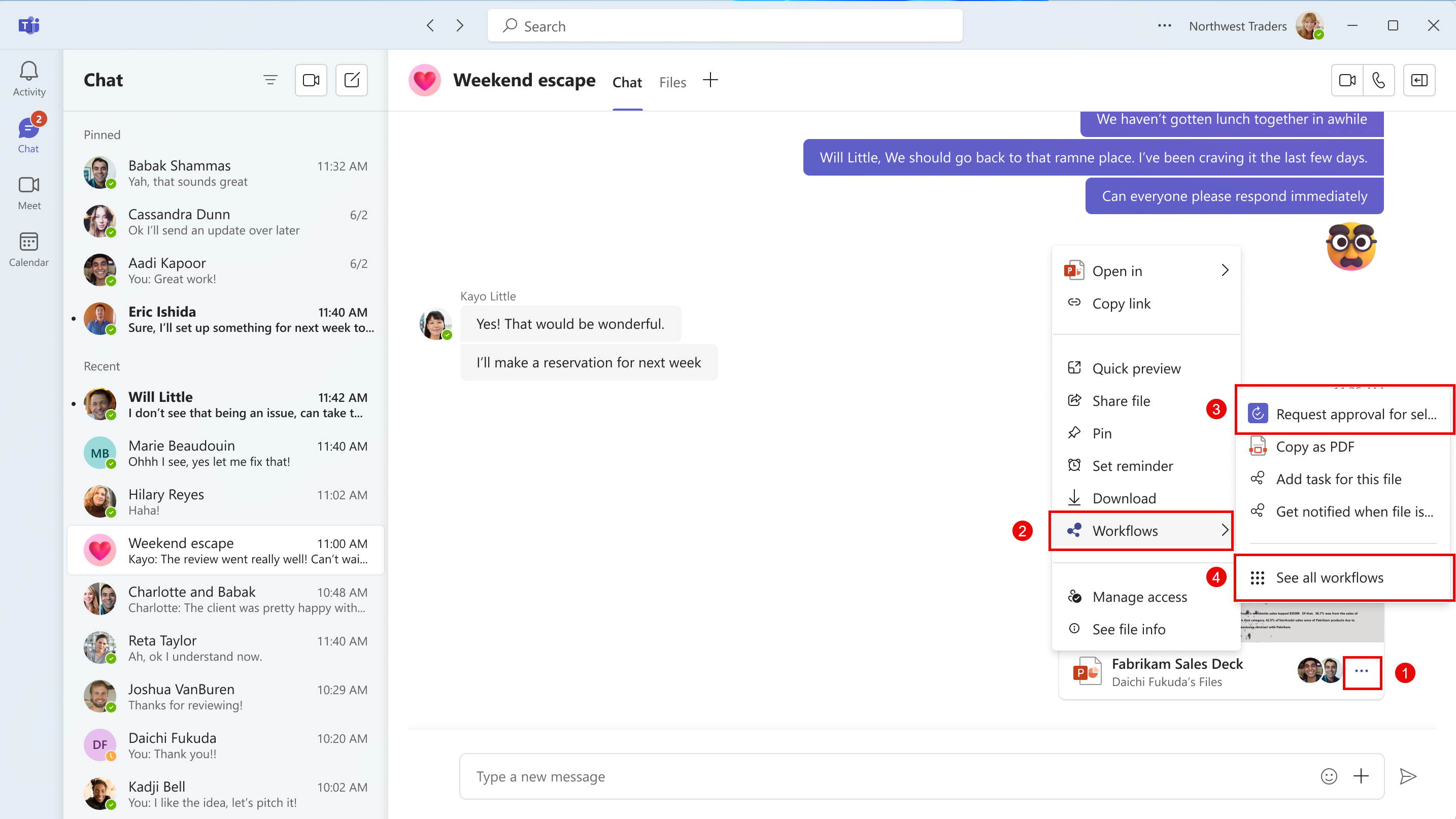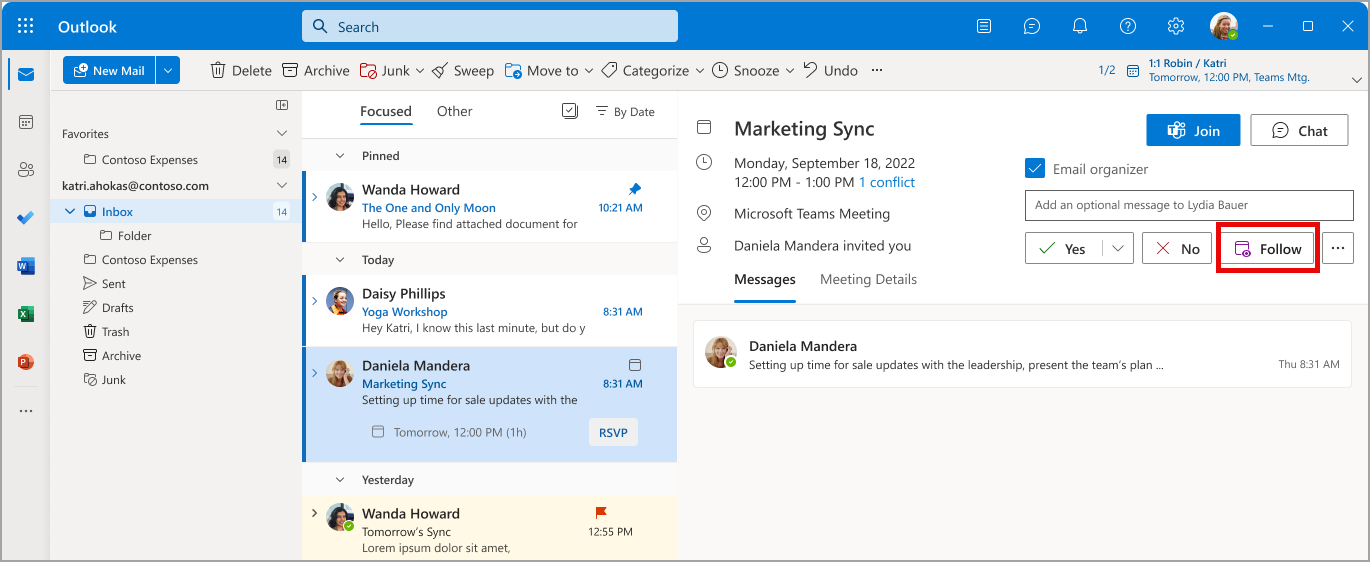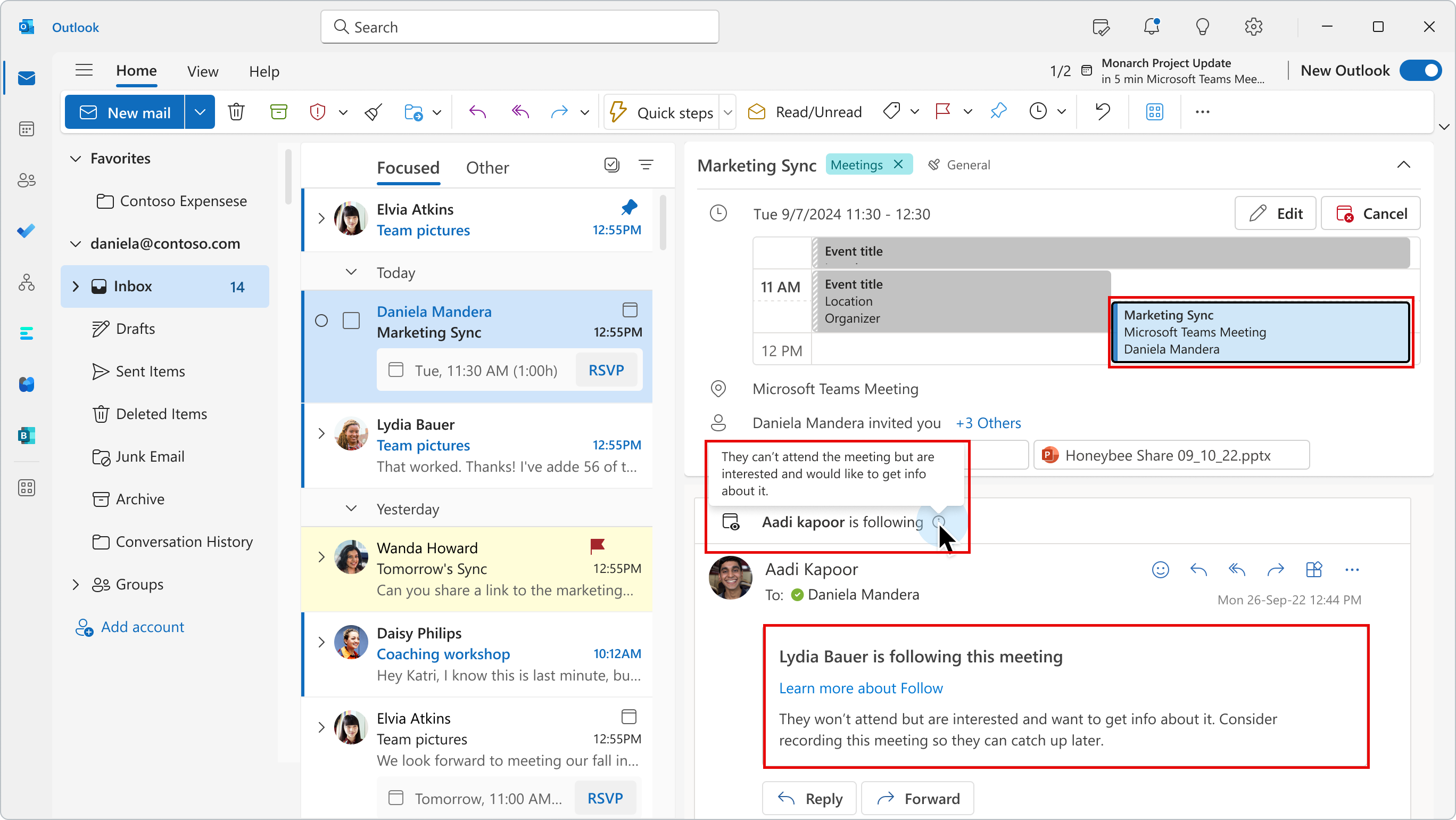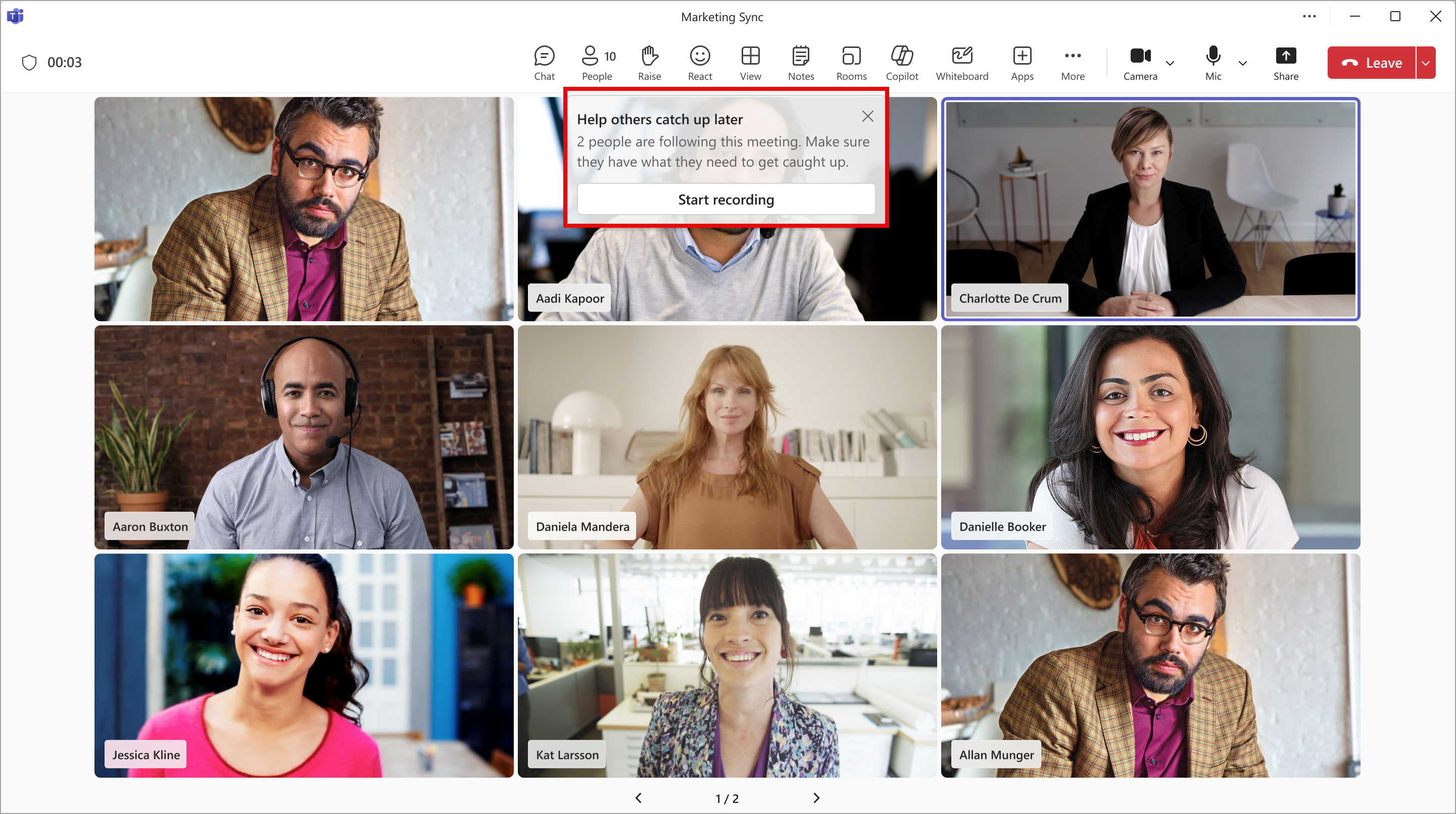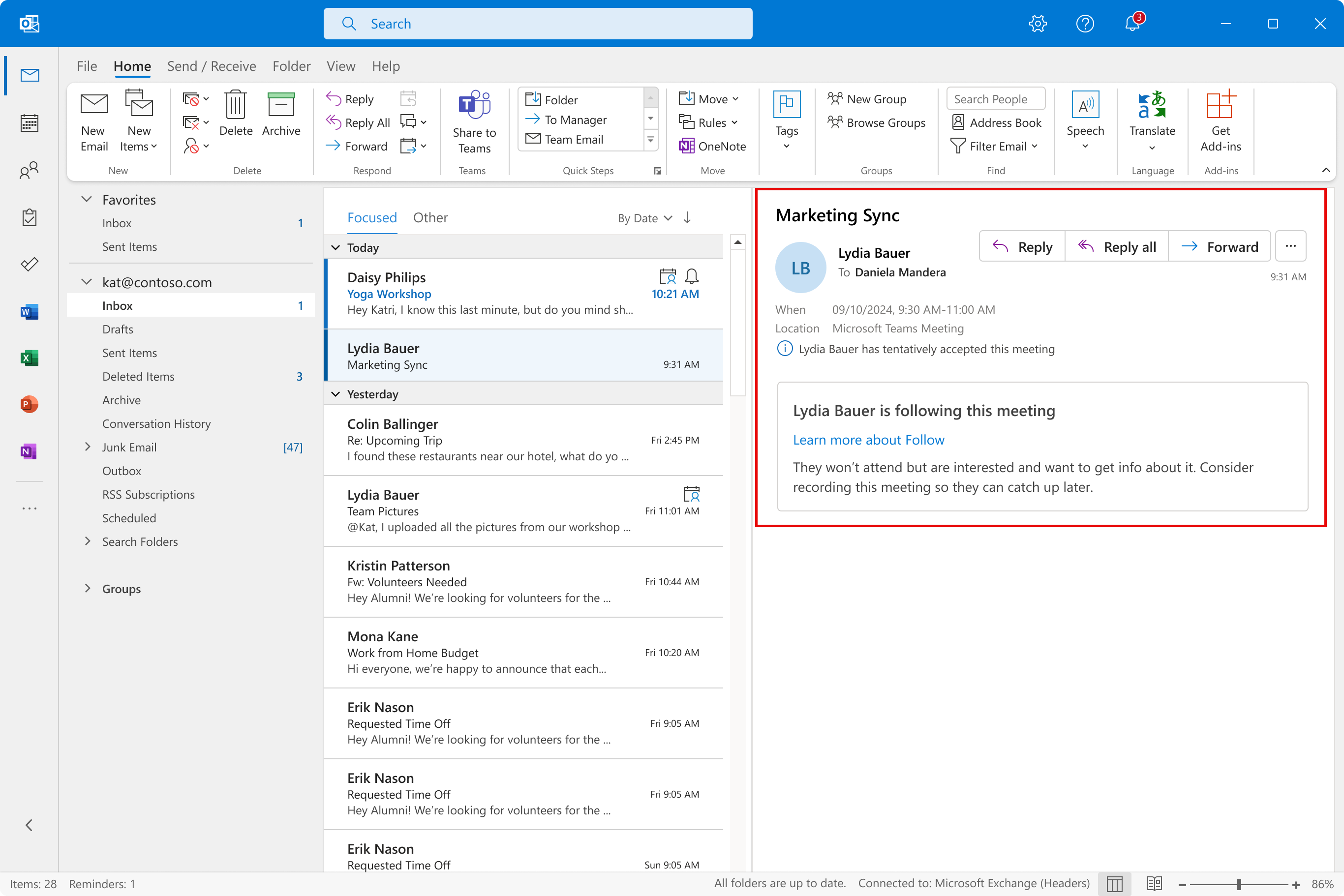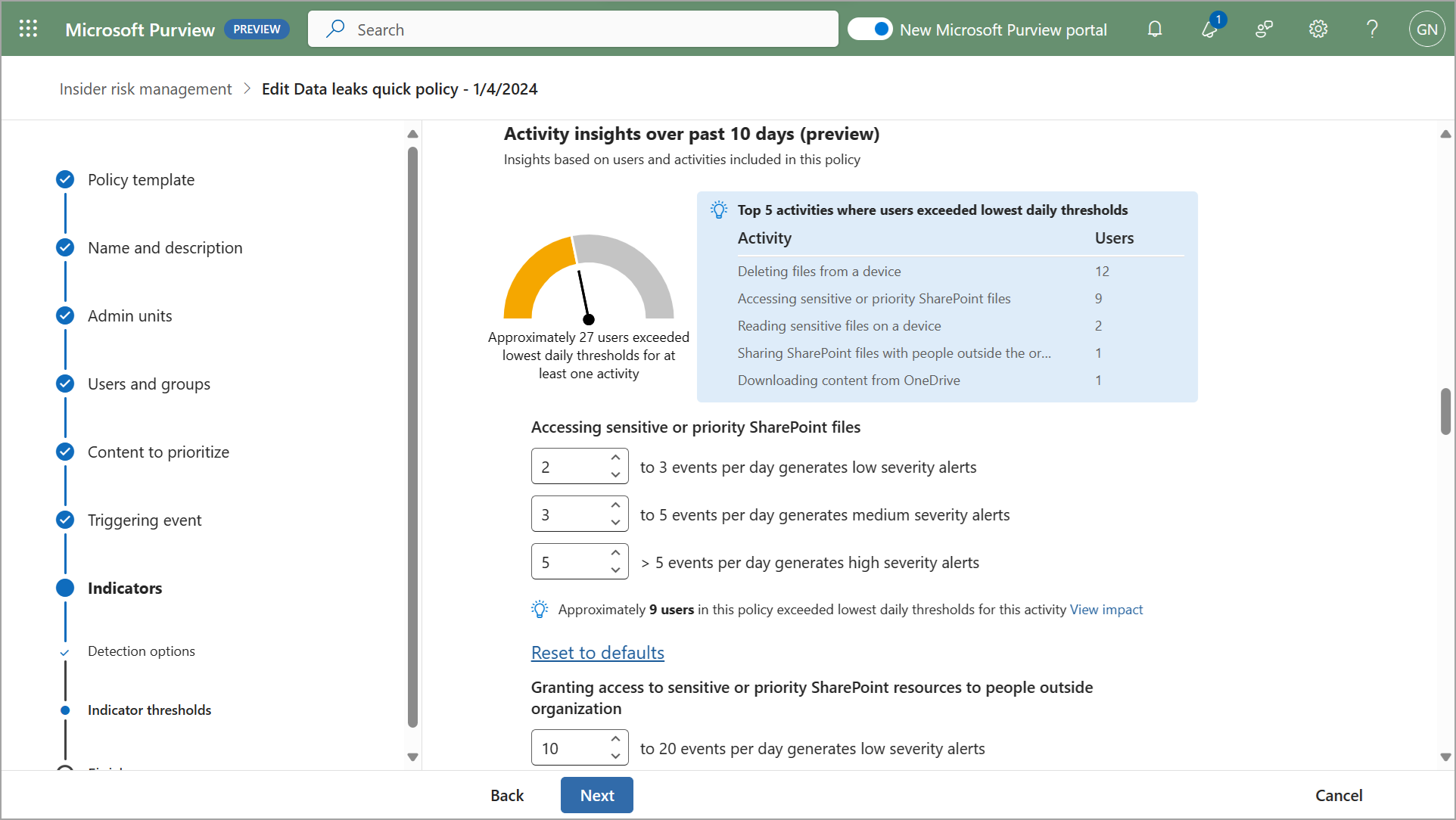27-April-2024 Below you will find a collection of news published yesterday. This news consists of Microsoft’s Roadmap when it is updated it will be below with items. Then there will be a section with the message center, if there is anything new there, this will be automatically included. And it contains a piece from blogs that I follow myself and would like to share with you. If I miss something in the blogs that do have an RSS feed, please let me know.
This entire post was automated via Microsoft Flow
have fun reading!
The blogs of this day are:
Office 365 Roadmap Updated: 2024-04-26
Additions : 7
Updates : 12
More Details At: www.roadmapwatch.com
Items from the MessageCenter in Microsoft 365
| (Updated) Collaborative Notes in Channel MeetingsCategory:Microsoft TeamsNummer:MC690924Status:stayInformed | Updated April 25, 2024: We have updated the rollout timeline below. Thank you for your patience. In parallel to legacy Wiki-based Meeting Notes in channel meetings, Teams across Microsoft are coming together to provide tools that help make meetings more effective. More specifically, we’re improving how you track what you want to discuss (Agenda), what you discussed/decided (Notes) and what you need to follow up on (Follow-up Tasks) in channel meetings. These capabilities are now integrated into the end-to-end meeting experience in Teams, Loop, Planner, To Do, and OneDrive Commercial. This message is associated with Microsoft 365 Roadmap ID 167330 [When this will happen:] Targeted Release: We will begin rolling out early June 2024 (previously mid-May) and expect to complete by mid-June 2024 (previously late May). Worldwide: We will begin rolling out late June 2024 (previously early June). and expect to complete by mid-July 2024 (previously late June). [How this will affect your organization:] Users within your tenant will see a Notes button during channel meetings that invokes these new capabilities. The meeting notes will be shown on the right pane of the meeting window with the ability to open them in the browser for more room or on a second monitor. Participants can collaborate in real time, create an agenda, take notes and add tasks. When participants are assigned a task in the meeting, they will also receive an email notification and it will be synced with the Planner and To Do apps. Meeting organizers will also see an ability to add Collaborative notes before meetings, to prepare by adding agendas or other materials in one place. After the meeting, Collaborative notes will remain accessible for all participants on the Teams calendar meeting details page. The experience is a Loop component, so they can be copied easily out of the meeting and into chats, group chats, emails and other documents. This makes prepping and follow-up even more seamless. [What you need to do to prepare:] Nothing is required to prepare. This capability will be enabled by default when it rolls out. Important Notes:
You can manage this feature via SharePoint PowerShell with: Set-SPOTenant -IsCollabMeetingNotesFluidEnabled (boolean) You can read more about admin controls here: Manage Loop experiences (Loop app and Loop components) in SharePoint. |
| (Updated) Microsoft Viva: Viva Goals – Enhanced goal sharing experienceCategory:Microsoft VivaNummer:MC705348Status:stayInformed | Updated April 25, 2024: We have updated the rollout timeline below. Thank you for your patience. Microsoft Viva Goals will provide an enhanced experience to facilitate effortless sharing of goals and goals progress. This message is associated with Microsoft 365 Roadmap ID 375220 [When this will happen:] Worldwide: We will begin rolling out mid-December 2024 (previously late March) and expect to complete by early January 2024 (previously early April). [How this will affect your organization:] Users will now be able to experience the enhanced share functionality with supported platforms including Teams, Email, Slack along with Copy link options. They can share specific goals, initiatives, dashboards, explorer views, check-ins as well as entire goals or initiative lists. [What you need to do to prepare:] There is no action needed to prepare for this change. You may want to notify your users about this change and update any relevant documentation as appropriate. |
| (Updated) Teams: Latest meeting experiences with performance improvements on web for Safari and Firefox (for guests)Category:Microsoft TeamsNummer:MC705760Status:stayInformed | Updated April 25, 2024: We have updated the rollout timeline below. Thank you for your patience. The latest Teams meeting experiences will be available for Teams on the web in Safari and Firefox browsers – including performance improvements, refreshed pre-join, updated meeting stage, and the updated meeting toolbar. (for anonymous join only) This message is associated with Microsoft 365 Roadmap ID 329253 [When this will happen:] All Environments: We will begin rolling out mid-June 2024 (previously late April) and expect to complete by late June 2024 (previously late May). [How this will affect your organization:] We make constant steps to improve Teams performance irrespective of the platform – this time we are making the experience of Teams meetings on web (in Safari and Firefox browsers) better for anonymous users (guests). That’s crucial because it improves external collaboration. For example, if participants from your tenant would like to have meetings with non-Teams users (who are often joining as guests) it’ll become simpler as guests joining meeting from Safari/Firefox web browsers won’t have to wait significant amount of time for the meeting experience to load. You may also notice that currently meeting UI in Chrome and Safari/Firefox is different, but with this update it won’t be a case anymore and you’ll enjoy all the benefits of modern UI (such as meeting toolbar on top of the screen, etc). [What you need to do to prepare:] You may want to update your internal documentation to inform your users about this improvement. |
| (Updated) Mute with Windows Taskbar available in the new Microsoft Teams on WindowsCategory:Microsoft TeamsNummer:MC709270Status:stayInformed | Updated April 25, 2024: We have updated the rollout timeline below. Thank you for your patience. The Muting Teams with Windows Taskbar is now available. This feature, available in the new Teams experience on Windows, enables you to mute and unmute your audio by clicking the mic icon in Windows taskbar. To control your call mic from the taskbar, do the following: Select the mic icon on your taskbar or press Windows logo key + Alt + K to mute or unmute your microphone while using a calling app. -OR- Click the volume icon in the hardware indicator for volume in Windows taskbar. This message is associated with Microsoft 365 Roadmap ID 191528 [When this will happen:] Targeted release: We will begin rolling out late April 2024 (previously mid-April) and expect to complete by mid-May 2024 (previously late April). Worldwide, GCC, GCC High & DoD: We will begin rolling out late May 2024 (previously early May) and expect to complete by early June 2024 (previously late May). [How this will affect your organization:] This enables a feature previously available in older version of Teams on Windows. [What you need to do to prepare:] To prepare, distribute updates on this rollout with your organization if applicable for your users. |
| (Updated) Optimize for Video setting for screensharingCategory:Microsoft TeamsNummer:MC715695Status:stayInformed | Updated April 25, 2024: We have updated the content below for clarity. Thank you for your patience. In Microsoft Teams, we are providing manual settings to optimize screen sharing for video clips by reducing lag and improving the quality of video playback when sharing video clips in Teams meetings. This message is associated with Microsoft 365 Roadmap ID 93483. [When this will happen:] Targeted Release: We will begin rolling out early May 2024 (previously mid-April) and expect to complete by mid-May 2024 (previously late April). Worldwide: We will begin rolling out mid-May 2024 (previously late April) and expect to complete by late May 2024 (previously mid-May). [How this will affect your organization:] With the new feature you can manually optimize your screen sharing for video or motion content shared in Teams meetings. With this rollout, if automatic detection fails or is delayed, presenters can click on the Optimize button on the Presenter toolbar to ensure their content is displayed as smoothly as possible. [What you need to do to prepare:] No action is needed to prepare for this change. You may want to notify your users about this change and update any relevant documentation as appropriate. |
| (Updated) Microsoft Teams: Describe it to design it in Teams WorkflowsCategory:Microsoft TeamsNummer:MC718250Status:stayInformed | Updated April 25, 2024: We have updated the rollout timeline below. Thank you for your patience. Can’t find a workflow template that matches what you need in Microsoft Teams? You will now be able to describe in detail how you want your automation to work and receive a workflow to match your needs. All you need to do is select the Workflow builder button at the bottom of the create dialog in the Workflows app in Microsoft Teams chat and channel overflow menu. Workflow builder will come to the Workflows app in Microsoft Teams chat and channel overflow menu first. Other entry points to Workflows will get this feature later. This message is associated with Microsoft 365 Roadmap ID 382659. [When this will happen:] Worldwide: We will begin rolling out late April 2024 (previously mid-April) and expect to complete by late May 2024 (previously mid-May). GCC Release: We will begin rolling out early June 2024 (previously late June) and expect to be complete by late June 2024 (previously early July).
[How this will affect your organization:] All users with the ability to create workflows with the Workflows app in Teams will be able to describe the workflow they are trying to build and then receive a suggested flow. Prerequisites A work or school Teams account with access to a Power Automate environment in Europe or the United States. Limitations Power Automate supports workflow descriptions written in the English language only. Descriptions written in other languages might work but are not supported. Cloud flows are the only type of flow that you can create from a written description. In the version rolling out, the AI might omit some parameters, even if you provide them in the description. [What you need to do to prepare:] No action is needed to prepare for this rollout. If your tenant uses the Power Automate app within Microsoft Teams, you may want to notify your users about this change and update any relevant documentation as appropriate. To learn more: Create a cloud flow from a description (preview) – Power Automate | Microsoft Learn |
| (Updated) Microsoft Copilot for Microsoft 365: Copilot for Sales plugin in Microsoft Teams meetingsCategory:Microsoft Copilot (Microsoft 365)Nummer:MC718263Status:stayInformed | Updated April 25, 2024: We have updated the rollout timeline below. Thank you for your patience. In Microsoft Teams meetings, admins can enable the Copilot for Sales plugin in the Preview menu. All plugins are toggled off by default, and users can toggle them on from the plugin menu. When the Copilot for Sales plugin is set to on, Copilot for Microsoft 365 in Microsoft Teams meetings will be able to access Microsoft Dynamics 365 Sales data to get a summary of the sales information for the meeting based on the transcript as well as retrieve brand information for the account from Dynamics 365 Sales if the account name was mentioned. This message is associated with Microsoft 365 Roadmap ID 373655 [When this will happen:] Preview Release: We will begin rolling out to all users who have Copilot for Microsoft 365 and a Copilot for Sales license enabled in early June 2024 (previously mid-May) and expect to complete by mid-June 2024 (previously late May). [How this will affect your organization:] There is no change to the admin process to enable the Copilot for Sales plugin. The eligible end-users of the Copilot for Sales plugin will now be able to use Copilot for Microsoft 365 in Microsoft Teams meetings to get information about sales opportunities, brands, and competitors. Additionally, Copilot for Microsoft 365 in Microsoft Teams meetings will also suggest real-time tips related to brands and competitors from Copilot for Sales at opportune moments. These real-time tips will be supplied by Copilot for Sales based on real-time intelligence in the meeting transcript.
[What you need to do to prepare:] Admins should enable the Copilot for Sales plugin so that end-users can enjoy the benefits of this feature. |
| (Updated) Retirement of Post by Email and Reply by Email in Viva Engage (Yammer)Category:Microsoft VivaNummer:MC718760Status:planForChange | Updated April 25, 2024: We have updated the rollout timeline below. Thank you for your patience. We would like to inform you of an upcoming change that affects how a subset of users post and reply to conversations via email. The ability to create a new post or reply to an existing post directly using email will be retired from Viva Engage. Interactive emails in Outlook provide the richest way to stay engaged in Viva Engage conversations, polls, questions, and praise, without leaving the Outlook inbox. Historically, users could create new posts in a Viva Engage community by sending an email to a specific email address for that community. Additionally, users can reply to an existing post via an email sent to that conversation. These flows will stop working. Users must instead utilize one of the options listed below for their scenario. If users attempt to post in a community or reply to an existing community post via email after the feature is disabled, they will receive an email notification explaining that the feature is no longer available. All other email related Engage features will remain unaffected. Community posts will still generate email notifications, and users will still be able to reply and react to posts using the Viva Engage Web, Mobile, Teams, and Outlook interactive email experiences.
[When will this happen:] Retirement will begin in late May 2024 (previously late April) and is expected to complete by mid-June 2024 (previously late May). We will not be providing extensions for continued use of these retired features. [How this will affect your organization:] If your organization makes heavy use of post to Viva Engage by sending an email message, they will be impacted by this change and may need to alter business processes. However, we expect minimal impact from this change for most customers. After the feature is retired, users can expect to receive a bounce back email with deprecation information if they attempt to create a post by sending an email to the community email address. Additionally, they will receive a similar bounce back email if they attempt to reply to an existing post via email. [What you need to do to prepare:] Whether admin action is required depends upon how the post by email feature is being used in an organization. Most customers will have no action beyond reviewing internal help of guidance that may have been created for end users. Admins can use the following examples to identify usage and key stakeholders within their organization, but other scenarios may exist:
|
| (Updated) Microsoft Teams: Access work, school, and personal accounts in a single desktop appCategory:Microsoft TeamsNummer:MC719659Status:planForChange | Updated April 25, 2024: We are addressing the feedback of the users about the account picker presence on pre-join screen in case user has one account and joining a meeting within a tenant. As a result, we will not show account picker in such cases. However this change will take place only during Worldwide release. Targeted release users with one account will see account picker in case they have just one account and joining a meeting within the tenant. Please consider it as a known issue/limitation which will be fixed with general release. Starting in April 2024 and rolling out gradually, the Microsoft Teams desktop app on Windows and Mac will let you use any type of Teams account (work, school, or personal). As in classic Teams, admins can control their users’ sign-in capabilities with group policies. Users will be able to add and access their additional accounts in the upper right corner of Teams by selecting their profile picture. Teams personal account users can connect and collaborate with the people and groups in their life through Communities in Teams by adding a personal Microsoft account (MSA). (How to create an MSA). With this capability, we are also introducing changes to how you join meetings. Teams will allow users to view or change the identity that they want to use for meetings, right on the meeting pre-join screen. These changes follow all meeting privacy and security policies. This message is associated with Microsoft 365 Roadmap ID 383006. [When this will happen:] Targeted Release: We will begin rolling out late April 2024 (previously early April) and expect to complete by early May 2024 (previously mid-April). Worldwide: We will begin rolling out early May 2024 (previously mid-April), and expect to complete by early July 2024 (previously late June). Users of Teams Free (Teams for personal use) will begin to see this update earlier than Teams (work or school) users.
[How this will affect your organization:]
[What you need to do to prepare:]
|
| (Updated) New Microsoft Outlook for Windows and Web: Conditional FormattingCategory:Microsoft 365 for the web Microsoft 365 appsNummer:MC720021Status:stayInformed | Updated April 25, 2024: We have updated the rollout timeline below. Thank you for your patience. Conditional formatting is a feature in Microsoft Outlook for Windows and Web to make messages that meet defined conditions stand out in the message list by using different font colors. The users can specify conditions that an incoming message should meet, such as a sender’s name or email address. This message is associated with Microsoft 365 Roadmap ID 167976 [When this will happen:] Standard Release: We will begin rolling out mid-March 2024 and expect to complete by early May 2024. [How this will affect your organization:] Users have the ability to highlight messages meeting specific conditions in the message list using various font colors. They can define conditions for incoming messages, such as sender’s name or email address, similar to rules. To create conditional formatting rules, go to Settings > Mail > Conditional Formatting. These settings are configured per account, and they will apply across all folders. Conditions supported:
Users can select from a list of 25 different colors. These colors are all accessible and available for Light and Dark modes. [What you need to do to prepare:] Conditional Formatting will appear in your Settings. There is no action needed to prepare for this change. You may want to notify your users about this change and update any relevant documentation as appropriate. |
| (Updated) Microsoft Teams: Access Workflows from the three-dot menu on shared fileCategory:Microsoft TeamsNummer:MC750668Status:stayInformed | Updated April 25, 2024: We have updated the rollout timeline below. Thank you for your patience. Coming soon: Microsoft Teams will be bringing Workflows powered by Microsoft Power Automate to the three-dot menu for files shared in Teams chat or channels. This message is associated with Microsoft 365 Roadmap ID 381643. [When this will happen:] Worldwide: We will begin rolling out early July 2024 (previously early May) and expect to complete by mid-July 2024 (previously mid-May). GCC: We will begin rolling out mid-July 2024 (previously late June) and expect to complete by late July 2024 (previously early July). [How this will affect your organization:] To make sure Microsoft Teams provides the best workflow experience for our users, we are making it easier to configure and run workflows for files. A user will be able to select the three-dot menu on files shared in Teams chat or channels, and then choose Workflows. From Workflows, the user will choose an instant workflow to run on a file. The user must set up the workflows in advance. A user can set up a new workflow for files by selecting See more workflows at the bottom of the three-dot menu. This launches the Workflows task module, where a user can choose a template to start setting up a new workflow. Examples of file workflows include Request approval for selected file, Get notified in Teams when a file is updated, Create a PDF copy of the file, and Add a task for this file.
If the Power Automate app is disabled in the Teams admin center, users will not see this option in the three-dot menu. This feature will only be available in the New Teams client on the desktop and on the web. [What you need to do to prepare:] No action is needed from you to prepare for this rollout. You may want to notify your users about this change so they can find the new entry point for Workflows. |
| (Updated) SharePoint Online: New heading level options for web partsCategory:SharePoint OnlineNummer:MC752513Status:stayInformed | Updated April 25, 2024: We have updated the rollout timeline below. Thank you for your patience. Coming soon: When authoring pages in Microsoft SharePoint, authors will be able to choose the heading level for titles in web parts to help define the hierarchy of information on a page. As we’re introducing this new capability, we’re also using it as an opportunity to align the default heading font size in the Text web part. New heading default font sizes:
This message is associated with MC670896 Accessibility Improvements to Page Authoring (August 2023) and with Roadmap ID 387500. [When this will happen:] Targeted Release: We will begin rolling out early April 2024 and expect to complete by mid-April 2024. General Availability (Worldwide, GCC, GCC High, DoD): We will begin rolling out mid-April 2024 and expect to complete by late May 2024 (previously early May). [How this will affect your organization:] Authors will now have the ability to set their own heading level. If not set, the default will continue to be Heading 2. New and existing pages and news posts will see the new default heading font sizes. [What you need to do to prepare:] This rollout will happen automatically by the specified date with no admin action required. You may want to notify your SharePoint authors about this change and update any relevant documentation as appropriate. |
| (Updated) Microsoft Teams: Meeting Chat shown by default in Gallery View with Teams RoomCategory:Microsoft TeamsNummer:MC752516Status:stayInformed | Updated April 25, 2024: We have updated the rollout timeline below. Thank you for your patience. Meeting Chat is shown by default in Teams Room on Windows in Gallery view, making it easier to see incoming chat messages on the front-of-room display. IT admins can configure the default chat experience for a room, and users can make in-meeting changes to show or hide the chat using the touch console. This message is associated with Microsoft 365 Roadmap ID 332424. [When this will happen:] General Availability (Worldwide, GCC, GCC High): We will begin rolling out late April 2024 (previously mid-April) and expected to complete by mid-May 2024 (previously early May). [How this will affect your organization:] This update enables users to have visibility of a meeting chat on the right panel in Gallery view during a meeting. In addition to the layout change, the chat icon button to show/hide the chat panel is moved from the view switcher to the uBar. Chat panel in Gallery view Chat button on uBar
The default chat experience in Gallery view can be configured via Teams Admin Center or XML setting <OpenMeetingChatByDefault>. The default value is ‘true.’ Please note that the existing <ShowMeetingChat> setting hides the meeting chat completely from all in-meeting layouts as well as the chat button in-meeting. Therefore, <ShowMeetingChat> overrides <OpenMeetingChatByDefault>. [What you need to do to prepare:] There is no action needed to prepare for this change. You may want to notify your users about this change and update any relevant documentation as appropriate. |
| (Updated) Microsoft SharePoint: Add approvals to any SharePoint listCategory:SharePoint OnlineNummer:MC757613Status:stayInformed | Updated April 25, 2024: We have updated the rollout timeline below. Thank you for your patience. As previously communicated in MC525660 (Updated) SharePoint: New List Templates with Approvals (March 2023), we are expanding Approvals in lists in Microsoft SharePoint Online. With this rollout, Approvals will soon be available in any list. Today, two list templates allow for approvals integration: content scheduler with approvals and travel requests with approvals. With this rollout, we’re expanding the ability to enable or disable approvals on any list. [When this will happen:] Targeted Release: We will begin rolling out mid-May 2024 (previously mid-April) and expect to complete by late May 2024 (previously early May). General Availability (Worldwide, GCC): We will begin rolling out late May 2024 (previously early May) and expect to complete by mid-June 2024. [How this will affect your organization:] Users will be able to configure Approvals by going to the Automate dropdown from the command bar in SharePoint Online lists or in the Microsoft Lists app. Approvals will be actioned and available from Microsoft Teams. Note that disabling approvals will only hide the relevant columns and in-progress approvals will still be actionable in Teams. At any time, you can manually add approvals columns back into views. After Approvals are enabled, a user can create a list item and submit it for approval. By creating an approval request and specifying the approver, the request will appear in the Approvals app in Teams or can be approved directly within the list. Once approved, the list item status is updated. [What you need to do to prepare:] Inform your users of the new Approvals functionality for lists and include Approvals in Lists – Microsoft Support in your end-user documentation and support process. We will update this message when we have revised Approvals in Lists – Microsoft Support to reflect the rollout. |
| (Updated) Microsoft Teams: Blind Transfers, call forwards and AA/CQ supported during outagesCategory:Microsoft TeamsNummer:MC759454Status:stayInformed | Updated April 25, 2024: We have updated the rollout timeline below. Thank you for your patience. Coming soon: For Microsoft Teams, survivable branch appliances (SBAs) will support blind transfers, call forwards, and calls from Auto attendant and Call queue while in survivability mode during an outage. (Currently, SBAs do not support these features.) This message is associated with Microsoft 365 Roadmap ID 384066. [When this will happen:] General Availability (Worldwide, GCC): We will begin rolling out late April 2024 (previously mid-April) and expected to be complete by mid-May 2024 (previously late April). [How this will affect your organization:] This does not require any changes. [What you need to do to prepare:] This rollout will happen automatically by the specified date with no admin action required. You may want to notify your admins about this change and update any relevant documentation as appropriate. Learn more: Direct Routing SBA – Microsoft Teams | Microsoft Learn |
| (Updated) Microsoft Teams: Shorter meeting URLsCategory:Microsoft TeamsNummer:MC772556Status:stayInformed | Updated April 25, 2024: We have updated the rollout timeline below. Thank you for your patience. We are reducing the length of Microsoft Teams meeting URLs for easier sharing. This rollout applies to all Microsoft Teams platforms (Teams for iOS, Android, Mac, Teams devices, desktop, and web). This message is associated with Microsoft 365 Roadmap ID 381953. [When this will happen:] Targeted Release: We will begin rolling out early June 2024 (previously early May) and expect to complete by mid-June 2024 (previously mid-May). General Availability (Worldwide, GCC): We will begin rolling out mid-June 2024 (previously mid-May) and expect to complete by late June 2024 (previously early June). General Availability (GCC High, DoD): We will begin rolling out mid-June 2024 and expect to complete by early July 2024. [How this will affect your organization:] Longer URLs for meetings scheduled before the rollout will continue to work. The new URL syntax is: https://teams.microsoft.com/meet/<meeting_id>?p=<HashedPasscode> [What you need to do to prepare:] You may want to check if you have any integrations that use parameters from URL. After the rollout, the URL will only contain the meeting ID. Parameters such as tenant ID, organizer ID, conversation ID and message ID will not be in the URL. This rollout will happen automatically by the specified date with no admin action required. You may want to notify your users about this change and update any relevant documentation as appropriate. |
| Microsoft Teams (work or school) application on Windows will be renamed to Microsoft TeamsCategory:Microsoft TeamsNummer:MC786324Status:planForChange | Starting in May 2024, important changes will affect Microsoft Teams for Microsoft Windows. Tenant admins should be aware of these changes. New Teams on Windows will be changing its name from “Microsoft Teams (work or school)” to “Microsoft Teams”. The Microsoft Teams personal application on Windows 11 will also be renamed to “Microsoft Teams – personal” if installed on users’ devices. These changes are in preparation for the unified Microsoft Teams application update that will allow users to log in to the Microsoft Teams application with any account type – work, school, or personal. Learn more in MC719659 Microsoft Teams: Access work, school, and personal accounts in a single desktop app (February 2024). [When this will happen:] Targeted Release: We will begin rolling out early May 2024 and expect to complete by mid-May 2024. General Availability: We will begin rolling out mid-May 2024 and expect to complete by early June 2024. [How this will affect your organization:]
Important: This MC Post will be updated with the minimum build number of new Teams that will contain the name change as soon as the number is available. You may want to notify your admins and users about this change and update any relevant documentation as appropriate. If you have any questions, contact your customer success manager (CSM) or customer executive (CE) at Microsoft. |
| Microsoft Outlook and Microsoft Teams: Respond to meetings with FollowCategory:Microsoft 365 appsNummer:MC786325Status:stayInformed | Coming soon in Microsoft Outlook and Microsoft Teams: We are introducing a new meeting response option called Follow that allows people invited to a meeting to let the organizer know they can’t attend but would like to stay informed. Follow goes beyond the traditional Accept, Tentative, and Decline responses. Follow is for busy individuals with high meeting loads and conflicting meetings. Follow is the ideal meeting response option when you can’t attend a meeting but still want to stay engaged and have access to post-meeting information in Teams. Meeting attendees can respond with Follow in the new Outlook for Windows and Outlook on the Web. Follow is not available on Outlook for Mac or Outlook Mobile at this time. Additional Follow features in Teams for meeting organizers are shown in the screenshots in this message. This message is associated with Microsoft 365 Roadmap ID 154557. [When this will happen:]
Targeted Release: We will begin rolling out late April 2024 and expect to complete by late May 2024. General Availability: We will begin rolling out early June 2024 and expect to complete by early July 2024. [How this will affect your organization:] Meeting attendees can respond with Follow to any meeting invitation as long as the meeting has more than two attendees and where the organizer has requested a response. Follow responses will:
After rollout, invitation response options will be Yes, No, and Follow. Maybe will be accessible through the three-dot menu. Meeting invitation email with new Follow option (Outlook for Windows and Outlook for web):
Meeting organizer’s view of invitees who respond with Follow (Outlook for Windows and Outlook for web)
Reminder to the meeting organizer at the start of the meeting about people following the meeting (Outlook for Windows and Outlook for web):
Note: After rollout, Follow responses are only available in new Outlook for Windows and Outlook on the web. If meeting organizers are using either of these Outlook versions, they will see Follow responses. However, if the meeting organizer is using classic Outlook for Windows, Outlook for Mac, or Outlook Mobile, the meeting organizer will see the response as Tentative, with a note that the invitee is following the meeting:
[What you need to do to prepare:] This rollout will happen automatically by the specified date with no admin action required before the rollout. You may want to notify your users about this change and update any relevant documentation as appropriate. Support for users: Follow a meeting in Outlook – Microsoft Support |
| Microsoft Purview | Insider Risk Management: Policy tuning analysis for priority content only policiesCategory:Microsoft 365 suiteNummer:MC786326Status:stayInformed | Coming soon in public preview for Microsoft Purview compliance portal | Insider Risk Management: Policy tuning analysis provides admins with a real-time prediction of the number of users in a tenant that could potentially match a given set of policy conditions. With this update, policy tuning analysis will support insider risk policies that are scoped for priority content. This message is associated with Microsoft 365 Roadmap ID 378409. [When this will happen:] Public Preview: We will begin rolling out mid-May 2024 and expect to complete by late May 2024. [How this will affect your organization:] With this rollout, admins can use real-time analytics for policies that are scoped for priority content to help predict the number of users that could potentially match a given set of policy conditions. This feature enables admins to quickly adjust the selection of indicators and thresholds of activity occurrence so you can efficiently translate your insider risk strategies into pragmatic controls and avoid too few or too many alerts.
[What you need to do to prepare:] To use this feature, admins will need to enable Analytics in Insider risk management > Settings. After Analytics is enabled and insights are populated, admins will be able to see real-time predictions in policies that are scoped to all users/groups and scored only for priority content. This rollout will happen automatically by the specified date with no admin action required before the rollout. You may want to notify your users about this change and update any relevant documentation as appropriate. Microsoft Purview Insider Risk Management correlates various signals to identify potential malicious or inadvertent insider risks, such as IP theft, data leakage and security violations. Insider Risk Management enables customers to create policies based on their own internal policies, governance and organizational requirements. Built with privacy by design, users are pseudonymized by default, and role-based access controls and audit logs are in place to help ensure user-level privacy. You can access the Insider Risk Management solution in the Microsoft Purview compliance portal. Learn more: Configure policy indicators in insider risk management | Microsoft Learn |
| Microsoft Viva Learning: New content updates in Viva Learning and Copilot AcademyCategory:Microsoft VivaNummer:MC786327Status:stayInformed | Microsoft Viva Learning: Microsoft Copilot Academy is adding more learning resources for its users. These resources will automatically be available to the users who have Copilot Academy.Microsoft Copilot Academy will soon be accessible in seven additional languages, in addition to English (United States). These languages include:
[When this will happen:] General Availability (Worldwide): We will begin rolling out mid-May 2024 and expect to complete by late May 2024. [How this will affect your organization:]
If you do not want your users to have access to Microsoft Copilot Academy or the new the External provider, please follow the instructions above to disable in the Manage Academies page. |
| Exchange Online to retire Basic Auth for Client Submission (SMTP AUTH)Category:Exchange OnlineNummer:MC786329Status:planForChange | Today, we are announcing that Exchange Online will permanently remove support for Basic authentication with Client Submission (SMTP AUTH) in September 2025. After this time, applications and devices will no longer be able to use Basic auth as an authentication method and must use OAuth when using SMTP AUTH to send email. Basic auth is a legacy authentication method that sends usernames and passwords in plain text over the network. This makes it vulnerable to credential theft, phishing, and brute force attacks. To improve the protection of our customers and their data, we are retiring Basic auth from Client Submission (SMTP AUTH) and encouraging customers to use modern authentication methods that are more secure. [When this will happen:] We will be making this change in September 2025.
[How this will affect your organization:] In September 2024, we will update the SMTP AUTH Clients Submission Report in the Exchange admin center to show if Basic auth or OAuth is being used to submit email to Exchange Online. In January 2025, we will send a Message Center post to tenants who are using Basic auth with Client Submission (SMTP AUTH) to alert them to the upcoming change. In August 2025, about 30 days before we disable Basic auth we will send another Message Center post to tenants who are still using Basic auth with Client Submission (SMTP AUTH). During September 2025, we will remove support for Basic auth with the Client Submission (SMTP AUTH) endpoints:
Once Basic auth is permanently disabled, any clients or apps connecting using Basic auth with Client Submission (SMTP AUTH) will receive this response:
[What you need to do to prepare:] If your client supports OAuth, follow these steps: Authenticate an IMAP, POP or SMTP connection using OAuth If your client doesn’t support OAuth and you must use Basic Auth with Client Submission (SMTP AUTH), you will need to switch to one of the following alternatives before September 2025:
Regardless of the volume of email, if you must use Basic auth to send email with Exchange Online, then you must use one of the alternatives. We understand that this change requires some adjustments, but we believe that this is a necessary step to enhance the security and reliability of our email service and your data. |
| Microsoft Syntex: configure specific sites to enable enhanced Microsoft Image TaggerCategory:SharePoint OnlineNummer:MC786331Status:stayInformed | This Microsoft Syntex feature update will allow SharePoint Online admins to specify sites on which to enable enhanced Microsoft Image Tagger. [When this will happen:] Targeted Release: We will begin rolling out mid-April 2024 and expect to complete by late April 2024. General Availability (Worldwide): We will begin rolling out early May 2024 and expect to complete by late May 2024. [How this will affect your organization:] With this change, users can choose which sites this service should be enabled for. To restrict user access to this service, select No sites or Selected sites and follow the instructions to either select the sites or upload a CSV listing a maximum of 100 sites. Be sure to add your content center site if you want it to be included. You can then manage site access permissions for the sites you selected. For more information, see Set up and manage enhanced image tagging in Microsoft Syntex. [What you need to do to prepare:] You may want to notify your users about this change and update any relevant documentation or training as appropriate for those with relevant permissions who are familiar with configuring pay-as-you-go services such as Image Tagging. |