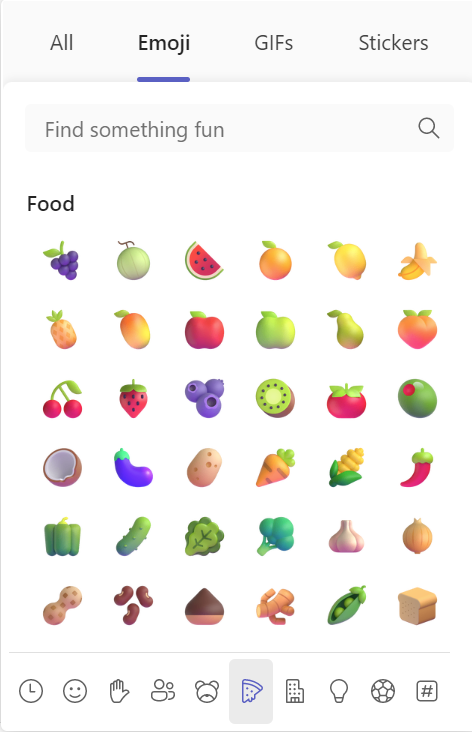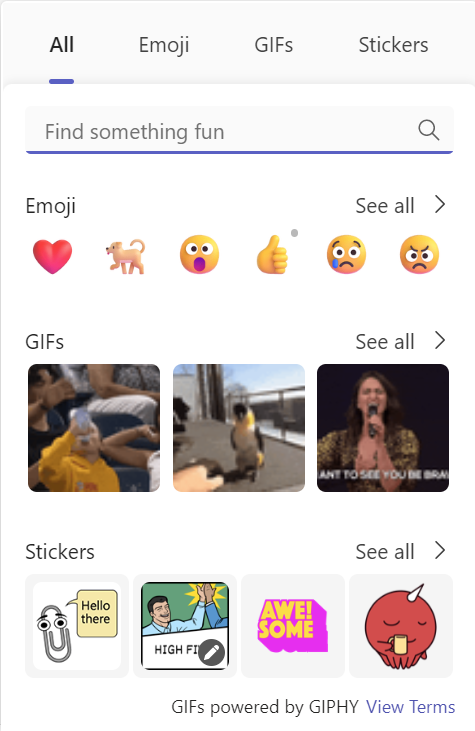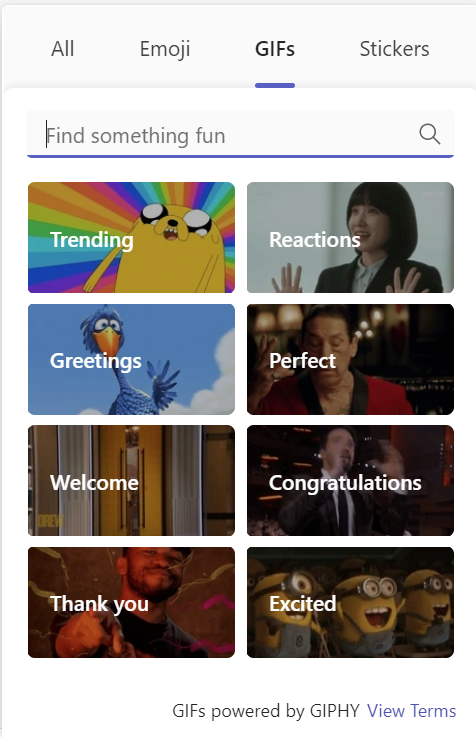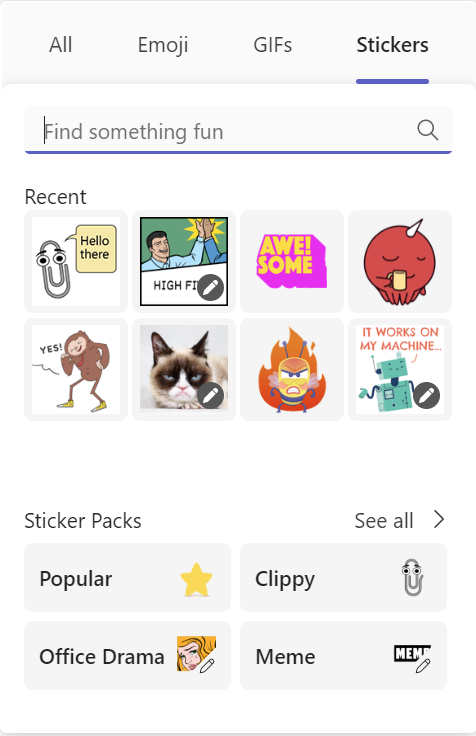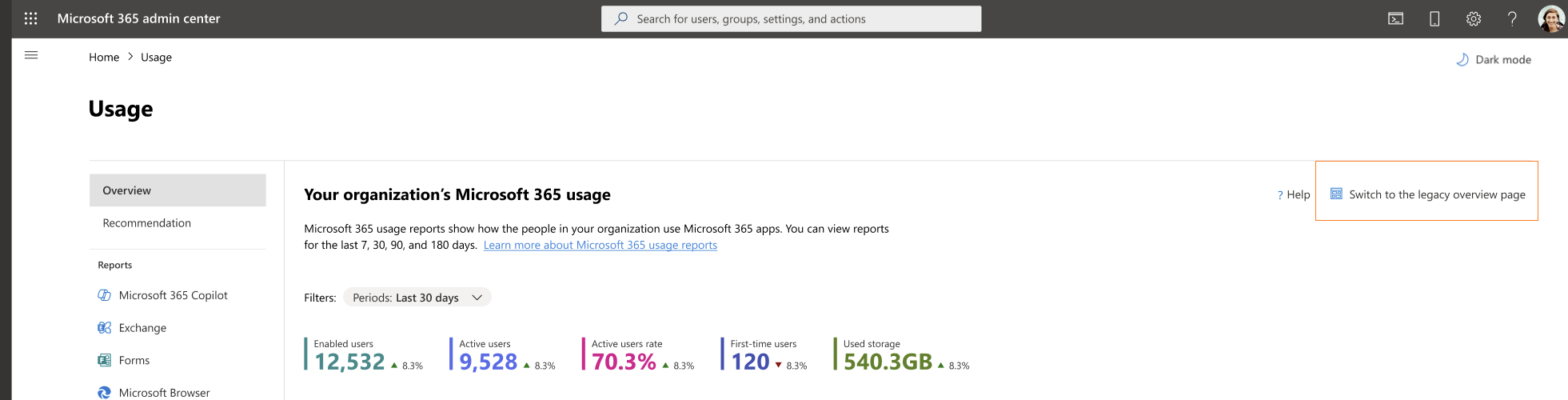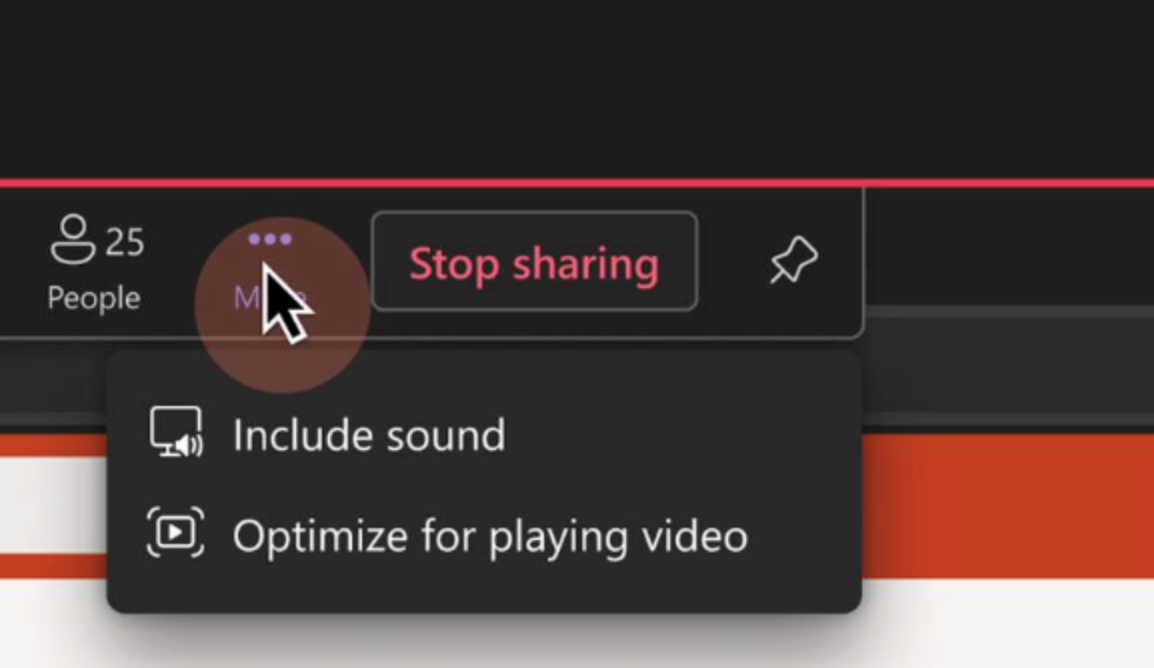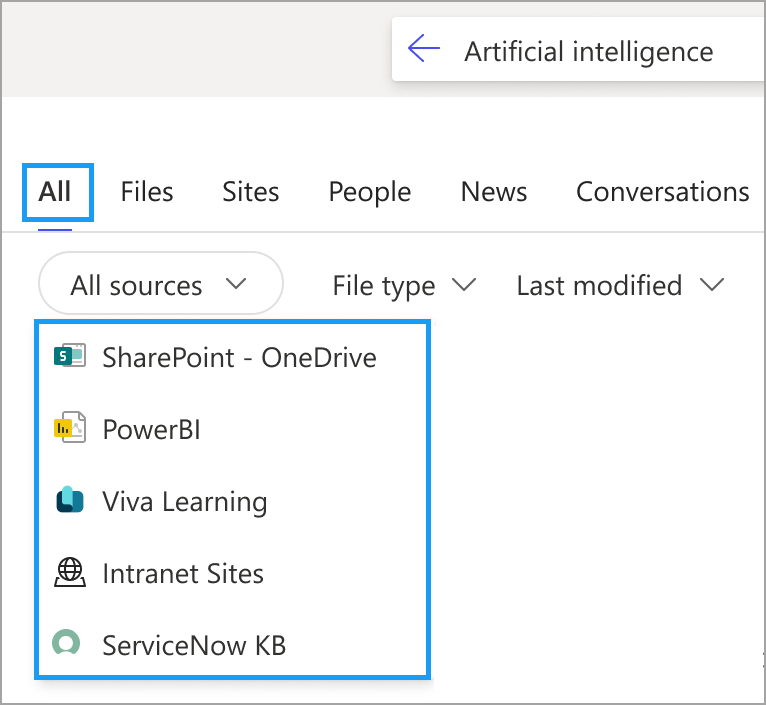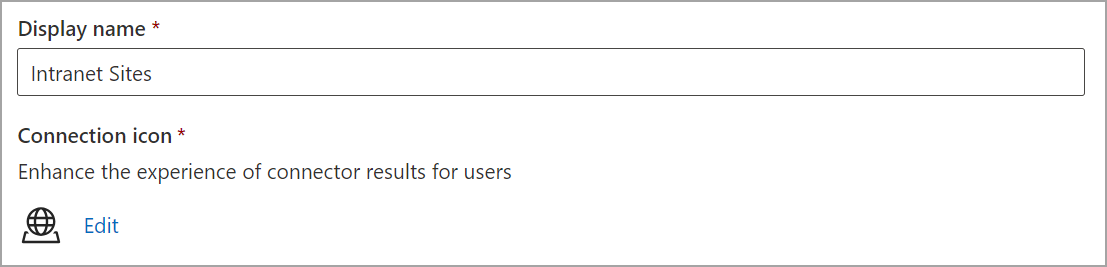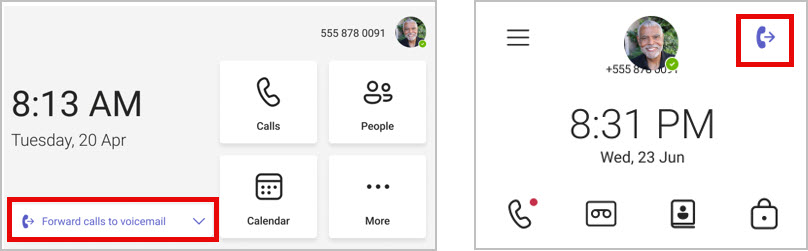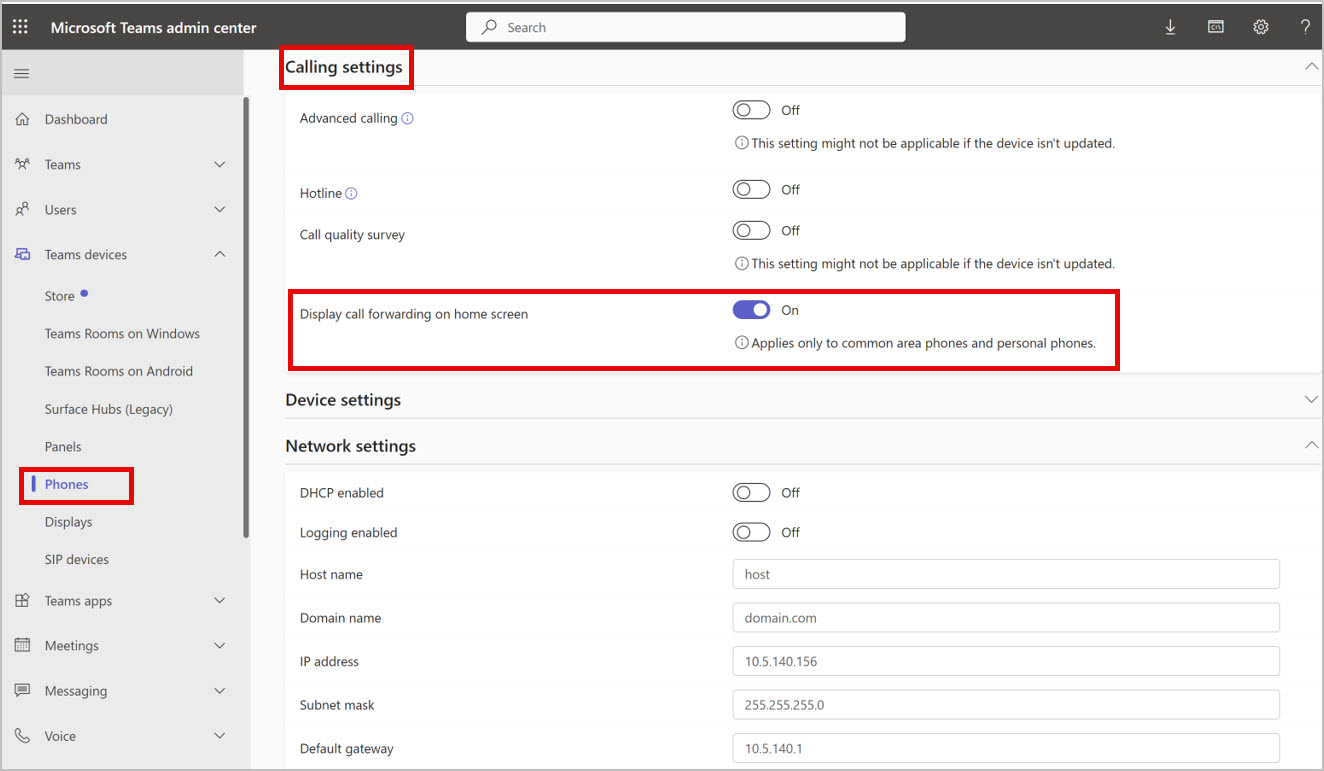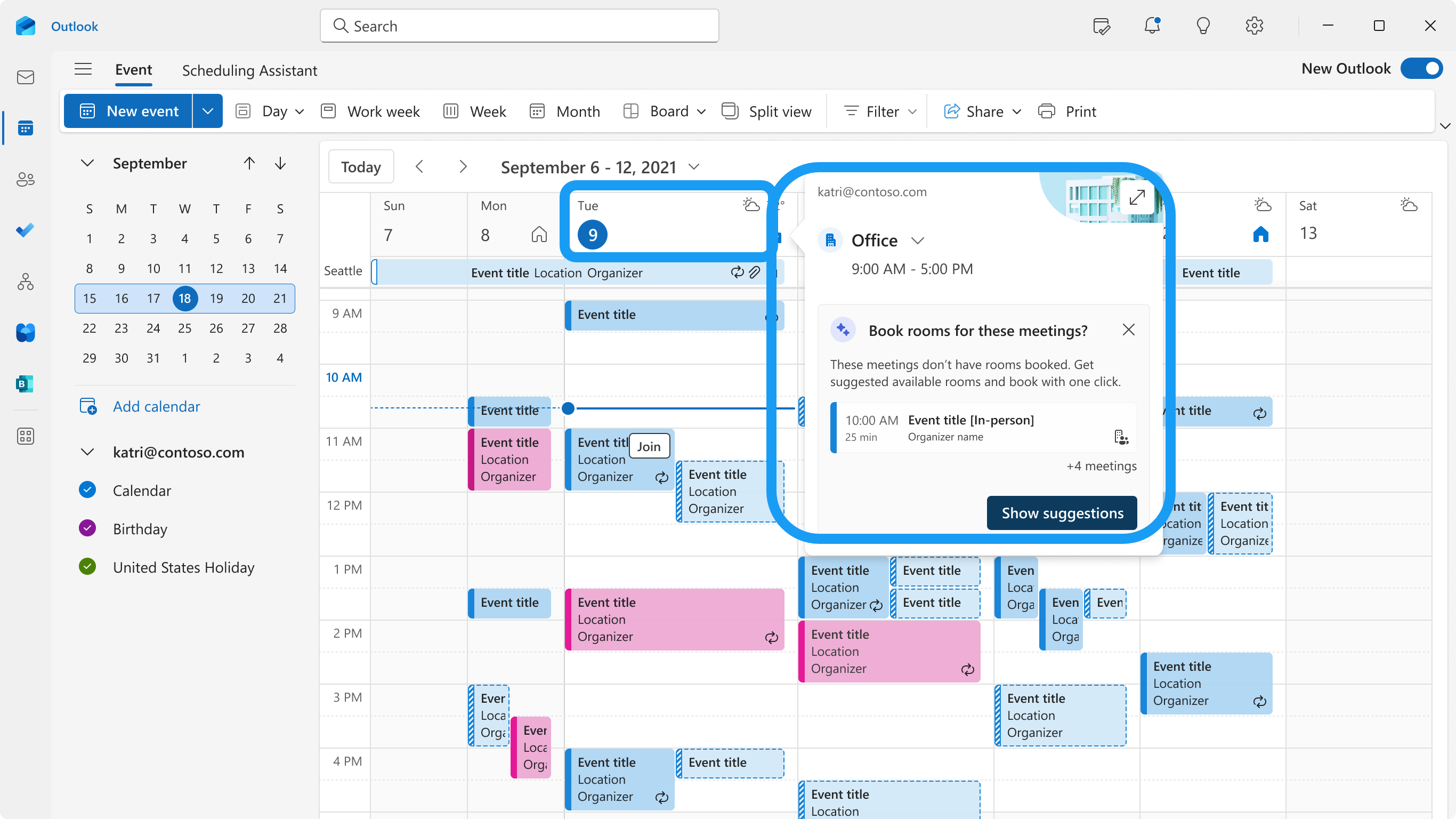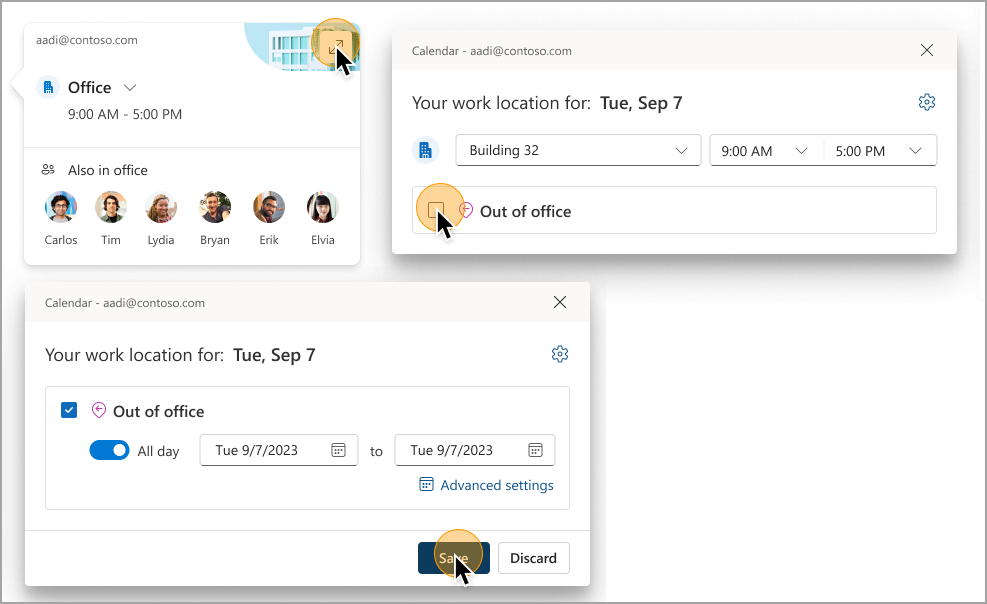30-March-2024 Below you will find a collection of news published yesterday. This news consists of Microsoft’s Roadmap when it is updated it will be below with items. Then there will be a section with the message center, if there is anything new there, this will be automatically included. And it contains a piece from blogs that I follow myself and would like to share with you. If I miss something in the blogs that do have an RSS feed, please let me know.
This entire post was automated via Microsoft Flow
have fun reading!
The blogs of this day are:
Office 365 Roadmap Updated: 2024-03-29
Additions : 4
Updates : 11
More Details At: www.roadmapwatch.com
Items from the MessageCenter in Microsoft 365
| (Updated) Microsoft Teams: Emojis, GIFs and Stickers Unified in One PickerCategory:Microsoft TeamsNummer:MC674737Status:stayInformed | Updated March 29, 2024: We have updated the rollout timeline below. Thank you for your patience. Users can soon find all of their emojis, GIFs, and stickers in a combined picker in Microsoft Teams. This message is associated with Microsoft 365 Roadmap ID 84023 [When this will happen:] Targeted Release: We will begin rolling out in early December 2023 (previously late November) and expect to complete rollout by late January 2024 (previously mid-December). Worldwide: We will begin rolling out in early April 2024 (previously mid-March) and expect to complete rollout by late April). GCC, GCC High, DoD: We will begin rolling out in early May 2024 (previously early April) and expect to complete rollout by late June 2024 (previously late May). [How this will affect your organization:] Users can find emojis, GIFs, and stickers combined in one menu under the smiley face icon. All the fun content will remain as normal for users to add in their messages.
[What you need to do to prepare:] There is nothing you need to do to prepare. | ||||||||||||||||
| (Updated) Simplified Compose Experience for TeamsCategory:Microsoft TeamsNummer:MC686919Status:stayInformed | Updated March 29, 2024: We have updated the rollout timeline below. Thank you for your patience. Teams Compose is the heart of collaboration, where all Teams messages flow each month. It’s also the gateway to a wealth of features, from Copilot to Files, Loops, Video, and Platform Apps. While Teams’ capabilities have grown by leaps and bounds, the compose experience has remained largely unchanged. This update addresses usability, scalability, and information density challenges. We’ve simplified the compose experience, enhancing usability for various rich authoring scenarios, establishing scalable patterns for all compose actions, and optimizing it for your everyday needs. Get ready to enjoy a more seamless and efficient collaboration experience! This is for the new Teams experience only. This message is associated with Microsoft 365 Roadmap ID 123486 [When this will happen:] Targeted Release: We will begin rolling out early-December 2023 and expect to complete by mid-December 2023. Worldwide: We will begin rolling out early April 2024 (previously mid-March) and expect to complete by late April 2024 (previously late March). GCC, GCC High and DoD: We will begin rolling out in early May 2024 (previously early April) and expect to complete rollout by late June 2024 (previously late May). [How this will affect your organization:] All Teams users will still be able to do everything they have previously done in Teams, but now, accessing these features will be easier and clearer. [What you need to do to prepare:] No changes are required to prepare for this change. | ||||||||||||||||
| (Updated) Microsoft 365 admin center: Usage reports – Overview page redesignCategory:Microsoft 365 suiteNummer:MC692467Status:stayInformed | Updated March 29, 2024: We have updated the rollout timeline below. Thank you for your patience. The Microsoft 365 admin center Usage report Overview page has been redesigned to better navigate the most important usage insights in your organization and provide a holistic view of Microsoft 365 apps usage. The redesign includes new engagement metrics such as enabled and active users, user state compositions (e.g. first time, returning users), and key usage metrics for Microsoft 365 apps. This message is associated with Microsoft 365 Roadmap ID 185799 [When this will happen:] Preview: We will begin rolling the report out starting in late April 2024 (previously mid-March) and the rollout is expected to be complete by early May 2024 (previously mid-April). General Availability (Worldwide, GCC, GCC High and DoD): We will begin rolling the report out starting in late July 2024 (previously late-June) and the rollout is expected to be complete by late August 2024 (previously late-July). [How this will affect your organization:] Admins with the correct permissions will have access to the Overview page redesign and can switch between the Overview page redesign and the legacy Overview page using the Switch button. [What you need to do to prepare:] To access the new reports, go to Reports -> Usage -> Overview. For more information regarding these reports, please review the following documentation. | ||||||||||||||||
| (Updated) Preview enterprise secure AI controls in the Microsoft Edge management serviceCategory:Microsoft 365 apps Microsoft Copilot (Microsoft 365)Nummer:MC694372Status:stayInformed | Updated February 25, 2024: Preview updates for enterprise secure AI settings in the Microsoft Edge management service are now available! We have added a new setting to block third-party LLMs, as well as more informative descriptions to help you understand the capabilities that each control provides. Try it out in the Microsoft Edge management service now. The Microsoft Edge management service is a new, dedicated, and simplified management experience for Microsoft Edge in the Microsoft 365 admin center. Controls for enterprise secure Ai in the Edge management service is rolling out now for preview. This new feature allows IT admins to configure all AI-related policies in one single page, enhancing security for their users and devices. This message is associated with Microsoft 365 Roadmap ID 186540 [When this will happen:] Preview: This is currently rolling out for preview and is expected to be complete by early December 2023. Standard Release: This will begin rolling out in mid-March 2024 (previously mid-February) and complete rolling out by early April 2024 (previously early March). [How this will affect your organization:] This feature will provide a central location to manage all AI-related policies in the Microsoft Edge browser. Configuration for AI safety is easier without the need to look through all policy documentation and identify those that incorporate the use of AI. The Edge management service, where this feature is located, provides a simple and quick way to manage Microsoft Edge. [What you need to do to prepare:] To manage enterprise secure AI controls in the Edge management service, you will need Global admin or Edge admin access. Go here to learn how to assign admin roles in the Microsoft 365 admin center. To access the experience, go to the Microsoft 365 admin center > Settings > Microsoft Edge. This feature is currently only available for preview, which can be enable by going to the Microsoft 365 admin center > Settings > Org settings > Organization profile > Release preferences and opting into a targeted release. More info: | ||||||||||||||||
| (Updated) Optimize for Video setting for screensharingCategory:Microsoft TeamsNummer:MC715695Status:stayInformed | Updated March 27, 2024: We have updated the rollout timeline below. Thank you for your patience. In Microsoft Teams, we are providing manual settings to optimize screen sharing for video clips by reducing lag and improving the quality of video playback when sharing video clips in Teams meetings. This message is associated with Microsoft 365 Roadmap ID 93483. [When this will happen:] Targeted Release: We will begin rolling out early May 2024 (previously mid-April) and expect to complete by mid-May 2024 (previously late April). Worldwide: We will begin rolling out mid-May 2024 (previously late April) and expect to complete by late May 2024 (previously mid-May). [How this will affect your organization:] With the new feature you can manually optimize your screen sharing for video or motion content shared in Teams meetings. With this rollout, if automatic detection fails or is delayed, presenters can go to the Optimize for playing video setting on the Presenter toolbar overflow menu (the three-dot menu) to ensure their content is displayed as smoothly as possible. [What you need to do to prepare:] No action is needed to prepare for this change. You may want to notify your users about this change and update any relevant documentation as appropriate. | ||||||||||||||||
| (Updated) Microsoft Search: New Content source filters in All verticalCategory:Microsoft 365 suiteNummer:MC722584Status:stayInformed | Updated March 29, 2024: We have updated the rollout timeline below. Thank you for your patience. If you have multiple content sources set up in Microsoft Search, such as Microsoft Power BI, Microsoft Viva Learning, or third-party sources indexed using Microsoft Graph Connectors, users will soon see content source filters in the All vertical. This message is associated with Microsoft 365 Roadmap ID 383953. [When this will happen:] For Microsoft SharePoint Online (organization level) and Microsoft365.com (Office.com): Worldwide: We will begin rolling out early April 2024 (previously mid-March) and expect to complete by mid-May 2024. For Microsoft Search in Bing: Worldwide: We will begin rolling out by mid-May 2024 and expect to complete by late June 2024. [How this will affect your organization:] If you have multiple content sources set up in Microsoft Search, users will see these content source filter options in the All vertical (based on availability):
[What you need to do to prepare:] No action is needed to prepare for this change. You may want to notify your users about this change and update any relevant documentation as appropriate. You can customize how Graph Connector content sources are shown in the filter experience. To customize the name and icon shown to users for a connection in content source filters:
To group together multiple connections into a single value in the filter, set the same Display name for them. | ||||||||||||||||
| (Updated) Microsoft Teams: View, download, and delete Microsoft OneDrive for Business transcript filesCategory:Microsoft TeamsNummer:MC726122Status:stayInformed | Updated March 29, 2024: We have updated the entire message to provide additional information. Please review the message and thank you for your feedback. We are beginning the process to standardize all transcript storage to OneDrive for Business, starting with the storage of transcripts for meetings that only have transcription enabled. Previously, meetings with only transcription enabled saved the transcript file to the meeting organizer’s Exchange Online, while meetings with both recording and transcription enabled saved two transcript copies—one that is coupled with the recording saved to OneDrive for Business and another transcript copy saved to the meeting organizer’s Exchange Online. Now with this feature, meetings that have only transcription enabled will also save two copies (one in OneDrive for Business and one in Exchange Online), but all meeting transcript entry points in Teams app will point to the OneDrive for Business copy only, no entry points for meeting transcripts will source from the Exchange Online copy. At a later date to be announced, meeting transcripts will stop saving in Exchange Online altogether and all transcript storage will be standardized on OneDrive for Business only. The rollout of this feature also improves both the experience of meeting organizers to manually delete the transcript, as well as the ability for IT administrators to apply retention policies to the transcripts from meetings that only had transcription enabled. A summary of the deletion experience for meeting transcripts is captured in the following table:
This message is associated with Microsoft 365 Roadmap ID 365720 [When this will happen:] Targeted release: We will begin rolling out mid-May 2024 and expect to complete by late May, 2024. General Availability (Worldwide, GCC, GCC High, and DoD): We will begin rolling out late May, 2024 and expect to complete by mid-August, 2024. [How this will affect your organization:] There is no change to the end user experience for viewing and downloading Teams meeting transcripts. The only change for meeting organizers and co-organizers is for any meetings that are held after this feature rolls out, they can delete all copies of the meeting transcript directly from the Teams app, instead of having to manually delete all copies of the transcript from two places (Teams app and Stream). For IT administrators, they can start applying retention policies for the copy of the transcript saved in OneDrive for Business, including scenarios where a meeting only had transcription enabled. This retention policy won’t affect the copies saved in Exchange Online, to bulk delete transcript files saved in Exchange Online—please refer to this documentation [What you need to do to prepare:] There is no action needed to prepare for this change. You may want to notify your users about this change and update any relevant documentation as appropriate.
| ||||||||||||||||
| (Updated) Microsoft Teams Events eDiscovery and legal hold support via Microsoft Purview for compliance needsCategory:Microsoft TeamsNummer:MC726123Status:stayInformed | Updated March 29, 2024: We have updated the rollout timeline below. Thank you for your patience. Microsoft Teams webinar and townhall eDiscovery and legal hold were supported by Microsoft SharePoint. With this update, event and registration data will be available via Substrate Content Domain, and users will be able to use Microsoft Purview as their compliance tool for eDiscovery and legal hold. This message is associated with Microsoft 365 Roadmap ID 381950 [When this will happen:] Worldwide and GCC: We will begin rolling out mid-May 2024 (previously early April) and expect to complete by late June 2024 (previously late April). [How this will affect your organization:] Tenant admins can use Purview for eDiscovery and legal hold purposes instead of using SharePoint. [What you need to do to prepare:] There is no action needed to prepare for this change. You may want to notify your users about this change and update any relevant documentation as appropriate. | ||||||||||||||||
| (Updated) Microsoft Teams | new Teams is now part of Teams Rooms on Microsoft WindowsCategory:Microsoft TeamsNummer:MC738647Status:stayInformed | Updated March 20, 2024: We have updated the Teams Room on Windows update version below. Thank you for your patience. The new Microsoft Teams available on Teams Desktop is also coming to Microsoft Teams Rooms on Microsoft Windows. With the new Teams app, all Teams Rooms devices can now use the performance gains and optimize available resources for room experience and rendering intelligent audio and video more reliably.
This message is associated with Microsoft 365 Roadmap ID 381157 [When this will happen:] Worldwide, GCC, and GCC High: We will begin rolling out Mid-April 2024 and expect to complete roll-out by late April 2024. [How this will affect your organization:] The new Teams app will automatically replace the existing Teams Rooms application in the next Teams Rooms on Windows update (5.0). This update is at parity for all user features and looks identical to the current Teams Rooms application, so no end user education or notification will be required. The benefits to new Teams on Teams Rooms on Windows is up to two times faster performance while using 50 percent less memory. This next Teams Rooms update will also include several new features which are announced in other message center posts. [What you need to do to prepare:] There is no action needed to prepare for this change. If desired, you can control the release of this update leveraging the update rings in the Pro Management Portal following standard Teams Rooms app update processes.
| ||||||||||||||||
| Copilot for Microsoft 365 with graph-grounded chat accessible through the Microsoft Copilot app in late March 2024Category:Microsoft Copilot (Microsoft 365)Nummer:MC761221Status:stayInformed | Copilot for Microsoft 365 with graph-grounded chat will be available to users with Copilot for Microsoft 365 licenses through the Microsoft Copilot app (available on iOS and Android) in late March 2024. Graph-grounded chat will also be available to users with Copilot for Microsoft 365 licenses through the Microsoft Bing and Microsoft Start apps (available on iOS and Android) in early May 2024. This message is associated with Microsoft 365 Roadmap ID 384868 [When this will happen:] General Availability:
[How this will affect your organization:] Users with a Copilot for Microsoft 365 license will be able to access Copilot for Microsoft 365 with graph-grounded chat when they sign in to one of these apps with their work account (Entra ID). [What you need to do to prepare:] To provide Copilot for Microsoft 365 with graph-grounded chat through one of these mobile apps, deploy the desired app and have users with Copilot for Microsoft 365 licenses sign in with their work account (Entra ID). The Microsoft Copilot, Bing, and Start apps are Microsoft Intune protected apps. Learn more about how users can access Microsoft Copilot on mobile apps, and they can be managed as Intune protected apps, from our documentation: Copilot on mobile. | ||||||||||||||||
| Microsoft Copilot with Graph-grounded chat (i.e. the “work” scope of Copilot) to be upgraded to GPT-4 Turbo modelCategory:Microsoft Copilot (Microsoft 365)Nummer:MC761226Status:stayInformed | We are in the process of upgrading Copilot to GPT-4 Turbo. For users, this will result in faster and more comprehensive responses when using Copilot with Graph-grounding. This is the experience that users access via the “work” scope at copilot.microsoft.com, at Bing, etc., and via dedicated experiences in the Copilot Teams app and at microsoft365.com. We will announce this upgrade as part of a public blog post the week of April 1st. [When this will happen:] The upgrade is in the process of rolling out to end users and we expect it to be completed in the coming weeks.
[How this will affect your organization:] There will be no impact at the tenant / admin level. Users will use Copilot in the same way they always have, but will begin seeing faster and more comprehensive responses as a result of this upgrade. [What you need to do to prepare:] Given the expected increase in performance, we believe this upgrade represents a good opportunity for Admins and Adoption leaders to connect with users to encourage them to engage with Graph-grounded Copilot. As always, we recommend using the sample prompts in Copilot Lab to develop a sense of what’s possible in Copilot. | ||||||||||||||||
| Microsoft Teams Phone devices: Advanced calling and contact management on non-touch phonesCategory:Microsoft TeamsNummer:MC761227Status:stayInformed | Note: If your organization does not use Teams phone devices, you can disregard this message. Coming soon: On Microsoft Teams certified non-touch phones (physical button phones without touch experience), users will have advanced calling and contact management features. This message is associated with Microsoft 365 Roadmap ID 388494. [When this will happen:] General Availability (Worldwide, GCC): We will begin rolling out early May 2024 and expect to complete by late May 2024. GCC High: We will begin rolling out late June 2024 and expect to complete by late July 2024. On non-touch Teams phone devices, users will be able to:
[What you need to do to prepare:] Please ensure your Teams phone devices are updated with the latest application from the Teams admin center so your users will have access to the new features. This rollout will happen automatically by the specified date with no admin action required. You may want to notify your users and admins about this change and update any relevant documentation as appropriate.
| ||||||||||||||||
| Microsoft Teams Phone devices: Enable call forwarding directly from the device’s Home screenCategory:Microsoft TeamsNummer:MC761235Status:stayInformed | Note: If your organization does not use Teams phone devices, you can disregard this message. Coming soon: Users of Microsoft Teams certified phone devices will be able to enable call forwarding directly from a Teams phone device Home screen with just a few clicks. The feature will be supported on both personal and common area phones, including touch and non-touch phones. This message is associated with Microsoft 365 Roadmap ID 388490. [When this will happen:] General Availability (Worldwide, GCC): We will begin rolling out early May 2024 and expect to complete by late May 2024. GCC High: We will begin rolling out late June 2024 and expect to complete by late July 2024. [How this will affect your organization:] Enabling call forwarding from a Teams phone device Home screen:
As admins, you will be able to enable call forwarding on the Home screen for your users through Teams admin center > Teams devices > Phones > configuration profile > Calling settings or on the Teams phone device through Calling settings.
[What you need to do to prepare:] Please ensure your Teams phone devices are updated with the latest application from the Teams admin center to get access to the new feature. This rollout will happen automatically by the specified date with no admin action required. You may want to notify your users and admins about this change and update any relevant documentation as appropriate. Learn more: What’s New in Microsoft Teams | Enterprise Connect 2024 Edition – Microsoft Community Hub. | ||||||||||||||||
| Microsoft Teams:Updates to Get-CsOnlineUser cmdlet in Teams PowerShell Module and Teams Admin Center’s Manage Users PageCategory:Microsoft TeamsNummer:MC761236Status:stayInformed | Coming soon: We are expanding the scope of the [When this will happen:] We will update General Availability (Worldwide): We will begin rolling out the changes to the [How this will affect your organization:]
For more details, please refer to documentation: Get-CsOnlineUser (MicrosoftTeamsPowerShell) | Microsoft Learn [What you need to do to prepare:] We recommend you get familiar with these changes and if required, make corresponding updates to your existing scripts to utilize the benefits of these updates. This rollout will happen automatically by the specified date with no admin action required. You may want to notify your users about this change and update any relevant documentation as appropriate. | ||||||||||||||||
| Microsoft Teams: Direct Media Connection cmdletCategory:Microsoft TeamsNummer:MC761251Status:stayInformed | Coming soon to Microsoft Teams: Direct Media Connection is a new feature that will determine the media connection mode for meetings and 1:1 calls. We are adding a new admin control for admins to choose whether to involve a relay or media processor between meetings and 1:1 calls. If Direct Media Connection is off, a relay or media processor will transfer the media between participants in meetings and calls. If Direct Media Connection is on, we will try not to include a relay or media processor between the participants in meetings and calls. (Infrequently, if end points are not compatible with setting up a direct connection, we use a relay or media processor.) [When this will happen:] General Availability (all environments): We will begin rolling out early April 2024 and expect to complete by late April 2024. [How this will affect your organization:] The Teams client will check the Direct Media Connection setting at the call setup stage. If the setting is False, the Teams client media library will not share the local IP address to the peers, which will force the media connection to be established through a relay server or a media processor server. If the Setting is True, the local IP address will be shared to the peers as a direct connection for better media quality and lower bandwidth usage. Direct Media Connection is a user-level policy that admins can set as a tenant default or configure for specific individuals in their tenant. Admins will implement this feature with PowerShell commands. To learn more: Add TeamsMediaConnectivityPolicy cmdlets public docs by lirunping-MSFT · Pull Request #11639 · MicrosoftDocs/office-docs-powershell · GitHub [What you need to do to prepare:] This rollout will happen automatically by the specified date with no admin action required before the rollout. You may want to notify your admins about this change and update any relevant documentation as appropriate. | ||||||||||||||||
| Limiting duplicate topics in Microsoft Viva EngageCategory:Microsoft 365 suite Microsoft VivaNummer:MC761260Status:stayInformed | To limit duplicate topics in Microsoft Viva Engage, topic creation by users in Viva Engage will be limited to only unique topics by name. Existing duplicate topics will not be removed or impacted by this change. [When this will happen:] General Availability: Rollout will begin late April 2024 and will complete for all tenants migrated to use Viva Topics by early May 2024. [How this will affect your organization:] Users attempting to create topics in Viva Engage with the same name as an existing topic will see an error message and will be blocked from creating the duplicate topic. Viva Engage was integrated with Viva Topics to support a consistent topics experience across select Microsoft 365 experiences (SharePoint, Teams, Outlook) and allows for community-sourced knowledge to be accessible across an organization. In Viva Topics, duplicate topics by name are permitted, but similar topics are merged algorithmically. By preventing users from creating duplicate topics by name, users will be encouraged to use existing topics and accidental creation of duplicate topics will be blocked. Also, with the retirement of Viva Topics, limiting duplicate topic creation by users from Viva Engage will reduce duplicate topic cleanup. [What you need to do to prepare:] This rollout will happen automatically with no admin action required. You may want to notify your users about this change and update any relevant documentation as appropriate. | ||||||||||||||||
| New Microsoft Outlook for Windows and web: Improvements to working hours and locationCategory:Exchange Online Microsoft 365 for the web Microsoft 365 appsNummer:MC761261Status:stayInformed | In 2023, Microsoft Outlook on the web and new Outlook for Windows released new flexible working hours that allowed users to set different working hours and location (office/remote) for individual workdays. Users could update their daily work location in the calendar and see their coworkers’ work location in the scheduling assistant. We will soon roll out these additional updates:
This message refers to MC553273 (Updated) Outlook on the web – Work Hours and Location (May 2023) and is associated with Microsoft 365 Roadmap ID 383721. [When this will happen] Outlook on the web and new Outlook for Windows
[How this will affect your organization:] Learn more with this blog coming in May 2024: https://aka.ms/NewWHLOutlook (points to support article before blog is ready) Outlook on the web: daily peek with suggestion:
Outlook on the web: set your out of office location:
[What you need to do to prepare] This rollout will happen automatically by the specified date with no admin action required. You may want to notify your users about this change and update any relevant documentation as appropriate. User support: Learn more about work hours in Outlook – Microsoft Support | ||||||||||||||||
| March skilling snacks: Bite-sized learning for IT prosCategory:WindowsNummer:MC761761Status:stayInformed | This month, learn more about Windows Server security and Copilot basics for Windows. Visit our updated learning series on all things Windows. Every two weeks, we package available resources on a different topic in a way that is easy to consume in under two hours each. This professional development opportunity is appropriate for all skill levels, from entry-level to senior and seasoned. When will this happen: This series is already available. Two skilling snacks have been added this month to the library of 35 learning journeys. New topics are published every other week. What you need to do to prepare: Bookmark the series library to catch up on the topics that are of most interest to you and at a time that’s most convenient for you: Windows skilling snacks: bite-sized learning for IT pros. Additional information: Take advantage of the following skilling snacks published or updated this March: | ||||||||||||||||
| Updates available for Microsoft 365 Apps for Current ChannelCategory:Microsoft 365 appsNummer:MC762005Status:stayInformed | We've released updates to the following update channel for Microsoft 365 Apps:
[When this will happen:] We'll be gradually rolling out this update of Microsoft 365 Apps to users on that update channel starting March 29th, 2024 (PST). [How this will affect your organization:] If your Microsoft 365 Apps clients are configured to automatically update from the Office Content Delivery Network (CDN), then no action is required. If you manage updates directly you can now download this latest update and begin deployment. [What you need to do to prepare:] To get more details about this update view the following release notes: |