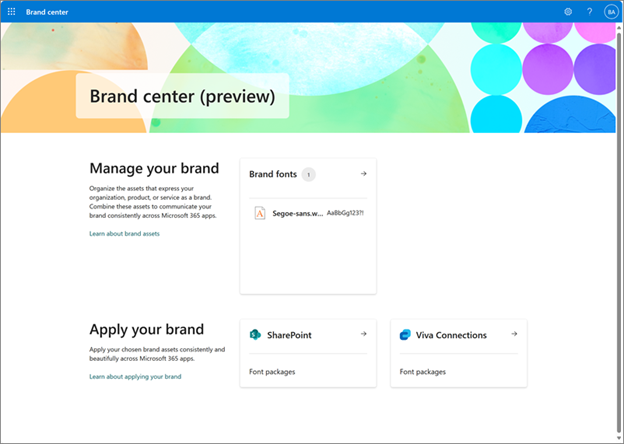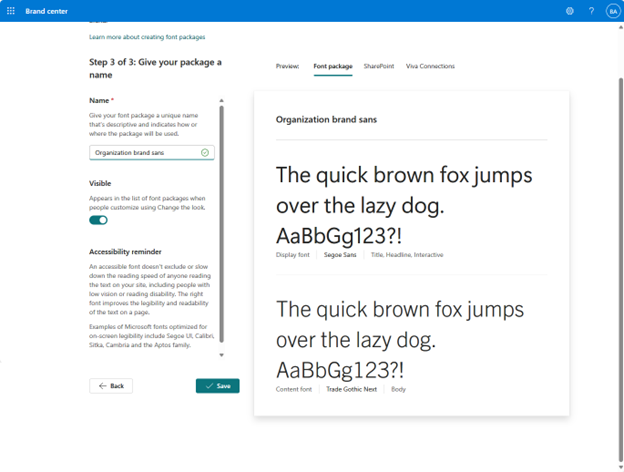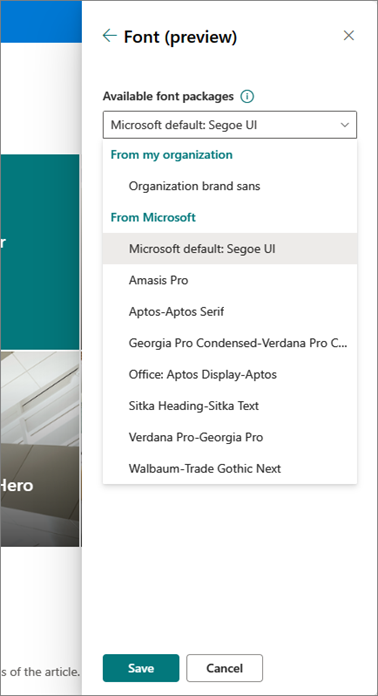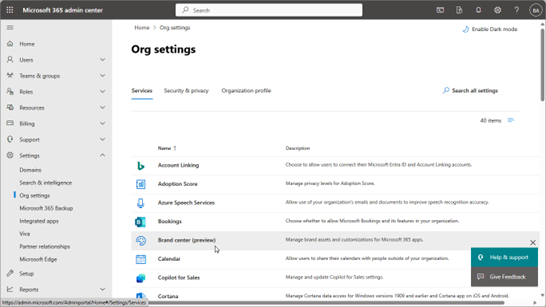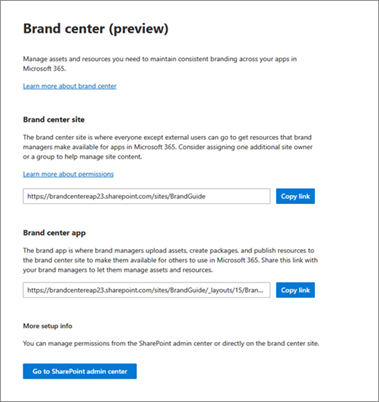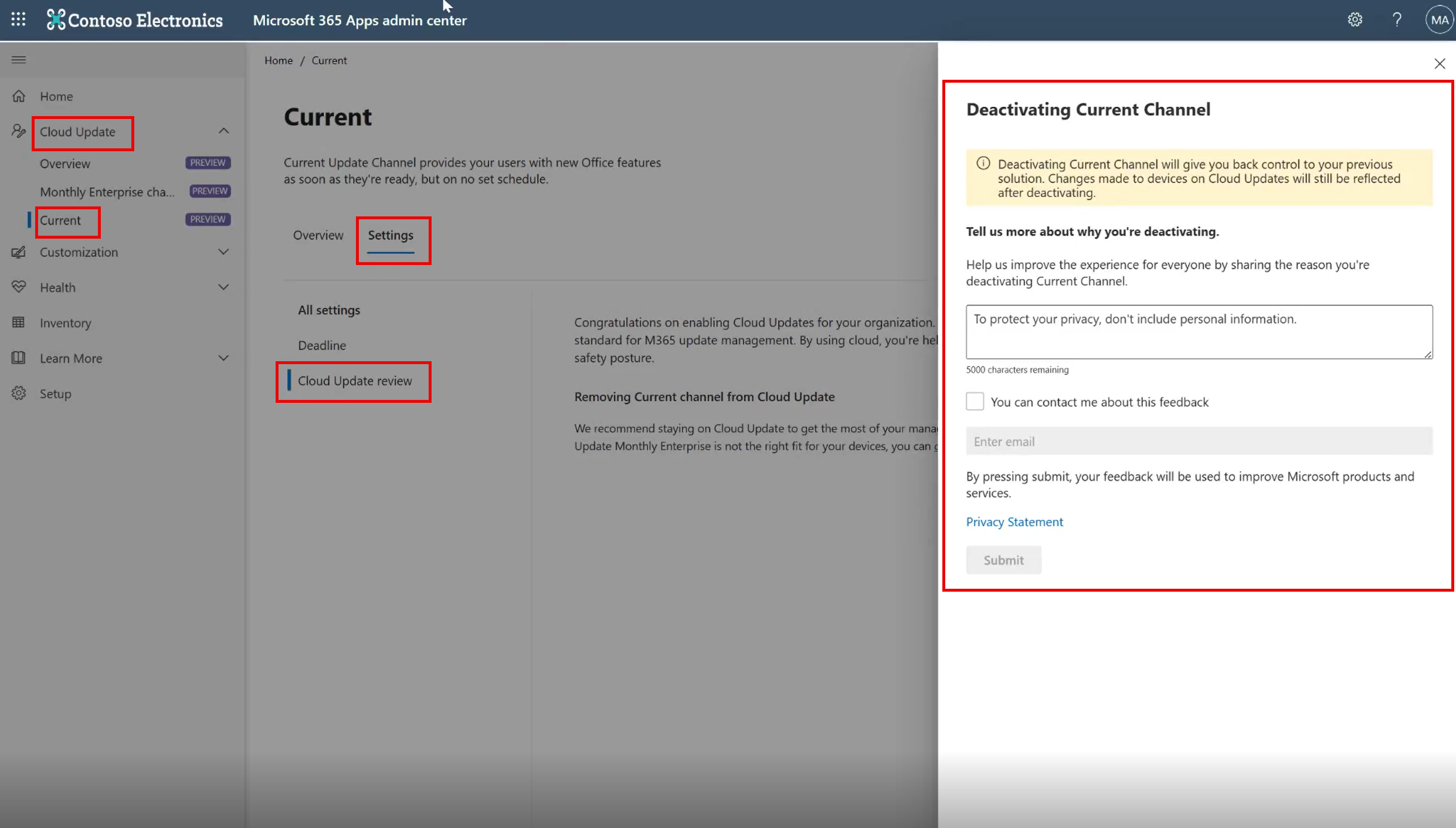18-April-2024 Below you will find a collection of news published yesterday. This news consists of Microsoft’s Roadmap when it is updated it will be below with items. Then there will be a section with the message center, if there is anything new there, this will be automatically included. And it contains a piece from blogs that I follow myself and would like to share with you. If I miss something in the blogs that do have an RSS feed, please let me know.
This entire post was automated via Microsoft Flow
have fun reading!
The blogs of this day are:
Office 365 Roadmap Updated: 2024-04-17
Additions : 0
Updates : 17
More Details At: www.roadmapwatch.com
Office 365 Roadmap Updated: 2024-04-18
Additions : 7
Updates : 5
More Details At: www.roadmapwatch.com
Items from the MessageCenter in Microsoft 365
| (Updated) Microsoft Copilot for Microsoft 365: Announcing Restricted SharePoint SearchCategory:Microsoft Copilot (Microsoft 365)Nummer:MC726119Status:stayInformed | Updated April 17, 2024: We have updated the rollout timeline below. Thank you for your patience. Restricted SharePoint Search began rolling out in Public Preview on April 17, 2024 and is designed for customers of Copilot for Microsoft 365. This feature allows you to disable organization-wide search, and to restrict both Enterprise Search and Copilot experiences to a curated set of SharePoint sites of your choice, to give you time to review and audit site permissions while maintaining momentum with your Copilot deployment. Additionally, whether you have Enterprise Search or Restricted SharePoint Search enabled, users in your organization will still be able to interact with their own and previously accessed files and content in Copilot for Microsoft 365. This message is associated with Microsoft 365 Roadmap ID 385352. [When this will happen:]
Preview: We began rolling out Restricted SharePoint Search in Public Preview on April 17, 2024 and expect to complete by early May 2024. General Availability (Worldwide): We will begin rolling out mid-May 2024 (previously early April) and expect to complete by mid-August 2024 (previously late June). [How this will affect your organization:] Restricted SharePoint Search is off by default. To turn it on, you will need Global/Tenant and SharePoint admin roles. If you decide to enable it Copilot and non-Copilot users in your organization will be able to find and use content from:
Additionally, Copilot users in your organization will see this message in their Copilot experiences: “Your organization’s admin has restricted Copilot from accessing certain SharePoint sites. This limits the content Copilot can search and reference when responding to your prompts. Learn more.” [What you need to do to prepare:] No action is needed from you to prepare for this rollout. You may want to notify your users about this change and update any relevant documentation as appropriate. Learn more: | ||||||||
| Dynamics 365 Customer Voice – Customer Voice surveys domain updateCategory:Dynamics 365 AppsNummer:MC760407Status:planForChange | Starting on May 1, 2024, the short URL domain used to send Customer Voice surveys will be updated from ‘https://[region].microsoft.com/[10-digit code]’ to ‘https://[region].dcv.ms/[10-digit code]’. Below is a mapping of the current and corresponding updated short URLs:
How does this affect me? This update will cause all newly generated URLs made after May 1, 2024, to use the new domain. Please note that all existing Customer Voice survey short URLs using the current domain will continue to function after May 1, 2024. What do I need to do to prepare? If your network firewall or email security requires you to allow the listing of new URLS, please update your allowlist to include the new domain before May 1, 2024. Please contact Microsoft Support and reference ICM487267238 if you need further assistance. | ||||||||
| Microsoft Viva: Introducing custom fonts for SharePoint and Viva Connections Desktop previewCategory:Microsoft VivaNummer:MC778780Status:planForChange | With our new SharePoint brand center we are introducing the ability to use custom fonts to express your organization’s brand and creative expression in your Viva Connections Desktop experiences. Once the SharePoint brand center has been enabled in your organization, you will unlock the power of custom fonts within SharePoint and Viva Connections.
This change is associated with Microsoft 365 Roadmap ID: 374866 [When will this happen:] Preview: we will begin rolling out in mid-April 2024 and expect to complete by June 2024. [How will this affect your organization] The custom fonts feature for the SharePoint brand center enables the use of custom fonts within SharePoint and Viva Connections Desktop experiences. Your organization’s designated brand manager will upload, create, and manage your organization’s brand assets, including organization fonts, in the brand center app making them available for use in the Change the Look experience to apply. Brand managers, who are the site owners of the Brand center site, will upload and manage your organization fonts in the Brand fonts library of the SharePoint brand center app. After uploading and making a brand font visible for use the brand manager will be able to create custom font packages to utilize these fonts within SharePoint and Viva Connections Desktop.
A font package is a combination of two font families that will be applied to the experiences uniformly as designated by the brand manager using the font package creation tool. Microsoft provides a set of 8 font packages available for use with no need to configure a font package in the brand center app. Microsoft provided default font packages:
Note: In multi-geo environments custom fonts and the brand center app are configured in the primary geo. Custom fonts will be available in any additional geo where SharePoint Organization Asset Libraries (OAL) are utilized and Public CDN is enabled. If there are no OAL or public CDN in the geo, the custom fonts feature will not be enabled in the Change the Look experience for sites in that geo location. Creating a custom font package in the SharePoint brand center app will enable the “From your organization” section of the Change the Look > Font(preview) experience. With this initial preview custom fonts will be supported in the following:
Over the coming months additional components will add support for custom fonts and will be communicated through the Message Center. [What you need to do to prepare] You may consider updating your training and documentation as appropriate. To learn more about Multi-Geo, review: Multi-Geo Capabilities in OneDrive and SharePoint | ||||||||
| SharePoint: Introducing custom fonts for SharePoint previewCategory:SharePoint OnlineNummer:MC778781Status:planForChange | With our new SharePoint brand center we are introducing the ability to use custom fonts to express your organization’s brand and creative expression in your sites and pages. Once the SharePoint brand center has been enabled in your organization, you will unlock the power of custom fonts within SharePoint and Viva Connections. This change is associated with Microsoft 365 Roadmap ID: 375490
[When will this happen:] Preview: we will begin rolling out in mid-April 2024 and expect to complete by June 2024. [How will this affect your organization] The custom fonts feature for the SharePoint brand center enables the use of custom fonts within SharePoint and Viva Connections Desktop experiences. Your organization’s designated brand manager will upload, create, and manage your organization’s brand assets, including organization fonts, in the brand center app making them available for use in the Change the Look experience to apply. Brand managers, who are the site owners of the Brand center site, will upload and manage your organization fonts in the Brand fonts library of the SharePoint brand center app. After uploading and making a brand font visible for use the brand manager will be able to create custom font packages to utilize these fonts within SharePoint and Viva Connections Desktop.
A font package is a combination of two font families that will be applied to the experiences uniformly as designated by the brand manager using the font package creation tool. Microsoft provides a set of 8 font packages available for use with no need to configure a font package in the brand center app. Microsoft provided default font packages:
Note: In multi-geo environments custom fonts and the brand center app are configured in the primary geo. Custom fonts will be available in any additional geo where SharePoint Organization Asset Libraries (OAL) are utilized and Public CDN is enabled. If there are no OAL or public CDN in the geo, the custom fonts feature will not be enabled in the Change the Look experience for sites in that geo location. Creating a custom font package in the SharePoint brand center app will enable the “From your organization” section of the Change the Look > Font(preview) experience. With this initial preview custom fonts will be supported in the following:
Over the coming months additional components will add support for custom fonts and will be communicated through the Message Center. [What you need to do to prepare] You may consider updating your training and documentation as appropriate. To learn more about Multi-Geo, review: Multi-Geo Capabilities in OneDrive and SharePoint | ||||||||
| Microsoft Viva: Viva Connections – Manage your organization’s brand in the new brand center previewCategory:Microsoft VivaNummer:MC778782Status:planForChange | We’re introducing new branding and management capabilities that you can use to improve consistency across your sites and pages. Our new SharePoint brand center will create a centralized branding management application that will empower your brand managers or designated users to empower site owners to create and manage the brand assets needed to customize SharePoint and Viva Connections.
This change is associated with Microsoft 365 Roadmap ID: 374861 [When will this happen:] Preview: we will begin rolling out in mid-April 2024 and expect to complete by June 2024. [How will this affect your organization] The new SharePoint brand center will unlock the ability to manage your organization’s brand assets in a single location. To enable the new brand center the global administrator will need to perform a set of simple steps in the Microsoft 365 admin center to create/activate the Brand center app. The brand center app requires the use of Public CDN. The brand center administrative experience will identify the site containing your organization’s current organization asset libraries if utilized and use this site as the basis for your brand center. If you are not using the organization asset library feature, we will prompt you to create a new site to be identified as your brand center. Once you enable the enable the SharePoint brand center for your organization, this will enable the custom fonts feature to be utilized within SharePoint and Viva Connections. See more in the Message Center post for Custom Fonts. To enable the SharePoint brand center the global administrator will need to perform a few simple steps in the Microsoft 365 admin center to create/activate the Brand center app. The steps required depend on your current tenant configuration. Option 1: Your tenant does not currently utilize the SharePoint Organization Assets feature. For this scenario, the global administrator will need to perform the following steps to create the Brand center app.
Option 2: Your tenant uses the SharePoint Organization Assets feature with Private CDN. For this scenario, the global administrator will need to perform the following steps to create the Brand center app.
Option 3: Your tenant uses the SharePoint Organization Assets feature with Public CDN. For this scenario, the global administrator will need to perform the following steps to create the Brand center app.
Once you have completed the setup of your SharePoint brand center, you can manage access to the brand center app by customizing the site permissions of the brand center site. Site owners will have access to the brand center app. Copy and share the link to the Brand center site/app to your site owners to unlock your brand asset management for your organization. [What you need to do to prepare] Take the appropriate steps to ensure the experience is configured for your organization. | ||||||||
| SharePoint: Manage your organization’s brand in the new brand center previewCategory:SharePoint OnlineNummer:MC778783Status:planForChange | We’re introducing new branding and management capabilities that you can use to improve consistency across your sites and pages. Our new SharePoint brand center will create a centralized branding management application that will empower your brand managers or designated users to empower site owners to create and manage the brand assets needed to customize SharePoint and Viva Connections.
This change is associated with Microsoft 365 Roadmap ID: 124838 [When will this happen:] Preview: we will begin rolling out in mid-April 2024 and expect to complete by June 2024. [How will this affect your organization] The new SharePoint brand center will unlock the ability to manage your organization’s brand assets in a single location. To enable the new brand center the global administrator will need to perform a set of simple steps in the Microsoft 365 admin center to create/activate the Brand center app. The brand center app requires the use of Public CDN. The brand center administrative experience will identify the site containing your organization’s current organization asset libraries if utilized and use this site as the basis for your brand center. If you are not using the organization asset library feature, we will prompt you to create a new site to be identified as your brand center. Once you enable the enable the SharePoint brand center for your organization, this will enable the custom fonts feature to be utilized within SharePoint and Viva Connections. See more in the Message Center post for Custom Fonts. To enable the SharePoint brand center the global administrator will need to perform a few simple steps in the Microsoft 365 admin center to create/activate the Brand center app. The steps required depend on your current tenant configuration. Option 1: Your tenant does not currently utilize the SharePoint Organization Assets feature. For this scenario, the global administrator will need to perform the following steps to create the Brand center app.
Option 2: Your tenant uses the SharePoint Organization Assets feature with Private CDN. For this scenario, the global administrator will need to perform the following steps to create the Brand center app.
Option 3: Your tenant uses the SharePoint Organization Assets feature with Public CDN. For this scenario, the global administrator will need to perform the following steps to create the Brand center app.
Once you have completed the setup of your SharePoint brand center, you can manage access to the brand center app by customizing the site permissions of the brand center site. Site owners will have access to the brand center app. Copy and share the link to the Brand center site/app to your site owners to unlock your brand asset management for your organization. [What you need to do to prepare] Take the appropriate steps to ensure the experience is configured for your organization.
| ||||||||
| Microsoft SharePoint Online and Microsoft Stream: New video page templatesCategory:SharePoint Online Microsoft StreamNummer:MC778787Status:stayInformed | In Microsoft SharePoint Online and Microsoft Stream, we will release new video page templates for presenting video.
This message is associated with Microsoft 365 Roadmap ID 124823.
[When this will happen:] Targeted Release: We began rolling out early April 2024 and expect to complete by late May 2024. General Availability (Worldwide, GCC, GCC High, DoD, USSec, USNat): We will begin rolling out early June 2024 and expect to complete by late June 2024. [How this will affect your organization:] In SharePoint, users will see the new video page templates in the site template menu for both Pages and News. For the first time ever, a user will soon be able to create a page outside of SharePoint for videos stored on a SharePoint site where a user has editing access:
[What you need to do to prepare:] This rollout will happen automatically by the specified date with no admin action required before the rollout. You might want to notify users, update your user training, and prepare your help desk. We will update this comm before rollout with revised documentation. | ||||||||
| Microsoft 365 Apps admin center: New Cloud Update Deactivation available nowCategory:Microsoft 365 apps Microsoft Copilot (Microsoft 365)Nummer:MC778789Status:stayInformed | In Microsoft 365 Apps admin center (config.office.com), admins can now deactivate Cloud Update for one or both of the supported channels (Monthly Enterprise Channel and Current Channels). This new feature is available immediately for customers who are onboarded to Cloud Update. [How this will affect your organization:] Existing settings and preference have not changed. You do not need to take any additional steps in order to enable Deactivation. To deactivate a channel in Cloud Update: Find the profile of the channel to deactivate. Select the Settings tab and then select Cloud Update review. In the Deactivating Current Channel window on the right of the screen, enter the deactivation reason and/or check the box to be contacted about this feedback, and then Submit the deactivation request:
FAQs
The profile state for devices on the deactivated channel will be set to Deactivated immediately. Devices will be removed from profiles within 30 minutes. Also, the Cloud Update status in the inventory will be updated to Eligible for Monthly Enterprise Channel and/or Eligible for Current Channel in the same 30-minute window. Admins who manage these devices should first check if
No, this capability is only available on the new Cloud Update. Hence you must have cloud update to access and try out this capability.
No, this won’t affect your update channel configuration.
To encourage customers and organizations who are still using legacy Microsoft 365 update management tools to try out the all-new Cloud Update with confidence. The Cloud Update Deactivation option dramatically reduces admin workload compared to deactivating legacy management tools. We highly recommend that admins enable Cloud Update with confidence and move all devices to Monthly Enterprise Channels and/or Current Channels for accessing Microsoft 365 Copilot, to more quickly receive the latest collaboration experiences and productivity enhancing features and fixes, and to significantly reduce admin burden and management costs. Please share your feedback on the changes with the Give Feedback button in the Microsoft 365 Apps admin center (office.com). You may want to update any relevant documentation as appropriate. Learn more: Deactivation section in Overview of cloud update in the Microsoft 365 Apps admin center – Deploy Office | Microsoft Learn | ||||||||
| Register for the Graph API webinar on April 23Category:WindowsNummer:MC779460Status:stayInformed | Learn how you can use Graph API to access information on Windows known issues and product lifecycle. Microsoft has heard your feedback and now gives you faster, programmatic access to Windows update data. To keep you up to date, we invite you to join us on April 23 for a webinar on Windows known issues and product lifecycle in the Graph API. When will this happen: Phase one of these changes has already started on April 4, 2024, with further developments planned for the coming months. April 23, 2024 is the date of the webinar to find out more. How this will affect your organization: You’ll hear common use scenarios, receive important product announcements, and see live demonstrations of how this new functionality can work for you and your organization. What you need to do to prepare: Register for the webinar here. | ||||||||
| Power Platform – Public Preview of solution-aware cloud flow sharing limits in Managed EnvironmentsCategory:Dynamics 365 Apps Power AppsNummer:MC779536Status:stayInformed | We are announcing the Public Preview of solution-aware cloud flow sharing limits for Power Platform Managed Environments. This feature gives users the ability to turn sharing on and off at the managed environment level and provides a sharing rule that can be applied to entire environment groups. How does this affect me? Solution-aware cloud flow sharing limits give admins the ability to specify which user(s) or group(s) are allowed to share data, and which data is allowed to be shared. Sharing limits can be set at the managed environment level, meaning these limits would apply to all solution-aware cloud flows within that environment. Sharing limits can also be applied to an entire environment group, allowing admins to easily manage sharing across multiple environments. What do I need to do to prepare? For additional information, please refer to the following documentation:
|