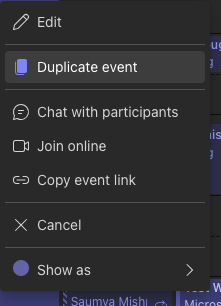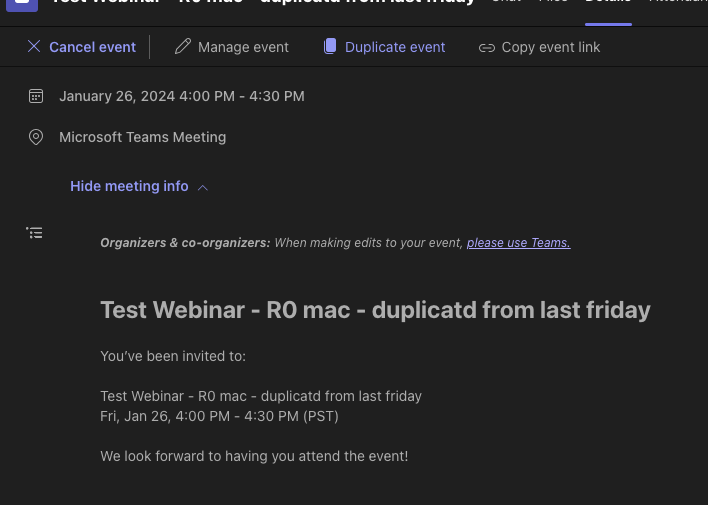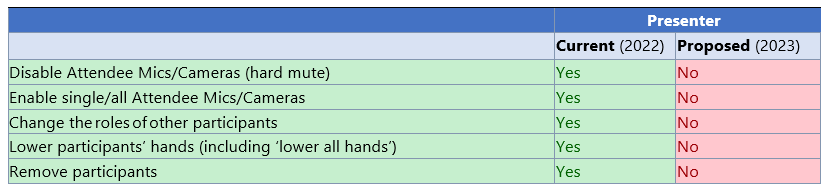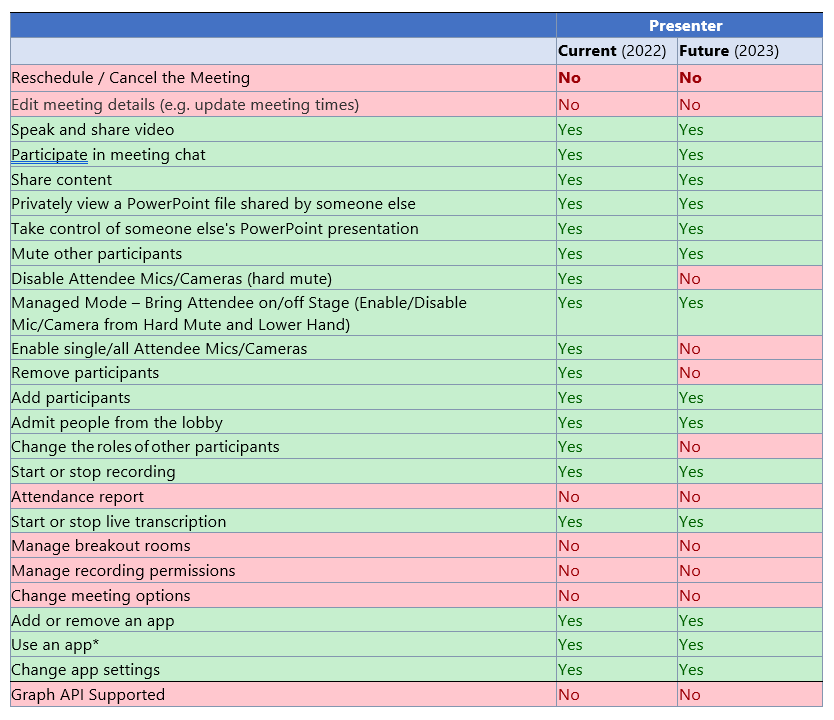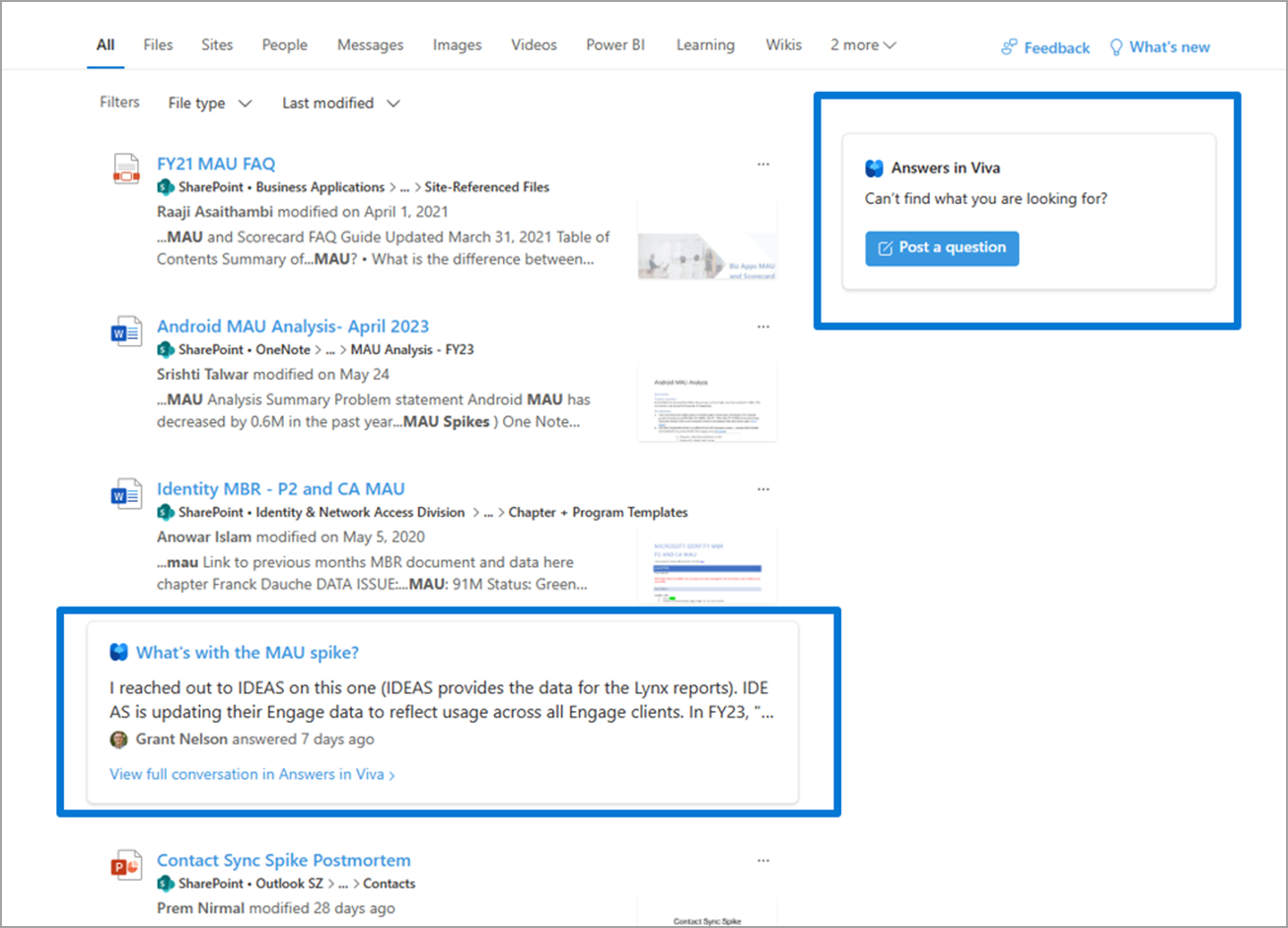22-May-2024 Below you will find a collection of news published yesterday. This news consists of Microsoft’s Roadmap when it is updated it will be below with items. Then there will be a section with the message center, if there is anything new there, this will be automatically included. And it contains a piece from blogs that I follow myself and would like to share with you. If I miss something in the blogs that do have an RSS feed, please let me know.
This entire post was automated via Microsoft Flow
have fun reading!
Office 365 Roadmap Updated: 2024-05-22
Additions : 8
Updates : 8
More Details At: www.roadmapwatch.com
Items from the MessageCenter in Microsoft 365
| (Updated) Microsoft Teams: In-meeting Error MessagingCategory:Microsoft TeamsNummer:MC683928Status:stayInformed | Updated May 21, 2024: We have updated the rollout timeline below for DoD organizations. Thank you for your patience. Microsoft Teams Meeting users will be notified directly through the error message on meeting right pane for why they cannot access meeting chats when their chat access is limited by policy or due to system limitations and unexpected errors. This message is associated with Microsoft 365 Roadmap ID 167211 [When this will happen:] Targeted Release: We will begin rolling out mid-November and expect to complete by late November. Worldwide: We will begin rolling out early December and expect to complete by mid-December. GCC: We will begin rolling out early January and expect to complete by mid-January. GCC High: We will begin rolling out mid-January and expect to complete by late January. DoD: We will begin rolling out early February and expect to complete by late May 2024 (previously late April). [How this will affect your organization:] Once available, users will begin to understand why they cannot access certain chats during meetings. [What you need to do to prepare:] There is no action needed to prepare for this change. |
| (Updated) Replacement of OneNote Feed feature inside OneNote on Windows app with new Sticky NotesCategory:Microsoft 365 appsNummer:MC696853Status:planForChange | Updated May 21, 2024: We have updated the rollout timeline below. Thank you for your patience. We want to let you know that OneNote Feed feature will no longer be available inside OneNote app on Windows. There are no changes to other OneNote Feed endpoints, such as OneNote on Web or Outlook on Web at this point. In place of Feed, we are introducing a new Sticky Notes experience in OneNote app on Windows. Sticky Notes are the most popular note-type used within OneNote Feed and we’re excited to be working on improving and expanding the Sticky Notes scenarios in OneNote app on Windows. We believe this will unlock new note-taking capabilities for users and bring the Sticky Notes experience to the one place for all your notes, OneNote. [When this will happen:] We will begin gradually rolling out these changes starting early February 2024 and expect to complete the rollout by early June 2024 (previously mid-May). [How this will affect your organization:] Users will no longer be able to access OneNote Feed within their OneNote app on Windows. Instead, from the same location, they will be able to launch a new Sticky Notes experience. The new Sticky notes is a lightweight experience that users can place anywhere on their desktop and capture notes and screenshots quickly as they browse the web or multi-task and be productive. The goal for new Sticky Notes is to be at full feature parity with the classic Sticky Notes of today, with added benefit of enhanced capabilities. Additionally, users can continue to access their OneNote Feed data (OneNote pages, Sticky Notes and Samsung Notes) from the remaining endpoints. [What you need to do to prepare:] You may consider updating your training and documentation as appropriate. |
| (Updated) Introducing the ability to duplicate an existing webinarCategory:Microsoft TeamsNummer:MC709268Status:stayInformed | Updated May 21, 2024: We have updated the rollout timeline below. Thank you for your patience. Currently with webinars, you are unable to duplicate a webinar and create a new webinar based off an existing one. This can be time consuming if organizers would like to schedule multiple events that are similar to one another. To simplify event creation Microsoft Teams is introducing the ability to create a new webinar by duplicating the information for an existing scheduled one. Information includes a webinar’s details, presenters, theming, and more. The organizer can also choose to edit and update the information as needed for their new webinar. This message is associated with Microsoft 365 Roadmap ID 375177 [When this will happen:] Targeted Release: We will begin rolling out mid-March 2024 (previously late February) and expect to complete by late March 2024 (previously early March). Worldwide and GCC: We will begin rolling out late March 2024 (previously early March) and expect to complete by late May 2024 (previously late April). [How this will affect your organization:] Webinar organizers in your tenant can now duplicate webinars from existing scheduled webinars. Organizers can do this by right clicking on the webinar object in the Teams Calendar and then clicking on “Duplicate event.” Organizers can also duplicate an event by clicking “Duplicate event” in the details page when a user double clicks on the webinar in the calendar.
[What you need to do to prepare:] You do not need to do anything to prepare; however, we do recommend updating your existing internal documentation on webinars to include this new update. |
| (Updated) Microsoft Teams: Limit Presenter Role PermissionsCategory:Microsoft TeamsNummer:MC715431Status:stayInformed | Updated May 21, 2024: We have updated the rollout timeline below. Thank you for your patience. Organizers who schedule meetings where attendees are presenters by default will now have a secured Microsoft Teams meetings experience. We are introducing a PowerShell, so admins can control the presenter role permissions in untrusted environments, such as EDU, where students assigned as presenters can remove other students from the meeting. Key changes that apply to personal and work or school accounts excluding Microsoft Teams Rooms:
This message is associated with Microsoft 365 Roadmap ID: 319398 [When this will happen:] Targeted Release: We will begin rolling out early March 2024 and expect to complete by end of March 2024. Worldwide: We will begin rolling out early April 2024 and expect to complete by late May 2024 (previously late April). [How this will affect your organization:] IT admins can manage this feature via PowerShell with: Set-CsTeamsMeetingConfiguration -LimitPresenterRolePermissions (boolean) You can read more about roles in Microsoft Teams meetings here. [What you need to do to prepare:] There is nothing you need to do to prepare. |
| (Updated) Answers in Viva content in Microsoft SearchCategory:Microsoft VivaNummer:MC715700Status:stayInformed | Updated May 21, 2024: We have updated the rollout timeline below. Thank you for your patience. In Microsoft Search, end users will soon be able to search for and find high-confidence matching questions in Answers in Microsoft Viva and Communities in Viva Engage. Licensed Answers in Viva users will be able to post a question to Answers in Viva from Microsoft Search. This message is associated with Microsoft 365 Roadmap ID 182258. [When this will happen:] Public Preview: We will begin rolling out early March 2024 and expect to complete by late March 2024. Worldwide: We will begin rolling out early March 2024 and expect to complete by early June 2024 (previously mid-May). [How this will affect your organization:] This screenshot shows search results (available to all users) and Post a question (right of the screen), which is available only to Licensed Answers in Viva users: [What you need to do to prepare:] No action is needed to prepare for this change. You may want to notify your users about this change and update any relevant documentation as appropriate. |
| (Updated) Microsoft Teams: Approvals Graph APIs public previewCategory:Microsoft TeamsNummer:MC789878Status:stayInformed | Updated May 21, 2024: We have updated the rollout timeline below. Thank you for your patience. This Microsoft Teams feature update provides a public preview of Microsoft Approvals Graph APIs in the Approvals app. This set of APIs can be used to programmatically create and manage approvals. This new capability makes it easier to hook line of business apps into the Microsoft Approvals Hub. Approvals app is a way to streamline all of your requests and processes with your team or partners.
Using these new APIs, developers can now:
This message is associated with Microsoft 365 Roadmap ID 393926. [When this will happen:] General Availability: We will begin rolling out early July 2024 (previously early June) and expect to complete by mid-July 2024 (previously mid-June). [How this will affect your organization:] Developers will now be able to use Approvals Graph API’s to programmatically create and manage approvals, making creation and maintenance more efficient within your organization. [What you need to do to prepare:] This rollout will happen automatically with no admin action required. You may want to notify your users about this change and update any relevant documentation as appropriate. |
| Microsoft Defender for Office 365: Tenant Allow/Block List will support blocking top-level domains and subdomainsCategory:Exchange Online Microsoft Defender XDRNummer:MC794542Status:stayInformed | This message applies to customers with Microsoft Exchange Online Protection and Microsoft Defender for Office 365 Plan 1 or Plan 2. Soon, you will be able to block sender emails based on their top-level domain by creating block entries in the Tenant Allow/Block List in Microsoft Defender XDR. This message is associated with Microsoft 365 Roadmap ID 389853.
[When this will happen:] This change will start rolling out in late May and should be completed by late June.
[How this will affect your organization:] Before the rollout: You are unable to block incoming emails from sender email addresses by blocking top level domains or subdomains in the Tenant Allow/Block List. After this rollout, you will be able to create entries in the Tenant Allow/Block List (via the Microsoft XDR portal or the PowerShell), using the format The top-level domain entries will block all emails received from or sent to any email address or subdomain related to This rollout also provides support for subdomain blocking. You can create entries in the following format for subdomains This rollout will not affect your existing Tenant Allow/Block List entries. [What you need to do to prepare:] This rollout will happen automatically by the specified dates with no admin action required before the rollout. Your existing Tenant Allow/Block List entries as it won’t be affected. Before rollout, we will update this post with revised documentation. |
| Microsoft Teams: Ability to purchase third-party app subscriptions from Teams Admin Center and Teams app storeCategory:Microsoft TeamsNummer:MC794545Status:stayInformed | We will soon enable enhanced purchase experience in both the Teams Admin Center and the Teams app store. This improvement will empower administrators and end-users to seamlessly assess the plans offered by an app and secure third-party app subscriptions that optimally meet their needs. The aim of this overhauled experience is to simplify and expedite the subscription purchase journey, from choosing a plan to finalizing and reviewing the billing details. Our goal in refreshing our purchase user experience with new designs and structures is to offer a more recognizable user interface. This will enable users to comfortably identify the most suitable plan for their needs without being inundated by choices and facilitate a smooth plan purchase. This message is associated with Microsoft 365 Roadmap ID 179897 [When this will happen:] Public Preview: We will begin rolling out late June 2024 and expect to complete by late July 2024. General Availability (Worldwide): We will begin rolling out late June 2024 and expect to complete by late July 2024. [How this will affect your organization:] 1. Get an overview of the different plans offered by an app by visiting: a. Teams app store > App details page of an app > Buy a subscription * An IW who is a first-time purchaser, will be prompted to choose the country associated with their billing address prior to being able to view the plan. b. Teams admin center (TAC) > Teams apps > Manage apps page > Select app > Plans & pricing: 2. Once you’ve selected the plan, specify the quantity of licenses and duration of the subscription you wish to purchase for this subscription: 3. Create a new billing account that you intend to use for your billing purpose: 4. Add payment method that you wish to utilize for the subscription purchase 5. Review the details of your purchase prior to finalizing the transaction: [What you need to do to prepare:] There is no action needed to prepare for this change. |
| Copilot for Microsoft 365: Language selection only during a meetingCategory:Microsoft Copilot (Microsoft 365)Nummer:MC794546Status:stayInformed | Users will now be able to select their preferred language without transcript or captions being activated when the Teams meeting option for Allow Copilot is set to Only during the meeting. When Copilot for Microsoft 365 is selected, a language selector screen will appear. A language must be selected for the meeting in order to start Copilot for Microsoft 365. This ensures that Copilot for Microsoft 365 responses are in the appropriate language. [When this will happen:] General Availability: We will begin rolling out mid-June 2024 and expect to complete by late June 2024. [How this will affect your organization:] Users will receive a language selection dialog box in Teams when Allow Copilot is set to Only during the meeting, transcript is off, and Copilot is selected to ensure that Copilot for Microsoft 365 responses are in the appropriate language. For related information, see Use Copilot without recording a Teams meeting. [What you need to do to prepare:] This rollout will happen automatically with no admin action required. You may want to notify your users about this change and update any relevant documentation as appropriate. |
| Keep your Microsoft Teams desktop client compliant by updating itCategory:Microsoft TeamsNummer:MC794736Status:planForChange | Since Microsoft Teams is governed by the Modern Lifecycle Policy, the Teams desktop client needs to be up to date. Users who are on old versions of classic Teams app will receive in-app notifications to encourage them to update to the latest version of Teams. This is to ensure that users have the latest capabilities, performance enhancements, security features, and service reliability. This in-app notification will not apply to users on machine wide (non-persistent setup) Virtual Desktop Infrastructure (VDI) deployments. Admins will need to regularly update those users to remain supported on Teams. Per MC298823 (November ’21), a version that is too far out of date will become incompatible with the service until it’s updated. Also see MC783985 for Classic Teams Timelines regarding end of support and end of availability. [When this will happen:] This will be enforced on June 19th, 2024. [How this will affect your organization:] Classic Teams- Windows Versions less than 1.6.00.18681
Classic Teams- Windows Versions less than 1.7.00.3653
Classic Teams – Mac Versions less than 1.6.00.35956
Classic Teams – Mac Versions less than 1.7.00.3856
Note: as the service progresses old Teams version will be missing features and may have significant service degradation, though basic features will likely continue to function. The risks of not updating to the most recent version are:
Note: Teams desktop clients on GCC High, DoD and 21Vianet currently have an exception to this servicing agreement until further notice. [What you can do to prepare:] To avoid disruption to end-users, the admins with users on Teams versions older than the supported versions (any versions with release dates that are more than 90 days older than the current version’s release date) should update their users to the most recent version. Admins should plan for a regular update cadence to stay current and within the compatibility window. Please visit this page to learn more. |
| Windows Autopatch features: Service Level Objective (SLO), Import Update Rings, and Reporting EnhancementsCategory:Windows AutopatchNummer:MC794750Status:planForChange | We are thrilled to announce the general availability of our new Windows Autopatch features: Service Level Objective (SLO), Import Update Rings, and Reporting Enhancements. [Service Level Objective (SLO):] The Service Level Objective feature provides a robust framework for managing and maintaining the health of your Windows devices. It allows IT administrators to define a set of objectives or targets that a service is expected to meet, ensuring optimal performance and reliability. With this feature, you can now set objectives for your Windows devices and monitor their compliance status. Learn More:Windows quality updates [Import Update Rings:] You can import your organization’s existing Intune Update rings for Windows 10 and later into Windows Autopatch. Importing your organization’s Update rings provides the benefits of the Windows Autopatch’s reporting and device readiness without the need to redeploy or change your organization’s existing update rings. Learn More: Windows quality updates [Reporting Enhancements:] We’re also excited to introduce significant improvements to our reporting capabilities. We’ve reduced the refresh time of reporting from 24 hours to just 30 minutes, allowing for more timely and accurate data. Additionally, we’ve improved the service sync time from 8 hours to 1 hour, ensuring your services are always up to date with the latest data. These features are part of our ongoing commitment to enhance the Windows experience and provide our users with the tools they need to manage their devices effectively. We believe these features will significantly improve the way you manage updates and maintain the health of your Windows devices. To get started with these new features, simply navigate to the Windows Autopatch section in your Windows settings. If you have any questions or need more assistance, please contact our support team. |
| More flexible Windows feature updatesCategory:WindowsNummer:MC794790Status:stayInformed | If you use the Windows Update for Business deployment service, you now have greater control over how feature updates are rolled out to your organization. You can now designate Windows feature updates as optional via a new feature introduced in Microsoft Intune. Read more in More flexible Windows feature updates. When will this happen: This feature is available to some devices beginning today. It will finish the rollout by May 24, 2024. How this will affect your organization: This feature allows for more flexible installations of Windows feature updates. You can use Microsoft Intune to control when updates happen, and which devices get updated. The end result is greater risk management and minimal disruption to workflow as you keep your organization up to date. What you need to do to prepare: If you already use Windows Update for Business deployment service, read Additional information to get started with this improvement. Additional information: |